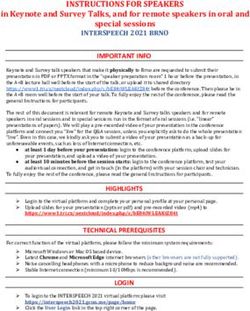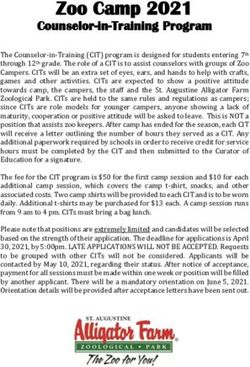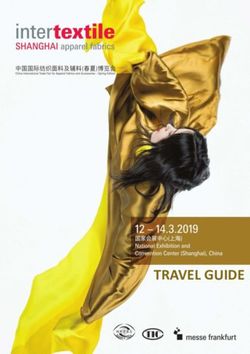Computer Labs Orientation - Fayetteville Technical ...
←
→
Page content transcription
If your browser does not render page correctly, please read the page content below
Open Computer Labs
Location and Hours
⚫ ATC 120 (Advanced Technology ⚫ SLC 214 (Spring Lake Campus)
Center) Monday – Friday
Monday – Friday 8:00 A.M. – 9:45 P.M.
8:00 A.M. – 9:45 P.M. Saturday : 8:00 A.M. – 1:00 P.M.
Saturday : 8:00 A.M. – 1:00 P.M. Closed on Sunday and Holidays
Closed on Sunday and Holidays
⚫ HTC 242 (Health Technology Center) ***Any changes or closings will be
Monday - Friday 8:00 A.M. – 5:00 P.M. posted in advance on Bulletin boards***
Closed on Saturday, Sunday and
HolidaysSingle Sign-in
⚫ Active Directory, Wi-Fi, Blackboard and Self
Service login information are now linked. The
username and password you use for your
Active Directory/Wi-Fi login is the same as
the one used for your Self Service account.
⚫ Student Email remains a separate login from
Single Sign-in.Username
⚫ Student logins are based on the information given during
registration. i.e. first name, middle name, last name, DOB
⚫ If your last name is less than seven letters, use all of your
last name and your first initial and last 4 digits of ‘Person
ID’ number (on reverse side of Student ID Card)
⚫ Example:
⚫ Student name: James Supersmart
⚫ Person ID #: 0012345 (on reverse side of Student ID card)
⚫ Username: supersmj2345Username Part 2
⚫ If your last name is hyphenated or contain
special characters, do not include the
hyphen or special character in your
username
⚫ Example:
⚫ Angela Doe-Smith would be
doesmita1234Password Format
⚫ Your initial password is your DOB (Date of Birth)
(mmddyyyy), with no dashes or spaces. (example:
January 2, 1980 would be 01021980).
⚫ You are required to change your password during
first login of the semester.
⚫ Your new password must be at least 8 characters
⚫ Must include at least one symbol, one uppercase, one
lowercase, and one numeric characterPassword
⚫ Active Directory, Blackboard, Student Email and Self
Service logons will ask the student to change their
password on first login. Please change your
password.
⚫ Tip: You will need to remember this new password. It would
be to your advantage to use the same password for all of your
accountsPassword Reset
⚫ If you are new to FTCC and are unable to make it to the campus, you can use the online
password reset tool to get started with the single sign-in system.
⚫ Password Reset - The password reset link can be found in the footer of every page on the
FTCC website. Alternatively, you can use this address to reach the password reset page:
https://my.faytechcc.edu/PassReset/
When resetting your password, you will need:
→ 7 Digit Student/Employee ID Number
→ First and Last Name (as entered on your application)
→ Last 4 Digits of Your Social Security Number
→ Date of Birth
All of the information is verified based on the information you provided to the College as part
of the application process.Computer Login Screen
Login Password Prompt
Login Password Change
Password Change Confirm
Logging In
Username will be used for logging into
⚫Lab Computers
⚫Blackboard
⚫Student E-mail
⚫Self Service
⚫FTCC Public Wi-fi
*** Please see a lab tech if you are having
problems. ****Open Lab Admittance
Please have Student ID with
current sticker in hand when
entering the Open Lab. You will
be asked to show or swipe your
Student ID prior to entering.
(ATC120, HTC242 and SLC214)
** as per 2021 – 2022 Student Handbook Click link to view Handbook**ATC Open Lab Procedures ⚫ Each time you enter or exit the Open Lab, you will need to scan your Student ID card using one of the provided card scanners ⚫ When you swipe your Student ID card, please make sure that the barcode on the back of your Student ID card is facing to your right and that the barcode passes through the scanner. ⚫ If your Student ID card will not scan, you will need to see a Computer Lab Technician.
Computer Lab Procedures
⚫ Thank you for waiting outside the lab until your instructor
arrives.
⚫ Student must use their personal student login for
accessing the computers.
⚫ Report any hardware and software problems to a lab
tech, Problem Notification forms are available in all labs.
Please turn these into the open computer lab (ATC120).
⚫ NO FOOD OR DRINKS are allowed in the labs.Printing
⚫ Send print jobs only once to the Printer. If
the document does not print, ask a Lab tech
or an Instructor for assistance.
⚫ There is a limit of 10 pages per day per
student for printing documents.Flat Panel Monitor Care
⚫ Flat panel monitors
are more vulnerable
to damage. Please
refrain from touching
the screens with your
hands or writing
utensilsGeneral Usage Guidelines
as per
2021 – 2022 Student Handbook
Click link to view Handbook
⚫ Computing resources and access accounts are to be used only for the purpose
for which they are assigned and are not to be used for commercial purposes or
non-college related activities.
⚫ Users of the network are responsible for any actions taken that cause damages
or affect other computers or portable computing devices. Users should not
engage in activities/actions which damage or disrupt hardware or
communications such as virus creation and propagation, and overloading
networks with excessive data.General Usage Guidelines Pt. 2
as per
2021 – 2022 Student Handbook
Click link to view Handbook
⚫ Individuals will not use College computer resources to engage in any illegal
activities. Users of the FTCC network must comply with all federal, state, and
local laws that apply.
⚫ Users shall not create, display, advocate, or transmit threatening, racist,
sexist, pornographic, obscene, offensive, annoying or harassing language
and/or material, including broadcasting unsolicited messages, sending
unwanted mail, or accessing websites for these purposes.General Usage Guidelines Pt. 3
as per
2021 – 2022 Student Handbook
Click link to view Handbook
⚫ Failure to follow the FTCC General Usage Guidelines can result in the
suspension of access rights and disciplinary action as deemed appropriate by
the college
⚫ Management Information Services office reserves the right to make
revisions/updates to these guidelines at any time.Student Code of Conduct
as per
2021 – 2022 Student Handbook
Click link to view Handbook
⚫ Unauthorized use of any electronic device, such as cell phones, recorders,
cameras, iPods, MP3 players, computers, and the like, in a virtual or physical
classroom, shop, or lab.
⚫ Permitting any person under the age of sixteen (16) and who is not a FTCC
student to enter any instructional area without prior authorization.
Instructional areas include virtual or face-to-face classrooms, labs, libraries,
the Student Learning Center, clinical sites, or shops. However, students under
the age of sixteen (16) shall be permitted to enter into any instructional area
for purposes related to their own education.Saving Your Work
⚫ Any data saved to the computers will be lost
once the computers are restarted.
⚫ Always save to your personal
FLASH DRIVE
⚫ Please SAVE OFTEN!!!Computer Lab Technicians Do’s
Lab Techs DO:
⚫ Troubleshoot hardware and software problems
⚫ Answer questions about locating software and answer basic
questions about software
⚫ Help students with saving and retrieving filesComputer Lab Technicians Don’ts
Lab Techs DO NOT:
⚫ Complete student’s assignments – It is the student’s
responsibility to complete any tutorials prior to completing
homework assignments. If you do not understand the
assignments, see your instructor for assistance.
⚫ Provide assistance as tutors. Tutors are available at the
Student Learning Center(Located at the VCC Building).How to Sign Out of the Computers Step 1
How to Sign Out of the Computers Step 2
How to Sign Out of the Computers Step 3
Computer Labs Contact
Information
If there are any problems or concerns pertaining to
the computer labs, please use the information
below for points of contact:
⚫ ATC Main Campus – ATC 120
⚫ Phone: (910) 678-9812
⚫ Spring Lake and Remote Areas – SLC 213
⚫ Phone: (910) 678-1013
⚫ Email: help@faytechcc.eduYou can also read