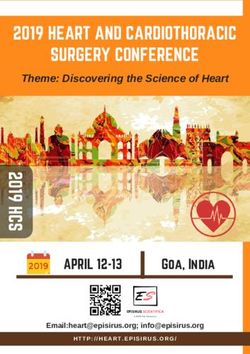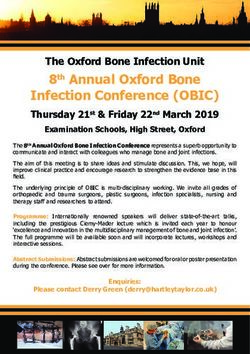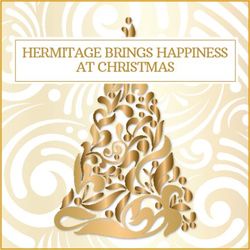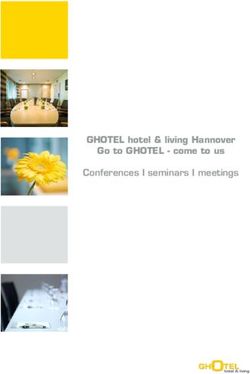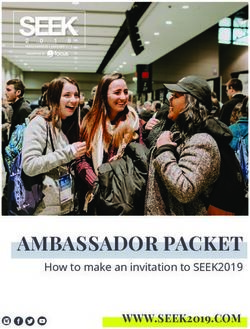INSTRUCTIONS FOR SPEAKERS - in Keynote and Survey Talks, and for remote speakers in oral
←
→
Page content transcription
If your browser does not render page correctly, please read the page content below
INSTRUCTIONS FOR SPEAKERS
in Keynote and Survey Talks, and for remote speakers in oral and
special sessions
INTERSPEECH 2021 BRNO
IMPORTANT INFO
Keynote and Survey talk speakers that make it physically to Brno are requested to submit their
presentation in PDF or PPTX format in the “speaker preparation room” 1 hour before the presentation, in
the A+B lecture hall well before the start of the talk, or upload it to shared directory
https://www1.tri.cz/nextcloud/index.php/s/bE84iWLEAKtZ84t before the conference. Then please be in
the A+B room well before the start of your talk. To fully enjoy the rest of the conference, please read the
general Instructions for participants.
The rest of this document is relevant for remote Keynote and Survey talks speakers and for remote
speakers in oral sessions and in special sessions run in the format of oral sessions (i.e. “linear”
presentations of papers). We will play a pre-recorded video of your presentation in the conference
platform and connect you “live” for the Q&A session, unless you explicitly ask to do the whole presentation
“live”. Even in this case, we kindly ask you to submit a video of your presentation as a back-up for
unforeseeable events, such as loss of Internet connection, etc.
● at least 1 day before your presentation: login to the conference platform, upload slides for
your presentation, and upload a video of your presentation.
● at least 10 minutes before the session starts: login to the conference platform, test your
audiovisual connection, and get in touch (in the platform) with your session chair and technician.
To fully enjoy the rest of the conference, please read the general Instructions for participants.
HIGHLIGHTS
⮚ Login to the virtual platform and complete your personal profile at your personal page.
⮚ Upload slides for your presentation (pptx or pdf) and pre-recorded video (mp4) to
https://www1.tri.cz/nextcloud/index.php/s/bE84iWLEAKtZ84t
TECHNICAL PREREQUISITES
For correct function of the virtual platform, please follow the minimum system requirements:
⮚ Microsoft Windows or Mac OS based device.
⮚ Latest Chrome and Microsoft Edge internet browsers (other browsers are not fully supported).
⮚ Noise cancelling headphones with a microphone to reduce background noise are recommended.
⮚ Stable Internet connection (minimum 10/10Mbps is recommended).
LOGIN
⮚ To login to the INTERSPEECH 2021 virtual platform please visit
https://interspeech2021.gcon.me/page/home
⮚ Click the User Login link in the top right corner of the page.⮚ The site will request your login credentials (email address and password)
⮚ On your first login attempt the site will ask you to provide your email address (the e-mail address
you used for your INTERSPEECH registration), your password will be automatically sent to this
address (it is coming from the e-mail address info@gcon.me).
⮚ If your first login or password reset fails (email not received), please repeat the process, if
unsuccessful, contact info@interspeech2021.org
PRESENTATION AND VIDEO - 1 day before at the latest
Presentation Requirements
⮚ Presentation may be prepared either in the standard MS PowerPoint or PDF format (.pptx or
.pdf). (PPTX format is recommended)
⮚ Recommended aspect ratio for your presentation is 16:9
⮚ The file size limit is 200 MB
⮚ Submit the presentation to https://www1.tri.cz/nextcloud/index.php/s/bE84iWLEAKtZ84t
⮚ Please use intuitive file name including the code of your presentation (as shown in the program
https://www.interspeech2021.org/program) and your name, for example
Keynote-2_Fung.pptx
Survey-talk-1.pdf
Tue-M-O-3-4_Teytaut.pdf
Video
⮚ Recommended aspect ratio of the video is is 16:9
⮚ Video must be submitted as an MP4 file
⮚ Submit the video to: https://www1.tri.cz/nextcloud/index.php/s/bE84iWLEAKtZ84t
⮚ Please use intuitive file name including the code of your presentation (as shown in the program
https://www.interspeech2021.org/program) and your name, for example
Keynote-2_Fung.mp4
Survey-talk-1.mp4
Tue-M-O-3-4_Teytaut.mp4
Tips for recording the video
⮚ Although it is not required, we recommend you to show your face during the video.
⮚ Use an area as quiet as possible
⮚ Avoid areas that have echo. Rooms should be fairly small. Sound damping with carpeting, curtains,
furniture helps
⮚ Use a good headset with its microphone close to the mouth, BUT away from the direct airstream of
the mouth to reduce “pops”. Avoid using the default built-in microphones of the computer
⮚ Do a test recording of a couple of minutes and review the sound and picture quality, MP4 format,
and bit rate before recording the entire presentation. Adjust if needed
⮚ When entering Power Point’s presentation mode, we recommend using the laser pointer (in full
screen mode: right mouse click --> pointer options --> laser pointer)⮚ Prefer white walls in the surroundings, light your face and do not position your camera against
windows.
SPEAKERS READY ROOM AND SELF TESTING - 10 minutes before at the latest
Your equipment and the internet connectivity can influence the performance and quality of the virtual
stream. It is highly recommended to first test these in the virtual SPEAKERS READY ROOM.
⮚ Please make sure to visit the virtual SPEAKERS READY ROOM no later than 10 minutes before
your session starts, to let us adequate amount of time to provide you support in case you are
facing technical issues.
⮚ To test the stream quality (only available for Chairs and Speakers):
o Visit the virtual SPEAKERS READY ROOM.o The testing wizard will guide you through the process, to proceed through the test, press
the Next step button.
o First test will check your
internet connection
speeds and browser
version.
o Be aware that the
internet speed test is
done against our virtual
platform directly and
may not reflect the
local internet speed
guaranteed by your
provider.
o Enable your
peripherals.
⮚ Please test your connection to the server. This step is very important for running your
presentation. In case of having problems with, please contact the technical support.
⮚ After testing your microphone and camera, please visit the preview room – speaker for the
final test. The test virtual session will appear.⮚ After entering the session, please test:
o Presentation – you can navigate and stop the presentation by using buttons
next/previous - this is relevant only if you do the whole presentation live. However,
note that you might need to navigate the slides even in the Q&A session (“please, go
back to slide 31...”).
⮚ Please do not use the button to stop my presentation until your presentation is finished.
After pressing the button, you can no longer resume the presentation (in case you accidentally
stop your presentation, please contact a technician by using the chat, see the instructions below
how to use the chat).
⮚ The microphone and camera can be switched off and on by using the appropriate buttons.
⮚ While attending the live stream, the conference participants have the option to ask questions by
Q&A button. They will appear in the Questions Tab and the chair should read them during the
discussion. In case too many questions are asked, the chair will make a selection.⮚ The Chat tab – serves as a
communication channel between
speakers, program chairs and
technician for the currently running
session. You can communicate with
the chairs and other speakers through
the platform. In case of having a
problem, please contact the technician
through this chat.
⮚ Leave the session – after successfully testing all presentation controls/functions in the
preview room, please click on: Leave the session button.
⮚ To finish the Speakers Ready Room testing please click on: Leave preview room button.
⮚ If any of these tests fail, please contact the technical support
YOUR PRESENTATION
To participate in your session as a speaker, please navigate to MY REMOTE PARTICIPATION, STAGE.
This will enable you to actively contribute to the session, speak, present etc. after the technician enables
these features to you.
After entering STAGE section, you will see your assigned sessions only
⮚ To join the session, click on: Enter the Session button
o This button will be active only after the session is open for participation - 10 minutes
before the start time of the session⮚ After entering the session, you can hear the chairs and the current speaker and see a preview of
currently running presentations.
o Your microphone and presentation sharing remain inactive until enabled by the chair.
o Unless you opted for a completely live presentation, the technician will play the pre-
recorded video of your presentation.
o When the discussion starts and when enabled/prompted by the session chair, a screen-
sharing window will automatically appear on the screen and your microphone and
camera will be activated for discussion.
⮚ Before entering the session, please make sure that you have passed the Speakers Ready
Room test.
SWITCHING TO PARTICIPANT ROLE
To fully enjoy the rest of the conference, please read the general Instructions for participants.
HELPDESK
In case you face technical difficulties and need support from our technical team, please contact us through
the Author Helpdesk menu. Here you can find links to download system manuals or use the Chat option
to communicate directly with our support personnel.
Type your message to the chat box and click send, this will add your chat into our support queue and one
of our agents will reply to you as soon as possible.
⮚ You can leave the chat and return to it at any time, it will stay saved for you.
⮚ You can have the chat open in a separate browser window while still watching the live stream or
visiting other part of the online event.⮚ Before the conference
o Helpdesk will be operated on a regular basis and all questions will be answered as soon
as possible.
⮚ During the conference
o Live support at the Helpdesk will be operated during the operating hours.
o Operating hours will be posted soon.
⮚ You can send your request also to the conference secretariat at info@interspeech2021.orgYou can also read