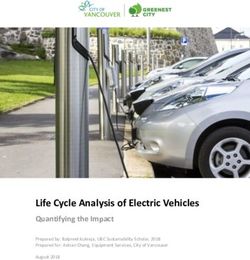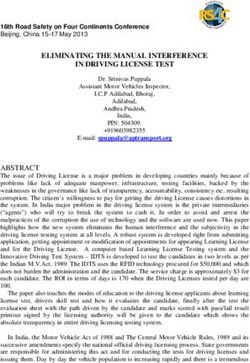CORVETTE 2022 GETTING TO KNOW YOUR - Chevrolet Owner Center
←
→
Page content transcription
If your browser does not render page correctly, please read the page content below
GETTING TO KNOW YOUR
2022
CORVETTE
chevrolet.com
Review this Quick Reference Guide for an overview of some important features in your
Chevrolet Corvette. Some optional equipment described in this guide may not be included in your
vehicle. More information can be found in your Owner’s Manual and at my.chevrolet.com.
For easy reference, keep this guide with your Owner’s Manual in your glove box.
Certain restrictions, precautions, and safety procedures apply to your vehicle.
Please read your Owner’s Manual for complete instructions.INSTRUMENT PANEL
Power Folding Turn Signal Customizable
MirrorF/Window Manual Shift Lever/Exterior Instrument Windshield
Controls Paddles Lamps Control Cluster Wipers Lever
Head-Up Hood Release/ Cruise Electric Audio Steering Audio Driver Information
Display Trunk Release Control/ Parking Favorite Wheel Volume Center/Heated
ControlsF Buttons Z-Mode Brake Station Adjustment Buttons Steering WheelF/
Buttons Switch Buttons Control Voice Recognition
Control Buttons
SYMBOLS
Stability Control Off Door Ajar Engine Coolant Temperature
Low Tire Pressure Cruise Control Service Electric
Parking Brake
Brake System PARK Electric Parking Brake
Traction Control Off
Antilock Brake System Charging System
Low Fuel
Stability Control Active Oil Pressure
2Engine Infotainment Performance Data Recorder
Start/Stop NFC Bluetooth System SD Card SlotF Glove Box
Button Pairing Hotspot Touchscreen (in glove box) Button
Transmission Traction Control & Driver Mode Climate Controls/ Accessory
Shift Controls StabiliTrak Off/Front Control Heated & Ventilated Power Outlet
Lift SystemF/Curb View SeatF Controls
CameraF Buttons
Transmission Temperature Passenger Seat Read your Owner’s Manual to
2 learn about the information being
Belt Reminder
Airbag Readiness relayed by the lights and gauges
Security of the instrument cluster.
Check Engine
Lamps On
Driver Seat Belt Reminder See Introduction in your
Reminder
Owner’s Manual.
Front Lift System
F Optional equipment 3REMOTE KEYLESS ENTRY TRANSMITTER (KEY FOB)
Lock X2 Hatch/Trunk Release
Press to lock all doors and Press and release followed by press and
the fuel door. Press again to hold to open the hatch/trunk.
fold the power mirrorsF.
Lower Convertible TopF
Unlock
Press and release the Unlock button
Press to unlock the driver’s and then press and hold the button
door and the fuel door only to lower the top.
or all doors, based on vehicle
settings. Press and hold for 3 Press and release the Lock button and
seconds to open all windows. then press and hold the button to
open the engine compartment.
To enable automatic mirror foldingF
when using the Lock and Unlock buttons, Vehicle Locator/Panic Alarm
go to Settings > Vehicle > Comfort and Press and release to locate your vehicle.
Convenience > Remote Mirror Folding. The horn sounds and lights flash 3 times.
[
Remote Vehicle Start Press and hold to activate the alarm.
Press again to cancel the alarm.
Press twice to start the engine from out-
side the vehicle. The turn signal lamps will KEY RELEASE
flash. After entering the vehicle, turn on If vehicle power is lost, press the button on
the ignition. the side of the transmitter to pull out the
X2 Hood Release
key. Use the key to open the door. Pull the
looped cord below the instrument panel to
Press and release followed by press and open the hood for access to the battery.
hold to open the hood.
Note: To change or enable some Remote Keyless Entry settings, go to Settings > Vehicle > Remote Lock,
Unlock, Start.
See Keys, Doors and Windows in your Owner’s Manual.
KEYLESS ACCESS SYSTEM
The system enables operation of the doors, hatch/
trunk, and hood without removing the Remote
Keyless Entry transmitter (key fob) from your
pocket or purse. The key fob must be within 3 feet
of the hatch/trunk, hood or door being unlocked.
KEYLESS UNLOCKING A
With the key fob within range:
Press the driver’s door handle touchpad (A) to unlock the driver’s door only or all doors.
Press the passenger’s door handle touchpad to unlock all doors.
KEYLESS LOCKING
Press the Lock button on the key fob or interior door panel to lock all doors.
If Passive Locking is turned on in the Settings menu, all doors will lock automatically
after a short delay once all doors are closed.
See Keys, Doors and Windows in your Owner’s Manual.
4 F Optional equipmentKEYLESS ACCESS SYSTEM
PASSIVE LOCKING
To have all doors lock automatically after a short delay when the ignition is off, the
key fob is removed from the vehicle, and all doors are closed, go to Settings > Vehicle
> Remote Lock, Unlock, Start > Passive Door Lock.
To have the driver’s door or all doors unlock
when using the touchpad on the driver’s door
handle, go to Settings > Vehicle > Remote
Lock, Unlock, Start > Passive Door Unlock.
HATCH/TRUNK ACCESS B
The vehicle must be in Park.
Press and release followed by press and hold
the X2 button on the key fob, press and
hold the button on the driver’s door, or
press the touchpad (B) above the license
plate with the vehicle unlocked or, if locked,
with the key fob within range.
When closing the hatch/trunk, set the
decklid into the power latch. The latch will
close automatically. C
HOOD ACCESS
The vehicle must be in Park.
Press and release followed by press and hold
the X2 button on the key fob, press and
hold the button on the driver’s door, or
press the touchpad (C) in the driver-side grille
D
opening below the headlamp.
When closing the hood, set the hood striker
into the latch and then press on the front
edge of the hood until the latch clicks twice.
Never drive without the hood fully closed.
AUXILIARY DOOR RELEASES
If the vehicle battery is weak or disconnected,
the doors can be opened manually.
From inside the vehicle, pull the driver’s or
passenger’s door release handle (D) on the
floor near each door opening.
From outside the vehicle, use the mechanical
key from the key fob in the key c ylinder, E
located rearward of the driver’s door handle
in the air inlet (E), to open the driver’s door, or
in the key cylinder behind the license plate to
open the hatch/trunk.
See Keys, Doors and Windows in your Owner’s Manual.
F Optional equipment 5KEYLESS (PUSHBUTTON) START
The Remote Keyless Entry transmitter (key fob) must be in the vehicle to turn on the
ignition.
STARTING THE ENGINE/ON
With the transmission in Park, press the
brake pedal and then press the ENGINE
START/STOP button to start the engine. The
green button indicator will illuminate.
Note: If the key fob battery is weak, place the key fob in
the rear cupholder of the center console to enable the
engine to start. Replace the key fob battery as soon as
possible.
STOPPING THE ENGINE/OFF
Shift to Park and then press the ENGINE START/STOP button to turn off the engine.
ACCESSORY MODE
With the engine off and the brake pedal not depressed, press the ENGINE START/
STOP button to place the ignition in accessory mode to operate the radio, windows
and other accessories. The amber button indicator will illuminate.
See Driving and Operating in your Owner’s Manual.
BATTERY TIPS
BATTERY LOCATION
The battery is located under a cover in the underhood compartment. To access the
battery, remove the left- and right-side shields first before removing the cover assembly.
BATTERY CHARGERF
If the vehicle is not driven weekly, or the battery is disconnected or drained, use the
optional battery maintainer to charge the battery. To operate the battery maintainer, plug it
into a standard electrical outlet and into the vehicle’s underhood accessory power outlet.
See Vehicle Care in your Owner’s Manual.
WINDOW PROGRAMMING
To provide a tight seal, window indexing automatically lowers the window slightly when
the door is opened and then automatically raises the window when the door is closed.
If battery power is disconnected, program the power windows:
1. Close all doors and start the vehicle.
2. Partially open the window to be programmed and then fully close the window.
Continue to hold up the window switch briefly after the window has closed.
3. Fully open the window. Continue to hold down the window switch briefly after the
window has opened.
Note: The power windows’ express-close feature and the power convertible topF will not operate until
the windows are programmed.
See Keys, Doors and Windows in your Owner’s Manual.
6 F Optional equipmentPOWER SEATS
SEAT ADJUSTMENTS
A. Seat Cushion Adjustment
Move the horizontal control to slide the seat
forward or rearward, and to tilt, raise or lower
the seat.
B. Seatback Adjustment
Move the vertical control to recline or raise the
seatback.
C. Lumbar/Side Bolster AdjustmentF
C A B
Press the round control forward or rearward to
adjust the lumbar support, and up or down to adjust the side bolsters.
SET DRIVER’S SEAT MEMORY POSITIONSF
1. With the vehicle On and in Park, adjust the
driver’s seat, power outside mirrors, and
power steering columnF to the desired
positions.
2. Press and release the SET button on the
driver’s door. A beep will sound.
3. Immediately press and hold button 1 or 2
until two beeps sound. Use the button that
matches the Driver Information Center welcome message indicating driver 1 or 2. To
identify each Remote Keyless Entry transmitter (key fob), one has a chrome flag and
the other has a black flag.
To store seat and power steering column positions for more clearance when exiting the
vehicle, repeat these steps using the EXIT button instead of button 1 or 2.
RECALL DRIVER’S SEAT MEMORY POSITIONSF
Press and hold button 1, 2 or EXIT until the set position is reached.
To set the memory/exit positions to be recalled automatically when the ignition is
turned on/off (for exit recall, the driver’s door must be opened), go to Settings >
Vehicle > Seating Position > Seat Entry Memory and Seat Exit Memory.
SET PASSENGER’S SEAT MEMORY POSITIONSF
1. With the vehicle On and in Park, adjust the passenger’s seat to the desired position.
2. Press and release the SET button on the passenger’s door. A beep will sound.
3. Immediately press and hold button 1 or 2 until two beeps sound.
To store a seat position for more clearance when exiting the vehicle, repeat these steps
using the EXIT button instead of button 1 or 2.
To recall a setting, press and hold button 1, 2 or EXIT until the set position is
reached.
See Seats and Restraints in your Owner’s Manual.
F Optional equipment 7LIGHTING
EXTERIOR LAMPS
Rotate the band to operate the exterior lamps.
Off/On
AUTO Automatic Headlamp System
Automatically activates the Daytime Running
Lamps (DRLs) or the headlamps and other
exterior lamps depending on o utside light
conditions.
Parking Lamps
Headlamps
INTERIOR LIGHTING
Instrument Brightness Control
Rotate the knob to brighten or dim the
instrument panel lighting during nighttime use.
ENGINE COMPARTMENT LAMPSF
The engine compartment lamps will turn on
briefly when any door is unlocked or opened, or
when the engine compartment is opened.
The lamps will turn off when all doors and the
engine compartment are closed, the doors are
locked, the vehicle begins to move after shifting
out of Park, or the ignition is turned On.
See Lighting in your Owner’s Manual.
WINDSHIELD WIPERS
Move the lever up/down to activate the wipers.
HI Fast Wipes
LO Slow Wipes
INT Intermittent Wipes
Rotate the band up for more frequent wipes or
down for less frequent wipes.
OFF
1x Single wipe
Washer Fluid
Pull the lever to spray washer fluid on the
windshield. See Instruments and Controls in your Owner’s Manual.
8 F Optional equipmentINFOTAINMENT SYSTEM
Read your Owner’s Manual for important information about using the infotainment system while driving.
NFC Bluetooth Pairing Power/Volume/
Hotspot (requires Mute/Unmute
compatible smartphone) speakers
Applications Tray: ApplicationsF: Additional Page Views:
Home Shortcuts to commonly Touch a screen icon to Swipe to display overview
Page Views used apps access an app page or additional pages
(if available)
The infotainment system uses a Bluetooth or USB connection to link to a compatible
device, such as a smartphone or portable audio player, and offers hands-free voice
control. You can use simple gestures on the touchscreen, such as tap, drag and swipe,
to interact with the system. For assistance, call 1-855-478-7767 or visit
my.chevrolet.com/how-to-support.
MANAGING HOME PAGE ICONS
1. Press the Home button.
2. To enter edit mode, touch and hold the Home page icon to move.
3. Continue holding the icon and drag it to the desired position, and then release.
See Infotainment System in your Owner’s Manual.
F Optional equipment 9INFOTAINMENT SYSTEM
STORING FAVORITES
Radio stations from all bands (AM, FM or SiriusXMF) can be stored in any order. The audio
source options are on the left side of the audio screen.
1. Display the desired radio station.
2. Select the desired page of favorite screen buttons.
3. Touch and hold one of the favorite screen buttons until a beep is heard.
VOICE RECOGNITION
Control the music source, enter a navigation destinationF, make phone calls hands-free
(after pairing your Bluetooth-enabled phone), and perform other tasks using the natural
voice recognition system.
1. Push the Push to Talk button on the steering wheel.
2. The system will play a prompt.
3. After the prompt, say what you want it to do using natural speech.
Examples: “Call Dave” or “Tune to 99.5 FM.” Say “Help” for assistance.
BLUETOOTH VOICE RECOGNITION
Bluetooth voice recognition allows access to the voice recognition commands on a
paired, compatible mobile phone; e.g. Siri or Google Assistant.
To activate Bluetooth Voice Recognition, press and hold the Push to Talk button
for a few seconds.
APPLE CARPLAY® AND ANDROID AUTO™
Apple CarPlay or Android Auto capability is available through a compatible phone using
the Apple CarPlay or Android Auto icon on the Home page.
1. Download the Android Auto app to your compatible phone from the Google Play Store.
No app is required for Apple CarPlay.
2. There are two ways to set up device projection:
• Wireless Connection – Connect your phone by pairing it to the in-vehicle Bluetooth
system. Turn on wireless Apple CarPlay or Android Auto in your phone’s settings.
• Wired Connection – Connect your phone to a USB data port using the USB cable
provided with your phone. Aftermarket USB cables may not work.
3. Follow the instructions on the infotainment system and the phone.
4. The Apple CarPlay or Android Auto icon will illuminate when connected. Touch the icon
to have your apps displayed.
To exit Apple CarPlay or Android Auto, press the Home button. To return to Apple
CarPlay or Android Auto, press and hold the Home button.
See Infotainment System in your Owner’s Manual.
10 F Optional equipmentINFOTAINMENT SYSTEM
IN-VEHICLE APPSF
In-vehicle apps offering entertainment, news, weather, travel information and more,
including Amazon Alexa Built-In, are available on the infotainment screen or can be down-
loaded through the Apps icon. Downloading and using the apps require internet connec-
tivity, and may require a data plan, accessed through the vehicle’s available 4G LTE Wi-Fi
Hotspot, if active, or a mobile hotspot. Go to onstar.com for data plan information.
PORTABLE AUDIO DEVICES
To play a device connected to the USB data
ports in the center console storage compart-
ment, touch Audio on the infotainment
screen and select the USB source.
See Infotainment System in your Owner’s Manual.
BLUETOOTH® SYSTEM
Read your Owner’s Manual for important information about using the Bluetooth system while driving.
Before using a Bluetooth-enabled device in the vehicle, it must be paired with the in-
vehicle Bluetooth system. The vehicle must be stopped to pair a device. Not all devices
will support all functions. Visit my.chevrolet.com/how-to-support for more information.
PAIR A PHONE
1. To use voice recognition, press the Push to Talk button; after the prompt, say
“Pair phone.” To use the infotainment screen, select the Phone icon > Connect Phone
> Add Phone.
2. From your phone’s Bluetooth settings, select the name on the infotainment screen.
3. Follow the pairing instructions.
4. When pairing is complete, the phone screen is displayed.
SECONDARY PHONE
A secondary phone can be paired to the Bluetooth system. The system connects to the
phone that is set to First to Connect. The secondary phone can only receive calls.
To set the first and secondary phones, go to Settings > System > Phones and select
the Information icon.
NFC PAIRING
1. To use Near Field Communication (NFC)
pairing, unlock your phone and enable NFC.
Check your phone user’s information for NFC
compatibility.
2. Hold the phone next to the NFC icon above
the infotainment screen.
3. After pairing is initiated, follow the pairing
instructions. See Infotainment System in your Owner’s Manual.
F Optional equipment 11AUDIO STEERING WHEEL CONTROLS
Push to Talk
Press to answer an incoming call or to use
natural voice recognition with the Bluetooth or
OnStar® system.
Press and hold to activate Bluetooth Voice
Recognition (Siri or Google Assistant) on a
paired, compatible mobile phone.
End Call/Mute
Press to end or decline a call.
Press to mute/unmute the speakers.
Radio Station Seek
With the Audio menu displayed in the Driver
Information Center, rotate the thumbwheel to
seek the next or previous radio station.
+ – Volume
Press the top or bottom button to adjust the
volume.
Next/Previous Favorite Station
Press the top or bottom button to go to the next or previous favorite radio station or
track.
See Infotainment System in your Owner’s Manual.
WIRELESS PHONE CHARGINGF
The Wireless Phone Charging system is located between the driver’s and passenger’s
seatbacks. Visit my.chevrolet.com/how-to-support to check device compatibility. See
your phone retailer for details on required phone accessories.
1. The vehicle must be On, or Retained Accessory
Power must be active.
2. Remove all objects from the charging pocket.
3. Place the phone, screen facing out, in the
pocket.
4. The battery charging symbol will appear on
the infotainment screen when charging. If not
charging, remove the phone for 3 seconds and
rotate it 180 degrees before placing it in the
pocket again.
See Instruments and Controls in your Owner’s Manual.
12 F Optional equipment4G LTE WI-FI® HOTSPOTF
WI-FI HOTSPOT
With the vehicle’s available 4G LTE Wi-Fi
Hotspot, up to 7 devices (smartphones, tablets
and laptops) can be connected to high-speed
internet.
To retrieve the name and password for the
hotspot, select the Wi-Fi Hotspot icon on the
infotainment screen or go to Settings >
System > Wi-Fi Hotspot.
OVER-THE-AIR SOFTWARE UPDATES
The infotainment system can download and install vehicle software updates through
the vehicle’s 4G LTE Wi-Fi Hotspot, if active, or a secured Wi-Fi Hotspot. The system will
prompt for certain updates to be downloaded and installed.
To check updates manually, go to Settings > System > Vehicle Software > Updates.
Follow the on-screen prompts.
Note: For more information on Wi-Fi use, system limitations, and software updates, visit
my.chevrolet.com/how-to-support.
See Infotainment System in your Owner’s Manual.
VALET MODE
Valet Mode can be used to provide only authorized users with access to personalized
features on the infotainment screen, glovebox and center console storage compartment.
To lock/unlock the infotainment screen, glove box and center console storage
compartment, select Settings > Vehicle > Valet Mode and enter a passcode.
To set the Performance Data RecorderF (PDR) to automatically record in Valet Mode, go
to the PDR menu and select Settings > Automatic Recording > While in Valet Mode Only.
See Instruments and Controls in your Owner’s Manual.
VEHICLE CUSTOMIZATION
Some vehicle features can be turned on/off
or customized using the Settings menus and
the infotainment screen buttons. The Settings
menus include System, Apps, and Vehicle.
1. Select Settings on the Home page.
2. Select the desired menu item.
3. Select the desired feature and setting.
4. Press to exit each menu.
See Instruments and Controls in your Owner’s Manual.
F Optional equipment 13CLIMATE CONTROLS
CLIMATE CONTROL DISPLAY
Select the Climate icon on the Home page of the infotainment screen to view the
climate control display. Settings can be changed using the screen buttons or the
controls on the center console.
Driver’s Temperature Control
Driver’s Heated/
Ventilated Seat ControlsF
SYNC Synchronize passenger’s
settings to driver’s settings
AUTO Automatic Operation
Air Delivery Modes:
Defog
Vent
Floor
Fan Control
Power On/Off
A/C Air Conditioning Control
Recirculation Mode
Defrost
REAR Rear Window Defog
Passenger’s Heated/
Ventilated Seat ControlsF
Passenger’s Temperature Control
AUTOMATIC OPERATION
Press AUTO.
Set the temperature.
The system automatically controls the fan
speed, air delivery, air conditioning and
recirculation to reach the set temperature. Allow time for the system to reach the
desired temperature. If a function is manually adjusted, the Auto indicator turns off and
automatic operation for that function is canceled.
See Climate Controls in your Owner’s Manual.
14 F Optional equipmentCOUPE ROOF PANEL
It may be necessary to have two people remove
the roof panel. Refer to your Owner’s Manual for
complete instructions.
The roof panel is secured with two front
levers and one rear lever. To unlock the roof
panel, pull the two front levers outward and
then press the button on the front of the rear
lever and pull the lever down.
When removed, secure the roof panel with
the interior facing forward and the rear pins
in the lower receivers on the rear storage compartment floor. Push each front corner
of the panel forward until it clicks into the upper receivers. If not properly secured,
damage to the panel may occur.
During roof panel installation, install the rear edge of the panel first.
Note: A Corvette Accessory Roof Panel Storage BagF is available to protect the panel when not installed
on the vehicle.
See Keys, Doors and Windows in your Owner’s Manual.
CONVERTIBLE TOP OPERATIONF
Before operating the power convertible top,
ensure that the roof and tonneau cover are clear
of any objects and that the trunk is closed. When
possible, operate the convertible top when the
vehicle is stopped. If necessary, the top can be
operated at vehicle speeds up to 30 mph.
A
POWER TOP OPERATION
1. Start the vehicle. B
2. Press and hold down the Convertible
Top button (A) on the driver’s door to lower the top; pull and hold up the button
to raise the top. The windows will lower automatically.
3. A chime will sound when the top is completely lowered or raised.
The top also may be opened using the Remote Keyless Entry transmitter (key fob).
Press and release the Unlock button and then press and hold the Convertible
Top button to lower the top.
Note: After a loss of vehicle power, program the power windows in order to operate the convertible top.
REAR WINDOW OPERATION
Press the Rear Window button (B) on the driver’s door to lower the rear window.
To help deflect the wind, the rear window will not lower completely. Pull the
button
to raise the rear window. The window can be lowered with the convertible top
up or down.
See Keys, Doors and Windows in your Owner’s Manual.
F Optional equipment 15ROADSIDE ASSISTANCE
1-800-CHEV-USA (1-800-243-8872) TTY Users: 1-888-889-2438
As the owner of a new Chevrolet, you are automatically enrolled in the Chevrolet
Roadside Assistance program for up to 5 years/60,000 miles, whichever occurs first, at
no expense to you. The Chevrolet Roadside Assistance toll-free number is staffed by a
team of trained advisors who are available 24 hours a day, 365 days a year to contact a
service provider for light services (fuel delivery, jump starts, flat tire and lock-outs) or
make arrangements to tow your vehicle to the nearest Chevrolet dealer for any repairs.
ONSTAR® ROADSIDE ASSISTANCE
If you have a current OnStar Safety & Security Plan, press the blue OnStar button or red
Emergency button to get the help you need. An OnStar advisor will use GPS technology
to pinpoint your vehicle location and contact the nearest service provider.
To learn more about OnStar services, press the blue OnStar button, visit onstar.com, call
1-888-4-ONSTAR (1-888-466-7827), or refer to your Owner’s Manual.
MYCHEVROLET MOBILE APP
Download the myChevrolet app to your compatible smartphone (or device) and, if your
vehicle is properly equipped, you can use your device to start or turn off your engine, lock
or unlock your doors, view key diagnostic information, set parking information and more.
The app is available on select Apple and Android devices. Service availability, features
and functionality vary by vehicle, device and data plan. Device data connection required.
Visit onstar.com for more details. Download the mobile app from your compatible mobile
device’s app store.
CHEVROLET OWNER CENTER
Get to know your vehicle inside and out with the Chevrolet Owner Center. Check out
personalized information, including an online Owner’s Manual and helpful how-to v ideos,
track your service history and warranty status, review your current OnStar Vehicle
Diagnostics report (active OnStar account required) and more. Create an account today
at my.chevrolet.com.
We recommend always using ACDelco or GM Genuine Parts.
Certain restrictions, precautions and safety procedures apply to your vehicle. Please read your Owner’s Manual
for complete instructions. All information contained in this guide is based on the latest information available at
the time of printing and is subject to change without notice. Copyright 2021 General Motors. All rights reserved.
!84570409=A! 84570409 A
16You can also read