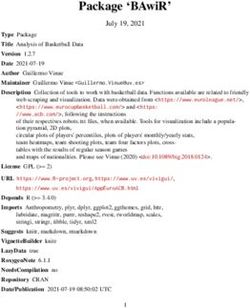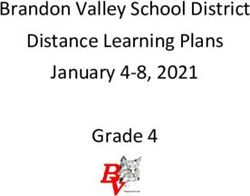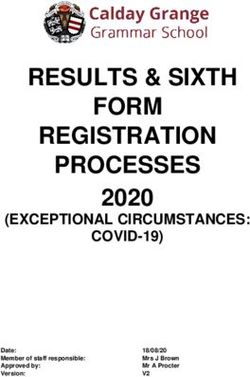Creating an NIH Biosketch Using SciENcv - NCBI Creating / Updating your My Bibliography in My My NCBI Account Leveraging Information from Other ...
←
→
Page content transcription
If your browser does not render page correctly, please read the page content below
Center for Knowledge Management
Creating an NIH
Biosketch Using
SciENcv
• My NCBI Account
• Creating / Updating your My Bibliography in My
NCBI
• Leveraging Information from Other Applications
to Auto-Fill Your SciENcv Template
1What is SciENcv?
What does an NiH Biosketch look like
Introduction NIH Biosketch compliance
What does SciENcv do?
Important change to NCBI Login
Creating / Updating My NCBI Step 1: Register for a free My NCBI Account
Record as a source for SciENcv Step 2: Using the My Bibliography function
Step 3: Adding linkages to other sources
Table of Contents
Step 4: My NCBI as basis for SciENcv
Step 5: Adding data from ORCID
Step 6: Adding Contributions to SciENcv
Populating Your SciENcv
Step 7: Adding Scholastic Performance to
Record SciENcv
Step 8: Downloading your formatted Biosketch
Step 9: Assigning Delegates
Conclusion and Resources
2What is SciENcv?
SciENcv is an application within My NCBI that can help you create an
online profile that will be formatted to meet NIH and other government
agencies’ requirements for grant submission and grant annual reports.
How will a SciENcv help me?
Freely available, SciENcv facilitates creating an NIH Biosketch by using
data from other sources. SciENcv can auto-populate the Biosketch from,
for instance, your My Bibliography within your My NCBI account and
from your ORCID account. ScieENcv offers these advantages:
https://www.ncbi.nlm.nih.gov/sciencv/
• Eliminates the need to repeatedly enter biosketch information for
different grant applications/annual reports
• Allows researchers to maintain an accurate, comprehensive record
of their expertise, employment, education, professional
accomplishments, publications, and grant awards.
• Allows researchers to describe their scientific contributions in their
own language (personal statement)
3The NIH Biosketch This tutorial will guide you through the process of creating your SciENcv
biosketch in NIH ready format, leveraging applications you may already be
format / sections using, such as My NCBI’s My Bibliography and ORCID. Please note that this
tutorial applies the updated NIH Biosketch format that can be used now and
must be used after January 25, 2022. 5. Scholastic Performance (only
3. Positions and Honors present on fellowship version)
1. Biographical Sketch – General Information
4. Contributions to Science
2. Personal
Statement
Sample biosketch from the NIH Grants & Funding webpage:
https://grants.nih.gov/grants/forms/biosketch.htm 4Requirements for a https://grants.nih.gov/faqs#/biosketches.htm?anchor=question54247
Compliant NIH Biosketch
View specific NIH forms: :https://grants.nih.gov/grants/forms/biosketch.htm)
General Biosketch Guidance Biographical Sketch – General Information
• Entire Biosketch may not exceed 5 pages (this
page limit includes the “Biographical Sketch” Biographical Sketch
• eRA Commons user
at the top of the first page).
names are optional only
• Must be submitted as a PDF document for other project
personnel. It is required
for Program
Directors/Principal
Investigators, sponsors,
mentors
Sample biosketch from the NIH Grants & Funding webpage:
https://grants.nih.gov/grants/forms/biosketch.htm 5Requirements for a https://grants.nih.gov/faqs#/biosketches.htm?anchor=question54247
Compliant NIH Biosketch
View specific NIH forms: :https://grants.nih.gov/grants/forms/biosketch.htm)
Section A. Personal Statement Section A. Personal Statement
• Describe why you are well-suited for your designated role on the project. This
could include your:
o training, previous experimental work on the project’s or a related topic
o technical expertise
o collaborative work & scientific environment in which it occurred
o research projects (ongoing and completed) from the last three years that you
would like to highlight (previously included as “research support” under
section D)
o past performance in this or related fields of research
**may include explanation of factors affecting past productivity (illness,
family care, etc), or explain publications under a different name,
**Do not expand on contributions which will appear in Section C.
“Contributions to Science”
o Citations (up to 4) may be attached to the Personal Statement. They should:
o represent publications or research products
With the NIH removal of Section D. ‘Research Support’ for ▪ research products include but are not limited to: audio or video
products; conference proceedings such as meeting abstracts, posters,
Non-Fellowship Biosketches, you may now “include details or other presentations; patents; data and research materials;
related to ongoing or recently completed projects “ within databases; educational aids or curricula; instruments or equipment;
models; protocols; and software or netware
the Personal Statement. o highlight your experience and qualifications for this project
o Interim research products may be cited (there are specific citation
formatting instructions)
Sample biosketch from the NIH Grants & Funding webpage: 6
https://grants.nih.gov/grants/forms/biosketch.htmhttps://grants.nih.gov/faqs#/biosketches.htm?anchor=question54247
Section B. Positions, Scientific Appointments,
and Honors
Section B. Positions, Scientific Appointments, and Honors
o list in reverse chronological order
o Include all titled professional, institutional, or
academic appointments whether or not you
received remuneration and regardless of whether
they were full-time, part-time, or voluntary
o Students, postdoctorates, and junior faculty
should include scholarships, traineeships,
fellowships, and development awards, as
applicable
o Clinicians should include information on any clinical
Sample biosketch from the NIH Grants & Funding webpage: licensures and specialty board certifications
https://grants.nih.gov/grants/forms/biosketch.htm
achieved
7Section C. Contributions to Science https://grants.nih.gov/faqs#/biosketches.htm?anchor=question54247
Section C. Contributions to Science
o Up to 5 contributions to science with no more than 4 citations per
contribution
o Requirements:
▪ Each contribution should briefly describe:
❖ a specific research theme/topic/problem
❖ historical background that frames the scientific problem
❖ Influence of the findings of prior work on the progress of
science or application to technology
❖ researcher's role(s) in the work described
o You may mention manuscripts that have not yet been accepted for
publication as part of your contribution prose (but do not include them in
the citations
Citations (up to 4) may be attached to each Contribution. They should:
o be relevant to the Contribution topic
o present publications or research products (see section A. for definition of (“research product”)
o Indicate your role if you not an author
o Interim research products may be cited (there are specific citation formatting instructions)
Suggestions for “Section C – Contributions to Science”
o Optional hyperlink to a full list of the researcher's publications in My NCBI
o Separate contributions take only ½ page including publications listing, especially if you are inputting 5 contributions
8https://grants.nih.gov/faqs#/biosketches.htm?anchor=question54247
D. Scholastic Performance
Section D. Scholastic Performance (only applies to fellowship version)
Scholastic Performance
o Predoctoral applicants/candidates (including undergraduates and
post-baccalaureates):
List by institution and year all undergraduate and graduate
courses, with grades. In addition, explain any grading system
used if it differs from a 1-100 scale; an A, B, C, D, F system; or a
0-4.0 scale. Also indicate the levels required for a passing grade.
o Postdoctoral applicants:
List by institution and year all graduate scientific and/or
professional courses with grades. In addition, explain any
grading system used if it differs from a 1-100 scale; an A, B, C, D,
F system; or a 0-4.0 scale. Also indicate the levels required for a
Sample postdoctoral fellowship biosketch from the NIH Grants & Funding webpage: passing grade
https://grants.nih.gov/grants/forms/biosketch.htm
9What Does SciENcv do?
Standardized format
Schematic per NCBI Webinars:
https://www.youtube.com/watch
?v=V3VquWmgcco
10Creating or Updating Your My
NCBI Account
11Important Change to NCBI login https://ncbiinsights.ncbi.nlm.nih.gov/2021/01/05/important-
changes-ncbi-accounts-2021/
• Starting June 1, 2021, you will need to login using credentials from a federated account (e.g., Google, NIH,
eRA Commons, ORCID, Login.gov, or InCommon and upcoming: Facebook and Microsoft) There will no
longer be a direct NCBI login. To check if you already have linked
accounts, login to MyNCBI and click your
name in the upper right corner. This will
display your NCBI Account Settings
Direct login
will be
eliminated
6/1/2021
https://ncbiinsights.ncbi.nlm.nih.gov/ncbi-login-retirement-faqs/Prepare Your My NCBI Dashboard
Step 1: Register for a My NCBI Account
If you do not already have an NCBI Account
• Go to: https://www.ncbi.nlm.nih.gov/account/register/
• Fill out left side of form
• You will receive an email asking to confirm your email
address
The system will respond with the 7 segment “Dashboard”
• For this tutorial you will only need to use the two
sections that are circled in red
• For information about the other NCBI Dashboard
sections, see NCBI’s tutorials at:
https://www.youtube.com/watch?v=ks46w3mNAQE or
https://www.ncbi.nlm.nih.gov/books/NBK3843/Step 2: Use the My Bibliography Function within Your My NCBI Record to Create a List of Your Citations or to Update Your List
Back on the page, scroll to the My Bibliography section and select “Manage My Bibliography”
• Use the pulldown menu “Add
Citations” and select “From
PubMed”
• The system will respond with
a small window allowing you
to run a search on your name
to locate your citations that
are indexed in PubMed
Note: if you have published under
different names or different
permutations of your name, you may need to execute several searchers to locate all your citations.Step 2: Use My Bibliography Function to Create a List of Your Citations or to Update Your List (cont.)
• Searches will likely retrieve many
citations which are not yours.
Review them and check the ones
on which you are an author.
Then click the “Add to My
Bibliography” button
• Note: PubMed retrieval includes
all authors of a paper; you do not
need to be first author for your
paper to be retrieved
• The system will respond with a
confirmation:
My Bibliography will now show
the citations you pulled from
PubMed
15Step 2: Use My Bibliography Function to Create a List of Your Citations or to Update Your List (cont.)
If you have citations that are not indexed in PubMed, you can add them manually with an easily fillable form
Once you have added your citations, My
Bibliography will be ready to serve as a linked
source for adding citations to your SciENcv profile.
**Note: You will need to maintain the currency of your My
Additionally, you can add citations from a file. Bibliography in an ongoing basis; new citations will not be
For instructions, see: automatically added from PubMed
https://www.ncbi.nlm.nih.gov/books/NBK5359
5/#mybibliography.Adding_Citations_from_a_F 16Step 3: Create Linkages with Other Accounts To import data from outside sources, you need to link the accounts to your My NCBI Account. Doing so grants your authorization to pass the data. Within your My NCBI Account, click your username in upper right and this will take you to NCBI Account Settings Within the NCBI Account Setting page there is an option called “Linked Accounts” which allows you to take advantage of biographical and bibliographical information residing within other organizations (“partner organizations”) This function will enable you to import: • Biographical blurb (i.e., Personal Statement) • Employment history • Education & Qualifications • Funding
Step 3: Create Linkages with Other Accounts (cont.)
Within “Linked Accounts” click the
“Change” button to search for other
accounts in which your biographical /
bibliographic information resides
Here a search for
ORCID retrieves a
hyperlink to ORCID
in which I have an
account
For information on establishing an ORCID
account, please see the Center for
Knowledge Management’s Tutorial listing at
https://spi-hub.app.vumc.org/tutorials
18Step 3: Create Linkages with Other Accounts (cont.)
Clicking the ORCID link will launch the Once you have successfully logged in, you will be
ORCID site, prompting you to login to your automatically returned to My NCBI, where it will now
account to authenticate the linkage show ORCID as a linked account.
19Creating Your SciENcv
20Step 4: Start Using SciENcv within My NCBI to Build Your Biosketch
Return back to your My NCBI
Dashboard and scroll to the SciENcv
section in the lower right corner to
begin to create a new CV.
• Assign a name, perhaps related to your grant
• Select the type of Biosketch you wish to
create; here we are selecting NIH Biosketch
(March 2021) format
• Note that this format is required for grant
submissions due on or after May 25, 2021
• Select an external source (if applicable); we
will select ORCID
• Choose your privacy option.
External source dropdown
menu offers:
• eRA Commons
• ORCID
Select • National Science Foundation
viewing
optionStep 5: Adding Data from your ORCID Account (biography, employment, education and funding)
The system responds by Data from ORCID record Maps to fields in SciENcv
auto-populating your
SciENcv template with ORCID SciENcv
information from your Biography (prose) Personal Statement
ORCID record
Employment Positions, Scientific
Appointments, and Honors
Education & Qualifications Education and Training;
Scholastic Performance
Note: Linking to eRA Commons
also allows you to bring in
biographical information and
work experience from that
profile.Step 6: Addressing the “Contributions to Science” portion of SciENcv
Add your Contributions to Science. Notice that
you can have up to 5 separate Contribution
topics.
Start each by writing a Description of your area
of expertise. Per NIH, this should include
historical background framing the problem,
central findings, the influence of the findings on
the progress or science or application of those
finding.
Then move on to add up to 4 of your citations
that support that area of expertise. You can
use citations from My Bibliography and/or
ORCID to populate the citation listings.
Note that you can also elect to include
the link to your full citation list in My
23
Bibliography by clicking the checkboxStep 7: Addressing the “Scholastic Performance” portion of SciENcv (only applies to fellowship version) If your academic history does not automatically populate from a linked source, you will need to add your degree(s). Once you have added a degree, click the links to add your coursework and an explanation of the grading system
Step 8: Downloading your completed NIH Biosketch
At the top and bottom of your SciENcv,
you have 3 format options for
downloading your profile.
Below is PDF version of my new NIH
biosketch
Important Notes:
• You may maintain as many versions of your
SciENcv as you wish
• You can edit them at any time
• You can duplicate them and perform edits to
create a completely new Biosketch.Step 9 (optional): Use MyNCBI’s NCBI Account Setting to Assign
a Delegate/Delegates to Curate Your Biosketch On Your Behalf
https://www.ncbi.nlm.nih.gov/sciencv/
THE NCBI ACCOUNT SETTINGS, also allow you to assign
a Delegate to curate your Biosketch
• Within your My NCBI record, click your username in
upper right and this will link you to NCBI Account
Settings
• Scroll down to the section labeled “Delegates” and
click “Add a Delegate”. The system will respond with
this screenCenter for Knowledge Management
• You have now completed a tutorial on basic My NCBI
SciENcv NIH- Account setup and used its features and those of outside
sources to create a SciENcv NIH-compliant Biosketch.
Compliant
Biosketch Additional Resources
Tutorial • The National Center for Biotechnology Information’s (NCBI) SciENcv website:
https://www.ncbi.nlm.nih.gov/sciencv/
Completion • National Institutes of Health Grants & Funding: About Grants:
https://grants.nih.gov/grants/forms/biosketch.htm
• National Library of Medicine’s My NCBI tutorial:
https://www.nlm.nih.gov/bsd/disted/pubmedtutorial/070_010.html
• The National Center for Biotechnology Information’s (NCBI) My NCBI video
tutorial :https://www.youtube.com/watch?v=fTlGVPXLXeE
• National Library of Medicine’s Inside Guide to the New My Bibliography video
tutorial: https://www.youtube.com/watch?v=DDHkAVQ5dDQ
27You can also read