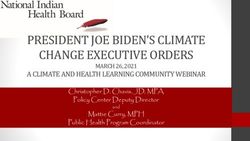Creating Blanket Purchase Orders (BPO) - PROCUREMENT SERVICES WEBCAST TRAINING SERIES -7/21/2021 We will begin shortly - UW Finance
←
→
Page content transcription
If your browser does not render page correctly, please read the page content below
Creating Blanket Purchase
Orders (BPO) We will
begin
PROCUREMENT SERVICES shortly
WEBCAST TRAINING SERIES -7/21/2021
H E AT H ER NI CH O LSO N, J O H N W H I T NE Y, SH A R O N H E R SE YWhat is a Blanket Purchase Order? The preferred method of placing orders which will require multiple payments over a period of time. Examples include: standing orders, maintenance/service contracts, and open orders.
What to Best
Background Demonstration
Know Before Practices
Information
You BeginWhen To Use: ✓ The goods or services are reoccurring purchases ✓ The order involves variable dollar amounts and/or quantities ✓ The goods or services on an order may change over time ✓ The maximum order amount may need to be adjusted over time ✓ The order has specific contract start and end dates ✓ If you have a Subaward
Special Feature of BPOs:
• Suppliers are enabled on the Ariba Network
• Receiving is required for invoices to pay
• BPOs can be Changed and/or Closed by the
Preparer/Contact/Edit Access Users within your
departmentTerms
• Contract Request (CR) - Initiates the process of creating a Blanket
Purchase Order: CR123-> BPO123
• Contract - The term used to refer to Blanket POs in Ariba. Use this
term when performing a search for a BPO.
• Supplier Registration - an online form the supplier must fill out to
become a supplier for UW
• Enablement - the process of the supplier being able to transact on
the Ariba Network
• Supplier Onboarding - the entire process of steps a supplier must
complete in order to do business with the UWGetting Started – Supplier Onboarding Important: Get the supplier stared with the registration process early. • Step 1: Registration: • Supplier Registration Form: US suppliers • Foreign Supplier Registration Form: Foreign Suppliers • Step 2: Electronic Payment Method: US Suppliers • Step 3: Ariba Network Enablement Registration: Required for Blanket POs
Supplier Search Report: • Check the Supplier Search Report available in the BI Portal. • Look for “Ready for BPO” https://biportal.uw.edu/Report/Details/SupplierSearch
Supplier Search Report: Hint: You do not need to have the payment method set in order to set up your BPO.
Ariba Network This means a supplier is transacting on the Ariba network electronically. The network account is tied to an order address in the vendor file. Registering for the ARIBA Network will allow suppliers to: • Receive purchase orders electronically from the University • Create and transmit invoices electronically to the University • Do business through Blanket Purchase Orders (BPOs)
Getting a Supplier on the Ariba Network Once the supplier is in the vendor file: • Submit the Ariba Network Registration Request webform on the Procurement Services website to request a Trading Relationship Request (TRR) be sent to the supplier via email. • https://finance.uw.edu/ps/resources/forms/ariba-supplier- network-registration-request
Ariba Network Important: Ask supplier what address the order should be used for placing orders. Suppliers can have multiple Ariba network accounts. If the order gets sent to the wrong supplier account, the order may have to be cancelled and redone.
Supplier Onboarding-Troubleshooting If supplier’s are having trouble registering at any of the steps: • Email the supplier directly • CC pcshelp@uw.edu
Have Order Information Ready • Item/s description • Supplier name and supplier location (supplier location = supplier “order from” address • Item number/s • Amount • Attachment/s • Budget/s • Commodity Code/s • Account Code/s • Sole source justification if a contract or competitive solicitation was not used and the amount is over the Direct Buy Limit
Contract Review of BPO: If a contract needs to be reviewed by Purchasing: • If the order is under the Direct Buy Limit, select the Contract Review checkbox option on the Summary screen of the Contract Request (remember to include the company contact's name, email and phone number) • If the order is over the Direct Buy Limit, attach the Contract to the Contract Request and add a Comment to notify the Buyer to review.
Direct Buy Limit and Central Office: • Current Direct Buy Limit is 10K • BPOs over the Direct Buy Limit will be routed to Purchasing, for a buyer's review and approval. • If a BPO is over the Direct Buy Limit and is routed to a buyer, changes that a buyer must make to information entered by the Preparer (from the department) will restart the approval process.
Approval Flow Possible Central Office Reviewers:
• Purchasing (i.e.: Goods&Services
Approval)
• Equipment Inventory Office (EIO)
• Environmental Health and Safety
(EHS)
• PS Sub Buyer
Hint: You can click on the role name to see who is assigned
to that role and can complete that approval. For Purchasing
roles, check the SME list to see who more specifically you
can email.Demonstration
Best Practices • If the supplier is not ready for BPO, contact them to find out if they ran into any trouble with the steps, and copy pcshelp@uw.edu. • Set up all Budget/Org Approvers and Receiving roles before initiating orders. • Make the Contact different from the Preparer. • Choose the correct supplier when setting up the CR. • Select the correct “Order From” address.
Best Practices • Make sure maximum amount matches the total of the pricing terms line items together. • Tolerance: this is typically used to cover sales tax and freight, so keep current sales tax rates in mind. Current Seattle rate is 10.25 %. These rates change periodically and vary between cities. • Only use the negotiated price on line items that are set up by quantity, not amount. • Do not use tolerance on Pricing Terms line item Limits section, only the Maximum Limit on the Summary section.
Best Practices • Do not add a line item for sales tax, use the tolerance for those costs. • Add other individuals who can make changes to the order in the Access Control section. • Don’t use Milestones (not set up for Ariba right now, some fields in Ariba are core code and cannot be removed). • Do not attach documents with sensitive information visible.
Best Practices
• Even if an attachment is internal, if it includes patient
information, the information should be redacted before
the document is attached.
• Don’t rely on email notifications. Explore using Ariba
reports to manage orders and incoming invoices.
• i.e.: Run the receiving exception report to make
sure invoices get paid
• Use comments box (visible to supplier for external).Resources eLearning Training: https://finance.uw.edu/ps/resources/training/tutorials BPO: https://finance.uw.edu/ps/how-to-buy/ariba/blanket- purchase-orders Change/Close Order: https://finance.uw.edu/ps/change- close-BPO Receiving: https://finance.uw.edu/ps/how-to-buy/receiving
Resources Purchasing Subject Matter Expert List: https://finance.uw.edu/ps/contact-us/subject-matter-experts Payment Status: https://finance.uw.edu/ps/how-to-pay/payment-status- terms-timelines-delays Supplier Search Report: https://biportal.uw.edu/Report/Details/SupplierSearch
Questions?
Remember to send to “Everyone”
when using the chat.You can also read