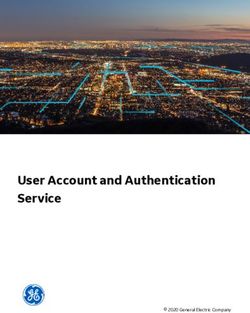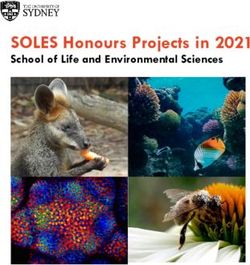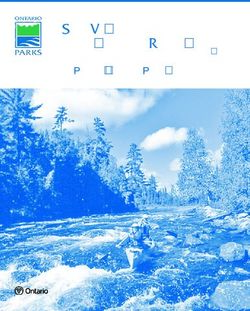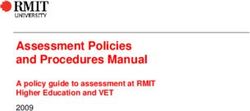Credential & Website Info for New Users - ASC IT Helpdesk
←
→
Page content transcription
If your browser does not render page correctly, please read the page content below
Portal > Knowledgebase > General IT Resources > Credential & Website Info for New Users
Credential & Website Info for New Users
Etienne Jacquot - 2021-08-13 - in General IT Resources
Important Information Regarding Computer
Resources at the Annenberg School for
Communication
The following information will help you access the computing resources
available to you at the Annenberg School for Communication. Save this
info!
You have two sets of computing credentials at ASC
1. PennKey: Your PennKey credentials. These credentials are used to
access Library information, Penn Directory, Workday and other Penn
Related resources. For more information,
see: http://www.upenn.edu/computing/pennkey/
a.PennO365 Email: Your PennO365 credentials are your
username and PennKey password for logging into your e-
mail (Both through Outlook at your workstation and through
the e-mail web portal at http://Outlook.com/upenn.edu )
Whenever logging in, you’ll either have to enter a username
or an email address.
Whenever you’re asked for a PennO365 Username you must fill in
@upenn.edu (your pennkey, without the brackets < >)
The format for your PennO365 email address is
@ asc.upenn.edu. This is your email
address, separate from your PennO365 username. This is your
outbound email address, and the only ASC email you should put on
your business cards!
1. Janus: Your Janus account is your username and password to loginto the ASC network. These credentials are used for logging into your
workstation, logging into the school’s VPN, mapping network drives,
installing network printers, submitting support tickets, and making
room requests through the school’s room request web page. When
you are on your workstation, to login to Janus you enter your
username If you are connecting
from a computer that is not a member of the Janus domain (i.e. a
computer that you DON’T log into with your Janus credentials), then
enter your username as janus\ when asked (your
Janus username, without the brackets < >). Please note that your
ASC credentials need to be entered with a backslash and not a
forward slash. The backslash is found above the Enter key on your
keyboard.
Important websites to know
The School’s Main Website www.asc.upenn.edu
To login to the Annenberg website, you will login with your Janus
credentials.
The IT Help Desk Support Ticketing
Site http://ithelpdesk.asc.upenn.edu
Use this site to submit a support ticket regarding computer problems, or
other AV/IT requests. Login with your Janus credentials. You can also
submit a ticket through email. All you need to do is send an email to
IThelpdesk@asc.upenn.edu with what you need help with.
Room Request Site www.asc.upenn.edu/roomrequest
Use this site to request the use of meeting rooms and classrooms. Login
with your Janus credentials.
ASC VPN https://www.forticlient.com/downloads
Use this site to download Forticlient. This will allow you to connect to our
network so you are then able to access internal network resources without
being directly plugged into the ASC network. Once connected, you can
map drives, print to internal printers, and access library resources. Please
note: when you are logged into the VPN, save your files often. If
you leave your machine idle, you may be logged off without notice. Login
to the ASC VPN with your Janus credentials.Horizon View Website https://desktop.asc.upenn.edu If you have a virtual machine (VM): Use this site to download the Horizon View Client so you can access your virtual machine (VM) from your home computer. The server address is desktop.asc.upenn.edu (There are also VMWare View Apps for iPad, iPhone and Android which provide you similar access. Please see your device’s app store for downloading.) Login to the View website with your Janus credentials. General University Resources https://www.workday.upenn.edu/ Use this site to access university resources not specific to the Annenberg School for Communication. Look for the “Workday@Penn Login” button and login using your PennKey username and password University Software Download Site https://www.isc.upenn.edu/how-to/current-supported-computing-products Use this site to access University software available for download, including antivirus. Log in using your PennKey username and password. Penn+Box Online File Sharing https://upenn.box.com/login This service is similar to DropBox and other web-based files sharing services. It also allows users to upload and share files, but it also has secure http (https) to protect and encrypt private files that are uploaded and any communication that occurs on the Penn+Box website. You’ll use your PennKey username and password to create your Penn+Box account. You’ll have unlimited space to store files online. You can choose to share with specific users that you invite to your online file storage area. You can also download the Penn+Box application on your workstation or laptop (but NOT your VM), to access Penn+Box from your computer’s desktop in addition to logging in using the URL above in a web browser. If you using a VM, do NOT download Dropbox, instead use the web interface. If you would like to be able to receive from both @upenn and @asc.upenn email addresses, log in to box.upenn.edu and go to Account Settings to link your @asc.upenn email address:
E-mail Web Client https://outlook.com/upenn.edu Use this site to access your e-mail from any computer connected to the Internet. Login with your PennO365 credentials. (Remember: The username to login is @upenn.edu) PennO365 Microsoft Office Suite Download https://www.office.com/?home=1&auth=2 Your PennO365 account comes with ten free activations of the Microsoft Office Suite (Outlook, Word, Excel, etc) for your personal computers. You can use these activations on a personal laptop and desktop, and this does not include mobile devices or university owned computers. To download, login using you PennO365 credentials and click the Install Office 2016 button in the top right corner. PennO365 OneDrive https://onedrive.live.com/about/en-us/ This service is similar to Google Drive and other web-based file sharing management services. Microsoft OneDrive, along with the rest of the Microsoft Office Suite, is available to you through your Penn Office365 account. While at ASC, you have 1TB of cloud-storage through OneDrive. You can share, collaborate, and save documents and access them on any computer with an internet connection. You will login using your PennO365 credentials. Lastpass for UPenn Users https://www.isc.upenn.edu/how-to/lastpass The University has partnered with LastPass to supply LastPass Premium password management accounts to all members of the Penn community. LastPass offers a secure vault for storage of your passwords, and other secure information, allowing users to create stronger, and more varied passwords for their various accounts, ultimately leading to a more secure
environment. Along with this vault comes a series of tools, including a random password generator, password auditing tools, and a password auto-change tool. The Premium license offered to the Penn community also allows for LastPass to be set up on an unlimited number of devices (desktop or mobile), allows for sharing of passwords, and gives access to more security via multiple multifactor authentication models.
You can also read