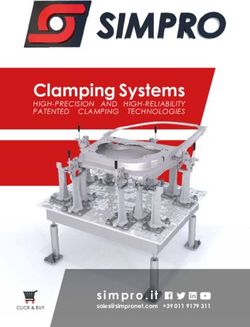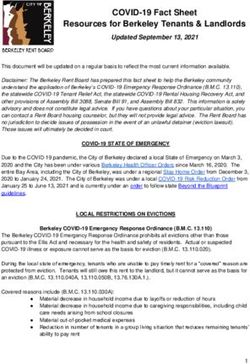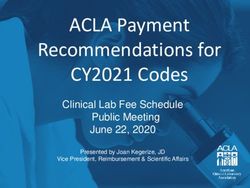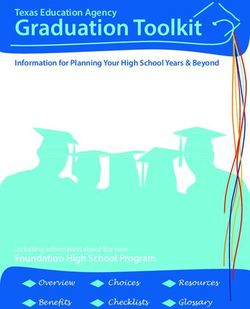CSCI-1200 Data Structures - Fall 2020 Lab 3 - Debugging with the Command Line Debugger
←
→
Page content transcription
If your browser does not render page correctly, please read the page content below
CSCI-1200 Data Structures — Fall 2020
Lab 3 — Debugging with the Command Line Debugger
Checkpoint 1 estimate: 30-40 minutes
Every member of your lab group should have received an email this morning from the instructor. The email
contains the code for Checkpoint 1. Everyone received the same two small classes: Foo and Bar, but each
member of your lab study group received a different fragment of code declaring and initializing 3 variables.
IMPORTANT: Do not share the code fragment with your teammates yet!
For PART ONE of this checkpoint, each team member should draw the memory diagram that is
produced by that short fragment of code. Review the memory diagramming examples from Lecture 4
and follow the same diagramming conventions.
• You may use pen/pencil & paper or a digital painting/drawing tool.
• Create a vertical column of computer memory for the stack.
• Reserve sufficient memory on the stack for each declared variable. Write the variable name and the
type next to each reserved box of memory.
• Initialize the contents of the memory for each variable. If a specific value remains uninitialized, write
a question mark ? in the box.
• Please be neat! You will be sharing the diagram with your teammates.
Next, for PART TWO, share this diagram (but not the code!) with your teammates. If you’ve drawn the
diagram on paper, take a photo with your cell phone camera. If you’ve used a digital painting/drawing tool,
save the diagram as a and image or .pdf. Share the diagram with all of your teammates using email, WebEx
screensharing, or another method of document sharing.
Now the team should work together as a group to REVERSE ENGINEER and deduce a fragment of
code that will produce each diagram. All the diagrams are based on the same two classes Foo and Bar,
but they have variations in the use of pointers, array allocations, and data initialization, so the diagrams are
all different.
After the group has finished discussing the diagram and written out the deduced code fragment, the student
who prepared the diagram can share the original code fragment and the group should compare the original and
reverse-engineered code fragments and discuss any differences and evaluate the accuracy of the diagramming
and reverse-engineering process.
To complete this checkpoint, after your group has discussed each of the diagrams (or after 45 minutes
of lab time has passed, whichever is first), present both your individual drawings and the groups work to a
TA or mentor.
Checkpoints 2 & 3
Checkpoints 2 and 3 are an introduction to using a command line debugger: gdb or lldb.
Testing and debugging are important steps in programming. Loosely, you can think of testing as verifying
that your program works and debugging as finding and fixing errors once you’ve discovered it does not.Writing test code is an important (and sometimes tedious) step. Many software libraries have “regression
tests” that run automatically to verify that code is behaving the way it should.
Here are four strategies for testing and debugging:
1. When you write a class, write a separate “driver” main function that calls each member function,
providing input that produces a known, correct result. Output of the actual result or, better yet,
automatic comparison between actual and correct result allows for verifying the correctness of a class
and its member functions.
2. Carefully reading the code. In doing so, you must strive to read what the code actually says and does
rather than what you think and hope it will do. Although developing this skill isn’t necessarily easy, it
is important.
3. Using the debugger to (a) step through your program, (b) check the contents of various variables, and
(c) locate floating point exceptions and segmentation violations that cause your program to crash.
4. Judicious use of std::cout statements to see what the program is actually doing. This is useful for
printing the contents of a large data structure or class, especially when it is hard to visualize large
objects using the debugger alone.
Points, Lines, and Slopes
The programming context for this lab is calculating and sorting lines by their slope. We could use information
in a map program that is plotting bicycle routes. Some users might want to pick routes that avoid the steepest
roads. Other users looking for a challenge might specifically seek out the biggest uphill sections!
Our program juggles a number of source code files that define two helper classes, a 3D Point and a Line
connecting two Points.
Please download the following source code files needed for this lab:
http://www.cs.rpi.edu/academics/courses/fall20/csci1200/labs/03_pointers_and_debugging/point.h
http://www.cs.rpi.edu/academics/courses/fall20/csci1200/labs/03_pointers_and_debugging/point.cpp
http://www.cs.rpi.edu/academics/courses/fall20/csci1200/labs/03_pointers_and_debugging/line.h
http://www.cs.rpi.edu/academics/courses/fall20/csci1200/labs/03_pointers_and_debugging/line.cpp
http://www.cs.rpi.edu/academics/courses/fall20/csci1200/labs/03_pointers_and_debugging/roads.cpp
As well as the following data files:
http://www.cs.rpi.edu/academics/courses/fall20/csci1200/labs/03_pointers_and_debugging/input_a.txt
http://www.cs.rpi.edu/academics/courses/fall20/csci1200/labs/03_pointers_and_debugging/input_b.txt
http://www.cs.rpi.edu/academics/courses/fall20/csci1200/labs/03_pointers_and_debugging/input_c.txt
http://www.cs.rpi.edu/academics/courses/fall20/csci1200/labs/03_pointers_and_debugging/input_d.txt
Checkpoint 2 estimate: 20-30 minutes
1. Examine the provided files briefly. How are the files related or dependent upon each other? Hint: Look
at the #include statements. Read through the comments from the developer about the purpose of
each class and function.
We have intentionally placed a number of bugs in the program that will
cause problems when you attempt to compile and then run these programs.
Even if you spot the problems, don’t fix them yet!
2. When you’re confident you understand what the original programmer was aiming to do, let’s compile
and run the program. Take careful step-by-step notes about every command you run, and every line
of the program you add or edit (and why you make that edit). Create a new README.txt file to
organize your notes. You’ll need to show these to your TA/mentor to get checked off for today’s lab.
23. What command line(s) are necessary to compile these files into an executable? Be sure to enable all
recommended warnings for the Data Structures course by using the -Wall -Wextra flags. Also use the
-g flag which will include source code line numbers and other useful information for the debugger.
4. The program as provided may not compile without error. Perform the minimal edits to the source code
files necessary to remove the compilation ERROR and produce an executable. IMPORTANT: Do
not fix any of the compilation WARNINGs yet.
5. Run the program with each of the provided input data files. Take notes on what appears to be working
correctly and if anything looks buggy.
6. Now let’s examine those compilation warnings a little more closely. Oftentimes programmers can get
lazy and ignore compilation warnings because these warnings aren’t necessarily showstoppers that
prevent us from testing and running our program on initial datasets. But some compilation warnings
are actually very dangerous and can prevent the program from successfully handling all possible input
datasets or even from running at all!
Here’s a list of the categories for some of the more common compilation warnings we see in the Data
Structures course. You should see all or most of these when you compile the provided code.
• warning: expression result unused / expression has no effect
• warning: control reaches / may reach end of non-void function
• warning: variable is uninitialized when used here / in this function
• warning: comparison of integers of different signs: 'int' and 'unsigned int'
• warning: returning reference to local temporary object /
reference to stack memory associated with a local variable returned
• warning: unused variable
7. Study the source code referenced by each specific compilation warning. Do you see the cause of the
warning? Some or all of these warnings might be actual logic or math bugs that will cause the problem
to crash or return bad data for some or all inputs. Do you see the problem? Do you know how to fix
it? IMPORTANT: Don’t fix the problems yet. And don’t worry if you don’t see the error – just
staring at the code is not the only debugging technique nor is it the most effective debugging technique
for large programs!
To complete this checkpoint, show a TA your detailed notes on compilation, the minimal edits necessary
to produce an executable, and the results of your preliminary testing. Be prepared to discuss your observations
and any logic or math bugs that you belive you have found (but not yet fixed!) in the code.
Checkpoint 3 estimate: 30-40 minutes
Now, we will practice using the debugger to find and fix errors. Today we’ll learn how to use the gcc/g++
command line debugger, gdb from the GNU/Linux/Ubuntu or MacOSX terminal. NOTE: On Mac OSX, you
are probably actually using the llvm/clang++ compiler, so you’ll use lldb instead of gdb in the instructions
below. If you didn’t already install gdb/lldb, review the installation instructions on the course webpage.
Many introductory gdb/lldb debugging tutorials can be found on-line; just type e.g., gdb tutorial into
your favorite search engine. Here are a couple:
http://www.unknownroad.com/rtfm/gdbtut/gdbtoc.html
http://www.cs.cmu.edu/~gilpin/tutorial/
And here’s a handy table mapping gdb commands to lldb commands:
https://lldb.llvm.org/use/map.html
3After you learn and demonstrate to your TA the basics of debugging with gdb/lldb you are encouraged
to explore other debuggers, for example, the debugger built into your IDE, but we do not provide those
instructions. You may also want to try a graphical front end for gdb: http://www.gnu.org/software/ddd/
After today’s lab you can use your favorite search engine to find basic instructions for other debuggers and
figure out how to do each of the steps below in your debugger of choice.
Note that in addition to a standard step-by-step program debugger like gdb/lldb, we also recommend the use
of a memory debugger (drmemory or valgrind) for programs with dynamically-allocated memory (we’ll talk
about this in Lecture 5 on Friday!), or anytime you have a segmentation fault or other confusing program
behavior. We’ll work the memory debugger in lab next week! Information about memory debuggers is
available here:
http://www.cs.rpi.edu/academics/courses/fall20/csci1200/memory_debugging.php
After today’s lab, you should be comfortable with the basics of command line debugging within your preferred
development environment. Keep practicing with the debugger on your future homeworks, and be prepared
to demonstrate debugger skills when you ask for help in office hours.
1. Identify a program and (as appropriate) a test dataset that has buggy behavior or output.
2. Getting started: When you plan to use the gdb (or lldb) debugger to investigate your program you
need to make sure you have linked the code with the -g option to add debug information (including,
source code line numbers!) to the executable.
For example (replacing file1.cpp file2.cpp with your source code):
g++ -g -Wall -Wextra file1.cpp file2.cpp -o executable.exe
In order to start gdb, type (replacing executable.exe with your program):
gdb executable.exe
NOTE: You can specify command line arguments to your executable on the gdb/lldb command line
OR you can specify those command line arguments a little bit later, when you run your executable
inside the debugger. Refer to documentation, e.g.: https://lldb.llvm.org/use/map.html
3. Now we’re inside the command-line debugger. Type help in order to see the list of commands.
There are several commands for setting breakpoints. You can set a breakpoint by specifying a function
name or a line number within a file. For example:
break main
sets a breakpoint at the start of the main function. You can also set a breakpoint at the start of a
member function, as in:
break Point::get_x
Finally, to set a breakpoint at a specific line number in a file, you may type:
break line.cpp:31
Set a breakpoint at some point in your code just before (in order of execution!) you think the first error
might occur. Finally, in order to actually start running the program under control of the debugger,
you will need to type run at the gdb command line.
4. Stepping through the program:
You can step through the code using the commands next (move to the next line of code), step (enter
the function), and finish (leave the function). The command continue allows you to move to the
next breakpoint.
45. Examining the content of variables:
You can use print to see the values of variables and expressions.
You can use the command display to see the contents of a particular variable or expression when the
program is stopped.
6. Program flow:
The command backtrace can be used to show the contents of the call stack. This is particularly
important if your program crashes. Unfortunately, the crash often occurs inside C++ library code.
Therefore, when you look at the call stack the first few functions listed may not be your code.
This does not mean that the C++ library has an error! Instead it likely means that your code has
called the library incorrectly or passed the library bad data. Find the function on the stack that is the
nearest to the top of the stack that is actually your code. By typing frame N, where N is the index of
the function on the stack, you can examine your code and variables and you can see the line number
in your code that caused the crash. Type info locals and info args to examine the data in the
function. Type list to see the source code.
7. Breakpoint on Variable Change: The last powerful debugger feature we will try today is variable
monitoring.
Add a new modifier member function to the Point class named set_elevation that changes the y
coordinate of a Point instance. Create an instance of a Point object in the main function called pt.
Use the set_elevation function on that instance.
You can use the command watch to halt the program when a variable or expression changes.
For example, type watch pt.y. You can try the the rwatch command which allows you to break on a
read of the value (not just a change).
NOTE: Students have recently (in the past term or two) reported difficulty getting watch points to work
inside their command line debuggers. So don’t worry if you also cannot get this feature to work today.
Continue to experiment with these different debugger operations. You can now start to fix the bugs in
the program that were hinted at by the compilation warnings. Remember to recompile the program and
re-launch the debugger after each change to the source code. Continue to take detailed notes on what edits
you make to the provided source code.
When when you feel comfortable showing off all these debugger features, put your name in the
queue for checkoff for this checkpoint. The TA/mentor will be asking you to demonstrate these features
and discuss the compilation warnings and bugs in the provided code. You will also be asked questions about
the other steps in debugging.
5You can also read