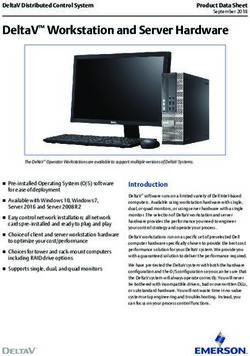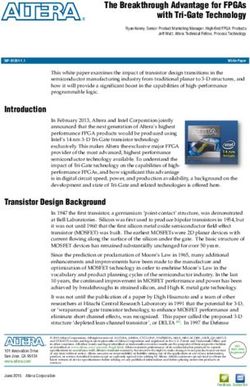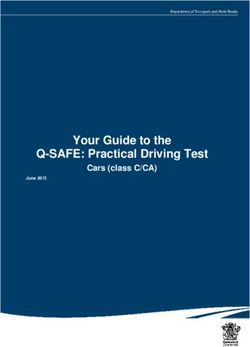Dell EMC PowerScale: Autodesk Flame 2022 Best Practices and Configuration Guide - Abstract
←
→
Page content transcription
If your browser does not render page correctly, please read the page content below
Technical White Paper
Dell EMC PowerScale: Autodesk Flame 2022
Best Practices and Configuration Guide
Abstract
This paper describes best practices for using Dell EMC PowerScale™ OneFS™
9.x storage with Autodesk™ Flame 2022™.
September 2021
H16952Revisions
Revisions
Date Description
March 2019 Initial release
September 2019 Update for Flame 2020
September 2021 Update for Flame 2022
Acknowledgments
Author: Gregory Shiff, Principal Solutions Architect, Media and Entertainment
The information in this publication is provided “as is.” Dell Inc. makes no representations or warranties of any kind with respect to the information in this
publication, and specifically disclaims implied warranties of merchantability or fitness for a particular purpose.
Use, copying, and distribution of any software described in this publication requires an applicable software license.
Copyright © 2019-2021 Dell Inc. or its subsidiaries. All Rights Reserved. Dell, EMC, Dell EMC and other trademarks are trademarks of Dell Inc. or its
subsidiaries. Other trademarks may be trademarks of their respective owners. [9/10/2021] [Technical White Paper] [H16952]
2 Dell EMC PowerScale: Autodesk Flame 2022 Best Practices and Configuration Guide | H16952Table of contents
Table of contents
Revisions............................................................................................................................................................................. 2
Acknowledgments ............................................................................................................................................................... 2
Table of contents ................................................................................................................................................................ 3
Executive summary ............................................................................................................................................................. 4
1 Application demands and general guidelines ............................................................................................................... 5
1.1 Overview of the benefits of using Dell EMC PowerScale ................................................................................... 5
1.2 Overview of file types ......................................................................................................................................... 5
1.3 Performance metrics .......................................................................................................................................... 7
1.4 Basic infrastructure guidelines ............................................................................................................................ 8
2 PowerScale OneFS optimization guidelines ..............................................................................................................10
2.1 Metadata read/write acceleration .....................................................................................................................10
2.2 Streaming and concurrency modes ..................................................................................................................10
2.3 Filename prefetch .............................................................................................................................................11
2.4 NFS over RDMA ...............................................................................................................................................12
3 Autodesk Flame 2022 environment variable optimization .........................................................................................15
3.1 Threads for managed and unmanaged partitions ............................................................................................15
3.2 Prefetch buffer ..................................................................................................................................................15
3.3 Editing .cshrc ....................................................................................................................................................16
4 Architecture used for Flame 2022 storage certification ..............................................................................................17
A Technical support and resources ...............................................................................................................................18
3 Dell EMC PowerScale: Autodesk Flame 2022 Best Practices and Configuration Guide | H16952Executive summary
Executive summary
This document outlines the interaction between PowerScale OneFS storage and Autodesk Flame running on
CentOS. The paper provides guidance on achieving the best performance with Flame.
The storage qualification testing procedure was undertaken with PowerScale F800 All Flash, OneFS 9.2, and
Autodesk Flame 2022 in the Dell PowerScale M&E Lab, August 2021.
This document does not make specific recommendations regarding component hardware, nor does it make
any claims regarding specific performance.
This document consists of the following sections:
• Application demands on shared storage -- Some general information about the unique demands
video applications and Flame put on storage
• PowerScale optimization guidelines -- Specific recommendations for configuring an PowerScale
cluster to perform optimally with Flame
• Flame 2022 guidelines -- Environment variables to tune Flame performance with PowerScale
• Reference architecture -- Equipment used for certification of PowerScale F800 and Flame 2022
4 Dell EMC PowerScale: Autodesk Flame 2022 Best Practices and Configuration Guide | H16952Application demands and general guidelines
1 Application demands and general guidelines
The demands of editing, compositing, 3D effects, and finishing are challenging - particularly at high frame
rates and resolutions. Autodesk Flame relies on a performant workstation, networking, and storage
infrastructure. When designing a system, architects must consider both quantitative and subjective
requirements, such as:
• Throughput
• Latency
• Demands of different codecs
• Scrubbing
• Multitrack
• Subjective “feel”
As part of the Autodesk qualification program, the Dell 7920 Precision Workstation and PowerScale F800
storage are qualified to support Autodesk Flame. The PowerScale F600 and F900 all-flash platforms also
provide excellent performance for Flame workflows.
You can find additional information about the system requirements of Autodesk Flame at:
https://knowledge.autodesk.com/support/flame-products/learn-explore/caas/sfdcarticles/sfdcarticles/flame-
sysreqs.html
1.1 Overview of the benefits of using Dell EMC PowerScale
Using Dell EMC PowerScale brings significant benefits to Autodesk Flame workflows and environments:
• Dell EMC PowerScale is easily scalable - and can grow with your business.
• You can eliminate silos of task-specific storage. You can work directly from the centralized
PowerScale storage repository without needing to move media around in a “push-pull” workflow.
• You can maintain a single namespace across tiers of storage - including performant Dell EMC
PowerScale H500 and F800, and (for example) file archive Dell EMC Isilon A2000.
1.2 Overview of file types
You can use Autodesk Flame with various file types:
• Metadata
• Action Only Formats
• Sequence Exchange Formats
• Media
• Image Sequences
• Clip-Based Media
For more information about file types and formats supported by Autodesk Flame, see the AutoDesk Flame
2022 Documentation.
5 Dell EMC PowerScale: Autodesk Flame 2022 Best Practices and Configuration Guide | H16952Application demands and general guidelines
Metadata files
Metadata and sequence information files are typically relatively small, but frequently updated. These files
contain information about the sequences being created or manipulated. For example, such a file could contain
information about which clips are used in a sequence, or about how the colors should be corrected.
Although metadata and sequence information files are frequently accessed and updated, they should not
contribute significantly to system throughput because they are small.
Media files
Because of their large size, media files of encoded video can represent the most important challenge to an
architect when designing systems to support creative applications. Video can be encoded for digital storage
either as an image sequence, or as a self-contained clip.
Image sequences
An image sequence represents each frame of video with a separate file. The files for a sequence are stored in
the same directory, and have a fixed base name with a decimal or hexadecimal incrementing suffix. Autodesk
Flame works with several different image sequence formats, including:
• DPX
• ARRI
• Open EXR
Different applications use different naming structures and standards within this form, but some illustrative
examples for DPX sequences would be:
filebasename_scene-01_00056.dpx
filebasename_scene-01_00057.dpx
filebasename_scene-01_00058.dpx
filebasename_scene-05_0FC09.dpx
filebasename_scene-05_0FC0A.dpx
filebasename_scene-05_0FC0B.dpx
For more information about these formats, including their respective strengths and use-cases, see:
https://en.wikipedia.org/wiki/Digital_Picture_Exchange
http://www.arri.com/camera/alexa/workflow/working_with_arriraw/arriraw/format/
http://www.openexr.com
https://en.wikipedia.org/wiki/OpenEXR
Clip-based media
A clip-based media file represents an entire sequence of video frames (and often interleaved audio, time
code, and metadata) in a single file on the storage. Autodesk Flame works with several different clip-based
codecs, including:
• RED -- https://www.red.com/red-101
• XAVC -- https://en.wikipedia.org/wiki/XAVC
• ProRes -- https://en.wikipedia.org/wiki/Apple_ProRes
6 Dell EMC PowerScale: Autodesk Flame 2022 Best Practices and Configuration Guide | H16952Application demands and general guidelines
• DNX -- https://en.wikipedia.org/wiki/Avid_DNxHD and http://www.avid.com/products/avid-
dnxhr-and-dnxhd
Compression
You can compress both image sequences and clip-based media. Compression can yield benefits in required
storage capacity and throughput but it can also generate computational overhead and reduce the perceived
visual and audio quality of the media.
Compression can be lossless (where the exact original image data can be recovered) or lossy (where some
image data is discarded in the compression process). Some lossy compression is “visually lossless” (where
some image data is discarded, but in a way that is not detectable by the human eye).
1.3 Performance metrics
Users of Autodesk Flame often work with uncompressed image sequences. It is important to design a full
system that can support the high-performance demands of these workflows.
Because Autodesk Flame media makes the highest demands of workstations, networking, and storage in any
implementation, systems must be architected to accommodate those performance requirements.
The two key system performance metrics that architects must consider when specifying storage solutions for
Autodesk Flame are throughput and latency.
Throughput
Throughput performance is a measure of the required sustained data transfer rate between the storage and
the application. To sustain playback at the application layer, the system must be able to support at least the
required throughput over an indeterminate duration.
The following table summarizes the five important factors that dictate the size (and resulting throughput
requirements) of media files, and their impact on the demands of supporting systems.
Throughput factors
Characteristic Possible Value
Frame Size SD, HD, 2K (DCI) UHD, 4K (DCI), 8K (DCI)
Frame Rate 24, 25, 30, 50, 60 Frames per Second
Color Depth 10-bit (Standard Dynamic Range), 12-bit (High Dynamic Range), 16-bit
(High Dynamic Range)
Encoding Method Image Sequence or Clip-Based
Compression Method Uncompressed, Lossless, Visually Lossless, Lossy
7 Dell EMC PowerScale: Autodesk Flame 2022 Best Practices and Configuration Guide | H16952Application demands and general guidelines
Relative frame size and color depth
Latency
Latency performance is a measure of the required instantaneous data transfer rate. To offer a responsive
experience at the application layer, the system must be able to deliver frames in a timely manner after they
have been requested. One measure of latency is the time to first byte - how long it takes data to start flowing
once the application requests it.
Flame will request each frame sequentially while the preceding frame is being displayed in image sequence
workflows (where each frame of video is stored as a separate file). It follows that for steady and sustained
playback, each file must be requested and retrieved in less than the time for which each frame is displayed.
Depending on the frames per second, the rate of each frame can range from 42 milliseconds for 24 fps down
to 17 milliseconds for 60 fps material.
1.4 Basic infrastructure guidelines
Workstation specification
Dell Technologies recommends a suitably specified Precision Workstation 7920 or later for use with Autodesk
Flame. Specification and configuration of the workstation is outside of scope of this document. For more
information, see Flame Family 2022 release system requirements.
PowerScale and OneFS version
PowerScale F800 All Flash is qualified to support Autodesk Flame 2022 environments. OneFS version 9.2
has been tested and qualified. Later versions of OneFS may deliver equivalent or improved performance.
Network connectivity
To achieve the throughput necessary for typical Autodesk Flame workflows, a full 40 GbE or higher network is
required, including PowerScale storage, network infrastructure, and client interface.
The system used while preparing this document was configured to use Jumbo Frames (MTU 9000).
8 Dell EMC PowerScale: Autodesk Flame 2022 Best Practices and Configuration Guide | H16952Application demands and general guidelines
File sharing configuration
In a collaborative environment, multiple users, using multiple workstations are required to access and share
files. Standard guidance when using any distribution of Linux is to use the NFS file sharing protocol. We
assume that the most appropriate variant of the protocol for most environments is NFSv3.
You can use the administrative web interface of OneFS to create an NFS Export on the PowerScale storage
cluster. For details, see Dell EMC PowerScale: OneFS Design Considerations and Best Practices.
Care should be taken to architect a OneFS NFS export and permissions strategy that accommodates the
required workflow. Configuring OneFS NFS exports and designing a permissions strategy is outside of the
scope of this document. For detailed information, see NFS Design Considerations and Best Practices
Whitepaper.
9 Dell EMC PowerScale: Autodesk Flame 2022 Best Practices and Configuration Guide | H16952PowerScale OneFS optimization guidelines
2 PowerScale OneFS optimization guidelines
Architects should consider four key optimizations for OneFS when deploying in an Autodesk Flame
environment.
• Metadata Read/Write Acceleration
• Streaming and Concurrency Modes
• Filename Prefetch
• NFS over RDMA
2.1 Metadata read/write acceleration
File access performance can be optimized by enabling Metadata read/write acceleration. When enabled, this
optimization uses SSDs for reading and writing file system metadata, which improves access time and
reduces latency. Where all underlying storage units are SSD, such as the PowerScale F800 All Flash, then
this setting is not a meaningful or required optimization.
We performed the qualification for Flame 2022 using PowerScale F800 All Flash. Previous versions of Flame
were qualified against an PowerScale H600 node with 10K SAS drives and SSDs. When using the H600
node with Flame, this optimization is relevant.
Enabling metadata read/write acceleration
You can use the OneFS Web User Interface to enable metadata read/write optimization as a File Pool Policy.
For more information and guidance, see the published documentation: OneFS 9.2 SSD Strategies.
2.2 Streaming and concurrency modes
OneFS gives control over how data is laid out and accessed from disk. These modes can be set at the
directory level, allowing administrators to select the appropriate layout and access strategies for the files
within a particular path. The default mode for file layout and access is Concurrency, which is appropriate for
most workloads (even media workloads). However, when serving up high throughput media files, Streaming
Mode is likely the most appropriate.
Streaming mode
You can optimize playback of high throughput media from OneFS by enabling Streaming Mode at the file
pool, or at the directory level. Streaming performance is important when playing media linearly, such as when
playing a video sequence in a time line.
Before enabling Streaming Mode, consider the other workflows hosted in the same pool or directory. You may
be able to achieve the best performance for all workflows on a single cluster by selectively enabling
Streaming Mode on a limited number of directories.
Streaming Mode optimizes two behaviors of OneFS to deliver increased streaming performance:
• Data is striped across more underlying storage units (disk drives or SSDs).
• Data is prefetched aggressively.
During the Flame 2022 Storage Qualification tests, Streaming Mode improved playback performance of high
data-rate codecs.
10 Dell EMC PowerScale: Autodesk Flame 2022 Best Practices and Configuration Guide | H16952PowerScale OneFS optimization guidelines
Concurrency mode
Due to Streaming Mode’s aggressive prefetching strategy, there are circumstances when Flame may start to
drop frames due to excessive prefetching from multiple simultaneous clients. In those circumstances, it may
be preferable to enable Concurrency Mode on the directory that contains the media.
In general, administrators should set media directories to Streaming Mode. If Flame drops frames when the
storage should otherwise support playback, switching the media directories to Concurrency Mode is a
relatively quick change to determine whether there is a positive (or negative) impact. In these circumstances,
monitor the workstation performance closely, because it is more likely the cause of poor playback
performance.
Choosing streaming mode vs concurrency mode
Streaming Mode is optimized for a few clients playing back high throughput material such as ProRes 4444 4K
@ 60 fps. Concurrency mode uses an adaptive prefetch algorithm that is more measured in its approach. For
clusters with large numbers of users working with relatively low-bandwidth material (such as ProRes 422
1080p @ 30 fps), sticking with Concurrency Mode is the most appropriate choice.
A strength of OneFS is that both streaming and concurrency mode can co-exist on the same cluster on a
directory by directory basis. A common approach is to use Concurrency Mode generally while selectively
setting media directories with high throughput material to Streaming Mode.
Enabling streaming mode or concurrency mode
You can use the OneFS Web User Interface to enable Streaming or Concurrency mode as a File Pool Policy.
You can also use the isi set CLI command to configure these modes. More information and guidance are
available in the following published documentation:
OneFS web administration: Configure default I/O optimization settings
OneFS web administration: Modify file and directory properties
OneFS command line administration
Note: When filename prefetch (outlined below) is also required and enabled, there is an interaction between
the two optimizations.
2.3 Filename prefetch
You can enable filename prefetch to optimize the streaming performance of OneFS when working with image
sequences. It is critical that this optimization only be applied to directories that contain image sequences of
successively named files. Applying it to directories that do not contain image sequences can result in false
fetches (where resources are used to prefetch unneeded files).
When Flame is used with image sequences, you may achieve improved performance by enabling filename-
based prefetch. If image sequences are not used in the environment, there is no need for filename-based
prefetch.
While running the Flame 2022 storage qualification tests involving image sequences, we achieved significant
playback performance improvement with filename prefetch enabled.
11 Dell EMC PowerScale: Autodesk Flame 2022 Best Practices and Configuration Guide | H16952PowerScale OneFS optimization guidelines
Operation
Filename prefetch enables performance optimization by detecting when a client requests image sequences.
When a sequence is detected, OneFS prefetches files from the underlying storage units before they are
requested.
FileName prefetch example
The filename prefetch algorithm is optimized to detect image sequences with either decimal or hexadecimal
filename numerical increments.
Enabling
You can use the OneFS command line to enable Filename Prefetch on individual directories. For
configuration details, see the Filename Based Pre-Fetch Guide. This also describes how to set and examine
OneFS file layout and access strategies using the command-line interface. This paper is recommended
reading even if filename prefetch is not to being used. The paper references OneFS 8 but is still relevant to
OneFS 9.x.
Additional information
For detailed guidance on file pool policies, data layout, and access strategies, see:
PowerScale OneFS Technical Overview
For guidance for using the command line to make administrative changes, see:
PowerScale OneFS CLI Administration Guide
For guidance for using the web interface to make administrative changes, see:
OneFS Web Administration Guide
2.4 NFS over RDMA
OneFS 9.2 introduces support for NFS over RDMA. This new feature provides better storage performance,
reduced latency, and reduced CPU load. These benefits are intimately related when it comes to Flame.
When playing back high throughout media, such as uncompressed 8K DPX or EXR, the TCP protocol itself
becomes a bottleneck. At a high level, RDMA eliminates this bottleneck by allowing data to be transferred
directly to the memory of the workstation without involving the CPU directly, offloading these cycles to the
12 Dell EMC PowerScale: Autodesk Flame 2022 Best Practices and Configuration Guide | H16952PowerScale OneFS optimization guidelines
network interface card. The degree of improvement depends on the data being read, workstation
performance, and the load on the PowerScale storage.
In media playback testing with RDMA, mounting the PowerScale storage using RDMA (as opposed to TCP)
yielded as much as 50-100% better read throughput. But there is a caveat. Most of the time, workstation
performance is the limiting factor before storage performance. This caveat was evidenced by testing
performed for this white paper. When the workstation was working hard to decode heavily compressed, high-
resolution media, the throughput gains were more modest. The good news is that RDMA also improves
workstation performance.
When accessing data from network storage (such as PowerScale OneFS), there is workstation CPU
overhead to assemble the incoming packets and make sense of that data. As mentioned above, RDMA
reduces this CPU load (RDMA also reduces the CPU load on the PowerScale cluster), by offloading cycles to
the network card. These extra CPU cycles free up the workstation to focus on media operations.
The benefits of RDMA were evident when playing back a 4K DPX sequence at 60 frames-per-second.
Enabling debug mode in Flame (shift+D+insert) shows a display of GPU dropped frames, broadcast output
dropped frames, and video disk dropped frames. With both TCP and RDMA mounts, the “video disk” never
dropped a frame, because PowerScale performance is fast enough to play back this material. However, with
the storage mounted using TCP, both the GPU and broadcast output showed a significant number of dropped
frames because the workstation was struggling to keep up. With the volume mounted using RDMA, all three
indicators showed no dropped frames. The RDMA-mounted PowerScale had reduced the workstation load
enough that it was now able to properly output the video.
Enabling NFS over RDMA
Enabling RDMA in OneFS is as simple as checking the “Enable NFSoRDMA” box in Protocols UNIX
sharing (NFS) Global settings. This setting allows client systems to mount the NFS shares using RDMA.
Enabling NFS over RDMA
There are additional considerations for using RDMA with OneFS on the client and network side. OneFS uses
RoCEv2 (RDMA over converged Ethernet) for RDMA. This protocol has its own set of requirements. As of the
time of this writing, the only workstation network adapters that OneFS supports for RDMA traffic are
Mellanox™ ConnectX-3 Pro™, ConnectX-4™, ConnectX-5™, and ATTO™ FastFrame™ NICs.
13 Dell EMC PowerScale: Autodesk Flame 2022 Best Practices and Configuration Guide | H16952PowerScale OneFS optimization guidelines
Section 6 in the NFS Design Considerations and Best Practices Whitepaper provides details about
configuring RDMA in OneFS. A blog post by Dell Technical Marketing also has excellent step-by-step
instructions for mounting OneFS using RDMA: Unstructured Data Tips.
14 Dell EMC PowerScale: Autodesk Flame 2022 Best Practices and Configuration Guide | H16952Autodesk Flame 2022 environment variable optimization
3 Autodesk Flame 2022 environment variable optimization
The environment variables noted below change the way that Flame interacts with its host workstation. It may
be tempting to increase certain settings to a high level to try to achieve a maximum improvement. However,
artificially large settings can have a detrimental effect, such as causing application instability and crashes.
Any changes that are made should be tested thoroughly before deploying in a live environment. We
recommend configuring only the minimum deviation required from default values to achieve the required
performance increase. Dell does not provide any warranty for setting or changing environment variables.
3.1 Threads for managed and unmanaged partitions
Autodesk Flame by default launches three threads to read files and frames from storage. By increasing the
number of threads, you can increase concurrency and therefore improve throughput performance.
Threads for Managed Partition
Use the following environment variable to set the number of threads maintained by the application when
reading from a Managed Partition:
setenv SW_NUM_DISK_IO_PROCS 6
Threads for Unmanaged Partition
This change is noted here for completeness, but in tests the changes did not yield a significant performance
improvement.
You can use the following environment variable to set the number of threads maintained by the application
when reading from an Unmanaged Partition:
setenv SW_NUM_VIDEO_THREADS 6
3.2 Prefetch buffer
In testing, this change yielded some significant performance improvements for general throughput.
Autodesk Flame has an application prefetch buffer. In other words, the application may be configured to
request files and frames from storage before they are required - and stage them in workstation RAM.
If the application prefetches more frames to RAM, the environment will better tolerate any transient latency
issues.
You can increase the number of frames that the application attempts to keep in its buffer. You can also
increase the amount of RAM allocated to the process. In testing, increasing the number of frames had a
positive effect on the latency and stability of application playback, resulting in fewer dropped frames.
The default value is 40.
The value is the total number of frames across all video tracks being played at that moment.
To increase the number of frames, set the following environment variables:
setenv DL_PIPELINE_PREFETCH_POOL_MB 2048
15 Dell EMC PowerScale: Autodesk Flame 2022 Best Practices and Configuration Guide | H16952Autodesk Flame 2022 environment variable optimization
setenv DL_PIPELINE_PREFETCH_POOL_MAX_NB_BUFFERS 80
Consideration should be given to the amount of system resources (at the application, client workstation, and
storage) consumed by overly aggressive prefetching and the amount of workstation RAM available.
3.3 Editing .cshrc
By default, Flame uses the C-Shell for processing commands. For the above environment variables to persist
across reboots (or even new terminal instances), you must add those commands to the C-Shell user profile.
The user’s C-Shell profile is stored in the .cshrc file at root of the Flame user’s home directory.
Using a text editor, add the following lines to the bottom of the .cshrc file:
setenv SW_NUM_DISK_IO_PROCS 6
setenv SW_NUM_VIDEO_THREADS 6
setenv DL_PIPELINE_PREFETCH_POOL_MB 2048
setenv DL_PIPELINE_PREFETCH_POOLMAX_NB_BUFFERS 80
Next, use the following command to source the profile:
source ~/.cshrc
To verify that the environment variables have been set, run the following command from a new terminal
instance and grep for the above environment variables:
printenv
For example:
vxfhost: /opt/Autodesk/flame_2022.0.1/ % source ~/.cshrc
vxfhost: /opt/Autodesk/flame_2022.0.1/ % printenv | grep NUM
SW_NUM_DISK_IO_PROCS=6
SW_NUM_VIDEO_THREADS=6
vxfhost: /opt/Autodesk/flame_2022.0.1/ % printenv | grep PIPELINE
DL_PIPELINE_PREFETCH_POOL_MB=2048
DL_PIPELINE_PREFETCH_POOLMAX_NB_BUFFERS=80
16 Dell EMC PowerScale: Autodesk Flame 2022 Best Practices and Configuration Guide | H16952Architecture used for Flame 2022 storage certification
4 Architecture used for Flame 2022 storage certification
Figure 3 Flame 2022 storage certification architecture
PowerScale storage passed the Autodesk Flame 2022 Storage certification with a PowerScale F800 storage
array, Dell Z9100-ON switch, and Dell Precision 7920 rack-mounted workstation. Detailed system
requirements for Flame 2022 can be found here:
https://knowledge.autodesk.com/support/flame-
products/troubleshooting/caas/sfdcarticles/sfdcarticles/flame-sysreqs.html
PowerScale F800 storage cluster
• 4-Node PowerScale F800 All Flash Storage Cluster
• 40 GbE Front and back-end networking
Dell Precision 7920R rack mount workstation:
• Dual Xeon Gold 6146 @ 3.2Ghz
• RAM: 768 GB
• GPU: Nvidia GV100
• ATTO 40 GbE NIC
• AJA Kona4 broadcast output card
Dell Z9100-ON network switch
• 40 GbE Networking from PowerScale cluster to workstation
17 Dell EMC PowerScale: Autodesk Flame 2022 Best Practices and Configuration Guide | H16952Technical support and resources
A Technical support and resources
Dell.com/support is focused on meeting customer needs with proven services and support.
Storage technical documents and videos provide expertise that helps to ensure customer success on Dell
EMC storage platforms.
18 Dell EMC PowerScale: Autodesk Flame 2022 Best Practices and Configuration Guide | H16952You can also read