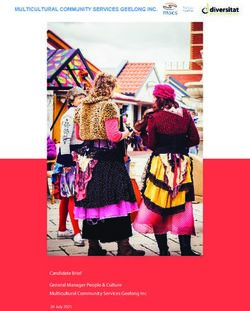Denodo Standard for Azure 8.0 - Quick Start Guide
←
→
Page content transcription
If your browser does not render page correctly, please read the page content below
Denodo Standard for Azure 8.0 - Quick Start
Guide
Revision 20220208
NOTE
This document is confidential and proprietary of Denodo Technologies.
No part of this document may be reproduced in any form by any means without
prior written authorization of Denodo Technologies.
Copyright © 2022
Denodo Technologies Proprietary and Confidential
Denodo Inc.: 525 University Avenue, Suite 31, Palo Alto, CA 94301. USA www.denodo.comDenodo Standard for Azure 8.0 - Quick Start Guide
20220208
2 of 17
CONTENTS
1 IMPORTANT NOTICE..........................................................4
2 OVERVIEW........................................................................5
3 MARKETPLACE OFFERING OVERVIEW..................................6
4 REQUIRED PERMISSIONS ON AZURE PORTAL.......................8
5 GET STARTED STEPS.........................................................9
5.1 STEP 1 - GET THE DENODO STANDARD FOR AZURE ON WINDOWS
SERVER..............................................................................................9
5.2 STEP 2 - DENODO STANDARD STACK DEPLOYMENT..........................9
5.3 STEP 3 - LOG INTO THE SOLUTION MANAGER WEB TOOL................14
5.4 STEP 4 - LOGIN TO THE DESIGN STUDIO WEB TOOL........................14
5.5 STEP 5 - REGISTER FOR DENODO SUPPORT...................................15
6 OPTIONAL STEPS............................................................16
6.1 CONFIGURING THE SECURITY GROUPS..........................................16
6.2 USING THE DENODO ADMINISTRATION TOOL FOR REMOTE VDP
ADMINISTRATION..............................................................................16
6.3 VDP CLIENT ACCESS FROM OUTSIDE OF VM..................................16
6.4 CHANGING THE ADMINISTRATOR PASSWORD.................................17
6.5 INSTALL CERTIFICATES.................................................................17
7 FURTHER STEPS..............................................................17
Denodo Inc.: 525 University Avenue, Suite 31, Palo Alto, CA 94301. USA www.denodo.comDenodo Standard for Azure 8.0 - Quick Start Guide
20220208
3 of 17
1 IMPORTANT NOTICE
Starting in February 2022, the Denodo for Azure Marketplace subscriptions have
been updated.
This document refers to the Denodo Standard for Azure Marketplace previous to
February 2022 that has been replaced by Denodo Professional for Azure
Marketplace.
And a different brand new Denodo Standard for Azure Marketplace subscription has
been launched starting in February 2022.
Denodo Inc.: 525 University Avenue, Suite 31, Palo Alto, CA 94301. USA www.denodo.comDenodo Standard for Azure 8.0 - Quick Start Guide
20220208
4 of 17
2 OVERVIEW
Denodo Technologies, the data virtualization leader for unifying enterprise data and
delivering data services for the business, has available the latest version of Denodo
Standard, optimized for use with the Azure Virtual Machines service on Azure as a
pay as you go (PAYG) virtual machine (VM) stack.
Thank you for your confidence in Denodo and for choosing the Denodo for Azure as
your data virtualization technology!
This quick start guide will give you an overview of the Denodo Standard and how to
quickly start building data virtualization solutions on Azure.
Denodo Inc.: 525 University Avenue, Suite 31, Palo Alto, CA 94301. USA www.denodo.comDenodo Standard for Azure 8.0 - Quick Start Guide
20220208
5 of 17
3 MARKETPLACE OFFERING OVERVIEW
The Denodo Standard for Azure 8.0 Hourly offering is based on a pay per hour
model (pay as you go, PAYG) under your Azure subscription.
Therefore it is expected that you already have an Azure subscription that you can
use to logon to the Azure Marketplace in order to create and launch the Denodo
Standard stack through the Azure Portal. And you are responsible for operating your
own Azure subscription.
The Denodo Standard consists of the same engine as the Denodo Platform and
supports a broad range of functionality for users to get started at an affordable
price. Some of the key features include:
● The Denodo Solution Manager (SM), to manage your Denodo deployment.
● The Denodo Virtual DataPort (VDP), the core Denodo Data Virtualization
engine, to integrate data from any data source and deliver it to any
consumer in any format.
● The Denodo Scheduler, for scheduling data pipelines and cache loads among
other tasks.
This stack is based on Windows Server.
Denodo Inc.: 525 University Avenue, Suite 31, Palo Alto, CA 94301. USA www.denodo.comDenodo Standard for Azure 8.0 - Quick Start Guide
20220208
6 of 17
The Denodo Standard for Azure deployment includes:
● A Windows Server Virtual Machine with Denodo Solution Manager, SM VM,
included in the Denodo License cost.
● A Windows Server Virtual Machine with Denodo VDP and Denodo Scheduler
for production workload, VDP SM.
Additionally you can also launch as part of your Denodo Standard deployment a
Windows Server Virtual Machine with VDP and Denodo Scheduler for development
workload, VDP DEV SM, included in the Denodo License cost, limited to 4 cores.
NOTE: The development virtual machine license is included with your paid
subscription along with the Solution Manager virtual machine. You only pay for the
Virtual DataPort server running in the production environment, as well as for the
infrastructure cost applied by AWS for the solution manager and the development
instances.
In the sections below you can find more information on how to deploy.
Denodo Inc.: 525 University Avenue, Suite 31, Palo Alto, CA 94301. USA www.denodo.comDenodo Standard for Azure 8.0 - Quick Start Guide
20220208
7 of 17
4 REQUIRED PERMISSIONS ON AZURE PORTAL
The user will require the following permissions to deploy the Denodo stack.
● Permissions on a Resource Group or able to create a new one.
● Create VMs
● Create VNets
● Create Public IPs
● Create DNS entries
Denodo Inc.: 525 University Avenue, Suite 31, Palo Alto, CA 94301. USA www.denodo.comDenodo Standard for Azure 8.0 - Quick Start Guide
20220208
8 of 17
5 GET STARTED STEPS
As a summary of the instructions you will need to complete the following steps:
1. Use your Azure Subscription to start the Denodo Standard solution app
available on the Azure Marketplace.
2. Deploy the Denodo Standard Stack through your Azure console.
3. Log into the Solution Manager Web Tool
4. Log into the Design Studio Web Tool
5. Register for Denodo Support
5.1 STEP 1 - GET THE DENODO STANDARD FOR AZURE ON WINDOWS
SERVER
You are responsible for operating your own Azure subscription.
You can create and launch your Denodo Standard for Azure solution app using your
Azure subscription.
Log on to the Azure Marketplace, search for the Denodo Standard for Azure Hourly
listing or use the link Denodo Standard for Azure (Hourly).
5.2 STEP 2 - DENODO STANDARD STACK DEPLOYMENT
After selecting the Denodo Standard for Azure solution app available through the
Azure Marketplace you have to complete some few configuration steps in order to
launch the Denodo Standard stack through the Azure console.
5.2.1 Basic Deployment Settings
After clicking the Create button for the Denodo Standard solution you will get a
similar page like the one below to configure the basic deployment settings:
● Associated Azure Subscription.
● Resource Group. A resource group represents a group of resources that share
the same lifecycle, policies, and permissions. You can create a new one for
all resources associated with this Denodo Standard stack deployment or
choose to include them in an existing but empty resource group in your
Azure subscription (by default, Azure does not support the deployment of
managed applications to resource groups with resources).
● Region for the deployment.
● Hostname prefix. The prefix to use as hostname for the virtual machines to
be created. Keep this prefix short because there is a limit in the number of
characters a hostname can have.
Denodo Inc.: 525 University Avenue, Suite 31, Palo Alto, CA 94301. USA www.denodo.comDenodo Standard for Azure 8.0 - Quick Start Guide
20220208
9 of 17
5.2.2 Infrastructure Settings
In the next page you can review or update some settings like:
● Administrator Username. You have to enter a username for the virtual
machine administrator. That username cannot be denodo because that is an
already provisioned username in the virtual machine.
● Administrator password.
● Virtual network. You can leave the default value, change it or select an
existing one.
● Subnets. Click on the Subnets tab to review and accept the default values or
choose another value.
Denodo Inc.: 525 University Avenue, Suite 31, Palo Alto, CA 94301. USA www.denodo.comDenodo Standard for Azure 8.0 - Quick Start Guide
20220208
10 of 17
5.2.3 Denodo Deployment Settings
In the next page you can review or update settings like:
● Denodo Admin User Password.
● Denodo Solution Manager Virtual machine settings:
○ Virtual Machine size. Be sure to choose one with at least 4 vCores and
at least 16 GB RAM.
○ Public IP address. You can leave the proposed value or choose
another.
○ DNS prefix. You can leave the proposed value or choose another.
● Denodo VDP Server Virtual Machine for production workload
○ Virtual Machine size. Be sure to choose one with at least 4 vCores and
at least 16 GB RAM.
○ Public IP address. You can leave the proposed value or choose
another.
○ DNS prefix. You can leave the proposed value or choose another.
● Choose whether you want to install a Denodo VDP Server Virtual Machine for
development workload and then review or update its settings:
Denodo Inc.: 525 University Avenue, Suite 31, Palo Alto, CA 94301. USA www.denodo.comDenodo Standard for Azure 8.0 - Quick Start Guide
20220208
11 of 17
○ Virtual Machine size. Be sure to choose one with at least 4 vCores and
at least 16 GB RAM.
○ Public IP address. You can leave the proposed value or choose
another.
○ DNS prefix. You can leave the proposed value or choose another.
5.2.4 Summary of Deployment
The summary page provides you the final overview for reviewing the configuration
settings before creating the virtual machine.
Denodo Inc.: 525 University Avenue, Suite 31, Palo Alto, CA 94301. USA www.denodo.comDenodo Standard for Azure 8.0 - Quick Start Guide
20220208
12 of 17
5.2.5 Deployment Creation
After clicking the “Create” button the deployment process starts.
Denodo Inc.: 525 University Avenue, Suite 31, Palo Alto, CA 94301. USA www.denodo.comDenodo Standard for Azure 8.0 - Quick Start Guide
20220208
13 of 17
It will take by 20 minutes to complete the deployment of all involved resources in
the stack.
Once the deployment is completed you can go to the following step.
5.3 STEP 3 - LOG INTO THE SOLUTION MANAGER WEB TOOL
The Solution Manager is a component to help you manage Denodo deployments.
Check first the list of Supported Browsers for the Solution Manager admin tool.
Then use a supported browser to point to the URL to access Denodo Solution
Manager Administration Tool with the following pattern:
http://:19090/solution-manager-web-tool/Login
Where is the IP address or DNS name for the Solution Manager virtual
machine in the stack deployed.
The user is admin and the password is the one provided during deployment
configuration.
Note that the application takes some time to start so you may need to wait for a
couple of minutes before the link works correctly. You may get a connection error or
a ‘404 Not Found’ error if you try to access it before the service has completely
started.
Once you logged in, this Solution Manager Administration Tool provides a single
point of entry to all the web applications of the Denodo deployment.
NOTE: if the above URL is not responding, for starting / stopping the Solution
Manager services you can log in the virtual machine through RDP with the user and
with the password you provided during the deployment configuration and start /
stop the Windows Services related to the Denodo Solution Manager.
5.4 STEP 4 - LOGIN TO THE DESIGN STUDIO WEB TOOL
The Design Studio provides a web interface to the developers to create data
sources, base views, derived views, publish web services, etc.
Check first the list of Supported Browsers for the Design Studio tool.
Denodo Inc.: 525 University Avenue, Suite 31, Palo Alto, CA 94301. USA www.denodo.comDenodo Standard for Azure 8.0 - Quick Start Guide
20220208
14 of 17
Then use a supported browser to point to the following URL of the Design Studio
Web Tool following the pattern:
http://:19090/denodo-design-studio/
Where is the IP address or DNS name for the Solution Manager virtual
machine in the stack deployed.
Alternatively, in the Solution Manager Web Tool homepage you have links to the
Design Studio and Scheduler Web Tools: select the Environment and then click on
the Open link for going to the homepage of the Design Studio preloaded with the
connection data to the cluster in that environment. Use admin as the username and
the password provided during deployment configuration.
Refer to Main Areas of the Design Studio for more information.
Note that certain administrative tasks like cache configuration, setting-up the
authentication, user management, etc can be done graphically only by using the
Virtual Dataport Administration tool (desktop based).
NOTE: if the above URL is not responding, for starting / stopping the Design Studio
services you can log in the virtual machine through RDP with the user and with the
password you provided during the deployment configuration and start / stop the
Windows Services related to the Denodo Design Studio.
5.5 STEP 5 - REGISTER FOR DENODO SUPPORT
Denodo is committed to helping you succeed with the Denodo Standard through our
comprehensive network of technical support and services.
Denodo for Azure Standard Support is available for all paying subscribers. Denodo
for Azure Premium Support is available for all subscribers at an additional fee.
To access support services, you must first register on our website.
After you have signed-up, you will have access to the Denodo Support Site where
you can get web-based support, software updates and DenodoConnects, which will
improve your data virtualization experience. Denodo version upgrades are not
available as version upgrades require migration between Azure instances procured
through the Azure Marketplace.
Customers will use commercially reasonable efforts to resolve issues before
escalating them to Denodo. Denodo will make a commercially reasonable effort to
provide support to customers and reserves the right to refuse providing
Maintenance and Support Services for customers who do not have monthly spends
using any of the Denodo for Azure PAYG products.
You can always post your question directly on the Q&A section, a moderated forum
on our Community Site, where data virtualization professionals and enthusiasts will
assist you. Our community is knowledgeable and tenacious and there is no question
without a valid answer. Technical resources such as product documentation,
Knowledge Base articles, step-by-step tutorials, and how-to videos are also
available.
Denodo Inc.: 525 University Avenue, Suite 31, Palo Alto, CA 94301. USA www.denodo.comDenodo Standard for Azure 8.0 - Quick Start Guide
20220208
15 of 17
6 OPTIONAL STEPS
6.1 CONFIGURING THE SECURITY GROUPS
Please, check first the list of Denodo Platform default ports to review which ones are
needed for operating your environment.
When a new virtual image is started Azure creates by default a new security group.
That group contains all TCP ports that the Denodo Standard may need to use plus
the RDP (for server administration). The default configuration specifies that all those
ports can be reached from any IP addresses - our strong recommendation is to
modify the groups so they can only be accessed from the range of authorized IP
addresses that you control instead of being publicly accessible.
To do this, follow the steps in the Azure guide located at Create, change, or delete a
network security group.
6.2 USING THE DENODO ADMINISTRATION TOOL FOR REMOTE VDP
ADMINISTRATION
Certain administrative tasks like cache configuration, setting-up the authentication,
user management, etc can be done by graphical way only by using the Virtual
Dataport Administration tool (desktop based).
You can download and install this Denodo client to connect and administer the
Denodo Standard server from a remote host.
The Denodo Standard follows a client-server architecture, with the server (VDP)
running in the Azure virtual machine instance, and the client (VDP Administration
Tool) running in your local computer.
The client installer is distributed from the running Azure virtual machine instance;
you can find the installers in the following folder:
C:\Denodo\VDP Client Installers
Download one of the installers to your local host and start the installation.
Once the VDP graphical administration tool starts, it will prompt you for the
connection details for the remote Denodo server in the Azure virtual machine
instance. You can find more detailed information in the following page Launching
the Denodo Administration Tool.
Remember that the VM with VDP Server must be configured to accept connections
from outside. Please, review the VDP Client Access from Outside of VM section in
this guide.
6.3 VDP CLIENT ACCESS FROM OUTSIDE OF VM
You have to configure the Virtual DataPort server in order to receive connections
from external clients to the VM.
Denodo Inc.: 525 University Avenue, Suite 31, Palo Alto, CA 94301. USA www.denodo.comDenodo Standard for Azure 8.0 - Quick Start Guide
20220208
16 of 17
The default ports for the Denodo Standard based on the connection protocol are:
● JDBC: TCP 9999.
● ODBC and ADO.NET: TCP 9996.
● Web Container: TCP 9090.
VM must be configured to allow the connections to ports enumerated above
according to the connection protocol needed:
1. Update the Azure network Security Group associated with the VM network
interface using the Azure Portal.
2. Update the Windows firewall in The Denodo Standard for Azure VM. You have
to set up the appropriate Windows firewall rules. Log in the VM, start Control
Panel > System and Security > Windows Firewall (or open PowerShell or
Command Prompt and enter ‘firewall.cpl’), clicking the advanced settings
button, and create the Inbound Rules needed.
As a side note, take into account that by default an ephemeral external IP address is
assigned to the VM instance. If you require a static external IP address, you may
promote the address to static. Be sure that the VDP server is set correctly for
accepting connections through that IP by changing the Host Name in the VDP
server.
6.4 CHANGING THE ADMINISTRATOR PASSWORD
It’s recommended that you change the administrator password (and even the
administrator username) in order to ensure that you are operating under a secure
environment.
Refer to Change the Default Passwords in Denodo Solution Manager and Change the
Default Passwords in Denodo Server for more information.
6.5 INSTALL CERTIFICATES
You can install certificates following the manuals Enable SSL Connections in Denodo
Servers.
7 FURTHER STEPS
Once you are all set to start building your data virtualization solutions on Azure, we
recommend that you check out all the available Denodo information:
● Denodo tutorials
● How-to videos
● Denodo Test Drives
● Knowledge base
● Product documentation
● Denodo on Cloud Marketplace FAQ
If you want to move on to professionally guided training you can always check our
course offerings on our training site.
Denodo Inc.: 525 University Avenue, Suite 31, Palo Alto, CA 94301. USA www.denodo.comDenodo Standard for Azure 8.0 - Quick Start Guide
20220208
17 of 17
To get up and running on the Denodo Standard for Azure 8.0 in the quickest time,
we recommend that you take advantage of Denodo Professional Services.
Denodo Inc.: 525 University Avenue, Suite 31, Palo Alto, CA 94301. USA www.denodo.comYou can also read