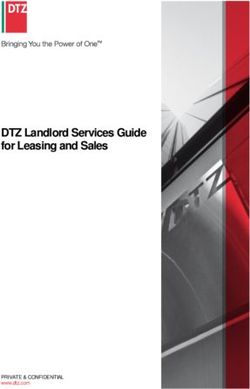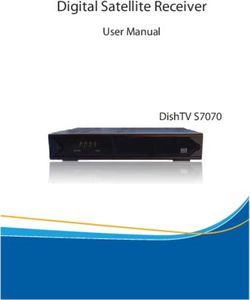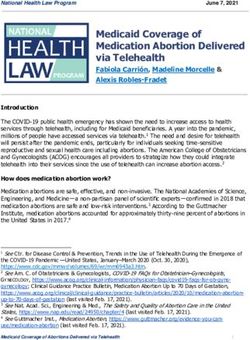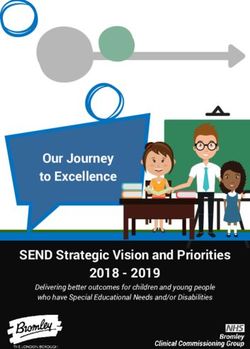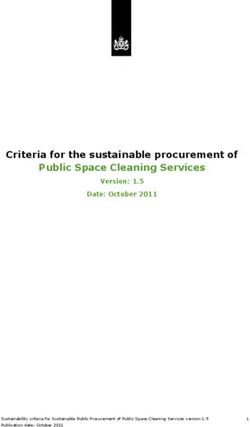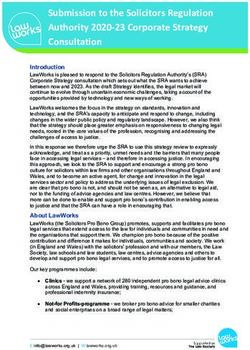DHL SHIPPING FOR MAGENTO 2 - Magento Marketplace
←
→
Page content transcription
If your browser does not render page correctly, please read the page content below
DHL Shipping for Magento® 2
DHL SHIPPING FOR
MAGENTO® 2
The DHL Shipping extension for Magento® 2 enables merchants shipping from
Germany to ful ll shipments with DHL Paket. Shipping labels can be booked and
cancelled for orders placed with a DHL shipping method. Delivery progress can be
followed using the built-in tracking feature.
Powered by Netresearch 1 / 36
Last updated: 4/7/2020DHL Shipping for Magento® 2
TABLE OF CONTENTS
Table of Contents
Installation
Migration from previous "DHL Versenden" extension
Attribute migration
Enable for checkout
Order ful llment
Production requirements
Scenarios
How to check out with DHL Paket
Store con guration
Rates con guration
Module con guration
How to use Cash on Delivery
Set up bank account
Assign payment methods
How to create a domestic shipping label
How to create international shipping labels with customs declaration
How to access shipping labels
How to o er value-added services for recipients
How to o er pickup location deliveries for recipients
How to book additional services for merchants
How to track a shipment
How to batch process shipments (mass-action)
How to cancel a shipment
How to review order ful llment status
How to export shipment data
How to o er return shipments
Enclosed return label
On-demand returns
Data privacy
Troubleshooting
Review response messages
Powered by Netresearch 2 / 36
Last updated: 4/7/2020DHL Shipping for Magento® 2
Review log les
Resolving errors
Uninstallation
Technical Support
Powered by Netresearch 3 / 36
Last updated: 4/7/2020DHL Shipping for Magento® 2
INSTALLATION
The DHL Shipping extension for Magento® 2 consists of multiple packages. As an integrator, you
acquire the Composer metapackage dhl/shipping-solutions from the Magento® Marketplace which
de nes the composition of required packages. Proceed with the installation via Magento® Extension
Manager or follow the command line installation procedure.
Migration from previous "DHL Versenden" extension
If you are switching from DHL Versenden for Magento® 2 (legacy version up to 0.11.1), make sure to
install the new DHL Shipping extension before uninstalling the old DHL Versenden extension.
Having both extensions installed in parallel has the following advantages:
Product attributes are migrated automatically
The switch to the new module is a seamless experience in checkout
Orders placed using the old DHL Versenden extension (legacy) can still be completed
Once the attributes are migrated and all shipments are processed, it is highly recommended to
uninstall the previous DHL Versenden extension (legacy) including its data. Please refer to the
extension's uninstallation instructions.
Attribute migration
The previous DHL Versenden extension (legacy) already introduced the following additional product
attributes:
Tari Number (HS Code)
DHL Item Description
Dangerous Goods Category
These attributes' values are automatically copied during installation to new DHL extension's product
attributes. This can be repeated manually after installation using the Magento CLI:
php ./bin/magento dhlgw:migrate-attribute
Enable for checkout
Powered by Netresearch 4 / 36
Last updated: 4/7/2020DHL Shipping for Magento® 2 The previous DHL Versenden extension (legacy) used an o ine shipping method for rates calculation. This assignment (mapping) was con gured here: Stores → Configuration → Sales → Shipping Methods → DHL Shipping → General Shipping Settings → Shipping Methods for DHL Shipping To disable DHL Versenden (legacy), go through all of the selected shipping methods and disable them. For example, if you used Flatrate in conjunction with DHL Versenden (legacy), do this: Stores → Configuration → Sales → Shipping Methods → Flatrate → Enabled: No To prepare shipping with DHL for checkout, follow the section How to check out with DHL Paket. Order ful llment Both extensions (DHL Versenden (legacy) and the newer DHL Shipping) will only retrieve shipping labels for orders placed with their corresponding carrier module - in other words: the shipping method they are linked to. It is not possible to process DHL Versenden orders with the new DHL Shipping extension or vice versa. As long as DHL Versenden (legacy) is installed, shipping labels for it's orders can still be retrieved. Powered by Netresearch 5 / 36 Last updated: 4/7/2020
DHL Shipping for Magento® 2
PRODUCTION REQUIREMENTS
The extension communicates with DHL Business Customer Shipping web services. The integration
can be tested using the extension's sandbox mode.
In order to use the extension in production mode, a DHL Business Customer contract is required. An
account with DHL Parcel Germany can be set up using the DHL registration form.
The following data is needed to properly con gure the extension:
User name
Password (signature)
EKP (account number)
Participation numbers
Powered by Netresearch 6 / 36
Last updated: 4/7/2020DHL Shipping for Magento® 2
SCENARIOS
The following section describes common use-cases of shipping ful llment. The individual chapters
describe common requirements and how to achieve them.
How to check out with DHL Paket
Store con guration
The extension supports shipping from Germany only. It is essential to have the store con guration
set up accordingly:
Stores → Configuration → General → General → Store-Information
Store Name
Store Contact Telephone
Stores → Configuration → Sales → Shipping Settings → Origin
Country (must be Germany)
Region / State
ZIP / Postal Code
City
Street Address
Note that all addresses must be valid. Data like "test street 123" will not work.
Rates con guration
In order to o er shipping with DHL to customers, at least one shipping method must be con gured
and linked to the extension. To con gure a shipping method, navigate to the Shipping Methods
section. The following example uses the built-in Flat Rate shipping method.
Navigate to the Flat Rate shipping method con guration:
Stores → Configuration → Sales → Shipping Methods → Flat Rate
Powered by Netresearch 7 / 36
Last updated: 4/7/2020DHL Shipping for Magento® 2 The shipping cost is subject to your individual contract. Con gure the rates according to the method's capabilities. This sets the shipping price which will be collected from the customer. Set the display name to be shown in the checkout. Make sure the method itself (in this example Flat Rate) is not enabled. Module con guration Navigate to the DHL Paket shipping method con guration. Stores → Configuration → Sales → DHL Shipping → DHL Paket In the General Settings section, enable the shipping method. Note that this only controls the shipping method availability in the checkout. Features succeeding order placement (e.g. shipment processing, tracking history) are available regardless of this setting. In the Checkout Presentation group, select the o ine shipping method to be used for rates calculation (in this example: Flat Rate). Powered by Netresearch 8 / 36 Last updated: 4/7/2020
DHL Shipping for Magento® 2 How to use Cash on Delivery DHL Paket o ers to collect payment on parcel delivery (Cash on Delivery / CoD). The collected amount will be transferred to the default bank account con gured in the DHL Business Customer Portal. Set up bank account In the DHL Business Customer Portal, go to: Ship → Administration → Cash on delivery settings To assign incoming payments to orders, a Reason for Payment with placeholders can be set in the module con guration. This information will be visible on the bank account statement. Stores → Configuration → Sales → DHL Shipping → DHL Paket → Shipment Defaults → Cash on Delivery Reason for Payment Powered by Netresearch 9 / 36 Last updated: 4/7/2020
DHL Shipping for Magento® 2
Note that the DHL Paket web service accepts a maximum of 70 characters
i here. Con gure the placeholders so that the total length will not exceed
that limit, otherwise parts of the Reason for Payment will be cut o .
Assign payment methods
In the module con guration, the desired payment method(s) must be linked to Cash on Delivery
payments. If the customer places an order with one of these methods, a CoD indicator (black
triangle) will be visible on the shipping label, and the courier will collect the payment from the
recipient.
Stores → Configuration → Sales → DHL Shipping → General Configuration
In the General Settings group, select your desired Cash on Delivery payment methods.
The payment methods marked as Cash on Delivery will automatically be disabled in checkout if CoD
payment
is not supported in the customer destination country, or
Powered by Netresearch 10 / 36
Last updated: 4/7/2020DHL Shipping for Magento® 2
incompatible value-added services are selected (e.g. delivery to a neighbour).
Note that orders with CoD payment cannot be split into multiple partial
i
shipments.
How to create a domestic shipping label
When the module con guration is completed, orders can be placed using the DHL shipping method.
In order to retrieve a shipping label, a shipment must be created in the admin panel.
Navigate to the New Shipment page, select the items to ship, and check the Create Shipping Label
shipment option.
Sales → Orders → View → Ship
Powered by Netresearch 11 / 36
Last updated: 4/7/2020DHL Shipping for Magento® 2 When clicking the Submit Shipment… button, the DHL packaging popup opens. This form allows to allocate the shipment's items to parcels and specify the parameters. Powered by Netresearch 12 / 36 Last updated: 4/7/2020
DHL Shipping for Magento® 2
Note that item allocation to di erent parcels will result in multiple shipping
i labels with no reference to each other. So-called multi-colli shipments are
currently not supported by DHL Paket.
The DHL packaging popup is pre lled with default values from the catalog (product attributes) and
store con guration. If everything is set up properly, the shipping label is just one click away: Review
the package parameters and submit using the Create Shipping Label button.
For domestic shipments, the most important parameters are
item weight
package tare weight
package dimensions (optional)
The item weight can be managed in the product catalog:
Powered by Netresearch 13 / 36
Last updated: 4/7/2020DHL Shipping for Magento® 2
Catalog → Products → Edit → Weight
Package weight and dimensions can be con gured in the module con guration:
Stores → Configuration → Sales → DHL Shipping → General Configuration → General Settings
→ My Own Packages
If a shipment has already been created without booking a DHL shipping
i label, the packaging popup can also be accessed again from the shipment
details page:
Sales → Shipments → View → Shipping and Tracking Information → Create Shipping Label...
Sales → Orders → View → Shipments → View → Shipping and Tracking Information → Create
Shipping Label...
How to create international shipping labels with
customs declaration
Creating a cross-border (international) shipment is similar to domestic shipments. When a shipment
requires a customs declaration, the DHL packaging popup displays additional form elds:
Item customs value
Tari number (HS code)
Country of origin
Item export description
Package customs value
Package description
Terms of trade
Content type
Content description
Additional fee
Place of committal
Permit number
Attestation number
Electronic export noti cation (yes / no)
Powered by Netresearch 14 / 36
Last updated: 4/7/2020DHL Shipping for Magento® 2
The additional parameters are pre lled with default values from the catalog (product attributes) and
store con guration:
Customs values are derived from the catalog prices and tax con guration
Export description, HS code, and country of origin can be managed in the product catalog
The package description and customs value are derived from the individual items
Powered by Netresearch 15 / 36
Last updated: 4/7/2020DHL Shipping for Magento® 2
The remaining parameters can be con gured in the module con guration:
Catalog → Products → Edit → DHL Item Description
Catalog → Products → Edit → DHL Tariff Number (HS Code)
Catalog → Products → Edit → Country of Manufacture
Stores → Configuration → Sales → DHL Shipping → General Configuration → Shipment Defaults
Stores → Configuration → Sales → DHL Shipping → DHL Paket → Shipment Defaults
How to access shipping labels
Shipping label PDFs can be accessed either individually per shipment or combined for multiple
shipments (mass-action).
To access an individual shipment's labels, go to the shipment details page and click the Print
Shipping Label button in the Shipping and Tracking Information section.
Sales → Shipments → View
Sales → Orders → View → Shipments → View
To access the shipping labels for multiple shipments at once:
navigate to either the order list or shipment list,
select the desired orders or shipments, and
execute the Print Shipping Labels mass action.
Sales → Shipments
Powered by Netresearch 16 / 36
Last updated: 4/7/2020DHL Shipping for Magento® 2 Sales → Orders Powered by Netresearch 17 / 36 Last updated: 4/7/2020
DHL Shipping for Magento® 2
Please note that only shipping labels which are already stored in the shop system can be accessed.
How to o er value-added services for recipients
DHL Paket o ers value-added services to parcel recipients ("Wunschpaket"). The extension enables
merchants to o er these services to the consumer via the module con guration:
Stores → Configuration → Sales → DHL Shipping → DHL Paket → Shipping Services in Checkout
→ Additional Services
The Parcel Announcement service transmits the customer's email address to DHL for delivery
progress noti cations. The Preferred Location and Preferred Neighbour services allow customers to
declare an alternate storage place for their delivery.
Powered by Netresearch 18 / 36
Last updated: 4/7/2020DHL Shipping for Magento® 2 The Preferred Day and Preferred Time services allow consumers to specify a time slot for their delivery. These services have extra costs which can be added to the consumer's order amount. If additional charges are speci ed, then these will show up as separate position in the order totals. Value-added services are only available for consumers in checkout. They cannot be booked with admin orders. When creating the shipping label, the consumer's selection can only be disabled completely. It is not possible to alter the selected value (i.e. select another Preferred Day). How to o er pickup location deliveries for recipients The extension enables consumers to choose a parcel pickup location for delivery. In checkout, an interactive map allows searching for locations where the parcel should be delivered to instead of the regular shipping address. Powered by Netresearch 19 / 36 Last updated: 4/7/2020
DHL Shipping for Magento® 2 To o er pickup location delivery to consumers, con gure a MapBox API token for OpenStreetMap and enable the service in module con guration: Stores → Configuration → Sales → DHL Shipping → General Configuration → Location Finder Settings → MapBox API Token Stores → Configuration → Sales → DHL Shipping → DHL Paket → Shipping Services in Checkout → Additional Services → Offer Parcel Station Delivery DHL Paket supports two types of pickup locations for shipping label creation: DHL Packstation and DHL Post liale (post o ce). The Paketshop type is not supported and therefore not available on the map. Consumers must provide a Post number (DHL user account number) when Packstation delivery is selected. For Post liale (post o ce) deliveries, an email address is su cient. Powered by Netresearch 20 / 36 Last updated: 4/7/2020
DHL Shipping for Magento® 2
How to book additional services for merchants
Besides the value-added services for consumers (available during checkout), the extension allows
merchants to book additional services for shipments:
Routing validation (print only if codeable)
Visual check of age
Return shipment
Additional insurance
Bulky goods
Retail outlet routing
When creating a shipping label via the packaging popup, merchants can select which services to
book with a shipment:
To simplify recurring selection of services, default settings can be con gured in module
con guration:
Stores → Configuration → Sales → DHL Shipping → DHL Paket → Shipment Defaults → Print
Only If Codeable
Stores → Configuration → Sales → DHL Shipping → DHL Paket → Shipment Defaults →
Additional Services
How to track a shipment
The extension enables consumers and merchants to track delivery progress directly within the
application. The tracking popup can be accessed through the following paths:
Powered by Netresearch 21 / 36
Last updated: 4/7/2020DHL Shipping for Magento® 2
Admin panel users:
Sales → Orders → View → Shipping & Handling Information Section → Track Order
Sales → Orders → View → Shipments → View → Shipping and Tracking Information Section →
Track this shipment
Sales → Orders → View → Shipments → View → Shipping and Tracking Information Section →
[Tracking Number]
Sales → Shipments → View → Shipping and Tracking Information Section → Track this
shipment
Sales → Shipments → View → Shipping and Tracking Information Section → [Tracking
Number]
Registered users in shop frontend:
My Account → My Orders → Order Shipments → Track All Shipments
My Account → My Orders → Order Shipments → Track this shipment
My Account → My Orders → Order Shipments → [Tracking Number]
Guests in shop frontend:
Orders and Returns → Order Shipments → Track All Shipments
Orders and Returns → Order Shipments → Track this shipment
Orders and Returns → Order Shipments → [Tracking Number]
If a tracking history is available, tracking events will be displayed in the popup. Otherwise (e.g. if the
shipping label has been created but not yet been scanned/processed by DHL Paket), an external link
to the DHL Track & Trace portal will be shown.
How to batch process shipments (mass-action)
Creating shipments manually can be time-consuming for merchants with a high shipment volume.
To solve this problem, the extension allows batch processing shipments either manually or fully
automated.
Both variants require product attributes and module con guration defaults (additional services,
customs settings, etc.) to be properly set. Shipments that require merchant interaction (e.g. because
item weight is not con gured in the catalog) cannot be mass-processed.
To process a list of orders manually, navigate to the order list, select the orders to process, and use
the Create Shipments mass action:
Powered by Netresearch 22 / 36
Last updated: 4/7/2020DHL Shipping for Magento® 2
To process all pending orders automatically
set up cron and
con gure automated shipping label processing via
Stores → Configuration → Sales → DHL Shipping → General Configuration → Bulk / Cron
Settings
When using cron for fully automated processing, it is highly recommended to keep an eye on
shipment statuses to avoid accumulation of failed label requests.
How to cancel a shipment
Labels created via the DHL Paket web service are liable for costs as soon as they are manifested – no
matter if they end up being used or not. The shipment manifestation happens automatically every
day in the DHL Business Customer Portal.
Powered by Netresearch 23 / 36
Last updated: 4/7/2020DHL Shipping for Magento® 2
As long as shipment orders are not manifested, they can be cancelled at no charge. To cancel a
shipment's labels, go to the shipment details page and click the Cancel Labels button in the main
actions toolbar:
Sales → Shipments → View
Sales → Orders → View → Shipments → View
If the cancellation of the shipment's tracking numbers did not entirely fail at the web service, then all
DHL Paket labels and tracks created for this shipment will be cancelled and removed. It is not
possible to cancel individual labels of a multi-package shipment because Magento® does not allow
to recreate them individually.
Note that in the rare case of partial success (i.e. some of the shipment's tracking numbers could be
cancelled but others could not) the labels and tracks will still be deleted from the system.
How to review order ful llment status
The Magento® order status does not re ect whether or not a shipping label was created for an order.
To overcome this, the extension introduces a separate DHL Label Status column to the order list. The
possible statuses are:
Pending: Shipping labels for the order were either cancelled or not yet created.
Partial: Shipping labels were successfully created for some order items.
Processed: Shipping labels were successfully created for all order items.
Failed: Shipping labels were requested but not successfully created.
To display the label status column, enable it in the Columns grid action:
To search for particular statuses, select them in the Filters grid action:
Powered by Netresearch 24 / 36
Last updated: 4/7/2020DHL Shipping for Magento® 2
Note that you might see two columns with DHL label statuses if you still
i
have DHL Versenden (legacy) installed.
How to export shipment data
The extension collects various data for shipping ful llment that is not part of the default Magento®
data schema:
Package options: parcel presets, customs values
Item options: additional product attributes, customs values
Service options: value-added services, incl. service charges
This data is collected from various sources during the order and ful llment process:
user input in checkout
catalog data
user input in admin panel
module con guration
In order to enable third-party systems to ful ll shipments, the extension extends the schema of the
Magento® order.
Powered by Netresearch 25 / 36
Last updated: 4/7/2020DHL Shipping for Magento® 2
Using the {{baseUrl}}/V1/orders/:id REST API call, the additional data relevant for shipping
ful llment can be found in the following elds:
extension_attributes.shipping_assignments.shipping.
address.extension_attributes.
dhlgw_street_name : The name part of the shipping street
dhlgw_street_number : The number part of the shipping street
dhlgw_street_supplement : Additional street address information
total.extension_attributes.
dhlgw_additional_fee : The net service charge amount in the store currency
dhlgw_additional_fee_incl_tax : The gross service charge amount in the store currency
base_dhlgw_additional_fee : The net service charge amount in the base currency
base_dhlgw_additional_fee_incl_tax : The gross service charge amount in the base
currency
extension_attributes.
dhlgw_shipping_options.package : Properties describing the parcel, e.g. weight,
dimensions, shipping product to use
dhlgw_shipping_options.services : Features and services to be booked with the
shipment order, e.g. Cash on Delivery, Additional Insurance
extension_attributes.shipping_assignments.items[].
extension_attributes.
dhlgw_country_of_manufacture : The product's country of manufacture
dhlgw_dg_category : The product's dangerous goods category
dhlgw_tariff_number : The product's HS code
dhlgw_export_description : The product's customs description
extension_attributes.item_applied_taxes[type=dhlgw_fee].applied_taxes[].
percent : tax percentage applied on service charges
amount : tax amount applied on service charges in the store currency
base_amount : tax amount applied on service charges in the base currency
How to o er return shipments
The extension enables merchants and consumers to create return shipment labels, either together
with the regular shipping label or on demand.
Powered by Netresearch 26 / 36
Last updated: 4/7/2020DHL Shipping for Magento® 2
To use the returns feature in production, the DHL Business Customer
i account contract must include the Returns feature as well as a billing
number for the Returns shipping product.
Enclosed return label
A return shipment label can be requested together with the regular shipping label. This can be
achieved per shipment in the packaging popup, or by default via the module con guration.
To book a return shipment label individually per shipment, select the Return Shipment service in the
packaging popup.
To book a return shipment label by default with mass-processed shipments, select the Return
Shipment service in the module con guration.
Stores → Configuration → Sales → DHL Shipping → DHL Paket → Shipment Defaults →
Additional Services → Use Return Shipment Service: Yes
The return shipment label will be available as additional page in the label PDF and can be printed and
enclosed in the parcel.
Powered by Netresearch 27 / 36
Last updated: 4/7/2020DHL Shipping for Magento® 2 On-demand returns A return shipment label can be created on-demand by merchants or consumers after a shipment was created. This option integrates with the native RMA feature on Magento® Commerce (formerly Enterprise Edition) but is also available on Magento® Open Source (formerly Community Edition). The di erence between both platforms is that Magento® Commerce allows to authorize a return rst, while on Magento® Open Source the consumer can create a return shipment label anytime with no prior authorization. An on-demand return shipment label can be created with DHL Paket no matter which carrier delivered the original parcel. Both platform editions require the DHL Paket Returns feature to be enabled and account credentials to be con gured: Stores → Configuration → Sales → DHL Shipping → DHL Paket Returns In Magento® Open Source, return shipment labels can be created from the order view page in the customer account. My Account → My Orders → View Order → Create Return Label Orders and Returns → Submit Order Data → Create Return Label (Guest) A form opens to review the sender address and select items to return. On form submission, a new page opens with the return shipment label PDF and (in case of domestic shipments) a QR-code image. The QR code image can be used to have the label printed by a courier or a drop-o location (e.g. post o ce) when handing over the return shipment. Powered by Netresearch 28 / 36 Last updated: 4/7/2020
DHL Shipping for Magento® 2 The same process is available to consumers on Magento® Commerce if the native RMA feature is disabled for store frontend. Stores → Configuration → Sales → Sales → RMA Settings → Enable RMA on Storefront: No Otherwise, if enabled, the native RMA process requires consumers to request a return which can then be authorized or declined by the merchant. Refer to the Magento® Commerce RMA user documentation for more information about the native RMA process. Powered by Netresearch 29 / 36 Last updated: 4/7/2020
DHL Shipping for Magento® 2
DATA PRIVACY
The extension sends customer data to the DHL web services for shipping ful llment:
In order to determine possible value-added services in checkout, the consumer's postal code is
sent to the DHL Parcel Management API.
In order to create a shipping label, the consumer's shipping address is sent to the DHL Business
Customer Shipping API.
If the Parcel Announcement service was chosen, the consumer's email address is sent to the
DHL Business Customer Shipping API to notify the consumer about parcel delivery progress
updates.
If the Pickup Location Delivery (Packstation or Post liale) service was chosen, the consumer's
Postnumber is sent to the DHL Business Customer Shipping API to notify the consumer about
parcel delivery.
If Post liale delivery service was chosen and no "Postnumber" was speci ed, the consumer's
email address is sent to the DHL Business Customer Shipping API to notify the consumer about
parcel delivery.
If the Preferred Neighbour service was chosen, the neighbour's address is sent to the DHL
Business Customer Shipping API to have the courier deliver the parcel to an alternate location.
In order to book a return shipment label, the consumer's shipping address is sent to the DHL
Returns API.
In addition to the Magento® database schema, the extension stores consumer data in the following
database tables:
dhlgw_recipient_street : The sales_order_address.street eld, split into parts (street name,
street number, address addition)
dhlgw_quote_address_shipping_option_selection and
dhlgw_order_address_shipping_option_selection : value-added service details speci ed in
checkout, e.g.
the consumer's "Postnumber" in case of pickup location delivery or
the neighbour's address in case of preferred neighbour delivery.
If logging has been enabled, the DHL log les in the Magento® log directory may also contain the
aforementioned data. Logging should be enabled for troubleshooting only, and the log les should
be cleared regularly.
Powered by Netresearch 30 / 36
Last updated: 4/7/2020DHL Shipping for Magento® 2
TROUBLESHOOTING
The Label Status column in the orders grid indicates when a label creation failed. This section
describes di erent ways to track down and x error causes. In case of any questions not answered in
this section, please have a look at the Support Portal (FAQ).
Review response messages
Error responses from the DHL Paket web service are added to the order comments history.
The accuracy of the message depends on the type of error. In cases where only a generic error
message was added, the exact failure cause of an order with label status Failed can be obtained by
processing that particular order individually:
When shipping an order manually via the packaging popup, the error message from the web
service is immediately visible.
Powered by Netresearch 31 / 36
Last updated: 4/7/2020DHL Shipping for Magento® 2
When shipping via the Create Shipments mass-action, the error cause(s) for the particular order
is displayed above the orders listing.
Review log les
The extension can be con gured to log web service communication. Navigate to the module
con guration and enable logging.
Stores → Configuration → Sales → DHL Shipping → DHL Paket → General Settings → Logging:
Yes
Stores → Configuration → Sales → DHL Shipping → DHL Paket → General Settings → Log Level
Stores → Configuration → Sales → DHL Shipping → DHL Paket Returns → General Settings →
Logging: Yes
Stores → Configuration → Sales → DHL Shipping → DHL Paket Returns → General Settings →
Log Level
The Log Level setting allows to lter the messages by severity:
Errors: Requests that failed to create a label
Powered by Netresearch 32 / 36
Last updated: 4/7/2020DHL Shipping for Magento® 2
Warnings: Errors + Requests that succeeded to create a label, but with issues solved at the web
service
Info: Errors + Warnings + Requests that succeeded to create a label with no issues
Log les can be found in the Magento® log directory:
var/log/dhl_paket.log
var/log/dhl_paket_returns.log
Resolving errors
Once the error cause is known, the input data can be corrected to successfully create a label. The
relevant data sets for shipping label creation are:
Module con guration
Shipping address
Shipping options
In the module con guration, make sure the DHL Business Customer account data (user, password,
EKP) are properly con gured. Participation numbers must be set according to the account contract
positions. The contract position billing number consists of EKP, Procedure and Participation.
Example:
Billing Number EKP Procedure Participation
22222222220101 2222222222 01 (V01PAK) 01
22222222225302 2222222222 53 (V53WPAK) 02
22222222220703 2222222222 07 (V07PAK) 03
The consumer's shipping address can be edited in the order's Address Information section. Editing
the address will trigger a mechanism to split the street into separate street name and house number
elds. If that mechanism fails or does not lead to the desired result, the split address can be edited
manually.
Powered by Netresearch 33 / 36
Last updated: 4/7/2020DHL Shipping for Magento® 2 The Print Only If Codeable option controls whether a shipping label should be booked even though address validation errors occur. If this option is enabled, any validation error will prevent the label from being created. If disabled, the DHL web service will attempt to correct minor mistakes in the address, if possible. Shipping options (e.g. wrong weight or invalid service selections) can be corrected by shipping an order manually using the packaging popup. Powered by Netresearch 34 / 36 Last updated: 4/7/2020
DHL Shipping for Magento® 2 UNINSTALLATION Uninstalling the extension consists of two steps: removing data from the database and removing les from the project: ./bin/magento module:uninstall --remove-data Dhl_Paket Dhl_PaketReturns Dhl_UnifiedTracking Dhl_Ui Dhl_ShippingCore composer remove dhl/shipping-solutions Powered by Netresearch 35 / 36 Last updated: 4/7/2020
DHL Shipping for Magento® 2 TECHNICAL SUPPORT In case of questions or problems, please have a look at the Support Portal (FAQ) rst: https://dhl.support.netresearch.de If the problem cannot be resolved, you can contact the support team via the Support Portal or by sending an email to dhl.support@netresearch.de Powered by Netresearch 36 / 36 Last updated: 4/7/2020
You can also read