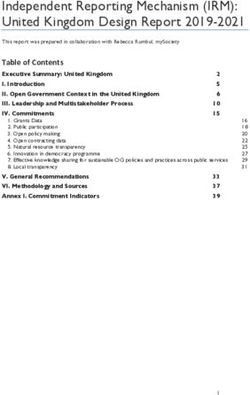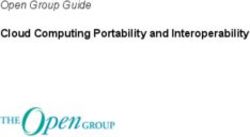Dropbox Business Security - A Dropbox Whitepaper
←
→
Page content transcription
If your browser does not render page correctly, please read the page content below
Contents
Overview 3
Under the hood 3
Dropbox Trust Program 8
Product security 9
Application security 23
Infrastructure security 25
Internal security practices 32
Privacy and transparency 36
Compliance 39
Apps for Dropbox 43
Dropbox Integrations 46
Summary 47
Dropbox Business Security Whitepaper 2Overview
With continued digital transformation taking hold across various industries, it’s vital that data,
teams, and devices are protected wherever they are. Organizations that rely on cloud solutions such
as Dropbox Business to enable remote and distributed workflows need to streamline collaboration,
proactively manage cloud risks, and implement effective controls that ensure the confidentiality
of their intellectual property (IP), integrity of stored and shared data, availability of data through
managed and resilient cloud service.
Over 500,000 businesses and organizations rely on Dropbox Business as the solution for remote
and distributed teams to collaborate securely. The core Dropbox Business solution includes the
smart workspace for collaboration, and file sync and share capabilities. Our solutions are backed by
industry-leading infrastructure as well as features for advanced enterprise security, team & content
security, electronic signature, secure transfer, and data governance.
At the core of Dropbox Business is our comprehensive security program, the Dropbox Trust Program,
that takes a multilayered approach to security and facilitates the zero trust security principle, which
is essential as global approaches to remote work evolve. We provide product features for security
teams to meet their objectives for a secure enterprise IT ecosystem. Our operational measures
across governance, people management, teams and technology, align with our commitment to keep
your data secure.
This whitepaper details Dropbox Business product security capabilities, Dropbox’s operational
security measures, our privacy and transparency commitment as well as back-end policies,
independent certifications and regulatory compliance measures that make Dropbox the secure
solution for your organization.
Except where noted, the information in this whitepaper applies to all Dropbox Business products
(Standard, Advanced and Enterprise) and Dropbox Education. Paper is a feature of Dropbox Business
and Dropbox Education.
Under the hood
Our easy-to-use interfaces are backed by an infrastructure working behind the scenes to ensure fast,
reliable syncing, sharing, and collaboration. To make this happen, we continually improve our product
and architecture to speed data transfer, improve reliability, and adjust to changes in the environment.
In this section, we’ll explain how data is transferred, stored, and processed securely.
File infrastructure
Dropbox users can access files and folders at any time from the desktop, web, and mobile clients, or
through third-party applications connected to Dropbox. All of these clients connect to secure servers
to provide access to files, allow file sharing with others, and update linked devices when files are
added, changed, or deleted.
Dropbox Business Security Whitepaper 3Dropbox’s file infrastructure is comprised of the following components:
• Metadata Servers
Certain basic information about user data, called metadata, is kept in its own discrete storage
service and acts as an index for the data in users’ accounts. Metadata includes basic account
and user information, like email address, name, and device names. Metadata also includes basic
information about files, including file names and types, that helps support features like version
history, recovery, and sync.
• Metadata Databases
File metadata is stored in a MySQL-backed database service, and is sharded and replicated as
needed to meet performance and high availability requirements.
• Block Servers
By design, Dropbox provides a unique security mechanism that goes beyond traditional encryption
to protect user data. Block Servers process files from the Dropbox applications by splitting each
into blocks, encrypting each file block using a strong cipher, and synchronizing only blocks that
have been modified between revisions. When a Dropbox application detects a new file or changes
to an existing file, the application notifies the Block Servers of the change, and new or modified
file blocks are processed and transferred to the Block Storage Servers. In addition, Block Servers
are used to deliver files and previews to users. For detailed information on the encryption used by
these services both in transit and at rest, please see the Encryption section below.
Dropbox Business Security Whitepaper 4• Block Storage Servers
The actual contents of users’ files are stored in encrypted blocks with the Block Storage Servers.
Prior to transmission, the Dropbox client splits files into file blocks in preparation for the storage.
The Block Storage Servers act as a Content-Addressable Storage (CAS) system, with each
individual encrypted file block retrieved based on its hash value.
• Previews Servers
The Previews Servers are responsible for producing previews of files. Previews are a rendering of
a user’s file in a different file format that is more suited for fast display on an end user’s device.
Previews Servers retrieve file blocks from the Block Storage Servers to generate previews. When
a file preview is requested, the Previews Servers retrieve the cached preview from the Previews
Storage Servers and transfer it to the Block Servers. Previews are ultimately served to users by
Block Servers.
• Previews Storage Servers
Cached previews are stored in an encrypted format in the Previews Storage Servers.
• Notification Service
This separate service is dedicated to monitoring whether or not any changes have been made to
Dropbox accounts. No files or metadata are stored here or transferred. Each client establishes a
long poll connection to the notification service and waits. When a change to any file in Dropbox
takes place, the notification service signals a change to the relevant client(s) by closing the long
poll connection. Closing the connection signals that the client must connect to the Metadata
Servers securely to synchronize any changes.
File data storage
Dropbox primarily stores two kinds of file data: metadata about files (such as the date and time a file
was last changed) and the actual contents of files (file blocks). File metadata is stored on Dropbox
servers. File blocks are stored in one of two systems: Amazon Web Services (AWS) or Magic
Pocket, Dropbox’s in-house storage system. Magic Pocket consists of both proprietary software and
hardware and has been designed from the ground up to be reliable and secure. In both Magic Pocket
and AWS, file blocks are encrypted at rest, and both systems meet high standards for reliability. For
more details, please see the Reliability section below.
Paper infrastructure
Dropbox users can access Paper docs at any time from the web and mobile clients, or through third-
party applications connected to the Dropbox Paper application. All of these clients connect to secure
servers to provide access to Paper docs, allow doc sharing with others, and update linked devices
when docs are added, changed, or deleted.
Dropbox Business Security Whitepaper 5Dropbox Paper’s infrastructure is comprised of the following components:
• Paper Application Servers
The Paper Application Servers process user requests, render the output of edited Paper docs
back to the user, and perform notification services. Paper Application Servers write inbound
user edits to the Paper Databases, where they are placed in persistent storage. Communication
sessions between the Paper Application Servers and Paper Databases are secured with Secure
Hypertext Transfer Protocol (HTTPS).
• Paper Databases
The actual contents of users’ Paper docs, as well as certain metadata about these Paper docs, are
encrypted in persistent storage on the Paper Databases. This includes information about a Paper
doc (such as the title, owner, create time, and other information) as well as content within the
Paper doc itself, including comments and tasks. The Paper Databases are sharded and replicated
as needed to meet performance and high availability requirements.
• Metadata Servers
Paper uses the same Metadata Servers described in the Dropbox infrastructure diagram to
process information about Paper docs, such as Paper doc file revision history, and shared folder
membership. Dropbox directly manages the Metadata Servers, which are located in third-party,
co-located data centers.
• Metadata Databases
Paper uses the same Metadata Databases described in the Dropbox infrastructure diagram to
store information related to Paper docs, such as sharing, permissions, and folder associations.
Paper doc metadata is stored in a MySQL-backed database service, and is sharded and replicated
as needed to meet performance and high availability requirements.
• Paper Image Storage Servers
Images uploaded to Paper docs are stored and encrypted at rest on the Paper Image Storage
Servers. Transmission of image data between the Paper Application and Paper Image Storage
Servers occurs over an encrypted session.
Dropbox Business Security Whitepaper 6• Previews Servers
The Previews Servers produce previews both for images uploaded to Paper docs, as well as
hyperlinks embedded within Paper docs. For images uploaded to Paper docs, the Previews
Servers fetch image data stored in the Paper Image Storage Servers via an encrypted channel.
For hyperlinks embedded within Paper docs, Previews Servers fetch the image data and render
a preview of the image using encryption as specified by the source link. Previews are ultimately
served to users by Block Servers.
• Previews Storage Servers
Paper uses the same Preview Storage Servers described in the Dropbox infrastructure diagram
to store cached image previews. Cached preview chunks are stored in an encrypted format in the
Previews Storage Servers.
Paper doc storage
Dropbox primarily stores the following kinds of data in Paper docs: metadata about Paper docs (such
as a doc’s shared permissions) and the actual contents of Paper docs uploaded by the user. These
are collectively referred to as Paper doc data, and images uploaded to Paper docs are referred to as
Paper image data. Each of these kinds of data is stored in Amazon Web Services (AWS). Paper docs
are encrypted at rest in AWS, and AWS meets high standards for reliability. For more details, please
see the Reliability section below.
Dropbox Business Security Whitepaper 7Dropbox Trust Program
Trust is the foundation of our relationship with millions of people and businesses around the world.
We value the confidence you’ve put in us and take the responsibility of protecting your information
seriously. To be worthy of your trust, we built and will continue to grow Dropbox with an emphasis on
security, privacy, transparency and compliance.
The Dropbox Trust Program policy establishes a risk assessment process, which is designed to
address environmental, physical, user, third party, applicable laws and regulations, contractual
requirements, and various other risks that may affect system security, confidentiality, integrity,
availability, or privacy. Performance reviews occur at least annually. More information about the
Dropbox Trust Program is available at dropbox.com/business/trust.
We follow a multilayered approach to secure the enterprise, infrastructure, applications and products
that impact your organization.
Enterprise Digital Ecosystem
Web Desktop Mobile
Business Users Business Operations Business Assets
Managed Devices
Dropbox Secure
Collaboration Dropbox Trust Program
Reference Security Architecture
Solution
Enterprise Security
• Vulnerability • Security Culture
Management • Detection &
DBX Platform Third Party Security Partners
• Offensive Response
Security
Dropbox
Digital Security & Admin Console
Identity & Access Management Privacy Teams
Infrastructure Security
• Defense in Depth • BCP & DRP
Security Alerts • Zero Trust • Secure MSPs
Single Sign-On Multifactor Cloud Access Enterprise Mobility
(SAML & OAuth) Authentication Security Broker Management
Application Security
Data Classification • Key Management • Credential
• Certificate Protection
Network Security & Monitoring
Pinning • Encryption
i ! eSignature
(powered by HelloSign)
Product Security
Firewall Intrusion Detection & eDiscovery Security Information API • Device • Single Sign-On
Prevention System & Event Monitoring Restrictions • Multi-factor
• Activity Audits Authentication
Data Management Data Governance
(Extended Version History & Data Security
Legal Holds)
• Data Privacy • Transparency
• Data Protection • GDPR Compliance
Data Extended Legal Holds Data Loss
Governance Version History Prevention
Advanced Team &
Content Controls Compliance & Controls
(powered by BetterCloud) Attestations
Dropbox Business Security Whitepaper 8Product security
Dropbox provides administrative control and visibility features that empower both IT and end users
to effectively manage and secure data. With Dropbox, you get everything you need for work—your
tools, content, and collaborators—all in one place. Dropbox is more than secure storage—it’s a smart,
seamless way to optimize your existing workflow.
Below is a highlight of features available to admins and users, as well as third-party integrations for
managing core IT processes.
Note: Availability of features varies by subscription plan. See dropbox.com/business/plans for details.
Content controls
Protecting sensitive business assets—such as intellectual property (IP) and personally identifiable
information (PII)—is crucial to IT and data security teams. From granular content permissions to data
retention policies and legal holds, Dropbox provides industry-leading solutions to manage, monitor, and
protect your content. Below are the key Dropbox products and features that support content control.
Granular content permissions
Shared file and folder permissions
• Permissions for shared files
A team member who owns a shared file can remove access for specific users and disable
commenting for the file.
• Permissions for shared folders
A team member who owns a shared folder can remove folder access for specific users, change
view/edit permissions for specific users, and transfer folder ownership. Depending on the team’s
global sharing permissions, each shared folder’s owner may also be able to control whether it
can be shared with people outside the team, whether others with edit permissions can manage
membership, and whether links can be shared with people outside the folder.
• Passwords for shared links
Any shared link can be protected with an owner-defined password. Before any file or folder data
is transmitted, an access control layer verifies that the correct password has been submitted and
all other requirements (such as team, group, or folder ACL) have been met. If so, a secure cookie
is stored in the user’s browser to remember that the password was verified previously. With
sharing controls, admins can also set default passwords, instead of having them as optional, to
better safeguard their team’s content.
• Expirations for shared links
Users can set an expiration for any shared link to provide temporary access to files or folders.
With sharing controls, admins can also set default expirations, instead of having them as optional,
to better safeguard their team’s content.
Paper doc and shared Paper folder permissions
• Permissions for Paper docs and shared Paper folders
A team member who owns a Paper doc or shared Paper folder can remove access for specific
users and disable editing for the Paper doc.
Dropbox Business Security Whitepaper 9• Permissions for Paper docs
A team member who owns a Paper doc can remove access for specific users who are explicitly
listed in the share panel. Both the owner and editors of a Paper doc can change view/edit
permissions for specific users as well as change the link policy of the doc. The link policy governs
which users can open the doc and the permissions granted to them. The team admin can set
team-wide policies for links and doc sharing.
• Permissions for Paper folders
A team member who is a member of the folder can change the sharing policy of the folder and
remove access for specific users that were explicitly added to the folder.
File and folder actions
• Team folders for files
Admins can create team folders that automatically give groups and other collaborators the correct
access level (view or edit) to the content they need.
• Granular access and sharing controls
Sharing controls let admins manage membership and permissions at the top level or sub-
folder level so that people and groups inside and outside the company have access to specific
folders only.
• Team folder manager
Admins can view all their team folders and customize sharing policies from a central place to
help prevent mis-sharing of confidential materials.
• Shared folders for Paper docs
Admins can create shared Paper folders that automatically give other collaborators the correct
access level—comment or edit—to the content they need.
• Remote wipe
When employees leave the team or in the event of device loss, admins can remotely delete
Dropbox data and local copies of files. Files will be removed from both computers and mobile
devices when they come online and the Dropbox application is running.
• Account transfer
After deprovisioning a user (either manually or via directory services), admins can transfer files
and ownership of Paper docs created by the former team member from that user’s account to
another user on the team. The account transfer feature can be used while removing a user or at
any time after deleting a user’s account.
The following capabilities are available as add-on features (contact sales for more information)
• Scan content
With the Advanced Team and Content Controls add-on, Dropbox Business Advanced and
Enterprise customers can scan for new and existing content in Dropbox to locate and avoid data
vulnerabilities. With Data Classification, teams on Dropbox Enterprise will also be able to scan
content and get alerted when sensitive content is shared externally.
• Set up and trigger customized workflows
With the Advanced Team and Content Controls add-on, admins can take customizable actions
against files that violate company policies.
Dropbox Business Security Whitepaper 10• Set up alerts
Admins can monitor security concerns in real-time and avoid data vulnerabilities. Get alerts on
files being shared externally and sensitive data scanned. With Security Alerts, Dropbox Enterprise
admins will also be able to set up alerts for when sensitive content is shared externally.
Content visibility
Security Alerts
• Alerts and Notifications
Administrators on Dropbox Enterprise can receive real-time notifications when suspicious
behavior, risky activity, or potential data leaks are detected on their accounts. The following
events can be monitored:
• Mass deletions
• Mass data moves
• Sensitive content shared externally
• Malware shared from outside your team
• Malware shared within your team
• Too many failed sign-in attempts
• Sign-in from a high-risk country
Dropbox also provided the ability to configure alert thresholds, adjust notification recipients, and
trigger alerts when folders with sensitive files are shared externally. Admins can also mark alerts
as reviewing, resolved, or dismissed. Additionally, a dashboard widget shows overall team alert
insights and trends for the past week.
External Sharing Report and Page
Dropbox is providing additional visibility with external sharing report and page. Admins can create a
report from either the insights page or the external sharing page. The report will list all of the team’s
files and folders that are shared outside their team and all shared links. The external sharing page is an
additional page in the Admin console that will allow admins to see and filter (file type, who shared, link
settings and many more) through the files and folders shared directly out of team and shared links.
Sharing Controls
Sharing settings give team admins more control over the sharing and access to their team’s content.
Admins can set team-level default expirations, password restrictions, or both. These restrictions
reduce risk of data loss by removing the responsibility from the users to set restrictions.
Data Classification
Teams on Dropbox Enterprise can have personal and sensitive data automatically labeled to better
protect it from being exposed. Admins will receive data loss prevention (DLP) alerts via email and in
the Admin Console when files or folders saved within team folders containing sensitive information
are shared outside their team. Admins have the ability to automatically identify and classify sensitive
data stored in shared folders and personal team member folders. Dropbox Enterprise admins can
activate automatic data classification from the Admin Console.
Data Governance Add-On
Data Governance is the overall set of processes, technologies and teams that come together to
manage and protect an organization’s data assets. This includes the ability to store, identify, discover
and retrieve corporate data as needed.
Dropbox Business Security Whitepaper 11The Dropbox Data Governance Add-on bundles a set of features that will allow organizations
to better control and secure their data, while reducing risks and costs associated with meeting
regulatory and compliance needs. Currently, this add-on includes four key features for team admins
and compliance admins.
• Extended Version History
Your default file version history depends on the type of Dropbox account you have. However,
Dropbox Business teams can purchase an Extended Version History (EVH) add-on separately or
as part of the Data Governance Add-On bundle that allows them to recover any file deleted or
changed in the last 10 years.
• Legal Holds
Placing a legal hold on a team member allows team and compliance admins to view and export all
the content that’s been created or modified by that member. Members affected by a legal hold will
not be notified of the hold and will still maintain their permissions to create, edit, and delete files.
• Data Retention
Data retention enables teams and compliance admins to prevent accidental deletion of content
that is required by regulations to be held by a certain amount of time. This feature will allow
customers retain data past 10 years from latest “revision” date.
• Data Disposition
Data disposition allows team and compliance admins to permanently delete data at a specified
date to comply with data retention and disposition requirements. Admins can monitor activity by
receiving reports alerting them of upcoming file deletions.
Recovery and version control
Dropbox Business customers have the ability to restore deleted files and Paper docs, as well as
recover previous versions of files and Paper docs, ensuring changes to important data can be tracked
and retrieved.
Data security on mobile devices
• Erase data
For additional security, a user can enable the option to erase all Dropbox data from the device
after 10 failed passcode attempts.
• Internal storage and offline files
By default, files are not stored on the internal storage of mobile devices. Dropbox mobile clients
feature the ability to save individual files and folders to the device for offline viewing. When a
device is unlinked from a Dropbox account, via either the mobile or web interface, those files and
folders are automatically deleted from the device’s internal storage.
• Offline Paper docs
When a device is unlinked from Paper, via the Dropbox account security page, the user is logged
out, and offline Paper docs are automatically deleted from the device’s internal storage.
Team controls
No two organizations are exactly alike, so we’ve developed a number of tools that empower admins
to customize Dropbox Business to their teams’ particular needs. Dropbox Business includes tools for
end users to further protect their accounts and data. The authentication, recovery, logging, and other
security features below are available through the various Dropbox user interfaces.
Dropbox Business Security Whitepaper 12Below are several control and visibility features available via the Dropbox Business admin console.
Granular content permissions
• Tiered admin roles
Dropbox offers tiered admin roles to enable more effective team management. Account admins
can be assigned one of three access levels. There is no limit to the number of admins a team can
have, and any team member can be assigned an admin role.
• Team admin
Can set team-wide security and sharing permissions, create admins, and manage members.
The team admin has all available admin permissions. Only team admins can assign or
change admin roles, and there must always be at least one team admin on a Dropbox
Business account.
• User management admin
Can address most team management tasks, including adding and removing team members,
managing groups, and viewing a team’s activity feed.
• Support admin
Can address common service requests from team members, like restoring deleted files or
helping team members locked out of two-step authentication. Support admins can also reset
non-admin passwords and export an activity log for a specified team member.
• Billing admin
Can access billing pages in the admin console.
• Content admin
Can create & manage team folders within the Content Manager.
• Report admin
Can create reports within the admin console and has access to the Activity page.
• Security admin
Can manage security alerts, external sharing, and security risks.
• Compliance admin (only available for teams with the Data Governance add-on)
Can manage Data Governance pages (legal holds, data retention, and data disposition) and
also access Content Manager.
• Groups
Teams can create and manage lists of members within Dropbox and easily give them
access to specific folders. Dropbox can also sync Active Directory groups using the Active
Directory Connector.
• Company-managed groups
Only admins can create, delete, and manage the membership for this type of group. Users
cannot request to join or leave a company-managed group.
• User-managed groups
Admins can choose whether users can create and manage their own groups. Admins can also
change a user-managed group to a company-managed group at any time to take control of it.
Dropbox Business Security Whitepaper 13• Restricting multiple accounts on computers
Admins can block team members from linking a second Dropbox account to computers that are
linked to their work Dropbox account.
• Suspended user state
Admins have the ability to disable a user’s access to their account while preserving their data
and sharing relationships to keep company information safe. Admins can later reactivate or delete
the account.
• Sign in as user
Team admins can sign in as members of their teams. This gives admins direct access to the
files, folders, and Paper docs in team member accounts so that they can make changes, share
on behalf of team members, or conduct audits of file-level events. “Sign in as user” events are
recorded in the team’s activity log, and admins can determine whether members are notified of
these events.
• Sharing permissions
Team admins have comprehensive control of their team’s sharing abilities using Dropbox,
including:
• Whether team members can share files and folders with people outside the team
• Whether team members can edit folders owned by people outside the team
• Whether shared links created by team members will work for people outside the team
• Whether team members can create file requests and collect files from team members and/or
people outside the team
• Whether people can view and make comments on files owned by the team
• Whether team members can share paper docs and paper folders outside of the team
• Permanent delete permissions
The team admin of a Dropbox Business account can limit the ability to permanently delete files
and Paper docs to team admins only.
Onboarding and user provisioning
• User provisioning and identity management methods
• Email invitation
A tool in the Dropbox Business Admin Console allows administrators to manually generate an
email invitation.
• Active directory
Dropbox Business administrators can automate the creation and removal of accounts from an
existing Active Directory system via our Active Directory connector or a third-party identity
provider. Once integrated, Active Directory can be used to manage membership.
• Single sign-on (SSO)
Dropbox Business can be configured to allow team members access by signing into a
central identity provider. Our SSO implementation, which uses the industry-standard
Security Assertion Markup Language 2.0 (SAML 2.0), makes provisioning easier and more
secure by placing a trusted identity provider in charge of authentication and giving team
Dropbox Business Security Whitepaper 14members access to Dropbox without an additional password to manage. Dropbox has also
partnered with leading identity management providers so that users can be provisioned and
de-provisioned automatically. Please see the Dropbox Business API integrations section below.
• API
The Dropbox Business API can be used by customers to build custom user provisioning
and identity management solutions. Please see the Dropbox Business API integrations
section below.
• Two-step verification
This highly recommended security feature adds an extra layer of protection to a user’s Dropbox
account. Once two-step verification is enabled, Dropbox will require a six-digit security code in
addition to a password upon sign-in or when linking a new computer, phone, or tablet.
• Admins can choose to require two-step verification for all team members or just
specific members
• Account administrators can track which team members have two-step verification enabled
• Dropbox two-step authentication codes can be received via text message or apps which
conform to the Time-Based One-Time Password (TOTP) algorithm standard
• In the event a user cannot receive security codes via these methods, they may opt to use a
16-digit, one-time-use emergency backup code. Alternately, they may use a secondary phone
number to receive a backup code via text message.
• Dropbox also supports the open standard FIDO Universal 2nd Factor (U2F), which enables
users to authenticate with a USB security key they’ve set up rather than a six-digit code.
• Enterprise installer
Admins requiring scaled provisioning can use our enterprise installer for Windows to install
the Dropbox desktop client silently and remotely via managed-software solutions and
deployment mechanisms.
Managed devices and log-in
• Enterprise mobility management (EMM)
Dropbox integrates with third-party EMM providers to give admins of Dropbox Business teams on
an Enterprise plan more control over how team members use Dropbox on mobile devices. Admins
can restrict mobile app usage for Dropbox Enterprise accounts to just managed devices (whether
company-provided or personal), gain visibility into app usage (including available storage and
access locations), and remote wipe a lost or stolen device. Please note that the Paper mobile app
is not manageable by EMM.
• Device approvals
Dropbox enables admins of Dropbox Education and Dropbox Business teams on the Advanced
and Enterprise plans to set limits on the number of devices that a user can sync with Dropbox,
and to choose whether approvals are user-managed or admin-managed. Admins can also create
an exception list of users that are not restricted to a certain number of devices. Please note that
the Paper mobile app is not included in device approvals.
Dropbox Business Security Whitepaper 15• Two-step verification requirement
Admins can choose to require two-step verification for all team members or just specific
members. Other multi-factor authentication requirements can be enforced through the team’s
SSO implementation.
• Password control
Admins of Education, Advanced, and Enterprise teams can require members to set and maintain
strong, complex passwords for their accounts. When this feature is enabled, team members
will be signed out of any web sessions and required to create new passwords when they sign
in. A built-in tool analyzes the strength of passwords by comparing them against a database of
commonly used words, names, patterns, and numbers. A user entering a common password is
prompted to come up with something more unique and difficult to guess. Admins can also reset
passwords for the entire team or on a per-user basis.
• Domain management
Dropbox provides a set of tools for companies to simplify and speed up the process of onboarding
users and controlling Dropbox usage.
• Domain verification
Companies can claim ownership of their domains and unlock the other domain
management tools.
• Invite enforcement
Admins can require individual Dropbox users who have been invited to the company’s
Dropbox team to migrate to the team or change the email address on their personal account.
• Domain insights
Admins are able to see key information, such as how many individual Dropbox accounts are
using company email addresses.
• Account capture
Admins can force all Dropbox users using a company email address to join the company’s
team or change the email address on their personal account.
• Web session control
Admins can control how long team members can stay signed in to dropbox.com. Admins can
limit the duration of all web sessions and/or sessions that are idle. Sessions reaching these
limits will be signed out automatically. Admins can also track and terminate the web sessions of
individual users.
• App access
Admins have the ability to view and revoke third-party app access to user accounts.
• Unlink devices
Computers and mobile devices connected to user accounts can be unlinked by the admin through
the admin console or the user through individual account security settings. On computers,
unlinking removes authentication data and provides the option to delete local copies of files the
next time the computer comes online (see Remote wipe). On mobile devices, unlinking removes
files marked as favorites, cached data, and sign-in information. Unlinking also removes offline
Paper docs from the Paper mobile application. If two-step verification is enabled, users must
Dropbox Business Security Whitepaper 16re-authenticate any device upon relinking. Additionally, users’ account settings provide the option
to send a notification email automatically when any devices are linked.
• Network control
Admins of Dropbox Business teams on an Enterprise plan can restrict Dropbox usage on the
company network to only the Enterprise team account. This feature integrates with the company’s
network security provider to block any traffic that exists outside of the sanctioned account on
computers with a specified registry key. Please note that Paper is not currently managed through
network control.
Mobile security
• Fingerprint scanning
Users can enable Touch ID or Face ID on iOS devices and Fingerprint unlock (where supported)
on Android devices as a method to unlock the Dropbox mobile app.
Access visibility
• Technical support identity verification
Before any troubleshooting or account information is provided by Dropbox Support, the account
admin must provide a one-time use, randomly-generated security code to validate his or her
identity. This PIN is only available through the admin console.
User account activity
Each user can view the following pages from their account settings to obtain up-to-date information
regarding their own account activity:
• Sharing page
This page shows the shared folders that are currently in the user’s Dropbox, as well as shared
folders the user can add. A user can unshare folders and files and set sharing permissions
(described below).
• Files page
This page shows the files that have been shared with the user and the date each file was shared.
The user has the option to remove their access to these files. To see Paper docs that have been
shared with the user by others, the user can navigate to the “Shared with me” page within the
Paper doc navigation interface.
• Links page
This page shows all active shared links that the user has created and the creation date for each.
It also shows all links shared with the user by others. The user can disable links or change
permissions (described below).
• Email notifications
A user can opt in to receive an email notification immediately when a new device or app is linked
to their Dropbox account.
User account permissions
• Linked devices
The Devices section of a user’s account security settings displays all computers and mobile
devices linked to the user’s account. For each computer, the IP address, country, and approximate
time of most recent activity is displayed. A user can unlink any device, with the option to have files
on linked computers deleted the next time it comes online.
Dropbox Business Security Whitepaper 17• Active web sessions
The Sessions section shows all web browsers currently logged into a user’s account. For each, the
IP address, country, and login time of the most recent session, as well as the approximate time
of most recent activity, is displayed. A user can terminate any session remotely from the user’s
account security settings.
• Linked apps
The Apps linked section provides a list of all third-party apps with access to a user’s account,
and the type of access each app holds. A user can revoke any app’s permission to access the
user’s Dropbox.
Activity feed
Dropbox Business records file actions in the team’s activity feed, which can be accessed from the
Admin Console. The activity feed offers flexible filtering options that enable admins to conduct
targeted investigations of account, file, or Paper doc activity. For example, they can view the full
history of a file or Paper doc and how users have interacted with it, or view all activity for the team
over a specified time period. The activity feed can be exported as a downloadable report in CSV
format and also integrated directly into a SIEM (security information and event management)
product or other analysis tool through third-party partner solutions. The following content events are
recorded in the activity feed:
• Sharing for files, folders, and links
Where applicable, reports specify whether actions involved people outside the team.
Shared files
• Added or removed a team member or non-team member
• Changed the permissions for a team member or non-team member
• Added or removed a group
• Added a shared file to the user’s Dropbox
• Viewed the content of a file that was shared via a file or folder invitation
• Copied shared content to the user’s Dropbox
• Downloaded shared content
• Commented on a file
• Resolved or unresolved a comment
• Deleted a comment
• Subscribed or unsubscribed to comment notifications
• Claimed an invitation to a file owned by the team
• Requested access to a file owned by the team
• Unshared a file
Shared folders
• Created a new shared folder
• Added or removed a team member, non-team member, or group
• Added a shared folder to the user’s Dropbox, or user removed their own access to a shared folder
• Added a shared folder from a link
• Changed the permissions of a team member or non-team member
• Transferred folder ownership to another user
• Unshared a folder
• Claimed membership to a shared folder
• Requested access to a shared folder
• Added requesting user to a shared folder
Dropbox Business Security Whitepaper 18• Blocked or unblocked non-team members from being added to a folder
• Allowed any team member to add people to a folder or only the owner
• Changed group access to a shared folder
Shared links
• Created or removed a link
• Made the contents of a link visible to anyone with the link or team members only
• Made the contents of a link password protected
• Set or removed an expiration for a link
• Viewed a link
• Downloaded the contents of a link
• Copied the contents of a link to the user’s Dropbox
• Created a link to a file via an API app
• Shared a link with a team member, non-team member, or group
• Blocked or unblocked non-team members from viewing links to files in a shared folder
• Shared an album
File requests
• Created, changed, or closed a file request
• Added users to a file request
• Added or removed a file request deadline
• Changed a file request folder
• Received files via a file request
File events. Individual file and folder events.
• Added a file to Dropbox
• Created a folder
• Viewed a file
• Edited a file
• Downloaded a file
• Copied a file or folder
• Moved a file or folder
• Renamed a file or folder
• Reverted a file to a previous version
• Rolled back changes in files
• Restored a deleted file
• Deleted a file or folder
• Permanently deleted a file or folder
Logins. Successful and failed logins to Dropbox.
• Successful or failed login attempt
• Failed login attempt or error via single sign-on (SSO)
• Failed login attempt or error via EMM
• Logged out
• Change of IP address for web session
Dropbox Business Security Whitepaper 19Passwords. Changes to password or two-step verification settings. Admins do not have visibility
into users’ actual passwords.
• Changed or reset password
• Enabled, reset, or disabled two-step verification
• Set up or changed two-step verification to use SMS or a mobile app
• Added, edited, or removed a backup phone for two-step verification
• Added or removed a security key for two-step verification
Membership. Additions to and removals from the team.
• Invited a team member
• Joined the team
• Removed a team member
• Suspended or unsuspended a team member
• Recovered a removed team member
• Requested to join the team based on account domain
• Approved or declined a request to join the team based on account domain
• Sent domain invites to existing domain accounts
• User joined the team in response to account capture
• User left domain in response to account capture
• Blocked or unblocked team members from suggesting new team members
• Suggested a new team member
Apps. Linking of third-party apps to Dropbox accounts.
• Authorized or removed an application
• Authorized or removed a team application
Devices. Linking of computers or mobile devices to Dropbox accounts.
• Linked or unlinked a device
• Used remote wipe and successfully deleted all files or failed to delete some files
• Change of IP address for desktop computer or mobile device
Admin actions. Changes to settings in the admin console, such as shared folder permissions.
• Authentication and single sign-on (SSO)
• Reset team member’s password
• Reset all team members’ passwords
• Blocked or unblocked team members from disabling two-step verification
• Enabled or disabled SSO
• Made sign-in via SSO required
• Changed or removed the SSO URL
• Updated the SSO certificate
• Changed the SSO identity mode
• Membership
• Blocked or unblocked users from requesting to join the team based on account domain
• Set team membership requests to be automatically approved or require manual admin approval
Dropbox Business Security Whitepaper 20• Member account management
• Changed a team member’s name
• Changed a team member’s email address
• Gave or removed admin status, or changed the admin role
• Signed in or signed out as a team member
• Transferred or deleted the contents of a removed member’s account
• Permanently deleted the contents of a removed member’s account
• Global sharing settings
• Blocked or unblocked team members from adding shared folders owned by non-team members
• Blocked or unblocked team members from sharing folders with non-team members
• Turned on warnings that are shown to users before they share folders with non-team members
• Blocked or unblocked non-team members from viewing shared links
• Set shared links to be team-only by default
• Blocked or unblocked people from making comments on files
• Blocked or unblocked team members from creating file requests
• Added, changed, or removed a logo for shared link pages
• Blocked or unblocked team members from sharing Paper docs and Paper folders with
non-team members
• Team folder management for files
• Created a team folder
• Renamed a team folder
• Archived or unarchived a team folder
• Permanently deleted a team folder
• Downgraded a team folder to a shared folder
• Domain management
• Attempted to verify or successfully verified a domain, or removed a domain
• Dropbox Support verified or removed a domain
• Enabled or disabled sending domain invites
• Turned on or off “Automatically invite new users”
• Changed account capture mode
• Dropbox Support granted or revoked account capture
• Enterprise mobility management (EMM)
• Enabled EMM for test (optional) mode or deploy (required) mode
• Refreshed EMM token
• Added or removed team members from EMM excluded users list
• Disabled EMM
• Created an EMM exception list report
• Created an EMM mobile app usage report
Dropbox Business Security Whitepaper 21• Changes to other team settings
• Merged teams
• Upgraded the team to Dropbox Business or downgraded to a free team
• Changed the team name
• Created a team activity report
• Blocked or unblocked team members from having more than one account linked to a computer
• Allowed all team members or only admins to create groups
• Blocked or unblocked team members from permanently deleting files
• Started or ended a Dropbox Support session for a reseller
Groups. Creation, deletion, and membership information for groups.
• Created, renamed, moved, or deleted a group
• Added or removed a member
• Changed a group member’s access type
• Changed group to team-managed or admin-managed
• Changed the external ID of a group
• Paper activity log
Admins can select a type of Paper activity on the Activity feed or download a full activity report.
Paper events are recorded for:
• Paper enabled or disabled
• Paper doc creation, editing, exporting, archiving, permanent deletion, and restoration
• Paper doc commenting and resolution of comments
• Paper doc shared and unshared with team members and non-team members
• Paper doc access requests from team members and non-team members
• Paper doc mentions for team members and non-team members
• Paper doc viewed by team members and non-team members
• Paper doc followed
• Paper doc member permission changes (edit, comment, or view only)
• Paper doc external sharing policy changes
• Paper folder creation, archiving, and permanent deletion
• Paper doc added to or removed from a folder
• Paper folder renamed
• Paper doc and folder transfers
Dropbox Business Security Whitepaper 22Application security
Dropbox user interfaces
The Dropbox service can be utilized and accessed through a number of interfaces. Each has security
settings and features that process and protect user data while ensuring ease of access.
• Web
This interface can be accessed through any modern web browser. It allows users to upload,
download, view, and share their files. The web interface also allows users to open existing local
versions of files through their computer’s default application.
• Desktop
The Dropbox desktop application is a powerful sync client that stores files locally for offline
access. It gives users full access to their Dropbox accounts, and runs on Windows and Mac
operating systems. Files are viewed and can be shared directly within the operating systems’
respective file browsers.
• Mobile
The Dropbox app is available for iOS and Android devices, allowing users to access all their files
on the go. The mobile app also enables users to make files available for offline access.
• API
Dropbox APIs provide a flexible way to read and write to Dropbox user accounts as well as access
to advanced functionality like search, revisions, and restoring files. The APIs can be used to
manage the user lifecycle for a Dropbox Business account, perform actions on all members of a
team, and enable access to Dropbox Business admin functionality.
Paper user interfaces
The Paper service can be utilized and accessed through a number of interfaces. Each has security
settings and features that process and protect user data while ensuring ease of access.
• Web
This interface can be accessed through any modern web browser. It allows users to create, view,
edit, download, and share their Paper docs.
• Mobile
The Paper mobile application is available for iOS and Android mobile devices and tablets,
allowing users to access all their Paper docs on the go. The mobile application is built as a
hybrid application consisting of native code (iOS or Android) wrapped around an internal
webview browser.
• API
The Dropbox API described above contains endpoints and data types for managing documents
and folders in Dropbox Paper, including support for functionality such as permissions
management, archive, and permanent deletion.
Dropbox Business Security Whitepaper 23Encryption
Data in transit
To protect data in transit between Dropbox apps and our servers, Dropbox uses Secure Sockets
Layer (SSL)/Transport Layer Security (TLS) for data transfer, creating a secure tunnel protected
by 128-bit or higher Advanced Encryption Standard (AES) encryption. File data in transit between
a Dropbox client (currently desktop, mobile, API, or web) and the hosted service is encrypted via
SSL/TLS. Similarly, Paper doc data in transit between a Paper client (currently mobile, API, or web)
and the hosted services is encrypted via SSL/TLS. For endpoints we control (desktop and mobile)
and modern browsers, we use strong ciphers and support perfect forward secrecy and certificate
pinning. Additionally, on the web we flag all authentication cookies as secure and enable HTTP Strict
Transport Security (HSTS) with includeSubDomains enabled.
Note: Dropbox uses TLS exclusively and has deprecated the use of SSLv3 due to known
vulnerabilities. However, TLS is frequently referred to as “SSL/TLS,” so we use that designation
here.
To prevent man-in-the-middle attacks, authentication of Dropbox front-end servers is performed
through public certificates held by the client. An encrypted connection is negotiated before the
transfer of any files or Paper docs and ensures secure delivery to Dropbox front-end servers.
Data at rest
Dropbox files uploaded by users are encrypted at rest using 256-bit Advanced Encryption Standard
(AES). Files are stored in multiple data centers in discrete file blocks. Each block is fragmented
and encrypted using a strong cipher. Only blocks that have been modified between revisions are
synchronized. Paper docs at rest are also encrypted using 256-bit Advanced Encryption Standard
(AES). Paper docs are stored across multiple availability zones using third-party systems.
Key management
The Dropbox key management infrastructure is designed with operational, technical, and procedural
security controls with very limited direct access to keys. Encryption key generation, exchange, and
storage is distributed for decentralized processing.
• File encryption keys
By design, Dropbox manages file encryption keys on users’ behalf to remove complexity, enable
advanced product features and strong cryptographic control. File encryption keys are created,
stored and protected by production system infrastructure security controls and security policies.
• Internal SSH keys
Access to production systems is restricted with unique SSH key pairs. Security policies and
procedures require protection of SSH keys. An internal system manages the secure public key
exchange process, and private keys are stored securely. Internal SSH keys cannot be used to
access production systems without a separate second factor for authentication.
• Key distribution
Dropbox automates the management and distribution of sensitive keys to systems that are
required for operations.
Dropbox Business Security Whitepaper 24Certificate pinning
Dropbox does certificate pinning in modern browsers that support the HTTP Public Key Pinning
specification, and on our desktop and mobile clients in most scenarios and implementations.
Certificate pinning is an extra check to make sure that the service you’re connecting to is really who
they say they are, and not an imposter. We use it to guard against other ways that skilled hackers
may try to spy on your activity.
Protecting authentication data
Dropbox goes beyond regular hashing to protect the login credentials of users. In keeping with
industry best practices, each password is salted with a randomly generated, unique per-user salt,
and we use iterative hashing to slow down computation. These practices help protect against
brute force, dictionary, and rainbow attacks. As an added precaution, we encrypt the hashes with
a key stored separately from the database, which helps to keep passwords secure in the event of a
database-only compromise.
Malware scanning
We’ve developed an automated scanning system that’s designed to stop malware from being spread
through Dropbox’s shared link feature. The system leverages both proprietary technology and
industry-standard detection engines.
Infrastructure security
Network security
Dropbox diligently maintains the security of our back-end network. Our network security and
monitoring techniques are designed to provide multiple layers of protection and defense. We employ
industry-standard protection techniques, including firewalls, network vulnerability scanning, network
security monitoring, and intrusion detection systems to ensure only eligible and non-malicious traffic
is able to reach our infrastructure.
Our internal private network is segmented according to use and risk level. The primary networks are:
• Internet-facing DMZ
• Priority infrastructure DMZ
• Production network
• Corporate network
Access to the production environment is restricted to only authorized IP addresses and requires
multi-factor authentication on all endpoints. IP addresses with access are associated with the
corporate network or approved Dropbox personnel. Authorized IP addresses are reviewed on a
quarterly basis to ensure a secure production environment. Access to modify the IP address list is
restricted to authorized individuals.
Traffic from the internet destined to our production network is protected using multiple layers of
firewalls and proxies.
Dropbox Business Security Whitepaper 25Strict limitation is maintained between the internal Dropbox network and the public internet.
Internet-bound traffic to and from the production network is carefully controlled through a dedicated
proxy service and those, in turn, are protected by restrictive firewall rules.
Dropbox instruments sophisticated tool sets to monitor laptops and desktops with Mac and Windows
operating systems and production systems for malicious events. Security logs are collected in a
centralized location for forensic and incident response following the industry standard retention policy.
Dropbox identifies and mitigates risks via regular network security testing and auditing by both
dedicated internal security teams and third-party security specialists.
Points of Presence (PoPs)
To optimize website performance for users, Dropbox leverages third-party content delivery networks
(CDNs) and Dropbox-hosted points of presence (PoPs) in 31 locations around the world. No user data
is cached at these locations, and all user data being transferred is encrypted with SSL/TLS. Physical
and logical access to Dropbox-hosted PoPs are restricted to authorized Dropbox personnel only.
Dropbox performs optimizations at both the transport (TCP) layer and the application (HTTP) layer.
Peering
Dropbox has an open peering policy, and all customers are welcome to peer with us. For details,
please see dropbox.com/peering.
Reliability
A storage system is only as good as it is reliable, and to that end, we’ve developed Dropbox with
multiple layers of redundancy to guard against data loss and ensure availability.
File metadata
Redundant copies of metadata are distributed across independent devices within a data center in
at least an N+2 availability model. Incremental backups are performed hourly, and full backups are
performed every three days. Metadata is stored on servers hosted and managed by Dropbox in the
United States.
File blocks
Redundant copies of file blocks are stored independently in at least two separate geographic regions
and replicated reliably within each region. (Note: For customers who choose to have their files
stored in our German, Australian, or Japanese infrastructure, file blocks are replicated within their
respective regions only. For more information, see the “Data centers and managed service providers”
section below.) Both Magic Pocket and AWS are designed to provide annual data durability of at
least 99.999999999%.
Dropbox’s architecture, applications, and sync mechanisms work together to protect user data
and make it highly available. In the rare event of a service availability outage, Dropbox users still
have access to the latest copies of files that have been synced to the local Dropbox folder on linked
computers. Copies of files synced in the Dropbox desktop client/local folder will be accessible from
a user’s hard drive during downtime, outages, or when offline. Changes to files and folders will be
synced to Dropbox once service or connectivity is restored.
Dropbox Business Security Whitepaper 26You can also read