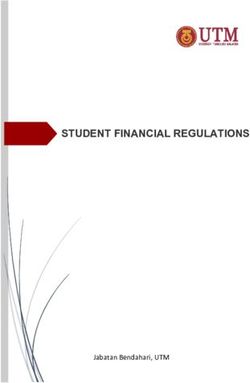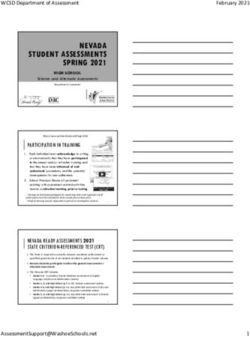Edgenuity Handbook, Lower Richland High School 2018-2019
←
→
Page content transcription
If your browser does not render page correctly, please read the page content below
Edgenuity Handbook, Lower Richland High School 2018-2019
I Edgenuity Overview
1. Purpose and Intent: Selected Edgenuity students must have a specific need beyond traditional
scheduling, and a willingness to remain self-paced in their virtual-school-like work. Lower Richland
Edgenuity has had it most success with Seniors; they are first reserved for the Edgenuity options.
Juniors and other self-motivated students, also with needs beyond traditional scheduling, are eligible
for Edgenuity – student willingness to fully participate is a must.
2. Understanding the Non-Traditional Ramifications of Edgenuity: Edgenuity is a 3rd party academic
program, report-card and transcript records procedures differ from traditional course syncing. For
example, PowerSchool course codes and local section numbers have unique Edgenuity identification,
and have a separate process in posting final grades (or to “pass” for recovered-credit). As a result,
collaboration among staff members is a must; particularly, with matters which by program purpose
address student “specific needs beyond traditional scheduling” and impact at-risk type learners.
Another example, is the nature of the student: Credit-recovery learners previously failed in the last
school term in the traditional classroom. Firm, fair patience with systematic consistencies best create
a predicable environment which students thrive and achieve.
3. Edgenuity is NOT: A-Edgenuity is not be a fill-in for scheduling gaps. B-It is not a fallback plan for poorly
calculated graduation plans. C-And, Edgenuity is not intended to replace available virtual school
options (i.e. South Carolina Virtual School, Richland One Virtual School, etc.).
4. Key Staff Members:
A. Counselors – Counselors must know student course needs. They must recognize whom best will
succeed within Edgenuity – involving parent agreement during enrollment. Counselors remain in
contact with the lab monitor(s), particularly with progress monitoring and course transcripts.
B. Edgenuity Monitors – The Edgenuity Monitor typically is the Edgenuity Lab Monitor; in some cases
the assigned Edgenuity Monitor is another staff member (i.e. Special Education or After School,
etc.). The Edgenuity Monitor must completely understand Edgenuity procedures. In cases of
“blended learning,” the classroom teacher must understand and function in as Edgenuity Monitor.
Edgenuity Lab Monitor – Is assigned to the Edgenuity lab and offers students firm fair patience with
systematic consistencies. The Edgenuity Lab Monitor also functions in program oversight in
monitoring all student performances – including those working exclusively on their own and outside
assigned lab-periods. As detailed within this document, tasks assigned to “Edgenuity Lab Monitor”
are reserved for that role and not performed by others.
C. Classroom Teachers (partners for grading) – For the specific courses requiring manual grading by a
partnering teacher (i.e. projects, labs, and research-writing etc. grading), these teachers are to
communicate fully and promptly with the student’s assigned Edgenuity Monitor.
D. Administrator (Edgenuity Site-Administrator AP, AP-testing, and API) – The assistant principal with
Edgenuity rights must maintain oversight of operations and up-hold actions that only produce
authentic grading and course credit; accrual courses with mandated EOCs must test students.Edgenuity Handbook, Lower Richland High School 2018-2019
E. Administrator (discipline) – Firm, fair patience with systematic consistencies best create an
environment which students thrive and achieve; Edgenuity is an academic-intervention with at-risk
credit-recovery learners. Student abuse of this intervention should be considered appropriately
under the Student Code of Conduct and other related behavior plans.
F. Database Clerk – The database clerk will use proper and identifying Edgenuity course and section
codes, and record transcript information consistent with State and District expectations.
II Edgenuity Functionality Details
1. Accrual Credit or Credit Recovery: Staff members with any Edgenuity responsibilities are to familiarize
themselves of the differences between Accrual Credit or Credit Recovery courses. When managing
students, staff is be aware of course type, needed final grade, and deadline for completion.
Accrual (Initial) Credit courses are virtual school-like where instruction is delivered via Edgenuity –
actual activities may be required beyond the virtual setting. These courses typically have “CA” (credit
accrual) or “IC” (initial credit) listed after its labeling – most elective courses are without these labels.
Grade earned on Edgenuity represent F1 (final grade) within PowerSchool, and in cases requiring EOC
testing, the EOC is manually calculated to complete the Y1 (year grade). Some grading requires
partnering teachers – courses requiring extensive partner teacher grading must have administrative
approval with identified partnering teacher before students are enrolled.
Credit Recovery courses met SDE and R1 requirements, and only can be assigned from the previous
school term. Passing students receive a “P” (pass – 60% or above) or “NP” (not pass – if incomplete or
under 60%) on the corresponding PowerSchool code which does not effect the student’s GPA. Some
grading requires partnering teachers – courses requiring extensive partner teacher grading must have
administrative approval with identified partnering teacher before students are enrolled.
2. Edit Options: Though Edgenuity permits access to “edit” course options (Edit Options), locally at Lower
Richland, availability to such editing does not automatically imply administrative approval to do so.
Most courses are preset with appropriate Assessment Thresholds (60% as passing threshold), the
Edgenuity Lab Monitor checks if assessment thresholds are correct at 60% passing – if not, adjust. Also,
most courses are preset with 2 automatic Failed Attempts allowed on assessments - if not the case,
change to 2 attempts. Time Limits are typically very long and extend beyond one 90-minute block; to
prevent student time waste, limits can be lowered. Or, the limits can be extended for specific learning
(or IEP) needs. Grade Weights are preset; many settings are Assignments = 20%, Quizzes & Tests = 60%,
Exams = 20% - there are variations when labs/projects/essays are included. The higher the lab and
project weight directly relates to the extent needed for manual teacher (partner) grading.
The Starting Date is automatically posted when the course is assigned to a student – it can be adjusted
if necessary. The Target Date indicates the target completion of the course. Progress between start
and target dates is used to calculate Actual and Relative Grades (see 5.D below). Therefore, Target
Date must be carefully selected and assigned as soon as possible (when a student begins a course) –
the Edgenuity Lab Monitor reviews and manually keys in the Target Date within the Edit Options.
Also under Edit Options, is the option to select “freely move” to permit a student to move aroundEdgenuity Handbook, Lower Richland High School 2018-2019
required quizzes, tests, and exams, and take assignments in any order of their choice – this is not a
recommended action for all Edgenuity students; however, when students need to complete more at
home without remaining “Locked” (waiting for required teacher review on quiz, test, or exam), “freely
move” allows such advancement. Only responsible students completing assignments out of sequence
with detailed notes are able to return on site to complete and pass a required quiz, test, or exam using
their notes. Students not responsible for quality notetaking, are hindered by “freely move,” such that
they underperform on assessments and consequently lose time to reset & retake such assessments.
Additional Edit Option features, such as selecting a Pretesting option, changing Grade Weights,
renaming a Course Name (such as to reflect authorized actions in curriculum/ course content) are
found under Edit Options and MUST ONLY be selected with accompanied Edgenuity Site-Administrator
approval, and in some instances district-level authorization.
3. Manual Graded Items (also see 4.F below): Some courses contain labs, projects, essays, etc. requiring
the Edgenuity Lab Monitor to manually key in grades. As needed, the Edgenuity Lab Monitor will
provide partnering grading teachers (typically department chairs or otherwise identified teachers)
work and rubric for grading – the Edgenuity Lab Monitor is responsible for keying in the awarded grade.
4. Standard Operation Protocols on Student Edgenuity:
A. Assignments – Students are to actively watch and record their own notes from the lesson
activity/videos. Pencil and paper-notebook is needed for mathematics. In other courses, such as
history, digital notes can be taken via Word document, etc. The use of such notebook is then
available to the student on graded practice-labs-reviews, quizzes, tests, and exams.
CAUTION, there are two Assignments types: Some are “counted” for scoring, and others “not
counted.” Typically, practice, lab-assignments, reviews count. Whereas, videos, vocabulary
review, writing drafts, etc., usually not count even though there is an automatic grade of “100%”
posted as evidence of completion and not as correctness of learned knowledge.
B. Practice, Labs, Reviews (Assignments with counted grades) – Students are to practice skills
typically during a module which resemble pending quiz questions. For example, in mathematics
practice problems are assigned, and feedback on right or wrong is provided to the student –
students are to review their performance and utilize this feedback (adding to their notebook is
highly suggested). During labs, an initial activity orients a student on a topic and issues a non-
counted assignment grade of “100%” (for completeness), then usually an activity immediately
follows with questions to produce an assignment grade which does count. Nearly all Reviews
(quiz, test, and exam) count as Assignment grades and typically offer feedback opportunities.
C. Quizzes – A completed quiz ends a single unit module which assesses its content from videos,
vocabulary, assignments, essays, lectures, labs, and practice, etc. When “pretesting” is assigned,
students who score at or above the “pretest threshold” automatically bypass pending module
assignments – pretesting is feature seldom assigned at the district-level. Quiz grades record into
the quiz average. If the student has not reached the passing of 60% (or what the assigned
threshold grade is), a second attempt is automatically given. If not passing on the 2nd attempt
(typically, courses are pre-set for 2 attempts on quizzes) the student is required to have an
authorized Edgenuity Monitor to assign more retakes. Please follow the quiz attempts sequence:Edgenuity Handbook, Lower Richland High School 2018-2019
1- Student are allowed 2 attempts on quiz (also can be completed off campus).
2- If failed the first 2 attempts, BEFORE a student is provided any more attempts (3rd attempt –
retake), the main lesson/video is to be re-assigned. Still, all test attempts MUST be completed
on site and under supervision.
Note, an Edgenuity Monitor can supersede this action if the Monitor determines the student
is ready for another quiz attempt. With special education support, in place of redoing
lesson/video, the teacher can provide other meaningful supplemental instruction for quiz
preparation, such as an item by item quiz review and support assistance.
To complete this action, 1 retake quiz attempt is added. This 3rd attempt (retake) MUST be
completed on site at school in front of an approved supervising Edgenuity Monitor.
3- If a failed 3rd quiz attempt, BEFORE a student is provided any more attempts (final 4th attempt
– retake), the main grade-counted practice is reassigned (if this results in a lower grade, the
highest score will be reinstated – Change of Grade Action).
Note, an Edgenuity Monitor can supersede this action if it is determined the student is ready
for another quiz attempt. With special education support, in place of redoing the main
practice, the teacher can provide other meaningful supplemental instruction for quiz
preparation, such giving similar practice as found in the activity.
To complete this action, 1 retake quiz attempt is added. This 4th attempt (retake) MUST be
completed on site at school in front of an approved supervising Edgenuity Monitor.
4- If a student has failed a quiz after 4 attempts (passing threshold usually at 60%), then the
highest grade is assigned. This action of “Passing with Highest Grade” is considered an
Edgenuity “Change of Grade” action, and only the full-time Edgenuity Lab Monitor and
Edgenuity Site-Administrator (AP) have this right; therefore, monitoring special education
teachers, or special identified teachers (i.e. homebound, after-school tutors, etc.) will need
to notify the Edgenuity Lab Monitor to perform this specific action. This should not be
regularly needed, and is a symptom of a bigger student-learning issue if required often.
D. Tests – Once the unit of modules are complete (typically 5-7 modules), a test is given. Preceding
each test is a “Test Review” which counts as an assignment grade. Then, an action of test
“Teacher Review” (if required) is completed by a Monitor by selecting “Complete Review” after
the student completes the review.
Suggestion: When prompted for “Teacher Review,” the Monitor should consider performance
on the preceding test review assignment, including the amount to time the student spent on it.
For example, a student who worked for 45 seconds to complete 20 practice questions with a
score of 15% correct has not made full effort to prepare for the pending weighted assessment –
note, the 15% also would count as a low assignment grade in the weighted average. In such
scenarios, resetting a student to properly complete the review would be appropriate before
“unlocking” the assessment (completing teacher review).
CAUTION, the Monitor whom completes the “Test Review” is authorizing a student to take a
test on site (at LR). Therefore, that Monitor MUST supervise student work during the entire test
time and not to permit it to be completed outside such supervision.Edgenuity Handbook, Lower Richland High School 2018-2019
Follow the sequence for proceeding with test attempts:
1- Students are allowed 2 attempts on test and MUST be completed on site at school in front of
a supervising authorized Edgenuity Monitor. The Edgenuity Monitor can end a student’s
attempt by “resetting” the assignment – this automatically stops the current assessment and
issue a grade of “0;” the Edgenuity Monitor can “view” the assessment performance (up to
the time it was reset) record that grade (earned up to that point) in place of the 0.
2- After 2 failed attempts, BEFORE providing any more attempts (3rd test attempt), the Test
Review is reassigned.
3- If a student has failed a test after 3 attempts (passing threshold usually at 60%), then the
highest grade is assigned. This action of “Passing with Highest Grade” is considered an
Edgenuity “Change of Grade” action, and only the full-time Edgenuity Lab Monitor and
Edgenuity Site-Administrator (AP) have this right; therefore, monitoring special education
teachers, or special identified teachers (i.e. homebound, after-school tutors, etc.) will need
to notify the Edgenuity Lab Monitor to perform this specific action. This should not be
regularly needed, and is a symptom of a bigger student-learning issue if required often.
E. Exams – Halfway and at end of course, students typically are given an exams. After a series of
units (marked by unit tests), there is an exam. The exams are similar to preceding quizzes and
tests as they represent a collection of similar problems; the exam is longer in length. Preceding
all exams are an “Exam Review” assignments which count as assignment grades. Then, an action
of exam “Teacher Review” (if required) is completed by a Monitor by selecting “Complete
Review” after the student completes the review.
Suggestion: When prompted for “Teacher Review,” the Monitor may consider performance on
the preceding exam review assignment, including the amount to time the student spent on it.
For example, a student who worked for 60 seconds to complete 25 practice questions with a
score of 16% correct has not made full effort to prepare for the pending weighted assessment –
note, the 16% also would count as a low assignment grade in the weighted average. In such
scenarios, resetting a student to properly complete the review would be appropriate before
“unlocking” the assessment (completing teacher review).
Follow the sequence for proceeding with exam attempts:
1- Students are allowed 2 attempts on exam and MUST be completed on site at school in front
of a supervising authorized Edgenuity Monitor. The Edgenuity Monitor can end a student’s
attempt by “resetting” the assignment – this automatically stops the current assessment and
issue a grade of “0;” the Edgenuity Monitor can “view” the assessment performance (up to
the time it was reset) record that grade (earned up to that point) in place of the 0.
2- After 2 failed attempts, BEFORE providing any more attempts (3rd exam attempt), the Exam
Review is reassigned. All exam attempts MUST be completed on site and under supervision.
3- If a student has failed an exam after 3 attempts (note, passing threshold at 60%), then the
highest grade is assigned. This action of “Passing with Highest Grade” is considered an
Edgenuity “Change of Grade” action; therefore, only the full-time Edgenuity Lab Monitor and
Edgenuity Site-Administrator (AP) have this right. Monitoring special education teachers will
need to notify the Edgenuity Lab Monitor to perform this action. This should not be regularlyEdgenuity Handbook, Lower Richland High School 2018-2019
needed, and is a symptom of a bigger student-learning issue if required often
F. Labs/Projects/Essay (Requiring Monitor Grading and Manual Scoring) – For courses that
require manual teacher grading, the Edgenuity Lab Monitor coordinates with the partnering
grading teachers.
1- Communicate with the partnering grading teachers (likely department heads) that a course
will need manual teacher scoring.
2- Print student work, include rubrics and other essential assessment information, and provide
to those partnering teachers as students complete such work.
3- Key-in results as provide by partnering teachers (keep records); provide retake opportunities
as appropriate.
4- Review and inform the student of the manual graded results.
5. Balance Between Maintaining Passing Average and Deadline Pacing:
A. Moving On to Keep Pace – To assist the student in maintaining progress to complete the
Edgenuity timely, the Edgenuity Lab Monitor has authority to advance a student with failing
assessments grades (quizzes, tests, and exams) by immediately using the “passing with highest
grade” rather than assigning the next expected “attempt” (retake). For example, after a failed
quiz 2nd attempt, rather than reassigning the main video-assignment then another retake, the
highest quiz score on previous attempts is awarded and the student moved on. When applied,
this action best supports students already with an overall passing grade average, such that a
single assessment grade does not exclusively harm that grade.
NOTE, this action is considered a “Change of Grade” and only the Edgenuity Lab Monitor and
Edgenuity Site-Administrator (AP) have rights to perform this. If such an action is performed, the
student should be informed that he/she has been “Moved on with highest score.” Monitoring
Special Education teachers do not have those Edgenuity program rights and will need to request
this action of the Edgenuity Lab Monitor.
B. NO “Checks!” – The company-organization authoring Edgenuity does not promote a “check” –
an action which a monitor “Views Answers” while a student is currently taking an assessment
(quiz, test, and exam) and then reports back to student correctness of multiple-choice selections
so changes can be made. This action undermines the Edgenuity program authenticity and the
credibility of Lower Richland course credits by enabling students to post “passing” marks
without demonstrating learned knowledge. Viewing assessment answers AFTER grading does
provide a teacher information on student learning performance, and is a mechanism for
question-grading abnormality oversight. Student needed assessment “check” assistance is a
symptom of a bigger student-learning issue, and consequently is not the solution to it.
C. Student “Unlock” Requests – Students requesting for “unlock” because there is a digital-image
padlock on their Edgenuity screen requiring a “Teacher Review” (see 4.C, D, E above). Unlocking
is a monitor prompt that the pending student assessment is to be done under supervision on
campus, and is not intended to slow progression in Edgenuity course completion. Students
needing to quicken pace can properly utilize the “freely move” option (see 2 Edit Options “freelyEdgenuity Handbook, Lower Richland High School 2018-2019
move” above). Students should only request “unlocks” from their assigned Edgenuity Monitor.
School staff member should not unlock students outside of their Edgenuity responsibility.
Suggestion: When prompted for “Teacher Review,” the Monitor considers performance on the
preceding review assignment, including time spent. For example, a student who worked 45
seconds to complete 20 practice questions with a score of 15% correct has not made full effort
to prepare for a pending weighted assessment – note, the 15% would also count as a low
weighted assignment grade. In such scenarios, resetting a student to properly complete the
review would be appropriate before “unlocking” the assessment (completing teacher review).
Before unlocking, the Monitor determines with the student if there is enough time (block-
period, after-school, etc.) to properly complete. Otherwise, the Monitor will have to “reset” the
incomplete assessment and post the grade earned at that point (see D & E above).
D. Overall, Actual and Relative Grades – While a student is working on an Edgenuity course, three
different types of grades are offered – Overall, Actual, and Relative Grades. As with traditional
classroom courses, each represent a different concept towards course completion.
1- Overall Grade – This grade, diagramed on Student Progress Reports and listed on student
home screen, averages only what has been completed and counted on the course. It IS NOT
to be mistaken as a “current” average to be posted on transcripts or report cards.
Caution: The Overall Grade can communicate false progress. For example, a student scoring
with a few assignment grades of 100 and one passing quiz of 80 may show a high passing
(overall) average even though possibly at that point in the school year many more tasks
should have been completed beyond those few tasks – the average represent false progress.
2- Actual Grade – This grade listed on a printed Student Progress Report is dependent on
accurate start and target dates (see 2 Edit Options Start Date and Target Date above). The
Actual Grade relates to where the student should be at the point of time in the year. For
example, on a course that began at the beginning of the school year, by the end of the 1st
nine-weeks the student should have completed 25% of the course. Edgenuity automatically
calculates zeros in place of any assignment which should have taken to that point in time – in
this scenario, if the student has only completed 21% of the course work, the difference of 4%
(to 25%) would be calculated with zeros for the “Actual Grade.” For students who have
completed more work than scheduled at that point in time would receive an Actual Grade
equivalent to the Overall Grade (in the above scenario by going beyond 25% complete). If
start and target dates are not set correctly, the any grade listed for “Actual” is meaningless.
3- Relative Grade – This grade listed within a Student Progress Report is dependent on accurate
start and target dates for completion (see 2 Edit Options Start Date and Target Date above).
The Relative Grade relates to how the student is performing relative to the end of course
completion. Edgenuity automatically calculates with zeros for every pending task up to the
end of the year – this is the “Relative Grade” at that point in time. For example, if a student
has completed 10%, 25%, or 75% of the course or no matter how much, the Relative Grade
calculates zeros in place of every of the course’s untaken tasks. Relative Grade usefulness
increases as a student properly progresses near the end of a course; note, though the Relative
Grade tentatively posts “zeros” on pending incomplete tasks, 100% completion is the
expectations on all Edgenuity courses (100% completion is equated to satisfying necessaryEdgenuity Handbook, Lower Richland High School 2018-2019
seat-time in traditional courses).
Caution, if start and target dates are incorrectly set, the Relative Grade appears inaccurate
on reports (Relative Grade calculates correctly with appropriate future dates).
Staff communicating with students, parents, and other staff members are to consider all three
grading measures (overall, actual, and relative) for proper Edgenuity progress understanding.
E. Improving Final Average – Once a student has completed 100% of their course requirements and
before the grade is submitted for the transcript, the Edgenuity Monitor has authority to review
Edgenuity graded items effecting the final grade – particularly being aware of the needed or desired
grade. If school-year time permits, additional resets and retakes can be issued which allow student
opportunity for grade improvement (highest desired accrual-initial grade or the 60% “passing” for
credit recovery) – all assessment supervisory expectations still remain in place.
F. Communication & Conferencing – The Edgenuity Monitor is to communicate with parents regarding
student progress (see Overall, Actual, and Relative Grades above) three times every school quarter
(or as required on an IEP) using the Edgenuity Parent Communication sheet. With student discipline
matters, or required meetings, the Monitor is to function as would a classroom teacher (in
conferences provide in advance progress updates with student specific notes).
The Monitor is to conference as often as regular classroom teachers, or that required on an IEP.
Conferencing should address the three types of grades (overall, actual, and relative – see D above),
and specifically address both pace and graded-performance to prevent ineffectiveness work-habits
and position the student best towards success.
III Edgenuity Personnel-Roles and Expectations
1. Identifying Edgenuity Need: Upon identifying Edgenuity course need for a student (Credit Recovery
or Accrual Initial Credit) the School Counselor notifies PowerSchool, Administration, and Edgenuity
Monitor notifications [see Appendix A – Edgenuity School Counselor Procedures Checklist].
2. Edgenuity Course Set-Up:
A. School Counselor
1- Add the appropriate Edgenuity course [see Appendix B – Edgenuity Course Matrix]; ensure
the student has an active account.
2- Involve school administration on any unique situations outside of expected plans.
B. Database Clerk – Adds identified course to student schedule as indicated by counselor. Ensure
that credit recovery or accrual credit are clearly identified.
C. Edgenuity Monitor
1- Review course settings and set appropriate Target Data (end-date) so that progress can be
properly measured.
2- Add the student account information (Course Title) with corresponding PowerSchool course
code on the Edgenuity Data-Tracker (spreadsheet to be updated monthly).
D. Administrator – Assists in unusual course identification and function as the school’sEdgenuity Handbook, Lower Richland High School 2018-2019
representatives in communication with district personnel as it relates to Edgenuity.
3. Edgenuity Course Work:
A. Monitor – Monitor all student performances, ensuring the highest level of performance for each
learner; this includes both Edgenuity Lab Monitor and any other assigned Edgenuity Monitors
(i.e. special education, after school program, blended learning teacher, etc.).
1- Manage each student along as indicated in the II Edgenuity Functionality Details above.
2- Verify all student activity on Edgenuity is legitimate and consistent with expectations.
3- Manage all students as would a classroom teacher following all school-wide rules.
4- Communicate with partnering teachers on courses requiring manual grading and school
counselors/ administrations on relevant information.
5- Conference with each student at least twice per nine-weeks to ensure adequate progress.
6- Report student progress once a month to for parent signature.
7- Edgenuity Lab Monitor updates student progress on the Edgenuity Data-Tracker spreadsheet
and monthly forwards to administration.
Monitors (special education, after school program, blended learning teacher, etc.) update
student progress as requested by administration.
B. School Counselor
1- Include assigned Edgenuity Monitor in communications as any other instructor of student.
2- Gather information such as typical behavior/performance in lab in addition to Edgenuity
progress and share in any student meeting (IGP, IEP, parent-conference, etc.).
3- Remain removed from the II Edgenuity Functionality Details above and communicate such
needs to appropriate personnel.
C. Administrator – Communicates with district- support and monitors overall student progress.
4. Edgenuity Course Completion:
A. Monitor
1- Begin the Richland School District One Student Edgenuity Grading Form with attached
Progress Report showing completed work – attached any other relevant evidence. Monitor
signature indicates verification of authentic course completion.
2- Send Richland School District One Student Edgenuity Grading Form to the appropriate
student counselor.
B. School Counselor
1- Receive the monitor signed Richland School District One Student Edgenuity Grading Form
and record relevant PowerSchool course details as related to student official transcript;
verify accrual initial credit or credit recovery.
2- Sign as the counselor [see Appendix A – Edgenuity School Counselor Procedures Checklist].
3- Send the completed Richland School District One Student Edgenuity Grading Form to
Edgenuity site-school administrator.Edgenuity Handbook, Lower Richland High School 2018-2019
4- If the completed Edgenuity course completes during the school year, determine if the
additional credit will advance the student to the next grade level. Update when appropriate
and as soon as possible.
5- Set the student up on the next Edgenuity course.
Mid-year completions permit students to enroll in the next semester in actual classrooms.
Before assigning an Edgenuity accrual course, be sure enough time is available in the school
term for student to complete – this MUST involve parent communication, particularly that
incomplete courses will receive an “F.”
C. Administrator – Review, sign, and forward the completed Richland School District One Student
Edgenuity Grading Form to Database Clerk.
D. Database Clerk – Review for appropriate grade, course code, verify accrual initial credit or
credit recovery, and update PowerSchool transcript database appropriately.
5. Student Withdrawal/Transfer:
A. School Register Clerk, Edgenuity Site-Administrator, and Monitor
1- School Register Clerk upon need to communicate course progress, the Edgenuity Site-
Administrator is to be contacted to provide such information.
2- Monitor upon receiving knowledge of withdraw/transfer is mark the corresponding student
course “Incomplete.”
B. Richland One Edgenuity Coordinator – Manages any within district transfers; and will transfer
the Edgenuity student account with courses to receiving site upon need.
6. End-of-Year Edgenuity Courses Closeout:
A. Monitor
1- Verify all students and progress are recorded on the Edgenuity Data-Tracker spreadsheet.
2- At the designed time in May, begin the Richland School District One Student Edgenuity
Grading Form with attached Progress Report showing INCOMPLETE WORK (“F-50 on
accrual/initial credit or “NP” on credit recovery) and attached any other relevant evidence.
Monitor signature indicates course work is incomplete at that time.
3- Communicate with each student’s parent regard the incomplete status – maintain a record
log of this end-of-year communication.
4- Send Richland School District One Student Edgenuity Grading Form to the site-administrator.
B. Administrator, School Counselors, and Summer School Administration
1- Edgenuity Site-Administrator receives all Incompletes (F-50s and NPs) Richland School
District One Student Edgenuity Grading Form and review and verify each during the
designed time at the end-of-the-year.
2- Edgenuity Site-Administrator signs and forward to corresponding school counselor(s).
Note, in 2017-2018 Richland One permitted students incomplete on Edgenuity to continue
during summer school session; therefore, if that plan continues, counselors are toEdgenuity Handbook, Lower Richland High School 2018-2019
communicate with each student and parent and arrange for the summer session.
3- Students not attending summer session, the counselor signs and forwards the form to the
database clerk so PowerSchool update (F-50 or NP) occurs for report cards and “rollover.”
4- Students attending summer session, summer school administration (or designed summer
school guidance) will communicate with district personnel to transfer Edgenuity student
account to summer school session.
Result of student summer session, whether incomplete (F-50 or NP) or complete will be
recorded on a new Richland School District One Student Edgenuity Grading Form and
process under any other summer school timelines.
Version update 11-26-2018Edgenuity Handbook, Lower Richland High School 2018-2019
Appendix A: Edgenuity School Counselor Procedures Checklist
Edgenuity Enrollment
____ Step 1: Identify need as Accrual or Credit Recovery: Accrual Credit Recovery
NOTE: Only credit recovery courses can be assigned from the previous school term; beyond one
term is not allowed for credit recovery. Credit recovery courses only receive a “Pass” (or “Not Pass”)
score, and do not impact GPS. Students can always retake a course for grade via accrual/initial-
credit; this still follows all accrual/initial-credit Edgenuity expectations, and adheres to SDE and
Richland One course retake policies.
____ Step 2a: Identify corresponding PowerSchool course number _______________________
(PowerSchool course)
NOTE: “Teacher Aide” is ONLY used for additional block time needed in unique student
graduation circumstance; whereas every student Edgenuity course has a corresponding
PowerSchool concurrently on their transcript.
____ Step 3: Identify corresponding Edgenuity course(s) – use current Edgenuity Course Matrix
______________________________
(Edgenuity course)
____ Step 4: Identify student account or create one as needed.
____ Step 5: Assign by “Add Course” to student – see Step 4
____ Step 6: Notify in email the appropriate Monitor (Edgenuity Lab Monitor or “teacher” Edgenuity
Monitor) via email [Steps 6 & 7 can be combined].
____ Step 7: Notify in email the database clerk regarding enrollment room location if different than C-
203 Lab [Steps 6 & 7 can be combined].
During Course Work and Course Completion
____ Step 8: During school year course work, include and involve the Monitor into guidance
communication, conferences, and plans as would any other credit courses.
____ Step 9: Receive the Richland School District One Student Edgenuity Grading Form with attached
completed Edgenuity progress report evidence from Monitor. The monitor signature
indicates authentic course completion and for next steps on the form to be completed.
Monitor initiates this process by recording student name on top with Edgenuity course
documentation, and signing in monitor slot, and then sends to counselor.
____ Step 10: Sign in counselor slot and send form to administration. This action denotes that proper
course codes are recorded, grading weighting is calculated (including EOC courses), and
grades are properly identified for PowerSchool transfer. Note: administration reviews and
signs to send to database clerk.Edgenuity Handbook, Lower Richland High School 2018-2019
Appendix B: Edgenuity Course Matrix
Core Content Courses – Edgenuity Course Matrix (October 9, 2018)
What Student Needs Edgenuity Course to Select
English Language Arts
Credit Recovery English Language Arts I 2017 English 1 CR
Credit Recovery English Language Arts II 2017 English 2 CR
Credit Recovery English Language Arts III 2017 English 3 CR
Credit Recovery English Language Arts IV 2017 English 4 CR
Accrual English Language Arts I 2016 Richland One English 1 CA
Accrual English Language Arts II 2016 Richland One English 2 CA
Accrual English Language Arts III 2016 Richland One English 3 CA
Accrual English Language Arts IV 2016 Richland One English 4 CA
Social Studies
Credit Recovery US History & Const. 2016 Richland One U.S. History & Constitution CR
Credit Recovery World History 2016 Richland One World History CR
Accrual Government 2015-16 Richland One Government CA
Accrual US History & Const. 2016 Richland One U.S. History & Constitution CA
Accrual World Geography Richland One World Geography
Accrual World History 2016 Richland One World History CA
Accrual Economics 2017 Richland One Economics IC
Mathematics
Credit Recovery Algebra Foundations 2015-16 Richland One Foundations in Algebra I - CR
Credit Recovery Geometry 2015-16 Richland One Geometry - CR
Credit Recovery Intermediate Algebra 2015-16 Richland One Intermediate Algebra - CR
Accrual Algebra Foundations 2015-16 Richland One Foundations in Algebra I - IC
Accrual Geometry 2015-16 Richland One Geometry - IC
Accrual Intermediate Algebra 2015-16 Richland One Intermediate Algebra - IC
Accrual Probability and Statistics 2018 Probability and Statistics
Science
Credit Recovery Biology 2016 Richland One Biology CR
Credit Recovery Chemistry 2016 Richland One Chemistry CR
Credit Recovery Physical Science 2015-16 Richland One Physical Science CR
Accrual Recovery Biology 2016 Richland One Biology CA
Accrual Recovery Chemistry 2016 Richland One Chemistry IC
Accrual Physical Science 2015-16 Richland One Physical Science CAEdgenuity Handbook, Lower Richland High School 2018-2019
Appendix B Continued:
Since there exist many accrual/initial-credit elective Edgenuity courses, and some elective credit-recovery
courses, the most notable electives are listed below. Unique needs are to be communicated to the
Edgenuity Site-Administrator for approval.
Elective Courses – Edgenuity Course Matrix (August 21, 2018)
What Student Needs Edgenuity Course to Select
Most Notable Electives
Accrual Career Mentor Career Planning and Development - EL4222
Accrual IBA 2016-17 Computer Applications/IBA
Accrual Introduction to Health Science Introduction to Health Science – EL3601
Accrual Medical Terminology Medical Terminology - EL3620
Accrual Personal Health Richland One Health
Credit Recovery IBA 2016-17 Computer Applications/IBA CRYou can also read