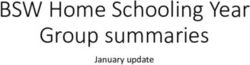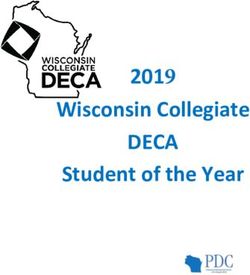FCC WEEK SPEAKER GUIDE - CERN Indico
←
→
Page content transcription
If your browser does not render page correctly, please read the page content below
FCC WEEK 2021 2 Zoom sessions Zoom training Sessions: As a host, we will provide 2 time slots the week before the event for you to join when you can. We will be there during these sessions to help you with your technical and content issues and provide support to enhance your presentations and speeches. Sessions: Wednesday 23 June 2021, 08:30 – 10:30 (Geneva time) Zoom auto-join url Friday 25 June 2021, 13:30 – 14:30 (Geneva time) Zoom auto-join url
FCC WEEK 2021 3 Zoom sessions Zoom program: We recommend that you update your zoom to the latest version: Sign in to Zoom desktop client, Click your profile picture, then click Check for Updates. If there is a newer version, Zoom will download and install it. We recommend that you add your “First name Last Name” to your account so the participants know who you are: To change your name after entering a Zoom meeting, click on the “Participants” button at the top of the Zoom window. Next, hover your mouse over your name in the “Participants” list on the right side of the Zoom window. Click on “Rename”. We recommend that you change your background: Log in to the Zoom web portal. Click Room Management > Zoom Rooms. Click Account Settings at the top of the page. In the Account Profile tab, under Background image for Zoom Rooms, click Upload New Image. ... Select your image and click Open.
FCC WEEK 2021 4 Zoom sessions Internet connection A fiber connection is ideal. Use an ethernet (wired) connection rather than wifi. This connection must be stable: we recommend 10Mbits/s (You can test your line on speedtest.net). If there are several connections in your house / apartment, limit the consumption of bandwidth on your connection by other users (time slot where you would be the only one to use the internet connection). If your fixed line is of poor quality, you can use 4G back-up (but this is riskier). Computer The computer must be relatively recent (+/- 5 years) in order to have the necessary power for the smooth running of the video conference (sending and receiving video streams simultaneously). The computer must have a webcam and a headset jack. If the computer does not have a webcam, you can add an external one via a USB port. If you are on your work computer, be sure to disable any VPN, firewall or browser proxy that could block the correct transmission.
FCC WEEK 2021 5 Zoom sessions Audio We recommend that you use a headset in order to isolate yourself from surrounding noise and echo effects during the broadcast. Choose a room isolated from noise and which does not resonate. Video If your computer has a webcam, you will have little ability to manage your frame. However, it is worth noting that an integrated webcam is often found below eye level, so the shot is "low angle" which is rarely aesthetic. If possible, raise your computer to reduce this "seen from below" effect. Shooting location Choose a room that does not resonate, is well-lit, and is isolated. Choose a neutral background with enough space between you and the wall in order to not give the impression of oppression. The light should be in front of you (not in the background): do not stand with your back to a window in order to avoid backlight as webcams do not handle this well.
FCC WEEK 2021 6
The speech
Some tips to start
Begin by giving the objective of your speech to let them know where you want to bring them
Begin with an ice breaker
• Illustration: You can say to the audience “Remember when…” and provide a picture, or paint a scene by telling the
audience to imagine a scene when xyzzy occurred.
• Statistic or surprising fact: A really good statistic can get people thinking and challenge their perspective.
• Question: Starting with an engaging question can add a great amount of audience engagement, or even asking a
rhetorical question can get them thinking out-of-the-box.
• Quote: A great way to start your online presentation is with a quote–but it should be related to your presentation and
from a credible source.
End by linking with the beginning : First, you can introduce a question in the beginning or middle of your presentation and
answer it in a funny, surprising way at the end. Second, you can end a story you started but stopped in the beginning or middle of
the presentationFCC WEEK 2021 7 The speech Some tips to start Use the interactive tools to keep your audience into the content during your speech Send us your survey questions in advance so we can prepare them in the zoom and we will share them when needed. Deadline for questions surveys: 24th of June
FCC WEEK 2021 8 D-day - Be prepared ! Fix computer errors: ALWAYS double- or triple-check your equipment before giving a virtual presentation. Make sure your microphone, webcam, and internet are working. If you have to fumble around with technical details during the video call, your audience may have the impression that you are unreliable. Eliminate distractions: Silence your phone, turn off desktop notifications, get rid of loud fan noises, and make sure your room is child/dog free. Keep in mind that your audience will likely be listening through their headphones, so even the tiniest of noises might be heard. Bring a glass of water : Talking for 20 minutes can be a difficult exercise. Drinking a little water before and during if necessary will help you feel more comfortable during your speech.
FCC WEEK 2021 9 The powerpoint presentation Some tips Online presentations should be simple and straightforward, like live presentations. The biggest difference here is that your audience will likely be straining their eyes, trying to look at their (potentially tiny) computer screens while you are giving a presentation. People will have difficulty reading AND listening to your speech. The important thing is to determine what the key message of your speech is. Bring people to this by considering the most important elements, and that is what you want to show in your powerpoint presentation. ✓Cut Extra words from a sentence without changing the original sentence’s meaning ✓Use Powerpoint animations to build the messages visually. ✓Illustrate with pictures as much as you can. Your goal is to make your presentation slides as small as possible, while retaining the most essential information possible. You can even write down notes on notecards to help assist you in explaining the points you have in your presentation, or memorize what you will say altogether.
FCC WEEK 2021 1
0
Thank you
for your attention.
User guide for Zoom sessions
User guide for Zoom sessions
FCC Week Team contacts:
Julie Hadre - Anna Yaneva – Grace Jackson
fccw2021-support@cern.chYou can also read