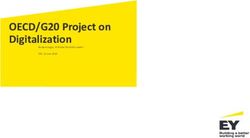Firefox Browser Settings Oracle FLEXCUBE Investor Servicing Release 14.5.0.0.0 May 2021
←
→
Page content transcription
If your browser does not render page correctly, please read the page content below
Firefox Browser Settings
Oracle FLEXCUBE Investor Servicing
Release 14.5.0.0.0
[May] [2021]Table of Contents
1. CONFIGURING FIREFOX (LATEST QUALIFIED VERSION) ............................................................. 1-1
1.1 CLEARING THE CACHE ............................................................................................................................... 1-1
1.2 SUPPRESSING CACHING .............................................................................................................................. 1-2
1.3 ENABLING POP-UPS FOR ORACLE FLEXCUBE .......................................................................................... 1-3
1.4 BROWSER BEHAVIOUR ............................................................................................................................... 1-31. Configuring Firefox (Latest Qualified Version)
This section contains the configurations for Firefox.
For details on latest version of the software qualified with Oracle FLEXCUBE, refer to the release
certificate.
1.1 Clearing the Cache
To clear the browser cache, follow the steps given below:
1. Start Firefox. Go to Tools > Clear Recent History. The following dialogue box is displayed:
2. Against ‘Time range to clear’, choose ‘Everything’. Click ‘Clear Now’ button.
1-11.2 Suppressing Caching
To suppress caching, you need to follow the steps below:
1. Start Firefox. Go to Tools > Options. Select ‘Privacy’ tab.
2. Under History, select ‘Use custom setting for history’ from the drop-down list.
3. Check the option ‘Automatically start Firefox in a private browsing session’.
4. Click ‘OK’.
1-21.3 Enabling Pop-ups for Oracle FLEXCUBE
To enable pop-ups for Oracle FLEXCUBE URL, follow the steps given below:
1. Start Firefox. Go to Tools > Options. Select ‘Content’ tab.
2. Check the option ‘Block popup windows’. Click ‘Exceptions’ button.
3. Enter the URL of the Oracle FLEXCUBE IS Application and click ‘Allow’ button.
4. Click ‘Close’. Click ‘OK’.
1.4 Browser Behavior
On clicking List of Values (LOV) button in the application, the cursor is positioned before the ‘%’
symbol in the query field.
1-3Firefox Browser Settings [May] [2021] Version 14.5.0.0.0 Oracle Financial Services Software Limited Oracle Park Off Western Express Highway Goregaon (East) Mumbai, Maharashtra 400 063 India Worldwide Inquiries: Phone: +91 22 6718 3000 Fax:+91 22 6718 3001 www.oracle.com/financialservices/ Copyright © [2007], [2021], Oracle and/or its affiliates. Oracle and Java are registered trademarks of Oracle and/or its affiliates. Other names may be trademarks of their respective own- ers. U.S. GOVERNMENT END USERS: Oracle programs (including any operating system, integrated software, any programs embedded, installed or activated on delivered hardware, and modifications of such programs) and Oracle computer documentation or other Oracle data delivered to or accessed by U.S. Government end users are "commercial computer software" or "commercial computer software documentation" pursuant to the applicable Federal Acquisition Regulation and agency- specific supplemental regulations. As such, the use, reproduction, duplication, release, display, disclosure, modification, preparation of derivative works, and/or adaptation of i) Oracle programs (including any operating system, integrated software, any programs embedded, installed or activated on delivered hardware, and modifications of such programs), ii) Oracle computer documentation and/or iii) other Oracle data, is subject to the rights and limitations specified in the license contained in the applicable contract. The terms governing the U.S. Government's use of Oracle cloud services are defined by the applicable contract for such services. No other rights are granted to the U.S. Government. This software or hardware is developed for general use in a variety of information management applications. It is not developed or intended for use in any inherently dangerous applications, including applications that may create a risk of personal injury. If you use this software or hardware in dangerous applications, then you shall be responsible to take all appropriate failsafe, backup, redundancy, and other measures to ensure its safe use. Oracle Corporation and its affiliates disclaim any liability for any damages caused by use of this software or hardware in dangerous applications. This software and related documentation are provided under a license agreement containing restrictions on use and disclosure and are protected by intellectual property laws. Except as expressly permitted in your license agreement or allowed by law, you may not use, copy, reproduce, translate, broadcast, modify, license, transmit, distribute, exhibit, perform, publish or display any part, in any form, or by any means. Reverse engineering, disassembly, or decompilation of this software, unless required by law for interoperability, is prohibited. The information contained herein is subject to change without notice and is not warranted to be error-free. If you find any errors, please report them to us in writing. This software or hardware and documentation may provide access to or information on content, products and services from third parties. Oracle Corporation and its affiliates are not responsible for and expressly disclaim all warranties of any kind with respect to third-party content, products, and services. Oracle Corporation and its affiliates will not be responsible for any loss, costs, or damages incurred due to your access to or use of third-party content, products, or services.
You can also read