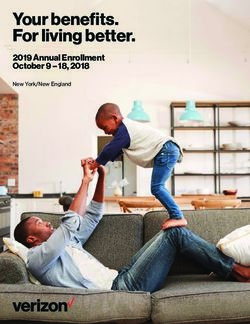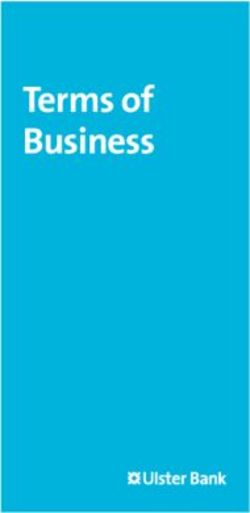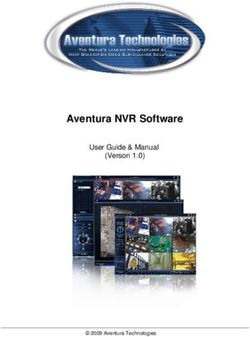FNL 7000 PRO SERIES MONITOR GUIDE - VERSION 1.01 COPYRIGHT 2021 HIGHPOINT TECHNOLOGIES, INC. ALL RIGHTS RESERVED
←
→
Page content transcription
If your browser does not render page correctly, please read the page content below
FnL 7000 PRO Series Monitor Guide
Version 1.01
Copyright © 2021 HighPoint Technologies, Inc.
All rights reserved
1Table of Contents
HighPoint FnL Management Software ........................................................................................4
Using the HighPoint FnL Management (WebGUI) Software ...................................................5
Starting the WebGUI ...........................................................................................................5
How to login WebGUI in Windows/Mac ................................................................5
How to login WebGUI in Linux ..............................................................................6
Verify the Controller Status .................................................................................................6
Obtaining Logical Device Information ....................................................................7
Array Information &Maintenance Options: Normal Status.....................................8
Array Information & Maintenance Options: Critical Status ....................................9
Array Information & Maintenance Options: Disabled Status..................................9
Physical Device Information..............................................................................................10
System Setting ...................................................................................................................11
System Setting ...................................................................................................................12
Password Settings ..............................................................................................................13
Email Setting......................................................................................................................13
Email Precautions ..................................................................................................14
How to Add Recipients ..........................................................................................18
Event Tab ...........................................................................................................................19
SHI (Storage Health Inspector) ..........................................................................................19
How to Enable SMART Monitoring......................................................................19
How to Use the Health Inspector Scheduler ..........................................................21
How to Create a New Verify Task .........................................................................21
Log collecting ....................................................................................................................23
Diagnostic view .....................................................................................................23
Log saving ..............................................................................................................24
Using the HighPoint Command Line Interface (CLI) ..............................................................25
How to use the CLI in Windows........................................................................................25
How to use the CLI in a Linux system ..............................................................................26
CLI Command Reference ..................................................................................................26
Query Commands ..............................................................................................................26
query controllers ....................................................................................................26
query enclosures.....................................................................................................27
query devices .........................................................................................................28
query devices {device_id} .....................................................................................30
query arrays ............................................................................................................32
query arrays {arrays_id} ........................................................................................32
Rebuild Commands............................................................................................................33
rebuild {array_id} {device_id} ..............................................................................33
rebuild {array_id} {start|stop} ...............................................................................33
Verify Command ...............................................................................................................34
Rescan Command ..............................................................................................................35
Lscard Command ...............................................................................................................35
Events Commands .............................................................................................................36
events .....................................................................................................................36
events save {file_name} ........................................................................................36
Mail Commands .................................................................................................................37
mail recipient .........................................................................................................37
2mail recipient add {recipient_name} {mail_address} [Inf|War|Err] .....................37
mail recipient delete {recipient_name} .................................................................38
mail recipient test {recipient_name} .....................................................................38
mail recipient set {recipient_name} {Inf|War|Err} ...............................................39
mail server ..............................................................................................................39
mail server set {server_address} {port} {ssl} {status} {from_address}
[username] [password] ...........................................................................................39
mail server set {a|p|s|m|u|t} {value} ......................................................................40
Task Commands.................................................................................................................41
task .........................................................................................................................42
task rebuild {array_id}{name=}{once|daily|weekly|monthly={day}
interval={interval} start=mm/dd/yyyy end=mm/dd/yyyy time=hh:mm:ss ...........42
task verify...............................................................................................................44
task delete {task_id} ..............................................................................................44
task enable {task_id} .............................................................................................45
task disable {task_id} ............................................................................................45
Set Commands ...................................................................................................................46
set ...........................................................................................................................46
Diag Commands ...........................................................................................................................49
Help Commands.................................................................................................................49
help .........................................................................................................................50
help {command} ....................................................................................................50
Exit Command ...................................................................................................................51
Clear Commands ................................................................................................................51
Troubleshooting ...........................................................................................................................51
Table 1. WebGUI Icon Guide .....................................................................................................52
Table 2. RAID Level Reference Guide .......................................................................................54
HighPoint Recommended List of Motherboards ......................................................................55
Contacting Technical Support ....................................................................................................56
3HighPoint FnL Monitor Software
Your Choice – Graphical or Text-only interfaces
HighPoint understands that one size doesn’t fit all - when it comes to maintaining
critical storage configurations, each customer has specific needs and preferences.
We have developed both graphical and text-based management interfaces for the
SRD7101A-1 / 7202 / 7204 / 7104 / 7505 / 7140 / 7540 / 7502 NVMe RAID
Controllers. To simplify installation and upgrade procedures both interfaces are
packaged into a single download, and are available for each operating system
platform.
Both management interfaces share universal layouts across all major operating
systems, and can be administered locally or remotely via an internet connection. –
if you are comfortable with the Windows release, you will have no problem
managing NVMe RAID configurations installed for a Linux distribution.
The Web FnL M Interface (WebGUI), is a simple, and intuitive web-based
management tool available for Windows and Linux operating systems. It is an
ideal interface for customers unfamiliar with RAID technology. The Wizard-like
Quick Configuration menu allows even the most novice user to get everything up
and running with a few simple clicks. Experienced users can fine tune
configurations for specific applications using the Advanced Options menu.
The CLI (command line interface) is a powerful, text-only management interface
designed for advanced users and professional administrators. The universal
command lines work with any platform, and are shared across our entire product
line. Comprehensive user guides are available for the CLI, and are included with
the most recent product updates available from the SRD7101A-1 / 7202 / 7204 /
7104 / 7505 / 7140 / 7540/ 7502 Software Updates webpage.
4Using the HighPoint FnL Monitor (WebGUI) Software
This guide provides an overview of the Web-FnL Monitor graphical user interface,
also known as the WebGUI. The WebGUI is an intuitive, yet comprehensive
management tool designed for users of any experience level.
Starting the WebGUI
How to login WebGUI in Windows/Mac
Double click the Desktop ICON to start the software using the system’s
default web browser. It will automatically log-in to the WebGUI.
The password can be set after the first log-in. To change the password,
select Setting>Security from the menu bar (see page 12 for more
information).
SRD7204/7104:
SRD7101A/7140/7202/7502/7505/7540:
5How to login WebGUI in Linux
Enter http://127.0.0.1:7406 into the browser to log into the WebGUI, 7406 is the
WebGUI’s Port Number, which can be modified.
Verify the Controller Status
a) The Global View Tab will display the overall status of the controller.
b) RAID configurations are listed under Logical Device Information.
c) The individual M.2 SSDs are listed under Physical Device
Information.
SRD7202/7502:
6SRD7101A/7204/7104/7505:
SRD7540/7140:
Obtaining Logical Device Information
The Logical device tab is the default page after clicking the Logical tab of
the HRM. This page contains information about your RAID arrays and
the individual disks your system detects.
Logical Device Information
Your RAID arrays and the properties associated with them will appear
here.
7Maintenance
Once an array has been created, the Maintenance menu provides options
to maintain or edit it. To access the Maintenance menu, click the
Maintenance button towards the right-hand side of the array name.
Array Information
Clicking on the Maintenance button will show you the Array information
box.
Array Information &Maintenance Options: Normal Status
Arrays with the Normal status are healthy and functioning properly,
and have the following options:
Verify – verifies the integrity of the RAID array
Rename – renames the RAID array.
8Array Information & Maintenance Options: Critical Status
Arrays in the Critical status can be accessed and utilized, but are no
longer fault tolerant. A Critical array should be rebuilt as soon as possible
to restore redundancy. If you insert a new disk, Critical RAID will
Automatically rebuild
Array Information & Maintenance Options: Disabled Status
An array with the Disabled status means that the RAID level does not
have enough disks to function.
• Your data will be inaccessible
• Rebuilding will not trigger, since the RAID array does not
have enough parity data to rebuild.
9Physical Device Information
• Model — model number of the drive connected
• Revision — revised version of drive
• Location — which controller and port the drive is in
• Max Free — total capacity that is not configured
• Status — Current state of drive
• Serial Num — Serial number of the drive
• Capacity — total capacity of the drive
• PCIe Width — PCIe width occupied by the driver
• PCIe Speed — Rate of current bandwidth
Rescan
Clicking Rescan will ask the driver to recheck and report the array status.
When Rescan is initiated by the WebGUI; the driver will immediately
check and see whether the status of any disk has changed. If there are any
changes, the status of the disks and RAID array will be updated to reflect
this.
• Disk Status – if any disks were added or removed, or if a disk is no
longer responding, the status will change.
• RAID status – the RAID array’s status may change depending on
the status of the disks.
10System Setting
Using this tab, you can change the following:
Note:Fan speed function support products:SRD7101A-1 / 7202 / 7505 /
7140 / 7540 / 7502
• Enable rebuilding on error
• Restrict to localhost
• Set rebuild priority
• Set Enclosure Fan Speed
• Change port number
• Change HRM password
• Change temperature unit
11System Setting
Enable continue rebuilding on error (default: Enabled)
When enabled, the rebuilding process will ignore bad disk sectors and
continue rebuilding until completion. When the rebuild is finished, the
data may be accessible but may also be inconsistent, due to any bad
sectors that were ignored during the procedure. If this option is enabled,
HighPoint recommends checking the event log periodically for bad
sectors warnings.
Restrict to localhost access (default: Enabled)
Remote access to the controller will be restricted when enabled; other
users in your network will be unable to remotely log in to the HRM.
Rebuild Priority (default: Medium)
You can specify the amount of system resources you want to dedicate
to rebuilding the array. There are 5 levels of priority [Lowest, Low,
Medium, High, Highest]
Fan Speed (default: Auto)
The default fan speed is Auto, you can adjust the speed of the fan,
There are 5 levels [Auto, Off, Low, Medium, High]
Port Number (default: 7406)
The default port that the HighPoint HRM listens on is 7406. You may
change it to any open port.
Temperature Unit (default: °F)
The default temperature unit is Fahrenheit, you can change it to
Celsius.
12Password Settings
Changing your HRM password
Under Password Setting, type your new password, confirm it, then click
Submit.
Recovering your HRM password
If you forget your password, you can delete the file hptuser.dat. Then,
restart the computer and open the WEBGUI to set a new password.
For Windows Users:
1. Open File Explorer
2. Navigate to C:/Windows/
3. Delete hptuser.dat
4. Reboot
Email Setting
The following topics are covered under email:
SMTP Setting
Adding Recipients
13You can instruct the controller to send an email out to the recipients of
your choosing when certain events trigger (for more information, see
Event Tab).
SMTP settings
Note: After you click Change Setting, the password field will be reset.
To set up email alerts:
Using a Yahoo Mail account as an example:
1. Check the Enable Event Notification box.
2. Enter the ISP server address name or SMTP name
For example: smtp.mail.yahoo.com
3. Type in the email address of the sender (email account that is
going to send the alert)
For example: hptu@yahoo.com
4. Type in the account name and password of the sender
5. Type in the SMTP port (default: 25)
6. Check the support SSL box if SSL is supported by your ISP (note
the port value will change to 465).
Email Precautions
If you want to receive notification mail using a Webmail account, you
may need to modify the mailbox’s permissions. The following example
is for a Yahoo webmail account.
14Yahoo Setting:
To change permission settings, please refer to the following link:
https://help.yahoo.com/kb/account/SLN27791.html?impressions=true
Procedure:
Step 1. Log in to yahoo email; click "Sign in" to log in:
https://www.yahoo.com
Step 2. After a successful login, click "Account Info" under the
user name:
Step 3. Go to the "Account Info" page, click "Account Security".
On the "Account Security" page, click the "Allow apps that use
less secure sign in" button:
Note: If you are having trouble configuring notification for your Email
account, please contact our Technical Support Department.
15Outlook Setting:
Step 1. Sign in to mail and set it up, Login email address link:
https://outlook.live.com/mail/inbox
Step 2. Click Settings in the upper right corner, select the lower left corner:
View all outlook settings
Step 3. Enter the redirect page, select mail, then click Sync email
16Step 4. Let devices and apps use pop select ‘yes’
Step 5. choose ‘Let app and devices delete messages from Outlook’
Note: The screenshot below can be used as a reference. The POP setting is the
mailbox server.
Note: If you are having trouble configuring notification for your Email account,
please contact our Technical Support Department
17How to Add Recipients
You can add multiple email addresses as receivers of a notice.
1. Type the email of the recipient in the E-mail text box
2. Type the name of the recipient in the Name text box
3. Set which type(s) of events will trigger an email using the respective
Event Level check boxes.
4. (Optional) Click test to confirm the settings are correct by sending
out a test email
5. Click add to add the recipient to recipient list
6. The added recipient will display in under Recipients
18The email will include the output recorded in the event log.
Event Tab
In the event tab, you can see log entries associated with the HighPoint
device. The event log provides useful information when troubleshooting
your set up.
In the event tab, there are four options available:
Download – Save the log file on your computer
Prev – View previous log page
Next – View next log page
SHI (Storage Health Inspector)
• S.M.A.R.T Attributes
• Schedule a task (Task list and Health Inspector Scheduler)
SHI outputs information collected using SMART (Self-Monitoring
Analysis and Reporting Technology) Hard Drive Technology. The data
provided on this tab helps you to anticipate any disk failures based on a
variety of monitored hard disk properties.
How to Enable SMART Monitoring
To access the SMART attributes of an individual disk:
1. Log in to the WebGUI
2. Select the proper controller using the drop-down menu on the top left
3. Click the SHI tab
4. Click Detail on the desired disk:
Note: The current NVMe Temperature threshold is default set to 60℃
( 149°F).
19If the temperature exceeds 65℃( 149°F), it will display “Red”.
The TBW (Total Bytes Written) information can be used to monitor the
lifespan of the NVMe drives.
20How to Use the Health Inspector Scheduler
The Health Inspector Scheduler (HIS) enables you to schedule
disk/array checkups to ensure disks/array are functioning optimally.
If you want to check the disk status on a daily, weekly, or monthly basis,
you can enable this using the HIS function.
For example:
1. Set the 'Task Name' to 't1', select the schedule as 'Daily', and set the time
to 10:10
2. After clicking "Submit", the task you created will be shown under the
"Task List".
When the operating temperature of the disk exceeds 65℃, a “Warning”
event will appear in “Events”:
How to Create a New Verify Task
All Redundant RAID arrays (RAID 1) will appear under New Verify Task
1. Log into the WebGUI
2. Select the proper controller from the top left drop down
3. Click SHI
214. Click Schedule
5. Select the array you want to schedule the verify task
6. Type the name in Task Name entry box
7. Choose whether you want to schedule
8. One time verify task on specific date (YYYY-MM-DD) at
(HH:MM: SS, 24-hr clock)
9. Or a specific schedule you can adjust based on Daily, Weekly, or
Monthly options
10. Click Submit
11. Your entry will appear under Tasks List
Note: New Verify Task box only appears if you have normal status arrays.
If you have a critical array, New Rebuild Task will replace New Verify
Task.
22Log collecting
Note: This function is only supported by Linux.
Diagnostic view
1. Start the WEBGUI, Diagnostic view will appear when Driver or HPT
card does not effect, you can see the system information and HPT
Product information in this view.
2. You can also click 'Help'→'Diagnostic' to enter the diagnostic view.
23Log saving
Enter the Diagnostic view, click 'Save Logs', your log information will be
collected. 'Logs Location' will display the location of the saving path.
If you have problems in use, please submit the log to our online service
(https://www.highpoint-tech.com/websupport/).
24Using the HighPoint Command Line Interface (CLI)
How to use the CLI in Windows
Method1: Run ‘Command Prompt’ as Administrator and enter
hptraidconf and press Enter
Method2:Click ‘Start’ to find the FnL Monitor folder, and click on
hptraidconf
25How to use the CLI in a Linux system
Open ‘Terminal’ and enter root permissions, then execute the command
‘hptraidconf’ to enter the CLI
CLI Command Reference
This chapter discusses the various HighPoint CLI commands: Query,
rebuild,verify,Unplug, Switch, Lscard, Rescan, Init, Events, Mail,
Task, Set, Clear, Help and Exit.
The following example is for a Windows system:
Query Commands
Syntax:
query controllers | query devices | query devices {devices_id} |
query arrays | query arrays {array_id}
query controllers
This command reports controller information
Single card:
SRD7202:
SRD7101A-1/7204/7104/7505:
SRD7140/7540:
26query enclosures
This command reports Product ID information.
Single card:
SRD7101A-1:
SRD7104:
SRD7202:
SRD7204:
SRD7505:
SRD7140:
27SRD7540:
Cross-Sync:
Note: This function is only supported by SRD7101A-1and SRD7202
SRD7101A-1:
SRD7202:
query devices
This command will provide the status of each physical device hosted
by the controller. It provides a list of device ID’s, capacity, model
numbers, status, and array attributes. Each device’s status will be
listed as one of the following: NORMAL, SPARE, RAID .
Attributes:
ID:
28A device ID is a string used to represent a disk. It is in the format
“controller/channel/device” for NVMe controllers. E.g. 1/E1/1
represents the disk on controller 1 port 1;
Capacity:
The capacity of the disk in GB.
MaxFree:
The Maximum sequence free space on a disk which can be used by
creating array.
Flag:
Shows whether the disk is single or has been created RAID.
Status:
This will display the disk status (1 of 4 possible states):
• NORMAL: The disk's status is normal.
• RAID: The disk is a member of a RAID array.
ModelNumber:
The disk's model number.
Example:
Single card:
SRD7202/7502:
SRD7101A-1/7204/7104/7505:
SRD7140:
29SRD7540:
SRD7101A-1 Cross-Sync:
query devices {device_id}
This command presents information for the specified device.
Attributes:
Mode Number:
The disk's model number.
Serial Number:
The disk's Serial number.
Firmware Version:
The disk's Firmware version.
30Capacity:
The disk's capacity.
Status:
The disk's status.
Read Ahead/Write Cache/TCQ/NCQ Status:
Disk’s Read Ahead/Write Cache/TCQ/NCQ status could be
enabled/disabled/--(not support)
Pcie width:
The disk's Pcie width.
Temperature:
The disk's temperature and setting temperature threshold.
S.M.A.R.T Attributes:
S.M.A.R.T Attributes detailed information reported by hard disk.
Example:
31query arrays
This command lists information for all configured arrays. It will list
each array’s ID, capacity, RAID level, and status information.
Note: An array ID is generally represented by number or set of
numbers.
Attributes:
Status:
• NORMAL: Array status is normal
• REBUILDING: Array is being rebuilt
• VERIFYING: Array is verifying
Block:
Array Block size.
Sector:
Bytes per sector.
Cache:
Array Cache Policy
WT: Write Through
WB: Write Back
NONE: No Cache policy enabled
Example:
query arrays {arrays_id}
This command will present information of each disk of a specified
array.
Example:
32Rebuild Commands
You can use rebuild commands to rebuild a RAID1 array when it is
critical or broken.
Syntax
rebuild {array_id} {device_id}
rebuild {array_id} {start|stop}
rebuild {array_id} {device_id}
This command allows you to add the specified disk to a broken array
and rebuild it.
Example
HPT CLI> rebuild 1 1/E1/1
This command instructs the controller to add the disk “1/E1/1” to
rebuild the array “1”. You can use the query commands first to
verify the device ID and the array ID information before the rebuild
command.
rebuild {array_id} {start|stop}
33This command allows you to start or stop the rebuilding process on
the specified array. After you stopped a rebuilding process, you can
resume it at a later time by the rebuild start command.
Examples
HPT CLI> rebuild 1 start
This command starts the rebuilding process on the array “1”.
HPT CLI> rebuild 1 stop
This command stops the rebuilding process on the array “1”.
Verify Command
Syntax
verify {array_id} {start|stop}
This command starts or stops the verify process on the specified
array.
Examples
HPT CLI> verify 1 start
This command starts to verify the array “1”.
HPT CLI> verify 1 stop
This command stops the verify process on the array “1”.
34Rescan Command
This command will rescan all of the physical devices attached to the
RAID controller.
Syntax
rescan
Example
HPT CLI> rescan
Lscard Command
The lscard command is used to list multiple RAID controllers.
Syntax
lscard
Example
35HPT CLI> lscard
Events Commands
The CLI system will automatically record three types of events:
Information (shortened to “Inf”), Warning (shortened to “War”), and
Error (shortened to “Err”) on the screen output. These commands
allow you to query, save, or clear the logged events.
Syntax
events | events clear | events save {file_name}
events
This command will display a list of all the logged events.
Example
HPT CLI> events
events save {file_name}
This command will save all the logged events as a plain text file.
Example
HPT CLI> events save C:/raidlog.txt
36This command will save all the events to C:/raidlog.txt.
Mail Commands
Syntax
mail recipient
mail recipient add {recipient_name}{mail_address} [Inf|War|Err]
mail recipient delete {recipient_name}
mail recipient test {recipient_name}
mail recipient set {recipient_name}{Inf|War|Err}
mail server
mail server set {server_address}{port} { status } {from_address}
[username] [password]
mail server set {a|p|s|m|u|t} {value}
mail recipient
--- List all of the mail recipients
Example
HPT CLI> mail recipient
mail recipient add {recipient_name} {mail_address}
[Inf|War|Err]
--- Add a new recipient
37Example
HPT CLI> mail recipient add admin admin@somecompany.com Inf
War Err
This command will setup the RAID system to send mail to
admin@somecompany.com for any logged events.
mail recipient delete {recipient_name}
--- Delete an existing recipient.
Example
HPT CLI> mail recipient delete hpt
mail recipient test {recipient_name}
--- Send a test email to a specified recipient.
Example
HPT CLI> mail recipient test hpt
You will receive a test email.
38mail recipient set {recipient_name} {Inf|War|Err}
--- Set the notification type for a recipient.
Example
HPT CLI> mail recipient set admin War Err
mail server
--- display the SMTP server information
Example
HPT CLI> mail server
mail server set {server_address} {port} {ssl} {status}
{from_address} [username] [password]
--- Use this command to configure mail server settings.
{server_address} – SMTP server address
{port} – port, generally 25
{ssl} – used ssl, '1' for enable and port need 465, '0' for disable
{status} – status, ‘e’ for enable or ‘d’ for disable
{from_address} – mail from address
{username} –mail username
{password} – the user’s password
Examples:
39HPT CLI> mail server set secure.emailsrvr.com 465 1 e
name@somecompany.com name@somecompany.com password
HPT CLI> mail server set mail.somecompany.com 25 0 e
admin@somecompany.com password
mail server set {a|p|s|m|u|t} {value}
--- Use this to separate set your mail server value
Parameters
a – SMTP server address
p – port, generally 25
s – status, ‘e’ for enable or ‘d’ for disable
m – mail from address
u – username
t – user’s password
Examples:
HPT CLI> mail server set a smtp.somecompany.com
--- Change the server address
HPT CLI> mail server set p 465
--- Change the port
40HPT CLI> mail server set s d
--- Disable mail notification
HPT CLI> mail server set s e
--- Enable mail notification
Task Commands
When an array requires regular verification or rebuilding, you can
use the task commands to automate this process in the background.
If you have the appropriate privileges, you can add new tasks, and
modify or delete existing tasks.
Syntax
task
task rebuild {array_id} {name=}
{once|daily|monthly|weekly}={day} interval={interval}
start=mm/dd/yyyy end=mm/dd/yyyy time=hh:mm:ss
task verify {array_id} {name=} {once|daily|monthly|weekly}={day
interval={interval} start=mm/dd/yyyy end=mm/dd/yyyy
time=hh:mm:ss
41task delete {task_id}
task enable {task_id}
task disable {task_id}
task
This command displays detailed information about all scheduled
tasks.
Example
HPT CLI> task
This command displays the current background tasks.
task rebuild
{array_id}{name=}{once|daily|weekly|monthly={day}
interval={interval} start=mm/dd/yyyy end=mm/dd/yyyy
time=hh:mm:ss
This command allows you to schedule the frequency as once, daily,
weekly or monthly, and the detailed time range to rebuild a specified
array. The first mm/dd/yyyy specifies the task start date, while the
second mm/dd/yyyy specifies the task end date.
42Note:
When you add a task to rebuild a selected array once, the parameter
{day} should be omitted.
Examples
HPT CLI> task rebuild 1 name=test once start=5/11/2020
time=17:03:35
This command adds a task schedule named test to rebuild the array
“1”at 17:03:35 on 5/11/2020. The rebuild frequency is set to once.
HPT CLI> task rebuild 4 name=myraid4 daily=2 start=2/8/2020
end=2/22/2020 time=13:49:58
This command adds a task schedule named myraid4 to rebuild the
array ”4” at 13:49:58 every 2 days from 2/8/2005 to 2/22/2020.
HPT CLI> task rebuild 3 name=myraid3 weekly=2 interval=3
start=2/8/2020 end=2/22/2020 time=13:49:58
This command adds a task schedule named myraid3 to rebuild the
array ”3” at 13:49:58 on Monday (the 2nd day in a week) every 3
weeks from 2/8/2020 to 2/22/2020.
HPT CLI> task rebuild 2 name=myraid2 monthly=3 interval=4
start=2/8/2020 end=2/8/2020 time=12:30:33
This command adds a task schedule named myraid3 to rebuild the
array ”2” at 12:30:33 on the 3rd day of a month every 4 months from
2/8/2020 to 2/8/2020.
43task verify
{array_id} {name=} {once|daily|weekly|monthly}={day}
interval={interval} start=mm/dd/yyyy end=mm/dd/yyyy
time=hh:mm:ss
This command allows you to schedule a verify task. The usage of
this command is the same as adding a rebuild task schedule.
example
HPT CLI> task verify 1 name=test once start=5/11/2020
time=17:12:33
task delete {task_id}
This command allows you to delete a scheduled task. You can query
the task ID by task command.
Example
HPT CLI> task delete 1
This command will delete the task ”1”.
44task enable {task_id}
This command will enable a disabled task.
Example
HPT CLI> task enable 1
This command will enable the disabled task ”1”.
task disable {task_id}
This command will disable a scheduled task manually.
Example
HPT CLI> task disable 1
This command will disable the scheduled task”1”.
45Set Commands
Syntax
set | set [name]={value}
set
Show the system settable parameters.
⚫ set CE={y|n}
Set enable or disable to the [Continue Rebuilding On Error]
parameter.
Example
HPT CLI> set CE=y
⚫ set AA={y|n}
Enable or Disable the [Audible Alarm] parameter.
Example
HPT CLI> set AA=y
46⚫ set RP={0-100}
Change rebuilding priority. If a controller is not specified, this
command will set the global rebuilding priority.
Note:
[0-12] Lowest
[13-37] Low
[38-67] Medium
[68-87] High
[>88] Highest
Example
HPT CLI> set RP=50
⚫ set SD={minutes} (Not support NVMe Drives)
Set value of [Spindown Idle Disk]
[1-10] 10
[11-20] 20
[21-30] 30
[31-60] 60
[61-120] 120
[121-180] 180
[181-240] 240
47Example
HPT CLI> set SD=10
⚫ set BP={y|n}
Set enable or disable beeper.
Example
HPT CLI> set BP=y
⚫ set FS={Auto|Off|Low|Medium|High}
Change Enclosure Fan Speed.
Example
HPT CLI> set FS=Medium
⚫ set TT={value}
Set temperature threshold.
Example
HPT CLI> set TT=135
⚫ set TU={C|F}
Set temperature unit to Celsius equals or Fahenheit equals.
Example
HPT CLI> set TU=C
48⚫ set PS
Set or change your password and confirm it.
Example
HPT CLI> set PS
Diag Commands
This command allows you to collect the diagnostic information.
Example
HPT CLI> diag
The saving path will be displayed after entering this command.
Help Commands
If you input an unknown or error command, you will be told that the
command is unknown, you can use help commands to find correct
commands.
49Syntax
help | help {command}
help
Show generic help about this utility.
Example
HPT CLI> help
help {command}
Show help about a specific command.
Example
HPT CLI> help query
50Exit Command
Syntax
exit
Exit from the interactive mode and close the window.
Clear Commands
Syntax
clear/cls/clr
This command is used to clear screen.
Troubleshooting
Debugging an Abnormal RAID status
Please submit a support ticket using our online service at
https://www.highpoint-tech.com/websupport/
51Table 1. WebGUI Icon Guide
Critical – missing disk
A disk is missing from the array bringing it to ‘critical’ status.
The array is still accessible but another disk failure could result
in data loss.
Verifying
The array is currently running a disk integrity check.
Rebuilding
The array is currently rebuilding meaning you replaced a failed
disk or added a new disk to a ‘critical’ state array.
Critical – rebuild required
The array has all disks, but one disk requires rebuilding.
Disabled
The icon represents a disabled array, meaning more than one
disk failed and the array is no longer accessible
Legacy
An existing file system has been detected on the disk. These
disks are classified as legacy drives.
Normal
The array status is normal
Critical – Inconsistency
Data in the array is inconsistent and needs to be rebuilt.
Critical – missing disk
A disk has been removed or experienced failure, and user
needs to reinsert disk or add a new disk.
Rebuilding
The array is currently rebuilding.
52Verifying
The array is performing a data consistency check. Array status
will show ‘verifying’.
Disabled
The array does not have enough disks to maintain the RAID
level. A disabled array is not accessible.
53Table 2. RAID Level Reference Guide
Type Description Min. Usable Advantage Disadvantage Application
disks space
Offers the highest performance No fault tolerance - failure of one Temporary file,
Disk Striping
RAID 0 4 100% drive results in complete data loss performance driven
application.
Disk Provides convenient low-cost Useable storage space is 50% of Operating system,
RAID 1 Mirroring 2 50% data redundancy for smaller total available capacity. Can backup, and transaction
systems and servers handle 1 disk failure. database.
High read performance
Fast database and
and medium write Useable storage capacity equals
Striping with application servers which
RAID10 4 performance with data total capacity of all drives in the
Mirroring 50% need performance and data
protection for up to 2- array minus two
protection
drive failures
54HighPoint Recommended List of Motherboards
HighPoint provides a list of motherboards suitable for use with the
SRD7101/SRD7202/SRD7204/SRD7104/SRD7140/SRD7502/
SRD7505/SRD7540. This document is routinely updated, and is avail
able from the SRD7101A/SRD7202/SRD7204/SRD7104/SRD7140
/SRD7502/SRD7505/SRD7540 Resources webpage:
SRD7101P&PB:
https://highpoint-tech.com/PDF/Compatibility_List/FnL/SRD/PRO/
FnL_SRD7101P&PB_Compatibility_List_v1.02_21_9_26.pdf
SRD7202P:
https://highpoint-tech.com/PDF/Compatibility_List/FnL/SRD/PRO/
FnL_SRD7202P_Compatibility_List_v1.02_21_9_26.pdf
SRD7204P:
https://highpoint-tech.com/PDF/Compatibility_List/FnL/SRD/PRO/
FnL_SRD7204P_Compatibility_List_v1.02_21_9_26.pdf
SRD7104P&PB:
https://highpoint-tech.com/PDF/Compatibility_List/FnL/SRD/PRO/
FnL_SRD7104P&PB_Compatibility_List_v1.02_21_9_26.pdf
SRD7140P&PB:
https://highpoint-tech.com/PDF/Compatibility_List/FnL/SRD/PRO/
FnL_SRD7140P&PB_Compatibility_List_v1.02_21_9_26.pdf
SRD7502P:
https://highpoint-tech.com/PDF/Compatibility_List/FnL/SRD/PRO/
FnL_SRD7502P_Compatibility_List_v1.02_21_9_26.pdf
55SRD7505P:
https://highpoint-tech.com/PDF/Compatibility_List/FnL/SRD/PRO/
FnL_SRD7505P_Compatibility_List_v1.02_21_9_26.pdf
SRD7540P&PA:
https://highpoint-tech.com/PDF/Compatibility_List/FnL/SRD/PRO/
FnL_SRD7540P&PA_Compatibility_List_v1.02_21_9_26.pdf
Contacting Technical Support
FAQ’s, technical articles, and trouble-shooting tips are
available from our Support web page and Blog web page:
https://www.fnlnvme.com/faq
https://www.fnlnvme.com/blog
If you require technical Support, please go to the page footer
our offical website and Click Contact Us for futher support.
https://www.fnlnvme.com
56You can also read