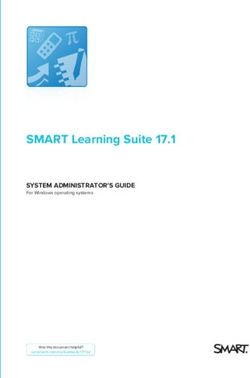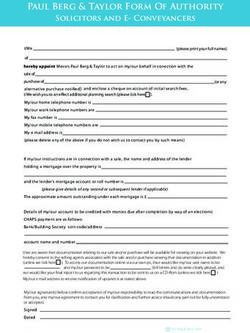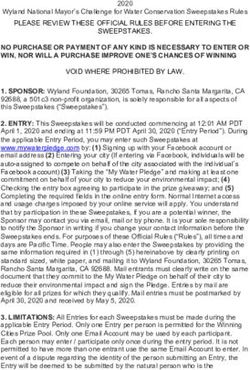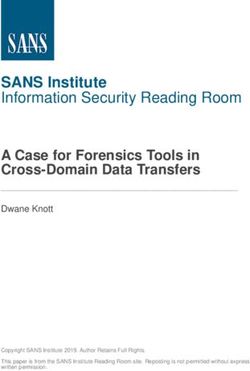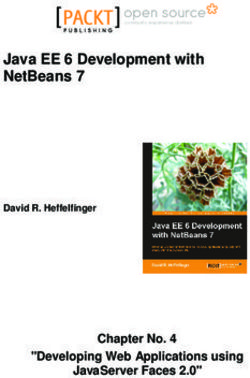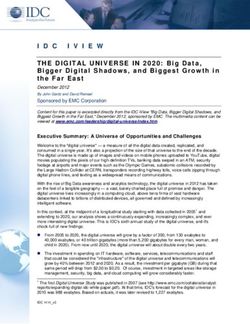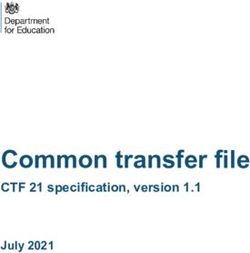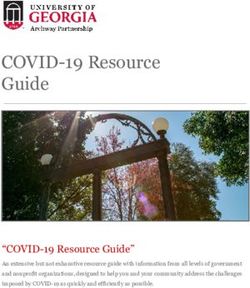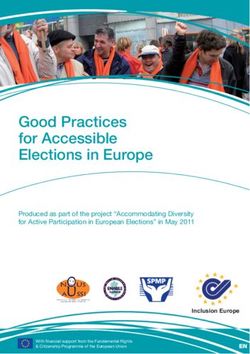GETTING STARTED GUIDE - Listing Your Products on Junglee.com
←
→
Page content transcription
If your browser does not render page correctly, please read the page content below
Getting Started Guide for listing your Product Ads on Junglee.com
Table of Contents
Welcome to Junglee.com ........................................................................................................................................................ 2
About this document .......................................................................................................................................................... 3
Understanding Junglee.com Guidelines.............................................................................................................................. 3
Key requirements ................................................................................................................................................................ 3
Requirements for Getting Started ...................................................................................................................................... 4
Checklist .............................................................................................................................................................................. 5
1. Setting up your account on Seller Central .......................................................................................................................... 6
1.1. Check and confirm your business and legal name ................................................................................................... 6
1.2. Provide customer support e-mail ID and customer support number...................................................................... 6
1.3. Upload a good quality seller logo............................................................................................................................. 6
1.4. Enter Email Notification Preferences ....................................................................................................................... 7
1.5. Set your shipping rates............................................................................................................................................. 7
1.6. Configure User Permissions ...................................................................................................................................... 7
1.7. Set up your information and policies........................................................................................................................ 8
2. Choose the best feed creation method .............................................................................................................................. 9
2.1. Creating your listings manually ................................................................................................................................ 9
2.2. Creating your listings by Importing File ................................................................................................................... 9
Understanding the in-flow of information .................................................................................................................... 11
3. Providing the product information as per our guidelines .................................................................................................. 12
3.1. Barcode requirements ........................................................................................................................................... 12
3.2 Mandatory fields ..................................................................................................................................................... 12
4. Uploading Product Ads Template & Rectifying Errors ...................................................................................................... 17
4.1. Uploading Product Ads file to Seller central .......................................................................................................... 17
4.2. Viewing Products and Verifying Product Listings ................................................................................................... 17
5. Best Practices to Be Successful On Junglee.com............................................................................................................... 19
5.1 Update your price and inventory of the Junglee.com listings regularly.................................................................. 19
5.2 Check for product suspensions daily....................................................................................................................... 19
5.3 Provide high quality catalogue/product feed ......................................................................................................... 20
5.4 Build a good Seller Ratings through customer feedback ........................................................................................ 20
5.5 Be accessible to your customers ............................................................................................................................. 21
6. Few Important Links and Details ....................................................................................................................................... 22
1Getting Started Guide for listing your Product Ads on Junglee.com
Welcome to Junglee.com
Junglee.com is a service by Amazon which enables users to find and discover products from online and offline
retailers in India and from Amazon.com. Junglee.com organizes massive selection and multiple buying options from
hundreds of sellers, and leverages Amazon’s proven technologies and millions of customer reviews to help customers
make smart purchase decisions.
Customers can discover over 1.8 crore products and 14,000 brands, and purchase items directly from you. Customers
have the option to buy products online by following the link to the seller’s website, or find a seller’s physical store if
they prefer purchasing the product in person, or even call the seller and place an order by phone.
Step 1 Upload Your Product Catalogue
When you register for Product Ads, we will create an Amazon Seller Central account for you. You can upload your
products on Seller Central or via FTP. We create ads for your products using the information provided in your product
file. When the product list is uploaded, your ads go live.
Step 2 Shoppers See Your Ads on Junglee.com
Your ads will be targeted towards shoppers searching for similar or related items on Junglee.com.
Step 3 Shoppers Click on Product Pages on Your Website or Contact You
When shoppers click on an ad for your product, they can click and navigate to the product page on your website, see
list of your physical stores or call your customer service number.
Step 4 Shoppers Purchase Products from You
You control the branding and purchase experience on your website. Shoppers who purchase from you directly
become a part of your customer base. Listing your products allows you to reach engaged shoppers on Junglee,
acquire new customers and increase sales. [Learn More]
2Getting Started Guide for listing your Product Ads on Junglee.com
About this document
Thank you for choosing Junglee.com to list your products. Please use this document as a guide for setting up your
Junglee.com Seller Account and upload a sample feed, the first step to becoming a successful seller. We recommend
that you print out the Checklist and check off the tasks as you complete them. Please remember that this is just
a quick reference. At the end of this document, we have included links to other learning resources.
Note: If you require more detailed information please consult the Seller Central Help pages.
Understanding Junglee.com Guidelines
Before we begin to guide you through the creation of Product ads on Junglee.com, we would like to draw your
attention to some of our very important content guidelines and policies. The major ones have been called out here
and we recommend you to go through the detailed document by clicking on the ‘Learn More’ link below. Please
ensure you follow these guidelines so that your product listing and/or your seller account do not fall under the risk of
suspension. [Lean More]
Key requirements
Products listed on Junglee.com must not fall under our list of Prohibited/Restricted Items. [Learn More]
All products listed on Junglee.com must be ‘New’. We do not allow listing of ‘Used Products’ on Junglee.com
The prices of the products listed on Junglee.com and the product detail page of your website must be inclusive
of VAT and all other taxes.
Products without manufacturer warranty must explicitly be called out by mentioning the text “Seller Warranty”
in the ‘Product Title’, under ‘Warranty’ and ‘Offer Note’ attributes/columns (explained later)
Products must be available for shipping pan India, else must be called out explicitly under ‘Offer Note and
Shipping Policies’
At least one form of online payment method must be available. Sellers with only COD as a payment option must
be able to ship Pan India and call that out explicitly under ‘Offer Note’ attribute.
Online payment gateway must be https secure.
If you have a Minimum Order Value policy on your website, then it must be called out in the “Offer Note”
attribute for the products which are less than the minimum order value.
Price and the Availability of the products listed on Junglee.com must match with the product detail page on
your website.
The product detail page on your website must have an exclusive URL. Browse or Search result or Pop Up pages
are not allowed.
3Getting Started Guide for listing your Product Ads on Junglee.com
Requirements for Getting Started
1. Username and password to access Seller Central ( http://sellercentral.amazon.in ):
At the time of registration, you would have created an e-mail ID and password to access your Seller Central
account. If you have trouble logging in or experience any other concerns, kindly reach out to your Business
Development Manager or Integration Manager (if already assigned).
2. A functional e-commerce website selling products which is compliant with the guidelines mentioned above.
The payment gateway must be HTTPS Secure and the website should have ‘Checkout’ functionality.
3. Product Catalog in Excel format:
The product catalog in excel format which has product attributes like Model number, UPC/EAN code, Category,
Color Name, Description, Price, Availability etc. You should also have the images of the products which must be
accessible online (Image URLs). If your online store is built on standard Ecommerce Platforms like Magento,
OScommerce, Xcart, Build a Bazaar, Martjack etc, then you will have an option to download the product catalog
in excel or csv format. If you are unsure, please contact the developer who built your Store.
4Getting Started Guide for listing your Product Ads on Junglee.com
Checklist
Print out this page and tick the below topics, as you complete them. Detailed instructions on each section have been
given below with links to Seller Central Help Pages.
1. Complete setting up your seller central account
Check and confirm business and legal name
Provide customer support e-mail ID, customer support number
Upload a good quality company logo.
Enter Email Notification Preferences.
Set your shipping rates.
Configure User Permissions.
Set up your information and policies.
2. Choose the best feed creation method
3. Prepare your product information
Barcode requirements
Product title requirements
Product description and bullet points
Product image requirements
Product search terms
Amazon product classification
4. Uploading Product Ads Template & Rectifying Errors
Upload Product Ads file to Seller Central
View and Verify Product Listings
5. Best Practices To Be Successful On Junglee.com
Update Price and Availability
Check for offer suspension
Providing high quality catalog data
Building good Seller Ratings
Being accessible to customers
If you have questions…
Click on the Help link, located in the upper right hand corner of any Seller Central page and Search for
help topics.
Contact Seller Support by following the Contact Seller Support link at the bottom of every page.
5Getting Started Guide for listing your Product Ads on Junglee.com
1. Setting up your account on Seller Central
1.1. Check and confirm your business and legal name
During the registration process you are asked to provide both your business name (which will be
shown on the Junglee.com web site) and your legal name and address, which is stored in your account for
Amazon’s reference. If you are a registered company, it is important to use the exact name and address
under which you are registered.
You can change this information on the “Account Info” page under the “Settings” tab in Seller Central.
Business names must be within 40 characters and should be same as your website name.
Eg: Cribsncradles.com.
Please provide Account/Legal name in proper case with the first letter of every alphabet being a capital.
Please do not enter information in ALL CAPS. [Learn More]
1.2. Provide customer support e-mail ID and customer support number
Customer support phone number: Post launch, all your product ads will show your customer support phone
number on the offer page. Provide your customer service phone number with a valid STD code as availability
to manage customer queries or concerns is imperative in creating a good experience.
The customer support phone numbers must be provided in the format (STD code)8-digit landline
number or (0)10-digit mobile number. Example: (080)12345678 or (0)1234567890
Customer support e-mail ID: This is a critical bit of information and will be displayed under ‘Seller Info’ on all
your product ads live on Junglee.com. Your email ID and rest of the details will be displayed under ‘Seller
Info’. Please ensure you provide a valid customer support e-mail ID that gets undivided attention because:
Amazon highly encourages their users to ‘Rate the Seller’ and these ratings/comments are mailed to
the e-mail ID you provide under ‘Customer service e-mail’. So, kindly ensure you are giving the
correct e-mail IDs.
1.3. Upload a good quality seller logo
Seller logo is your main identity on Junglee.com and all your listings will show your logo on the offer page. A
legible, quality seller log on a white background must be provided. This logo should be up to date with the
logo displayed on your website. A good, legible logo creates a higher impact on the user than a blurred,
pixelated logo. Animated gifs are not allowed.
120pixels-width by 30pixels-height in formats .gif or .jpg. [Learn More]
Good Seller Logo
Good Seller Logo
X Logo with white background, but not as standing-out as the 1st logo.
X Not a very legible logo & importantly, not on white background. Most logos
have a reversed colour combination to be able to reflect well upon white
backgrounds which should be uploaded. Ask your web designer.
6Getting Started Guide for listing your Product Ads on Junglee.com
1.4. Enter Email Notification Preferences
Notifications keep you up to date on the most important events involving your account. Our email
notifications are an easy and efficient way for you to get information about your account activity.
You can ensure these notifications reach the correct person by providing one or multiple email IDs for
each type of notification. With these preferences, you can receive information regularly about issues
such as content violations, product listing suspensions and feed upload errors.
You can set up your preferences on the “Notification Preferences” page under “Settings” [Learn More]
1.5. Set your shipping rates
Accurate shipping information is critical for a good customer experience. You can set your shipping prices on the
“Shipping Settings” page under the “Settings” tab. You can set-up your shipping rate based on these different
shipping price structures:-
Setting account level shipping rates on seller central
I charge a flat per shipment fee
o Example: Your shipping rate is a flat rate. Rs. 0 (Free Shipping) or Rs. 100 (irrespective of the
cart value of the customer.)
I charge different per shipment fees depending on the total item price
o Example: Your shipping rate differs with respect to the cart value, in price bands.
For items totaling Rs. 0 to Rs. 1000 = you charge Rs. 70
For items Totaling Rs. 1001 and Up = you charge Rs. 0 (Free Shipping)
You can also set SKU/Individual product level shipping rates on the ‘Feed Template’
Recommended only if you calculate shipping rate differently for every SKU. [Learn More]
Important Note: What happens if you do not set shipping rates on either Seller Central or on the Feed Template?
X In spite of providing competent price and good quality content, your listing will be displayed at the bottom
most slot of the offer page under all other seller offers.
X More importantly, you will lose out on all the probably targeted traffic to your website due to this major
error.
X Your offer may get suspended if there is a mis-match in the shipping rate on Junglee.com and your website.
1.6. Configure User Permissions
User permission means providing team members with their own access to seller central and not having to share your
login credentials. This feature also lets you assign permissions to each user you have invited to your account. By
inviting users into the system and then configuring their permissions, you are assured that the appropriate user
accounts are linked to the right owners, and that the correct permissions apply to the intended users.
7Getting Started Guide for listing your Product Ads on Junglee.com
You can invite users and configure their permissions on “User Permissions” under the “Settings tab”
Your analytics team could get permission only to certain sections where they can access reports etc.
Your catalog team could get access only to uploading, deleting, managing price and stock refresh of
products etc.
This also helps in removing large scale dependency on the account owner to share their login credentials or
manage account on behalf of their team members. [Learn More]
1.7. Set up your information and policies
This section under Seller Central is intended to capture all the information about your offering, your shipping,
returns and refund policies. We will display this information under the link ‘Seller Info’ on all your product ad
listings and hence it is very important that you provide information and keep this section updated.
Note: A lot of our users analyze the information provided under ‘Seller Info’ and then decide to choose the seller
they want to visit.
You can provide this information on “Your Info & Policies” page under the “Settings” tab.
Please copy-paste information as displayed on your website. For best results, copy the information to a
notepad and then copy from there onto Seller Central.
Please fill up the information for the below sections:
o About Seller
o Returns and Refunds
o Shipping rates and policies
o FAQ
o Privacy Policy
Note: Please bear in mind that you are responsible for complying with all applicable laws with respect to both
your listings as well as the information displayed in your Seller Profile. Hyperlinks and URLS are not allowed in this
section. [Learn More]
8Getting Started Guide for listing your Product Ads on Junglee.com
2. Choose the best feed creation method
Feed creation is the process of creating your catalog on the Junglee.com. Before adding your products, you will need
to download the Category specific templates and browse tree guides. [Download Link]
Category Templates are Excel sheets where you would be entering your product details in order to list them
on Junglee.com. They have the below four tabs:
o Overview: Please go through this to understand the steps involved.
o Attribute Definitions: Please go through this to understand the data requirements.
o Feed Template: This is the master template where you would be providing your catalog information
in the Junglee.com specific format
o Valid Values: Please go through this tab to understand the valid values accepted in certain columns.
For these columns, any value other than the list of valid values will be rejected by the system.
Browse Tree Guide is an excel sheet containing ‘Node Ids’ for every category navigation path on
Junglee.com.
o Every template link has an adjacent browse tree guide link. Please click on it to begin the download.
o You will use this document to inform exactly which category and sub category you would be placing your
products under. Example: 824657031 - Clothing/Women/Sari
There are two methods to create your Product Ad Listings.
2.1. Creating your listings manually
2.2. Creating your listings by Importing File.
2.1. Creating your listings manually
If you want to list only few products (less than 50), you can add them manually using the Product Ads template
downloaded from the above page. Make sure you follow the instructions provided in the “Attribute Definitions”
tab. [Learn More]
2.2. Creating your listings by Importing File
If you wish to list a larger number of products (more than 50), we recommend you use the Import File macro on our
Product Ads Excel Template. This feature enables you to import product data from any of your product catalog
extracted from your e-commerce platform’s Admin Panel. Some examples of e-commerce platforms would be
Magento, Martjack, OS Commerce etc.
Detailed instructions provided further in the document. [Learn More]
2.2.1. After downloading the Category Template file, open the excel file and enable macros
o For Excel 2003: http://jeeshenlee.wordpress.com/2010/09/25/how-to-enable-macro-in-excel-2003/
o For Excel 2007: http://grok.lsu.edu/Article.aspx?articleId=6144
o For Excel 2010: Answer positively to the prompts that appear as soon as you open the excel file.
9Getting Started Guide for listing your Product Ads on Junglee.com
2.2.2. Understanding and using the macros on Junglee.com Feed Templates
Once you enable macros, you will see an option called ‘Add-Ins’ on the top panel of your excel sheet.
Under Add-Ins, you will find:
o Validate – Once all the information has been provided as per the formats mentioned under
‘Attribute Definitions’, click on Validate to do the 1st round of Quality-Check. Any obvious format
related errors will be highlighted in red with information on how to correct the same.
o Import File – This is a macro that lets you import information from your offline excel, csv or xml
reports into the Junglee Feed Template.
2.2.3 Import File option under Add-Ins
This is especially designed for sellers who would like to automate the Junglee.com Feed creation
process.
Extract product reports from the Admin Panel of your e-commerce platform and identify the
headings you would require to import into the Junglee.com template.
Once identified, change your report headings to the ones on Junglee.
Example: Product Name on your report must be changed to ‘Title’ to match the Junglee.com file.
Retain only those columns that need to be imported, activate the tab you’d like to import and
save in .xls (for best results).
Click on “Import File” under “Add-Ins” and follow the instructions.
10Getting Started Guide for listing your Product Ads on Junglee.com
Understanding the in-flow of information
The displayed image below shows the anatomy of information in-flow into Junglee.com Offer page. This is an
overview and details are provided further down in the document.
Here, it is important to note that, you own the content showing on the offer page and hence is your responsibility to
provide quality content as per our guidelines.
11Getting Started Guide for listing your Product Ads on Junglee.com
3. Providing the product information as per our guidelines
On Junglee.com, each product has its own page with detailed information, customer reviews, seller ratings, sellers
listing that product and more. We call this a Product Detail Page. When you add your own product information on
Junglee.com, this information will appear on the Product Detail Page.
3.1. Barcode requirements
We highly recommend and prefer barcodes as it helps us improve your search results as well as map your products
to our existing listings. Barcodes consist of only numbers without any space. If you do not have barcodes for your
products, you should ask the manufacturer/distributor of your products to provide you with barcodes.
FAQs for UPCs [Learn More]
Improve your search results [Learn More]
UPC (Universal Product Code) – a 12 digit US-American standard code.
EAN (European Article Number) – a 13 digit European standard code.
ISBN (International Standard Book Number) – a 10 or 13 digit International standard code for books.
However, if you do not have the barcodes, you could still proceed with the product listings (Refer Section 3.2.4).
However, getting your listings live will be comparatively delayed and may not be mapped to existing products on
Junglee.com unless we manually merge them, hence stand a chance of becoming an isolated offer.
ISBN 13 digit UPC 12 digit EAN 13 digit
3.2 Mandatory fields
o Title: Title of the product must be comprehensive and must contain important keywords such as brand name,
model number, gender, product type, colour etc. Words in the title are searchable by default.
Your product titles are essential to helping customers discover your products and should describe your products as
concisely as possible.
X Do not include offer-related information in the product title (i.e. pricing, promotion, name of the shop etc.).
Good Product Title Schema: [Brand]+[ ModelNumber]+[Size]+[Product Description]+[Defining Features]
Tefal Aquaspeed FV5260 Self Clean Good Product Title- In the recommended format and
Continuous Steam Iron, 2400 Watts contains all the important ‘search terms’
Bad Product Title- ALL CAPS is considered bad style.
TEFAL FV5260 STEAM IRON / BRAND
Product Name should not include price, shipping, freebie
NEW - Rs. 390.95 only.
or any other condition information
12Getting Started Guide for listing your Product Ads on Junglee.com
Steam Iron Bad Product Title- The product name is too generic.
o SKU: SKU is an alphanumeric value that should be assigned to every product ad you wish to list on Junglee.
These values should be unique and the same SKU value cannot repeat for another product.
Must be within 40 characters limit.
Never upload the same product with different SKUs.
Each SKU will be created as a separate product on Junglee.com, hence, for products with multiple sizes
or colours, you have to treat each variation of the product as a different SKU.
Example: Hawaii Black Men’s T-Shirt has sizes S, M, L, and XL.
These should be provided as 4 different SKUs and each SKU value has to be unique
o Link: Ensure that the link provided is the correct product landing page URL. Wrong URLs will re-direct users to a
wrong page or worse, our policing teams will suspend the SKU for a wrong or non-functional URL.
o Price: This is the final offer/selling price of the product. Price of the product must be exactly the same as
reflected on your website. This price must be inclusive of VAT on your site as well as on your Junglee.com
listing.
Example- If MRP is 1000 and you’re selling Product X for 800, Price=800
o Recommended Browse Node: Provide a ‘Node Id’ indicating the product’s correct category/sub- category. Node
Ids are available in the Browse Tree Guide file. [Link to download]
One key to successful listing on Junglee.com is properly categorizing your products, so that customers
find them when browsing. You can do so by assigning browse nodes to your products. These define the
places within the Junglee.com website where your products will be displayed.
Think of the browse node as an aisle and shelf in a store. If a product is in the wrong aisle on the wrong
shelf, it is unlikely to be found and purchased by the customer.
Example of how the Browse Tree Guide file looks:
Node ID Node Path
824657031 Clothing/Women/Saris
o Delivery Time: You will have to choose the numeric option that suits your Estimated Delivery time. Delivery time
should include the lead time to ship + the shipping time.
1= 1-3 days ; 2= 4-7 days ; 3= 7-14 days ; 4= More than 14 days
o Availability: Please mention TRUE to mark your SKU in-stock and FALSE to mark your SKU, Out of stock.
o Product Description and Bullet Points: The bullet points must be brief descriptive text to catch the buyer's
interest, while the product description should be the content that thoroughly describes your product. This
information is very important for potential customers to make a buying decision.
X Offer-related information (price, shipping, special offer, etc.) is not allowed.
X Special characters are not supported (high ASCII characters such as ®, ©, ™, etc). [Learn More]
o Image URL: High-quality product images allow Amazon customers to discover your products better and drive
traffic to your website. Our systems fetch the Images using the Image URL you provide on the Feed Template.
13Getting Started Guide for listing your Product Ads on Junglee.com
Please ensure this is the biggest image you have for your product. [Learn More]
You can know the Image URL by right clicking on the Image and clicking on “View Image or Open Image in
new tab”
These URLs can be either from your website or the link of the FTP folder containing these images.
Ensure to follow the guidelines mentioned below to get maximum benefit from product images.
Product Image Guidelines:
On an average, Product listings that have images receive 8.5 times the click-through rate of listings
that do not have images.
Performance analyses have shown that adding a high-quality image to a product's detail page can
drastically improve the ad's performance, increasing page views by 60 percent.
To ensure a consistent customer experience on Amazon we require all product images to be on
pure white background, without text or watermarks. Your images should be well-lit and show the entire
product where the product takes up at least 80% of the image area. The images should be crisp and
clear and be at least 500 width x 500 height pixels.
Clean, white background, shows only the
Example of a good product
product being sold and is of the required
image
pixel clarity.
Product Image has watermark- violating
Bad Product Image
image guidelines
Product Image has seller’s website URL
Bad Product Image towards the bottom right corner-
Violating Image Guidelines
Do not show a picture with multiple
colours of your product; only the
product colour you are offering should
Bad Product Image
be displayed in the image- unless this is a
combo or set of 4 and mentioned so in
the title and product description
To have ‘zoom’ enabled product images
Product images in the Image URL provided should be 1000 pixels or larger in either height or width to have
14Getting Started Guide for listing your Product Ads on Junglee.com
‘zoom’ enabled for your images on the product detail page. Product Images with ‘zoom’ has proven to
enhance sales. [Learn More]
3.3 Attributes within the Feed Template that you could use to promote your ads
There are many columns within the Feed template that help you increase the probability of receiving higher clicks.
Please pay close attention while providing information under these columns:
Title- Terms in the title act as default keywords for indexing search results, hence provide comprehensive title.
Discount Amount, Offer Promo Code- If you have enabled coupon codes at checkout through which customers
can get additional discount. To provide discounts via coupon codes, please provide the below details:
Discount Amount – Discount over and above the selling price which the user can avail at the checkout
by providing the coupon code. Example – 100, 200. (No INR, RS , %age symbols allowed)
Sale Start Date and Sale End Date.
Junglee Exclusive Offer: Set to ‘True’ if you need only Junglee.com singed-in members to view your
coupon code. Set to ‘False’ if you need all users to view your ‘coupon code’
Offer Promo Code- Enter the coupon code, using which customers can get the said amount of discount.
15Getting Started Guide for listing your Product Ads on Junglee.com
Offer Note- To mention freebies provided with the product.
Keywords- Search terms that customers might provide to search your products [Learn More]
3.4 Additional mandatory attributes to be provided if UPC/EAN codes are not available
We strongly prefer and recommend providing UPC/EAN codes for your entire listing of product Ads. In certain cases,
if you’re unable to provide the UPC/EAN codes, we will only be able to show your products on Junglee.com if you
provide certain additional mandatory attributes.
These attributes defer category by category. Please get in touch with your Integration Manager or Business
Development Manager to get the list of additional mandatory attributes.
These additional attributes are product related attributes, which, in most cases will be present in your
catalog.
SKUs without UPC/EANs will take a longer time to process, provided all the additional attributes are
provided. Minimum time taken is 48 hours. Certain categories in Electronics take up to a week’s time as we
manually have to merge them to existing product pages on Junglee.com
16Getting Started Guide for listing your Product Ads on Junglee.com
4. Uploading Product Ads Template & Rectifying Errors
4.1. Uploading Product Ads file to Seller central
Save your excel in .txt format - Once the Product Ad template has been created, you will need to convert and save
the file to .txt format and upload it to Seller Central.
Go to Excel > Save As > Select the format “Text tab-delimited (.txt)”.
Answer positively to the prompts and save the file. [Learn More]
4.1.2. Upload Product Ad files manually
Go to “Upload Product Ads” page on Seller central under the “Products” tab.
Select the 1st option under ‘Upload Options’.
Locate your .txt file and upload. [Learn More]
4.1.3. Upload Product Ad file via FTP [Learn More]
We recommend FTP Upload for .txt files above 10 MB and manual upload for .txt files lesser than 10 MB.
The first time you upload your products, choose to upload it manually. If your file size is larger than 10 MB,
split it into smaller files and upload it manually, so you can read and understand errors, if any. FTP upload
does not show a processing summary report and hence isn’t recommended for first-timers.
4.2. Viewing Products and Verifying Product Listings
4.2.1. Finding the Processing Summary Report
It can take up to two hours for your upload to complete processing depending on the size of your file and your
internet connection speed. After the upload process is completed, please make sure that you check the Processing
Report to confirm that it was successful. This report will tell you if there were any errors. Read the details of any
specific file errors that might need to be fixed. You can find the Processing Report on the Upload Products page in
the ‘View Processing Report’ column. Click on the Download(.txt) link. [Learn More]
4.2.2. Most Common Error Codes Explained. All Error Codes Explained
17Getting Started Guide for listing your Product Ads on Junglee.com
4.2.3. Confirming the Status of Uploaded Products:
Use the Download Product Report page to quickly view all of the products you have uploaded successfully to
Junglee.com in your most recent data file. From the “Products” tab select “Download Product Report” and click
"Request Report." Depending on the number of ads you uploaded, it can take up to 45 minutes to generate the
report. Click the "Download" button and save the tab-delimited .txt file to your hard drive. You can open the file
using Excel or any spreadsheet software. [Learn More]
The Product report is very importantly used to spot the below events:
Cases where SKUs are Targeted/Suppressed: Column Name- “skus suppressed”
These SKUs can also be viewed under Products > View Products > Amazon Placement column = Targeted. These
SKUs are Targeted/Suppressed either because:
o Targeted- All SKUs without UPC/EAN codes will have the status ‘Targeted’ for a minimum of 48 hours
after upload. For certain categories like Mobile phones, Cameras and Tablet PCs, it can stay as ‘Targeted’
for longer periods of time, as we manually merge your SKUs to existing Junglee.com offer pages. For
most categories, post 48 hours, if the status is still ‘Targeted’, it indicates that some of the information is
missing and until this is corrected, your offer won’t be live on Junglee.
o All- SKUs will turn to status ‘ALL’ after 48 hours for most categories other than the ones mentioned
above, if all the data required is provided. This indicates that your offer is live on Junglee
Cases where SKUs are Suspended/Blocked: Column Name- “skus blocked”
These are SKUs that have been removed from Junglee.com for not keeping up to our quality/content guidelines.
You would receive a notification email every time we block any of your SKUs. The same can be checked here
along with rejection date (date suspended) and rejection reason (reason for suspending the ad)
4.2.4 Understanding the ‘View Products’ dashboard
Products > View Products is a dashboard that shows all the SKUs in your account. It provides columns such as SKU,
Title, Merchant URL, Price, Junglee Placement:
Title- Clicking on it takes you to a Junglee.com preview page.
Price- This is an editable field where you can change prices.
Amazon Placement- Displays 2 status messages ‘Targeted’ and ‘All’.
o Targeted- For most categories, post 48 hours, if the status is still ‘Targeted’, it indicates that some of the
information is missing and until this is corrected, SKU won’t be live on Junglee.
o All- SKUs will turn to status ‘ALL’ after 48 hours for most categories other than the ones mentioned
above, if all the data required is provided. This indicates that the product is live on Junglee
18Getting Started Guide for listing your Product Ads on Junglee.com
5. Best Practices to Be Successful On Junglee.com
5.1 Update your price and inventory of the Junglee.com listings regularly
Your listings on Junglee.com need to be carefully checked and updated for price and stock status changes. Our
automated crawlers will monitor your website during non-peak hours every day and suspend/remove ads which have
different information on Junglee.com vs. details on your website. Example: Price of SKU123, Samsung Galaxy S3 is Rs.
30000 on Junglee.com and Rs. 32000 on your website.
Method to update Price and Availability:
Download a fresh Product Ads template from here.
Provide the SKU value under the column “SKU”.
Provide the Price under the column-D “Price”.
Provide the stock status in True/False format under the column “Availability”.
Select the drop-down option “PartialUpdate” under the last column Update-Delete.
Save the file in the text tab delimited format by going to Excel > Save As > Select the format ‘text tab de-
limited (.txt)’,
Note: If you have a large number of products, then please get in touch with your Integration Manager to explore other
options.
How to upload a Price and Availability File:
Manually
o Go to Seller Central > Products > Upload Product Ads,
o Select the 1st option under Upload Options- “Upload Amazon Product Ads Tab-delimited file (.txt)”,
o Locate the .txt file and Upload,
Through FTP
o You will have to follow the same steps to create the price and availability file,
o Build a cron-job which can pick the file from its destination on your server and transfer it to our FTP
location.
To ensure better customer experience, please ensure that you keep your Junglee.com listings updated as and when
updates happen on your website. [Learn More]
5.2 Check for product suspensions daily
Products may get suspended when they violate any of our content guidelines. Some common reasons include price
mismatch between your site and your Junglee.com listing, Non-functional URL, product out of stock on your website,
broken links, inactive website etc. [Learn More]
Ensure you have configured your ‘Email Notification Preferences’ to have multiple email IDs in Account Setup.
Check Column K (SKU blocked) on the ‘Product Report’ downloaded from the ‘Download Product Report’
19Getting Started Guide for listing your Product Ads on Junglee.com
page under the “Products” tab on Seller Central. Filter the column by ‘Y’ to see suspended SKUs and reasons.
5.3 Provide high quality catalogue/product feed
Classify your products accurately using the correct Node ID to make your product discoverable.
Provide keywords in the “Keyword 1 to 5” column of the product feed to optimise your listing for higher rank
in search results.
Provide large, high quality images (more than 1000 px to enable zoom).
Provide all the variations of your products eg: variation is sizes and colours.
Provide comprehensive “Product Descriptions”, to ensure better search results.
Make use of Promotions options available like “List Price” and “Coupon code”.
5.4 Build a good Seller Ratings through customer feedback
We take customer feedback very seriously and consider it fundamental to maintaining a safe and trusted selling
platform. Seller ratings on Junglee.com make the platform transparent and help buyers make informed buying
decisions. [Learn More]
Seller ratings enable the buyers to shop smartly and is also a powerful tool for sellers like you to differentiate
your offers on Junglee.com.
We encourage all our customers to rate sellers on a set of parameters that capture the customer’s purchase
experience. Based on the customer ratings, we compute an aggregate seller rating score and display that
with every seller offer on Junglee.com
When we launch your account on Junglee.com, we will send you a link that you have to code into the “Rate
us on Junglee” image, which would lead to a Junglee.com page, where users can rate their buying experience
with you.
Please provide a valid customer service e-mail ID under “Settings > Account Info”, as the user ratings and
reviews will be sent to this e-mail ID.
5.3.1. Soliciting feedback from customers to rate you on Junglee.com
It’s important to encourage your users to ‘Rate you on Junglee.com’. This helps you build a good pool of customer
ratings and reviews, which is a direct impact on the number of probable clicks you might receive. Some of the steps
that could be taken to encourage your users are:
Place the “Rate Us on Junglee” badge on your “Thank You” page after order confirmation.
20Getting Started Guide for listing your Product Ads on Junglee.com
Highlight “Rate us on Junglee” on your e-mailers.
Placing a request along with the feedback form within the “Delivery Package” to rate you on Junglee.com
5.3.2. Self-rating or coercing customers might lead to Account Suspension
As much as we encourage you to request your customers to rate you on Junglee.com, we have tracking mechanisms
to know if sellers are manipulating the system to get more ratings and have strict policies around tolerating this
manipulation. When found, this might directly lead to an “Account Suspension” which means your Account will be
deleted from our site and you wouldn’t be able to list any of your products in the future.
5.5 Be accessible to your customers
Provide correct contact information with valid STD codes on the “Account Info” page and ample Seller Information,
Returns and Shipping policies on the “Your Info & policies” page under “Settings” on Seller Central. These details will
be shown on the Junglee.com detail page. Make it easy for customers to know how to reach you so that they trust that
you will make their sales experience hassle-free Always set the right expectations with your customers in terms of
delivery time, warranty information and customer support.
21Getting Started Guide for listing your Product Ads on Junglee.com
6. Few Important Links and Details
Thank you for joining Amazon’s seller platform - Junglee.com Product Ads. We wish you all the very best.
Happy selling!
Important Links and Resources:
Seller Central [http://sellercentral.amazon.in]
Seller Central Help link [Help Index]
Seller Central Glossary [Glossary]
Contact Seller Support [Contact]
General list of FAQ links [FAQ links]
Webinars:
We also conduct weekly webinars to help you get started which is scheduled every Thursday from 11 AM to 12:30 PM.
Please get in touch with your Business Development Manager or Seller Support for the invite.
Please send us your feedback about this guide to junglee-onboarding@amazon.com
22You can also read