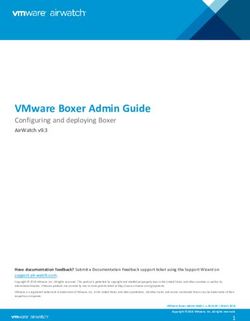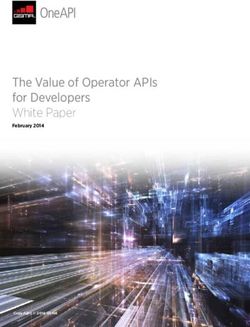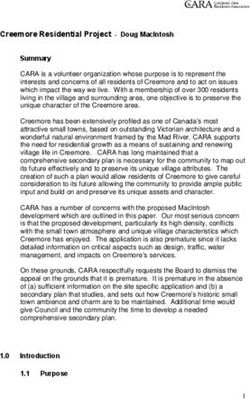JAVA EE 6 DEVELOPMENT WITH NETBEANS 7 - CHAPTER NO. 4 "DEVELOPING WEB APPLICATIONS USING JAVASERVER FACES 2.0"
←
→
Page content transcription
If your browser does not render page correctly, please read the page content below
community experience distilled
P U B L I S H I N G
Java EE 6 Development with
NetBeans 7
David R. Heffelfinger
Chapter No. 4
"Developing Web Applications using
JavaServer Faces 2.0"In this package, you will find:
A Biography of the author of the book
A preview chapter from the book, Chapter NO.4 "Developing Web Applications using
JavaServer Faces 2.0"
A synopsis of the book’s content
Information on where to buy this book
About the Author
David R. Heffelfinger is the Chief Technology Officer of Ensode Technology, LLC,
a software consulting firm based in the greater Washington DC area. He has been
architecting, designing, and developing software professionally since 1995. He has been
using Java as his primary programming language since 1996. He has worked on many
large scale projects for several clients including IBM, Accenture, Lockheed Martin,
Fannie Mae, Freddie Mac, the US Department of Homeland Security, and the US
Department of Defense. He has a Masters degree in Software Engineering from Southern
Methodist University. David is an editor in chief of Ensode.net (http://www.
ensode.net), a web site about Java, Linux, and other technology topics.
I would like to thank everyone whose help made this book a reality. I
would like to thank the Development Editors, Kartikey Pandey and
Tariq Rakhange; and the Project Coordinator, Shubhanjan Chatterjee.
I would also like to thank the technical reviewers, Allan Bond,
Arun Gupta, and Bruno Vernay for their insightful comments
and suggestions.
Additionally, I would like to thank the NetBeans team at Oracle for
developing such an outstanding IDE.
Finally, I would like to thank my wife and daughter, for putting up
with the long hours of work that kept me away from the family.
For More Information:
www.packtpub.com/java-ee-6-development-with-netbeans-7/bookJava EE 6 Development with
NetBeans 7
Java EE 6, the latest version of the Java EE specification, adds several new features to
simplify enterprise application development. New versions of existing Java EE APIs have
been included in this latest version of Java EE. JSF 2.0 greatly simplifies web application
development. JPA 2.0 features a new criteria API and several other enhancements. EJB
session beans have been enhanced to support asynchronous method calls as well as a few
other enhancements. Servlet 3.0 adds several new features such as additional method
calls and making the web.xml deployment descriptor optional. Additionally, few new
APIs have been added to Java EE, including JAX-RS, which simplifies RESTful web
service development, and CDI, which helps integrate the different layers in a typical
enterprise application.
NetBeans has been updated to support all features of Java EE 6, making development of
Java EE 6 compliant application even quicker and simpler. This book will guide you
through all the NetBeans features that make development of enterprise Java EE 6
applications a breeze.
What This Book Covers
Chapter 1, Getting Started with NetBeans provides an introduction to NetBeans,
giving time saving tips and tricks that will result in more efficient development of
Java applications.
Chapter 2, Developing Web Applications with Servlets and JSPs covers how NetBeans
aids in the development of web applications using the servlet API and JavaServer Pages.
Chapter 3, Enhancing JSP Functionality with JSTL and Custom Tags shows how
NetBeans can help us create maintainable web applications by taking advantage of
JavaServer Pages Standard Tag Library (JSTL), and it also covers how to write our
own custom JSP tags.
Chapter 4, Developing Web Applications using JavaServer Faces 2.0 explains how
NetBeans can help us easily develop web applications that take advantage of the
JavaServer Faces 2.0 framework.
Chapter 5, Elegant Web Applications with PrimeFaces covers how to develop elegant
web applications with full Ajax functionality by taking advantage of the PrimeFaces JSF
component library bundled with NetBeans.
For More Information:
www.packtpub.com/java-ee-6-development-with-netbeans-7/bookChapter 6, Interacting with Databases through the Java Persistence API explains how
NetBeans allows us to easily develop applications taking advantage of the Java
Persistence API (JPA), including how to automatically generate JPA entities from
existing schemas. This chapter also covers how complete web-based applications can be
generated with a few clicks from an existing database schema.
Chapter 7, Implementing the Business Tier with Session Beans discusses how NetBeans
simplifies EJB 3.1 session bean development.
Chapter 8, Contexts and Dependency Injection (CDI) discusses how the new CDI API
introduced in Java EE 6 can help us integrate the different layers of our application.
Chapter 9, Messaging with JMS and Message Driven Beans addresses Java EE
messaging technologies such as the Java Messaging Service (JMS) and Message
Driven Beans (MDB), covering NetBeans features that simplify application development
taking advantage of these APIs.
Chapter 10, SOAP Web Services with JAX-WS explains how NetBeans can help us
easily develop SOAP web services based on the Java API for XML Web Services
(JAX-WS) API.
Chapter 11, RESTful Web Services with JAX-RS covers JAX-RS, a new addition to the
Java EE specification that simplifies development of RESTful web services.
Appendix A, Debugging Enterprise Applications with the NetBeans Debugger provides
an introduction to the NetBeans debugger, and how it can be used to discover defects in
our application.
Appendix B, Identifying Performance Issues with the NetBeans Profiler covers the
NetBeans profiler, explaining how it can be used to analyze performance issues in
our applications.
For More Information:
www.packtpub.com/java-ee-6-development-with-netbeans-7/bookDeveloping Web Applications
using JavaServer Faces 2.0
In the previous two chapters we covered how to develop web applications in Java
using Servlets and JSPs. Although a lot of legacy applications have been written
using these APIs, most modern Java web applications are written using some kind of
web application framework. The standard framework for building web applications
is Java Server Faces (JSF). In this chapter we will see how using JSF can simplify web
application development.
The following topics will be covered in this chapter:
• Creating a JSF project with NetBeans
• Laying out JSF tags by taking advantage of the JSF tag
• Using static and dynamic navigation to define navigation between pages
• Using the NetBeans New JSF Managed Bean wizard to create a JSF managed
bean
• Implementing custom JSF validators
• How to easily generate JSF 2.0 templates via NetBeans wizards
• How to easily create JSF 2.0 composite components with NetBeans
Introduction to JavaServer faces
Before JSF existed, most Java web applications were typically developed using
non-standard web application frameworks such as Apache Struts, Tapestry, Spring
Web MVC, or many others. These frameworks are built on top of the Servlet and JSP
standards, and automate a lot of functionality that needs to be manually coded when
using these APIs directly.
For More Information:
www.packtpub.com/java-ee-6-development-with-netbeans-7/bookDeveloping Web Applications using JavaServer Faces 2.0
Having a wide variety of web application frameworks available (at the time of
writing, Wikipedia lists 31 Java web application frameworks, and this list is far
from exhaustive!), often resulted in "analysis paralysis", that is, developers often
spend an inordinate amount of time evaluating frameworks for their applications.
The introduction of JSF to the Java EE specification resulted in having a standard
web application framework available in any Java EE compliant application server.
We don't mean to imply that other web application frameworks
are obsolete or that they shouldn't be used at all. However, a lot of
organizations consider JSF the "safe" choice since it is part of the standard
and should be well supported for the foreseeable future. Additionally,
NetBeans offers excellent JSF support, making JSF a very attractive choice.
Strictly speaking, JSF is not a web application framework per se, but a component
framework. In theory, JSF can be used to write applications that are not web-based,
however, in practice JSF is almost always used for this purpose.
In addition to being the standard Java EE component framework, one benefit of JSF
is that it provides good support for tools vendors, allowing tools such as NetBeans
to take advantage of the JSF component model with drag and drop support for
components.
Developing our first JSF application
From an application developer's point of view, a JSF application consists of a series
of XHTML pages containing custom JSF tags, one or more JSF managed beans, and
an optional configuration file named faces-config.xml.
faces-config.xml used to be required in JSF 1.x, however, in JSF 2.0,
some conventions were introduced that reduce the need for configuration.
Additonally, a lot of JSF configuration can be specified using annotations,
reducing, and in some cases, eliminating the need for this XML
configuration file.
Creating a new JSF project
To create a new JSF project, we need to go to File | New Project, select the Java Web
project category, and Web Application as the project type.
[ 136 ]
For More Information:
www.packtpub.com/java-ee-6-development-with-netbeans-7/bookChapter 4
After clicking Next>, we need to enter a project name, and optionally change other
information for our project, although NetBeans provides sensible defaults.
On the next page in the wizard, we can select the server, Java EE version, and context
path of our application. In our example we will simply pick the default values.
[ 137 ]
For More Information:
www.packtpub.com/java-ee-6-development-with-netbeans-7/bookDeveloping Web Applications using JavaServer Faces 2.0
On the next page of the new project wizard, we can select what frameworks our web
application will use.
Unsurprisingly, for JSF applications we need to select the JavaServer Faces
framework.
When clicking on Finish, the wizard generates a skeleton JSF project for us,
consisting of a single facelet file called index.xhtml, a web.xml configuration file.
[ 138 ]
For More Information:
www.packtpub.com/java-ee-6-development-with-netbeans-7/bookChapter 4
web.xml is the standard, optional configuration file needed for Java web
applications, this file became optional in version 3.0 of the Servlet API, which was
introduced with Java EE 6. In many cases, web.xml is not needed anymore, since
most of the configuration options can now be specified via annotations. For JSF
applications, however, it is a good idea to add one, since it allows us to specify the
JSF project stage.
javax.faces.PROJECT_STAGE
Development
Faces Servlet
javax.faces.webapp.FacesServlet
1
Faces Servlet
/faces/*
30
faces/index.xhtml
As we can see, NetBeans automatically sets the JSF project stage to Development,
setting the project stage to development configures JSF to provide additional
debugging help not present in other stages. For example, one common problem
when developing a page is that while a page is being developed, validation for
one or more of the fields on the page fails, but the developer has not added an
or tag to the page (more on this later). When this
happens and the form is submitted, the page seems to do nothing, or page navigation
doesn't seem to be working. When setting the project stage to Development, these
validation errors will automatically be added to the page, without the developer
having to explicitly add one of these tags to the page (we should, of course, add
the tags before releasing our code to production, since our users will not see the
automatically generated validation errors).
[ 139 ]
For More Information:
www.packtpub.com/java-ee-6-development-with-netbeans-7/bookDeveloping Web Applications using JavaServer Faces 2.0
The following are the valid values for the javax.faces.PROJECT_STAGE context
parameter for the faces servlet:
• Development
• Production
• SystemTest
• UnitTest
As we previously mentioned, the Development project stage adds additional
debugging information to ease development. The Production project stage focuses
on performance. The other two valid values for the project stage (SystemTest and
UnitTest), allow us to implement our own custom behavior for these two phases.
The javax.faces.application.Application class has a getProjectStage()
method that allows us to obtain the current project stage. Based on the value of this
method, we can implement the code that will only be executed in the appropriate
stage. The following code snippet illustrates this:
public void someMethod() {
FacesContext facesContext = FacesContext.getCurrentInstance();
Application application = facesContext.getApplication();
ProjectStage projectStage = application.getProjectStage();
if (projectStage.equals(ProjectStage.Development)) {
//do development stuff
} else if (projectStage.equals(ProjectStage.Production)) {
//do production stuff
} else if (projectStage.equals(ProjectStage.SystemTest)) {
// do system test stuff
} else if (projectStage.equals(ProjectStage.UnitTest)) {
//do unit test stuff
}
}
As illustrated in the snippet above, we can implement the code to be executed in any
valid project stage, based on the return value of the getProjectStage() method of
the Application class.
When creating a Java Web project using JSF, a facelet is automatically generated.
The generated facelet file looks like this:Chapter 4
xmlns:h="http://java.sun.com/jsf/html">
Facelet Title
Hello from Facelets
As we can see, a facelet is nothing but an XHTML file using some facelets-specific
XML name spaces. In the automatically generated page above, the following
namespace definition allows us to use the "h" (for HTML) JSF component library:
xmlns:h="http://java.sun.com/jsf/html"
The above namespace declaration allows us to use JSF specific tags such as
and which are a drop in replacement for the standard HTML/XHTML
and tags, respectively.
The application generated by the new project wizard is a simple, but complete JSF
web application. We can see it in action by right-clicking on our project in the project
window and selecting Run. At this point the application server is started (if it wasn't
already running), the application is deployed and the default system browser opens,
displaying our application's default page.
Modifying our page to capture user data
The generated application, of course, is nothing but a starting point for us to create a
new application. We will now modify the generated index.xhtml file to collect some
data from the user.
[ 141 ]
For More Information:
www.packtpub.com/java-ee-6-development-with-netbeans-7/bookDeveloping Web Applications using JavaServer Faces 2.0
The first thing we need to do is add an tag to our page. The tag
is equivalent to the tag in standard HTML pages. After typing the first few
characters of the tag into the page, and hitting Ctrl+Space, we can take
advantage of NetBeans' excellent code completion.
After adding the tag and a number of additional JSF tags, our page now
looks like this:
Registration
Registration Page
[ 142 ]
For More Information:
www.packtpub.com/java-ee-6-development-with-netbeans-7/bookChapter 4
The following screenshot illustrates how our page will be rendered at runtime:
All JSF input fields must be inside an tag. The helps us
to easily lay out JSF tags on our page. It can be thought of as a grid where other JSF
tags will be placed. The columns attribute of the tag indicates how
many columns the grid will have, each JSF component inside the
component will be placed in an individual cell of the grid. When the number of
components matching the value of the columns attribute (three in our example) has
been placed inside , a new row is automatically started.
[ 143 ]
For More Information:
www.packtpub.com/java-ee-6-development-with-netbeans-7/bookDeveloping Web Applications using JavaServer Faces 2.0
The following table illustrates how tags will be laid out inside an
tag:
First Tag Second Tag Third Tag
Fourth Tag Fifth Tag Sixth Tag
Seventh Tag Eighth Tag Ninth Tag
Each row in our consists of an tag, an input field,
and an tag.
The columnClasses attribute of allows us to assign CSS styles
to each column inside the panel grid, its value attribute must consist of a comma
separated list of CSS styles (defined in a CSS stylesheet). The first style will be
applied to the first column, the second style will be applied to the second column, the
third style will be applied to the third column, so on and so forth. Had our panel grid
had more than three columns, then the fourth column would have been styled using
the first style in the columnClasses attribute, the fifth column would have been
styled using the second style in the columnClasses attribute, so on and so forth.
If we wish to style rows in an , we can do so with its rowClasses
attribute, which works the same way that the columnClasses works for columns.
Notice the tag inside near the top of the page, this
is a new tag that was introduced in JSF 2.0. One new feature that JSF 2.0 brings to the
table is standard resource directories. Resources such as CSS stylesheets, JavaScript
files, images, and so on, can be placed under a top level directory named resources,
and JSF tags will have access to those resources automatically. In our NetBeans
project, we need to place the resources directory under the Web Pages folder.
We then need to create a subdirectory to hold our CSS stylesheet (by convention,
this directory should be named css), then we place our CSS stylesheet(s) on this
subdirectory.
[ 144 ]
For More Information:
www.packtpub.com/java-ee-6-development-with-netbeans-7/bookChapter 4
The CSS stylesheet for our example is very simple, therefore it is not shown.
However, it is part of the code download for this chapter.
The value of the library attribute in must match the
directory where our CSS file is located, and the value of its name attribute must
match the CSS file name.
In addition to CSS files, we should place any JavaScript files in a subdirectory called
javascript under the resources directory. The file can then be accessed by the
tag using "javascript" as the value of its library attribute and
the file name as the value of its name attribute.
Similarly, images should be placed in a directory called images under the resources
directory. These images can then be accessed by the JSF tag,
where the value of its library attribute would be "images" and the value of its name
attribute would be the corresponding file name.
Now that we have discussed how to lay out elements on the page and how to access
resources, let's focus our attention on the input and output elements on the page.
The tag generates a label for an input field in the form, the value
of its for attribute must match the value of the id attribute of the corresponding
input field.
generates an error message for an input field, the value of its for field
must match the value of the id attribute for the corresponding input field.
The first row in our grid contains an . This tag generates an
HTML tag on the rendered page.
Every JSF tag has an id attribute, the value for this attribute must be a string
containing a unique identifier for the tag. If we don't specify a value for this
attribute, one will be generated automatically. It is a good idea to explicitly state the
ID of every component, since this ID is used in runtime error messages. Affected
components are a lot easier to identify if we explicitly set their IDs.
When using tags to generate labels for input fields, or when using
tags to generate validation errors, we need to explicitly set the value
of the id tag, since we need to specify it as the value of the for attribute of the
corresponding and tags.
Every JSF input tag has a label attribute. This attribute is used to generate
validation error messages on the rendered page. If we don't specify a value for
the label attribute, then the field will be identified in the error message by its ID.
[ 145 ]
For More Information:
www.packtpub.com/java-ee-6-development-with-netbeans-7/bookDeveloping Web Applications using JavaServer Faces 2.0
Each JSF input field has a value attribute, in the case of ,
this attribute indicates which of the options in the rendered tag will be
selected. The value of this attribute must match the value of the itemValue attribute
of one of the nested tags. The value of this attribute is usually a
value binding expression, that means that the value is read at runtime from a JSF
managed bean. In our example, the value binding expression #{registrationBean.
salutation} is used. What will happen is at runtime JSF will look for a managed
bean named registrationBean, and look for an attribute named salutation on
this bean, the getter method for this attribute will be invoked, and its return value
will be used to determine the selected value of the rendered HTML tag.
Nested inside the there are a number of tags.
These tags generate HTML tags inside the HTML tag generated
by . The value of the itemLabel attribute is the value that the
user will see while the value of the itemValue attribute will be the value that will be
sent to the server when the form is submitted.
All other rows in our grid contain tags, this tag generates an HTML
input field of type text, which accept a single line of typed text as input. We
explicitly set the id attribute of all of our fields, this allows us to
refer to them from the corresponding and fields.
We also set the label attribute for all of our tags, this results in
more user-friendly error messages.
Some of our fields require a value, these fields have their required
attribute set to true, each JSF input field has a required attribute, if we need to
require the user to enter a value for this attribute, then we need to set this attribute to
true. This attribute is optional, if we don't explicitly set a value for it, then it defaults
to false.
In the last row of our grid, we added an empty tag. The purpose
of this tag is to allow adding several tags into a single cell of an .
Any tags placed inside this tag are placed inside the same cell of the grid where
is placed. In this particular case, all we want to do is to have an
"empty" cell in the grid so that the next tag, , is aligned with the
input fields in the rendered page.
[ 146 ]
For More Information:
www.packtpub.com/java-ee-6-development-with-netbeans-7/bookChapter 4
is used to submit a form to the server. The value of its value
attribute is used to generate the text of the rendered button. The value of its action
attribute is used to determine what page to display after the button is pressed.
In our example, we are using static navigation. When using JSF static navigation,
the value of the action attribute of a command button is hard-coded in the markup.
When using static navigation, the value of the action attribute of
corresponds to the name of the page we want to navigate to,
minus its .xhtml extension. In our example, when the user clicks on the button, we
want to navigate to a file named confirmation.xhtml, therefore we used a value of
"confirmation" for its action attribute.
An alternative to static navigation is dynamic navigation. When using dynamic
navigation, the value of the action attribute of the command button is a value
binding expression resolving to a method returning a String in a managed
bean. The method may then return different values based on certain conditions.
Navigation would then proceed to a different page depending on the value of the
method.
As long as it returns a String, the managed bean method executed when using
dynamic navigation can contain any logic inside it, and is frequently used to save
data in a managed bean into a database.
When using dynamic navigation, the return value of the method executed when
clicking the button must match the name of the page we want to navigate to (again,
minus the file extension).
In earlier versions of JSF, it was necessary to specify navigation rules in faces-
config.xml, with the introduction of the conventions introduced in the previous
paragraphs, this is no longer necessary.
[ 147 ]
For More Information:
www.packtpub.com/java-ee-6-development-with-netbeans-7/bookDeveloping Web Applications using JavaServer Faces 2.0
Creating our managed bean
JSF managed beans are standard JavaBeans that are used to hold user-entered data
in JSF applications.
In order to create a new managed bean, we need to go to File | New File..., select
JavaServer Faces from the category list, and JSF Managed Bean from the file type list.
On the next screen in the wizard, we need to enter a name for our managed bean, as
well as a package:
[ 148 ]
For More Information:
www.packtpub.com/java-ee-6-development-with-netbeans-7/bookChapter 4
Most default values are sensible and in most cases can be accepted. The only one we
should change if necessary is the Scope field.
Managed beans can have different scopes. A scope of request means that the bean
is only available in a single HTTP request. Managed beans can also have session
scope, in which case they are available in a single user's HTTP session. A scope of
application means that the bean is accessible to all users in the application, across
user sessions. Managed beans can also have a scope of none, which means that
the managed bean is not stored at any scope, but is created on demand as needed.
Additionally, managed beans can have a scope of view, in which case the bean is
available until the user navigates to another page. View scoped managed beans are
available across Ajax requests.
We should select the appropriate scope for our managed bean, in our particular
example, the default request scope will meet our needs.
After finishing the wizard, a boilerplate version of our managed bean is created in
the specified package.
[ 149 ]
For More Information:
www.packtpub.com/java-ee-6-development-with-netbeans-7/bookDeveloping Web Applications using JavaServer Faces 2.0
The generated managed bean source simply consists of the annotated managed bean
class containing a single public no argument constructor.
package com.ensode.jsf.managedbeans;
import javax.faces.bean.ManagedBean;
import javax.faces.bean.RequestScoped;
@ManagedBean
@RequestScoped
public class RegistrationBean {
/** Creates a new instance of RegistrationBean */
public RegistrationBean() {
}
}
The @ManagedBean annotation marks the class as a JSF managed bean. By default,
the managed bean name defaults to the class name (RegistrationBean, in our case)
with its first character switched to lower case (registrationBean, in our case). If we
want to override the default name, we can do it by specifying a different name in the
NetBeans New JSF Managed Bean wizard, or by simply setting the name attribute
of @ManagedBean to the desired value. In general, sticking to the defaults allows for
more readable and maintainable code therefore we shouldn't deviate from them
unless we have a good reason.
With the addition of any Java class annotated with @ManagedBean in our project,
we no longer need to register FacesServlet in web.xml as the JSF runtime in the
application server will automatically register the servlet.
The @RequestScoped annotation designates that our managed bean will have a
scope of request. Had we selected a different scope when creating the managed
bean with the NetBeans wizard, it would have been annotated with the appropriate
annotation corresponding to the selected scope. Session scoped managed beans
are annotated with the @SessionScoped annotation. Application scoped managed
beans are annotated with the @ApplicationScoped annotation. Managed beans with
a scope of "none", are annotated with the @NoneScoped annotation. View scoped
managed beans are annotated with the @ViewScoped annotation.
At this point, we need to modify our managed bean by adding properties that will
hold the user-entered values.
[ 150 ]
For More Information:
www.packtpub.com/java-ee-6-development-with-netbeans-7/bookChapter 4
Automatic Generation of Getter and Setter Methods
Netbeans can automatically generate getter and setter methods for our
properties. We simply need to click the keyboard shortcut for "insert
code", which defaults to Alt+Insert in Windows and Linux, then select
Getters and Setters.
package com.ensode.jsf.managedbeans;
import javax.faces.bean.ManagedBean;
import javax.faces.bean.RequestScoped;
@ManagedBean
@RequestScoped
public class RegistrationBean {
/** Creates a new instance of RegistrationBean */
public RegistrationBean() {
}
private String salutation;
private String firstName;
private String lastName;
private Integer age;
private String email;
//getters and setters omitted for brevity
}
Notice that the names of all of the bean's properties (instance variables) match the
names we used in the page's value binding expressions. These names must match so
that JSF knows how to map the bean's properties to the value binding expressions.
Implementing the confirmation page
Once our user fills out the data on the input page and submits the form, we want to
show a confirmation page displaying the values that the user entered. Since we used
value binding expressions on every input field on the input page, the corresponding
fields on the managed bean will be populated with user-entered data. Therefore all
we need to do in our confirmation page is display the data on the managed bean via
a series of JSF tags.
[ 151 ]
For More Information:
www.packtpub.com/java-ee-6-development-with-netbeans-7/bookDeveloping Web Applications using JavaServer Faces 2.0
We can create the confirmation page via the New JSF File wizard.
We need to make sure the name of the new file matches the value of the action
attribute in the command button of the input page (confirmation.xhtml) so that
static navigation works properly.
After modifying the generated page to meet the requirements, it should look
like this:
Confirmation Page
Confirmation Page
[ 152 ]
For More Information:
www.packtpub.com/java-ee-6-development-with-netbeans-7/bookChapter 4
As we can see, our confirmation page is very simple. It consists of a series of
tags containing labels and value binding expressions bound to our
managed bean's properties. The JSF tag simply displays the value
of the expression of its value attribute on the rendered page.
Executing our application
We are now ready to execute our JSF application. The easiest way to do so is to
right-click on our project and click on Run in the resulting pop up menu
At this point GlassFish (or whatever application server we are using for our project)
will start automatically, if it hadn't been started already, the default browser will
open and it will automatically be directed to our page's URL.
[ 153 ]
For More Information:
www.packtpub.com/java-ee-6-development-with-netbeans-7/bookDeveloping Web Applications using JavaServer Faces 2.0
After entering some data on the page, it should look something like the following
screenshot:
When we click on the Register button, our RegistrationBean managed bean is
populated with the values we entered into the page. Each property in the field will
be populated according to the value binding expression in each input field.
At this point JSF navigation "kicks in", and we are taken to the confirmation page.
The values displayed in the confirmation page are taken from our managed bean,
confirming that the bean's properties were populated correctly.
[ 154 ]
For More Information:
www.packtpub.com/java-ee-6-development-with-netbeans-7/bookChapter 4
JSF validation
Earlier in this chapter we discussed how the required attribute for JSF input fields
allows us to easily make input fields mandatory.
If a user attempts to submit a form with one or more required fields missing, an error
message is automatically generated.
The error message is generated by the tag corresponding to the invalid
field. The string "First Name" in the error message corresponds to the value of the
label attribute for the field, had we omitted the label attribute, the value of the field's
id attribute would have been shown instead. As we can see, the required attribute
makes it very easy to implement mandatory field functionality in our application.
[ 155 ]
For More Information:
www.packtpub.com/java-ee-6-development-with-netbeans-7/bookDeveloping Web Applications using JavaServer Faces 2.0
Recall that the age field is bound to a property of type Integer in our managed
bean. If a user enters a value that is not a valid integer into this field, a validation
error is automatically generated.
Of course, a negative age wouldn't make much sense. However, our application
validates that user input is a valid Integer with essentially no effort on our part.
The email address input field of our page is bound to a property of type String
in our managed bean. As such, there is no built in validation to make sure that the
user enters a valid email address. In cases like this, we need to write our own custom
JSF validator.
Custom JSF validators must implement the javax.faces.validator.Validator
interface. This interface contains a single method named validate(), this method
takes three parameters, an instance of javax.faces.context.FacesContext, an
instance of javax.faces.component.UIComponent containing the JSF component
we are validating, and an instance of java.lang.Object containing the user-entered
value for the component. The following example illustrates a typical custom validator:
package com.ensode.jsf.validators;
import java.util.regex.Matcher;
import java.util.regex.Pattern;
import javax.faces.application.FacesMessage;
import javax.faces.component.UIComponent;
import javax.faces.component.html.HtmlInputText;
import javax.faces.context.FacesContext;
[ 156 ]
For More Information:
www.packtpub.com/java-ee-6-development-with-netbeans-7/bookChapter 4
import javax.faces.validator.Validator;
import javax.faces.validator.ValidatorException;
@FacesValidator("emailValidator")
public class EmailValidator implements Validator {
public void validate(FacesContext facesContext,
UIComponent uIComponent, Object value) t
ValidatorException {
Pattern pattern = Pattern.compile("\\w+@\\w+\\.\\w+");
Matcher matcher = pattern.matcher(
(CharSequence) value);
HtmlInputText htmlInputText =
(HtmlInputText) uIComponent;
String label;
if (htmlInputText.getLabel() == null ||
htmlInputText.getLabel().trim().equals("")) {
label = htmlInputText.getId();
} else {
label = htmlInputText.getLabel();
}
if (!matcher.matches()) {
FacesMessage facesMessage =
new FacesMessage(label +
": not a valid email address");
throw new ValidatorException(facesMessage);
}
}
}
In our example, the validate() method does a regular expression match against the
value of the JSF component we are validating. If the value matches the expression,
validation succeeds, otherwise, validation fails and an instance of javax.faces.
validator.ValidatorException is thrown.
The primary purpose of our custom validator is to illustrate how to
write custom JSF validations, and not to create a foolproof email address
validator. There may be a valid email address that doesn't validate using
our validator.
[ 157 ]
For More Information:
www.packtpub.com/java-ee-6-development-with-netbeans-7/bookDeveloping Web Applications using JavaServer Faces 2.0
The constructor of ValidatorException takes an instance of javax.faces.
application.FacesMessage as a parameter. This object is used to display the error
message on the page when validation fails. The message to display is passed as a
String to the constructor of FacesMessage. In our example, if the label attribute
of the component is not null nor empty, we use it as part of the error message,
otherwise we use the value of the component's id attribute. This behavior follows
the pattern established by standard JSF validators.
Our validator needs to be annotated with the @FacesValidator annotation. The
value of its value attribute is the ID that will be used to reference our validator in
our JSF pages.
Once we are done implementing our validator, we are ready to use it in our pages.
In our particular case, we need to modify the email field to use our custom validator.
All we need to do is nest a tag inside the input field we wish to have
validated using our custom validator. The value of the validatorId attribute of
must match the value of the value attribute in the @FacesValidator
annotation in our validator.
At this point we are ready to test our custom validator.
[ 158 ]
For More Information:
www.packtpub.com/java-ee-6-development-with-netbeans-7/bookChapter 4
When entering an invalid email address into the email address input field and
submitting the form, our custom validator logic was executed and the String we
passed as a parameter to FacesMessage in our validator() method is shown as
the error text by the tag for the field.
Facelets templating
One advantage that Facelets has over JSP is its templating mechanism. Templates
allow us to specify page layout in one place, then we can have template clients
that use the layout defined in the template. Since most web applications have
consistent layout across pages, using templates makes our applications much more
maintainable, since changes to the layout need to be made in a single place. If at one
point we need to change the layout for our pages (add a footer, or move a column
from the left side of the page to the right side of the page, for example), we only need
to change the template, and the change is reflected in all template clients.
NetBeans provides very good support for facelets templating. It provides several
templates "out of the box", using common web page layouts.
[ 159 ]
For More Information:
www.packtpub.com/java-ee-6-development-with-netbeans-7/bookDeveloping Web Applications using JavaServer Faces 2.0
We can then select from one of several predefined templates to use as a base for our
template or simply to use it "out of the box".
NetBeans gives us the option of using HTML tables or CSS for layout. For most
modern web applications, CSS is the preferred approach. For our example we will
pick a layout containing a header area, a single left column, and a main area.
After clicking on Finish, NetBeans automatically generates our template, along with
the necessary CSS files.
The automatically generated template looks like this:
[ 160 ]
For More Information:
www.packtpub.com/java-ee-6-development-with-netbeans-7/bookChapter 4
Facelets Template
Top
Left
Content
As we can see, the template doesn't look much different from a regular Facelets file.
Adding a Facelets template to our project
We can add a Facelets template to our project simply by clicking on File | New File,
then selecting the JavaServer Faces category and the Facelets Template file type.
Notice that the template uses the following namespace: xmlns:ui="http://java.
sun.com/jsf/facelets". This namespace allows us to use the tag, the
contents of this tag will be replaced by the content in a corresponding
tag in template clients.
[ 161 ]
For More Information:
www.packtpub.com/java-ee-6-development-with-netbeans-7/bookDeveloping Web Applications using JavaServer Faces 2.0
Using the template
To use our template, we simply need to create a Facelets template client, which can
be done by clicking on File | New File, selecting the JavaServer Faces category and
the Facelets Template Client file type.
After clicking on Next >, we need to enter a file name (or accept the default), and
select the template that we will use for our template client.
[ 162 ]
For More Information:
www.packtpub.com/java-ee-6-development-with-netbeans-7/bookChapter 4
After clicking on Finish, our template client is created.
top
left
content
[ 163 ]
For More Information:
www.packtpub.com/java-ee-6-development-with-netbeans-7/bookDeveloping Web Applications using JavaServer Faces 2.0
As we can see, the template client also uses the xmlns:ui="http://java.sun.com/
jsf/facelets" namespace. In a template client, the tag must
be the parent tag of any other tag belonging to this namespace. Any markup outside
this tag will not be rendered; the template markup will be rendered instead.
The tag is used to insert markup into a corresponding
tag in the template. The value of the name attribute in must match the
corresponding tag in the template.
After deploying our application, we can see templating in action by pointing the
browser to our template client URL.
Notice that NetBeans generated a template that allows us to create a fairly elegant
page with very little effort on our part. Of course, we should replace the markup in
the tags to suit our needs.
Here is a modified version of our template, adding markup to be rendered in the
corresponding places in the template:
Welcome to our Site
Links
[ 164 ]
For More Information:
www.packtpub.com/java-ee-6-development-with-netbeans-7/bookChapter 4
In this main area we would put our main text,
images, forms, etc. In this example we will simply
use the typical filler text that web designers
love to use.
[ 165 ]
For More Information:
www.packtpub.com/java-ee-6-development-with-netbeans-7/bookDeveloping Web Applications using JavaServer Faces 2.0
Lorem ipsum dolor sit amet, consectetur
adipiscing elit. Nunc venenatis, diam nec tempor dapibus, lacus erat
vehicula mauris, id lacinia nisi arcu vitae purus. Nam vestibulum
nisi non lacus luctus vel ornare nibh pharetra. Aenean non lorem
lectus, eu tempus lectus. Cras mattis nibh a mi pharetra ultricies.
In consectetur, tellus sit amet pretium facilisis, enim ipsum
consectetur magna, a mattis ligula massa vel mi. Maecenas id arcu a
erat pellentesque vestibulum at vitae nulla. Nullam eleifend sodales
tincidunt. Donec viverra libero non erat porta sit amet convallis enim
commodo. Cras eu libero elit, ac aliquam ligula. Quisque a elit nec
ligula dapibus porta sit amet a nulla. Nulla vitae molestie ligula.
Aliquam interdum, velit at tincidunt ultrices, sapien mauris sodales
mi, vel rutrum turpis neque id ligula. Donec dictum condimentum arcu
ut convallis. Maecenas blandit, ante eget tempor sollicitudin, ligula
eros venenatis justo, sed ullamcorper dui leo id nunc. Suspendisse
potenti. Ut vel mauris sem. Duis lacinia eros laoreet diam cursus nec
hendrerit tellus pellentesque.
After making the above changes, our template client now renders as follows:
As we can see, creating Facelets templates and template clients with NetBeans is a
breeze.
[ 166 ]
For More Information:
www.packtpub.com/java-ee-6-development-with-netbeans-7/bookChapter 4
Composite components
A very nice JSF 2.0 feature is the ability to easily write custom JSF components. With
JSF 2, creating a custom component involves little more than creating the markup for
it, with no Java code or configuration needed. Since custom components are typically
composed of other JSF components, they are referred to as composite components.
We can generate a composite component by clicking on File | New, selecting the
JavaServer Faces category and the JSF Composite Component file type.
[ 167 ]
For More Information:
www.packtpub.com/java-ee-6-development-with-netbeans-7/bookDeveloping Web Applications using JavaServer Faces 2.0
After clicking on Next >, we can specify the file name, project, and folder for our
custom component.
To take advantage of JSF 2.0's automatic resource handling and conventions, it is
recommended that we don't change the folder where our custom component will
be placed.
When we click on Finish, NetBeans generates an empty composite component
that we can use as a base to create our own.
[ 168 ]
For More Information:
www.packtpub.com/java-ee-6-development-with-netbeans-7/bookChapter 4
Every JSF 2.0 composite component contains two sections, an interface and an
implementation.
The interface section must be enclosed inside a tag. In the interface,
we define any attributes that our component will have.
The implementation section contains the markup that will be rendered when we use
our composite component.
In our example, we will develop a simple component which we can use to enter the
addresses. That way, if we have to enter several addresses in an application, we can
encapsulate the logic and/or display in our component. If later we need to change
the address entry (to support international addresses, for example), we only need
to change our component and all address entry forms in our application will be
updated automatically.
After "filling in the blanks", our composite component now looks like this:
[ 169 ]
For More Information:
www.packtpub.com/java-ee-6-development-with-netbeans-7/bookDeveloping Web Applications using JavaServer Faces 2.0
We specify attributes for our component via the tag. This tag has a
name attribute used to specify the attribute name, and an optional required attribute
that we can use to specify if the attribute is required.
The body of the tag looks almost like plain old JSF markup,
with one exception, by convention, we can access the tag's attributes by using the
#{cc.attrs.ATTRIBUTE_NAME} expression to access the attributes we defined in
the component's interface section. Notice that the managedBean attribute of our
component must resolve to a JSF managed bean. Pages using our component must
use a JSF expression resolving to a managed bean as the value of this attribute.
We can access the attributes of this managed bean by simply using the familiar
.property notation we have used before, the only difference here is that instead of
using a managed bean name in the expression, we must use the attribute name as
defined in the interface section.
Now we have a simple but complete composite component, using it in our pages is
very simple.
Address Entry
[ 170 ]
For More Information:
www.packtpub.com/java-ee-6-development-with-netbeans-7/bookChapter 4
By convention, the namespace for our custom components will always be
xmlns:ezcomp="http://java.sun.com/jsf/composite/ezcomp". This is why it is
important not to override the default folder where our component will be placed, as
doing so breaks this convention. NetBeans provides code completion for our custom
composite components, just like it does for standard components.
In our application, we created a simple managed bean named addressBean. It is a
simple managed bean with a few properties and corresponding getters and setters,
therefore it is not shown (it is part of this chapter's code download). We use this
bean as the value of the managedBean attribute of our component. We also used an
addressType of "Home", this value will be rendered as a header for our address
input component.
After deploying and running our application, we can see our component in action:
As we can see, creating JSF 2.0 composite components with NetBeans is a breeze.
[ 171 ]
For More Information:
www.packtpub.com/java-ee-6-development-with-netbeans-7/bookDeveloping Web Applications using JavaServer Faces 2.0
Summary
In this chapter we saw how NetBeans can help us easily create new JSF projects
by automatically adding all required libraries.
We saw how we can quickly create JSF pages by taking advantage of NetBeans'
code completion.
Additionally, we saw how we can significantly save time and effort by allowing
NetBeans to generate JSF 2.0 templates, including generating the necessary CSS to
easily create fairly elegant pages.
Finally, we saw how NetBeans can help us develop JSF 2.0 custom components.
[ 172 ]
For More Information:
www.packtpub.com/java-ee-6-development-with-netbeans-7/bookWhere to buy this book
You can buy Java EE 6 Development with NetBeans 7 from the Packt Publishing
website: http://www.packtpub.com/java-ee-6-development-with-
netbeans-7/book
Free shipping to the US, UK, Europe and selected Asian countries. For more information, please
read our shipping policy.
Alternatively, you can buy the book from Amazon, BN.com, Computer Manuals and
most internet book retailers.
community experience distilled
P U B L I S H I N G
www.PacktPub.com
For More Information:
www.packtpub.com/java-ee-6-development-with-netbeans-7/bookYou can also read