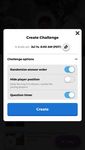Getting started with - Kahoot!
←
→
Page content transcription
If your browser does not render page correctly, please read the page content below
Getting started with
New to Kahoot!? You’ll be making and playing awesome
learning games in no time - just follow the step-by-step
instructions in this guide.
You’ll learn how to discover and play games There are millions of people using
created by others, duplicate and edit public Kahoot! every month in hundreds of TOP TIP!
games, and even create your own kahoots. different settings, from classrooms One of the things that makes Kahoot!
to business meetings to sporting so unique is that it’s a platform where
First, what is Kahoot!? events, award ceremonies, and even you decide on the content, the
Kahoot! is a game-based learning parties! For example, wedding kahoots imagery andhow the game is played.
platform used by millions of people seem to be a popular genre!
around the world every day to discover, Search in our public library with
create, play and share learning games. That’s right - Kahoot! is all about millions of kahoots and adapt them
coming together and making learning for your learners, if you don’t have
Kahoot! can be used for any subject, any awesome. Whether you come together time to create a game from scratch.
age, and with any device - and players don’t to learn about quadratic equations
even need to register for an account. Our or food trivia, it’s up to you.
platform is designed to make learning
fun – but it’s not just for the classroom.Getting started with
How to play your first kahoot
Kahoots are best played in a group setting, like a classroom or a conference room –
or even with family at home.
Games are displayed on a shared screen – for example a smart
TV, a laptop or an interactive whiteboard. You can also use
screen sharing tools like Skype, Appear.In, or Google Hangouts to
include players from other classes or other parts of the world.
Players join in using their own device – whether that is a
smartphone, tablet, laptop, or desktop doesn’t matter, as long
as they have a browser and good internet connection.
Step 1: Find a game to play
There are millions of public kahoots available on the platform.
Search for a game on a relevant topic, or choose a kahoot from
the start page. For example, try one of our curriculum-aligned
games in math, science, and other subjects.
Or maybe you’ve created your own kahoot already? Open the
kahoot and click Play.
TOP TIP!
Players don’t need an
account to play!Getting started with How to play your first kahoot Step 2: Launch the game so players can join Change the settings if you like (for example, randomize the order of questions, control answer streak bonus, etc) and click on Classic or Team mode to start letting players in. A unique Game PIN will be displayed at the top of the screen. Players enter this PIN to join the game in the Kahoot! app for iOS and Android. Alternatively, if they can’t install the app on their device, they can join by going to kahoot.it in their browser. Step 3: Play the kahoot Click Start once you can see all the players’ nicknames on the “lobby” or waiting screen. During gameplay you can use the space bar or your mouse to go to the next question. At the end of the game, click Feedback and Results, and then Final Results to save and download the scores, favorite, or play again.
Getting started with How to make your first kahoot Creating your very first kahoot is lots of fun. Once you’ve done your research and established your learning objectives, you can jump right in! Step 1: Log in and click Quiz, Jumble, Discussion, or Survey Log in to create.kahoot.it and click Quiz, Jumble, Discussion, or Survey to create a fun learning game in minutes, made from a series of multiple choice questions. Step 2: Add a description, tags, and cover image Adding a good description helps you define learning objectives for the game and keep it focused. Using descriptive tags will ensure other teachers can find it easily. A great cover image helps the kahoot stand out and attract more players.
Getting started with
How to make your first kahoot
Step 3: Create the learning game by
adding questions, answers, and imagery
Follow the instructions on-screen to add questions,
answers, images and video clips. You can also fine-
tune the kahoot using different timer and points
settings or setting multiple correct answers.
TOP TIP!
Have you tried Jumble yet? This is
a game format where accuracy is
king. Players will have to place the
answers in correct order.Getting started with How to assign a kahoot as homework In addition to playing live in a group setting, you can also assign kahoots as homework with the challenge feature. Save time on correcting assignments and make homework really engaging for students. They play homework challenges after class in our mobile app, and you get a neat report with the results. On your computer, open a kahoot and hit the Challenge button. Select when you want the challenge to end, copy the link or the game PIN and share it with your students. For example, via LMS, email, etc. It’s possible to challenge players from the mobile app, too: log in to your account, open a kahoot you like, tap Play and Challenge friends. You can also challenge your friends and family with a cool quiz for fun!
Getting started with
Say hello!
Get in touch anytime - whether you need a hand, have stories or resources to share,
want to chat about an event, or just say hello.
Support & FAQ
Frequently Asked Questions
Kahoot! support, knowledgebase, and suggestions
Tweet @KahootSupport
Facebook community (get help from other Kahoot!’ers)
@GetKahoot @GetKahoot @GetKahoot
Ready for more?
Maximize your learning impact and master
advanced features by getting Kahoot! Certified!
@
Our free, online program can be taken at your own
pace. You’ll score awesome diplomas, badges and
could even claim professional learning credits.
Get certifed at kahoot.com/certified @GetKahoot hello@kahoot.comYou can also read