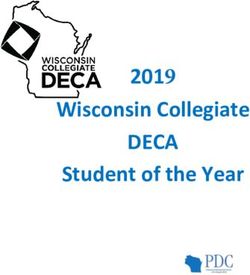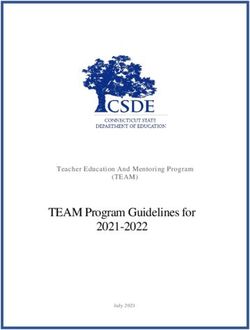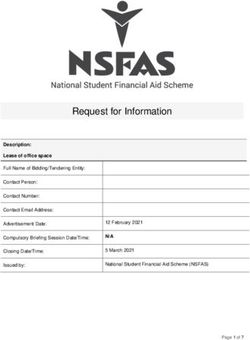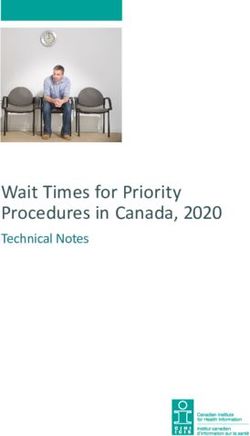Graduate School Academic Staff Notice of Appointment (GSAS) Form - Update 7/7/2021
←
→
Page content transcription
If your browser does not render page correctly, please read the page content below
Graduate School Academic Staff Notice of Appointment (GSAS) Form – Update 7/7/2021
GSAS Functions
• Notifies the Graduate School a scholarship has been offered, approved and accepted.
• Provides a formal contract between the student and the University of Kentucky.
• Interfaces with the TA Credentials database to ensure SACS accreditation standards are met.
Do not enter GSAS forms for the following:
• Students on LTJ Fellowships, or any other GS Fellowship which provides tuition. If unsure, contact us.
• Students on Training Grants.
• Students supported by extramural organizations such as Fulbright, LASPAU, China Scholarship Council,
Higher Committee of Educational Development (Iraq), etc.
• Overload assignments for students who already have active GSAS forms for a full-time assignments
• You do not need to submit a new GSAS form to change an account number. They can be updated during
the Universal Tuition process that takes place in September for fall and January for spring.
• You do not need to submit a new GSAS form to change a TA type. You will be able to correct this in the
TA Credentials Database.
GSAS Dates
2021-2022 GSAS Submission Windows:
Fall
GSAS Open 07/07 thru 8/23
Exception to Business Procedures needed for GSAS forms not submitted by 8/23
Deadline for students to accept GSAS form: 8/25
767 Out of State dissertation tuition credit is applied 09/20 thru 09/24
Universal Tuition Edit Open - 07/07 thru 09/03
Spring
GSAS Open 11/17 thru 01/10
Exception to Business Procedures needed for GSAS forms not submitted by 01/10
Deadline for students to accept GSAS form: 1/12
767 Out of State dissertation tuition credit is applied 02/21 thru 02/25
Universal Tuition Edit Open - 11/17 thru 02/04
Key Features
The GSAS operates on a workflow structure, allowing parties involved to review and give feedback.
1. Ability to log-in using your myUK username and password
2. The Hiring Department completes the GSAS form.
3. The GSAS requires two pieces of information:
Position / PERNR number
Universal Tuition (UT) account number - (only required for RA’s and GA’s)
1Now, let’s walk through the process in more detail:
START SCREEN
Student number
• The student number must be typed in. Currently, there is not a look-up feature. (Leave off the preceding
“9” as this will cause the form to go into error mode.)
Assignment start and end dates
• Like many UK systems, there is a calendar look-up for the date fields, or you can just type in the date using
the XX/XX/XXXX format. You can also search for payroll dates so that you can select the start date
corresponding with the payroll date closest to when your student will be starting work.
• If you do not do the payroll start date search, and your start date does not align with a payroll start date,
the system will issue the warning message below when you attempt to continue. This is just a
notification. If you need your start date to be a specific date other than a payroll start date, just click
“Yes” and move on; otherwise, you can click “No” and revise your start date.
NOTE: GSAS forms should only be entered on a term by term basis. GSAS forms will be cancelled if the
dates entered are across more than one term. 3Please note the GSAS system does not directly connect to the payroll system so the please use the exact
assignment dates in the SAP payroll system and modified dates for the GSAS system. Suggested GSAS assignment
start/end dates for students whose assignment covers the entire academic year are listed below:
Fall
Start Date: Official start date of the SAP payroll assignment no earlier than August 1st
End Date: Official end date of the SAP payroll assignment no later than December 17th
Spring
Start Date: Official start date of the SAP payroll assignment no earlier than January 2nd
End Date: Official end date of the SAP payroll assignment no later than May 21st
Summer
Start Date: Official start date of the SAP payroll assignment no earlier than May 8th
End Date: Official end date of the SAP payroll assignment no later than August 13th
Hiring department
• Choose the applicable hiring department from the drop-down menu. Typing the first letter of the hiring
department name will take you closer to that point in the list. Your list of hiring departments corresponds
to the org units for which you have been granted access to hire.
After you have entered the four categories, click on “Retrieve Student.” That will take you to the Position Screen
below.
4POSITION SCREEN
On the left-hand column, you can verify that you have the correct student by cross-referencing the name, student
number, and date of birth. You also see the hiring department, assignment dates, and the student’s degree
program.
Type
Payroll assignment types must match GSAS assignment types in order to be eligible for the Graduate School
tuition award and the Student Health Plan.
• Teaching Assistant – must correlate with a TA position in payroll
• Research Assistant – must correlate with a RA position in payroll
• Graduate Assistant – must correlate with a GA position in payroll
Allocated Tuition Scholarships (ATS) – Some of the funding mechanisms that have been aggregated into Block
Funding program carried tuition scholarships so each college will receive an aggregate number of unit tuition
scholarships they can utilize for each academic year. Please consult with your DGS and/or college Budget
Officer before selecting these types to verify the number of ATS available for your department. There are three
assignment types to assist with the block funding initiative.
• ATS Research Assistant – must correlate with a Research Assistant assignment in payroll
• ATS Graduate Assistant – must correlate with a Graduate Assistantship assignment in payroll
• ATS Fellowship – must correlate with a Fellowship assignment in payroll
Position / PERNR Number
• Coordinate with the person who sets up your payroll assignments to get this number. A PERNR number
is required for all RA positions in order to process the tuition recharge. 5HT/FT
• Half time (HT) – Student works 10 hours per week and receives a ½ tuition scholarship (unless paired with
another ½ assignment)
• Full time (FT) – Student works 20 hours per week and receives a full tuition scholarship
• If you have a student whose assignment will be split within the term (ex. 1/2 RA, 1/2 TA), you can click the
“Add Position” button and it will give you the option to enter the second part of the assignment.
• Please note these fields must match the FTE in the payroll assignment in order to eligible for the Graduate
School tuition scholarship and Student Health Plan.
UT Account
• The UT account is the cost center or WBS element that you wish to charge the student’s in-state portion
of the tuition to and is only required for GAs and RAs. Please coordinate with your DGS or Budget Officer
to get this information.
• A dummy number is no longer acceptable. If you are unsure of your account number or there will be
more than one account used, just enter your departmental account. Make sure you go back into the GSAS
system to edit or add account numbers prior to the Universal Tuition being processed in September for fall
and February for spring.
• Please continue to use dummy number “1234567890” for Deans Scholarships.
Term Stipend
• Enter the stipend amount for the term contracted (i.e. stipend amount for fall term).
Once you have entered all the necessary information, click “Continue.”
6CONDITIONS OF APPOINTMENT SCREEN
This is the Conditions of Appointment screen. The system displays conditions of appointment options by position
type category based on what you chose on the previous screen. I chose TA and RA on the previous screen, so I am
seeing conditions of appointment options for those two types. You can click on any of the pre-populated
conditions that are applicable and/or you can click “Other” and a fill-in box will appear where more specific
conditions can be entered.
NOTE: For all assignments, “Maintain 3.0 GPA” should be checked. Also, for TAs, condition “Complete all
required Graduate School and departmental orientation and in-service activities” should always be checked. In
a future phase of the new GSAS, we will attempt to have these boxes pre-populate as checked but for now,
please check them manually.
Once you have completed entering everything necessary to the conditions of appointment, click “Continue.”
7ASSIGNMENT OF DUTIES SCREEN
This is the Assignment of Duties screen. The system displays assignment of duties options by position type
category based on what you chose on the Position screen. I chose TA and RA on the Position screen, so I am
seeing assignment of duties options for those two types. You can click on any of the pre-populated conditions
that are applicable and/or you can click “Other” and a fill-in box will appear where more specific information can
be entered.
NOTE: For TAs, you should select the Type that most closely aligns with what you predict the TA to be doing.
Choosing Type 4 will require that more specific information about the duties be entered into the additional
information box. Please be as specific as possible.
If you discover that the TA type you select in the GSAS is not the eventual TA type, do not reenter a GSAS simply
to edit a TA type. This can be addressed in the TA Credentials Database and does not require a new GSAS form.
Click "Continue."
8YEAR & TERM SCREEN
Term
• This screen pulls in all years and terms that fall within the dates of the assignment. As your date range
should encompass only one term, the selections on this screen should be minimal. Select the term
applicable to your student’s assignment.
• You must enter separate forms for Fall, Spring, and Summer terms. If more than one term is selected,
you will receive a red error message and the form cannot be submitted.
• If a student already has an active GSAS form for the term selected, you will see a yellow warning sign. This
warning sign will not prevent you from submitting the GSAS form since there are some cases where a
student may have (2) half assignments that require (2) GSAS forms. This new feature will assist in
preventing duplicate forms from being submitted.
o If a form needs to be cancelled, please contact Kevin Johnson (kevin.johnson@uky.edu).
o If a valid GSAS form has already been submitted and you are submitting an overload request,
cancel your GSAS form and complete the Overload Request Form
(http://www.research.uky.edu/gs/forms.html) and email to Dr. Kevin Sarge (kdsarge@uky.edu).
• Do NOT submit a GSAS form for winter term unless a student is specifically teaching a winter intersession
course.
Click “Continue.”
9REVIEW/SUBMIT SCREEN
The review/submit screen allows you to look over what you have entered and make sure it is complete and
accurate before you submit it to the workflow. Changes require a new form be submitted, so please review this
screen carefully before clicking “Submit to Workflow.” Should you discover you need to make changes to a
submitted form, please contact Kevin Johnson (kevin.johnson@uky.edu) before doing so. The previous form
should be cancelled before a new form is submitted.
Workflow Process
• After you click “Submit to Workflow,” the workflow will direct your GSAS form to the student’s Academic
Department for review and approval if different from the Hiring Department.
• Once approved by the Academic Department, the form will route directly to the student to
approve/reject/request changes via an e-mail link.
• Please note the GSAS system pulls the student’s UK email address from SAP. If a student does not have a
valid UK email address, the GSAS form will receive an error. Please have the student contact UKAT at
859-HELP(4357) to resolve the issue.
• Once accepted by the student, the Graduate School receives notice of approval and can then apply the
student’s tuition award.
Send questions to kevin.johnson@uky.edu.
10You can also read