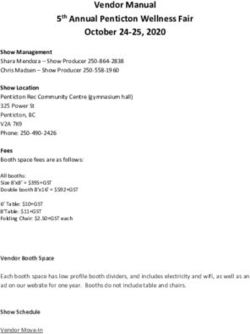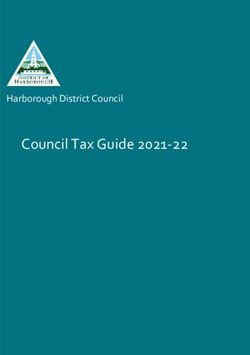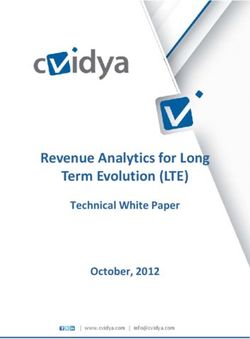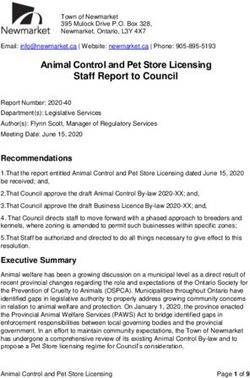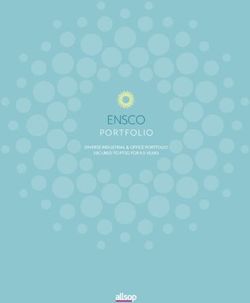GRAND PRAIRIE ISD PURCHASING OPERATING PROCEDURES HANDBOOK
←
→
Page content transcription
If your browser does not render page correctly, please read the page content below
Budget Procedures………………………………………………………………………………………… Pages 3-4
Requisition Entry Procedures…………………………………………………………………………. Page 5
Purchase Order Procedures……………………………………………………………………………. Pages 6 – 14
a) Purchase Order Specifics…………………………………………………….Pages 6 – 7
b) Purchasing Violations…………………………………………………………Pages 8 – 9
c) Purchase Orders Sent to Vendors……………………………………….Page 10
d) Receiving of Purchase Orders……………………………………………..Pages 11 – 12
e) Closing Purchase Orders……………………………………………………..Pages 12 – 14
Contract/Agreement Procedures..……………………………………………………………………Page 15
District Commodity Code Listing……………………………………………………………………….Pages 16 – 20
Vendor Reigstration/Approval…………………………………………………………………………..Page 21
2Ray Wilks/Dolores Jackson – will set up accounts starting with a 1** or a 2** (will also set up
grant funds that start with a 4**)
Zoraida Estevez/Alyssa Arredondo – will set up accounts that start with a 4**, and 8** (activity
fund, student activity account, and sunshine accounts)
1) After the proper account code has been set up, a transfer of funds will need to occur
to move funds from one account to another.
2) Activity funds and federal funds are the only funds that can be transferred between
functions without requiring board approval.
3) Local accounts can be transferred between the same function (do not require board
approval) or between different functions (require board approval). If you have a transfer that
requires board approval, you will need to e-mail Ray Wilks a Budget Revision Request Form
which can be found under Business Operations, and then Budgets and Grants. This form will
need to be turned into Ray Wilks at the BEGINNING OF EACH MONTH in order for it to be on
the upcoming board meeting agenda.
BUDGET TRANSFER REQUEST
If you need to transfer funds within the same function:
Go to Account Management:
1) Select ADD button to start the request
2) Select the correct fiscal year
3) Transfer type should be Expense
4) Description: Brief reason for transaction
5) Start typing in the first Account box, codes will populate, select the one you want to transfer
funds “to”, Enter brief description, select transfer to and the amount
6) Drop down to the next account box area to select the fund you want to transfer funds “from”,
enter brief description, select transfer from and the amount
7) Then select submit for approval
3QUICK NOTE - Here are the steps
• Skyward
• Financial management
• Account Management
• Transfers
• Submit Transfers
• Select Add
• Select Fiscal Year 2018-19 (2018-2019 will not start until Sept 1)
• Transfer Type stays as is “Expense”
• Add the Description your reason for Transfer
• In Field Detail Budget Transfer: Type the account code FROM; Select from and enter the amount
• Add the description (which it can be copied and pasted from the original description)
• In Field Detail Budget Transfer: Type the account code TO; Select TO and enter the amount
• Add the description (which it can be copied and pasted from the original description)
• Finally Select Submit for approval on the top right corner
4A requisition is an internal document by which a campus or department of the district
request the purchasing department to initiate a purchase order. As the requisition
information is entered and approved, the system will immediately post an encumbrance
entry for each account code used on the requisition. The encumbrance entry reduces
the available budget remaining in those accounts. Requisitions are reviewed on a daily
basis and processed as soon as possible.
Line item requisitions will require itemized vendor quotes to be attached before they will
be processed. It will be required, for best practices, to ask for multiple vendor quotes on
all line item requisitions totaling $5,000 or more. (Please note: An “As-Needed”
requisition CANNOT BE ENTERED to bypass the multiple quote requirement.) A
department/campus budget leader may implement a lower dollar amount quoting
threshold.
Gift cards are not permissible with ANY district or activity fund account. A gift card could
be considered taxable compensation based on current IRS regulation and reporting rules.
Gifts to employees not associated with an employment obligation or expectation are not
permissible in most circumstances.
Gifts to students when associated with an education purpose or need are permissible
under the spending provisions of HB 3646. Student recognition items and school
supplies for economically disadvantaged/at-risk students are acceptable purchases.
Meals provided to staff for end-of-year, holiday celebrations, etc. may only be funded
with Sunshine funds. Light refreshments and/or meals may be integrated as a part of a
staff development, district meeting, staff working lunch, or mandatory testing day(s) in
order to more efficiently conduct the meeting. An agenda is required to be attached to
all requisitions in which light refreshments and/or meals will be provided.
5Each person who enters a requisition will receive a notification (through Outlook
e-mail) when a requisition has been approved. The purchase order is not
approved at the time of this notification. Only after the requisitions have been
batched by purchasing department staff will the purchase order be created.
A valid purchase order will look similar to the below form:
1) The purchase order number will always be ten (10) digits long.
2) The purchase order will always have a signature at the bottom (currently that
signature is Ray Wilks).
If you do not see that the above two (2) items are complete then the document
you printed is NOT a valid purchase order.
67
A purchase order, once approved is a binding commitment for the District
to remit payment to a vendor after the Item(s) and/or services are
received. NO PURCHASING COMMITMENT SHALL BE MADE TO ANY
VENDOR WITHOUT AN APPROVED PURCHASE ORDER.
Per CH(Local), all purchase commitments shall be made by the
Superintendent or designee in accordance with administrative
procedures, including the District’s purchasing procedures. The district
will not be held responsible for items/services ordered without an
approved purchase order. Invoices received without a referenced district
purchase order could be the responsibility of the person or person(s) who
placed the order.
PURCHASE VIOLATIONS
1. Failure of an employee to follow the above procedures constitutes a
purchasing violation. Campus/Departments submitting a purchase
requisition to the Purchasing Office for a good or service already
ordered or received (after the fact) by the requesting
campus/department will be subject to the following administrative
actions:
2. First and Second Violation - If the purchase violation is the
employee/user’s first or second non-compliance notice in a fiscal year,
the Director of Purchasing will issue a letter to the employee/user
responsible for making the commitment and the employee’s immediate
supervisor/principal/director . The letter will inform the employee/user
and supervisor/principal/director of the District’s guidelines, the proper
Purchasing procedures and any administrative actions that will be taken
in the event of additional violations. Additionally, a letter will be mailed
to the vendor to inform them of the District's Purchasing guidelines
which require a PO prior to filling an order for delivery of goods and
services; and,
3. Third and Subsequent Violations - If an employee/user has more than
one or two purchase violations within a fiscal year, the Director of
8Purchasing will issue a letter to the employee/user responsible for
making the commitment and the individual’s
supervisor/principal/director . The letter will inform the employee/user
and employee’s direct supervisor of the District’s guidelines and the
proper Purchasing procedures. The letter will also require the person
responsible for the purchase to submit a memorandum to the Assistant
Superintendent of Business Operations, explaining why the proper
Purchasing procedures were not followed and what actions will be taken
in the future to avoid additional violations. Based upon the justification
provided, the district may take any action(s) deemed appropriate for the
infraction. Possible actions may include, but are not limited to the
following:
a. Accepting the explanation and approve the purchase, thereby paying
the invoice;
b. Issuing a warning letter;
c. Issuing a letter of reprimand; or
d. Requiring the employee to pay for the goods and/or services
In order to ensure non-compliance does not occur, each
department/campus budget manager will be responsible for ensuring all
requisitions have all proper documentation, budget coding, etc. This
responsibility must occur each and every time a requisition is in the
approval queue to process. If a non-compliance issue arises, the
procedures listed in the “Purchase Violations” section will be followed.
9PURCHASE ORDERS
When you receive confirmation (e-mail) that your purchase order has
been created, you will need to look at the purchase order and see if it
has been e-mailed to the vendor. This is done by clicking on the
“Purchasing” menu button, and then selecting “Purchasing Activity or
View My Purchase Orders” under the Purchasing – PU Menu. Once
you have located the purchase order in question, please make sure the
status says “Open”. DO NOT PRINT THE PURCHASE ORDER UNTIL THE
STATUS SHOWS OPEN. Click on the arrow located to the left of the
purchase order number (this will “open” the purchase order). If the
purchase order has been e-mailed to the vendor, the “Emailed” slot
will state “YES and then the date emailed”. If the slot says “NO” then
IT IS YOUR RESPONSIBILITY TO SEND THE PURCHASE ORDER PLUS ANY
ATTACHMENTS TO THE VENDOR.
PLEASE NOTE: If you see that the purchase order has been e-mailed to
the company and you do not receive the merchandise within one (1)
week, please contact the vendor to ensure that they did receive the
order. Sometimes the e-mails will go to the vendor’s “spam” folder.
10RECEIVING ON PURCHASE ORDERS
When you receive confirmation (e-mail) that your purchase order has
been created AND the purchase order is an:
a) “AS-NEEDED PO” (for Materials ONLY)
b) a “#” symbol appears at the front of your description
items
c) a “@” symbol appears at the front of your description
items
you will need to immediately electronically receive the entire amount
listed on the purchase order.
This is done by clicking on the “Purchasing” menu button and then
selecting “Receiving – RC” located under the “Purchase Order
Receiving – PR” Menu. Click the “Add” button located on the right
hand side of the screen. In the “Enter PO Number” field, you will need
to input your purchase order number and then hit Enter on your
keyboard. DO NOT CLICK THE SEARCH BY PO BUTTON. Enter either
the quantity or dollar amount listed on each line item in the “Qty.
Received” box. PLEASE NOTE: ALL PURCHASE ORDERS MUST BE
ELECTRONICALLY RECEIVED IN ORDER FOR ACCOUNTS PAYBLE TO
MAKE PAYMENT.
For all “#” (needs check symbol) purchase orders, please send a copy of
the purchase order attachment (with the purchase order # AND “Pay
and Close” referenced on the attachment) to Accounts Payable. This
needs to be done via e-mail to Accounts.Payable@gpsid.org.
For all “@” (invoice attached symbol) purchase orders, please send a
copy of the invoice, agreement, etc. (with the purchase order # AND
11“Pay and Close” referenced on the document) to Accounts Payable.
This needs to be done via e-mail to Accounts.Payable@gpisd.org.
DO NOT electronically receive ANY line item or service related
purchase order until you have physically received the item, verified the
item is not damaged and/or confirm that the work has been
satisfactorily completed.
If you have received a damaged item(s), do not electronically receive
on it. Accounts Payable will notify you when they receive the credit to
offset the invoice they have. Once they have contacted you confirming
they have a credit, you will then electronically receive on the item(s).
ELECTRONIC RECEIVING NEEDS TO BE DONE EACH TIME YOU RECEIVE
A PACKAGE AND CHECK ITS CONTENTS. DO NOT WAIT TO RECEIVE
ON AN ITEM BECAUSE THIS HOLDS UP TIMELY PAYMENT OF THE
INVOICES.
CLOSING PURCHASE ORDERS
Closing of purchase orders occurs in the Accounts Payable department
after invoice(s) are paid.
If a purchase order needs to be closed for any other reason other than
a payment occurring, a “closed purchase order report” needs to be
filled out and sent to the Purchasing Coordinator (currently Phyllis
Brower). The closed purchase order report (along with other useful
forms) can be found on the Purchasing webpage:
https://www.gpisd.org/Page/37153
PLEASE NOTE: Sometimes Accounts Payable will not close a purchase
order even though payment is occurring. In this instance, please
include these purchase order numbers on the “closed purchase order
report” that is sent to the Purchasing Coordinator.
12The “closed purchase order report” should be e-mailed to the
Purchasing Coordinator ONLY after each week’s check run has been
completed. Every Friday and/or Monday is the best time for the
“closed purchase order report” to be sent. That way, verification of
each purchase order on the list can occur BEFORE it is e-mailed to the
Purchasing Coordinator.
Verification of each purchase order needs to be done PRIOR to placing
the purchase order on the “closed purchase order report”. This is done
by going to the “Purchasing” menu and clicking on “Purchasing Activity
– VA”. Once you locate the purchase order in question, click on the
arrow located to the left of the purchase order. Scroll down the screen
until you see the “Invoices” box. If you see that all invoices have been
paid, then you can place the purchase order on the “closed purchase
order report”.
An example of a purchase order that cannot be closed is below:
As you can see above, Invoice #3970997 in the amount of $77.30 is in
“Batch” status. This means that Accounts Payable is in the process of
issuing a check to the vendor for this invoice. THIS PURCHASE ORDER
CANNOT BE CLOSED UNTIL AFTER THE CHECK RUN HAS OCCURRED.
13The history status of a payment and the history status of a purchase
order are two different things. The check may show history, but a
purchase order still shows to be in “open” status. ALL purchase orders
in “Open” status will need to put in “History” status or else they will
pull forward in the new fiscal year and encumber your new funds.
14All contracts, agreements, quotes or any other document that has legal language
or “fine print” and requires a signature are required to go through the contract
review & approval form process. Even if there is no financial cost required by the
agreement, all agreements require a review before executing. Only the District’s
authorized signers (Superintendent, Deputy Superintendent of Business, or
designee) may execute an agreement document for the district.
The Business Operations Contract Review & Approval form can be found in the
LINK. If you do not have access to the LINK or are unable to find the document,
please email the purchasing department and a form can be emailed to you.
The completed form and the agreement must be submitted electronically to
contracts@gpisd.org for approval. Please allow at least 30 days for review to
occur.
15Maintenance/Facilities/Transportation/Food Service Equipment, Supplies and/or Installation
Sub-Category HVAC – Supplies/Equipment/Installation
Sub-Category Electrical – Supplies/Equipment/Installation
Sub-Category Plumbing – Supplies/Equipment/Installation
Sub-Category General Maintenance – Supplies/Equipment/Installation
Sub-Category Custodial – Supplies/Equipment/Installation
Sub-Category Equipment Rental/Supplies
Sub-Category Alarm (All) – Supplies/Equipment/Installation
Sub-Category Transportation – Supplies/Equipment/Installation
Sub-Category Food Service – Supplies/Equipment/Installation
Sub-Category Warehouse – Supplies/Equipment/Installation
16Fundraiser Services
Athletic, Physical Education and Organized Club Materials, Equipment, Clothing
Sub-Category Soccer – Supplies/Equipment/Clothing
Sub-Category Football – Supplies/Equipment/Clothing
Sub-Category Baseball – Supplies/Equipment/Clothing
Sub-Category Softball – Supplies/Equipment/Clothing
Sub-Category Track – Supplies/Equipment/Clothing
Sub-Category Wrestling – Supplies/Equipment/Clothing
Sub-Category Basketball – Supplies/Equipment/Clothing
Sub-Category Volleyball – Supplies/Equipment/Clothing
Sub-Category Tennis – Supplies/Equipment/Clothing
Sub-Category Cross Country – Supplies/Equipment/Clothing
17Sub-Category Swim/Diving/Water Polo – Supplies/Equipment/Clothing
Sub-Category Golf – Supplies/Equipment/Clothing
Sub-Category Lacrosse – Supplies/Equipment/Clothing
Sub-Category Cheerleading – Supplies/Equipment/Clothing
Sub-Category Physical Education – Supplies/Equipment
Sub-Category Organized Club – Supplies/Equipment/Clothing (i.e. Ballet Folklorico, Mariachi,
DECA, BPA, SkillsUSA, Dance, etc.)
Sub-Category Stadium – Supplies/Equipment
Administrative, Co-Curricular, and Instructional Contracted Services
Printing Services, Awards/Recognition Items, and Promotional/Spirit Items
Sub-Category Printing – Services/Supplies
Sub-Category Awards/Recognition – Supplies/Equipment
Sub-Category Promotional/Spirit – Supplies/Equipment
18School District Materials/Supplies and/or Services
Sub-Category K-12 Classroom – Materials/Equipment/Supplies/Services
Sub-Category Library – Materials/Equipment/Supplies/Services
Sub-Category Administrative/Office – Materials/Equipment/Supplies/Services
Sub-Category Campus (Non-Classroom) – Materials/Equipment/Supplies/Services
Sub-Category Textbooks
Sub-Category Beyond the Bell – Materials/Equipment/Supplies
Sub-Category Dubiski Career HS Print Shop – Materials/Equipment/Supplies
Sub-Category Education Center Departments – Materials/Equipment/Supplies
Sub-Category Counseling – Materials/Equipment/Supplies
Technology Equipment, Materials and/or Supplies
Sub-Category Hardware
19Sub-Category Software
Sub-Category Cabling
Sub-Category Peripherals
Credit Card Services
Sub-Category Travel Expenses
Sub-Category Retail/On-Line Expenses
20Grand Prairie ISD requires all vendors in which product/services are purchased to be placed
under one of the commodity codes listed within this manual.
If a campus/department has a non-approved vendor they want to use the following will be
required:
1. The vendor must be contacted to find out if they will fill out an RFP packet with
our district. If the vendor agrees to fill out an RFP packet, the vendor contact
and their email need to be sent to Phyllis Brower, Debbie Torres, or Sherry Ellis.
a. Please note: we will need to know what products/services are planning
to be purchased from the vendor and the total $ spend.
2. The vendor will be sent the information on how to register as a vendor and to fill
out the required RFP packet.
3. Once the vendor returns their packet, they will be set up as a vendor in Skyward.
If the $ amount spend exceeds $2,500/year, then the vendor will be placed on
the next available board meeting before a purchase order can be issued. If the $
spend does not exceed $2,500/year, the campus/department can enter a
purchase order immediately after the vendor is set up and active.
4. If a non-approved vendor does not agree to fill out a district RFP AND the vendor
will accept a credit card at the point-of-sale, a purchase order can be issued to
Bank of America in order to obtain a district credit card. There will be no per
vendor $ amount limit to use a credit card in this manner.
21You can also read