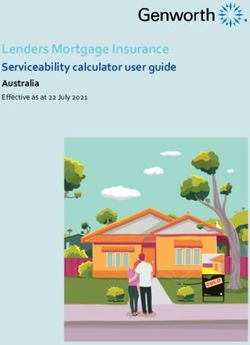Guide to the RPA process evaluation tool - February 2019 - NHS England
←
→
Page content transcription
If your browser does not render page correctly, please read the page content below
Guide to the RPA process evaluation tool February 2019
We support providers to give patients
safe, high quality, compassionate care
within local health systems that are
financially sustainable.Contents
Introduction .................................................................................... 2
Using the tool ................................................................................. 3
Structure ................................................................................................................ 3
Input worksheets ................................................................................................... 4
Settings .............................................................................................................. 4
Processes .......................................................................................................... 5
Calculation worksheets ....................................................................................... 10
Scoring ............................................................................................................. 10
Output worksheets .............................................................................................. 13
O_Matrix .......................................................................................................... 14
Financials ......................................................................................................... 15
1 | ContentsIntroduction
We know from our own experiences of running robotic process automation (RPA)
programmes as well as those shared with us by trusts that assessing the
complexity and cost of a potential automation can be challenging. To help you
prioritise your RPA automations and estimate their net financial impact, we have
developed the RPA process evaluation tool.
The process evaluation tool is an Excel-based model structured around inputs that
capture the processes for potential automation. From these inputs, the tool
determines how easy it would be to automate them (the complexity) and estimates
the possible cost of this based on the number of days automation would take
(developer days). The cost of automating each process is then weighed against the
likely benefits (as input by the user) to give a net financial impact (the net benefit).
Finally, on a matrix, the tool displays the net financial impact and the ease of
automating each process, allowing the user to prioritise or disqualify any potential
automations.
Please note: The tool provides a guide only. The user will need to apply discretion
regarding the potential benefits and hold any external suppliers to account for the
costs of the automation.
2 | IntroductionUsing the tool
Structure
The tool is structured around input, calculation and output worksheets:
• Input worksheets: These are for the input of the data from which the
calculation worksheets generate the outputs.
• Calculation worksheets: The tool’s ‘intelligence’ resides in these
worksheets. An understanding of how these worksheets complete their
calculations is not required to produce any of the outputs.
• Output worksheets: These display the ease of automation versus the
financial benefit for each process as well as the full net present value (NPV)
over five years.
The arrows in Figure 1 show the data flows between these worksheets.
Figure 1: Tool structure (also shown on the tool’s Contents worksheet)
Tip: The tool can be navigated quickly by clicking on the worksheet names in
Contents.
3 | Using the toolInput worksheets
These are where the user needs to enter basic information before the tool can
calculate any outputs.
The names of these worksheets have the prefix ‘I_’.
Settings
The I_Settings worksheet (Figure 2) contains the information the tool needs to
calculate the outputs. These fields are pre-populated but we recommend that the
user reviews and updates the values as necessary.
Figure 2: The I_Settings input worksheet
Table 1 describes each of the fields.
Table 1: Inputs to the I_Settings worksheet
Input Description
Include the “Example By default, the tool gives an example process to guide the
process”? user when entering their own processes. It may be
necessary to hide this example process in any outputs.
Working hours per day The average number of hours per day human workers are
contracted to work. This value is used when determining
the potential benefits from automation.
4 | Using the toolInput Description
Working days per year The average number of days per year human workers are
contractually obliged to work. This value is used when
determining the potential benefits from automation.
Virtual worker to human FTE As outlined on NHS Improvement’s RPA site,1 RPA uses
ratio virtual workers in place of humans to carry out work. This
value represents how many virtual workers equate to one
human worker.
Developer cost per day The average cost of an RPA developer (or RPA
development team) per day. This is used to drive the
costing element of the tool.
Data sizes (rows) The quantity of data involved in a process can drive
complexity. This is a memorandum field which the tool
uses to compute complexity.
Processes
The I_Processes worksheet (Figure 3) asks questions about the processes a user
may want to automate. The answers inform the outputs from the tool that enable
the user to see the potential benefits from and complexity of the automation.
Figure 3: Part of the I_Processes input worksheet
1 https://improvement.nhs.uk/resources/robotic-process-automation/
5 | Using the toolTip: More processes can be added to the tool using the Add Process button.
Processes can also be removed using the Delete Process button.
Four sections of this worksheet require user input:
• process definition
• process outline
• process complexity
• process benefits and costs.
Process definition
In this section the user should enter the name and a brief description of the
processes being entered into the tool. This ensures adequate context should the
tool be shared with other users.
Process outline
In this section the user is asked questions about the existing state of the process
(see Table 2). This enables the metrics to be calculated for use in the Process
benefits and costs section.
To complete this section the user will need a good working knowledge of the
process as well as its dependents.
Table 2: Inputs to the process outline section of the I_Processes worksheet
Input Description
% of process that can be An estimate of how much of the end-to-end process
automated could realistically be automated.
Time taken to complete single The time in hours it takes to complete a process – that
process is, the start to finish time.
Times process is completed The number of times a process is completed in a single
per year year.
FTEs involved in process The number of FTE workers who undertake the task. If
a user spends 20 hours a week on a process and they
are contracted to work 40 hours a week, 0.5 should be
entered as a value
6 | Using the toolInput Description
Cost per FTE (per year) The blended cost for an FTE worker undertaking the
process. If multiple FTE workers complete the process
and have different costs, a weighted average should be
entered. The value must be entered as a negative.
Non pay costs (per year) The non pay costs associated with completing the
process in a single year.
When the inputs are complete, the tool will produce outputs that can be referenced
in the Process benefits and costs section. These are outlined in Table 3.
Table 3: Outputs in the process outline section in the I_Processes worksheet
Output Description
Productivity saved per year The productivity saved per year in hours is determined
(hours) from the percentage of the process which can be
automated, the number of times the process is
executed per year and the time it takes to complete the
process.
Productivity saved per year The productivity saved in hours is converted into a
(cost) financial saving using the cost per FTE value (Table 2).
Virtual worker licences The number of licences required to automate the
required process is calculated from the virtual worker-to-FTE
ratio (from I_Settings).
FTE utilisation The time it takes the number of FTE workers to
complete the process in a year and the working hours
in a year (from I_Settings) are used to compute how
well utilised an FTE worker is in undertaking the
process.
FTEs to retain after automation After automation, the tool computes the minimum
number of FTE workers who should be retained to
handle exceptions and the parts of the process which
cannot be automated.
FTE costs saved (per year) The potential FTE savings are computed from the
retained FTE workers and the cost per FTE.
7 | Using the toolProcess complexity
This section is used to determine how easy it is to automate a process. The more
complex a process, the greater the development and ongoing costs are likely to be.
To complete this section the user will need a good working knowledge of the
process and the applications involved.
Tip: The processes most suitable for automation are completely digital.
The inputs are described in Table 4.
Table 4: Inputs to the process complexity section of the I_Processes
worksheet
Input Description
Number of applications In completing the process, how many simple
involved: simple application applications are used?
A simple application is one which is minimalist in design
and does not have many windows or fields. Examples
include Microsoft Office products and websites.
Number of applications In completing the process, how many complex
involved: complex application applications are used?
A complex application is one which may have a
complicated user interface and many windows open
within windows. Examples include ESR and EPRs (eg
Cerner, eHospital).
Number of applications In completing the process, how many applications are
involved: Citrix application accessed through virtualisation, such as Citrix or virtual
machines?
Number of screens involved: For the simple applications entered above, the
simple application corresponding number of screens that users have to
navigate to complete the process.
Number of screens involved: For the complex applications entered above, the
complex application corresponding number of screens that users have to
navigate to complete the process.
8 | Using the toolInput Description
Number of screens involved: For the Citrix applications entered above, the
Citrix application corresponding number of screens that users have to
navigate to complete the process.
Data processing: simple The number of simple datasets processed as part of the
process.
A simple dataset is one which requires simple data
modifications such as removing specific characters,
concatenation and filtering for values.
Data processing: complex The number of complex datasets processed as part of
the process.
A complex dataset is one which requires more advanced
data modifications such as the extraction of complex
patterns from text or data manipulation with multiple
outcomes.
Business logic: simple The number of simple business rules followed as part of
the process.
A simple business rule is one for which there are few
conditions and outcomes. An example could be that, in
an employee download from HR, the start date column
must not be blank.
Business logic: complex The number of complex business rules followed as part
of the process.
A complex business rule is one for which there are
many conditions and outcomes. An example could be
that, in an employee download from HR, if the home
phone number field is blank, the mobile phone number
field must be completed, or if both are blank, a personal
email address and work phone number must be present.
Data size The number of rows or records which make up the
dataset for the process.
Process benefits and costs
This section is used to state the potential benefits and costs associated with
automating the processes. In determining the benefits, the outputs from the
process outline section can serve as a useful guide. In more complex
organisations, additional benefits from streamlining a large value chain may not
9 | Using the toolhave been captured in the process outline section. The outputs from this section
are integral to calculating the overall viability of any potential automation.
Calculation worksheets
The calculation worksheets are where the tool’s ‘intelligence’ resides. The tool uses
a combination of weightings and scoring thresholds to determine how many days of
development it would take to automate a process. This is then converted into a
complexity score to inform the ease of automation element of the output matrix.
These worksheets also look at three core financial metrics to determine the benefits
element of the output matrix.
The names of these worksheets have the prefix ‘C_’.
Note: The tool is explicit in its assumption that the primary aim of automation
is reducing costs in the NHS. While an automation may achieve significant
time savings, the financial benefit of freeing up staff time must be quantified to
achieve a strong benefits score in the O_Matrix worksheet.
Scoring
The C_Scoring worksheet contains the logic applied to the user inputs in
I_Processes to generate the final outputs. It is divided into three sections:
• weights
• scores
• ratings.
Weights
In assessing how complex a process is to automate, the inputs from the process
complexity section of I_Processes are multiplied by a given weight, to produce a
score. As can be seen in
Figure 4, inputs which correlate to complexity are given a higher weighting.
10 | Using the toolAs an example, if a process consists of two simple applications and two complex
ones, then the overall score would be (2 × 1.0) + (2 × 1.5) = 5.0. This indicates that
the total development effort in automating the applications could be up to five days.
Figure 4: The weights section of the C_Scoring worksheet
Two factors not included in I_Processes can also be seen in Figure 4: Error
handling and Safety multiplier. These factors are determined to account for the
complexity associated with building error handling into any automation and to
ensure that the final process has been thoroughly tested before launch.
Tip: If using an external provider, ask if they have previously automated the
applications involved in your process. If they have, this could reduce the
development time and cost incurred in automating your process.
In assessing the benefits associated with an automation, three financial metrics,
which are outputs from the process benefits and costs section in I_Processes,
are considered:
• benefits from the automation as a percentage of existing process costs –
the higher the percentage, the higher the rating
11 | Using the tool• payback period in automating the process – the shorter the period, the
higher the rating
• ratio of ongoing cost to the benefits delivered – the higher the ratio, the
higher the rating.
As can be seen in Figure 4, greatest emphasis is given to an automation paying
back as quickly as possible.
Scores
The most time-consuming element of developing an automation is the number of
screens involved (and their complexity) and the amount of data (and potential
exceptions) which needs to be accounted for. To reflect this challenge in the tool,
thresholds for these inputs, alongside a score, have been included in C_Scoring,
as seen in Figure 5:.
Figure 5: The scores section of the C_Scoring worksheet
As an example, if a process has six simple screens and one complex screen, then
the assigned score would be (6 × 1.0) + (1 × 1.0) = 7.0. This indicates that the total
development effort in automating the screens could be seven days.
Note: The development effort calculation assumes that the user acceptance
and resilience testing phases of RPA development have been completed.
12 | Using the toolRatings
To produce the output matrix, ratings from one to five are assigned to the
development effort calculation and the three financial metrics.
As can be seen in Figure 6, a rating is assigned that corresponds to the threshold
band in which the calculations for the four metrics fall. The calculation to determine
which threshold band they fall in is carried out in the C_Complexity and the
C_Benefits worksheets.
Figure 6: The ratings section of the C_Scoring worksheet
Note: The lower the development effort, the easier the process is to automate
and hence the higher the rating.
Output worksheets
Once the user has entered data into the input sheets, the tool will use the
calculation sheets to inform the outputs.
13 | Using the toolThe names of these worksheets have the prefix ‘O_’ and there are two: O_Matrix
and O_Financials.
O_Matrix
The O_Matrix worksheet displays a PICK chart (Figure 7) comparing the ease of
automating the input processes with their associated benefits. The matrix is
separated into three sections:
• must do – for any process with an ease of automation score between 3 and
5 and a benefits score between 3 and 5
• could do – for any processes with an ease of automation score between 1
and 3 and a benefits score between 3 and 5.
• don’t do – for any processes with an ease of automation score between 1
and 3 and a benefits score between 1 and 3.
Figure 7: PICK chart in the O_Matrix worksheet
14 | Using the toolFinancials
The O_Financials worksheet determines a five-year outlook for the net benefits
associated with the automation (Figure 8). It allows the user to look at the benefits
from all the processes entered into the tool as well as giving a single, more focused
view. This shows the user the NPV and return on investment in a given year.
Figure 8: Financial benefits table in O_Financials
15 | Using the toolContact us: NHS Improvement Wellington House 133-155 Waterloo Road London SE1 8UG 0300 123 2257 enquiries@improvement.nhs.uk improvement.nhs.uk @NHSImprovement This publication can be made available in a number of other formats on request. © NHS Improvement 2019 Publication code: IT 01/19
You can also read