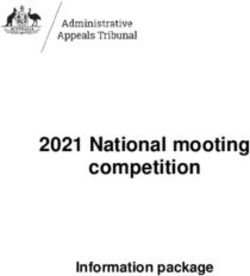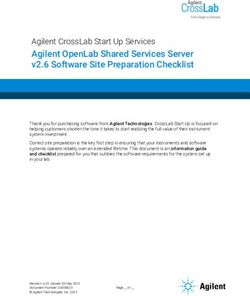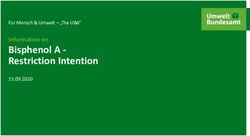HOW TO ACCESS INVISION - PRONTO INVISION INSTRUCTIONS - E2VALUE
←
→
Page content transcription
If your browser does not render page correctly, please read the page content below
Pronto®
InVision Instructions
How to Access InVision
Go to http://evs.e2value.com
and enter your username and
password to log into your
account.
Some users may access
e2Value through a direct link
on an insurance carriers’
website and will bypass this
login screen.
Choose InVision by clicking
on either the link or the logo.
Page 1Pronto®
InVision Instructions
Input
Enter the zip code
and the state and city
will be automatically
filled in for you.
If several choices are
offered for the city,
choose one.
Check this box to
enter policy and
agency* information.
Complete the client information. Fields with an asterisk
(*) are mandatory.
Enter the property address. Enter the zip code and the
state and city will be automatically filled in. If several
choices are offered for the city, choose one.
Check the policy and agency information box*, if desired,
and fill in those fields.
Then click on the Calculate button.
*Note: Policy information can be added or edited later but agency information must
be added at this point.
Page 2Pronto®
InVision Instructions
Output 1 of 2
Home Owner
Street Address
City, State 00000
This is the full page view of the
InVision results. The following
pages show details of each section.
Page 3Pronto®
InVision Instructions
Output 2 of 2
Home Owner
* * To edit data, click on Edit, make changes
Street Address and then click on Update at bottom of page
City, State 00000
Click on the pushpin to clear it. Double
click on map to add a pushpin.
Use Zoom to Zoom In or Zoom Out.
Change View from Aerial to Road.
Use the Action icons to Save Image,
Edit Geocode or Update Geocode.
To upload a photo from your computer
click here. Browse, name the photo
j j and upload per screen instructions.
Select exposures, if applicable.
See Picture Tools on next page
If changes have been made, click on
Update. Then click on Next.
Page 4Pronto®
InVision Instructions
Picture Tools 1 of 2
Zoom In North East South West See below for the Action description
Zoom Out
Street View
See next page for descriptions for
Oblique: View is from an angle. the Measurement Tools
Orthogonal: View is straight down.
In the Action section:
Save Image is currently disabled.
View Negative allows you to see variations in color on the
Update Geocode
roof cover that may not be visible otherwise. Color variations
in the negative indicate there may be excessive moisture
View Negative
issues with the roof cover necessitating a closer
examination. However, it could also be the result of sunlight
Save Image
in shady locations.
Update Geocode control allows you to correct the geocode
for the address in question. Press update and the corrected
geocode will be saved in the report and used for any
subsequent searches. Updating the geocode ensures that
you have the most accurate geocode possible.
Interpolation: The geocode service matched the
location to a point on a road using interpolation.
Parcel: The geocode service matched the location to
the center of a parcel.
Rooftop: The geocode service matched the location
to the rooftop of a building.
Page 5Pronto®
InVision Instructions
Picture Tools 2 of 2
Measurement Tools
Area Measurement
Click on edge of area to start outlining a shape. Click again at corners/curves
to change direction. Doubleclick to complete shape and calculate area.
Press the Clear and Reset button to delete the shape.
Distance Measurement
Click on image to start measuring and click to end. Doubleclick to calculate the
distance. Save or cancel in the popup window.
Press the Clear and Reset button to delete the line.
Clear and Reset
Press the Clear and Reset button to delete any shape or line that has been
created.
Page 6Pronto®
InVision Instructions
Report Page
Download Email Print
Edit Estimate
Create New Estimate
Street address
City, State 00000
Once the report has been completed, a new report can
be started from the link on that page.
The report can now be printed, downloaded or emailed.
To make changes, click on the Edit Estimate link,
change the information and update the report.
Page 7Pronto®
InVision Instructions
Smart Data Warehouse
Name Policy Number
Date range
Address Update List
button
Column
Headings
Smart Data Warehouse
The Smart Data Warehouse allows users to review previously completed
valuations for review or update. All properties entered into the system will
be stored in the SDW.
It can be searched by any of the fields shown. Searches are limited to one
year at a time unless the name, street address or policy number are
included in the search. The entries into the search fields must be
complete and exact. Input the criteria and click Update List.
Click on any column heading to sort that column in ascending or
descending order.
To view a valuation, click on the magnifying glass. This brings up the
Report Preview page. To edit the data, click Edit/New Estimate button.
Page 8Pronto®
InVision Instructions
About
e2Value, Inc. is a full-service application development and technology
provider that offers products to assist with asset valuation. Our tools can
be used for collateral asset valuation, risk management, and predictive
modeling. We offer full-featured, knowledge-based Internet applications
that enable consistency and standardization of pricing, processes and
procedures for all financial firms.
Founded in 2000 and based in Stamford, Connecticut, e2Value is the
leading SaaS provider delivering valuations for residential, commercial,
and farm and ranch properties in the United States and Canada. The
company provides the best property-based solution for risk management
on a web platform while easily integrating with the latest
technologies. Our services expedite decision making and information
sharing among the sales, underwriting, asset valuation, predictive
modeling and claims functions.
For more information, visit www.e2value.com, email sales@e2value.com
or call 888-371-2788.
All rights reserved. No portion of this document may be reproduced without written consent from e2Value, Inc.
US 08-2021
Page 9You can also read