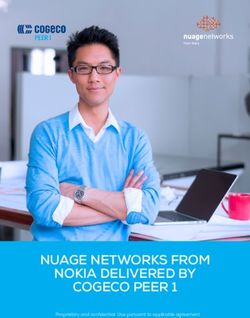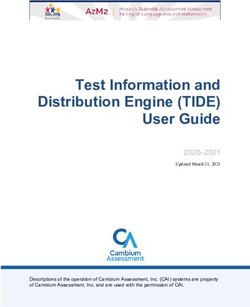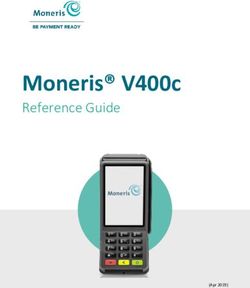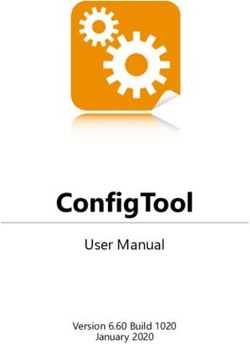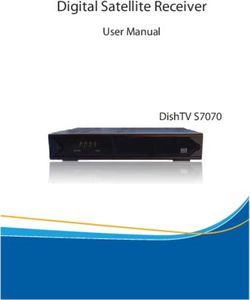Top Changes for Perioperative Staff: Perioperative Staff - Houston Methodist
←
→
Page content transcription
If your browser does not render page correctly, please read the page content below
Perioperative Staff
Updated: 1/22/21
On Sunday, Feb. 21, Epic will be updated with new features and enhancements to improve safety and
quality of care, productivity and financial outcomes. This Update Companion contains details of the
changes for your role. It is your sole training resource so be sure to review it carefully.
This Update Companion is prepared for the following job roles/functions:
• Perioperative Nurses
• Surgical Schedulers
• Preference Card Builders
• Charge Posters
Top Changes for Perioperative Staff:
1. Filter Events with Fewer Clicks
2. A New Way to Document SDOH
3. A New Look for Case Depot Settings
4. Preference Card Edits Update All Sections for New Cases and Logs
5. Improved Posted/Unposted Logs Report
Page 1 of 16Perioperative Staff Feb. 21 Epic Update Companion
Guided Playground Practice
Exercises to help you prepare for the coming changes.
After reviewing this document, use it as a guide to see the new features for yourself in the Epic
Playground. Playground practice helps you prepare for the update so you can stay focused on patient
care.
Playground User ID: pre00-pre10 (AOD/Pre-op/Phase II)
circ00-circ10 (Intra-op Nurse)
pacu00-pacu10(Recovery Nurse)
orsched00-orsched10 (OR Scheduler)
orpcb01-orpcb10 (Preference Card Builder)
orcharg00-orcharg10 (Charge Poster)
Playground Password: train
Key workflows for you to practice include:
• Submit Your Ideas with Epic
• A New Look for Case Depot Settings
• An Improved Posted/Unposted Logs Report
Page 2 of 16Perioperative Staff Feb. 21 Epic Update Companion
Perioperative Nurses
Filter Events with Fewer Clicks
Key Benefits:
• Time Saver
Description:
All check boxes in the Event window, where you document case tracking and procedure/panel events,
appear without you needing to click the wrench icon, allowing you to filter events quickly..
Filtering events is also more straightforward. A Procedure/Panel check box is included with other filter
options to select which events appear, instead of a Show procedure/panel times? check box. Because
procedures and panels appear only for intra-op events, selecting and clearing the Intra-op check box also
selects and clears the Procedure/Panel check box
Page 3 of 16Perioperative Staff Feb. 21 Epic Update Companion
A New Way to Document Social Determinants of Health
Key Benefits:
• Less Clicks
Description:
A new window appears where you can document a flowsheet for the corresponding domain. This behavior
is consistent with what already happens for the Depression, Postpartum Depression and Housing Stability
domains. Note that for the Tobacco Use domain, the History activity still opens.
Page 4 of 16Perioperative Staff Feb. 21 Epic Update Companion
Submit Your Ideas with Epic
Key Benefits:
• Improved Communication
Description:
Submit ideas for enhancements and view ideas to
ideas.epic.com within Epic by one of three methods:
1. Click a new lightbulb icon on the main toolbar
in Epic on your workstation.
2. Use Chart Search (search: “Submit Ideas to
Epic”).
3. Select the Submit Ideas to Epic option on the
Help menu (Epic button > Help).
Filter Devices in the Data Validate Activity
Key Benefits:
• Time Saver
Description:
You can now filter information in the Data Validate activity to focus only on the data from a single device.
This is especially helpful when multiple devices show unvalidated data at the same time in the Data
Validate activity. To filter data, select a device from the dropdown menu in the File Data From field.
Page 5 of 16Perioperative Staff Feb. 21 Epic Update Companion
Updated Look for the Blood Product Adminstration Module
Key Benefits:
• Improved Communication
Description:
The Blood Product Administration Module has an updated look that better reflects the look and feel of
other activities. Some icons and elements on the screen have a cleaner, flatter look.
Page 6 of 16Perioperative Staff Feb. 21 Epic Update Companion
Use a Status Board or Surgical Cases Report Instead of a
Pre-op and Post-op Appointment Report
Key Benefits:
• Time Saver
Description:
Use a Status Board report or a
Surgical Cases report to see
pre-op and post-op
appointment status.
SmartPhrase Manager Has Improved User Experience
and Streamlined Workflows
Key Benefits:
• More Efficient
Description:
The SmartPhrase activity includes new workflow changes that make it more user-friendly. Inline buttons
also have been added for ease of use.
1. Switch between your phrases and system phrases.
2. Searching for SmartPhrases from the current SmartPhrase list
3. Access the Share and Copy actions through two separate toolbar buttons.
Click here for video on Borrowing SmartPhrases.
Click here for video on Sharing SmartPhrases.
Page 7 of 16Perioperative Staff Feb. 21 Epic Update Companion
New Look and Features for the Care Everywhere Outside Records Activity
Key Benefits:
• More Visibility in Care Everywhere
Description:
The Care Everywhere Outside Records activity has been redesigned to make it easier for you to access the
most relevant patient information and to be more consistent with Chart Review.
Page 8 of 16Perioperative Staff Feb. 21 Epic Update Companion
Surgical Schedulers
A New Look for Case Depot Settings
Key Benefits:
• More Efficient
Description:
The Case Depot report settings activity has a new look, while the basic functionality remains the same.
Steps:
1. To add criteria, search for criteria in the Select Case Depot Criterion field (A) and configure it below
(B).
2. The Override individual user settings check box is now named Use column defaults (C).
3. To see a summary of the report's criteria, click Show Criteria Summary (D).
Page 9 of 16Perioperative Staff Feb. 21 Epic Update Companion
Set a Default Depot
Key Benefits:
• Less Clicks
Description:
You can now set a specific Case, Request or Visual Depot report to be the default for a Snapboard if it
generally uses that Depot report. Whenever the Snapboard is opened, the associated depot opens as well,
saving you clicks.
Steps:
1. To set a default depot, open the Snapboard report settings.
2. Go to the Display tab.
3. Enter the depot report in the Default depot field.
Page 10 of 16Perioperative Staff Feb. 21 Epic Update Companion
Reorganized Snapboard Report Settings
Key Benefits:
• More Efficient
Description:
Snapboard report settings are now reorganized to make it more intuitive to find the settings you’re looking
for. You can find the following subtabs: Schedule, Resource Sidebar, Visits and Display.
Page 11 of 16Perioperative Staff Feb. 21 Epic Update Companion
More Intuitive Report Settings for Surgical Cases, Surgical Cases (Full
Screen), and Confirm Cases Reports
Key Benefits:
• More Efficient
Description:
The report settings window for the Surgical Cases, Surgical Cases (Full Screen) and Confirm Cases
application reports has a new look, while the basic functionality remains the same. Both the Criteria tab
and the Summary tab are now more intuitive and easier to navigate.
The Criteria tab is used by all three reports, while only the Surgical Cases and Confirm Cases reports use
the Summary tab.
Page 12 of 16Perioperative Staff Feb. 21 Epic Update Companion
New Look for the Case Entry Supplies Section
Key Benefits:
• More Accuracy and Reliability
Description:
The Case Entry Supplies section has a different look which makes it easier to search. The Search bar is
now at the top of the list and will filter as you type to narrow your search results quicker.
Page 13 of 16Perioperative Staff Feb. 21 Epic Update Companion
Preference Card Builders
Preference Card Edit Update All Sections for New Cases and Logs
Key Benefits:
• Improved Workflow
Description:
Any cases or logs using a preference card will have all their sections updated when editing the associated
preference card. Previously, the only sections that were updated in the cases and logs were those that
were updated in the preference card.
Page 14 of 16Perioperative Staff Feb. 21 Epic Update Companion
A Preferable Preference Card Change Request Activity
Key Benefits:
• More Efficient
Description:
The Preference Card Change Request activity has a new look that puts all the information you need in one
convenient place. When you click the buttons indicating the sections of the preference card you want to
change, each of those sections appears on a single screen so you can make and review all of your
modifications at once. Previously, each section appeared on a separate tab.
Page 15 of 16Perioperative Staff Feb. 21 Epic Update Companion
Charge Posters
An Improved Posted/Unposted Logs Report
Key Benefits:
• Easily Visible in Posted/Unposted Logs Report
Description:
In the Posted/Unposted Logs report, use the new Comment toolbar button to leave a comment for a log.
Entering a comment can be helpful if you're waiting for more documentation on a log and want to clarify
that that's why the log is remaining in the report.
Page 16 of 16You can also read