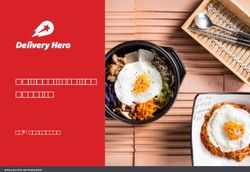Sparkrock 365 Fall 2020 Update 1 Release Notes 2018 - February 2021 Copyright 2021 Sparkrock. All rights reserved - NET
←
→
Page content transcription
If your browser does not render page correctly, please read the page content below
Sparkrock 365 Fall 2020 Update 1 Release Notes 2018 February 2021 Copyright © 2021 Sparkrock. All rights reserved.
These release notes include supplemental information about the Sparkrock 365
Fall 2020 Update 1 release.
Topics include:
Revision history.......................................................................................... 2
Highlights ................................................................................................... 3
New features and changes ......................................................................... 3
Upgrade considerations ........................................................................... 25
Defects corrected .................................................................................... 27
Known issues ........................................................................................... 35
Appendix.................................................................................................. 35
Revision history
The following table lists the revision history for these release notes.
Revision Date Description
01 February 2021 Added Microsoft Dynamics 365 Business Central
17.3 update. Updated from 17.2 to 17.3.
Added ‘Opening Company Information page
turned off Limited Access Settings’ and
‘Purchase Invoices loaded to Payment Journal
twice with Skip Exported Payments turned on’ to
Defects Corrected section.
00 January 2021 Initial version.
Sparkrock 365 Fall 2020 Update 1 Release NotesHighlights
The following sections highlight the major accomplishments in this release.
Platform
• Microsoft Dynamics 365 Business Central 17.3 update
• Blocked as Alternate
• Admin mySparkrock Page Group is set to Active when Set to Default is
chosen from mySparkrock Page Groups
• French Canadian language support for mySparkrock pages
• Simplifying Basic Limited Access Application Areas
• Data Retention Policies for Sparkrock 365 log tables
• New mySparkrock pages
Finance and Procurement
• Fixed Assets deletion enhancements
HR Management
• Canceling Training in the Core Product and mySparkrock
• New Completed tab on the Training & Registration page in mySparkrock
• Set Status for Training Registration
Payroll Administration
• Record of Employment Reason Codes
• Salary Deferral Amount Adjustment
• Salary Deferral Setup enhancements
• Salary Deferral Setup Test Report
Scheduling and Time Entry
• Shift Status when training is canceled
• Deleting training shifts enhancements
Sparkrock 365 Fall 2020 Update 1 Release NotesNew features and changes
Sparkrock 365’s Fall 2020 Update 1 release introduces exciting new features and
enhancements to existing functionality.
Platform
Microsoft Dynamics 365 Business Central 17.3 update
The base Microsoft Dynamics 365 Business Central platform, which powers
Sparkrock 365, has been updated from 17.0 to 17.3. To view a detailed list of
cumulative platform fixes that are available from Microsoft, see Update history
for Microsoft Dynamics 365 Business Central.
Terminology
Core Product
The term core product distinguishes between the mySparkrock web interface
and the interface which includes and extends Microsoft Dynamics 365 Business
Central. The latter is referred to as the core product.
Note: In these release notes, if mySparkrock is not mentioned, the interface that
is being referred to is the core product.
Blocked as Alternate
This release introduces a blocked as alternate feature for mySparkrock users.
When this feature is turned on for a user, the user cannot be selected as an
alternate across all companies.
The following sections describe the changes that have been made to Sparkrock
365 to support this feature.
Sparkrock 365 Fall 2020 Update 1 Release NotesBlocked as Alternate field has been added to the mySparkrock Users page
On the mySparkrock Users list and card page, a Blocked as Alternate column
has been added.
When the Blocked as Alternate field is selected for a user, the user cannot be
selected as an alternate across all companies. Otherwise, when the Block as
Alternate field is clear for a user, the user can be selected as an alternate across
all companies.
When the Blocked as Alternate field is turned on for a mySparkrock user, the
user is excluded from the list of available users to be selected as alternates on
My Alternates, Alternate To, and All Alternate on the Alternates page on
mySparkrock.
Admin mySparkrock Page Group is set to Active when Set to Default is
chosen from mySparkrock Page Groups
When a customer chooses Set to Default from mySparkrock Page Groups, now,
in the core product, on the mySparkrock Page Group page for the
Administration (Admin) group, the Active field is turned on by default.
Sparkrock 365 Fall 2020 Update 1 Release NotesFrench Canadian language support for mySparkrock pages
On mySparkrock, the following pages now includes French Canadian language
support:
• Alternates
• Notifications
Simplifying Basic Limited Access Application Areas
Before this release, on the Application Area Setup and User Group Application
Area Setup pages, both the HR Management and Finance and Procurement
FastTabs included Limited Access Basic fields. In this release, the Limited Access
Basic fields on these pages have been consolidated on the General FastTab and
removed from the HR Management and Finance and Procurement FastTabs.
Sparkrock 365 Fall 2020 Update 1 Release NotesAll Sparkrock 365 functionality that previously used the separate fields on the HR
Management and Finance and Procurement FastTabs, has been updated to now
use the new Limited Access Basic field on the General FastTab.
Data Retention Policies for Sparkrock 365 log tables
Starting with this release, when an app is installed and when a company is
created, the appropriate data retention policies for the following Sparkrock 365
log tables are automatically loaded:
• Vendor Remittance Log (Finance – 23020129)
• SRP Reminder Log Entry (Platform – 23020154)
• SRF Email Log (Finance – 23022322)
• SRW HR Task Event Log (HR Management – 23068715)
When the data retention policies are loaded, the default settings are as follows:
• The Retention Period field is blank.
• The Enabled field is turned off.
• The Apply to all records field is turned on.
Note: For existing installations, data retention policies for these tables can be set
manually.
New mySparkrock pages
This release includes two new pages on mySparkrock.
Alternates page
On mySparkrock, under the Administration menu, there is a new Alternates
page. On the Alternates page, you can add one or more alternates. The
alternate must be an active mySparkrock user.
When you add an alternate, you can specify the start and end delegation dates
for the period where the alternate will be active. Also, you can specify which
type of functionality to delegate to the respective alternate. For example, to
specify an alternate for expense claims, select the Expense Claims checkbox.
Sparkrock 365 Fall 2020 Update 1 Release NotesNotifications page
On mySparkrock, under the Administration menu, there is a new Notifications
page. On the Notifications page, you can specify whether to block approval
notifications for the following types of approvals:
• Absence Request
• HR Request
• Time Entry
• Finance
For example, to block Absence Request notifications, select the Block Approval
Notifications check box.
Sparkrock 365 Fall 2020 Update 1 Release NotesFinance and Procurement
Fixed Assets deletion enhancements
Starting with this release, a Fixed Asset is prevented from being deleted when
the Fixed Asset is linked to any of the following items:
• Open and posted sales document lines
• Open and posted purchase document lines
• Sales archive lines
• Purchase archive lines
• Fixed Asset Ledger entries
• General Journal lines
• Fixed Asset Journal lines
Banking information integration between Finance & Procurement and HR
Management
Creating a vendor bank account from an employee information has been
enhanced to now transfer the Company Email, instead of Personal Email, and
the Country/Region Code from the employee to the vendor bank account.
Introduction of Statuses on Expense Type Price List
This release includes the introduction of statuses on the Expense Type Price List
page. On each Price List line, configure the Start Date and Status fields. To
activate the Price List set the Status field to Active.
When adding a Price List to an Expense Type, add the price list first then then
price. Start Date and Status will default from the price list configuration. For a
price to be considered on a document, the Status field must be set to Active.
HR Management
Cancelling Training in the core product
This release includes several enhancements to the core product to support
canceled training. The following sections include information about these
enhancements.
Sparkrock 365 Fall 2020 Update 1 Release NotesTraining Lines can now have a Status of Canceled
Starting with this release, on the Training Registration page, on the Lines, the
Status field can now be changed to Canceled.
When the Status field is changed to Canceled, the Results field is automatically
changed to Canceled as well.
Training and Scheduling logic has been updated for the new Status of Canceled
The Training and Scheduling logic has been updated to accommodate the new
Status of Canceled. The following table describes how single training shifts are
affected when training is changed or removed for various scenarios.
Scenario Training Line
Number Shift Status Linked Shift Action Result on Shifts
1 The Status Not Delete Line or Sparkrock 365 does not make any changes to shifts.
is equal to applicable. Delete Changes to shifts are only performed when the shift
Transferred Training does not have the status of Transferred or Posted.
or Posted. Record. The following message is displayed:
This training is linked to at least one shift that is
processed through Payroll. Deletion will not impact the
linked shifts. Do you want to proceed?
2 The Status Not Change Line Sparkrock 365 prevents this action. The following
is equal to applicable. Status is equal message is displayed:
Transferred to New, You cannot change the status. You have to delete the
or Posted. Pending, Not line to remove the associated shift for the employee.
Applicable, or
Canceled.
3 The Status Vacant/Type Delete Line, Sparkrock 365 performs the following actions:
is not equal is equal to Delete 1. Open Offers and Bids are cancelled. Emails are
to Position. Training sent for the cancellation.
Transferred Record, or 2. The vacant shift in the same unit is copied. The
or Posted. Change Line original employee is assigned back. The activities
Status is equal from the vacant shift are copied.
to New, 3. The vacant shift is deleted.
Pending, Not 4. The training shift is deleted.
Applicable, or 5. References to training lines are removed.
Canceled. Note: Splitting vacant shifts breaks the reference
to the training line.
Sparkrock 365 Fall 2020 Update 1 Release NotesScenario Training Line
Number Shift Status Linked Shift Action Result on Shifts
4 The Status Not Delete Line, Splitting the vacant shift in mySparkrock or the core
is not equal applicable. Delete product removes the reference to the training lines on
to Training all shifts resulting from the split. A warning is displayed
Transferred Record, or that indicates the link is broken and the user asked
or Posted. Change Line whether they want to proceed.
Status is equal When a linked shift is split, the link of the resulting shifts
to New, to the training line are broken.
Pending, Not Sparkrock 365 performs the following actions because
Applicable, or the link to the vacant or linked shift and the information
Canceled. about the unit and the activities on the shift are no
longer available:
1. Deletes the training shift.
2. Removes the references to the shift from the
training line.
5 The Status Filled In. Delete Line or Sparkrock 365 performs the following actions:
is not equal No Clock In Delete 1. Deletes the training shift.
to or Clock Training 2. Depending on the selected action, Sparkrock 365
Transferred Out. Record. performs one of the following actions:
or Posted. • If the selected action is equal to Restore
Original Employee, replaces the employee on
the one or more filled in shifts with the
employee and assignment from the one or
more training shifts, and then performs the
following tasks:
Sends an email to the replaced employee
and the supervisor.
For pending trades, cancels and emails
the requester or if approved by the
recipient, the requester, recipient, and
supervisor.
For pending change requests, cancels and
emails the employee and the supervisor.
For pending requests for absence, cancels
and emails the employee and the
supervisor.
• If the selected action is equal to Keep existing
employee, proceeds to the next step.
3. When the training is in the past, in other words,
the start date is less than today's date, the replace
existing employee option is ignored and the keep
existing employee option is used instead.
4. Removes references to the training from the one
or more filled in shifts and removes references to
the shifts from the training lines.
Sparkrock 365 Fall 2020 Update 1 Release NotesScenario Training Line
Number Shift Status Linked Shift Action Result on Shifts
6 The Status Filled In. Change Line Sparkrock 365 prevent this action. The following
is not equal No Clock In Status is equal message is displayed:
to or Clock to New, You cannot change the status. You have to delete the
Transferred Out. Pending, Not line to remove the associated shift for the employee.
or Posted. Applicable, or
Canceled.
7 The Status Filled In. Delete Line or Sparkrock 365 performs the following actions:
is not equal Clock In or Delete 1. Deletes the training shift.
to Clock Out. Training 2. Removes references to the training in the one or
Transferred Record. more filled in shifts.
or Posted. 3. Removes references to the shift on the training
lines.
8 The Status Filled In. Change Line Sparkrock 365 prevent this action. The following
is not equal Clock In or Status is equal message is displayed:
to Clock Out. to New, You cannot change the status. You have to delete the
Transferred Pending, Not line to remove the associated shift for the employee.
or Posted. Applicable, or
Canceled.
Results field is automatically updated to Pending when a training line Status is
changed from Canceled to another status
On the Training Registration page, when the Status for a training line is changed
from Canceled to another status, either manually or with the Set Status action,
the Results field is automatically updated to Pending.
Cancelling Training on mySparkrock
This release includes several enhancements to mySparkrock to support canceled
training. The following sections include information about these enhancements.
Canceling training on the Training & Registration page
On mySparkrock, when training is canceled on the Training & Registration page,
the following events occur:
• The Status on the Training Registration lines are changed to Canceled.
• The Results are updated to Canceled.
• The Training List displays that the Status is Canceled.
Sparkrock 365 Fall 2020 Update 1 Release NotesStatus filter now includes the status of Canceled on the Training & Registration page
On mySparkrock, on the Training & Registration page, you can now filter by the
Status of Canceled.
No. of Participants excludes training lines with Status of Canceled
On mySparkrock, the No. of Participants field now excludes training lines with a
Status of Canceled.
Training Results displayed for Completed Training on mySparkrock
On mySparkrock, on the Training & Registration page, in the Completed tab
users can now see the results of the training together with the status.
Set Status for Training Registration
On the Training Registration page, on the Lines part, a Set Status action has
been added. The Set Status action provides the capability to update the Status
for multiple lines at once. This feature is beneficial for customers that have
training lines for many employees.
When the Set Status action is chosen, a Set Training Line Status page is
displayed. where you can specify values for the From Status and To Status fields.
Sparkrock 365 Fall 2020 Update 1 Release NotesThe following list includes information about the fields on the Set Training Line
Status page, on the Options FastTab:
• From Status: Specifies the Status that is to be changed. You cannot chose
Registered in this list.
• To Status: Specifies the Status that is to be applied.
Payroll Administration
Record of Employment Reason Codes
This release includes several enhancements to the Sparkrock 365 Record of
Employment (ROE) Reason Codes functionality. The following sections include
information about these enhancements.
Grounds for Termination page has been renamed to ROE Reason Codes
The Grounds for Termination page has been renamed to ROE Reason Codes.
Sparkrock 365 Fall 2020 Update 1 Release NotesAdd Activate ROE Reason Code Reason Code Sync field to Primo Payroll
Integration Setup
On the Primo Payroll Integration Setup page, an Activate ROE Reason Code
Reason Code Sync field has been added. When this field is turned on, the data in
the ROE Reason Codes and Payroll Reason Codes pages is synced. Otherwise,
when this field is turned off, the data on the ROE Reason Codes and Payroll
Reason Codes pages can be different.
Grounds for Termination field has been renamed to ROE Reason Code on HR Request
Details pages and is now a mandatory field
On the Details pages for the following types of HR Requests, the Grounds for
Termination field has been renamed to ROE Reason Code:
• 85-ASSIGN END ROE—Assignment End with ROE
• 86-TCHR ASGN END ROE—Assignment End for Teacher with ROE
• 90-TERMINATION—Termination
• 91-TCHR TERMINATION—Teacher Termination
The ROE Reason Code field is now a mandatory field.
ROE Reason Code field has been added to all HR Request Details pages that include
ROE creation
On the Details pages for the following types of HR Requests that include ROE
creation, an ROE Reason Code field has been added:
• 35-ON LEAVE—Place Employee on Leave
• 36-TEACHER ON LEAVE—Place Teacher on Leave
• 37-LEAVE CHANGE—Leave Details Change
• 50-LEAVE AND RETURN—Employee on Leave and Return
• 51-TCHR LEAVE RETURN—Teacher on Leave and Return
• 55-FTE REDUCE—Reduction in FTE (ROE)
The ROE Reason Code field is a mandatory field.
New ROE Reason Code field on the Cause of Inactivity page
On the Causes of Inactivity page, a ROE Reason Code field has been added. This
field determines the default ROE Reason Code on HR Request Details pages
when a Cause of Inactivity Code is specified.
Sparkrock 365 Fall 2020 Update 1 Release NotesROE Reason Code on HR Requests is defaulted based on the Cause of Inactivity Code
that is specified
Starting with this release, on the Details pages of the following types of HR
Requests, when a Cause of Inactivity Code is specified, the ROE Reason Code
field is defaulted:
• 35-ON LEAVE—Place Employee on Leave
• 36-TEACHER ON LEAVE—Place Teacher on Leave
• 37-LEAVE CHANGE—Leave Details Change
• 50-LEAVE AND RETURN—Employee on Leave and Return
• 51-TCHR LEAVE RETURN—Teacher on Leave and Return
The ROE Reason Code field is defaulted based on the ROE Reason Code that is
associated with the Cause of Inactivity Code on the Causes of Inactivity page.
ROE Reason Codes are now used for ROE Creation instead of the Cause of Inactivity
Before this release, in some cases during ROE creation, the Cause of Inactivity
was used to populate the Payroll Reason Code. Starting with this release, the
ROE Reason Code is used to populate the Payroll Reason Code for the following
types of HR Requests:
• 35-ON LEAVE—Place Employee on Leave
• 36-TEACHER ON LEAVE—Place Teacher on Leave
• 50-LEAVE AND RETURN—Employee on Leave and Return
• 51-TCHR LEAVE RETURN—Teacher on Leave and Return
• 55-FTE REDUCE—Reduction in FTE (ROE)
• 85-ASSIGN END ROE—Assignment End with ROE
• 86-TCHR ASGN END ROE—Assignment End for Teacher with ROE
• 90-TERMINATION—Termination
• 91-TCHR TERMINATION—Teacher Termination
Salary Deferral Amount Adjustment
This release introduces the capability to adjust posted salary deferral amounts
so that compensation ledger entry errors can be corrected.
Sparkrock 365 Fall 2020 Update 1 Release NotesTo support this feature, changes have been made to the Deferred Salary Reclass
page, which can be accessed from the Compensation Ledger Entries page, when
Actions > Reclass Deferred Amounts is chosen.
Starting with this release, on the Deferred Salary Reclass page, on the Options
FastTab, in the Reclass Type field, there are the following options:
• New Assignment: When this option is selected, you can move the deferral
amount to a new assignment, without modifying the deferral amount.
This option is the default option.
• Amount Adjustment: When this option is selected, the page refreshes and
a New Deferred Amount field is displayed. In the New Deferred Amount
field, the new deferral amount for an existing compensation ledger entry
can be specified.
Sparkrock 365 Fall 2020 Update 1 Release NotesFor both Reclass Type field options, the following results occur on the
Compensation Ledger Entries page:
• To indicate that the original line has been reclassed, the Deferred Salary
Reclassed field for the original line is selected.
• A line is created to offset the original entry.
• A line is created for the adjusted entry.
Note: The only amount fields that are populated on the new lines are Earned
Amount and Deferred Amount.
Salary Deferral Setup Enhancements
This release includes several salary deferral setup enhancements. The following
sections include information about these enhancements.
Making changes to Salary Deferral Action fields
On the HR Pay Cycle Periods page, changes can now only be made to Salary
Deferral Action fields when on the HR Pay Cycles page, the related Salary
Deferral Method field is equal to Working Days in Pay Period or Pay Grid
Deferral Factor.
New columns on the HR Pay Cycle Periods page
This release adds several columns to the HR Pay Cycle Periods page. The
following sections include more information about these new columns.
New Deferral Year
On the HR Pay Cycle Periods page, the New Deferral Year column provides the
capability to set the start of a deferral year on HR Pay Cycle Periods to ensure
that salary deferrals are calculated correctly.
The New Deferral Year column is automatically populated based on the value
that is specified in the New Deferral Year Period Starting Date field when the
Update Salary Deferral Setups action is run.
Sparkrock 365 Fall 2020 Update 1 Release NotesWhen the New Deferral Year check box is selected for a record, the related HR
Pay Cycle Period is defined as a new deferral year and is considered during the
calculation of salary deferral. Otherwise, when the New Deferral Year check box
is clear, the related HR Pay Cycle Period is not considered to be a new deferral
year and is excluded from the salary deferral calculation.
Changes can only be made to the New Deferral Year fields when on the HR Pay
Cycles page, the related Salary Deferral Method field is equal to Working Days
in Pay Period or Pay Grid Deferral Factor.
Allow Negative Deferral Balance
On the HR Pay Cycle Periods page, the new Allow Negative Deferral Balance
column indicates whether the overall year-to-date deferral amount can be
negative for employees in the HR Pay Cycle Period. This information identifies
scenarios where the payout period is at or near the beginning of the deferral
year and the deferral balance is not enough yet to cover the payment that is
required.
When the Allow Negative Deferral Balance field for a record is selected, the
negative deferral balance for the HR Pay Cycle Period is considered during the
calculation of salary deferral. Otherwise, when the field is clear, the negative
deferral balance is excluded from the salary deferral calculation.
Changes can only be made to the Allow Negative Deferral Balance fields when
on the HR Pay Cycles page, the related Salary Deferral Method field is equal to
Working Days in Pay Period or Pay Grid Deferral Factor.
HR Base Calendar Code
On the HR Pay Cycle Periods page, the new HR Base Calendar Code column
displays the HR Base Calendar Code that was specified the last time the Update
Salary Deferral Setups action was run. When the Update Salary Deferral Setups
action is run, the HR Base Calendar Code column is updated automatically.
Working Days
On the HR Pay Cycle Periods page, the new Working Days column displays the
number of working days in each HR Pay Cycle Period for the HR Base Calendar
that was specified when the Update Salary Deferral Setups action was last run.
Sparkrock 365 Fall 2020 Update 1 Release NotesThe Working Days column is updated automatically every time the Update
Salary Deferral Setups action is run and is useful for confirming that calendars
are set up correctly.
New Update Salary Deferrals Setup action on the HR Pay Cycle Periods page
On the HR Pay Cycle Periods page, an Update Salary Deferral Setups action has
been added. The Update Salary Deferral Setups action automatically populates
the Salary Deferral Action field based on the HR Base Calendar that is specified
when the action is run.
The Salary Deferral Action field is populated with the values of Deferral or
Payout based on the number of working days in the period.
The Update Salary Deferral Setups action also automatically updates the New
Deferral Year, Allow Negative Deferral Balance, HR Base Calendar Code, and
Working Days fields.
The Update Salary Deferral Setups action is only enabled when on the HR Pay
Cycles page, the related Salary Deferral Method field is equal to Working Days
in Pay Period or Pay Grid Deferral Factor.
Note: It is recommended that the Update Salary Deferral Setups action be run
any time changes are made to the related HR Base Calendar.
New Update Salary Deferral Setups page
When the new Update Salary Deferral Setups action is chosen, the Update
Salary Deferral Setups page is displayed.
Sparkrock 365 Fall 2020 Update 1 Release NotesThe following list includes information about the fields on the Update Salary
Deferral Setups page, on the Options FastTab:
• HR Pay Cycle Code: Specifies the HR Pay Cycle Code for which period
updates are to run.
• New Deferral Year Period Starting Date: Specifies the date that is to be
used to update the HR Pay Cycle Period as the New Deferral Year Period.
• HR Base Calendar Code: Specifies the Code that represents the HR Base
Calendar. The HR Base Calendar is used to update the salary deferral fields
on HR Pay Cycle Period records.
• Update Allow Negative Deferral Balance: Specifies whether the Allow
Negative Deferral Balance field is to be updated for HR Pay Cycle Periods
with a Salary Deferral Action of Payout and that are in the middle of a
deferral year.
Changes to salary deferral calculations for the New Deferral Year field
Before this release, the salary deferral calculations used salary deferral method
equal to working days in the pay period to determine the start and end of salary
deferral cycles. Starting with this release, the salary deferral calculations now
use the values in the New Deferral Year field to determine the start and end of
salary deferral cycles.
Note: If there are no HR Pay Cycle Periods on the HR Pay Cycle Periods page that
have the New Deferral Year field selected, the salary deferral calculations
continue to use salary deferral method equal to working days in the pay period
to determine the start and end of salary deferral cycles.
Supported scenarios
The following scenarios are supported for the New Deferral Year setup:
Scenario Deferral Year Payout Deferral Year
Number Starts With Mid-Year Ends With Example
1 Deferral No Consecutive Biweekly pay cycle = 23 deferrals, and 3 payouts.
period payout periods
2 Payout period No Consecutive Biweekly pay cycle = 1 payout, 23 deferrals, and
payout periods 2 payouts.
Sparkrock 365 Fall 2020 Update 1 Release NotesScenario Deferral Year Payout Deferral Year
Number Starts With Mid-Year Ends With Example
3 Deferral Yes Consecutive Biweekly pay cycle = 8 deferrals, 1 payout, 13
period payout period deferrals, 4 payouts.
4 Payout period Yes Consecutive Biweekly pay cycle = 1 payout, 8 deferrals, 1
payout periods payout, 13 deferrals, 3 payouts.
Changes to salary deferral calculations to prevent overpayments and underpayments
A payout period in the middle of the year is now capped at the per pay amount.
Before this release, the full deferral to date amount was paid out, which resulted
in an overpayment.
Also, a payout period in the beginning of the deferral year, before a full per pay
amount is accumulated, now allows the overall deferral amounts to be negative.
Before this release, the full deferral to date amount was paid out, which resulted
in an underpayment.
New Clear Salary Deferral Setups action on the HR Pay Cycle Periods page
On the HR Pay Cycle Periods page, a Clear Salary Deferral Setups action has
been added. When this action is chosen, the following salary deferral related
fields for selected lines are cleared:
• Salary Deferral Action
• Working Days
• New Deferral Year
• Allow Negative Deferral Balance
The Clear Salary Deferral Setups action is only enabled when on the HR Pay
Cycles page, the related Salary Deferral Method field is equal to Working Days
in Pay Period or Pay Grid Deferral Factor.
Salary Deferral Setup Test report
This release introduces a Salary Deferral Setup Test report that can be used to
test whether the salary deferrals setup is correct for an employee assignment. It
is recommended that this report be run before running the compensation
journal and posting payroll. The report displays the expected results of the salary
deferral amounts for the year.
Sparkrock 365 Fall 2020 Update 1 Release NotesTo run the report, perform the following steps:
1. On the HR Employee Assignment Card page, on the Payroll /
Compensation FastTab, ensure that Enable Salary Deferrals is turned on,
and then on the HR Employee Assignments or HR Employee Assignment
Card pages, choose Actions > Salary Deferral Setup Test.
The Salary Deferral Setup page displays.
2. In the HR Pay Cycle field, specify an HR Pay Cycle that you want to test.
The default value is based on the HR Position Code.
3. In the HR Pay Cycle Starting Date field, specify the HR Pay Cycle Starting
Date that you want to test.
4. In the Yearly Amount field, specify the yearly amount that is to be used
for calculations.
5. To view the report, choose Send to, Print, or Preview & Close.
Sparkrock 365 Fall 2020 Update 1 Release NotesThe following is an example of the Salary Deferral Setup Test report output:
Primo Payday updated from 17.11 to 17.12
To say current with the latest Primo updates and fixes, Primo Payday has been
updated from 17.11 to 17.12.
Posted Payroll Processing Reverse Document related entries message
When trying to reverse a posted payroll document, a new message is displayed.
The new message notifies the user that related compensation journal lines have
already been posted and so the reversal can no longer be used.
Sparkrock 365 Fall 2020 Update 1 Release NotesFor example:
You cannot reverse this document because there is at least one related
Compensation Ledger Entry.
Scheduling and Time Entry
Shift Status when training is canceled
Starting with this release, when a shift is restored from the Shift Lift page
because training was canceled, the shift Status that appears on the Schedule
Card page, is Open or Published. If the previous Status was Open, the Status of
the restored shift is Open. Otherwise, the Status is Published.
Deleting training shifts enhancements
This release includes the following enhancements for situations where users
delete training shifts from the training unit.
New warning is displayed
When a user deletes a training shift, the following warning is now displayed:
This is a training shift. Do you want to delete it?
Denied Status Removed on Timesheet Admin Page
Starting with this release, on mySparkrock the Denied counted on the Timesheet
Admin page has been removed.
Link within email to Timesheet Approver is now a mySparkrock link
Starting with this release, when a Timesheet Approver clicks on the Time Entry
Approval Batch link within the approval email, the user is sent to the Timesheet
Approval page on mySparkrock.
Sparkrock 365 Fall 2020 Update 1 Release NotesUpgrade considerations
The following sections include information about upgrade considerations for the
Sparkrock 365 Fall 2020 Update 1 release.
Platform
Admin mySparkrock Page Group is now Active by default
When a customer upgrades to this release, on the mySparkrock Page Group
page for the Administration (Admin) page group, on the General FastTab, the
Active field is now turned on by default.
References to Delegates are renamed to Alternates on the mySparkrock
Page Group page
When a customer upgrades to this release, on the mySparkrock Page Group
page for the Administration (Admin) page group, the Page Code, Standard
Description, and Caption field values are renamed as follows:
Field From To
Page Code ADM_DELEGATE ADM_ALTERNATE
Standard Description Delegates Alternates
Caption Delegates Alternates
Sparkrock 365 Fall 2020 Update 1 Release NotesPermission Sets updates
No new tables were added as part of the release.
HR Management
Basic Limited Access Application Area
All Sparkrock 365 functionality that previously used the separate fields on the HR
Management and Finance and Procurement FastTabs, has been updated to now
use the new Limited Access Basic field on the General FastTab.
When a customer upgrades to this release, on the Application Area Setup and
User Group Application Area Setup pages, review that the new Limited Access
Basic field on the General FastTab is turned on.
Defects corrected
The following sections include information about the defects that have been
corrected in the Sparkrock 365 Fall 2020 Update 1 release.
Platform
List of charts is not filtered when a profile (role) is copied
On the Profiles (Roles) page, when you choose the Copy profile action to create
a role and the source role is a Sparkrock 365 role, the list of charts that are
available for the new role is not filtered. For example, if the Accounting Manager
Sparkrock 365 Fall 2020 Update 1 Release Notesrole is copied, all charts are available for the new role, including charts for HR
and Finance.
Resolution
Now, when a role is created by copying a Sparkrock 365 role, the list of charts
that are available for the new role is filtered based on the source role.
Note: Sparkrock charts are not filtered out when native roles are copied. For
example, the Business Manager role is a native role. When the Business
Manager role is used to create a role, all Sparkrock charts are available for the
new role.
Invalid error is displayed when logging in with the new profile after a
profile (role) is copied
On the Profiles (Roles) page, when you choose the Copy profile action to create
a role, and then log in with a user that has the new role, the following invalid
error is displayed:
A DotNet variable has not been instantiated. Attempting to call
Microsoft.Dynamics. Nav.Client.BusinessChart.BusinessChartData.DataTable in
Table Business Chart Buffer: Update
Resolution
The error is no longer displayed.
Opening Company Information page turned off Limited Access settings
On the Application Area Setup page, on the General, HR Management, and
Finance and Procurement FastTabs, the Limited Access fields would
intermittently turn off when opening the Company Information page. Once
these settings were turned off, it resulted in losing access to actions on the
Finance Department Manager and HR Department Manager role centers.
Resolution
Limited Access fields on the Application Area Setup page remain in their initial
configuration when opening the Company Information page.
Sparkrock 365 Fall 2020 Update 1 Release NotesFinance and Procurement
Vendor Remittance Log displays incorrect Email Status
On the Vendor Remittance Log page, the Email Status field is displaying
incorrect values. For emails that have been sent, no value is displayed. For
emails that have not been sent, the value of Sent is displayed.
Resolution
The correct values are now displayed.
Username error displayed when submitting a Finance Request
When submitting a finance request with a core product user linked to a
mySparkrock user and a username longer than 20 characters an error is
displayed. For example:
The length of the string is [TOTAL USERNAME CHARACTERS], but it must be less
than or equal to 20 characters. Value: [USERNAME DISPLAYED]
Resolution
The error is no longer displayed.
Selecting a dimension outside of the account set removes the Account
Det and G/L Account when creating an Expense
On mySparkrock, when creating an Expense, selecting a dimension outside of
the dimensions included in an account set removes the values in the Account
Set and G/L Account fields, and prevents the user for updating the G/L Account
field.
Resolution
Selecting a dimension outside of the dimensions include no longer removes the
values from the Account Set and G/L Account fields.
Sparkrock 365 Fall 2020 Update 1 Release NotesEmployees look up is not available on the Bank Rec. Worksheet page
On the Bank Rec. Worksheet page, on the Adjustments FastTab, when the
Account Type of Employee is specified, you cannot perform a look up of all
employees in the Account No. field.
Resolution
Employees are not supported on the Bank Rec. Worksheet. If adjustment needs
to be posted to an employee, first post the bank reconciliation adjustment to a
G/L Account, then use General Journal to reclassify the amount to an employee.
Purchase Invoices loaded to Payment Journal twice with Skip Exported
Payments turned on
Running Suggest Vendor Payments on a Payment Journal with the Skip
Exported Payments turned on and with Summarize per Vendor turned off, and
then running the same with Summarize per Vendor turned on resulted in the
same Purchase Invoices to be loaded twice into the journal.
Resolution
Purchase Invoices loaded to Payment Journal with Skip Exported Payments
turned on no longer load twice.
HR Management
Invalid error displayed when creating an HR Request
On the Employee Card page, when Actions > Create HR Request is chosen, an
invalid error is displayed. For example:
HR Reason Code must have a value in HR Request Header:
No.=HRR-0001390. It cannot be zero or empty.
Resolution
The error is no longer displayed.
Sparkrock 365 Fall 2020 Update 1 Release NotesPayroll Administration
ROE details are displayed for a terminated teacher that did not receive any
pay
When an HR Request is created and the HR Reason Code of 91-TCHR
TERMINATION is specified for a teacher that has been terminated and did not
receive any pay, unexpected ROE details are displayed. No ROE details are
expected to be displayed because the teacher did not receive any pay.
Resolution
Now, when an HR Request is created for a teacher that has been terminated and
did not receive any pay, no ROE details are displayed.
One-Time Allowance that has been paid is loaded again in the
Compensation Journal
On the Compensation Journal page, after running a pay for an employee that
includes a One-Time Allowance, when a subsequent pay is run, the One-Time
Allowance is included again.
Resolution
The One-Time Allowance is now only included once.
HR Request reversal does not remove Record of Employment
When an HR Request that has a Record of Employment (ROE) is reversed, the
ROE is not removed.
Resolution
Now, when an HR Request that has an ROE is reversed, the ROE is removed.
Sparkrock 365 Fall 2020 Update 1 Release NotesUnable to Load Lines from Schedule into the Compensation Journal
After performing the following steps, scheduled hours are not loaded as
expected into the Compensation Journal page:
1. On the Schedule Card page, perform the following steps:
a. Add an employee to a shift.
b. Validate the shift.
c. Approve the shift.
2. On the Compensation Journal page, perform the following steps:
a. Specify the Pay Cycle Period as the Schedule.
b. On the action bar, choose Process > Load Lines.
3. On the Compensation Journal Load page, perform the following steps:
a. Turn on Clear Batch.
b. Turn on Load Scheduling Time.
c. Choose OK.
Resolution
The lines are now loaded into the Compensation Journal.
Net Pay caption is not printed on US and CA paychecks
When performing payroll processing, even though on the Primo Payroll
Integration Setup page, on the Payroll Processing FastTab, Print Leave on Pay
Check Mode is set to Print in Detail or Print Balances Only and Print Deferred
Salary on Pay Check is turned on, the Net Pay caption is not printed on US and
CA paychecks
Resolution
The Net Pay caption is now printed on paycheck.
Reclass Deferred Amounts select all error
On the Compensation Ledger page when using CRTL + A or Select More to select
all rows, an error stating there are no entries in the filter is displayed when
Sparkrock 365 Fall 2020 Update 1 Release Notesclicking on the Reclass Deferred Amount action. For example, the following
error message is displayed:
There is no Compensation Ledger Entry within the filter.
Filters: Employee No.:10001
Resolution
The error message is no longer displayed, and the Reclass Deferred Amounts
page opens.
Scheduling and Time Entry
Approval lines are not displayed on the mySparkrock Timesheet
Approvals page
On mySparkrock, on the Timesheet Approvals page, eligible approval lines are
not displayed.
Resolution
The approval lines are now displayed.
Pending requests are not canceled when an existing shift is converted to
a training shift
On the Training Registration page, when the Update Schedule action is run to
convert existing shifts to training shifts, the following types of pending requests
are not canceled as expected and employees are still scheduled in some shifts:
• Trade Requests
• Change Requests
• Requests for Absence
Resolution
Now, all pending requests are canceled, and shifts are vacant because the
employees are in training.
Sparkrock 365 Fall 2020 Update 1 Release NotesErrors are not displayed when the Update Schedule action is run and
there is an employee clocked in or there is an absent shift
On the Training Registration page, when the Update Schedule action is run to
convert existing shifts to training shifts, an error is not displayed as expected for
the following situations:
• There is an existing shift for which an employee has clocked in.
• There is an existing shift for which the Make Vacant action has been
chosen, and then the Mark Absent field has been turned on.
Resolution
When there is an existing shift for which an employee has clocked in, the
following error is now displayed:
An overlapping time clock in shift exists for Employee .
When there is an existing shift for which the Make Vacant action has been
chosen, and then the Mark Absent field has been turned on, the following error
is now displayed:
An overlapping absence shift exists for Employee . Cancel or delete the absence request first.
Error is not displayed when processing an absence request and there is
an overlap between a training shift and the absence request
When processing an absence request and there is an overlap between a training
shift and the absence request, an error is not displayed.
Resolution
The following error is now displayed:
An overlapping training shift exists. Cancel or delete the training first.
Sparkrock 365 Fall 2020 Update 1 Release NotesInvalid error is displayed when a manager tries to enter time for an
employee on mySparkrock
On mySparkrock, when a manager tries to enter time for an employee, the
following invalid error is displayed:
Resource not found for the segment ‘timeSheetEntry’. Trace Id:8000134b-0000-
fa00-b63f-84710c7967bb
Resolution
Now, the line is saved, and no error is displayed.
Time entry that is below the minimum or above the maximum displays a
warning instead of an error on mySparkrock
On mySparkrock, on the Timesheets page, when time is entered for a line and
the amount that is entered is below the minimum hours per day or is above the
maximum hours per day, a warning is displayed instead of an error.
Resolution
Instead of a warning, an error is now displayed.
Pending status displayed on copied lines on Timesheet and Timesheet
Admin instead of Open status
On mySparkrock, on the Timesheets and Timesheets Admin pages, copying a
line in a Status of Pending created a new line with a Status of Pending.
Resolution
The copied line is now displayed with a Status of Open.
Known issues
The following sections include information about known issues in the Sparkrock
365 Fall 2020 Update 1 release.
Platform
French Canadian Language Support
Some fields are displayed in English.
Sparkrock 365 Fall 2020 Update 1 Release NotesFinance and Procurement
Name selection field filters are not working correctly
On the Purchase Invoice, Purchase Order, and Sales Invoice pages, when
characters are entered in the Vendor Name or Customer Name fields, a filtered
list of records is not displayed.
Workaround
To perform lookups on these pages, use the Customer No. or Vendor No. fields.
To have the Customer No. or Vendor No. fields displayed on these pages, on the
General FastTab, choose Show more.
Expense Type List may open with no lines displayed
The very first time a user opens the Expense Type list on an expense line, the
page may open with no lines displayed. This issue happens when the expense
types have not finished loading into the application’s data cache.
Workaround
To display the expense types, close the page, and then open the page again.
FA Depreciation Book does not exist error
On the Fixed Asset Card page, when you create a fixed asset record and specify
a value in the Depreciation Book Code field, if you try to change the value that
you just specified, you cannot save the changes and the following error is
displayed:
The FA Depreciation Book does not exist.
Workaround
Delete the record, and then create the fixed asset record again with the
Depreciation Book Code field value that you want to use.
Sparkrock 365 Fall 2020 Update 1 Release NotesmySparkrock link in an Expense Claim email notification does not open
the claim
If your default web browser is Microsoft Edge, the mySparkrock link in an
Expense Claim email notification does not open the claim.
Workaround
Set another web browser to be your default web browser.
Something went wrong error on the Bank Account Card page
On the Bank Account Card page, when you repeatedly choose the Go to the
next document of the same type or Go to the previous document of the same
type buttons, a Something went wrong error may be displayed and you are
logged out of Sparkrock 365.
Workaround
Instead of using the Go to the next document of the same type or Go to the
previous document of the same type buttons to view the Bank Account Card
page, access the Bank Account Card page for each bank account from the Bank
Accounts page.
Cost not updating when changing date for an Expense Type with a Price
List
On mySparkrock, when creating or editing an Expense, changing the date on the
expense to a different price configured will not update the cost.
Workaround
Manually adjust the cost.
Sparkrock 365 Fall 2020 Update 1 Release NotesPayroll Administration
Payroll Employee or Payroll Processing pages may fail to open
When using the platform security filters on permission sets, the Payroll
Employee page, Payroll Processing page, or both pages may fail to open with a
something went wrong error message. This is a limitation of the payroll
processing module.
Workaround
Remove the permission sets with security filters from the user who must access
these pages.
Sparkrock 365 Fall 2020 Update 1 Release NotesAppendix
Apps available on Sparkrock 365
Canadian installations
App Name Publisher App Description
Installed by default
Application Sparkrock Application (CA)
Base Application Microsoft Base Application (CA)
Core Application Sparkrock Core Application (CA)
English language (Canada) Microsoft This application adds the English language (Canada) to Dynamics 365 Business Central
Finance and Procurement Sparkrock A financial accounting and procurement product that is purpose-built to serve the needs of
mission-based organizations. Enables your finance department by automating processes and data
sharing across all of your accounting, budgeting, purchasing and approval workflows. Streamlines
accuracy, efficiency, and transparency across all financial processes and reporting.
HR Management Sparkrock A human resources management product that enables your HR team to work more efficiently with
all your common HR processes in one solution. Connects a single source of employee data to
Finance, Payroll, and Scheduling–reducing the administrative burden and improving compliance.
Platform Sparkrock
Primo Payday Primo Increase efficiency and financial analytics with this fully integrated payroll solution. Post payroll
Payday directly to your GL and easily leverage the payroll accounting detail for financial analysis.
Primo Payday Connector Sparkrock With the Primo Payday Connector App, we are able to provide an integrated payroll product that
simplifies and automates pay for greater reliability. Staff cab run payroll correctly every time
without the stress of error-prone manual tasks, including complex payroll calculations. Save payroll
administration time with straightforward allocations for job-sharing, employees working in
multiple roles, and complex direct and indirect costs.
Scheduling Sparkrock A scheduling product that makes scheduling more efficient and organized, including templates,
auto-fill settings, and self-service capabilities for employees and managers. Proactively prevent
budget issues with automatic warnings for schedule changes that could lead to overtime costs.
Staff details such as qualifications, seniority, and availability are readily available to supervisors.
Send remittance advice by email Microsoft Allows to send remittance advice to vendors by email
Send To Email Printer Microsoft Provides functionality to use the printer's email address to send print jobs to the printer.
System Application Microsoft Provides a standard set of capabilities that serve as a foundation for developing business apps.
Time Entry Sparkrock A time entry product that makes your time entry process more efficient and traceable. Categorize
activities on time sheets to collect the information you need, and automate approval notifications
to managers about submitted time sheets. Load approved time sheet entries directly into payroll
without any reformatting and seamlessly integrate allocation data for different departments, cost
centers, or dimensions.
Sparkrock 365 Fall 2020 Update 1 Release NotesAvailable to install
AMC Banking 365 Fundamentals Microsoft AMC Banking 365 Fundamentals for Microsoft Dynamics 365 Business Central
Business Central Cloud Migration - Microsoft Enables data migration from the previous version of Dynamics BC (n-1) to the current release of
Previous Release Dynamics 365 Business Central SaaS.
Business Central Cloud Migration - Microsoft Enables data migration from the previous version of Dynamics BC (n-1) to the current release of
Previous Release (CA) Dynamics 365 Business Central SaaS.
Business Central Intelligent Cloud Microsoft This extension will take you through the process to configure your Cloud Migration environment.
Ceridian Payroll Microsoft The Ceridian Payroll functionality allows you to import payroll transactions from Ceridian
HR/Payroll (US) and Ceridian Powerpay (Canada).
DIOT - Localization for Mexico Microsoft Easily configure and create DIOT file.
Dynamics GP History SmartLists Microsoft This extension will allow you to query your Dynamics GP history data with your Dynamics 365
Business Central cloud tenant.
Dynamics GP Intelligent Cloud Microsoft This extension will allow you to set up data migration from your Dynamics GP companies to your
Dynamics 365 Business Central tenant through a wizard.
Envestnet Yodlee Bank Feeds Microsoft Envestnet Yodlee Bank Feeds enables you to process payments and reconcile bank accounts faster
and safer.
Essential Business Headlines Microsoft Essential business headlines draw facts out of your data. Your people draw the conclusions.
French language (Canada) Microsoft This application adds the French language (Canada) to Dynamics 365 Business Central
Image Analyzer Microsoft Analyze images using Microsoft Cognitive Services.
Intelligent Cloud Base Microsoft This extension will take you through the process to configure your Cloud Migration environment.
Late Payment Prediction Microsoft Predict whether payments for sales will be on-time.
Microsoft Pay Payments Microsoft The Microsoft Pay Payments service adds a Microsoft Pay Payments link to your sales documents
so customers can easily pay using Microsoft Pay Payments. From inside Dynamics 365 Business
Central you can send the documents by email.
PayPal Payments Standard Microsoft PayPal Payments Standard adds a PayPal link to your sales documents so customers can easily pay
using PayPal. From inside Dynamics 365 Business Central; you can send the documents by email.
QuickBooks Data Migration Microsoft Enables users to migrate their Customers, Vendors, Items and Accounts and open transactions
from QuickBooks to Microsoft Dynamics 365 Business Central.
Quickbooks Payroll File Import Microsoft The Quickbooks Payroll File Import functionality allows you to import payroll transactions from a
Quickbooks IIF file.
Sales and Inventory Forecast Microsoft Get insights about potential sales and a clear overview of expected stock-outs.
Sparkrock 365 Fall 2020 Update 1 Release NotesU.S. installations
App Name Publisher App Description
Installed by default
Application Sparkrock Application (US)
Base Application Microsoft Base Application (US)
Core Application Sparkrock Core Application (US)
English language (United States) Microsoft This application adds the English language (United States) to Dynamics 365 Business Central
Finance and Procurement Sparkrock A financial accounting and procurement product that is purpose-built to serve the needs of
mission-based organizations. Enables your finance department by automating processes and data
sharing across all of your accounting, budgeting, purchasing and approval workflows. Streamlines
accuracy, efficiency, and transparency across all financial processes and reporting.
HR Management Sparkrock A human resources management product that enables your HR team to work more efficiently with
all your common HR processes in one solution. Connects a single source of employee data to
Finance, Payroll, and Scheduling–reducing the administrative burden and improving compliance.
Platform Sparkrock
Primo Payday Primo Increase efficiency and financial analytics with this fully integrated payroll solution. Post payroll
Payday directly to your GL and easily leverage the payroll accounting detail for financial analysis.
Primo Payday Connector Sparkrock With the Primo Payday Connector App, we are able to provide an integrated payroll product that
simplifies and automates pay for greater reliability. Staff cab run payroll correctly every time
without the stress of error-prone manual tasks, including complex payroll calculations. Save payroll
administration time with straightforward allocations for job-sharing, employees working in
multiple roles, and complex direct and indirect costs.
Scheduling Sparkrock A scheduling product that makes scheduling more efficient and organized, including templates,
auto-fill settings, and self-service capabilities for employees and managers. Proactively prevent
budget issues with automatic warnings for schedule changes that could lead to overtime costs.
Staff details such as qualifications, seniority, and availability are readily available to supervisors.
Send remittance advice by email Microsoft Allows to send remittance advice to vendors by email
Send To Email Printer Microsoft Provides functionality to use the printer's email address to send print jobs to the printer.
System Application Microsoft Provides a standard set of capabilities that serve as a foundation for developing business apps.
Time Entry Sparkrock A time entry product that makes your time entry process more efficient and traceable. Categorize
activities on time sheets to collect the information you need, and automate approval notifications
to managers about submitted time sheets. Load approved time sheet entries directly into payroll
without any reformatting and seamlessly integrate allocation data for different departments, cost
centers, or dimensions.
Sparkrock 365 Fall 2020 Update 1 Release NotesYou can also read