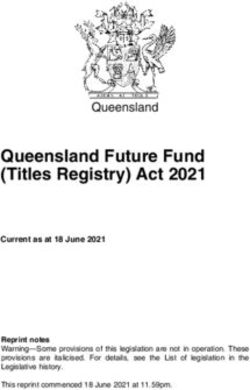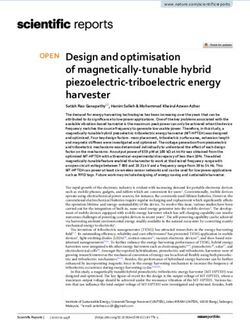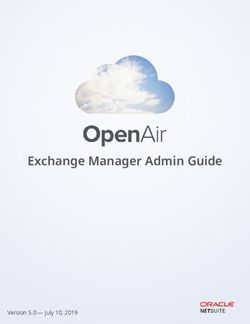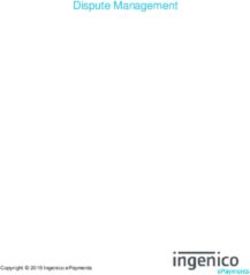ChemGes - Update 01/2019 - DR-Software
←
→
Page content transcription
If your browser does not render page correctly, please read the page content below
ChemGes – Update 01/2019
Version 49.0.10
Please note that this Update contains extensive changes to the Database.
For this reason, the Update may take a long time.
Please backup your program and data as normal before an Update.
Let the Update run completely and do not turn off your computer while the Update is running,
as this can lead to massive data loss.
Installation:
In order to transfer the update please plug the USB stick into the USB port, start ChemGes and
go to (Ctrl)(3) Administration programs – Updates and Upgrades – Program and data
update from CD-ROM or from a memory stick. The Update will start automatically as soon as
the data medium is recognized.
Please note that your program must be at least Version 47.0 in order to do the Update.
We would like to remind you of our internet homepage address, where you can also retrieve the
Update:
http://www.dr-software.com or http://dr-software.com (1st page in English).
http://www.dr-software.at or http://dr-software.at (1st page in German).
Information for downloading the Update from the webpage:
After retrieving the first page one must choose a language. Thereafter, click on Downloads in
the left frame in order to access the downloads page.
The following description contains all changes and improvements that have been implemented
in ChemGes since Version 48.0.Contents
A. New tools and functions in ChemGes ...................................................................................................... 1
1. EuPCS .................................................................................................................................................... 1
a) General information ............................................................................................................................. 1
b) Maintenance of EuPCS ........................................................................................................................ 2
2. Transfer of locked H- and P-Phrases from EU 4. ATP 8. ATP .............................................................. 6
3. Options for the Transport classification in ADR-class 8 ........................................................................ 7
4. Occurrence in preparations ..................................................................................................................... 8
5. Toxicological Values ............................................................................................................................ 10
6. Adjustments for overview screens........................................................................................................ 18
7. New functions in the screen Substance listings .................................................................................... 18
a) Copying of Substance listings for raw materials ................................................................................ 18
b) File output for substance listings........................................................................................................ 19
8. Transport Screens ................................................................................................................................. 21
a) Maintenance of raw materials / preparations ..................................................................................... 21
b) Transport settings ............................................................................................................................... 30
9. Screen TLVs .......................................................................................................................................... 31
10. Physical Data for Raw Materials ........................................................................................................ 32
11. Screen Country specific information .................................................................................................. 33
12. Reference ............................................................................................................................................ 34
13. Individual File Creations .................................................................................................................... 35
14. Settings for Special limits ................................................................................................................... 36
15. Program adjustments .......................................................................................................................... 38
16. Display for program updates, recalculation of data and screen switching within the program .......... 40
17. Maintenance of phrases ...................................................................................................................... 42
18. Limits for the SDS .............................................................................................................................. 43
19. Maintenance of countries ................................................................................................................... 44
20. Classification options ......................................................................................................................... 45
B. Data update.............................................................................................................................................. 48
1. TLV values ........................................................................................................................................... 48
2. Biological limit values (BEIs) .............................................................................................................. 48
3. Substance listings and Chemical Inventories ....................................................................................... 48
a) Existing inventories and lists: ............................................................................................................ 48
b) New inventories and lists: .................................................................................................................. 49
4. CLP - 13. ATP ...................................................................................................................................... 59
5. Korean waste catalogue ........................................................................................................................ 616. National GHS classification lists .......................................................................................................... 62
7. Arabic Substance descriptions .............................................................................................................. 62
8. ADR 2019............................................................................................................................................. 62
a) Overview of changes to ADR 2019 ................................................................................................... 62
b) UN number descriptions and classifications ...................................................................................... 63
C. Other program changes.......................................................................................................................... 64
1. Maintenance programs for the Safety Data Sheet ................................................................................ 64
2. Country specific settings for Korea ...................................................................................................... 66
3. File names for SDSs and labels ............................................................................................................ 67
4. Routes of exposure and organs ............................................................................................................. 67
Note to the screen resolution and the output of ChemGes screens:
For the past 30 years, the minimum screen resolution that was required for the output of
ChemGes screens, was 800 x 600 pixels. This outdated standard, which was customary for
tube-based monitors of the years 1980 to 1990, is no longer appropriate for modern needs. We
have had to increase the minimum screen resolution to 1280 x 1024 pixels as the increase in
information has made it absolutely pertinent to increase the size of ChemGes screens.
If your chosen font size appears to be smaller due to the increase in resolution, and you have
not yet reached the maximum size for the ChemGes screens, you can increase the size, as
always, via [Alt+F9] in the main menu.
This change has allowed us to drastically reduce the number of screens in ChemGes, which has
resulted in an increase of user-friendliness, as now you will find a large amount of information
in a more compact and summarized format.ChemGes – Update 01/2019 -page 1 A. New tools and functions in ChemGes 1. EuPCS a) General information EuPCS stands for European Product Categorisation System and describes the intended uses of a product, for which a submission, according to Article 45 and Annex VIII (Submission to the European Poison Centers) of the CLP, has to be done. Currently, it is not possible to transmit the UFI electronically, as the technical requirements for this transmission have not been defined. According to our knowledge and experience, this is the first time that an authority forces companies to assign a special code to each individual product without providing specific criteria. Of course, companies wish to prepare for these changes, especially those that produce or sell many different product types. The process is rather simple for companies who produce only one type of product. It becomes a more intensive process when there are not only various product groups but also variants of the same preparation that must then be allocated to different product groups and this in turn leads to a separate UFI Code. Companies with many thousand products with many varieties, face a seemingly insurmountable task. ECHA did provide a conversion table for PC Codes, which unfortunately, in many cases is unclear and simply not defined well enough. Which is logical, as one cannot convert 41 PC Codes to 240 EuPCS codes. It was quite a great challenge for us to find a way to automate these processes. We were able to implement a solution that ensures the legislative requirements are met and that provides users a fully automatic use of ChemGes with the smallest possible expenditure, even for customers who use Flags and Article Groups. The codes are located in the screen Country specific classifications (Maintenance of preparations):
ChemGes – Update 01/2019 - page 2
Note regarding to the new field Contains unknown ingredients:
b) Maintenance of EuPCS
The settings for EuPCS can be found in the screen Options for country specific calculations1:
Note: Alternatively you can click on the symbol Settings for UFI and EuPCS, in the screen
Country specific classifications, in order to access the screen Options for country-specific
calculations:
In ChemGes there are many options for the user to adapt ChemGes to his or her own needs. We,
therefore, structured the EuPCS in such a way that the options for its application continue to
support the automatism for each user. Therefore, you will find here a number of options, of which
each user will only need those that are applicable to his or her needs.
• Flags are used by some users. Here you can allocate various flags to one EuPCS. With this, it
should be possible to cover just about everything.
Variants do not have an option for assigning flags. This is not an oversight in the program, but
was left out intentionally, as the use of flags for variants would lead to such extreme complexity
due to the various levels of impact, that it becomes no longer manageable.
If your ERP or other system does have flags or equivalent markings, ChemGes also has a
solution for that; further information can be found below (Option Transfer of flags / article
groups).
1
Maintenance programs – Program adjustments – Settings for the calculation of country specific valuesChemGes – Update 01/2019 - page 3 Note: When hovering the mouse over the various fields, you can access additional information. Example: • Article groups can be used for the main substance as well as for variants. • Customer allocations are only available for Variants. These customer allocations are mainly used for variants in order to sell special product groups under a different company name. • If an SDS has been created, then it is possible to pull information from there. As there exist many more Uses than PC Codes, it is possible to also make allocations for these. • ECHA did not assign allocations for all PC Codes and some of the allocations are not definitive. Therefore, you can define your own allocations, which will have precedence. • If none of these definitions lead to a result, then the field Otherwise, and if no code from the SDS could be determined, can be used to define a default setting for all other cases. Note that the EuPCS is determined dynamically if it is not locked. This means that every change of the above stated fields can lead to an immediate change of the EuPCS. Information regarding the order of the EuPCS selection Additional information regarding the order of the EuPCS selection can be found in the screen Options for the country-specific calculations by hovering the mouse over the question mark symbol:
ChemGes – Update 01/2019 - page 4 As there are 240 codes, and the selection can thus not be overly clear, you can define in the field Preferred codes, which EuPCSs are to be used in your company. Via the option Only the preferred codes should be displayed, you can additionally define whether only the reduced list (activated), or the complete list with the preferred codes (deactivated), is to be displayed in the beginning. Button Transfer of flags / article groups: For users that use flags or equivalent identifiers, but have not entered these into ChemGes, or have the flags for variants in their main system, we have created a function to transfer these via a file import. Detailed information regarding this import can be found after clicking on this option (see next image):
ChemGes – Update 01/2019 - page 5 Administration of variants: The above discussed functions are also available for the administration of variants. Note: The Administration of variants was expanded with the field Content. If desired, you can enter here variant specific packaging for the Report to the German BfR.
ChemGes – Update 01/2019 - page 6
2. Transfer of locked H- and P-Phrases from EU 4. ATP 8. ATP
The Classification programs2 were expanded by one option Transfer of locked H- and P-
phrases from EU 4. ATP to EU 8. ATP:
2
Administration programs – Classification programsChemGes – Update 01/2019 - page 7
3. Options for the Transport classification in ADR-class 8
Maintenance programs:
The screen Limits for the transport classification was integrated into the screen General transport
adjustments3.
Furthermore, the screen General transport adjustment was expanded with the following points:
Limits:
Here you can define, from which limit on the missing classification of raw materials is ignored,
as well as limits for classes 1, 2, 4.1-4.3, 5.1 and 5.2 (PG I – III) and a limit for especially
dangerous substances.
Calculation of class 8:
The ADR 2019 provides extensive changes to the calculation of class 8. In order to implement
these new rules, you can activate the option According to the rules of ADR 2019.
In addition or alternatively, you can activate the consideration of special limits from GHS .
As many users wish to have class 8 as soon as the H314 (GHS-Class 3.2/1, 1A – 1C) applies, you
can activate both options at the same time.
If the item H314: 1A=>PG I, 1B=>PG II, 1C=>PG III is activated, the allocation to Class 8,
packing group I, II and III is performed based on the classification with H314 and the Categories
1A, 1B and 1C of Class 3.2 Skin corrosion /irritation.
Note: The use of the limits according to the CLP is activated by default. As this is not specifically
mentioned in the ADR, is it possible to activate/deactivate it as needed.
In the Transport screens Land transport and Sea and air transport (Maintenance of Preparations)
you can open an overview of the calculation of class 8, via the option Additional functions (upper
menus) or via (Ctrl)(C) Calculation data for Class 8.
Transport Screens (Maintenance of preparations):
3
Maintenance programs – Transport – General adjustmentsChemGes – Update 01/2019 - page 8
Via (Ctrl)(C) Calculation data for class 8, you can open an overview regarding the calculation
for class 8:
In the upper area of the screen are the activated settings – which can be changed in the screen
General transport adjustments4.
Below this, are the Special limits, for your information. These are output independently of the
activated settings (the screen always looks the same). Limits according to the ADR 2019 are
identifiable via the abbreviation “PG“ and the Packing Group. CLP limits can be identified by one
of the categories 1A, 1B or 1C. If a special limit exists for the ADR as well as for the CLP, the
ADR limit has priority.
Note: If class 8 is not the main hazard (i.e. with 95-48-7 in the example above) and the Packing
Group is PG I or PG II, but the GHS classification could lead to PG II or PG III, then the higher
Packing Group (PG II or PG III) is used in order to avoid a stronger classification.
Additionally, the pH value and the ingredients that are not classified into class 8, are also output in
this screen for information purposes.
4. Occurrence in preparations
The menu Additional Functions in the screens Maintenance of raw materials and Maintenance of
preparations was expanded with the option (PgUp) Occurrence in preparations:
Via this option you can search in which preparations this raw material or preparation is contained.
4
Maintenance programs – Transport – General adjustmentsChemGes – Update 01/2019 - page 9 After selecting this option, the following screen appears: If desired, you can activate the option Breakdown of intermediates. If this option is activated, the List of Occurrence will additionally contain the information whether the raw material or preparation is contained in the main substance or in an intermediate substance (if applicable). In order to start the query, press (¢) Program start. If the raw material / preparation is contained in formulations, you will receive a List of Occurrence, including the appropriate percentages and – if the option Breakdown of intermediates is activated – the information regarding occurrence in the main recipe and / or an intermediate: Example – Occurrence of a raw material with activation of the option Breakdown of intermediates Example – Occurrence of a raw material without activation of the option Breakdown of intermediates
ChemGes – Update 01/2019 - page 10 If the substance / the preparation is not contained in any preparation, you will receive the notification „No preparation with this substance found“. Via (F10) File output you can output the data as a file: 5. Toxicological Values a) Maintenance of raw materials and Maintenance of preparations The screens for toxicological values were wholly redesigned in order to provide you with a higher level of detail and a more user-friendly interface. Example - Screen Toxicological Values (Maintenance of Raw Materials (Alt)(4)):
ChemGes – Update 01/2019 - page 11 Example - Screen Toxicological Values (Maintenance of Preparations (Ctrl)(T)): The table in the upper part of the overview shows the entered tox values, including the corresponding Unit as well as the Test Method, the Exposure Route, the test Animal, the Test Method, the existence of a comment and the SDS Group (allocation of a heading in the menu Definitions for toxicology under Table allocations for the Safety Data Sheet), for each toxicological value:
ChemGes – Update 01/2019 - page 12 In order to change an existing tox value, click in the corresponding line in the upper table. The table in the lower part of the overview shows the Available test types: For creating a new tox value, choose the desired test type in the lower table, by clicking on it with the left mouse button. By clicking on a test type with the right mouse button, you can open the Maintenance of the selected text type. Via (Ctrl)(I) Creation of new test type, you can create a new test type.
ChemGes – Update 01/2019 - page 13 By clicking (ª)(F5) Allocation of target organs, you can document effects on specific target organs: In the Maintenance of target organs (F10), you can change existing entries or create new organs: Finally, via (Insert) New entry, you can enter the names of organs and their allocation. Here you can also go to the maintenance by pressing (F10). An Overview of existing organs can be opened by pressing (Page¼). It is also possible to search for organs by entering one or more letters and pressing (¢). If the program cannot find a match, the following screen will open, giving you the opportunity to create the organ:
ChemGes – Update 01/2019 - page 14 By pressing (F10), you can go to the menu item Definitions for toxicology: With the button (Ctrl+A-Z,1-9,0_Search), you can search for text:
ChemGes – Update 01/2019 - page 15
In the lower part of the screen, you can find these additional options and information:
By activating the options The toxicity of this substance is unknown and The hazard to the
aquatic environment of this substance is not known, you can activate the output of the
notifications in Section 2 (Additional information) regarding components with unknown toxicity or
unknown aquatic environmental hazard.
The option Transfer into all other variations (/2, /3, ...) leads to the adoption of the toxicological
values of the main substance by its variations. Activating the option causes the toxicological values
of the main substance to be used in all variations (with output in Section 11 of the SDSs). If this
option is deactivated, only the values entered for the variation are output.
These settings can be defined as default settings under Variations of raw materials (/2, /3, ...) –
Takeover from main raw material - Toxicological values in the screen Settings for the output5.
The option Sort order lets you define whether the values are to be sorted according to their
abbreviations (alphanumeric or numeric), according to their Descriptions or according to the
ATE relevant values.
Note: All super- and subscripts (and their corresponding letters, that exist in Unicode), are taken
into consideration when sorting or selecting in the overview screens.
In addition, at the bottom of the screen is displayed information regarding the values that are used
for the classification. Blue test values are used for the calculation of the ATEs.
Example:
5
Maintenance programs – Program adjustmentsChemGes – Update 01/2019 - page 16
b) Menu Toxicity (Definitions for the toxicology)
Test types:
The menu option Test types6 was expanded as shown below:
The option Sort order lets you define whether the values are to be sorted according to their
abbreviations (alphanumeric or numeric), according to their Descriptions or according to the
ATE relevant values.
Note: All super- and subscripts (and their corresponding letters, that exist in Unicode), are taken
into consideration when sorting or selecting in the overview screens.
Using the option Heading for the SDS, you can activate the output of the allocated heading in the
overview screen. This option is useful when you have defined many test types, as, when this
information is deactivated, there is more space in the overview screen.
Table allocations for the Safety Data Sheet:
The screen Table allocations for the Safety Data Sheet7 was expanded with the following
functions:
6
Maintenance programs – Program adjustments - Toxicity
7
Maintenance programs – Program adjustments - ToxicityChemGes – Update 01/2019 - page 17
Translation of text components:
The screen Translation of text components8 was re-designed:
8
Maintenance programs – Program adjustments - ToxicityChemGes – Update 01/2019 - page 18
6. Adjustments for overview screens
The screen Adjustments for overview screens9 was expanded with the option Fields must be
consecutive:
Via this option, you can define whether fields between entered text (symbols), are to be
taken into consideration.
Example – Search for the letters “AE“ with the deactivated option Fields must be
consecutive:
Example – Search for the letters “AE“ with the activated option Fields must be
consecutive:
7. New functions in the screen Substance listings
a) Copying of Substance listings for raw materials
Using the function (Ctrl)(F7) Copy listings from other substances, in the screen Substance
listings (via Maintenance of raw materials - (Ctrl)(L) Substance listings), you can copy the
substance listing entries of another substance:
9
Maintenance programs – Program adjustmentsChemGes – Update 01/2019 - page 19 b) File output for substance listings By right-clicking with the mouse, you can go to the maintenance and the file output for substance listings. These functions are available for raw materials as well as preparations:
ChemGes – Update 01/2019 - page 20 Button Excel file with preparations and all raw materials from this substance listing: Sample output:
ChemGes – Update 01/2019 - page 21 Button Excel file with raw materials and the occurrence in all preparations: Sample output: After selecting the desired program, you can define the output folder: 8. Transport Screens a) Maintenance of raw materials / preparations The transport screens for raw materials and preparations were restructured. The two screens Land transport and Sea- and Air transport were combined into one screen:
ChemGes – Update 01/2019 - page 22 The classification data for the transport legislation ADR, DOT/TDG/TMD (Land transport), as well as the IMDG and IATA (Sea and Air transport) are displayed in table form, in the new screen. This improves the overview as it is no longer necessary to switch between two screens. This screen can be opened in the screen Maintenance of raw materials / Preparations, via the option Transport or the tab Transport. In the upper part of the screen, ChemGes shows the following additional information for the raw material / preparation: In order to enter or change classification information, click into the appropriate line. Note: Greyed-out fields cannot be selected and show that the field is not applicable to the transport type (i.e. ADR Code for DOT, IMDG and IATA). Changed fields are initially marked in yellow. Field Class: Upon clicking into the field Class, you can choose the desired class from the overview or manually enter it:
ChemGes – Update 01/2019 - page 23 Field UN number: The field UN number now contains the following additional functions: After selecting a UN number, the following screen opens, in which you can make such settings as before: Note: If the state of aggregation of the raw material / preparation does not correspond with that applicable to the selected UN number, ChemGes will warn of this discrepancy with a message in blue. Additionally, the field Alter the state of the substance, becomes selectable. Using this option, you can adapt the state of aggregation to the one applicable to the UN number. Example:
ChemGes – Update 01/2019 - page 24 If you press (F1) No adjustments, you can adopt the chosen UN number without additional controls and by pressing (Esc), you can stop the entry. Field Name: Depending on the transport type, upon clicking into the field Name, the following screen opens: Here you can define whether a substance is to be output as a Hazard trigger. The usual search options are available here. For ADR/RID, DOT/TDG/TMD and IATA: For IMDG: Note: The output of environmentally hazardous substances for the IMDG (Marine pollutants), in this screen, replaces the output via (F5) Environmentally hazardous substances. With (Page¼), you can open an article overview or search for substances. You can enter an Article number via (F1), an Index number via (F2) and an EG number via (F3). With (F10) you can search for text.
ChemGes – Update 01/2019 - page 25
Field Marine pollutant (for DOT and IMDG) / Symbol Fish and tree (for ADR):
This field provides information regarding the marine pollutant status of the substance, for
DOT/TDG/TMD and IMDG.
The field Symbol „Fish and tree“ can be manually changed for the ADR. Depending on the
settings in the screen General transport adjustments10 you can perform the calculation
automatically and / or lock it.
Fields Limited quantity, Excepted quantity, Transport category and Tunnel restriction code:
Here you can find the codes and categories according to the ADR, as well as the quantity
limitations for Passenger aircraft/rail and Cargo aircraft according to the DOT and IATA.
Note: In the field Excepted quantity, after clicking into the lines for ADR or IMDG, you will
receive an overview of applicable entries. The desired entry can be chosen by clicking on it or
manually entered. If you hover the mouse over an entry, ChemGes shows additional information.
Field Output of RQ:
The item Output of RQ facilitates the output of the Restricted Quantities (RQ) according to DOT.
Field Poison inhalation hazard:
In the field Poison inhalation hazard, you can choose the appropriate entry for the Poison
inhalation hazard according to the DOT.
10
Maintenance programs – Transport – General transport adjustmentsChemGes – Update 01/2019 - page 26 Field EmS: Via (F1) you can perform a recalculation. Field Segregation groups: After selecting this field for the IMDG, you can choose up to 6 segregation groups. Field Stowage: This field contains the Stowage category (i.e. “B”), the Stowage code (i.e. “SW1”), the Handling code (i.e. “H1”) and the Segregation code (i.e. “SG1”) according to IMDG.
ChemGes – Update 01/2019 - page 27 Field Comments: In the field Comments you can enter a general comment or a comment for ADR, DOT, IMDG and/or IATA. Functions in the lower part of the screen: In the lower part of the screen, you can find the field for the Hazchem-Code:
ChemGes – Update 01/2019 - page 28 The transport classification can be locked with the button Lock: If the lock is activated, the red text “Locked“ is output. Note: After changing the transport classification, it is automatically locked. Option During input: With the option Automatic transfer to the different types of transport, you can define that changes are adopted into all transport types. Via the option Recalculation of dependent other fields, you can define that, for example, additional information for the UN number is adopted automatically when the applicable classification or criteria are changed. This means that, upon changing classification fields, other fields that are directly affected are automatically updated. Buttons in the lower menu: By pressing (Alt)(Delete), you can delete the transport data in full. Afterwards, the deleted fields are marked in yellow and the button (Ctrl)(F9) Reset to initial state is available:
ChemGes – Update 01/2019 - page 29 Via (F10) you can perform a simplified classification and then, via (Ctrl)(F8) you can Recalculate additional information. Via (Ctrl)(K) you can copy the Transport classification of another substance: All usual search options are available here. By pressing (Ctrl)(F7) you can switch to the Maintenance programs: Additional buttons in the lower menu, for preparations: By pressing (Ctrl)(I), you can open an overview of the transport classification of the contents:
ChemGes – Update 01/2019 - page 30
Via (Ctrl)(C) Calculation data for class 8, you can open an overview regarding the calculation
for class 8:
In the upper part of the screen, you can find the activated settings, which can be changed in the
screen General transport adjustments11.
b) Transport settings
The screen General transport adjustments12 was changed as follows:
11
Maintenance programs – Transport – General adjustments
12
Maintenance programs – Transport – General adjustmentsChemGes – Update 01/2019 - page 31 9. Screen TLVs The overview screen for the TLVs (Maintenance of raw materials – (Alt)(3)) was restructured: Here, you will find additional information regarding whether the value is a Group value, the texts of the Comments and whether the value is Locked for update. As always, if you hover the mouse of a text field, ChemGes shows the complete information for that field:
ChemGes – Update 01/2019 - page 32 Buttons in the lower menu bar: Just as before, by pressing (F1), you can access the Maintenance of Group TLVs. Via (F2) Codes for biological limit values, you can access the maintenance of country-specific abbreviations, after selecting a country. In order to create a new value, press (Insert) Addition of new TLV. By clicking into the appropriate line, you can change values. The screen Maintenance of limit values can be accessed via right-click, and with a left-click on a value, you can change that value without accessing the input screen. Note: Greyed-out fields cannot be selected and show that the data field is not applicable for the corresponding limit value. 10. Physical Data for Raw Materials The fields and functions of the screen Physical Data I and Physical Data II (Maintenance of raw materials) were combined in the new screen Physical Data:
ChemGes – Update 01/2019 - page 33 The screen Additional physical/chemical values can now be accessed via (Alt)(2) or the corresponding tab in the database: 11. Screen Country specific information The tab German limit values, was removed and the functions integrated into the screen Country specific information (Maintenance of raw materials). This screen was expanded with the fields for the Korean waste catalogue. Additional information can be found at 5. Korean waste catalogue (see page 61).
ChemGes – Update 01/2019 - page 34 12. Reference The Reference tab was removed. The references can now be found in the upper menu bar of the screen Maintenance of raw materials under Additional functions – Reference (Alt)(9).
ChemGes – Update 01/2019 - page 35
13. Individual File Creations
The screen Data output 13 was expanded with the option H Phrases.
In this field, you can define one or more H Phrases as selection criteria for the file output:
Upon hovering the mouse over an H Phrase, ChemGes will show you on the bottom of the screen,
the complete wording of the phrase.
13
Data output – Transport – Individual file creationsChemGes – Update 01/2019 - page 36
Note regarding using the individual file creations in background mode:
The parameter for H phrases is: H=
If you enter a “+“ as the first symbol of the parameter, then it is an AND- condition (i.e. ”+301-
341“), otherwise it is an OR-condition.
The screen Other classifications was expanded with the options for the output of the EuPCS, as
well as the Text for EuPCS.
14. Settings for Special limits
The screen General options 314 was expanded with the following options:
14
Maintenance programs – Safety Data Sheets – Options – General optionsChemGes – Update 01/2019 - page 37
Using the options Output of special limits and Show only if the specified is the limit, you can
define the output of special limits for substances, according to the CLP, Annex VI, in the SDS
Section 3 (Dangerous components).
The translations for “Special limit“ or “Special limits“, can be found in the screen Additional
phrases15.
Example of the output:
15
Maintenance programs – Safety Data Sheets – Other phrases – Variable texts for tablesChemGes – Update 01/2019 - page 38
15. Program adjustments
The menu Program adjustments was changed as follows:
New option Priorities of official substance classifications:
Here you can define the priorities of the national GHS classifications for raw materials. The
picture below shows the default settings. If desired, you can change these.
The following applies for the adoption:
- Official classifications are adopted for all substances that do not have an official classification.
- If more than one official classification is available, the priorities are applied, starting at 1
(highest) to 8 (lowest). For example, if a substance has an official classification according to
the CLP (priority 1) and the Chinese GHS legislation (priority 2), the CLP classification is
applied.ChemGes – Update 01/2019 - page 39
- If there are any manual locks in the classification, there is no transfer.
- Classifications according to toxicological and physical values (i.e. flash point), are added.
- If official classifications of a GHS area are transferred, for which there exists no classification
for the environmental hazard, then ChemGes will search the remainder of the selected GHS
areas regarding environmental hazards, and the information, if applicable, will be adopted
from there.
Option Calculation of physical values:
The option Other calculations was renamed as Calculation of physical values. Some of the
options (VOC, WHC), that used to be in the screen Other calculations, are now located in the
screen Settings for the calculation of country specific values.
New option Settings for the calculation of country specific values:ChemGes – Update 01/2019 - page 40 This new option also contains the settings for the UFI-Code, that used to be located in the screen Settings for the output, as well as the settings for EuPCS (see 1. EuPCS, page 1 and following). 16. Display for program updates, recalculation of data and screen switching within the program Program updates: The availability of an update is no longer shown via grey text in the main screen of ChemGes, but rather via a blue download symbol. Upon clicking on that symbol, ChemGes automatically downloads and installs the new program version. Recalculation of data: Each field, next to which you can see the symbol , can be automatically recalculated by clicking on the symbol. Example - Screen Physical data: Screen switching within the program: Symbol : For each field, next to which you see this symbol, you can display additional information for the specific value. By clicking on this symbol, the additional information appears in a separate screen. If you hover the mouse over the symbol, ChemGes will show you the alternative access for that screen. Example – Screen Country specific classifications:
ChemGes – Update 01/2019 - page 41 Symbol : For each field, next to which you find this symbol, you can access the setting options of the field, by clicking on the symbol. Example – Screen Country specific classifications:
ChemGes – Update 01/2019 - page 42 17. Maintenance of phrases The menu Maintenance of phrases was restructured: The menu options General hazard statements 370-373, 361f and Biocidal Products Regulations, which were in the past in the sub-menu Hazard statements, can now be found directly in the menu Maintenance of phrases. The maintenance for the routes of exposure and organs can be found under (Ctrl)(4) Maintenance programs –Various tables (see 4. Routes of exposure and organs, page 67). Language alteration for the menu options Symbols and signal words, Hazard classes, Categories, Hazard statements, General hazard statements 370-373, H361f, Special product phrases, General statements, Prevention, Response, Storage, Disposal, Warnings according to the Cosmetic Regulation and Biocidal Products Regulation: Via the new button Alteration language you can change the language directly in the screen.
ChemGes – Update 01/2019 - page 43 Example – GHS-Symbols: 18. Limits for the SDS The field Limit table for the SDS, in the screen Formulation (Maintenance of preparations), was expanded as follows: By pressing (F1), you can access the Maintenance limit value table:
ChemGes – Update 01/2019 - page 44
19. Maintenance of countries
The screen Maintenance of countries16 was restructured. The options of the previous tabs General
settings and Settings for the Safety Data Sheets can be found in the new screen Maintenance of
countries:
Note: Via the symbol , you can access additional information for each option.
Example:
16
Maintenance programs – Various tables – CountriesChemGes – Update 01/2019 - page 45 20. Classification options The options General classification options and Special classification options of the menu Program adjustments were adopted into the new menu Classification options: New option In the case of non-liquid raw materials in liquid preparations, suppress hazards that exist only with inhalation: In cases where the hazard is for a raw material that is not liquid by itself but is used in a preparation that is liquid, this setting can be used to define that certain hazards arising from inhalation are not calculated. These are: Class 3.1 Inhalation toxicity (H330-H333)
ChemGes – Update 01/2019 - page 46 Class 3.6 Carcinogenicity (H350, H351) - only if the setting Output only for solid preparations in the screen TLVs is activated For the following hazards the route of inhalation must be defined and no other exposure route must be defined: Class 3.8 Specific target organ toxicity – single exposure (H370, H371) Class 3.9 Specific target organ toxicity – repeated exposure (H372, H373) Via the buttons Classification settings for toxicology and Classification settings for corrosive and irritant effect, you can switch into the screen with the corresponding settings: Classification settings for toxicology: Classification settings for corrosive and irritant effect:
ChemGes – Update 01/2019 - page 47 Note: By activating the new option Ignore limits if there is only one ingredient in classes 3.2 or 3.3, you can define that the pH values entered in this screen are ignored if one of the ingredients is classified with the CLP class 3.2 or 3.3, and instead, only the calculated CLP classification is used.
ChemGes – Update 01/2019 - page 48
B. Data update
1. TLV values
This update implements new threshold values for the Czech Republic, Croatia, Belgium, Slovenia,
Japan, Switzerland, Spain, the Netherlands, New Zealand, EU (BOELV).
2. Biological limit values (BEIs)
This update imports the new biological limit values and the country-specific abbreviations (codes)
according to the official lists for Germany (TRGS 903), Finland, Croatia, Switzerland and
Slovenia.
3. Substance listings and Chemical Inventories
a) Existing inventories and lists:
This update implements the amendments of the following national chemical inventories and
substance listings:
- SVHC (EU)
- PIC (EU)
- WHC-list (AwSV, Germany)
- IECSC (China)
- KECI (Korea)
- CCA (Chemical Control Act, Korea)
- CSCL (Japan): Specified chemical substances (SCS), Priority Assessment Chemical Substances
(PACs), Monitoring Type II and Type III chemicals (MONII/III)
- BioECS (Japan)
- Poisonous and Deleterious Substances Control Act (Japan): Poisonous Substances, Deleterious
substances, Specified poisonous substances
- SUSMP (Standard for the Uniform Scheduling of Medicines and Poisons, Australia)
- AICS (Australian Inventory of Chemical Substances)
- TSCA (USA) Note: Since the EPA has adopted the additional information „ACTIVE“ and
„INACTIVE“ into its listing, and will continue to output this information when there are changes in
the future, we have extended the TSCA listing status with the output of “ACTIVE / INACTIVE“,
with this update. The transitional list TSCAnew will be removed in ChemGes. The output of the
updated TSCA information will now occur as a text listing under the heading 15.30.20. TSCA
(Toxic Substances Control Act). Thus the output of the special phrases (for example: None of the
ingredients is listed) is logically no longer possible.
- IARC (USA)
- Prop 65 (USA)
- OSHA-Ca (USA)
- NIOSH-Ca (USA)
- PACs (USA)
- SARA 313 (USA)
- DSL (Domestic Substance List, Canada)ChemGes – Update 01/2019 - page 49 - GADSL - PICCS (Philippines) b) New inventories and lists: Korea – Substance listings: ISHA-HASME: With this update, the substance list Hazardous agents subject to special medical examination according to ISHA, Article 98 (Table 12-2), was adopted into ChemGes. Settings: The output is a text list under heading 15.1.117 특수건강진단 대상 유해인자 (Hazardous agents subject to special medical examination). Note: In order to transfer this data into existing SDSs, please perform an update via the option Substance listings (Screen Update options). ISHA-HAWEM: With this update, the substance list Hazardous agents subject to work environment monitoring according to ISHA, Article 93 (Table 11-5), was adopted into ChemGes. Settings:
ChemGes – Update 01/2019 - page 50 The output is a text-type listing under heading 15.1.116 작업환경측정 대상 유해인자 (Hazardous agents subject to work environment monitoring). Note: In order to transfer this data into existing SDSs, please perform an update via the option Substance listings (Screen Update options). ISHA-HSSSC: With this update, the substance list Hazardous substances subject to „special control“ according to ISHA, as a supplement to the already existing substance list ISHA-HSSC Hazardous substances subject to control, was adopted into ChemGes. After selecting the corresponding field, in the screen Substance listings (via (Ctrl)(L) in the Maintenance of raw materials), the following selection options are available:
ChemGes – Update 01/2019 - page 51 Note: Please take into consideration, that usually no manual entries are necessary, because the list was adopted as a whole. This also applies to substances that are not in ChemGes by default. Upon entering a new raw material in ChemGes, which is contained in a substance list, the substance listing status is automatically filled in, as usual. Therefore, please only perform changes, if you are certain these are correct. Settings: If desired, you can perform manual entries and changes in the following field of the screen Country specific classification (Maintenance of raw materials):
ChemGes – Update 01/2019 - page 52
The texts for the output can be found in the new screen Settings for Korea17:
Note: By clicking on the symbol , next to the field, you can switch directly into the screen
Settings for Korea.
17
Maintenance programs – Safety data sheets – Options - Country specific settings – KoreaChemGes – Update 01/2019 - page 53 KDSL: With this update, the Korean substance list according to Annex 1 of the Dangerous Goods Safety Management Act (위험물안전관리법시행령) was adopted into ChemGes. After clicking onto the corresponding field, in the screen Substance listings (via (Ctrl)(L) in Maintenance of raw materials), the following options become available: Note: Please take into consideration, that usually, no manual entries are necessary, because the list was adopted as a whole. This also applies to substances that are not in ChemGes by default. Upon entering a new raw material in ChemGes, which is contained in a substance list, the substance listing status is automatically filled in, as usual. Therefore, please only perform changes, if you are certain these are correct. Settings for the substance list:
ChemGes – Update 01/2019 - page 54 The output is as text, automatically under the heading 15.30.115위험물안전관리법 (위험물 및 지정수량) (Dangerous Goods Safety Management Act (Dangerous Goods and Designated Quantities)). If desired, you can perform manual entries and changes in the following new field of the screen Country specific classification (Maintenance of preparations):
ChemGes – Update 01/2019 - page 55
The texts for the output, as well as the settings for the calculation, can be found in the screen
Settings for Korea18:
Note: By clicking on the symbol , next to the field, you can switch directly into the screen
Settings for Korea.
USA – HAPs (Hazardous Air Pollutants)
With this update the substance listing Hazardous Air Pollutants was adopted in ChemGes.
Settings:
18
Maintenance programs – Safety data sheets – Options - Country specific settings – KoreaChemGes – Update 01/2019 - page 56 The output is done as Yes/No-list under the heading 15.30.23.101 Hazardous Air Pollutants. Note: It will be necessary to update your existing SDSs (item Substance listings, screen Update options), to transfer the new listing information. The Netherlands - substance listings: ZZS-lijst: With this update the substance listing „Lijst Zeer Zorgwekkende Stoffen“ was adopted in ChemGes. Note: Listed substances are considered for the classification of the Dutch Water Hazard Class (ABM – black list substances). Settings:
ChemGes – Update 01/2019 - page 57 The output is done as Yes/No-list under the heading 15.30.100.60 „Lijst Zeer Zorgwekkende Stoffen (ZZS)“. Note: It will be necessary to update your existing SDSs (item Substance listings, screen Update options), to transfer the new listing information. PZZS-lijst: With this update the substance listing „Lijst van Potentieel Zeer Zorgwekkende Stoffen“ was adopted in ChemGes. Settings:
ChemGes – Update 01/2019 - page 58 The output is done as Yes/No-list under the heading 15.30.100.70 „Lijst van Potentieel Zeer Zorgwekkende Stoffen“. Note: It will be necessary to update your existing SDSs (item Substance listings, screen Update options), to transfer the new listing information. New Zealand - substance listings: With this update the HSNO approval numbers were adopted in ChemGes. Settings:
ChemGes – Update 01/2019 - page 59 The output is done under the heading 15.30.101.12 HSNO Approval numbers for substances listed in section 3. Note: It will be necessary to update your existing SDSs (item Substance listings, screen Update options), to transfer the new listing information. 4. CLP - 13. ATP With this update the classification data and substance descriptions according to Regulation 2018/1480/EU (13.ATP) are made available in ChemGes. The amendments of Annex VI enter into force on May 1, 2020 for substances and mixtures. Please note that the data according to the 13. ATP will not be activated automatically before the above-mentioned date. Activation of CLP, 13. ATP: You can activate the 13. ATP via the button (Ctrl)(U) Activation of the 13. ATP (for Europe) – automatic transfer on 01.05.2020 in the basic screen (see next picture).
ChemGes – Update 01/2019 - page 60 IMPORTANT INFORMATION FOR TRANSFER: You can perform the transfer at any point in time. If the query at the start of the transfer is answered with “NO”, the transfer can be accessed also at a later time. Please note that the transfer cannot be undone. Information after transfer: Please be aware of possibly altered classification information for raw materials and mixtures. The list of amended raw materials is output in the program directory (usually chem) as a text file (CAS 13.ATP.txt). ChemGes provides several possibilities to produce lists of substances/preparations that have a changed classification (and thus a changed SDS) and to update SDSs with a bulk printing. 1) (Ctrl)(3) Administration programs – Classification programs – Reclassification of all formulations: This program item opens a screen, where you can enter the default file name "CAS 13.ATP.txt" and its path in the field File with CAS numbers. In addition, this screen allows you to perform either a test calculation (generating a list) or a final recalculation (with or without protocol).
ChemGes – Update 01/2019 - page 61 First, select the item Only test calculation (default setting). Then, go to File – Printer selection (upper menu bar) and select any available printer software (Adobe PDF Writer or similar) to output the list of affected preparations as a pdf-file. The printed list includes all preparations, which contain the affected raw materials, with the labelling information before and after the alteration, so that you can simulate the exact effects. Once you are ready, you can run the reclassification without the option of the test calculation. 2) (Ctrl)(1) Printout and queries – List of Safety Data Sheets: Go to (Ctrl)(1) Printout and queries – Safety Data Sheets and select the requested printing program for the bulk print of SDSs (for example SDSs chosen by different selection criteria). Output: Select the desired printing program and go to File – Printer selection. Select any available printer software (Adobe PDF Writer or similar) to output the list of SDSs as pdf-file. Press (F10) to start the program. 5. Korean waste catalogue With this update, the Korean waste code numbers are adopted into ChemGes. The selection can be performed in the fields Designated, Workplace and Municipal in the screens Country specific information (Maintenance of raw materials) and Country specific classifications (Maintenance of preparations).
ChemGes – Update 01/2019 - page 62 By pressing (Page¼), you can open an overview of waste code numbers. The output of the entered waste code numbers occurs automatically in SDS section 12. 6. National GHS classification lists This update implements the updated GHS classifications for Korea and Japan. 7. Arabic Substance descriptions With this update we have adopted Arabic substance descriptions into ChemGes. 8. ADR 2019 a) Overview of changes to ADR 2019 The ADR 2019 contains, along with several new UN numbers, many changes with respect to classification, definitions, special provisions and general provisions. For information purposes, we have created a short summary of these changes for our customers. - Adoption of new UN numbers (UN 3535 - UN 3548) 3535 TOXIC SOLID, FLAMMABLE, INORGANIC, N.O.S. 3536 LITHIUM BATTERIES INSTALLED IN CARGO TRANSPORT UNIT 3537 ARTICLES CONTAINING FLAMMABLE GAS, N.O.S. 3538 ARTICLES CONTAINING NON-FLAMMABLE, NON TOXIC GAS, N.O.S. 3539 ARTICLES CONTAINING TOXIC GAS, N.O.S. 3540 ARTICLES CONTAINING FLAMMABLE LIQUID, N.O.S.
ChemGes – Update 01/2019 - page 63
3541 ARTICLES CONTAINING FLAMMABLE SOLID, N.O.S.
3542 ARTICLES CONTAINING A SUBSTANCE LIABLE TO SPONTANEOUS
COMBUSTION, N.O.S.
3543 ARTICLES CONTAINING A SUBSTANCE WHICH IN CONTACT WITH
WATER EMITS FLAMMABLE GASES, N.O.S.
3544 ARTICLES CONTAINING OXIDIZING SUBSTANCE, N.O.S.
3545 ARTICLES CONTAINING ORGANIC PEROXIDE, N.O.S.
3546 ARTICLES CONTAINING TOXIC SUBSTANCE, N.O.S.
3547 ARTICLES CONTAINING CORROSIVE SUBSTANCE, N.O.S.
3548 ARTICLES CONTAINING MISCELLANEOUS DANGEROUS GOODS, N.O.S.
- Section 1.1.3.6: provisions for the exemptions related to the quantities carried by transport unit
- The exemption according to section 1.1.3.1.b) is deleted due to new classification provisions for
articles (section 1.6.1.46: transitional period for the exemption until 31. December 2022)
- Class 8: simplified classification provisions and allocation of packing groups for corrosive
mixtures
- New section 2.1.5: classification of articles as articles containing dangerous goods, n.o.s.
- Section 1.6.1.47: Lithium cells and batteries not meeting the requirements of 2.2.9.1.7g) (test
report) may continue to be carried until 31. December 2019.
- Amendment of the exemption for UN2071 (AMMONIUM NITRATE BASED FERTILIZER – as
well as amendment of Special Provision SP307 for UN2071, new SP193) and UN3363
(DANGEROUS GOODS IN MACHINERY / DANGEROUS GOODS IN APPARATUS – as well
as new S Special Provision SP301)
- Amendment and addition of Special Provisions, for example SP188 (UN390, UN 3091, UN
3480 and UN3481) and SP251 (UN3316), SP 388 (UN3166, UN3171 – summary of Special
Provisions SP240, SP312 and SP385), SP389 (UN3536)
b) UN number descriptions and classifications
With this update the newly adopted UN numbers will be transferred with their classifications and
their descriptions in the languages German, Danish, English, French, Finnish, Croatian, Norwegian,
Dutch, Slovenian, Russian and Swedish. Translations in further languages will be adopted after the
relevant legislation is published.
Furthermore, the amended UN number descriptions (if available) and classifications will be
transferred.You can also read