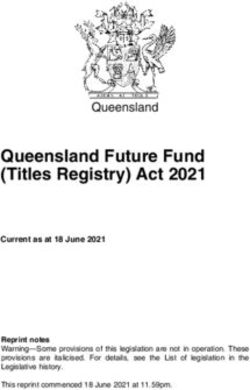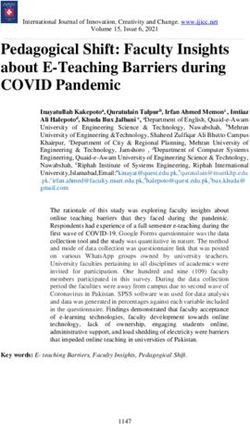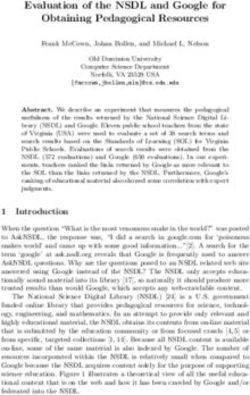Keysight D3000NFCA/ D4000NFCA Near Field Communication Test Application - Online Help
←
→
Page content transcription
If your browser does not render page correctly, please read the page content below
Notices
© Keysight Technologies, Inc. 2006-2020 U.S. Government Rights Safety Notices
No part of this manual may be reproduced in The Software is "commercial computer
any form or by any means (including software," as defined by Federal Acquisition
electronic storage and retrieval or
CAUTION
Regulation ("FAR") 2.101. Pursuant to FAR
translation into a foreign language) without 12.212 and 27.405-3 and Department of A CAUTION notice denotes a hazard.
prior agreement and written consent from Defense FAR Supplement ("DFARS")
Keysight Technologies, Inc. as governed by It calls attention to an operating
227.7202, the U.S. government acquires
United States and international copyright commercial computer software under the
procedure, practice, or the like that,
laws. same terms by which the software is if not correctly performed or
customarily provided to the public. adhered to, could result in damage
Revision Accordingly, Keysight provides the Software to the product or loss of important
to U.S. government customers under its data. Do not proceed beyond a
Version 1.20.0.0 standard commercial license, which is
CAUTION notice until the indicated
embodied in its End User License Agreement
Edition (EULA), a copy of which can be found at conditions are fully understood and
www.keysight.com/find/sweula. The met.
October 19, 2020
license set forth in the EULA represents the
Available in electronic format only exclusive authority by which the U.S.
government may use, modify, distribute, or
Published by: disclose the Software. The EULA and the
WARNING
Keysight Technologies, Inc. license set forth therein, does not require or
1900 Garden of the Gods Road A WARNING notice denotes a
permit, among other things, that Keysight:
Colorado Springs, CO 80907 USA (1) Furnish technical information related to hazard. It calls attention to an
commercial computer software or operating procedure, practice, or
Warranty commercial computer software the like that, if not correctly
The material contained in this document is
documentation that is not customarily performed or adhered to, could
provided to the public; or (2) Relinquish to, result in personal injury or death.
provided "as is," and is subject to being
or otherwise provide, the government rights
changed, without notice, in future editions.
in excess of these rights customarily
Do not proceed beyond a WARNING
Further, to the maximum extent permitted
provided to the public to use, modify, notice until the indicated
by applicable law, Keysight disclaims all conditions are fully understood and
reproduce, release, perform, display, or
warranties, either express or implied, with
regard to this manual and any information
disclose commercial computer software or met.
commercial computer software
contained herein, including but not limited
documentation. No additional government
to the implied warranties of
requirements beyond those set forth in the
merchantability and fitness for a particular
EULA shall apply, except to the extent that
purpose. Keysight shall not be liable for
those terms, rights, or licenses are explicitly
errors or for incidental or consequential
required from all providers of commercial
damages in connection with the furnishing,
computer software pursuant to the FAR and
use, or performance of this document or of
the DFARS and are set forth specifically in
any information contained herein. Should
writing elsewhere in the EULA. Keysight
Keysight and the user have a separate
shall be under no obligation to update,
written agreement with warranty terms
revise or otherwise modify the Software.
covering the material in this document that
With respect to any technical data as
conflict with these terms, the warranty
defined by FAR 2.101, pursuant to FAR
terms in the separate agreement shall
12.211 and 27.404.2 and DFARS 227.7102,
control.
the U.S. government acquires no greater
than Limited Rights as defined in FAR 27.401
Technology License or DFAR 227.7103-5 (c), as applicable in any
technical data.
The hardware and/or software described in
this document are furnished under a license
and may be used or copied only in
accordance with the terms of such license.
2 Keysight D3000NFCA/ D4000NFCA Near Field Communication Test Application Online HelpNFC Automated Testing—At a Glance
Keysight's Near Field Communication (NFC) Test Application software for Keysight
InfiniiVision 3000T X-Series and 4000 X-Series oscilloscopes gives you a fast and
easy way to verify and debug the physical layer characteristics of your NFC
designs. This NFC test application software lets you automatically execute NFC
conformance tests, and displays the results in a flexible report format. In addition
to the measurement data, the report provides margin analysis that shows how
closely your device passed or failed each test.
The PC-based NFC test application software controls a Keysight waveform
generator to produce a variety of test signals based on various NFC standards, and
then measures the response captured by a Keysight InfiniiVision X-Series
oscilloscope with real-time sampling up to 5 GSa/s. Measurement results are then
compared against published NFC specifications for pass/fail conditions.
The NFC Test Application guides you through the process of selecting and
configuring tests, making oscilloscope connections, running tests, and evaluating
the test results. This application:
• Lets you select individual or multiple tests to run.
• Shows you how to make connections to the test equipment and device under
test based on selected connection type.
• Automatically checks for proper test equipment configuration.
• Automatically sets up the equipment for each test.
• Provides detailed information for each test that has been run and lets you
specify the thresholds at which marginal or critical warnings appear.
• Creates a printable HTML report of the tests that have been run.
For more information, see:
• Chapter 1, “Prerequisites,” starting on page 7
• "Required Equipment and Software" on page 8
• "Installing the Required Software" on page 12
• "Installing the NFC Triggering License on the Oscilloscope" on page 13
• "Adding Instruments Using Keysight Connection Expert" on page 14
• Chapter 2, “Using the Test Application,” starting on page 19
• "Starting the NFC Test Application" on page 20
• "Creating or Opening a Test Project" on page 22
• "Setting Up the Test Environment" on page 23
• "Selecting Tests" on page 26
• "Configuring Tests" on page 29
• "Connecting the Test Equipment" on page 31
• "Running Tests" on page 35
• "Automating the Application" on page 45
Keysight D3000NFCA/ D4000NFCA Near Field Communication Test Application Online Help 3• "Viewing Results" on page 50
• "Viewing/Exporting/Printing the Report" on page 56
• "Saving Test Projects" on page 61
• "Controlling the Application via a Remote PC" on page 62
• Chapter 3, “About the Tests,” starting on page 65
• Chapter 4, “Manufacturing Mode Integration,” starting on page 69
For a printable version of this help file, see: NFC Automated Testing Online Help.
See Also
• Keysight D3000NFCA/D4000NFCA Automated NFC Test Software Data
Sheet
4 Keysight D3000NFCA/ D4000NFCA Near Field Communication Test Application Online HelpContents
NFC Automated Testing—At a Glance / 3
1 Prerequisites
Required Equipment and Software / 8
Keysight 3-in-1 Programmable NFC Antenna / 9
Installing the Required Software / 12
Installing the Keysight IO Libraries Suite / 12
Installing the NFC Test Application software / 12
Installing the NFC Triggering License on the Oscilloscope / 13
Adding Instruments Using Keysight Connection Expert / 14
2 Using the Test Application
Starting the NFC Test Application / 20
Creating or Opening a Test Project / 22
To set load preferences / 22
Setting Up the Test Environment / 23
Selecting Tests / 26
Configuring Tests / 29
Connecting the Test Equipment / 31
Connections for a Keysight 3-in-1 Antenna / 32
Connections for a Reference Poller Antenna / 33
Connections for a Reference Listener Antenna / 34
Running Tests / 35
To select the "store mode" / 37
To run multiple times / 38
To send email on pauses or stops / 40
To pause or stop on events / 40
To specify the event / 42
To set the display preferences / 42
To set the run preferences / 44
Keysight D3000NFCA/ D4000NFCA Near Field Communication Test Application Online Help 5Automating the Application / 45
To enter commands in Script mode / 45
To enter commands in Files mode / 47
To begin Script or Files execution / 48
To display automation settings status / 48
To try a command line / 48
Viewing Results / 50
To change margin thresholds / 51
To set test display preferences / 52
To set trial display preferences / 52
To select jump actions / 53
To debug individual test failures with the oscilloscope / 54
Viewing/Exporting/Printing the Report / 56
To export the report / 58
To print the report / 60
Saving Test Projects / 61
To set AutoRecovery preferences / 61
Controlling the Application via a Remote PC / 62
To identify the remote interface version / 62
To enable the remote interface / 63
To enable remote interface hints / 64
3 About the Tests
4 Manufacturing Mode Integration
Index
6 Keysight D3000NFCA/ D4000NFCA Near Field Communication Test Application Online HelpKeysight D3000NFCA/ D4000NFCA Near Field Communication Test Application
Online Help
1 Prerequisites
Required Equipment and Software / 8
Installing the Required Software / 12
Installing the NFC Triggering License on the Oscilloscope / 13
Adding Instruments Using Keysight Connection Expert / 14
Before running the automated tests, you need to acquire the required equipment
and software, and you should calibrate the oscilloscope. After the oscilloscope has
been calibrated, you are ready to start the NFC Test Application and perform
measurements.
71 Prerequisites
Required Equipment and Software
In order to run the NFC automated tests, you need the following equipment and
software:
• One of these InfiniiVision X-Series oscilloscopes with the NFC Triggering
license:
• 3000T X-Series oscilloscope with the D3000NFCA license.
• 4000 X-Series oscilloscope with the D4000NFCA license.
• A two-channel Keysight Trueform 33500 Series or 33600 Series waveform
generator to provide a variety of test signals based on various NFC standards.
Please refer to the datasheet for the latest list of supported oscilloscopes and
waveform generators.
• An NFC antenna. The NFC test application supports these types of antennas:
• Keysight 3-in-1 Programmable NFC Antenna
This is the 3-in-1 antenna provided by Keysight. It integrates poller, listener,
and resonant frequency test coil antennas into one printed-circuit board.
With this multi-coil programmable antenna, testing can quickly progress
from Listener mode to Poller mode to resonant frequency testing without
having to physically move the DUT from one antenna type to the next. There
are three versions of the Keysight 3-in-1 antenna:
• N2116A 3-in-1 programmable NFC antenna, 5 mm spacing between
poller/listener coils
• N2134A 3-in-1 programmable NFC antenna, 10 mm spacing between
poller/listener coils
• N2135A 3-in-1 programmable NFC antenna, 15 mm spacing between
poller/listener coils
For more information, see "Keysight 3-in-1 Programmable NFC
Antenna" on page 9.
• Reference Antennas (Poller and Listener)
These are the reference antennas specified by the NFC Forum. There are a
total of 6 reference antennas available: Poller-0, Poller-3, Poller-6,
Listener-1, Listener-3, Listener-6. The coil of the antenna get smaller with
increasing number.
• A user-supplied controller PC with the 64-bit Windows 7 or Windows 10
operating system.
8 Keysight D3000NFCA/ D4000NFCA Near Field Communication Test Application Online HelpPrerequisites 1
The controller PC requires the following software (installed in this order):
a Keysight I/O Libraries version 17.2 or greater.
b Keysight Host Processor Platform 5.2.25313.11426.
c Keysight License Service 5.1.20822.10730.
d Keysight License Manager 5.3.
e .NET Framework 4.5.2.
f MATLAB Compiler Runtime 9.1.
g NFC Test Application software.
See "Installing the Required Software" on page 12.
• The NFC device under test.
Keysight 3-in-1 Programmable NFC Antenna
The Keysight 3-in-1 programmable NFC multi-coil antenna includes a Poller 3 and
Listener 3 equivalent test antenna that can be quickly switched between various
test modes for fast test throughput. The following shows a block diagram of the
Keysight N2116A, N2134A, and N2135A 3-in-1 programmable NFC antennas.
Keysight D3000NFCA/ D4000NFCA Near Field Communication Test Application Online Help 91 Prerequisites
Resonant
frequency
TX
Poller
RX 3-in-1
LM antenna
Listener
Vr
Sense
LED sense Sense
indicator
Load
Vr Switching
selector
USB Control
HF signal
LF signal
DC signal
Control signal
If you are creating a holding fixture for one of the Keysight 3-in-1 antennas and
your device under test, see:
• "N2116A 3-in-1 Programmable NFC Antenna Dimensions" on page 10
• "N2134A 3-in-1 Programmable NFC Antenna Dimensions" on page 11
• "N2135A 3-in-1 Programmable NFC Antenna Dimensions" on page 11
N2116A 3-in-1 Programmable NFC Antenna Dimensions
The N2116A 3-in-1 programmable NFC antenna provides 5 mm spacing between
poller/listener coils.
10 Keysight D3000NFCA/ D4000NFCA Near Field Communication Test Application Online HelpPrerequisites 1
N2134A 3-in-1 Programmable NFC Antenna Dimensions
The N2134A 3-in-1 programmable NFC antenna provides 10 mm spacing between
poller/listener coils.
N2135A 3-in-1 Programmable NFC Antenna Dimensions
The N2135A 3-in-1 programmable NFC antenna provides 15 mm spacing between
poller/listener coils.
Keysight D3000NFCA/ D4000NFCA Near Field Communication Test Application Online Help 111 Prerequisites
Installing the Required Software
The following software must be installed on the controller PC (in this order):
1 Keysight I/O Libraries version 17.2 or greater. See "Installing the Keysight IO
Libraries Suite" on page 12.
2 Keysight Host Processor Platform 5.2.25313.11426.
3 Keysight License Service 5.1.20822.10730 (included in NFC Test Application
install package).
4 Keysight License Manager 5.3 (included in NFC Test Application install
package).
5 .NET Framework 4.5.2 (included in NFC Test Application install package).
6 MATLAB Compiler Runtime 9.1 (included in NFC Test Application install
package).
7 NFC Test Application software. See "Installing the NFC Test Application
software" on page 12.
Installing the Keysight IO Libraries Suite
The controller PC must have installed Keysight I/O libraries version 17.2 or greater.
The Keysight IO Libraries Suite software can be downloaded from the Keysight
web site at: www.keysight.com/find/iolib
Installing the NFC Test Application software
You must install the NFC Test Application on a controller PC that is connected to
the InfiniiVision 3000T X-Series or 4000 X-Series oscilloscope via LAN or USB.
Download the NFC Test Application software from one of the following download
web pages:
• http://www.keysight.com/products/D3000NFCA (for 3000T X-Series
oscilloscopes)
• http://www.keysight.com/products/D4000NFCA (for 4000 X-Series
oscilloscopes)
To install the software:
1 Download the NFC Test Application install package from the Keysight web site
to your controller PC.
2 Run the install package executable file and follow its instructions.
12 Keysight D3000NFCA/ D4000NFCA Near Field Communication Test Application Online HelpPrerequisites 1
Installing the NFC Triggering License on the Oscilloscope
The NFC Test Application software requires the oscilloscope to have the NFC
Triggering license:
• D3000NFCA on 3000T X-Series oscilloscopes.
• D4000NFCA on 4000 X-Series oscilloscopes.
To install option On 3000T X-Series and 4000 X-Series oscilloscopes:
licenses 1 Follow the instructions on the Entitlement Certificate you received with your
NFC option purchase.
2 Your license file will be delivered via e-mail.
License files are loaded from a USB storage device using the oscilloscope's File
Explorer.
Keysight D3000NFCA/ D4000NFCA Near Field Communication Test Application Online Help 131 Prerequisites
Adding Instruments Using Keysight Connection Expert
This procedure needs to be performed once for each oscilloscope and waveform
generator used to perform NFC test measurements.
The menus and dialog boxes shown here may differ slightly depending on the version of the
N OT E
Keysight IO Libraries Suite.
1 On the controller PC, click on the Keysight IO Control icon in the taskbar and
choose Connection Expert from the popup menu.
2 In the Keysight Connection Expert application, instruments connected to the
controller's USB and GPIB interfaces as well as instruments on the same LAN
subnet should automatically appear in the Instruments tab.
14 Keysight D3000NFCA/ D4000NFCA Near Field Communication Test Application Online HelpPrerequisites 1
3 If your instrument does not appear, you can add it using the Manual
Configuration tab.
Keysight D3000NFCA/ D4000NFCA Near Field Communication Test Application Online Help 151 Prerequisites
For example, to add a device:
a Select LAN instrument in the list on the left.
b Enter the oscilloscope's Hostname or IP address.
c Select the protocol.
d Select Instrument under Set Protocol.
e Click Test This VISA Address to verify the connection.
f If the connection test is successful, click Accept to add the instrument.
If the connection test is not successful, go back and verify the LAN
connections and the oscilloscope setup.
16 Keysight D3000NFCA/ D4000NFCA Near Field Communication Test Application Online HelpPrerequisites 1
4 Test some commands on the instrument:
a In the Details for the selected instrument, click Send Commands To This
Instrument.
b In the Keysight Interactive IO application, enter commands in the Command
field and press Send Command, Read Response, or Send & Read.
Keysight D3000NFCA/ D4000NFCA Near Field Communication Test Application Online Help 171 Prerequisites
c Choose Connect > Exit from the menu to exit the Keysight Interactive IO
application.
5 In the Keysight Connection Expert application, choose File > Exit from the menu
to exit the application.
18 Keysight D3000NFCA/ D4000NFCA Near Field Communication Test Application Online HelpKeysight D3000NFCA/ D4000NFCA Near Field Communication Test Application
Online Help
2 Using the Test Application
Starting the NFC Test Application / 20
Creating or Opening a Test Project / 22
Setting Up the Test Environment / 23
Selecting Tests / 26
Configuring Tests / 29
Connecting the Test Equipment / 31
Running Tests / 35
Viewing Results / 50
Viewing/Exporting/Printing the Report / 56
Saving Test Projects / 61
Controlling the Application via a Remote PC / 62
192 Using the Test Application
Starting the NFC Test Application
1 Start the NFC test application:
• On the controller PC's desktop, double-click the NFC Test App icon.
• Or, from the controller PC's Windows Start menu, choose All Programs >
Keysight InfiniiVision Applications > NFC Test App > NFC Test App.
The NFC Test Application window appears.
The default tab layout in the upper pane shows the steps you take when running
the automated tests:
20 Keysight D3000NFCA/ D4000NFCA Near Field Communication Test Application Online HelpUsing the Test Application 2
Set Up Lets you identify the test environment, including information about the
device and differential signal being tested.
Select Tests Lets you select the tests you want to run. The tests are organized
hierarchically so you can select all tests in a group. After tests are run,
status indicators show which tests have passed, failed, or not been run,
and there are indicators for the test groups.
Configure Lets you configure test parameters (like oscilloscope channel).
Connect Shows you how to connect the oscilloscope to the device under test for
the tests that are to be run.
Run Starts the automated tests.
Automate Lets you construct command scripts that drive execution of the
application.
Results Contains more detailed information about the tests that have been run. You
can change the thresholds at which marginal or critical warnings appear.
Html Report Shows a test report that can be printed.
You can drag tabs in the application wherever you like. To reset to the default tab layout,
N OT E
choose View > Reset > Tab Layout.
Next • "Creating or Opening a Test Project" on page 22
Keysight D3000NFCA/ D4000NFCA Near Field Communication Test Application Online Help 212 Using the Test Application
Creating or Opening a Test Project
To create a new test project:
1 Choose File > New Project... from the menu.
A new, empty project, with all the default settings is created.
To open an existing test project:
1 Choose File > Open Project... > Browse... from the menu.
2 In the Open dialog box, browse to a test project directory and select the desired
".proj" file.
3 Click Open.
See Also • "To set load preferences" on page 22
Next • "Setting Up the Test Environment" on page 23
To set load preferences
1 From the NFC test application's menu, choose View > Preferences....
2 In the Preferences dialog box, select the Save/Load tab.
3 In the Save/Load tab, you can choose to restore saved test selections when
loading a project.
4 Click Apply to save the changes and click OK to close the Preferences dialog
box.
22 Keysight D3000NFCA/ D4000NFCA Near Field Communication Test Application Online HelpUsing the Test Application 2
Setting Up the Test Environment
1 Click the Set Up tab.
2 Select the Antenna type:
• Keysight_3-in-1 — This is the 3-in-1 antenna provided by Keysight. It
integrates poller, listener, and resonant frequency test coil antennas into
one printed-circuit board. The size of the coil is equivalent to Poller-3 and
Listener-3 coil size.
• Reference — These are the reference antennas specified by the NFC Forum.
There are a total of 6 reference antennas available: Poller-0, Poller-3,
Poller-6, Listener-1, Listener-3, Listener-6. The coil of the antenna get
smaller with increasing number.
Keysight D3000NFCA/ D4000NFCA Near Field Communication Test Application Online Help 232 Using the Test Application
3 Enter the Oscilloscope address:
a Click Connect.
b In the "Connect to scope" dialog box, you can enter the oscilloscope's VISA
address, VISA alias, or SICL address:
Or, you can select from Keysight Connection Expert favorites:
c Click Get to view the instrument's identification string.
4 Enter the Arbitrary Waveform Generator address:
a Click Connect.
b In the "Connect to 33500" dialog box, you can enter the waveform
generator's VISA address, VISA alias, or SICL address, or you can select from
Keysight Connection Expert favorites.
c Click Get to view the instrument's identification string.
24 Keysight D3000NFCA/ D4000NFCA Near Field Communication Test Application Online HelpUsing the Test Application 2
Because the connection process also loads arbitrary waveforms into the waveform generator,
N OT E
it may take longer to connect to a waveform generator that has just been power-cycled.
5 If the Keysight 3-in-1 antenna type was selected, select the 3-in-1 Port; then,
click Connect.
If there are multiple 3-in-1 ports to choose from, and you are not sure which is
correct, look at the USB devices shown in the Devices and Printers window in
the Windows 7 operating system.
When the 3-in-1 antenna is connected, you will also see its HW and FW version
information.
When the test environment is set up, the user interface looks something like:
Next • "Selecting Tests" on page 26
Keysight D3000NFCA/ D4000NFCA Near Field Communication Test Application Online Help 252 Using the Test Application
Selecting Tests
1 Click the Select Tests tab.
2 Check the tests you want to run.
Some things to note:
• Checking a parent node/group will check all available sub-groups/tests.
• Unchecking a parent node/group will uncheck all sub-groups/tests.
• A parent node is checked if all subgroups are checked.
• A parent node is partially checked (square block) if ANY subgroup is
unchecked.
26 Keysight D3000NFCA/ D4000NFCA Near Field Communication Test Application Online HelpUsing the Test Application 2
When Tests Have
Already Been Run
The marks have the following meanings:
The test passed.
The test failed.
The test has not been run, or no tests in the group have been run.
The test is currently running.
Some tests in the group have run and passed.
Some tests in the group have run and failed.
Some tests in the group have passed and some have failed; not all of the tests have been
run.
Some tests in the group have passed and some have failed; all of the tests have run.
All tests in the group have run and passed.
All tests in the group have run and failed.
Keysight D3000NFCA/ D4000NFCA Near Field Communication Test Application Online Help 272 Using the Test Application
See Also • Chapter 3, “About the Tests,” starting on page 65 (for more information on
specific tests)
Next • "Configuring Tests" on page 29
28 Keysight D3000NFCA/ D4000NFCA Near Field Communication Test Application Online HelpUsing the Test Application 2
Configuring Tests
1 Click the Configure tab.
2 Select the item you want to configure on the left side of the application window;
then, select or enter your settings in the right side of the window.
A description of the selected configuration item also appears in the right side of
the application window.
Note that you can also enter values in some of the drop-down selection fields.
Entered values are checked for validity.
A quick way to reset all configuration options and delete all test results is to create a new
TIP
project (see page 22). The new project will have default configuration options.
Keysight D3000NFCA/ D4000NFCA Near Field Communication Test Application Online Help 292 Using the Test Application
To see the automation variable name for a selected configuration item, enable
remote interface hints (see "To enable remote interface hints" on page 64). After
doing that, the right side description will show the automation variable name. For
example:
Next • "Connecting the Test Equipment" on page 31
30 Keysight D3000NFCA/ D4000NFCA Near Field Communication Test Application Online HelpUsing the Test Application 2
Connecting the Test Equipment
1 Click the Connect tab.
2 Follow the displayed instructions for connecting the test equipment.
3 Place the device under test on the NFC antenna.
4 When the test equipment connections have been made, click the Connection
Completed button.
For more information on test equipment connections, see:
• "Connections for a Keysight 3-in-1 Antenna" on page 32
• "Connections for a Reference Poller Antenna" on page 33
• "Connections for a Reference Listener Antenna" on page 34
Next • "Running Tests" on page 35
Keysight D3000NFCA/ D4000NFCA Near Field Communication Test Application Online Help 312 Using the Test Application
Connections for a Keysight 3-in-1 Antenna
USB/LAN Connection
Trig Trig Waveform Generator
Out In
Sync CH1 CH2
Ext Trig In
Controller PC Oscilloscope Keysight
Sense 3-in-1 antenna
VR
LM
RX
TX
USB Connection
1 The oscilloscope is connected to the controller PC using a LAN or USB
connection.
2 The waveform generator is connected to the PC using a LAN or USB
connection.
3 The Keysight 3-in-1 antenna is connected to the PC using a USB connection.
4 The Trigger Out (Label: Trig Out) port, which is located on the rear of the
oscilloscope is connected to the Trigger In (Label: Ext Trig) of the waveform
generator.
5 Connect Sense port of the Keysight 3-in-1 antenna to Channel 2 of the
oscilloscope.
6 Connect VR port of the Keysight 3-in-1 antenna to Channel 3 of the
oscilloscope.
7 Connect RX port of the Keysight 3-in-1 antenna to Channel 4 of the
oscilloscope.
8 Connect LM port of the Keysight 3-in-1 antenna to Channel 1 of the waveform
generator.
9 Connect TX port of the Keysight 3-in-1 antenna to Channel 2 of the waveform
generator.
*The connections to the oscilloscope (Sense, VR, and RX) can be changed in the
Configure tab.
32 Keysight D3000NFCA/ D4000NFCA Near Field Communication Test Application Online HelpUsing the Test Application 2
Connections for a Reference Poller Antenna
USB/LAN Connection
Function Generator
Trigger Out
CH2
Poller
Controller PC Oscilloscope
J1
J2
1 The oscilloscope is connected to the controller PC using a LAN or USB
connection.
2 The waveform generator is connected to the PC using a LAN or USB
connection.
3 Connect J2 port of the Reference Poller to Channel 4 of the oscilloscope.
4 Connect J1 port of the Reference Poller to Channel 2 of the waveform
generator.
* The connections to the oscilloscope (Sense, VR, and RX) can be changed in the
Configure tab.
Keysight D3000NFCA/ D4000NFCA Near Field Communication Test Application Online Help 332 Using the Test Application
Connections for a Reference Listener Antenna
USB/LAN Connection
Function Generator
Trigger Out
CH1
Controller PC Oscilloscope Listener
J2
J1
J4
1 The oscilloscope is connected to the controller PC using a LAN or USB
connection.
2 The waveform generator is connected to the PC using a LAN or USB
connection.
3 The Trigger Out (Label: Trig Out) port, which is located on the rear of the
oscilloscope is connected to the Trigger In (Label: Ext Trig) of the waveform
generator.
4 Connect J4 port of the Reference Listener to Channel 2 of the oscilloscope.
5 Connect J1 port of the Reference Listener to Channel 3 of the oscilloscope.
6 Connect J2 port of the Reference Listener to Channel 1 of the waveform
generator.
* The connections to the oscilloscope (Sense, VR, and RX) can be changed in the
Configure tab.
34 Keysight D3000NFCA/ D4000NFCA Near Field Communication Test Application Online HelpUsing the Test Application 2
Running Tests
You should allow the oscilloscope to warm-up at least 30 minutes before running any
N OT E
measurement tests.
It is a good idea to calibrate the oscilloscope at least once a year or when the Calibration
TIP
ΔTemp is greater than ±5 °C. The Calibration ΔTemp is found using the oscilloscope's front
panel, by pressing the [Utility] key followed by the Service and User Cal Status softkeys.
The Run tab's settings let you run the selected tests once or multiple times. When
you run tests multiple times, there are options for selecting which trials are stored
and how long tests are run.
To run the selected tests once:
1 Select the Run tab, make sure the Once "run until" option is selected, and click
the big Run button.
For more information on additional run options, see:
• "To select the "store mode"" on page 37
Keysight D3000NFCA/ D4000NFCA Near Field Communication Test Application Online Help 352 Using the Test Application
• "To run multiple times" on page 38
• "To send email on pauses or stops" on page 40
• "To pause or stop on events" on page 40
• "To specify the event" on page 42
2 If there are existing test results, you are asked if you would like to keep them
(and append new results) or delete them.
If you would like to keep the existing test results to compare against new
results, click Append.
Click Replace if you would like to delete the existing results for the currently
selected tests.
3 While the tests are running, status information appears (next to the Stop and
Pause buttons) to inform you about the test progress.
4 When the tests are complete, there is a "Run ended" message, the overall run
status is displayed, and the Stop button changes back to Run.
36 Keysight D3000NFCA/ D4000NFCA Near Field Communication Test Application Online HelpUsing the Test Application 2
See Also • "To set the display preferences" on page 42
• "To set the run preferences" on page 44
Next • "Viewing Results" on page 50
To select the "store mode"
When running tests multiple times, you can select which trials are stored.
1 Select the Run tab.
2 In the Store Mode area, select:
Keysight D3000NFCA/ D4000NFCA Near Field Communication Test Application Online Help 372 Using the Test Application
• Best — stores the results of the best N trials.
• Event — stores the results of N trials in which the event is detected. The event
is determined in the Event area. See "To specify the event" on page 42.
• Last — stores the results of the last N trials.
• Worst — stores the results of the worst N trials.
Up to 25 trials can be stored.
If you change the Store Mode when test results exist, the existing results will be
deleted.
The Store Mode selection affects the trial display options in the Report tab of the
Preference dialog box. See "To set trial display preferences" on page 52.
To run multiple times
The "run until" option lets you specify whether tests are run once or multiple times.
1 Select the Run tab.
2 In the Run Until area, select:
38 Keysight D3000NFCA/ D4000NFCA Near Field Communication Test Application Online HelpUsing the Test Application 2
• Forever — runs the tests repeatedly until you click the Cancel button.
• N Times — runs the tests N times. When this option is selected, you can
specify the number of runs and whether pauses occur between each run.
• Once — runs the tests only once. This is the default setting.
When multiple runs are selected, you can use the trial display options in the
Report tab of the Preference dialog box to specify how many trials are displayed in
the test report. See "To set trial display preferences" on page 52.
Keysight D3000NFCA/ D4000NFCA Near Field Communication Test Application Online Help 392 Using the Test Application
To send email on pauses or stops
You can configure the test application to send email whenever a run pauses or
ends.
1 Select the Run tab.
2 In the Email area, check Send email when run is paused or stopped.
3 Enter your To and From email addresses and the hostname of the SMTP Server.
Pauses can occur between runs when running a specific number of times (see "To
run multiple times" on page 38) or when pausing on an event (see "To pause or
stop on events" on page 40).
To pause or stop on events
You can set up test runs to pause or stop on events which are checked at the end
of each test..
1 Select the Run tab.
2 In the Event area, check Detect events.
3 In the do: drop-down selection field that appears, select either:
40 Keysight D3000NFCA/ D4000NFCA Near Field Communication Test Application Online HelpUsing the Test Application 2
• Continue — causes the run to continue when the event is detected.
• Pause — causes the run to pause when the event is detected.
• Stop — cause the run to stop when the event is detected.
4 In the Event area, specify the type of event. See "To specify the event" on
page 42.
Pauses or stops can be set up to automatically send email (see "To send email on
pauses or stops" on page 40).
Keysight D3000NFCA/ D4000NFCA Near Field Communication Test Application Online Help 412 Using the Test Application
To specify the event
In the Store Mode area when you have selected Event (see "To select the "store
mode"" on page 37) or in the Run Until area when you have selected to pause or
stop on an event (see "To pause or stop on events" on page 40), the Event area
appears so that you can specify the event.
1 In the Event area, select the type of event:
• Fail — causes the event to fire when a prerequisite test or selected test fails..
• Margin < N — causes the event to fire when a test generates a margin <
specified. When this option is selected, enter the minimum required margin
percentage.
• Pass — causes the event to fire when a test passes (excluding prerequisite
tests).
A tilde "~" character in the event selection drop-down shows that the event is
unavailable. If you select an event type that is not available, a dialog box tells
you why.
To set the display preferences
Information, warning, and error conditions can occur while running tests. The
display preferences let you choose whether message dialog boxes are shown. And,
there are other display preferences that affect what happens as tests are run.
1 From the NFC test application's menu, choose View > Preferences....
2 In the Preferences dialog box, select the Display tab.
42 Keysight D3000NFCA/ D4000NFCA Near Field Communication Test Application Online HelpUsing the Test Application 2
3 In the Display tab, you can choose to show the following types of message
dialog boxes:
• Information dialog boxes.
• Warning dialog boxes.
• Error dialog boxes.
Messages that require you to make a choice, such as "OK/Cancel" and "Yes/No" are always
N OT E
enabled.
4 Also, you can choose to:
• Change the Color scheme — You can choose between the darker Midnight
color scheme or the lighter Platinum color scheme.
• Invert scope display for screen shots — (white background) when the
application captures the screen shots.
• Keep application on top — Always keep the application's main dialog box on
the top of other windows. Note that the mid-run dialog boxes are always
displayed on the top.
• Show tooltips — By enabling this option, the tooltips appear as you move the
pointer over various controls in the application.
5 Click Apply to save the changes and click OK to close the Preferences dialog
box.
Keysight D3000NFCA/ D4000NFCA Near Field Communication Test Application Online Help 432 Using the Test Application
To set the run preferences
Information, warning, and error conditions can occur while running tests. The
display preferences let you choose whether message dialog boxes are shown. And,
there are other display preferences that affect what happens as tests are run.
1 From the NFC Test Application's menu, choose View > Preferences....
2 In the Preferences dialog box, select the Run tab.
3 In the Run tab, choose if/when you would like beeps to occur during test runs:
• Beep when user prompted — causes the controller PC to beep when there is a
prompt for user input.
• Beep only during run — specifies that beeps only occur during runs.
4 Select the Test Abort Action.
You can choose to continue the run or stop the run.
5 Select or clear the Display Results tab at end of run check box option.
6 Click Apply to save the changes and click OK to close the Preferences dialog
box.
44 Keysight D3000NFCA/ D4000NFCA Near Field Communication Test Application Online HelpUsing the Test Application 2
Automating the Application
The Automation tab lets you construct command scripts that drive execution of
the application.
You can select from two modes, Script and Files:
See:
• "To enter commands in Script mode" on page 45
• "To enter commands in Files mode" on page 47
• "To begin Script or Files execution" on page 48
• "To display automation settings status" on page 48
• "To try a command line" on page 48
To enter commands in Script mode
In Script mode, the application will execute the commands it finds in the script text
box:
You may either type in commands (one per line) or use the Commands… generator
to construct them. A script may be saved to a text file to make it easy to switch to
the Files automation method.
The command generator is opened by clicking Commands…. It can generate single
commands or sample scripts that demonstrate how commands work together.
Keysight D3000NFCA/ D4000NFCA Near Field Communication Test Application Online Help 452 Using the Test Application
In Single Command mode, select the tab that corresponds to the real application tab
containing the controls you want to affect. Then, select which action you want to
perform. The screen will then show you what automation command performs that
action. Most commands are shown with placeholder parameters along with
instructions on how to customize them:
In Entire Script mode, select a script that describes a task you would like to know
more about:
46 Keysight D3000NFCA/ D4000NFCA Near Field Communication Test Application Online HelpUsing the Test Application 2
Once you have found the command or script you want, you may copy it to the
clipboard or automatically append it to the script in the Automation tab. You may
optionally include instructions to guide you in customizing the commands:
In the Automation tab script, lines starting with the pound symbol (#) do not execute.
N OT E
See Also • "To begin Script or Files execution" on page 48
To enter commands in Files mode
In Files mode, the application will execute the commands it finds in the files shown
in the list. The list is constructed and managed via the buttons on the left:
See Also • "To begin Script or Files execution" on page 48
Keysight D3000NFCA/ D4000NFCA Near Field Communication Test Application Online Help 472 Using the Test Application
To begin Script or Files execution
Click Start to begin Script or Files execution:
Before the first test executes, you may abort by clicking the same button (now
labeled Stop) again.
To display automation settings status
Some commands will make visible changes to the application's tabs, such as
selecting a test. Other commands only modify invisible settings, such as
"SuppressMessages". The Automation Settings status dialog box displays the
current value of the invisible properties:
To try a command line
To experiment with a command, type it in the Try a command field and press
to execute it. If it has a visible effect, such as selecting a test, you may
then go to another tab to see if it behaved as expected.
48 Keysight D3000NFCA/ D4000NFCA Near Field Communication Test Application Online HelpUsing the Test Application 2 Keysight D3000NFCA/ D4000NFCA Near Field Communication Test Application Online Help 49
2 Using the Test Application
Viewing Results
1 Click the Results tab.
The Results tab contains three resizable panes for test results information. If
you select one of the tests in the top pane, details are shown in the lower
panes.
To delete results, right-click and choose to delete the results for the selected test
or all tests.
50 Keysight D3000NFCA/ D4000NFCA Near Field Communication Test Application Online HelpUsing the Test Application 2
A quick way to reset all configuration options and delete all test results is to create a new
TIP
project (see page 22). The new project will have default configuration options.
See Also • "To change margin thresholds" on page 51
• "To set trial display preferences" on page 52
• "To debug individual test failures with the oscilloscope" on page 54
Next • "Viewing/Exporting/Printing the Report" on page 56
To change margin thresholds
1 From the NFC Test Application's menu, choose View > Preferences....
2 In the Preferences dialog box, select the Results tab.
3 In the Margin Reporting area, you can:
• Enable or disable margin highlighting.
Keysight D3000NFCA/ D4000NFCA Near Field Communication Test Application Online Help 512 Using the Test Application
• You can change the percent of margin at which to give warnings or critical
failures.
4 Click OK to close the Preferences dialog box.
To set test display preferences
1 From the NFC Test Application's menu, choose View > Preferences....
2 In the Preferences dialog box, select the Results tab.
3 In the Test Display area, you can choose:
• Chronologically — the test results table is arranged in the order of which test
was run first.
• Same as Select Tests tab — the test results table is arranged in the order seen
in the test selection list.
4 Click Apply to save the changes and click OK to close the Preferences dialog
box.
These settings only affect the viewing of results and not their capture. Therefore, a change can
N OT E
be made to either before or after running the tests.
To set trial display preferences
1 From the NFC Test Application's menu, choose View > Preferences....
2 In the Preferences dialog box, select the Results tab.
52 Keysight D3000NFCA/ D4000NFCA Near Field Communication Test Application Online HelpUsing the Test Application 2
3 In the Trial Display area, you can:
• Select the maximum number of trials, up to 25, whose details are displayed
at one time.
• Order trial details chronologically or by "best", "worst", or "last" trial first.
• Specify whether screens captured during the run are displayed in the
Results tab.
Note that the "worst", "best", or "last" trials depends on the "store mode"
setting in the Run tab. See "To select the "store mode"" on page 37.
4 Click Apply to save the changes and click OK to close the Preferences dialog
box.
These settings only affect the viewing of results and not their capture. Therefore, a change can
N OT E
be made to either before or after running the tests.
To select jump actions
1 From the NFC Test Application's menu, choose View > Preferences....
2 In the Preferences dialog box, select the Results tab.
Keysight D3000NFCA/ D4000NFCA Near Field Communication Test Application Online Help 532 Using the Test Application
3 In the Jump Actions area, you can select:
• Select Tests tab double-click jumps to the Results tab — when there are results
for a test, double-clicking a test in the Select Tests tab goes to those results.
• HTML Report tab display tracks Results tab selection — after selecting a test in
the Results tab, clicking the HTML Report tab will display the report at the
point where those test results appear.
4 Click Apply to save the changes and click OK to close the Preferences dialog
box.
These settings only affect the viewing of results and not their capture. Therefore, a change can
N OT E
be made to either before or after running the tests.
To debug individual test failures with the oscilloscope
Because the NFC test application license exists in the oscilloscope, you can easily
shift from performing conformance tests with the application to debugging
individual test failures with the oscilloscope. In this scenario, the application is
useful for automatically setting up the equipment for a particular test. Then, you
can go to the oscilloscope to look at the captured data in more detail.
For example, the following figure illustrates using the oscilloscope's NFC trigger
mode to manually characterize the Poller NFC-B modulation depth after
automated test failure.
54 Keysight D3000NFCA/ D4000NFCA Near Field Communication Test Application Online HelpUsing the Test Application 2 Keysight D3000NFCA/ D4000NFCA Near Field Communication Test Application Online Help 55
2 Using the Test Application
Viewing/Exporting/Printing the Report
• To view the HTML test report, click the Html Report tab.
The NFC Test Application provides complete report generation with statistical and
margin analysis capabilities. NFC test results shows Poller/Listener parameters
that fail to meet specifications highlighted in red, as well as marginal test results
highlighted in yellow.
56 Keysight D3000NFCA/ D4000NFCA Near Field Communication Test Application Online HelpUsing the Test Application 2 Keysight D3000NFCA/ D4000NFCA Near Field Communication Test Application Online Help 57
2 Using the Test Application
See Also • "To export the report" on page 58
• "To print the report" on page 60
Next • "Saving Test Projects" on page 61
To export the report
1 From the NFC test application's menu, choose File > Export Results > from the
menu.
There are two options for exporting the HTML test report: CSV or HTML.
To export results Select the CSV option to export the results as a comma-separated list of values.
in CSV
(comma-separated
values) format
58 Keysight D3000NFCA/ D4000NFCA Near Field Communication Test Application Online HelpUsing the Test Application 2
The data format is shown in the first line of the exported *.csv file.
Keysight D3000NFCA/ D4000NFCA Near Field Communication Test Application Online Help 592 Using the Test Application
To export the
report in HTML
format
There are two options for exporting HTML format test reports:
• Single-File — To save a single-file report, use the "save as" type "Web Archive,
single file (.mht)".
Single-file reports will not contain hyperlinks in the summary table (due to a .mht format
N OT E
limitation). If you want these hyperlinks, use the multi-file format.
• Multi-File — If your report is large and you would like to use links within the
report, select the HTML > Multi-File option. Selecting the multi-file option
exports the results as a set of separate image and HTML files. It creates a folder
with the specified name that may be copied to any computer.
To view the exported report, open the HTML file stored in the folder.
To print the report
• To preview the HTML test report printout, choose File > Print Preview... from the
menu.
• To print the HTML test report, choose File > Print... from the menu.
60 Keysight D3000NFCA/ D4000NFCA Near Field Communication Test Application Online HelpUsing the Test Application 2
Saving Test Projects
To save test settings and results to the current project directory:
1 Choose File > Save Project from the menu.
To save test settings and results to a new project directory:
1 Choose File > Save Project As... from the menu.
2 In the Save Project As dialog box, enter the device name and location.
Project files will be saved in a directory whose name is the device name.
3 Click OK.
See Also • "To set AutoRecovery preferences" on page 61
To set AutoRecovery preferences
1 From the NFC test application's menu, choose View > Preferences....
2 In the Preferences dialog box, select the Save/Load tab.
3 In the AutoRecovery area, you can choose:
• To auto-save results after each trial or permutation even if the entire
multi-trial is not completed. This option enables full recovery.
• To auto-save results only upon the completion of the entire multi-trial.
4 Click Apply to save the changes and click OK to close the Preferences dialog
box.
Keysight D3000NFCA/ D4000NFCA Near Field Communication Test Application Online Help 612 Using the Test Application
Controlling the Application via a Remote PC
The NFC test application's Preference dialog box has a Remote tab for enabling the
remote interface and setting remote options.
The remote interface lets you control test applications from a remote PC. It comes
with ready to run executables, but it also lets you create custom programs using a
.NET 2.0 programming language or the National Instruments' LabVIEW 8.5
graphical programming environment.
With the remote interface, you can:
• Launch and close applications.
• Configure options.
• Run tests.
• Obtain results.
• Control when and where dialog boxes are displayed.
• Save and load projects.
For more information on the remote interface, see the N5452A Remote Interface
for Infiniium Compliance Applications on the Keysight web site.
See Also • "To identify the remote interface version" on page 62
• "To enable the remote interface" on page 63
• "To enable remote interface hints" on page 64
To identify the remote interface version
1 From the NFC test application's menu, choose Help > About....
2 In the About dialog box, the remote interface version is listed above other
version information.
62 Keysight D3000NFCA/ D4000NFCA Near Field Communication Test Application Online HelpUsing the Test Application 2
To enable the remote interface
1 From the NFC test application's menu, choose View > Preferences....
2 In the Preferences dialog box, select the Remote tab.
3 Check the Enable remote interface option if you need to access the application
remotely.
If you are performing the tests with the application's user interface and want to
ensure no remote users accidentally interfere with you, disable the remote
interface by un-checking this option.
Keysight D3000NFCA/ D4000NFCA Near Field Communication Test Application Online Help 632 Using the Test Application
4 Click Apply to save the changes and click OK to close the Preferences dialog
box.
To enable remote interface hints
1 From the NFC test application's menu, choose View > Preferences....
2 In the Preferences dialog box, select the Remote tab.
3 In the remote options area, check Show remote interface hints.
When this option is checked:
• You can select the remote programming language described in the tips.
• Tooltips related to the remote interface commands appear when you click
the toolbar.
• Various controls in the tabs will have a context menu item added as "Remote
interface hint…".
• The Select Tests and Configure tabs will display a remote hint in their
description panes at the bottom of the screen, when an item is selected.
4 Click Apply to save the changes and click OK to close the Preferences dialog
box.
64 Keysight D3000NFCA/ D4000NFCA Near Field Communication Test Application Online HelpKeysight D3000NFCA/ D4000NFCA Near Field Communication Test Application
Online Help
3 About the Tests
Keysight's automated NFC test software provides higher-level functional pass/fail
testing, as well as lower-level physical layer parametric testing. You have the
ability to customize your specific test needs by selecting just the measurements
required for your particular test environment. The following table shows the
measurements that can be selected.
653 About the Tests
Table 1 Keysight NFC Test Coverage
Test NFC-A NFC-B NFC-F NFC-F NFC-V
(212 kbps) (424 kbps)
Listener Mode Tests
Pass/Fail √ √ √ √ √
Frame delay time (FTD) √ √ √ √ √
Load modulation amplitude (LMA) √ √ √ √ √
Response data √ √ √ √ √
Poller Mode Tests
Pass/Fail √ √ √ √ √
t1 √ √
t2 √ √
t3 √ √
t4 √ √
t5 √ √
Data rate √ √ √ √ √
Field strength (Vov) √ √ √ √ √
Carrier frequency (Fc) √ √ √ √ √
Modulation depth √ √ √ √ √
Modulation index √ √ √ √ √
Response data √ √ √ √ √
Overshoot √ √ √ √ √
Undershoot √ √ √
Rise time (tr) √ √ √
Fall time (tf) √ √ √
Resonant Frequency Test (Fr) √
Resonant If you want to run the Resonant Frequency Test (Fr) with the Keysight 3-in-1
Frequency Test (Fr) antenna, the Fr channel needs to be changed from Channel 1 to Channel 4 or
with the Keysight whichever channel the Listener tests use.
3-in-1 Antenna
66 Keysight D3000NFCA/ D4000NFCA Near Field Communication Test Application Online HelpYou can also read