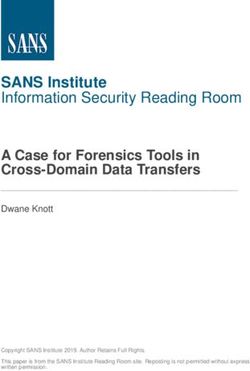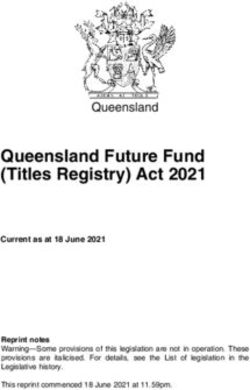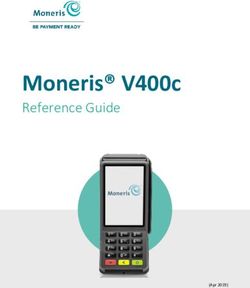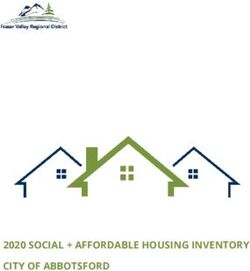Release Notes for AsyncOS 13.0 for Cisco Email Security Appliances
←
→
Page content transcription
If your browser does not render page correctly, please read the page content below
Release Notes for AsyncOS 13.0 for Cisco Email
Security Appliances
Published: September 23, 2019
Revised: February 3, 2020
Contents
• What’s New In This Release, page 2
• Changes in Behavior, page 8
• Comparison of Web Interfaces, New Web Interface vs. Legacy Web Interface, page 13
• Upgrade Paths, page 16
• Installation and Upgrade Notes, page 17
• Known and Fixed Issues, page 25
• Related Documentation, page 26
• Service and Support, page 26
Cisco Systems, Inc.
www.cisco.comWhat’s New In This Release
What’s New In This Release
Feature Description
Mailbox Auto A file can turn malicious anytime, even after it has reached user’s mailbox.
Remediation on Microsoft AMP can identify this as new information emerges and push retrospective
Exchange online, alerts to your appliance. You can configure your appliance to perform
Microsoft Exchange auto-remedial actions on the messages in user mailbox when the threat
on-premise, hybrid, and verdict changes.
multi-tenant deployments
The appliance can perform auto-remedial actions on the messages in the
following mailbox deployments:
• Microsoft Exchange online – mailbox hosted on Microsoft Office 365
• Microsoft Exchange on-premise – a local Microsoft Exchange server
• Hybrid/Multiple tenant configuration – a combination of mailboxes
configured across Microsoft Exchange online and Microsoft
Exchange on-premise deployments
For more information, see the “Automatically Remediating Messages in
Mailboxes” chapter in the user guide.
Single Sign-On (SSO) The Cisco Email Security appliance now supports SAML 2.0 SSO to allow
using SAML 2.0 users to log in to the web interface (both legacy and new web interface) of
the appliance using the same credentials used to access other SAML 2.0
SSO enabled services within the organization.
For more information, see the “Single Sign-On (SSO) Using SAML 2.0”
section in the user guide.
Support for Unified The Cisco Email Security appliance now supports a new type of log
Common Event Format subscription – ‘Consolidated Event Logs’ that summarizes each message
(CEF)-based Logging event in a single log line. Using this log subscription, you can reduce the
number of bytes of data (log information) sent to a Security Information
and Event Management (SIEM) vendor or application for analysis.
The Consolidated Event Logs are in the Common Event Format (CEF) log
message format that is widely used by most SIEM vendors.
For more information, see the “Logging” chapter in the user guide.
Release Notes for AsyncOS 13.0 for Cisco Email Security Appliances
2What’s New In This Release
Ability to safe print You can configure your email gateway to provide a safe view (safe-printed
message attachments PDF version) of a message attachment detected as malicious or suspicious.
The safe view of the message attachment is delivered to the end user and
the original attachment is stripped from the message.
You can use the 'Safe Print' content filter action to safe print all message
attachments that match a configured content filter condition.
The ability to safe print message attachments in the email gateway helps
an organization to:
• Prevent message attachments with malicious or suspicious content
from entering an organization network.
• View malicious or suspicious message attachments without being
affected by the malware.
• Deliver the original message attachment based on the end-user
request.
For more information, see the “Configuring Email Gateway to Safe Print
Message Attachments” chapter in the user guide.
Integrating the Appliance You can integrate your appliance with Cisco Threat Response portal, and
with Cisco Threat perform the following actions in Cisco Threat Response portal:
Response Portal
• View the message tracking data from multiple appliances in your
organization.
• Identify, investigate, and remediate threats observed in the message
tracking.
• Resolve the identified threats rapidly and provide recommended
actions to take against the identified threats.
• Document the threats in the portal to save the investigation, and
enable collaboration of information among other devices on the
portal.
For more information, see the “Integrating with Cisco Threat Response
Portal” chapter in the user guide.
Performing Threat The Cisco Email Security appliance now includes the casebook and pivot
Analysis using Casebooks menu widgets.
Note If you are using the Microsoft Internet Explorer browser to access
your appliance, you will not be able to use the casebook widget.
You can perform the following actions in your appliance using the
casebook and pivot menu widgets:
• Add an observable to a casebook to investigate for any threat analysis.
• Pivot an observable to a new case, an existing case, or other devices
registered in the Cisco Threat Response portal (for example, AMP for
Endpoints, Cisco Umbrella, Cisco Talos Intelligence, and so on) to
investigate for threat analysis.
For more information, see the “Integrating with Cisco Threat Response
Portal” chapter in the user guide.
Release Notes for AsyncOS 13.0 for Cisco Email Security Appliances
3What’s New In This Release
Improving User The Cisco Email Security appliance now collects feature/interface usage
Experience by Collecting statistics on the new web interface of the appliance that helps Cisco
Feature Usage Statistics improve overall user experience. All data collected is anonymized. If you
want to opt-out of this feature, navigate to System Administration >
General Settings > Usage Analytics page of the web interface to disable
it.
For more information, see the “Collecting Usage Statistics of the
Appliance on the New Web Interface” section in the user guide.
FIPS Certification Cisco Email Security Appliance will be FIPS certified and has integrated
the following FIPS 140-2 approved cryptographic module: Cisco
Common Crypto Module (FIPS 140-2 Cert. #2984).
See the “FIPS Management” chapter in the user guide.
Message Tracking You can now search for messages based on the "Reply-To" header of the
Enhancement message.
For more information, see “Tracking Messages” chapter of the user guide.
The trailblazerconfig You can use the trailblazerconfig command to route your incoming and
CLI Command outgoing connections through HTTPS ports on the new web interface.
Note By default, trailblazerconfig CLI command is enabled on your
appliance. You can see the inline help by typing the command:
help trailblazerconfig.
For more information, see “trailblazerconfig” section of the CLI
Reference guide.
Metrics Bar Widget The Metrics Bar widget enables you to view the real time data of the file
analysis done by the Cisco Threat Grid appliance on the Advanced
Malware Protection report page.
For more information, see “Advanced Malware Protection Page” section
of the user guide.
Ability to categorize IP You can categorize the IP address that you use to access the appliance
addresses as persistent using SSH as a persistent whitelist or blacklist. If the appliance or the
whitelist or blacklist ipblockd service is restarted, the IP address in the persistent blacklist or
whitelist is retained.
You can use the sshconfig > access control sub command in the CLI to
categorize the IP address as a persistent whitelist or blacklist.
For more information, see the sshconfig section of the CLI Reference
Guide for AsyncOS 13.0 for Email Security Appliances.
Forged Email Detection You can now create an exception list consisting of only full email
Enhancement addresses to bypass the Forged Email Detection content filter in Mail
Policies > Address Lists.
You can use this exception list in the Forged Email Detection rule if you
want the appliance to skip email addresses from the configured content
filter.
Release Notes for AsyncOS 13.0 for Cisco Email Security Appliances
4What’s New In This Release
New Web Interface for The appliance now has a new web interface to search and view:
Reporting, Quarantine,
• Email Reports. You can now view email reports from the Reports
and Tracking
drop-down based on the following categories:
– Email Threat Reports
– File and Malware Reports
– Connection and Flow Reports
– User Reports
– Filter Reports
For more information, see the “Email Security Monitor Pages on the
New Web Interface” chapter in the user guide.
• Spam Quarantine
– You can now view and search for spam and suspected spam
messages in Quarantine > Spam Quarantine > Search page in
the web interface.
– You can view, add, and search for domains added in the safelist
and blocklist in Quarantine > Spam Quarantine > Safelist or
Blocklist page in the web interface.
For more information, see the "Spam Quarantine” chapter in the user
guide.
• Policy, Virus and Outbreak Quarantines. You can view and search
for policy, virus and outbreak quarantines in Quarantine > Other
Quarantine > Search page in the web interface. For more information,
see the “Centralized Policy, Virus, and Outbreak Quarantines” chapter
in the user guide.
• Message Tracking. You can search for messages or a group of
messages depending on your search criteria in Tracking > Search
page in the web interface. For more information, see the “Tracking
Messages” chapter in the user guide.
Important!
• Make sure that you have enabled AsyncOS API on the appliance.
• Make sure that AsyncOS HTTPS API port is not enabled on multiple
interfaces.
• By default, trailblazerconfig is enabled on the appliance.
– Make sure that the configured HTTPS port is opened on the
firewall. The default HTTPS port is 4431.
– Also ensure that your DNS server can resolve the hostname that
you specified for accessing the appliance.
For more information, see Accessing the New Web Interface, page 15.
Release Notes for AsyncOS 13.0 for Cisco Email Security Appliances
5What’s New In This Release
Advanced Malware The Advanced Malware Protection Report page has the following
Protection Report enhancements:
Enhancement
• A new section - Incoming Malware Files by Category to view the
percentage of blacklisted file SHAs received from the AMP for
Endpoints console that are categorized as Custom Detection.
The threat name of a blacklisted file SHA obtained from AMP for
Endpoints console is displayed as Simple Custom Detection in the
Incoming Malware Threat Files section of the report.
• A new section - Incoming Malware Files by Category to view the
percentage of blacklisted file SHAs based on the threshold settings
that are categorized as Custom Threshold.
• You can click on the link in the More Details section of the report to
view the file trajectory details of a blacklisted file SHA in the AMP
for Endpoints console.
• A new verdict - Low Risk is introduced when no dynamic content is
found in a file after file analysis. You can view the verdict details in
the Incoming Files Handed by AMP section of the report.
For more information, see the “Email Security Monitor pages on the New
Web Interface” chapter in the user guide.
Release Notes for AsyncOS 13.0 for Cisco Email Security Appliances
6What’s New In This Release
Anti-Spam Scanning A new 'Aggressive' scanning profile is added to the Anti-Spam global
Configuration settings. You can use this profile to assign a higher priority on incoming
Enhancement or outgoing messages detected as spam, and to accept a higher chance of
false positives.
Note Note: If aggressive scanning profile option is enabled, the mail
policy adjustments to Anti-Spam thresholds have a larger impact
than when a Normal profile scanning is used. Therefore, you must
review the existing Anti-Spam mail policy thresholds settings for
the best balance of spam catch rate versus false positive potential.
You can enable this option in any one of the following ways:
• Security Services > IronPort Anti-Spam > Edit Global Settings in
the web interface. See the “Managing Spam and Graymail” chapter in
the user guide.
• antispamconfig command in the CLI. See the CLI Reference Guide
for AsyncOS 13.0 for Email Security Appliances.
New Walkthroughs The How-Tos is a contextual widget that provides in-app assistance to
available on the How-Tos users in the form of walkthroughs to accomplish complex tasks on your
Widget appliance.
The following are the walkthroughs that are added in this release:
• Single Sign-On Using SAML 2.0
• Remediate Malicious Messages in the Mailboxes Using Mailbox Auto
Remediation
• Provide a Safe View of Malicious or Suspicious Message Attachments
• Configure Unified Common Event Format (CEF) Logging
Note The list of walkthroughs is cloud updateable. Make sure that
you clear your browser cache to view an updated version of
the How-Tos widget and pop-up window.
For more information, see the “Accessing the Appliance” chapter in the
user guide or online help and the CLI Reference Guide for AsyncOS for
Cisco Email Security Appliances.
To view the complete list of walkthroughs supported in each release, see
Walkthroughs Supported in AysncOS for Cisco Email Security
Appliances.
Release Notes for AsyncOS 13.0 for Cisco Email Security Appliances
7Changes in Behavior
Changes in Behavior
Change in Report Pages The following reports are changed on the new web interface, in this
release:
• My Dashboard page is renamed to My Reports.
• Incoming Mail page is renamed to Mail Flow Summary.
• Outbreak Filters report page is renamed to Outbreak Filtering.
• Virus Types report page is renamed to Virus Filtering.
• Advanced Malware Protection, AMP File Analysis, AMP Verdict
Updates and Mailbox Auto Remediation report pages are merged as
Advanced Malware Protection.
• Incoming Mail and Outgoing Senders report pages are merged as
Mail Flow Details.
• TLS Connections report page is renamed to TLS Encryption.
• Geo-Distribution report page is renamed to Connection by Country.
• Internal Users report page is renamed to User Mail Summary.
• Web Interaction Tracking report page is renamed to Web
Interaction.
For more information, see “Understanding the Email Reporting Pages”
section in the user guide.
Changes in Accessing the • The administrative users can now access the Spam Quarantine page
Spam Quarantine on the new web interface of the appliance.
You can navigate to Quarantine > Spam Quarantine > Search
page on the new web interface to access the Spam Quarantine page.
• The end-users can now access the Spam Quarantine portal on the
new web interface, For more information, see Accessing the New
Web Interface, page 15.
Important! Only end users can log in to the end-user spam
quarantine portal. Local and externally-authenticated users cannot
log in to the end-user spam quarantine portal.
• You will now receive spam notification with a link to view the
quarantined messages on the new web interface. Make sure that you
have enabled AsyncOS API HTTP/HTTPS ports and HTTPS
service on the appliance.
• If you are using spam quarantine on the any other interface (Data 1),
then you must set it as the default interface.
Important! If the trailblazerconfig is enabled, then you must
enable the AsyncOS API ports (HTTP/HTTPS) and HTTP/HTTPS
service on the (Data 1) interface. If the trailblazerconfig is
disabled, then you must enable the AsyncOS API ports
(HTTP/HTTPS) on the (Data 1) interface.
Cluster Support on the New In case of a cluster configuration, you can view the reporting data and
Web Interface viewing and searching of quarantine data of only the login host on the
new web interface.
Release Notes for AsyncOS 13.0 for Cisco Email Security Appliances
8Changes in Behavior
Context Adaptive Scanning The following are the CASE improvements:
Engine (CASE)
• Additional message metadata and information about URLs in the
Improvements
message attachments are available to the CASE.
• Improvements in the utilization of URL intelligence in the Outbreak
Filters quarantine exit scan provide greater detection of Phishing
and other URL-based threats.
Changes when scanning If the file name of the attachment contains more than 255 characters, the
attachments with long file attachment and files within the attachment are marked as unscannable
names and not processed further in the email pipeline. The Message Tracking
page and the AMP log display the truncated file name in the following
format:
Enhancements to Mailbox Prior to this release, when you configure a delete remedial action on a
Auto Remediation feature malicious message, the message does not deleted from certain folders
such as Deleted Items.
After you upgrade to this release, the message is deleted permanently
from all folders in the mailbox.
Changes to API version After you upgrade to this release, AsyncOS 13.0 supports only API
support in AsyncOS 13.0 version 2.0 instead of version 1.0.
Changes to LDAP While creating LDAP server profile on the appliance, you can now
connection settings configure the maximum time (in seconds) for which the connections to
the LDAP server must persist before the connections reset. Choose a
value between 60 and 86400.
You can configure the value in any one of the following ways:
• System Administration > LDAP > Add LDAP Server Profile in
the web interface. See the “Creating LDAP Server Profiles to Store
Information About the LDAP Server" section in the user guide.
• ldapconfig command in the CLI. See the "CLI Reference Guide for
AsyncOS for Cisco Email Security Appliances.”
Changes while loading the The following are the behavior changes when you load the configuration
configuration file for File file for File analysis using Configuration File > Load Configuration
Analysis option in the web interface:
• The file types under the file groups are selected as per the
configuration file and the other file types remain unselected.
• You cannot add a new file type or change the group for the file type
using the Load Configuration option.
Changes in Self-Signed Prior to this release, the appliance used SHA-1 signature hash algorithm
Certificates to create a self-signed certificate.
After you upgrade to this release, the appliance uses the SHA-256
signature hash algorithm to create self-signed certificates.
Username Length Changes Prior to this release, the username length was limited to 16 characters.
After you upgrade to this release, the username length is limited to 32
characters.
Release Notes for AsyncOS 13.0 for Cisco Email Security Appliances
9Changes in Behavior
Changes in Demo Prior to this release, the appliance was pre-configured with a
Certificates demonstration certificate to enable the TLS connections.
After you upgrade to this release, the appliance generates a unique
certificate to enable TLS connection. The existing demonstration
certificate that is used in the following configurations are replaced with
the new certificate:
• Mail Delivery
• LDAP
• •Networking
• URL Filtering
• SMTP Services
Changes to Cross-Site Prior to this release, the Cross-Site Scripting Attack Protection (XSS) is
Scripting Attack Protection disabled by default.
configuration
After you upgrade to this release, XSS is enabled by default. You can use
the adminaccessconfig command in the CLI to change the
configuration.
Changes in Attachment File When you configure an 'Attachment File Info' content or message filter
Info content or message in your appliance based on any one of the following conditions:
filter
• Select the 'Filename' option, choose either 'Does Not Equal,' 'Does
Not Contain,' 'Does Not End With,' or 'Does Not Begin With'
options, and enter a file name.
• Select the 'File type' option, choose the 'Is not' option and choose the
file type from the drop-down list.
• Select the 'MIME type' option, choose the 'Is Not' option, and enter
the MIME type.
The appliance now performs the configured action on messages with
attachments and matches any one of the above conditions.
Changes in LDAP Server After you upgrade to this release, LDAP server profiles do not use SSL
Profiles using SSL by default. This happens when you upgrade your appliance from an
AsyncOS version where the secure LDAP is disabled.
DMARC Aggregate Reports You can now use the dmarcconfig command in the CLI to configure the
Changes maximum limit of DMARC aggregate reports that can be generated per
day.
The default value for the number of DMARC aggregate reports
generated per day is 1000, and the maximum value is 50K.
It is recommended that you schedule the generation of DMARC
aggregate reports during non-peak hours to avoid impact on mail flow.
If you generate a higher number of DMARC aggregate reports, you
might experience a slight delay in email delivery during non-peak hours
for a longer duration.
Release Notes for AsyncOS 13.0 for Cisco Email Security Appliances
10Changes in Behavior
Changes in Character Data Loss Prevention (DLP) now supports the following character
Encoding supported for encodings for multi-byte plain text files in Chinese, Japanese and
Data Loss Prevention (DLP) Korean languages:
• Traditional Chinese (Big5)
• Simplified Chinese (GB2312)
• Korean (KS-C-5601/EUC-KR)
• Japanese (Shift-JIS(X0123))
• Japanese (EUC).
However, Data Loss Prevention (DLP) does not support the following
character encodings:
• Japanese (ISO-2022-JP)
• Korean (ISO2022-KR)
• Simplified Chinese (HZGB2312)
Changes in Threshold Value Prior to this release, the default threshold level for memory page
for Memory Page Swapping swapping was measured based on the number of pages.
After you upgrade to this release, you can now configure your appliance
to measure the threshold value for memory page swapping in
percentage. The default threshold value for memory page swapping is
set to 10%.
SSL Configuration Changes After you upgrade to this release, you cannot enable TLS v1.0 and v1.2
methods simultaneously. However, you can enable these methods in
conjunction with the TLS v.1.1 method, when you configure SSL
settings.
Changes in configuring Prior to this release, if your appliance is in the FIPS mode, you could
Domain Keys/DKIM only use 2048-bit DKIM keys to verify incoming messages.
Verification
After you upgrade to this release, if your appliance is in the FIPS mode,
you can verify your incoming messages using 1024, 1536, or 2048-bit
DKIM keys.
Changes to Passphrase The option to automatically generate a login passphrase is removed. You
Settings must now manually enter a passphrase of your choice.
Release Notes for AsyncOS 13.0 for Cisco Email Security Appliances
11Changes in Behavior
Changes to URL Defang Prior to this release, when you apply the defang action for a URL, the
Action URL becomes unclickable, but you could view and copy the URL.
After you upgrade to this release, when you apply the defang or replace
action for a URL, the URL matching the condition is completely
removed from the hyperlink.
Note Make sure that you have disabled the auto-format settings on
your email client to make the URLs unclickable.
Changes in Mail Policy After you upgrade to this release, you can set the priority in which the
Settings appliance checks for message headers in the incoming and outgoing
messages. The appliance first checks for the message header with the
highest priority for all the mail policies. If there is no header match in
any of the mail policies, the appliance looks for the next message header
in the priority list for all the mail policies. If none of the message
headers match in any of the mail policies, the default mail policy settings
are used.
Release Notes for AsyncOS 13.0 for Cisco Email Security Appliances
12Comparison of Web Interfaces, New Web Interface vs. Legacy Web Interface
Comparison of Web Interfaces, New Web Interface vs. Legacy
Web Interface
Web Interface Page or New Web Interface Legacy Web Interface
Element
Landing Page After you log in to the appliance, the After you log in to the appliance,
Mail Flow Summary page is the My Dashboard page is
displayed. displayed.
Reports Drop-down You can view reports for your You can view reports for your
appliances from the Reports appliance from the Monitor
drop-down. menu.
My Reports Choose My Reports from the You can view the My Reports
Reports drop-down. page from Monitor > My
Dashboard.
Mail Flow Summary The Mail Flow Summary page The Incoming Mail includes
includes trend graphs and summary graphs and summary tables for
tables for incoming and outgoing the incoming and outgoing
messages. messages.
Advanced Malware The following sections are available The appliance has the following
Protection Report Pages on the Advanced Malware Advanced Malware Protection
Protection report page of the report pages under Monitor
Reports drop-down menu: menu:
• Summary • Advanced Malware
Protection
• AMP File Reputation
• AMP File Analysis
• File Analysis
• AMP Verdict Updates
• File Retrospection
• Mailbox Auto Remediation • Mailbox Auto Remediation
Outbreak Filters Page The Past Year Virus Outbreaks and The Monitor > Outbreak
Past Year Virus Outbreak Summary Filters page displays the Past
are not available in the Outbreak Year Virus Outbreaks and Past
Filtering report page of the new web Year Virus Outbreak Summary.
interface.
Spam Quarantine (Admin Click Quarantine > Spam -You can view spam quarantine
and End-User) Quarantine > Search on the new from the Monitor > Spam
web interface to access the Spam Quarantine menu.
Quarantine page.
For more information on the
end-users access to the Spam
Quarantine portal on the new web
interface, see Accessing the New
Web Interface, page 15.
Release Notes for AsyncOS 13.0 for Cisco Email Security Appliances
13Comparison of Web Interfaces, New Web Interface vs. Legacy Web Interface
Web Interface Page or New Web Interface Legacy Web Interface
Element
Policy, Virus and Outbreak Click Quarantine > Other You can view, configure and
Quarantines Quarantine on the new web modify the Policy, Virus and
interface. Outbreak Quarantines on the
appliance using the Monitor >
You can only view Policy, Virus and
Policy, Virus and Outbreak
Outbreak Quarantines on the
Quarantines.
appliance.
Select All action for You can select multiple (or all) You cannot select multiple
Messages in Quarantine messages in a quarantine and messages in a quarantine and
perform a message action, such as, perform a message action.
delete, delay, release, move, etc.
Maximum Download Limit The maximum limit for -
for Attachments downloading attachments of a
quarantined message is restricted to
25 MB.
Rejected Connections To search for rejected connections, -
click Tracking > Search > Rejected
Connection tab on the appliance.
Query timeout field The Query timeout field of the You can set the query timeout in
Message Tracking feature is not the Query Settings field of the
available on the appliance. Message Tracking feature.
Message Tracking Data Click the gear icon on the upper You can view the missing-data
Availability right side of the page the web intervals for your appliance.
interface to access Message
Tracking Data Availability page.
Verdict Charts and Last Verdict Chart displays information Verdict Charts and Last State
State Verdicts of the various possible verdicts Verdicts of the messages are not
triggered by each engine in your available.
appliance.
Last State of the message determines
the final verdict triggered after all
the possible verdicts of the engine.
Message Attachments and Message attachments and host Message attachments and host
Host Names in Message names are not displayed in the names are displayed in the
Details Message Details section of the Message Details section of the
message on the appliance. message.
Sender Groups, Sender IP, Sender Groups, Sender IP, SBRS Sender Groups, Sender IP, SBRS
SBRS Score and Policy Score, and Policy Match details of Score, and Policy Match details
Match in Message Details the message is displayed in the of the message is not available in
Message Details section of the the Message Details section of
message on the appliance. the message.
Direction of the Message Direction of the messages (incoming Direction of the messages
(Incoming or Outgoing) or outgoing) is displayed in the (incoming or outgoing) is not
message tracking results page on the displayed in the message
appliance. tracking results page.
Release Notes for AsyncOS 13.0 for Cisco Email Security Appliances
14Comparison of Web Interfaces, New Web Interface vs. Legacy Web Interface
Accessing the New Web Interface
The new web interface provides a new look for monitoring reports, quarantines and searching for
messages.
Prerequisites
• The new web interface of your appliance uses AsyncOS API HTTP/HTTPS ports (6080/6443) and
trailblazer HTTPS port (4431). You can use the trailblazerconfig enable
command in the CLI to enable trailblazer on a custom port other than 4431.
• You must also change the corresponding firewall rules and proxy rules so that the port is accessible.
Make sure that the trailblazer HTTPS port is opened on the firewall.
• Ensure that the AsyncOS API HTTP and AsyncOS API HTTPS ports on Network > IP Interfaces
are enabled. The default AsyncOS API HTTP/HTTPS port is 6080/6443.
You can access the new web interface in any one of the following ways:
• When trailblazerconfig CLI command is enabled, use the following URL -
https://example.com:/ng-login
where example.com is the appliance host name and is the trailblazer
HTTPS port configured on the appliance.
• Log into the appliance and click Email Security Appliance is getting a new look. Try it ! to
navigate to the new web interface.
The new web interface opens in a new browser window and you must log in again to access it. If you
want to log out of the appliance completely, you need to log out of both the new and legacy web
interfaces of your appliance.
For a seamless navigation and rendering of HTML pages, Cisco recommends using the following
browsers to access the new web interface of the appliance (AsyncOS 13.0 and later):
• Google Chrome (Latest Stable Version)
• Mozilla Firefox (Latest Stable Version)
You can access the legacy web interface of the appliance on any of the supported browsers.
The supported resolution for the new web interface of the appliance (AsyncOS 13.0 and later) is between
1280x800 and 1680x1050. The best viewed resolution is 1440x900, for all the browsers.
Note Cisco does not recommend viewing the new web interface of the appliance on higher resolutions.
The end-users can now access the Spam Quarantine on the new web interface in any one of the following
ways:
Note The end-users cannot log in to the Spam Quarantine portal on the new web interface using the
interface ports 82/83.
• When trailblazerconfig CLI command is enabled, use the following URL -
https://example.com:/euq-login.
where example.com is the appliance host name and is the trailblazer
HTTPS port configured on the appliance.
Release Notes for AsyncOS 13.0 for Cisco Email Security Appliances
15Upgrade Paths
Upgrade Paths
Upgrading to Release 13.0.0-392- GD (General Deployment), page 16
Upgrading to Release 13.0.0-375- LD (Limited Deployment) Refresh, page 16
Upgrading to Release 13.0.0-314 - LD (Limited Deployment), page 17
Upgrading to Release 13.0.0-392- GD (General Deployment)
You can upgrade to release 13.0.0-392 from the following versions:
• 11.0.3-238
• 11.0.3-242
• 11.0.3-251
• 11.1.0-135
• 11.1.2-023
• 11.1.3-009
• 11.5.0-076
• 12.0.0-419
• 12.1.0-071
• 12.1.0-087
• 12.1.0-089
• 12.1.0-091
• 12.5.0-059
• 12.5.0-066
• 12.5.1-031
• 12.5.1-037
• 13.0.0-314
• 13.0.0-375
Upgrading to Release 13.0.0-375- LD (Limited Deployment) Refresh
You can upgrade to release 13.0.0-375 from the following versions:
• 11.0.0-274
• 11.1.3-009
• 12.0.0-419
• 12.1.0-089
• 12.1.0-091
• 12.5.0-059
• 12.5.0-066
Release Notes for AsyncOS 13.0 for Cisco Email Security Appliances
16Installation and Upgrade Notes
• 12.5.1-031
• 12.5.1-037
• 13.0.0-314
Upgrading to Release 13.0.0-314 - LD (Limited Deployment)
You can upgrade to release 13.0.0-314 from the following versions:
• 11.1.3-009
• 12.0.0-419
• 12.1.0-089
• 12.1.0-091
• 12.5.0-059
• 12.5.0-066
• 13.0.0-252
• 13.0.0-285
• 13.0.0-305
Installation and Upgrade Notes
Read through and consider the installation and upgrade impacts listed in this section.
When you upgrade AsyncOS from the web interface or Command Line Interface (CLI), the
configuration is saved to file in the /configuration/upgrade directory. You can access the upgrade
directory using an FTP client. Each configuration file name is appended with the version number, and
passwords in the configuration file are masked so they are not human readable.
You must be logged in as a user with administrator privileges to upgrade. Also, you must reboot the
appliance after upgrading.
Supported Hardware for This Release
• All virtual appliance models.
• The following hardware models - C190, C195, C390, C395, C690, C695, and C695F.
To determine whether your appliance is supported, and to remedy the situation if it is not currently
compatible, see http://www.cisco.com/c/en/us/support/docs/field-notices/638/fn63931.html.
The following hardware is NOT supported for this release:
• C160, C360, C660, and X1060
• C170, C370, C370D, C670 and X1070
• C380 and C680 appliances
Release Notes for AsyncOS 13.0 for Cisco Email Security Appliances
17Installation and Upgrade Notes
Deploying or Upgrading a Virtual Appliance
If you are deploying or upgrading a virtual appliance, see the Cisco Content Security Virtual Appliance
Installation Guide, available from
http://www.cisco.com/c/en/us/support/security/email-security-appliance/products-installation-guides-li
st.html.
Upgrading a Virtual Appliance
If your current Virtual Appliance release does not support more than 2TB of disk space, and you want
to use more than 2 TB of disk space with this release, you cannot simply upgrade your virtual appliance.
Instead, you must deploy a new virtual machine instance for this release.
When you upgrade a virtual appliance, the existing licenses remain unchanged.
Migrating from a Hardware Appliance to a Virtual Appliance
Step 1 Set up your virtual appliance with this AsyncOS release using the documentation described in Deploying
or Upgrading a Virtual Appliance, page 18.
Step 2 Upgrade your hardware appliance to this AsyncOS release.
Step 3 Save the configuration file from your upgraded hardware appliance
Step 4 Load the configuration file from the hardware appliance onto the virtual appliance.
Be sure to select an appropriate option related to network settings.
Getting Technical Support for Virtual Appliances
Requirements for obtaining technical support for your virtual appliance are described in the Cisco
Content Security Virtual Appliance Installation Guide available from
http://www.cisco.com/c/en/us/support/security/email-security-appliance/products-installation-guides-li
st.html.
See also Service and Support, page 26, below.
Provisioning and Activating Cisco Registered Envelope Service Administrator from Virtual
Appliances
Please contact Cisco TAC for information required to provision your virtual appliance.
Pre-upgrade Notes
Before upgrading, review the following:
• Upgrading from Previous AsyncOS Version in FIPS Mode to AsyncOS 13.0 in FIPS Mode, page 19
• Upgrading from AsyncOS 11.x to AsyncOS 13.x, page 19
• Upgrading Intelligent Multi-Scan and Graymail Configurations at Cluster Levels, page 21
Release Notes for AsyncOS 13.0 for Cisco Email Security Appliances
18Installation and Upgrade Notes
• FIPS Compliance, page 21
• Reverting to Previous AsyncOS Versions, page 21
• Upgrading Deployments with Centralized Management (Clustered Appliances), page 21
• Upgrading From a Release Other Than the Immediate Previous Release, page 22
• Configuration Files, page 22
• IPMI Messages During Upgrade, page 22
• Changes when configuring Mailbox Auto Remediation (MAR), page 22
• TLS 1.0 Support for Cisco Email Encryption Service, page 22
Upgrading from Previous AsyncOS Version in FIPS Mode to AsyncOS 13.0 in FIPS Mode
If you are upgrading your appliance that is in FIPS mode with Centralized Policy, Virus, and Outbreak
Quarantines enabled, the Centralized Policy, Virus, and Outbreak Quarantines is disabled after the
upgrade. The Centralized Policy, Virus, and Outbreak Quarantines is disabled because to a FIPS-related
change in AsyncOS 13.0 for Email. From AsyncOS 13.0 for Email onwards, the appliance in FIPS mode
uses a certificate of size 2048 bits to enable Centralized Policy, Virus, and Outbreak Quarantines. The
earlier AsyncOS versions have certificates of size 1024 bits.
Follow these steps to enable the Centralized Policy, Virus, and Outbreak Quarantines:
Step 1 Upgrade the Cisco Security Content Management appliance to AsyncOS 13.0.
Step 2 Upgrade your Cisco Email Security appliance to AsyncOS 13.0.
After the upgrade, the Centralized Policy, Virus and Outbreak Quarantines setting will be disabled.
Step 3 On the upgraded AysncOS 13.0 Cisco Security Content Management appliance, run the updatepvocert
command on the CLI.
The CA certificate for Centralized Policy, Virus, and Outbreak Quarantines is updated to 2048 bits.
Step 4 On the upgraded AysncOS 13.0 Cisco Email Security appliance, verify if the Centralized Policy, Virus,
and Outbreak Quarantines is enabled. For more information, see Cisco Security Content Management
Appliance User Guide.
Upgrading from AsyncOS 11.x to AsyncOS 13.x
If your appliance is in a clustered environment and if you are using SSH-DSS keys for host key
verification, the cluster communication fails after you upgrade from AsyncOS 11.x to 13.x. You need to
add the SSH-RSA keys to your appliance for host key verification.
Note The cluster communication will not fail if the cluster machines are using SSH-RSA keys for host key
verification.
Step 1 Delete the SSH-DSS keys used in all the appliances in the cluster as follows:
a. Log in to any one of the appliances in the cluster using the CLI.
Release Notes for AsyncOS 13.0 for Cisco Email Security Appliances
19Installation and Upgrade Notes
b. Type the command, logconfig. In the following example, the logconfig command is used to delete
the SSH-DSS host keys.
mai1l.example.com: logconfig
Choose the operation you want to perform:
- NEW - Create a new log.
- EDIT - Modify a log subscription.
- DELETE - Remove a log subscription.
- SETUP - General settings.
- LOGHEADERS - Configure headers to log.
- HOSTKEYCONFIG - Configure SSH host keys.
[]> hostkeyconfig
Currently installed host keys:
1. 10.10.2.21 ssh-dss AAAAB3NzaC1kc3MAAACBAKW24h8U6GiAu+5...D9D66DqZM=
2. 10.10.2.28 ssh-dss AAAAB3NzaC1yc2EAAAADAQABAAABAQC+bgQ...J2jsmTC2i=
Choose the operation you want to perform:
- NEW - Add a new key.
- EDIT - Modify a key.
- DELETE - Remove a key.
- SCAN - Automatically download a host key.
- PRINT - Display a key.
- HOST - Display system host keys.
- FINGERPRINT - Display system host key fingerprints.
- USER - Display system user keys.
[]> delete
Enter the number of the key you wish to delete.
[]> 1
Currently installed host keys:
1. 10.10.2.28 ssh-dss AAAAB3NzaC1yc2EAAAADAQABAAABAQC+bgQ...J2jsmTC2i=
Choose the operation you want to perform:
- NEW - Add a new key.
- EDIT - Modify a key.
- DELETE - Remove a key.
- SCAN - Automatically download a host key.
- PRINT - Display a key.
- HOST - Display system host keys.
- FINGERPRINT - Display system host key fingerprints.
- USER - Display system user keys.
[]>
c. Repeat steps a - b for all the other appliances in the cluster.
Step 2 Save the current configuration of the appliances in the cluster.
Step 3 Disconnect all the machines from the cluster.
Step 4 Upgrade each machine individually from AsyncOS 11.x to 13.x
Step 5 Reconnect any one of the machines to the cluster and add the SSH-RSA host keys as follows:
a. Log in to any one of the appliances in the cluster using the CLI.
b. Type the command, clusterconfig.
In the following example, the clusterconfig command is used to reconnect the first machine to the
cluster and add the SSH-RSA host keys.
(Machine mail1.example.com) [Disconnected]> clusterconfig
This command is restricted to "cluster" mode. Would you like to switch to "cluster"
mode? [Y]> Y
Release Notes for AsyncOS 13.0 for Cisco Email Security Appliances
20Installation and Upgrade Notes
This machine (mail.example.com) is currently disconnected from the cluster.
Do you want to reconnect to the cluster? [Y]> Y
This machine (mail.example.com) is not able to communicate with the cluster.
Host keys need to be updated
Continue? [Y]> Y
Is this the first machine being connected back into the cluster? [N]> Y
Host keys updated successfully....
Commit sent to 1 of 2 machines. Use the "commitdetail" command for more information.
c. Repeat steps a - b for all the other appliances in the cluster.
Step 6 Log in to any one of the machines in the cluster and reconnect all the other machines to the cluster.
Upgrading Intelligent Multi-Scan and Graymail Configurations at Cluster Levels
Before you upgrade to AsyncOS 13.0, ensure that the Intelligent Multi-Scan and Graymail
configurations are at the same cluster level. If not, you must review the Intelligent Multi-Scan and
Graymail settings after the upgrade.
FIPS Compliance
AsyncOS 13.0 GD is FIPS certified and has the integrated the following FIPS 140-2 approved
cryptographic module: Cisco Common Crypto Module (FIPS 140-2 Cert. #2984).
Reverting to Previous AsyncOS Versions
The following AsyncOS versions are affected by the Internal Testing Interface Vulnerability
(http://tools.cisco.com/security/center/content/CiscoSecurityAdvisory/cisco-sa-20160922-esa):
• 9.1.2-023
• 9.1.2-028
• 9.1.2-036
• 9.7.2-046
• 9.7.2-047
• 9.7-2-054
• 10.0.0-124
• 10.0.0-125
Upgrading Deployments with Centralized Management (Clustered Appliances)
If a cluster includes C160, C360, C660, X1060, C170, C370, C670, C380, C680, or X1070 hardware
appliances, remove these appliances from the cluster before upgrading.
All machines in a cluster must be running the same version of AsyncOS, and x60, x70, and x80 hardware
cannot be upgraded to this release. If necessary, create a separate cluster for your x60, x70, and x80
appliances.
Release Notes for AsyncOS 13.0 for Cisco Email Security Appliances
21Installation and Upgrade Notes
Upgrading From a Release Other Than the Immediate Previous Release
If you are upgrading from a major (AsyncOS X.0) or minor (AsyncOS X.x) release other than the release
immediately preceding this release, you should review the Release Notes for major and minor releases
between your current release and this release.
Maintenance releases (AsyncOS X.x.x) include only bug fixes.
Configuration Files
Cisco does not generally support the backward compatibility of configuration files with previous major
releases. Minor release support is provided. Configuration files from previous versions may work with
later releases; however, they may require modification to load. Check with Cisco Customer Support if
you have any questions about configuration file support.
IPMI Messages During Upgrade
If you are upgrading your appliance using CLI, you may observe messages related to IPMI. You can
ignore these messages. This is a known issue.
Defect ID: CSCuz28415
Changes when configuring Mailbox Auto Remediation (MAR)
If you have already configured MAR on your appliance, make sure that you change the permission from
Outlook API to Graph API on your application in the Microsoft Azure portal before you upgrade.
TLS 1.0 Support for Cisco Email Encryption Service
TLS 1.0 support for Cisco Email Encryption service will be disabled by June 2020. If you are using the
Easy Open feature of the Cisco Email Encryption service, it is mandatory to upgrade your appliance to
AsyncOS 12.5.1 or higher version.
Upgrading to This Release
Before You Begin
• Clear all the messages in your work queue. You cannot perform the upgrade without clearing your
work queue.
• Review the Known and Fixed Issues, page 25 and Installation and Upgrade Notes, page 17.
• If you are upgrading a virtual appliance, see Upgrading a Virtual Appliance, page 18.
Procedure
Use the following instructions to upgrade your Email Security appliance.
Step 1 Save the XML configuration file off the appliance.
Step 2 If you are using the Safelist/Blocklist feature, export the Safelist/Blocklist database off the appliance.
Step 3 Suspend all listeners.
Release Notes for AsyncOS 13.0 for Cisco Email Security Appliances
22Installation and Upgrade Notes
Step 4 Wait for the work queue to empty.
Step 5 From the System Administration tab, select the System Upgrade page.
Step 6 Click the Available Upgrades button. The page refreshes with a list of available AsyncOS upgrade
versions.
Step 7 Click the Begin Upgrade button and your upgrade will begin. Answer the questions as they appear.
Step 8 When the upgrade is complete, click the Reboot Now button to reboot your appliance.
Step 9 Resume all listeners.
What To Do Next
• After the upgrade, review your SSL configuration to ensure that you have selected the correct GUI
HTTPS, Inbound SMTP, and Outbound SMTP methods to use. Use the System Administration >
SSL Configuration page or the sslconfig command in CLI. For instructions, see the “System
Administration” chapter in the User Guide or the online help.
• Review the Performance Advisory, page 24.
Post-Upgrade Notes
• Enabling Centralized Policy, Virus, and Outbreak Quarantines Setting on AsyncOS 13.0 in FIPS
Mode, page 23
• Inconsistency in DLP Settings at Cluster Level after Upgrading to AsyncOS 13.x, page 23
• Intelligent Multi-Scan and Graymail Global Configuration Changes, page 24
Enabling Centralized Policy, Virus, and Outbreak Quarantines Setting on AsyncOS 13.0 in FIPS Mode
When you upgrade from a previous AsyncOS version that is in non-FIPS mode to AsyncOS 13.0, the
appliance retains the Centralized Policy, Virus, and Outbreak Quarantines setting. After the upgrade, if
you enable FIPS mode, the Centralized Policy, Virus, and Outbreak Quarantines setting will be
automatically disabled. The Centralized Policy, Virus, and Outbreak Quarantines setting is disabled
because, from AsyncOS 13.0 onwards, the appliance in the FIPS mode uses the CA certificate of 2048
bits to enable Centralized Policy, Virus, and Outbreak Quarantines setting. The earlier AsyncOS versions
have CA certificates of 1024 bits.
To enable the Centralized Policy, Virus, and Outbreak Quarantines setting, see Upgrading from Previous
AsyncOS Version in FIPS Mode to AsyncOS 13.0 in FIPS Mode, page 19.
Inconsistency in DLP Settings at Cluster Level after Upgrading to AsyncOS 13.x
After upgrading to AsyncOS 13.x, if your appliances are in the cluster mode and DLP is configured,
inconsistency in the DLP settings is seen when you run the clustercheck command using the CLI.
To resolve this inconsistency, force the entire cluster to use the DLP configuration of any of the other
machines in the cluster. Use the following prompt “How do you want to resolve this
inconsistency?” in the clustercheck command as shown in the following example:
(Cluster)> clustercheck
Checking DLP settings...
Inconsistency found!
Release Notes for AsyncOS 13.0 for Cisco Email Security Appliances
23Installation and Upgrade Notes
DLP settings at Cluster test:
mail1.example.com was updated Wed Jan 04 05:52:57 2017 GMT by 'admin' on mail2.example.com
mail2.example.com was updated Wed Jan 04 05:52:57 2017 GMT by 'admin' on mail2.example.com
How do you want to resolve this inconsistency?
1. Force the entire cluster to use the mail1.example.com version.
2. Force the entire cluster to use the mail2.example.com version.
3. Ignore.
[3]>
Intelligent Multi-Scan and Graymail Global Configuration Changes
The following are the changes to the global settings configuration for Intelligent Multi-Scan (IMS) and
Graymail after you upgrade to AsyncOS 13.0:
• If the global settings of IMS and Graymail are configured at different cluster levels, the appliance
copies the global settings to the lowest configuration level. For example, if you configure IMS at
the cluster level and Graymail at the machine level, the appliance copies the IMS global settings to
the machine level.
• If the maximum message size and timeout values for scanning messages are different, the appliance
uses the maximum timeout and maximum message size values to configure the IMS and Graymail
global settings. For example, if the maximum message size values for IMS and Graymail are 1M
and 2M respectively, the appliance uses 2M as the maximum message size value for both IMS and
Graymail.
Performance Advisory
DLP
• Enabling DLP for outbound messages on an appliance that is already having anti-spam and
anti-virus scanning running on inbound messages can cause a performance degradation of less than
10%.
• Enabling DLP on an appliance that is only running outbound messages and is not running anti-spam
and anti-virus can cause higher performance degradation as compared to the previous scenario.
SBNP
SenderBase Network Participation now uses the Context Adaptive Scanning Engine (CASE) to collect
data to power IronPort Information Services. In some configurations customers may experience a
moderate performance decline.
Outbreak Filters
Outbreak Filters uses the Context Adaptive Scanning Engine to determine the threat level of a message
and scores messages based on a combination of Adaptive Rules and Outbreak Rules. In some
configurations, you may experience a moderate performance decline.
IronPort Spam Quarantine
Enabling the IronPort Spam Quarantine on-box for a C-Series or X-Series appliance causes a minimal
reduction in system throughput for nominally loaded appliances. For appliances that are running near or
at peak throughput, the additional load from an active quarantine may cause a throughput reduction of
10-20%. If your system is at or near capacity, and you desire to use the IronPort Spam Quarantine,
consider migrating to a larger C-Series appliance or an M-Series appliance.
Release Notes for AsyncOS 13.0 for Cisco Email Security Appliances
24Known and Fixed Issues
If you change your anti-spam policy from dropping spam to quarantining it (either on-box or off-box),
then your system load will increase due to the need to scan additional spam messages for virus and
content security. For assistance in properly sizing your installation please contact your authorized
support provider.
Known and Fixed Issues
Use the Cisco Bug Search Tool to find information about known and fixed defects in this release.
• Bug Search Tool Requirements, page 25
• Lists of Known and Fixed Issues, page 25
• Finding Information about Known and Resolved Issues, page 25
Bug Search Tool Requirements
Register for a Cisco account if you do not have one. Go to
https://identity.cisco.com/ui/tenants/global/v1.0/enrollment-ui.
Lists of Known and Fixed Issues
Known Issues https://bst.cloudapps.cisco.com/bugsearch/search?kw=*&pf=prdNm&pfVal=28250
9130&rls=13.0&sb=afr&sts=open&svr=3nH&bt=custV
Fixed Issues https://bst.cloudapps.cisco.com/bugsearch/search?kw=*&pf=prdNm&pfVal=28250
9130&rls=13.0&sb=fr&sts=fd&svr=3nH&bt=custV
Finding Information about Known and Resolved Issues
Use the Cisco Bug Search Tool to find the most current information about known and resolved defects.
Before You Begin
Register for a Cisco account if you do not have one. Go to
https://identity.cisco.com/ui/tenants/global/v1.0/enrollment-ui.
Procedure
Step 1 Go to https://tools.cisco.com/bugsearch/.
Step 2 Log in with your Cisco account credentials.
Step 3 Click Select from list > Security > Email Security > Cisco Email Security Appliance, and click OK.
Step 4 In Releases field, enter the version of the release, for example, 11.1
Step 5 Depending on your requirements, do one of the following:
• To view the list of resolved issues, select Fixed in these Releases from the Show Bugs drop down.
Release Notes for AsyncOS 13.0 for Cisco Email Security Appliances
25Related Documentation
• To view the list of known issues, select Affecting these Releases from the Show Bugs drop down
and select Open from the Status drop down.
Note If you have questions or problems, click the Help or Feedback links at the top right side of the tool.
There is also an interactive tour; to view it, click the link in the orange bar above the search fields.
Related Documentation
Documentation For
Cisco Content Security Products Location
Hardware and virtual appliances See the applicable product in this table.
Cisco Content Security Management http://www.cisco.com/c/en/us/support/security/content-security
-management-appliance/tsd-products-support-series-home.html
Cisco Web Security http://www.cisco.com/c/en/us/support/security/web-security-ap
pliance/tsd-products-support-series-home.html
Cisco Email Security http://www.cisco.com/c/en/us/support/security/email-security-a
ppliance/tsd-products-support-series-home.html
CLI Reference Guide for Cisco http://www.cisco.com/c/en/us/support/security/email-security-a
Content Security appliances ppliance/products-command-reference-list.html
Cisco IronPort Encryption http://www.cisco.com/c/en/us/support/security/email-encryptio
n/tsd-products-support-series-home.html
Service and Support
Note To get support for virtual appliances, have your Virtual License Number (VLN) number ready when you
call Cisco TAC.
Cisco TAC: http://www.cisco.com/en/US/support/tsd_cisco_worldwide_contacts.html
Support Site for legacy IronPort: http://www.cisco.com/web/services/acquisitions/ironport.html
For non-critical issues, you can also access customer support from the appliance. For instructions, see
the User Guide or online help.
This document is to be used in conjunction with the documents listed in the “Related Documentation” section.
Cisco and the Cisco logo are trademarks or registered trademarks of Cisco and/or its affiliates in the U.S. and other countries. To view a list of
Cisco trademarks, go to this URL: www.cisco.com/go/trademarks. Third-party trademarks mentioned are the property of their respective owners. The
use of the word partner does not imply a partnership relationship between Cisco and any other company. (1110R)
Release Notes for AsyncOS 13.0 for Cisco Email Security Appliances
26Service and Support
Any Internet Protocol (IP) addresses and phone numbers used in this document are not intended to be actual addresses and phone numbers. Any
examples, command display output, network topology diagrams, and other figures included in the document are shown for illustrative purposes only.
Any use of actual IP addresses or phone numbers in illustrative content is unintentional and coincidental.
© 2020 Cisco Systems, Inc. All rights reserved.
Release Notes for AsyncOS 13.0 for Cisco Email Security Appliances
27You can also read