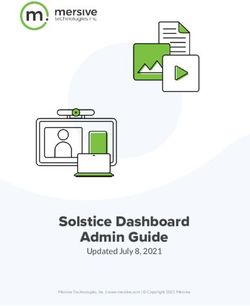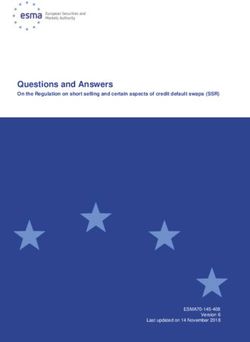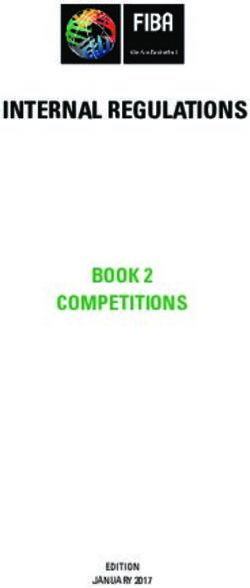OPENSCAPE DESK PHONE CP200/CP205 OPENSCAPE BUSINESS - USER GUIDE HFA A31003-C1000-U109-5-7619 - UNIFY
←
→
Page content transcription
If your browser does not render page correctly, please read the page content below
Our Quality and Environmental Management Systems are implemented according to the requirements of the ISO9001 and ISO14001 standards and are certified by an external certification company. Copyright © Unify Software and Solutions GmbH & Co. KG 03/2019 All rights reserved. Reference No.: A31003-C1000-U109-5-7619 The information provided in this document contains merely general descriptions or characteristics of performance which in case of actual use do not always apply as described or which may change as a result of further development of the products. An obligation to provide the respective characteristics shall only exist if expressly agreed in the terms of contract. Availability and technical specifications are subject to change without notice. Unify, OpenScape, OpenStage and HiPath are registered trademarks of Unify Software and Solutions GmbH & Co. KG. All other company, brand, product and service names are trademarks or registered trademarks of their respective holders. unify.com
Important information 3
Important information
For safety reasons, the telephone should only be supplied with power:
• using the original power supply unit.
7 Reference No.: L30250-F600-C14x (x: 1=EU, 2=US, 3=UK) or
• in a LAN with PoE (Power over Ethernet), which complies with the IEEE 802.3af
standard.
7 Never open the telephone or a key module. Should you encounter any problems,
consult your administrator.
Use only original accessories. The use of other accessories may be hazardous
7 and will render the warranty, extended manufacturer's liability and the CE mark-
ing invalid.
Trademarks
The compliance of the equipment according to EU directives is confirmed by the CE
mark. This Declaration of Conformity and, where applicable, other existing declara-
tions of conformity as well as further information on regulations that restrict the usage
of substances or affect the declaration of substances used in products can be found
in the Unify Expert WIKI at
http://wiki.unify.com under the section “Declarations of Conformity”.
All electrical and electronic products should be disposed of separately from the mu-
nicipal waste stream via designated collection facilities appointed by the government
or the local authorities.
The correct disposal and separate collection of your old appliance will help prevent
potential negative consequences for the environment and human health. It is a pre-
condition for reuse and recycling of used electrical and electronic equipment.
For more detailed information about disposal of your old appliance, please contact
your city office, waste disposal service, the shop where you purchased the product or
your sales representative.
The statements quoted above are only fully valid for equipment that is installed and
sold in the countries of the European Union and is covered by the European Directive
2002/96/EC. Countries outside the European Union may have other regulations re-
garding the disposal of electrical and electronic equipment.
Location of the telephone
• The telephone should be operated in a controlled environment with an ambient temperature be-
tween 5°C and 40°C.
• To ensure good speakerphone quality, the area in front of the microphone (front right) should be
kept clear. The optimum speakerphone distance is 50 cm.
• Do not install the telephone in a room where large quantities of dust accumulate; this can con-
siderably reduce the service life of the telephone.
• Do not expose the telephone to direct sunlight or any other source of heat, as this is liable to
damage the electronic components and the plastic casing.
• Do not operate the telephone in damp environments such as bathrooms.4 Important information
Product support on the Internet
Information and support for our products can be found on the Internet at:
http://www.unify.com/.
Technical notes, current information about firmware updates, frequently asked questions and lots
more can be found on the Internet at:
http://wiki.unify.com/.
Product-oriented environmental protection
Unify is committed in terms of its product strategy to bringing environmentally friendly products to
market, taking account of the entire product life cycle. Unify strives to acquire the relevant envi-
ronmental labels for its products in the event that the environmental label programs permit qualifi-
cation for individual Unify products
ENERGY STAR is a U.S. Environmental Protection Agency voluntary program
that helps businesses and individuals save money and protect our climate th-
rough superior energy efficiency.
Products that earn the ENERGY STAR prevent greenhouse gas emissions by
meeting strict energy efficiency criteria or requirements set by the U.S. Environ-
mental Protection Agency.
Unify is an ENERGY STAR partner participating in the ENERGY STAR program
for Enterprise Servers and Telephony.
The Unify product OpenScape DeskPhone CP200 has earned the ENERGY
STAR.
Learn more at energystar.gov.
License information
For further information about EULA (End User License Agreement) and Open Source licenses,
consult your administrator or refer to the administration manual.Contents 5
Contents
Important information . . . . . . . . . . . . . . . . . . . . . . . . . . . . . . . . . 3
Trademarks . . . . . . . . . . . . . . . . . . . . . . . . . . . . . . . . . . . . . . . . . . . . . . . . . . . . . . . . . . . . . . . . . 3
Location of the telephone . . . . . . . . . . . . . . . . . . . . . . . . . . . . . . . . . . . . . . . . . . . . . . . . . . . . . . 3
Product support on the Internet. . . . . . . . . . . . . . . . . . . . . . . . . . . . . . . . . . . . . . . . . . . . . . . . . . . 4
Product-oriented environmental protection . . . . . . . . . . . . . . . . . . . . . . . . . . . . . . . . . . . . . . . . . 4
License information . . . . . . . . . . . . . . . . . . . . . . . . . . . . . . . . . . . . . . . . . . . . . . . . . . . . . . . . . . . 4
General information . . . . . . . . . . . . . . . . . . . . . . . . . . . . . . . . . 10
About this manual . . . . . . . . . . . . . . . . . . . . . . . . . . . . . . . . . . . . . . . . . . . . . . . . . . . . . . . . . . . 10
Icons used in the manual . . . . . . . . . . . . . . . . . . . . . . . . . . . . . . . . . . . . . . . . . . . . . . . . . . . . 10
Displays for describing operation . . . . . . . . . . . . . . . . . . . . . . . . . . . . . . . . . . . . . . . . . . . . . . . . 11
Selecting and confirming the required option. . . . . . . . . . . . . . . . . . . . . . . . . . . . . . . . . . . . . 11
Setting the required option . . . . . . . . . . . . . . . . . . . . . . . . . . . . . . . . . . . . . . . . . . . . . . . . . . . 11
Intended use . . . . . . . . . . . . . . . . . . . . . . . . . . . . . . . . . . . . . . . . . . . . . . . . . . . . . . . . . . . . . . . . 12
Telephone type . . . . . . . . . . . . . . . . . . . . . . . . . . . . . . . . . . . . . . . . . . . . . . . . . . . . . . . . . . . . . 12
Speakerphone quality and display legibility . . . . . . . . . . . . . . . . . . . . . . . . . . . . . . . . . . . . . . . 12
Getting to know the OpenScape Desk Phone CP200/CP205 . 13
The user interface of the phone . . . . . . . . . . . . . . . . . . . . . . . . . . . . . . . . . . . . . . . . . . . . . . . . . 13
Display . . . . . . . . . . . . . . . . . . . . . . . . . . . . . . . . . . . . . . . . . . . . . . . . . . . . . . . . . . . . . . . . . . . . 15
Idle mode . . . . . . . . . . . . . . . . . . . . . . . . . . . . . . . . . . . . . . . . . . . . . . . . . . . . . . . . . . . . . . . . 15
Programmable function keys . . . . . . . . . . . . . . . . . . . . . . . . . . . . . . . . . . . . . . . . . . . . . . . . . 16
Dialpad . . . . . . . . . . . . . . . . . . . . . . . . . . . . . . . . . . . . . . . . . . . . . . . . . . . . . . . . . . . . . . . . . . 17
Navigation keys . . . . . . . . . . . . . . . . . . . . . . . . . . . . . . . . . . . . . . . . . . . . . . . . . . . . . . . . . . . 17
Mailbox . . . . . . . . . . . . . . . . . . . . . . . . . . . . . . . . . . . . . . . . . . . . . . . . . . . . . . . . . . . . . . . . . . . . 18
Messages. . . . . . . . . . . . . . . . . . . . . . . . . . . . . . . . . . . . . . . . . . . . . . . . . . . . . . . . . . . . . . . . 18
Voicemail . . . . . . . . . . . . . . . . . . . . . . . . . . . . . . . . . . . . . . . . . . . . . . . . . . . . . . . . . . . . . . . . 18
Call list. . . . . . . . . . . . . . . . . . . . . . . . . . . . . . . . . . . . . . . . . . . . . . . . . . . . . . . . . . . . . . . . . . . . . 19
Settings and functions. . . . . . . . . . . . . . . . . . . . . . . . . . . . . . . . . . . . . . . . . . . . . . . . . . . . . . . . 19
Ports on the underside of the phone . . . . . . . . . . . . . . . . . . . . . . . . . . . . . . . . . . . . . . . . . . . . . . 206 Contents
Using network ports more efficiently . . . . . . . . . . . . . . . . . . . . . . . . . . . . . . . . . . . . . . . . . . . 20
Telephone settings. . . . . . . . . . . . . . . . . . . . . . . . . . . . . . . . . . 21
Display . . . . . . . . . . . . . . . . . . . . . . . . . . . . . . . . . . . . . . . . . . . . . . . . . . . . . . . . . . . . . . . . . . . 21
Setting contrast . . . . . . . . . . . . . . . . . . . . . . . . . . . . . . . . . . . . . . . . . . . . . . . . . . . . . . . . . . . 21
Setting the display language . . . . . . . . . . . . . . . . . . . . . . . . . . . . . . . . . . . . . . . . . . . . . . . . . 21
Audio . . . . . . . . . . . . . . . . . . . . . . . . . . . . . . . . . . . . . . . . . . . . . . . . . . . . . . . . . . . . . . . . . . . . . 21
Adjusting the volume during a call . . . . . . . . . . . . . . . . . . . . . . . . . . . . . . . . . . . . . . . . . . . . 21
Adjusting the ringer tone . . . . . . . . . . . . . . . . . . . . . . . . . . . . . . . . . . . . . . . . . . . . . . . . . . . . 22
Adjusting the attention ring volume . . . . . . . . . . . . . . . . . . . . . . . . . . . . . . . . . . . . . . . . . . . . 22
Adjusting the speakerphone to the room acoustics . . . . . . . . . . . . . . . . . . . . . . . . . . . . . . . . 22
Call settings. . . . . . . . . . . . . . . . . . . . . . . . . . . . . . . . . . . . . . . . . . . . . . . . . . . . . . . . . . . . . . . . . 23
Preventing and allowing call waiting (automatic camp-on) . . . . . . . . . . . . . . . . . . . . . . . . . . 23
Call waiting tone on/off. . . . . . . . . . . . . . . . . . . . . . . . . . . . . . . . . . . . . . . . . . . . . . . . . . . . . . 23
Door opener . . . . . . . . . . . . . . . . . . . . . . . . . . . . . . . . . . . . . . . . . . . . . . . . . . . . . . . . . . . . . . 23
Configuring a speed-dial key . . . . . . . . . . . . . . . . . . . . . . . . . . . . . . . . . . . . . . . . . . . . . . . . . 24
Activating/deactivating the night answer service. . . . . . . . . . . . . . . . . . . . . . . . . . . . . . . . . . . . . 25
Programming the function keys. . . . . . . . . . . . . . . . . . . . . . . . . . . . . . . . . . . . . . . . . . . . . . . . . . 26
Configuring function keys. . . . . . . . . . . . . . . . . . . . . . . . . . . . . . . . . . . . . . . . . . . . . . . . . . . . 26
Overview of functions. . . . . . . . . . . . . . . . . . . . . . . . . . . . . . . . . . . . . . . . . . . . . . . . . . . . . . . 27
Programming a procedure key. . . . . . . . . . . . . . . . . . . . . . . . . . . . . . . . . . . . . . . . . . . . . . . . 29
Configuring selected dialing keys . . . . . . . . . . . . . . . . . . . . . . . . . . . . . . . . . . . . . . . . . . . . . 30
Deleting function key programming . . . . . . . . . . . . . . . . . . . . . . . . . . . . . . . . . . . . . . . . . . . . 30
Making calls . . . . . . . . . . . . . . . . . . . . . . . . . . . . . . . . . . . . . . . 31
Receiving calls . . . . . . . . . . . . . . . . . . . . . . . . . . . . . . . . . . . . . . . . . . . . . . . . . . . . . . . . . . . . . . 31
Accepting a call via the handset . . . . . . . . . . . . . . . . . . . . . . . . . . . . . . . . . . . . . . . . . . . . . . 31
Accepting a call via the loudspeaker (speakerphone mode) . . . . . . . . . . . . . . . . . . . . . . . . . 31
Answering a call via the headset . . . . . . . . . . . . . . . . . . . . . . . . . . . . . . . . . . . . . . . . . . . . . . 31
Rejecting calls . . . . . . . . . . . . . . . . . . . . . . . . . . . . . . . . . . . . . . . . . . . . . . . . . . . . . . . . . . . . 31
Picking up a specific call for your colleague . . . . . . . . . . . . . . . . . . . . . . . . . . . . . . . . . . . . . 32
Using the speakerphone . . . . . . . . . . . . . . . . . . . . . . . . . . . . . . . . . . . . . . . . . . . . . . . . . . . . 32
Accepting calls from the entrance telephone and opening the door . . . . . . . . . . . . . . . . . . . 33
Turning the microphone on and off . . . . . . . . . . . . . . . . . . . . . . . . . . . . . . . . . . . . . . . . . . . . 34
Ending a call . . . . . . . . . . . . . . . . . . . . . . . . . . . . . . . . . . . . . . . . . . . . . . . . . . . . . . . . . . . . . 34
Making calls . . . . . . . . . . . . . . . . . . . . . . . . . . . . . . . . . . . . . . . . . . . . . . . . . . . . . . . . . . . . . . . . 35
Off-hook dialing . . . . . . . . . . . . . . . . . . . . . . . . . . . . . . . . . . . . . . . . . . . . . . . . . . . . . . . . . . . 35
On-hook dialing . . . . . . . . . . . . . . . . . . . . . . . . . . . . . . . . . . . . . . . . . . . . . . . . . . . . . . . . . . . 35
En-bloc sending/correcting phone numbers . . . . . . . . . . . . . . . . . . . . . . . . . . . . . . . . . . . . . 35
Dialing with the headset connected . . . . . . . . . . . . . . . . . . . . . . . . . . . . . . . . . . . . . . . . . . . . 36
Dialing with selected dialing keys . . . . . . . . . . . . . . . . . . . . . . . . . . . . . . . . . . . . . . . . . . . . . 37
Redialing a number . . . . . . . . . . . . . . . . . . . . . . . . . . . . . . . . . . . . . . . . . . . . . . . . . . . . . . . . 37
Using the caller list . . . . . . . . . . . . . . . . . . . . . . . . . . . . . . . . . . . . . . . . . . . . . . . . . . . . . . . . . 38
Calling a subscriber from the internal system phonebook . . . . . . . . . . . . . . . . . . . . . . . . . . . 39
Making calls using system speed-dial numbers. . . . . . . . . . . . . . . . . . . . . . . . . . . . . . . . . . . 40
Dialing with speed-dial keys. . . . . . . . . . . . . . . . . . . . . . . . . . . . . . . . . . . . . . . . . . . . . . . . . . 40
Talking to your colleague with a speaker call . . . . . . . . . . . . . . . . . . . . . . . . . . . . . . . . . . . . 40
Automatic connection setup (hotline) . . . . . . . . . . . . . . . . . . . . . . . . . . . . . . . . . . . . . . . . . . . 41
Sending a message . . . . . . . . . . . . . . . . . . . . . . . . . . . . . . . . . . . . . . . . . . . . . . . . . . . . . . . . 41
Leaving an absence text . . . . . . . . . . . . . . . . . . . . . . . . . . . . . . . . . . . . . . . . . . . . . . . . . . . . 42
Deleting absence text . . . . . . . . . . . . . . . . . . . . . . . . . . . . . . . . . . . . . . . . . . . . . . . . . . . . . . 43
Assigning a phone number (not for U.S.). . . . . . . . . . . . . . . . . . . . . . . . . . . . . . . . . . . . . . . . 43Contents 7
Forwarding calls . . . . . . . . . . . . . . . . . . . . . . . . . . . . . . . . . . . . . . . . . . . . . . . . . . . . . . . . . . . . . 44
Using variable call forwarding . . . . . . . . . . . . . . . . . . . . . . . . . . . . . . . . . . . . . . . . . . . . . . . . 44
Using call forwarding no reply . . . . . . . . . . . . . . . . . . . . . . . . . . . . . . . . . . . . . . . . . . . . . . . . 45
Using callback . . . . . . . . . . . . . . . . . . . . . . . . . . . . . . . . . . . . . . . . . . . . . . . . . . . . . . . . . . . . . . . 46
Saving a callback . . . . . . . . . . . . . . . . . . . . . . . . . . . . . . . . . . . . . . . . . . . . . . . . . . . . . . . . . . 46
Accepting a callback . . . . . . . . . . . . . . . . . . . . . . . . . . . . . . . . . . . . . . . . . . . . . . . . . . . . . . . 46
Viewing and deleting a saved callback . . . . . . . . . . . . . . . . . . . . . . . . . . . . . . . . . . . . . . . . . 47
During a call . . . . . . . . . . . . . . . . . . . . . . . . . . . . . . . . . . . . . . . . . . . . . . . . . . . . . . . . . . . . . . . . 48
Switching to speakerphone mode . . . . . . . . . . . . . . . . . . . . . . . . . . . . . . . . . . . . . . . . . . . . . 48
Switching to the handset . . . . . . . . . . . . . . . . . . . . . . . . . . . . . . . . . . . . . . . . . . . . . . . . . . . . 48
Open listening in the room during a call. . . . . . . . . . . . . . . . . . . . . . . . . . . . . . . . . . . . . . . . . 48
Using call waiting (second call) . . . . . . . . . . . . . . . . . . . . . . . . . . . . . . . . . . . . . . . . . . . . . . . 49
Saving a phone number . . . . . . . . . . . . . . . . . . . . . . . . . . . . . . . . . . . . . . . . . . . . . . . . . . . . . 49
Calling a second party (consultation) . . . . . . . . . . . . . . . . . . . . . . . . . . . . . . . . . . . . . . . . . . . 50
Parking a call . . . . . . . . . . . . . . . . . . . . . . . . . . . . . . . . . . . . . . . . . . . . . . . . . . . . . . . . . . . . . 51
Holding a call . . . . . . . . . . . . . . . . . . . . . . . . . . . . . . . . . . . . . . . . . . . . . . . . . . . . . . . . . . . . . 51
Conducting a conference call. . . . . . . . . . . . . . . . . . . . . . . . . . . . . . . . . . . . . . . . . . . . . . . . . 52
Activating tone dialing/DTMF suffix dialing . . . . . . . . . . . . . . . . . . . . . . . . . . . . . . . . . . . . . . 53
Making calls in the team/executive/secretary configuration. . . 54
Lines . . . . . . . . . . . . . . . . . . . . . . . . . . . . . . . . . . . . . . . . . . . . . . . . . . . . . . . . . . . . . . . . . . . . . . 54
Line seizure . . . . . . . . . . . . . . . . . . . . . . . . . . . . . . . . . . . . . . . . . . . . . . . . . . . . . . . . . . . . . . 54
Line/trunk keys . . . . . . . . . . . . . . . . . . . . . . . . . . . . . . . . . . . . . . . . . . . . . . . . . . . . . . . . . . . . . . 55
Accepting calls with the line keys. . . . . . . . . . . . . . . . . . . . . . . . . . . . . . . . . . . . . . . . . . . . . . 55
Dialing with line keys . . . . . . . . . . . . . . . . . . . . . . . . . . . . . . . . . . . . . . . . . . . . . . . . . . . . . . . 55
Placing a call on hold on a line key and retrieving the held call . . . . . . . . . . . . . . . . . . . . . . . 56
Making calls on multiple lines alternately . . . . . . . . . . . . . . . . . . . . . . . . . . . . . . . . . . . . . . . . 56
MULAP privacy release . . . . . . . . . . . . . . . . . . . . . . . . . . . . . . . . . . . . . . . . . . . . . . . . . . . . . 57
Direct destination selection keys. . . . . . . . . . . . . . . . . . . . . . . . . . . . . . . . . . . . . . . . . . . . . . . . . 58
Calling a team member directly . . . . . . . . . . . . . . . . . . . . . . . . . . . . . . . . . . . . . . . . . . . . . . . 59
Transferring a call in progress . . . . . . . . . . . . . . . . . . . . . . . . . . . . . . . . . . . . . . . . . . . . . . . 59
Picking up a call for another team member . . . . . . . . . . . . . . . . . . . . . . . . . . . . . . . . . . . . . . 59
Forwarding calls on trunks . . . . . . . . . . . . . . . . . . . . . . . . . . . . . . . . . . . . . . . . . . . . . . . . . . . . 59
Transferring calls directly to the executive phone . . . . . . . . . . . . . . . . . . . . . . . . . . . . . . . . . . . . 61
Group call/hunt group . . . . . . . . . . . . . . . . . . . . . . . . . . . . . . . 62
Activating/deactivating a group call. . . . . . . . . . . . . . . . . . . . . . . . . . . . . . . . . . . . . . . . . . . . . . . 62
Picking up a call for another member of your team. . . . . . . . . . . . . . . . . . . . . . . . . . . . . . . . . . . 64
Ringing group . . . . . . . . . . . . . . . . . . . . . . . . . . . . . . . . . . . . . . . . . . . . . . . . . . . . . . . . . . . . . . 64
Uniform Call Distribution (UCD) . . . . . . . . . . . . . . . . . . . . . . . . . . . . . . . . . . . . . . . . . . . . . . . . . 65
Privacy/security . . . . . . . . . . . . . . . . . . . . . . . . . . . . . . . . . . . . 67
Turning silent ringing on and off . . . . . . . . . . . . . . . . . . . . . . . . . . . . . . . . . . . . . . . . . . . . . . . . 67
Turning do not disturb on and off . . . . . . . . . . . . . . . . . . . . . . . . . . . . . . . . . . . . . . . . . . . . . . . 67
Caller ID suppression . . . . . . . . . . . . . . . . . . . . . . . . . . . . . . . . . . . . . . . . . . . . . . . . . . . . . . . . . 69
Locking the telephone to prevent unauthorized use . . . . . . . . . . . . . . . . . . . . . . . . . . . . . . . . . 698 Contents
Locking another telephone to prevent unauthorized use . . . . . . . . . . . . . . . . . . . . . . . . . . . . . . 70
Saving your PIN code . . . . . . . . . . . . . . . . . . . . . . . . . . . . . . . . . . . . . . . . . . . . . . . . . . . . . . . . 70
Other settings and functions . . . . . . . . . . . . . . . . . . . . . . . . . . 71
Call charges . . . . . . . . . . . . . . . . . . . . . . . . . . . . . . . . . . . . . . . . . . . . . . . . . . . . . . . . . . . . . . . 71
Displaying call charges (not for U.S.). . . . . . . . . . . . . . . . . . . . . . . . . . . . . . . . . . . . . . . . . . . 71
Displaying call charges for another telephone (not for U.S.) . . . . . . . . . . . . . . . . . . . . . . . . . 72
Dialing with call charge assignment . . . . . . . . . . . . . . . . . . . . . . . . . . . . . . . . . . . . . . . . . . . . 73
Appointment reminder function . . . . . . . . . . . . . . . . . . . . . . . . . . . . . . . . . . . . . . . . . . . . . . . . . . 74
Saving a timed reminder . . . . . . . . . . . . . . . . . . . . . . . . . . . . . . . . . . . . . . . . . . . . . . . . . . . . 74
Using timed reminders . . . . . . . . . . . . . . . . . . . . . . . . . . . . . . . . . . . . . . . . . . . . . . . . . . . . . . 74
Using another telephone like your own for a call . . . . . . . . . . . . . . . . . . . . . . . . . . . . . . . . . . . . 75
Logging on to the "guest telephone" . . . . . . . . . . . . . . . . . . . . . . . . . . . . . . . . . . . . . . . . . . . 75
Logging off from the "guest telephone" . . . . . . . . . . . . . . . . . . . . . . . . . . . . . . . . . . . . . . . . . 76
Fax details and message on answering machine . . . . . . . . . . . . . . . . . . . . . . . . . . . . . . . . . . . . 77
Resetting services and functions
(system-wide cancellation for a telephone). . . . . . . . . . . . . . . . . . . . . . . . . . . . . . . . . . . . . . . . 77
Activating functions for another telephone . . . . . . . . . . . . . . . . . . . . . . . . . . . . . . . . . . . . . . . . . 78
Using system functions from outside
DISA (Direct Inward System Access) . . . . . . . . . . . . . . . . . . . . . . . . . . . . . . . . . . . . . . . . . . . . . 79
Controlling connected computers/programs/telephone data service . . . . . . . . . . . . . . . . . . . . . 80
Paging persons (not for U.S.) . . . . . . . . . . . . . . . . . . . . . . . . . . . . . . . . . . . . . . . . . . . . . . . . . . 80
Special networking functions . . . . . . . . . . . . . . . . . . . . . . . . . . 81
Leaving hunt group/group call. . . . . . . . . . . . . . . . . . . . . . . . . . . . . . . . . . . . . . . . . . . . . . . . . . . 81
Setting up "follow me" call forwarding . . . . . . . . . . . . . . . . . . . . . . . . . . . . . . . . . . . . . . . . . . . . . 82
Using night answer . . . . . . . . . . . . . . . . . . . . . . . . . . . . . . . . . . . . . . . . . . . . . . . . . . . . . . . . . . . 83
Ringing group . . . . . . . . . . . . . . . . . . . . . . . . . . . . . . . . . . . . . . . . . . . . . . . . . . . . . . . . . . . . . . . 84
Opening a door . . . . . . . . . . . . . . . . . . . . . . . . . . . . . . . . . . . . . . . . . . . . . . . . . . . . . . . . . . . . . 84
Testing the phone . . . . . . . . . . . . . . . . . . . . . . . . . . . . . . . . . . 85
Testing the phone's functionality . . . . . . . . . . . . . . . . . . . . . . . . . . . . . . . . . . . . . . . . . . . . . . . . 85
Checking the key assignment . . . . . . . . . . . . . . . . . . . . . . . . . . . . . . . . . . . . . . . . . . . . . . . . . . 85
Fixing problems . . . . . . . . . . . . . . . . . . . . . . . . . . . . . . . . . . . . 86
Responding to error messages . . . . . . . . . . . . . . . . . . . . . . . . . . . . . . . . . . . . . . . . . . . . . . . . . 86
Troubleshooting . . . . . . . . . . . . . . . . . . . . . . . . . . . . . . . . . . . . . . . . . . . . . . . . . . . . . . . . . . . . 86
Labeling keys . . . . . . . . . . . . . . . . . . . . . . . . . . . . . . . . . . . . . . . . . . . . . . . . . . . . . . . . . . . . . . 87
Index . . . . . . . . . . . . . . . . . . . . . . . . . . . . . . . . . . . . . . . . . . . . 88Contents 9
Overview of functions and codes (alphabetical) . . . . . . . . . . . 9210 General information
General information
About this manual
This User Guide is intended to help you familiarize yourself with the
OpenScape Desk Phone and all of its functions. It contains important informa-
tion on the safe and proper operation of the OpenScape Desk Phone. These in-
structions should be strictly complied with to avoid operating errors and ensure
optimum use of your telephone.
This document contains general descriptions of the technical options, which may
not always be available in individual cases. If a particular function on your phone
is not available to you as described, then it cannot be configured for you and
your phone – please contact your Administrator.
Icons used in the manual
Tips
Indicates important additional information in relation to handling.
ñ Indicates required intervention by the Administrator.General information 11
Displays for describing operation
The keys required for an action, such as € μ and the associated display
text are illustrated in the column highlighted on the left. The action is described
in the main column on the right.
The operating steps are not always illustrated in full in order to improve the leg-
ibility of the user guide.
The “Display contrast” option is selected in the example below and then
changed.
Selecting and confirming the required option
Required operating steps with display text
" Press keys on the left or right side.
€ μ Select an option in the menu or in lists using the navigation keys.
Display contrast? The required option is selected.
Z Confirm selected option.
Condensed illustration in the user guide
" Press keys on the left or right side.
Display contrast? Select and confirm the option shown (e.g. display contrast).
Setting the required option
Required operating steps with display text
~ ~ ~ ~ The current value of the option will be displayed following confirmation with more
or fewer graduation marks.
" Pres keys on the left-hand side to reduce the value of the setting.
" Pres keys on the right-hand side to increase the value of the setting.
Condensed illustration in the user guide
" Keep pressing the keys until the desired result is set.12 General information
Intended use
The OpenScape Desk Phone phone is a desktop or wall-mounted unit designed
for voice transmission and for connection to a LAN. Any other use is regarded
as unintended.
Telephone type
The identification details (exact product designation and serial number) of your
telephone can be found on the underside of the base unit.
Specific details concerning your communication platform can be obtained from
your Administrator.
Please have this information ready when you contact our service department re-
garding faults or problems with the product.
Speakerphone quality and display legibility
• To ensure good speakerphone quality, the area in front of the microphone
(front right) should be kept clear. The optimum speakerphone distance is 50
cm.
• Proceed as follows to optimize display legibility:
– Turn the phone to tilt the display to ensure you have a frontal view of the
display and avoid light reflexes.
– Adjust the contrast as required page 21.13 Getting to know the OpenScape Desk Phone CP200/CP205
Getting to know the
OpenScape Desk Phone CP200/CP205
The following sections describe the most frequently used controls and displays.
The user interface of the phone
3
2
1
4
7 7
5 6
7Getting to know the OpenScape Desk Phone CP200/CP205 14
1 You can make and receive calls as normal using the handset.
2 The display permits intuitive operation of the phone (two-lines).
3 Incoming calls and new voicemails are visually signaled via the Notification LED.
You can customize your telephone by assigning phone numbers and functions to the
programmable keys.
Preset default values:
4 • Caller list
• Phonebook
• Diversion type:
• Redial
5 The dialpad can be used to enter phone numbers and write text.
You can use the navigation keys to navigate conveniently through the various phone
6
functions, applications and configuration menus.
Use the function keys to launch the following functions:
Ä: the hold key places an active call on hold or resumes the call.
Ã: the transfer key transfers a call to another user.
Á: the conference key opens a conference.
Â: the mailbox key retrieves text messages and voicemail.
7 @: the service key opens the Program/Service menu.
:: the speaker key activates/deactivates speakerphone mode.
.: the headset key is used to accept/end calls via the headset.
": the WIP key adjusts the volume, brightness or contrast.
;: the mute key switches the microphone on/off. This function is useful to prevent the
other party from listening in under certain circumstances, for example when consulting
with someone else in the room or in case of annoying background noise.15 Getting to know the OpenScape Desk Phone CP200/CP205
Display
Your OpenScape Desk Phone CP200/CP205 comes with a black-and-white LCD display. Adjust
the contrast to suit your needs ( page 21).
Idle mode
If there are no calls taking place or settings being made, your OpenScape Desk Phone CP200/
CP205 is in idle mode.
Example:
Time
10:59 Wed 08 01.14 Date
f
Open the icon for the idle menu
Own phone number
Idle menu
The idle menu opens when you press the Navigationstasten € or μ page 17 key in idle
mode. You can call up various functions here. The idle menu includes selected functions from the
Program/Service menu page 19.
The idle menu may contain the following entries:
• Caller list?
• Forwarding on?
• Lock telephone?
• DND on?1
• Absence text on?
• Silent ringing on?
• Send Message?
• View sent message?2
• View callbacks?3
• Phonebook?
• HF answerback on?
• Suppress call ID?
• Waiting tone off?
• DISA internal?
1. Must be activated by the Administrator.
2. Only appears when there are messages that the recipient has not yet viewed.
3. Only appears if callback requests are saved.Getting to know the OpenScape Desk Phone CP200/CP205 16
Programmable function keys
Your OpenScape Desk Phone CP200/CP205 has four fixed function keys (with LED), which you
can reprogram with different functions or phone numbers at any time.
The icons represent the following functions:
• Caller list
• Phonebook
• Diversion type:
• Redial
Depending on how they are programmed, you can use the keys as follows:
• Function keys page 26
• Selected dialing keys page 30
A function can be programed for each key as well as a phone number at the second level.
The status of a function is shown by the LED display for the corresponding function key.
You will find information on the labeling of the function keys on page 87
Meaning of LED displays on function keys
LED Meaning of function key
_ Off The function is deactivated.
£ Flashing1 Indicates the function status.
¤ Lights up green/ The function is activated.
red
1 In this manual, flashing keys are identified by this icon, regardless of the flashing interval. The flashing interval rep-
resents different statuses, which are described in detail in the corresponding sections of the manual.17 Getting to know the OpenScape Desk Phone CP200/CP205
Dialpad
You can only use the digits 1 to 9 and 0 as well as the * and # characters when dialing a number.
Press ^ to delete digits (only if en-bloc dialing is enabled).
In situations where text input is possible, for example when entering the user password, you can
also use the dial keys to enter text in addition to the digits and special characters mentioned. To
do this, press the numerical keys repeatedly.
Example: To enter the letter "h", press the number 4 key on the keypad twice.
Navigation keys
This control allows you to move between input fields, navigate in lists and menus or open the idle
menu. You use the Z button to confirm options and launch functions:
Key Functions when key is pressed
^ Exit idle menu and cancel action
μ Open the idle menu page 15 or browse back in the menu from the end
€ Open the idle menu page 15 or browse forward in the menu from the start
Z Perform actionGetting to know the OpenScape Desk Phone CP200/CP205 18
Mailbox
Depending on your communication platform and its configuration (consult your Administrator), you
can use the  key to access messages from services in addition to messages received.
Messages
You can send short text messages to individual internal stations or groups. In idle mode
( page 15) the following signals alert you to the presence of new messages:
• Â The key LED lights up.
• A message such as "Messages received” is displayed.
Press the  key.
Example:
Caller ID
Msg. from: Coco, Chanel
Display text? f
Function menu
Display message
For a description of how to edit the entries page 42.
Voicemail
Press the  key.
If your system is appropriately configured, you can call the voice mailbox directly and immediately
play back the messages saved.
If your telephone is connected to a voicemail system (such as Smart Voicemail), the  key will
light up in addition to the Notification LED to alert you to any messages that have arrived.
An appropriate message also appears on the display.19 Getting to know the OpenScape Desk Phone CP200/CP205
Call list
If you are unable to accept an external or internal call, the call attempt is stored in the caller list.
Answered calls can also be saved (contact your Administrator).
Your telephone stores up to ten calls in chronological order. Each call is assigned a time stamp.
The oldest entry not yet deleted in the list is displayed first. Multiple calls from the same caller do
not automatically generate new entries in the caller list. Instead, only the most recent time stamp
for this caller is updated and its number incremented.
The caller list is automatically displayed page 38 in the idle menu page 15.
Callers with suppressed numbers cannot be saved in the call list.
Information is displayed regarding the caller and the time at which the call was placed.
Example:
Name and/or phone number
PETER 10168 3x Frequency
Next f
Key icon
Action
For a description of how to edit the call lists page 38.
Settings and functions
Press the @ menu key. You can use the Program/Service menu to access your communication
system's extensive functions.
You can also access desired settings or functions in the Program/Service menu by entering
the relevant code, for example *80 or *7 page 92.
Example:
Menu title
Service
*7=Use speed dialing? f
*80=Speaker call? f
#56=Retrieve call? f Further entries are available
*59=Pickup - directed? f
More featuresm
The menu structure consists of two levels. The first line in this structure shows the menu currently
selected while the remaining lines show the options for this menu. The arrow next to an entry in-
dicates the availability of additional options for this entry.Getting to know the OpenScape Desk Phone CP200/CP205 20
Ports on the underside of the phone
Power supply unit PC
(if necessary)
Network switch
Country-specific cable
Headset
Handset
Service interface
Using network ports more efficiently
The OpenScape Desk Phone CP200/CP205 has a built-in Ethernet switch. This means that you
can also connect a PC with a LAN port to the LAN directly via the phone. The option for connecting
the telephone and PC must first be activated on the telephone by your Administrator.
Network switch OpenScape Desk Phone CP200/CP205 PC
Using this connection option saves one network port for each switch used and allows shorter net-
work cables to be used when arranged correctly.Telephone settings 21
Telephone settings
Display
Adapt the display of your OpenScape Desk Phone CP200/CP205 to suit your
personal requirements.
Setting contrast
The display has eight contrast levels that you can set according to your light con-
ditions.
" Press the key in idle mode page 15.
Display contrast? Select and confirm the option shown.
" Change the display contrast. Press the key repeatedly until the desired level is
obtained.
Z Save.
Setting the display language
@ Open the menu page 19.
More features? f Select and confirm the option shown.
*48= Select language? Select and confirm the option shown.
15=Spanish? Select and confirm the language you wish to use (e.g."Spanish").
Audio
Optimize the audio settings on your OpenScape Desk Phone CP200/CP205 for
your work environment and according to your personal requirements.
Adjusting the volume during a call
You are conducting a call.
" Raise or lower the volume. Keep pressing the key until the desired volume is set.
Z Save1.
" Press the key in idle mode page 15.
Ringer volume? Select and confirm the option shown.
1. If you do not save, the original value is reset for the next call.22 Telephone settings
Adjusting the ringer tone
" Press the key in idle mode page 15.
Ringer tone? Select and confirm the option shown.
" Keep pressing the keys until the desired tone is set.
Z Save1.
Adjusting the attention ring volume
You receive an attention ring, for example, when a second call is imminent
page 49.
" Press the key in idle mode page 15.
Attention Ring Volume Select and confirm the option shown.
" Keep pressing the key until the desired volume is set.
Z Save1.
Adjusting the speakerphone to the room acoustics
To help the other party understand you clearly while you are talking into the mi-
crophone, you can adjust the telephone to the acoustics in your environment.
" Press the key in idle mode page 15.
Speakerphone mode? Select and confirm the option shown.
" Keep pressing these keys until the setting you want appears on the screen.
Z Save1.Telephone settings 23
Call settings
Preventing and allowing call waiting (automatic
camp-on)
If this function has been configured (ask your Administrator), you can prevent or
allow a second call page 49 from being signaled by automatic camp-on during
an ongoing call.
@ Open the menu page 19.
#490=Call wait.term.off? Select and confirm the option shown.
or
*490=Call wait.term.on? Select and confirm the option shown.
Call waiting tone on/off
You can suppress the advisory tone (approx. every six seconds) for second
calls. A single special dial tone then alerts you to the waiting call.
Activating
€ Open the idle menu page 15.
Waiting tone on? Select and confirm the option shown.
Deactivating
€ Open the idle menu page 15.
Waiting tone off? Select and confirm the option shown.
Door opener
Activating the door opener
@ Open the menu page 19.
*89=Door opener on? Select and confirm the option shown.
j Dial the entrance phone number.
j Enter the five-digit code. Default code = "00000".
or
3=change password? Select the displayed function and press "OK" to change the code.
1=enable with ring? Select and confirm the option shown.
or
2=enable w/o ring? You can also open the door without a doorbell ring.24 Telephone settings
Deactivating the door opener
@ Open the menu page 19.
#89=Door opener off? Select and confirm the option shown.
Configuring a speed-dial key
You can program the keys 0 to 9 with ten frequently used phone num-
bers. How to use the speed-dial keys is described on page 40.
@ Open the menu page 19.
*92=Change Speed Dial? Select and confirm the option shown.
* Press the key shown.
0 to 9 Press the required speed-dial key. If the key is already in use, the programmed
phone number or name appears on the screen.
Change entry? Confirm the option shown.
j First enter the external code and then the external phone number.
Save entry? Confirm the option shown.
or If you make a mistake:
Previous? Select and confirm the option shown. This deletes all numbers entered.
Next entry? Confirm the option shown.
or
Change entry? Select and confirm the option shown.
or
Delete? Select and confirm the option shown.
or
End? Select and confirm the option shown.Telephone settings 25
Activating/deactivating the night answer
service
When night answer mode is active, for example during a lunch break or after of-
fice hours, all external calls are immediately forwarded to a specific internal tele-
phone (night station). The night station can be defined by the Administrator (=
standard night answer service) or by you (= temporary night answer service).
Activating
€ Open the idle menu page 15.
Night answer on? Select and confirm the option shown.
*=default? Confirm the option shown (= standard night answer service).
or
* Enter the code (= standard night answer service).
or
j Enter the destination number (= temporary night answer service).
Save entry? Confirm the option shown.
Deactivating
Night answer off? Select and confirm the option shown.
The Administrator can also configure an "automatic night answer service”
ñ for your phone. The automatic night answer service activates at specific
times depending on how it is programmed.
You can deactivate the automatic night answer service or replace it with
a night answer service you configured (see above).26 Telephone settings
Programming the function keys
You can program frequently used functions, phone numbers or procedures onto
the function keys on your OpenScape Desk Phone CP200/CP205.
Configuring function keys
A list of all available functions is displayed, see the overview page 27.
Example: Configuring the call waiting tone on/off key
@ Open the menu page 19.
*91=Prog. feature key Select and confirm the option shown.
_ Press one of the four keys you want to program with a function.
Change feature Confirm the option shown.
Camp on tone OFF Select and confirm the option shown.
End Confirm the option shown.
or
Program another key Select and confirm to change this or a different key.
The LED displays page 16 and page 27 indicate the status of the function.Telephone settings 27
Overview of functions
The available functions depend on your configuration. If a function is
ñ missing, consult your Administrator.
Saved function LED display
Call forwarding, Forwarding - trunk, Forward Line Key, Night Service, Do
not disturb, Lock telephone, Absence text, Silent ringing, HF answerback
on/off, Hunt group join/leave, Caller ID suppression, Call wait.term., Wait-
ing tone off, Ring Transfer, Recording, Door opener on/off, Ringing group
on, Shift Key, UCD (Available on/off, Wrap up), Night answer on/off, Priva-
cy Release:
_ Saved function is not activated.
¤ Saved function is activated.
Set Callback:
_ You have no entry for callback.
¤ You have an entry for callback.
Repdial key (internal), Direct station select:
_ Party not on a call.
¤ Party is on a call or has activated DND.
£ Flashing quickly – I'm being called, please accept.
Flashing slowly – another party is being called and has not yet answered.
Call Key, General Call Key, Trunk key, MULAP Key, Temporary MSN:
_ No call via the corresponding line.
¤ Active call via the corresponding line.
£ Flashing quickly – call on the corresponding line, call pickup is possible by
pressing the key.
Flashing slowly – a call is placed on hold on the relevant line.28 Telephone settings
Trunk group key:
_ At least one line is free.
¤ All lines in this trunk group are busy.
View call charges:
_ No chargeable calls have been set up since the last check.
¤ Chargeable calls have been set up since the last check.
Call forwarding, Forward Line Key:
£ Flashing slowly – your line is a call forwarding destination.
Fax details:
_ No fax received or no message on the answering machine.
¤ Fax received or message on the answering machine.
View number of calls:
_ No waiting callers.
£ Flashing quickly – callers waiting (certain number is exceeded).
Flashing quickly – callers waiting (certain number is reached).
Data I/O Service:
_ No connection to an application.
¤ Active connection to an application.
£ Flashing slowly – connection to an application is temporarily interrupted.
The following functions programmed on keys do not have a LED function:
Repdial key (external), Procedure key, Trace call, Speed dial, Clear Display,
Telephone Lock, Send Message, Phonebook (1=internal, 2=LDAP, Call waiting,
Toggle/Connect, Conference, Speaker call, Retrieve line, Reserve trunk, Re-
lease trunk, Temporary Phone, Intrude, Park a call, Pickup - directed, Pickup -
group, Account code, Show call charges, Page, Answer page, Timed reminder,
Open door, DTMF dialing, Recall-key, Room monitor, Hold key, Enquiry internal,
Enquiry, Associated dial, Associated serv., Tel. data service, Mobile Login, Dis-
creet Call.Telephone settings 29
Programming a procedure key
Phone numbers and functions that require further input, i.e. which contain sev-
eral operating steps, can be saved on a key on your telephone. The Administra-
tor must have granted the appropriate authorization.
For example the function “Associated serv.” page 78 together with the re-
quired input (phone number of the phone for which the call is to be made +
phone number to be dialed) can be saved on a key.
Phone numbers that require further input can also be saved.
Please see also the information on page 16.
@ Open the menu page 19.
*91=Prog. feature key Select and confirm the option shown.
_ Press one of the four keys you want to program with a procedure.
Change feature Confirm the option shown.
Procedure key g Select and confirm the option shown.
j Enter procedure. Example: *67 231 123456
*67 Code for Dial for
231 Number of the phone for which the call should be made.
12345 The phone number to be dialed.
Save entry Confirm the option shown.
or If you make a mistake:
Previous Select and confirm the option shown. This deletes all numbers entered.
End Confirm the option shown.
or
Program another key Select and confirm the option shown.
Select the saved procedure by pressing the key.
Procedures with activatable/deactivatable functions are activated by
pressing the button and deactivated by pressing it again.
You can also press the procedure key during a call to automatically send
the saved digits as DTMF signals page 53. For display messages when
saving procedures, see page 86.30 Telephone settings
Configuring selected dialing keys
@ Open the menu page 19.
*91=Prog. feature key? Select and confirm the option shown.
_ Press one of the four keys you want to program.
Change feature? Confirm the option shown.
Repdial key? Confirm the option shown.
j Enter the phone number.
If you make a mistake:
Previous? Select and confirm the option shown. This deletes all numbers entered.
End? Confirm the option shown.
or
Program another key? Select and confirm the option shown.
You dial the saved phone number by pressing the key page 37. You can
also save a phone number during a call.
Deleting function key programming
@ Open the menu page 19.
*91=Prog. feature key Select and confirm the option shown.
_ Press the relevant key that you want to delete.
Delete feature Select and confirm the option shown.Making calls 31
Making calls
It is strongly advised to read the introductory chapter "Getting to know the
OpenScape Desk Phone CP200/CP205“ page 13 to gain a better un-
derstanding of the steps described here.
Receiving calls
Your Administrator can adjust the ring cadence for external and internal
ñ calls for you. In other words, different ring cadences can be set for differ-
ent internal callers.
The phone number or the name of the caller appears on the display.
Accepting a call via the handset
The phone rings.
^ Lift the handset1.
Accepting a call via the loudspeaker (speakerphone
mode)
The phone rings.
: Press the key shown. The LED lights up1.
Answering a call via the headset
Prerequisite: A headset is connected.
The phone rings. The . key flashes.
² Press the key shown1.
Rejecting calls
You can reject calls you do not wish to take. The call is then signaled on another
definable telephone (consult your Administrator).
The phone rings. The caller is displayed.
Reject call? Confirm the option shown.
or
Release _ Press the key if it has been configured.
1. Adjusting the volume page 13.32 Making calls
If a call cannot be rejected, your telephone will continue to ring. The message
"currently not possible" is displayed (e.g. in the case of recalls).
Picking up a specific call for your colleague
You hear another telephone ring.
@ Open the menu page 19.
More features? Select and confirm the option shown.
*59=Pickup - directed? Select and confirm the option shown.
if nec.
Next? Select and confirm until the required station is displayed.
Accept call? Confirm the option shown.
or
j If you know the number of the telephone that is ringing, enter it directly.
Using the speakerphone
A colleague addresses you directly over the speaker with a speaker call. You
hear an advisory tone before the announcement. The other party’s name or
phone number appears on the screen. You can conduct the call with the handset
or in speakerphone mode.
^ Lift the handset and answer the call.
or
Mute off? Press the "OK" key to confirm your selection and answer the call.
or
Æ Press the illuminated microphone key.
If handsfree answerback is enabled (see below), you do not need to
switch on the microphone - you can answer directly. You can answer im-
mediately in speakerphone mode.
If handsfree answerback is disabled (default setting), follow the procedure
described above. Placing a speaker call to a colleague page 21.
Enabling and disabling handsfree answerback
€ Open the idle menu page 15.
HF answerback on? Select and confirm the option shown.
or
HF answerback off? Select and confirm the option shown.Making calls 33
Accepting calls from the entrance telephone and
opening the door
If an entrance telephone has been programmed, you can use your telephone to
speak to someone at the entrance telephone and to activate a door opener.
If you have the proper authorization (contact your Administrator), you can acti-
vate the door opener, enabling visitors to open the door themselves by entering
a 5-digit code (using a DTMF transmitter or the keypad installed).
Speaking to visitors via the entrance telephone
Prerequisite: The phone is called from an entrance telephone.
^ Lift the handset within thirty seconds. You are connected to the entrance tele-
phone immediately.
or
^ Lift the handset after more than thirty seconds.
j Dial the entrance phone number.
Opening the door from your telephone during a call from the en-
trance telephone
Open door? Confirm the option shown.
Opening the door from your telephone without calling the entrance
telephone
@ Open the menu page 19.
*61=Open door? Select and confirm the option shown.
j Dial the entrance phone number.
Special features must be taken into consideration if your telephone oper-
ates with system networking page 84!34 Making calls
Turning the microphone on and off
; To prevent the other party from listening in while you consult with someone in
your office, you can temporarily switch off the handset microphone or the hands-
free microphone (see page 13).
Ending a call
É Press the illuminated key. The key shown is no longer lighting.
or
Ê Press the illuminated key. The key shown is no longer lighting.
or
\ Replace the handset.
or
Release _ Press the key if it is configured.
After the call has ended (either by you or the remote party), end of call notifica-
tion with duration of the call will be shown on the phone screen.Making calls 35
Making calls
Off-hook dialing
^ Lift the handset.
j Internal calls: Enter the phone number.
External calls: Enter the external code and the phone number.
The called party does not answer or is busy:
\ Replace the handset.
On-hook dialing
j Internal calls: Enter the phone number.
External calls: Enter the external code and the phone number.
Your system may also be programmed so that you have to press the con-
figured "internal" key before you dial the internal phone number.
You then do not have to enter an external code to call the external party
(automatic trunk seizure/prime line is not active; consult your Administra-
tor).
The other party answers with speaker:
On-hook dialing: Speakerphone mode.
or
^ Lift the handset.
The called party does not answer or is busy:
É Press the key shown. The LED goes out.
En-bloc sending/correcting phone numbers
If this feature is configured (consult your Administrator), a connection is not at-
tempted immediately when a phone number is entered. This means that you can
correct the phone number if necessary.
The station number is only dialed at your specific request.
j Internal calls: Enter the phone number.
External calls: Enter the external code and the phone number.
Dialing entered/displayed phone numbers
^ Lift the handset.
or
Dial? Confirm the option shown.36 Making calls
Correcting phone numbers entered
A phone number can only be corrected as it is being entered. Phone num-
bers stored for number redial, for example, cannot be corrected.
Delete number? Select and confirm the option shown.
The last digit entered in each case is deleted.
j Enter the required digit(s).
Canceling en-bloc sending
Cancel? Select and confirm the option shown.
or
É Press the key shown. The LED goes out.
Dialing with the headset connected
Prerequisite: The headset is connected.
j Internal calls: Enter the phone number.
External calls: Enter the external code and the phone number.
Ê The headset key lights up.
The connection is set up as soon as your input is complete.Making calls 37
Dialing with selected dialing keys
Prerequisite: You have saved a phone number on a selected dialing key
page 30.
Party B _ Press the key with the saved phone number.
If the phone number is saved on the second level, press the shift key first.
You can press the selected dialing key during a call and automatically ini-
tiate a callback page 50.
Redialing a number
The last ten external phone numbers dialed are stored automatically.
If this feature is configured (contact your Administrator), account codes
entered page 73 are also saved .
You can redial them simply by pressing a key.
Displaying and dialing saved phone numbers
ç _ Press the redial key.
Next? Keep confirming until the phone number you want appears.
Call? Select and confirm the option shown.38 Making calls
Using the caller list
Detailed information, as well as a sample display entry are provided on
page 19.
Retrieving the caller list
Prerequisite: The Administrator has set up a caller list for your tele-
ñ phone.
Þ ¤ Press the illuminated key to open the call list.
or
€ Open the idle menu page 15.
Caller list? Confirm the option shown.
Next? To view calls, confirm each subsequent call displayed.
Dialing a phone number from the caller list
Call? Select and confirm the option shown.
The caller is automatically deleted from the caller list when a connection
is finally set up.
Displaying the call time
Time/date sent? Select and confirm the option shown.
Displaying caller details
from? Select and confirm the option shown.
Removing an entry from the caller list
Delete? Confirm the option shown.
Ending retrieval
End? Select and confirm the option shown.
or
Ë Press the key shown. The LED goes out.
or
É Press the key shown. The LED goes out.Making calls 39
Calling a subscriber from the internal system
phonebook
The internal system phonebook of your communication system contains all
phone numbers and system speed-dial numbers assigned to a name. Consult
your Administrator to find out if one was configured for your system.
Prerequisite: Names have been assigned to the phone numbers stored in the
system.
Ý _ Press the key shown.
or
^ Lift the handset.
Phonebook? Confirm the option shown.
A list with at most the first 50 entries is displayed.
" or €μ Scroll to next or previous entry.
or
j Enter the name you want to find, or just the first few letters, using the dialpad and
confirm to search for the name page 17.
if nec.
# Delete final letters.
« Show details such as different phone numbers.
^ Reset the search.
Dialing the required entry
Z Confirm the option shown.40 Making calls
Making calls using system speed-dial numbers
Prerequisite: You know the system speed-dial numbers (consult your Adminis-
trator).
@ Open the menu page 19.
*7=Use speed dialing? Select and confirm the option shown.
j Enter a three-digit speed-dial number.
if nec. Suffix dialing
j If necessary, you can suffix-dial additional digits (for example, the user’s exten-
sion) at the end of the saved phone number.
If this feature is configured, a suffix is automatically dialed (for example, "0" for
the exchange) if no entries are made within 4 or 5 seconds.
Dialing with speed-dial keys
Prerequisite: You have configured speed-dial keys page 24.
@ Open the menu page 19.
*7=Use speed dialing? Confirm the option shown].
* Press the key shown.
0 to 9 Press the required speed-dial key.
Talking to your colleague with a speaker call
You can place a speaker call to an internal party using the loudspeaker on their
telephone.
€ Open the idle menu page 15.
*80=Speaker call? Select and confirm the option shown.
j Enter the phone number.
Responding to a speaker call page 32.Making calls 41
Automatic connection setup (hotline)
If this function is configured (consult your Administrator), the system automati-
cally sets up a connection to a preset internal or external destination.
^ Lift the handset.
Depending on the setting, the connection is either set up immediately or only
after a preset period of time.
Sending a message
You can send short text messages to individual stations or groups of stations
with system telephones.
Creating and sending a message
€ Open the idle menu page 15.
Send Message? Select and confirm the option shown.
j Enter the internal phone number of the recipient or group.
0=Please callback? Select predefined text (can be changed by the Administrator) and confirm.
or
0 ... 9 Enter the code directly.
The code is shown on your display with the corresponding message.
or
Enter message text? Select and confirm the option shown.
j Text entry (up to 24 characters) page 17.
if nec.
# Delete final letters.
* Switch between uppercase and lowercase.
1 Insert spaces.
Send? Confirm the option shown.
Transmitted text messages are saved as callback requests on system
telephones with no display and on pulse or tone dialing telephones.
Displaying and deleting messages you have sent
Prerequisite: The recipient has not yet accepted a sent message.
€ Open the idle menu page 15.
View sent message? Select and confirm the option shown.
Display text? Confirm the option shown.
The text message is displayed.
Delete? Select and confirm the option shown.
The message is deleted.42 Making calls
Viewing and editing incoming messages
Pay attention to the notes on page 18.
È The LED lights up. Press the key shown.
or
Display Messages? f Confirm the option shown.
The sender's caller ID appears on the display.
Display text? Confirm the option shown.
The text message appears on the display.
Viewing the transmission time
Time/date sent? Confirm the option shown.
Calling the sender
Call Sender? Select and confirm the option shown.
Deleting messages
Delete? Select and confirm the option shown.
Leaving an absence text
You can leave messages/absence text on your phone's display for internal call-
ers who wish to contact you in your absence.
When you receive a call, the message appears on the caller's display.
€ Open the idle menu page 15.
Absence text on? Select and confirm the option shown.
0=Will return at: Select predefined text (can be changed by the Administrator) and confirm.
or
0 ... 9 Enter the code directly.
The code is shown on your display with the corresponding message.
Predefined messages with a colon can be completed by entering a digit.
or
Enter message text? Select and confirm the option shown.
j Enter message (up to 24 characters) page 17.
Save entry? Confirm the option shown.Making calls 43
Deleting absence text
€ Open the idle menu page 15.
Absence text off? Select and confirm the option shown.
Assigning a phone number (not for U.S.)
If this function has been configured (consult your Administrator), you can selec-
tively assign a specific number (DID number) to your telephone before making
an external call. The assigned number then appears on the called party's dis-
play.
@ Open the menu page 19.
Service: l Select and confirm the option shown.
*41=Temporary MSN? Select and confirm the option shown.
j Enter the DID number you wish to use.
j Dial the external phone number.44 Making calls
Forwarding calls
Using variable call forwarding
You can immediately forward internal or external calls to different internal or ex-
ternal telephones (destinations). (External destinations require special configu-
ration in the system.)
When call forwarding is active, a special dial tone sounds when you lift the
handset.
If DID DTMF is active (consult your Administrator), you can also forward
calls to this destination. Destinations: Fax = 870, DID = 871, Fax DID =
872.
If you are a call forwarding destination, your display will show the phone
number or the name of the forwarding party on the upper line and that of
the caller on the lower line.
Special features must be taken into consideration if your telephone oper-
ates with system networking page 82!
ß _ Press the key shown.
or
€ Open the idle menu page 15.
Forwarding on? Select and confirm the option shown.
1=all calls? Confirm the option shown.
or
2=external calls only? Select and confirm the option shown.
or
3=internal calls only? Select and confirm the option shown.
j Enter the destination phone number.
Save entry? Confirm the option shown.
all to: 100168 The phone number or the name of the forwarding destination is displayed. The
LED of the call forwarding key flashes on the destination phone.
Deactivating call forwarding
ß _ Press the key with the illuminated LED. Call forwarding is deactivated.
or
€ Open the idle menu page 15.
Forwarding off? Select and confirm the option shown.You can also read