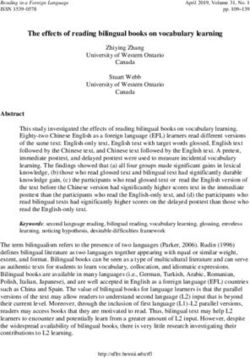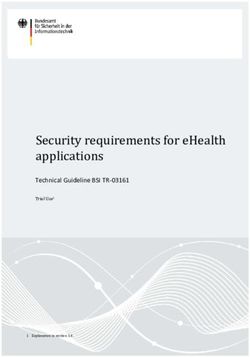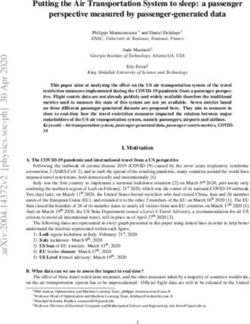PAYDOLLAR PAYGATE INTEGRATION GUIDE VERSION 3.21
←
→
Page content transcription
If your browser does not render page correctly, please read the page content below
PayDollar PayGate Integration Guide (v3.21) Page 1 Copyright Information AsiaPay (HK) Limited Unit 1701-2, 17/F, K. Wah Centre 191 Java Road Hong Kong. Telephone (852) 2538 8278 Fax: (852) 2545 3898 Web site: http://www.asiapay.com This document and the software described by this document are copyright 2012 by AsiaPay (HK) Limited. All rights reserved. Use of the software described herein may only be done in accordance with the License Agreement provided with the software. This document may not be reproduced in full or partial form except for the purpose of using the software described herein in accordance with the License Agreement provided with the software. Information in this document is subject to change without notice. Companies, names and data used in the examples herein are fictitious unless otherwise noted. All trademarks are the property of their respective owners. This document is developed and produced in Hong Kong, SAR.
PayDollar PayGate Integration Guide (v3.21) Page 2 Confidentiality and Usage The information contained in this document (and any attachments) is confidential information provided by AsiaPay (HK) Limited. This document is intended only for use by merchants approved by AsiaPay. Any copying, distribution or dissemination of this document by any other parties is prohibited.
PayDollar PayGate Integration Guide (v3.21) Page 3
Revision History
Revision Date Revision Description
0.0 July 11,2001 First Draft issue
1.0 Apr 28, 2003 First issue (All in One Copy)
1.1 Oct 7, 2003 Add VBV Parameters for Server Side Integration
1.2 Nov 1, 2003 Modify VBV Parameters for Server Side Integration
1.3 Nov 6, 2003 Deleted Data Feed Retry Message
1.4 Nov 13, 2003 Add AuthId to Data Feed Output
1.5 Feb 20, 2004 Add JCB Card Type and Japanese Lang Parameter
1.6 Mar 9, 2004 All-in-One Version
1.7 May 6, 2004 Add JPY and TWD Currency Code
1.8 May 13, 2004 Add data feed flow comment
1.9 Aug. 20, 2004 Add AMEX and Security Code parameter
2.0 Sept 14, 2004 Add Payment Flow, 3D Transaction, PayPal Transaction and New Currencies
2.1 Oct 8, 2004 Modify the pop-up flow to be inline flow of 3D Transaction
2.2 Dec 6, 2004 Add errorUrl parameter to Direct Client Side Connection
2.3 Sep 15, 2005 Add ECI and Payer Authentication Status to datafeed section
2.5 Jan 25, 2006 Add data feed port requirement
2.6 Mar 30, 2006 Add new parameters to datafeed :
- sourceIp
- ipCountry
2.7 Jun 15, 2006 Add sample data feed page in ASP.
2.8 Jun 20, 2006 Modified Payment Method to support CUP.
2.9 Nov 27, 2006 Add Transaction Handling and FAQ Section
3.0 Aug 30, 2007 Add Alipay payment method
3.1 Jan 24, 2008 Language update – Supporting Thai
3.11 June, 25, 2008 Revise and updated content
3.2 Mar 25, 2009 Add China UnionPay (CHINAPAY) payment method
3.2.1 Apr 29, 2009 Add new parameter “payMethod” to Data Feed Output
3.2.2 May 14, 2009 Add APPENDIX
3.3 Nov 5, 2009 Add Tenpay and 99bill payment method
3.4 Dec 18, 2009 Add new optional parameter for connect to payment page.
Origin Country and Destination Country
3.5 Jun 1, 2010 Add new parameter “cardIssuingCountry” to Data Feed Output
3.5.5 Jun 25, 2010 Add new parameter “channelType” to Data Feed Output
3.6 Jun 29,2010 Add new function “Multi-Currency Processing” and merge “Server Side Direct
Connection” Spec into one spec. Move “Data Feed Handling” into a new
section. Add mps fields in datafeed and merchant api.PayDollar PayGate Integration Guide (v3.21) Page 4
3.7 Jul 27, 2010 Add Secure Hash Function.
Add new optional parameter “amount” for Merchant API RequestRefund
action
3.8 Dec 6,2010 Merchant can set Return Value Link (Data Feed) at merchant admin
Language update – Supporting French, German, Russian and Spanish
3.9 Feb 16, 2011 Add new optional parameters on Client Post Through Browser for disable the
print and retry function at payment result page.
3.10 Apr 1, 2011 Update the description of the parameter “payType” for integration.
Add new parameters “mSchPayId”, “dSchPayId” to Data Feed Output.
3.11 Apr 20, 2011 Add MOP, PHP, THB, MYR, IDR and KRW Currency Code
3.12 Jun 1, 2011 Update the list of response code from PayDollar
3.13 Jul 12, 2011 Add SAR, NZD, AED, BND Currency Code
Add MEPS payment method
Add MemberPay Service integration parameters
3.14 Nov 2, 2011 Update Browser version compatibility
Update IP Ranges
Add “AMEX SafeKey”
Update the wording of “3D-Secure” to “3-D Secure”
Add datafeed return parameters (AlertCode and MerchantId)
3.15 Jan 30,2012 Update Debit payment for Thailand
Add SCB , BAY, UOB, TMB , UOB , KTB , IBANKING, Bill Payment
3.16 Jun 6, 2012 Add Installment service
3.17 Jun 27, 2012 Update testing environment IP Ranges
3.18 Aug 3, 2012 Add Airline data support
- Air Ticket Number
3.19 Oct 5, 2012 Add new optional parameters panFirst4, panLast4, accountHash and
accountHashAlgo to Data Feed Out and Merchant API Query
Add new payment method “UPOP”
3.20 Jan 8, 2013 Add customer billing information
3.21 Jan 28, 2013 Add payment gateway transaction time into datafeed and query functionPayDollar PayGate Integration Guide (v3.21) Page 5
Table of Contents
1 OVERVIEW .......................................................................................................................................................... 7
1.1 INTRODUCTION ................................................................................................................................................ 7
2 CONNECTION METHOD .................................................................................................................................... 8
2.1 CLIENT POST THROUGH BROWSER .................................................................................................................... 8
Scope and Compatibility ................................................................................................................................. 8
Credit Card Payment Flow ............................................................................................................................. 9
99BILL, ALIPAY, CHINAPAY, PAYPAL, PPS, TENPAY Payment Flow ...................................................... 10
Definition of Parameters in the Integration Page .......................................................................................... 12
Example of Client Post Method (Source Code) ............................................................................................ 17
Kick Off ......................................................................................................................................................... 18
2.2 DIRECT CLIENT SIDE CONNECTION .................................................................................................................. 19
Payment Flow............................................................................................................................................... 20
Non-3D transaction ...................................................................................................................................... 21
3D transaction .............................................................................................................................................. 21
Integration Procedures ................................................................................................................................. 23
Definition of Parameters in the Integration Page .......................................................................................... 23
Example of connecting to our gateway (Direct Client Side Connection) ....................................................... 27
Kick Off ......................................................................................................................................................... 28
2.3 SERVER SIDE DIRECT CONNECTION................................................................................................................. 29
Definition of Parameters in the Integration Page .......................................................................................... 30
Example of Source Code.............................................................................................................................. 36
Kick Off ......................................................................................................................................................... 37
3 DATA FEED HANDLING ................................................................................................................................... 38
DEFINITION OF PARAMETERS IN THE OUTPUT OF DATA FEED ..................................................................................... 38
DATA FEED SETUP ............................................................................................................................................... 43
SAMPLE DATA FEED PAGE .................................................................................................................................... 43
4 TRANSACTION SECURITY BY SECURE HASH ............................................................................................. 45
INTRODUCTION .................................................................................................................................................... 45
BASIC FLOW OF SECURE HASH ............................................................................................................................. 45
CLIENT LIBRARY PROVIDED BY PAYDOLLAR ............................................................................................................. 46
GENERATING AND VERIFYING SECURE HASH MANUALLY ........................................................................................... 47
ENABLE SECURE HASH FUNCTION OF YOUR MERCHANT ACCOUNT ............................................................................. 48
5 MULTI-CURRENCY PROCESSING SERVICE.................................................................................................. 49PayDollar PayGate Integration Guide (v3.21) Page 6
INTRODUCTION .................................................................................................................................................... 49
SIMPLE CURRENCY CONVERSION (SCP) ............................................................................................................... 50
SIMPLE CURRENCY CONVERSION (SCP) SAMPLE TRANSACTION SCREEN ................................................................. 51
MULTI-CURRENCY PRICING (MCP) SAMPLE TRANSACTION SCREEN ......................................................................... 54
6 FUNCTIONS OF MERCHANT API .................................................................................................................... 56
INTRODUCTION OF API FUNCTIONS ........................................................................................................................ 56
CAPTURE AUTHORIZED PAYMENT .......................................................................................................................... 57
VOID ACCEPTED PAYMENT .................................................................................................................................... 58
REQUEST REFUND FOR ACCEPTED PAYMENT.......................................................................................................... 59
QUERY PAYMENT STATUS ...................................................................................................................................... 60
ALL THE RETURN PARAMETERS WILL BE IN XML FORMAT .......................................................................................... 63
SETTLEMENT REPORT REQUEST ............................................................................................................................ 65
SAMPLE SOURCE CODE OF HTML SERVER-SIDE POSTING ON JAVA............................................................................ 67
7 EXCEPTIONAL TRANSACTION HANDLING ................................................................................................... 69
A) UNSUCCESSFUL DATA FEED.............................................................................................................................. 69
B) UNSUCCESSFUL REDIRECTION TO SUCCESSURL / FAILURL / CANCELURL............................................................... 69
C) INCOMPLETE 3D AUTHENTICATION TRANSACTIONS BY CUSTOMER......................................................................... 70
D) INCOMPLETE 99BILL / ALIPAY / CHINAPAY / PPS / TENPAY TRANSACTIONS BY CUSTOMER ............................. 70
8 FREQUENTLY ASKED QUESTIONS ................................................................................................................ 71
SYSTEM SETUP ................................................................................................................................................... 71
COMMON PROBLEMS ........................................................................................................................................... 71
DATA FEED ......................................................................................................................................................... 72
3-D SECURE AUTHENTICATION ............................................................................................................................. 73
DATA SECURITY .................................................................................................................................................. 73
SUPPORT............................................................................................................................................................ 73
APPENDIX A ........................................................................................................................................................ 74
PAYDOLLAR PAYMENT RESPONSE CODE ................................................................................................................ 74
1. Primary Response Code (PRC) ............................................................................................................... 74
2. Secondary Response Code (SRC) ........................................................................................................... 75
LIST OF RESPONSE CODE..................................................................................................................................... 75
Bank’s Response Code ................................................................................................................................ 75
Other Response Code .................................................................................................................................. 77
LIST OF COUNTRY CODE ...................................................................................................................................... 77PayDollar PayGate Integration Guide (v3.21) Page 7 1 Overview 1.1 Introduction PayDollar PayGate is a powerful web-based online payment services platform, which provides secure, multi-channel, multi-lingual and multi-currency payment services. It is used by many renowned companies and organizations in the region. This technical specification document prescribes the constituent parts of specification for integration of an e-commerce web site with PayDollar e-commerce service, the on-line payment service by AsiaPay (HK) Limited, by subscribed merchants of the service. This document has been created to ensure that all technical specifications contain sufficient information to enable a merchant to design and modify the codes of an existing on-line shopping architecture or software to cater for the payment –enabling service. It also provides a checklist to enable the reviewers of specifications to conduct tests on the functionalities of the integration. PayDollar PayGate facilitates merchant to connect to our network with great flexibility. Merchant can choose one of the following integration methods, which will be described in detail in the document. - Client Post through Browser (e.g. Shopping Cart) - Direct Client Side Connection - Server Side Direct Connection Moreover, a list of merchant API functions will be also described in detail in the later section.
PayDollar PayGate Integration Guide (v3.21) Page 8 2 Connection method 2.1 Client Post Through Browser It is the most popular connection method among merchants. The advantage of this connection method is simple and speedy. On the other hand, payment transaction flow is ready to use. Merchant can kick off the web site on-the-fly with just a small scale integration. Scope and Compatibility This connection is designed for merchants who have Online Shopping Cart System. The routine is HTML-based with Javascript and should be widely applicable to on-line shopping cart software and architecture, whose technical specifications and varieties are beyond the scope of this document. Compatibility with shopping cart software is yet to be exhaustively given and would not be included in the scope of this document. The compatible version of the software code is as follow: Software Code Version HTML 4.0 Javascript 1.3 The version compatibility of the software code with popular browser software is as follow: Browser Version Microsoft Internet Explorer 5.0 or above Mozilla Firefox 3.0 or above Google Chrome 5.0 or above Safari 4.0 or above
PayDollar PayGate Integration Guide (v3.21) Page 9
Credit Card Payment Flow
Merchant’s Shopping Cart Merchant’s Page
MPS Process (Optional) (e.g. shopCart.jsp)
PayDollar’s Page
Exchange Rate Third Party
Provider
Decision Box
PayDollar’s Payment
Connection Page Report
Continue
PayDollar’s Payment Input Form
(Credit Card Information)
Cancel
Submit / Cancel?
Submit
Merchant’s Transaction
JavaScript Payment Cancel Page
Directory Card
Server Issuer
(VISA/
MasterCard/
Bank Cancel
Confirm / Cancel?
JCB)
Data Feed (Optional)
Confirm Recommended – if you need to take
action in real-time
3D Authentication Process Yes Merchant’s Data Feed Receiving Page
Enrolled 3D Card? (different from successUrl, failUrl &
cancelUrl)
No
Succes
Authentication Connect to Bank
Fail
Fail Succes
Payment Success?
PayDollar’s Payment Fail Page PayDollar’s Payment Successful Page
Retry Print Receipt
Retry / Close? Print / Continue?
Close Continue
Merchant’s Transaction Merchant’s Transaction
Fail Page Successful PagePayDollar PayGate Integration Guide (v3.21) Page 10
99BILL, ALIPAY, CHINAPAY, PAYPAL, PPS, TENPAY , SCB, BAY, KTB , UOB,TMB,
BBL iBanking, UPOP Payment Flow
Merchant’s Page
Merchant’s Shopping Cart
(e.g. shopCart.jsp) PayDollar’s Page
Third Party
MPS Process (Optional)
Rate Provider Decision Box
PayDollar’s Payment Report
Connection Page
PPS / PAYPAL / CHINAPAY/ALIPAY/TENPAY/99BILL/UPOP
Merchant’s Transaction
PayDollar’s Payment Confirmation
Cancel Page
Cancel
Confirm / Cancel ?
an
Confirm
Redirect to
PPS or PAYPAL or CHINAPAY or ALIPAY
or TENPAY or 99BILL or UPOP
Data Feed (Optional)
Recommended – if you need to take
PayDollar receives Payment Result action in real time
Merchant’s Data Feed Receiving Page
(different from successUrl, failUrl &
cancelUrl)
Fail Success
Payment Success?
PayDollar’s Payment Fail Page PayDollar’s Payment Successful Page
Close? Print Receipt
Print / Continue?
Close Continue
Merchant’s Transaction Merchant’s Transaction
Fail Page Successful PagePayDollar PayGate Integration Guide (v3.21) Page 11
Bill Payment Flow (BPM)
Merchant’s Page
Merchant’s Shopping Cart
(e.g. shopCart.jsp) SiamPay’s Page
Decision Box
Report
SiamPay’s Payment
Connection Page
BPM
Merchant’s Transaction
SiamPay’s Payment Confirmation
Cancel Page
Cancel
Confirm / Cancel ?
an
Confirm
Generate Siampay Payment Slip
(Payin)
Print
Print Payin slip
Print / Close? Payment at Counter/ATM/Phone
Close
Merchant’s Transaction
Successful Page
Data Feed
Recommended – if you need to take
action in real time
Merchant’s Data Feed Receiving Page
(different from successUrl, failUrl &
cancelUrl)PayDollar PayGate Integration Guide (v3.21) Page 12
It is notable that the software codes of the payment routine, whose example is as given, should be
embedded into the integration page, as in above, which should be able to generate the sum of
purchase from the previous shopping practice of the user. The subsequent parts of the flow would be
directed to system architecture in which the payment details are to be submitted by the user, and
handled for settlement and clearance.
Definition of Parameters in the Integration Page
The following are the parameters for integration. PayDollar PayGate is case sensitive. Make sure the
typeface is correct. When a transaction is finished, the system will return customer a payment
message. Merchant can create static HTML pages to display the message. If merchant’s web site
supports data feed, the system can return payment message as shown in the following table.
Parameters Data Type Descriptions
Required Parameter ( with UTF-8 Encoding ) for connect to our payment page
orderRef Text (35) Merchant‘s Order Reference Number
mpsMode Text(3) The Multi-Currency Processing Service (MPS) Mode:
“NIL” or not provide – Disable MPS (merchant not using
MPS)
“SCP” – Enable MPS with ‘Simple Currency
Conversion’
“DCC” – Enable MPS with ‘Dynamic Currency
Conversion’
“MCP” – Enable MPS with ‘Multi Currency Pricing’
For merchant who applied MPS function
currCode Text (3) The currency of the payment:
“344” – HKD
“840” – USD
“702” – SGD
“156” – CNY (RMB)
“392” – JPY
“901” – TWD
“036” – AUD
“978” – EUR
“826” – GBP
“124” – CADPayDollar PayGate Integration Guide (v3.21) Page 13
“446” – MOP
“608” – PHP
“764” – THB
“458” – MYR
“360” – IDR
“410” – KRW
“682” – SAR
“554” – NZD
“784” – AED
“096” – BND
Remark: For MPS mode set with SCP, the currCode
should be in the foreign currency.
amount Number (12,2) The total amount your want to charge the customer for
the provided currency
Remark: For MPS mode set with SCP, the amount
should be in the foreign currency.
lang Text (1) The language of the payment page i.e.
“C” – Traditional Chinese
“E” – English
“X” – Simplified Chinese
“K” – Korean
“J” – Japanese
“T” – Thai
“F” – French
“G” – German
“R” – Russian
“S” – Spanish
cancelUrl Text (300) A Web page address you want us to redirect upon the
transaction being cancelled by your customer (For
display purpose only. DO NOT use this URL to
update your system. Please use DataFeed for this
purpose.)
failUrl Text (300) A Web page address you want us to redirect upon the
transaction being rejected by us. (For display purpose
only. DO NOT use this URL to update your system.
Please use DataFeed for this purpose.)
successUrl Text (300) A Web page address you want us to redirect upon thePayDollar PayGate Integration Guide (v3.21) Page 14
transaction being accepted by us (For display purpose
only. DO NOT use this URL to update your system.
Please use DataFeed for this purpose.)
merchantId Number The merchant ID we provide to you
payType Text(1); (“N”,”H”) The payment type:
”N” – Normal Payment (Sales)
”H” – Hold Payment (Authorize only)
For merchants who use authorize mode, please be
reminded to perform the CAPTURE action as soon as
the transaction is confirmed as valid. Once captured,
the customer's credit card will be debited in coming
bank settlement processing. If the merchant does not
capture/reverse the authorized transaction over 14
days, the credit limit will be released to the cardholder
after a time period which is subjected to card issuing
bank
Merchant may capture/reverse the authorized
transaction in the merchant administration site >
Operation > Transaction Detail.
Remark: Hold Payment is not available for 99BILL,
ALIPAY, CHIANPAY, PAYPAL, PPS, TENPAY, MEPS
payMethod Text; The payment method:
(“ALL”,”CC”, “ALL” – All the available payment method
”VISA”, “CC” – Credit Card Payment
”Master”,”JCB”, “VISA” – Visa Payment
”AMEX”,”Diners”, “Master” – MasterCard Payment
”PPS” “PAYPAL”, “JCB” – JCB Payment
”CHINAPAY”, “AMEX” – AMEX Payment
“ALIPAY”, “Diners” – Diners Club Payment
“TENPAY”, “PPS” – PayDollar PPS Payment
“99BILL”, “PAYPAL” – PayPal By PayDollar Payment
“MEPS”, “CHINAPAY” – China UnionPay By PayDollar Payment
,”SCB”, “ALIPAY” – ALIPAY By PayDollar Payment
”BPM” , “TENPAY” – TENPAY BY PayDollar Payment
”KTB” , “99BILL” – 99BILL BY PayDollar PaymentPayDollar PayGate Integration Guide (v3.21) Page 15
”UOB”, “MEPS” – MEPS BY PayDollar Payment
”KRUNGSRIONLINE”, “SCB” –SCB (SCB Easy) BY PayDollar Payment
”TMB” , “BPM” –Bill Payment BY PayDollar Payment
”IBANKING”, “KTB” –Krung thai Bank (KTB Online) BY PayDollar
”UPOP”) Payment
“UOB” –United Oversea bank BY PayDollar Payment
“KRUNGSRIONLINE” –Bank of Ayudhya
(KRUNGSRIONLINE) BY PayDollar Payment
“TMB” –TMB Bank BY PayDollar Payment
“IBANKING” –Bangkok Bank iBanking BY PayDollar
Payment
“UPOP” – UPOP BY PayDollar Payment
Optional Parameter for installment
installment_service Text (1) (“T”,”F”) Installment service indicator
installment_period Number In number of months
Optional Parameter for airline data
airline_service Text (1) (“T”,”F”) Airline service indicator
airline_ticketNumber Text (13) Air ticket number
Optional Parameter for connect to our payment page
remark Text (200) A remark field for you to store additional data that will
not show on the transaction web page
redirect Number Number of seconds auto-redirection to merchant’s site
takes place at PayDollar’s Payment Success / Fail page
oriCountry Number(3) Origin Country Code
Example:
344 – “HK”
840 – “US”
destCountry Number(3) Destination Country Code
Example:
344 – “HK”
840 – “US”
secureHash Text (40) Secure hash is used to authenticate the integrity of the
transaction information and the identity of the merchant.
It is calculated by hashing the combination of various
transaction parameters and the Secure Hash Secret.
*Applies to merchants who registered this function only.
For more information, please refer to section 4.PayDollar PayGate Integration Guide (v3.21) Page 16
print Text(2) ; (“no”) Disable the print function at payment result page.
failRetry Text(2) ; (“no”) Disable the retry function when the transaction is
rejectedPayDollar PayGate Integration Guide (v3.21) Page 17
Redirect URL (successUrl, failUrl and cancelUrl) Output
Ref Text Merchant’s Order Reference Number (For display
purpose only. DO NOT use this URL to update your
system. Please use DataFeed for this purpose.)
Example of Client Post Method (Source Code)
The following is an example of integration of shopping cart routine with the payment routine of
PayDollar PayGate in HTML. It is noteworthy that the portion in bold typeface as follows is mandatory
for successful integration.
In the following sample form, hidden fields are used to hold the values:
...
...PayDollar PayGate Integration Guide (v3.21) Page 18
Kick Off
After the integration has been completed, it is ready to launch your e-commerce web to serve your
customers. Please copy the following TESTING URL for client post method:
https://test.paydollar.com/b2cDemo/eng/payment/payForm.jsp
Please copy the following PRODUCTION URL for client post method:
https://www.paydollar.com/b2c2/eng/payment/payForm.jspPayDollar PayGate Integration Guide (v3.21) Page 19 2.2 Direct Client Side Connection This method is used for the merchant if they want to capture the credit card information from their web page instead of using our standard payment page. This connection method only apply to credit card transaction that 99BILL, ALIPAY, CHINAPAY, PayPal, PPS and TENPAY transaction is not allow for using this method. The requirement of using this method is to install a SSL Certificate to your domain in order to protect your customers’ credit card information. Moreover, if the credit card used by the customer is a registered 3D card, the customer will be asked for providing a personal password to verify the payer identity. 3-D Secure is a credit card authorization program implemented by VISA with brand named “Verified By VISA”, MasterCard with brand named “MasterCard SecureCode”, JCB with brand named “J/Secure” and AMEX wuth brand named “AMEX SafeKey” to reduce fraudulent purchases by verifying purchaser identity during online transactions. PayDollar will assist to carry out this process and the customer will observe the 3D processing pages by our PayDollar shown as the later section. As the 3D protocol is standardized for all brand types, including Verified By VISA, MasterCard SecureCode, JCB J/Secure and AMEX SafeKey. In this document, we use the case of Verified By VISA as an example to show the flow in detail. For merchant who chooses this method of connection, 128-bit SSL cert must be installed for data encryption. The system does not accept non-encrypted data. PayDollar use Extended Validation (EV) SSL Certificate. To ensure your system function properly, please check your certificate store can recognize VeriSign intermediate CA certificate - Secure Site Pro/Managed PKI for SSL Premium with EV Certificates. If not, you are required to install the VeriSign intermediate CA certificate in your certificate store. Please download the primary and secondary VeriSign EV SSL Intermediate CA certificates from the following link then import the 2 certificates into the keystore of your environment. http://www.verisign.com/support/verisign-intermediate-ca/extended-validation-pro/index.html (Please be reminded that you should choose the option “Issued After May 17th, 2009”)
PayDollar PayGate Integration Guide (v3.21) Page 20
Payment Flow
Merchant’s Page
PayDollar’s Page
Third Party
Decision Box
Merchant’s Shopping Cart
(e.g. shopCart.jsp)
Merchant’s Payment Page
(Credit Card Information)
Directory
Server Card
(VISA/ PayDollar’s Payment
Issuer
MasterCard/ Connection Page
JCB) Bank
Data Feed (Optional)
Recommended – if you need to take
action in real time
Merchant’s Data Feed Receiving Page
3D Authentication Process Enrolled 3D Card? (different from successUrl, failUrl &
Yes cancelUrl)
No
Success
Authentication Connect to Bank
Fail
Fail Succes
Payment Success?
Merchant’s Transaction Merchant’s Transaction
Fail Page Successful PagePayDollar PayGate Integration Guide (v3.21) Page 21
Non-3D transaction
Your client’s browser will be redirected from your site to our payment page and then we will redirect the
page to your successful/fail page upon completed the transaction.
3D transaction
As 3D Authentication require your customers to enter the password of their cards, your clients’ browser
will be redirected to a 3D notification web page in order to notify your customers that they need to
complete the 3D Authentication by entering the password in the pop-up window. Below are some
sample pages for the case of Verified By VISA.
Figure 1.1 Sample notification pagePayDollar PayGate Integration Guide (v3.21) Page 22
Figure 1.2 Sample issuing bank verification page
After the authentication process, the authentication result will forward to our system and the
transaction process will be further continued by our acquiring bank according to the authentication
result.PayDollar PayGate Integration Guide (v3.21) Page 23
Integration Procedures
To connect to our system, you need to post the required parameters to our payment page URL and
then get back the result by using data feed.
Definition of Parameters in the Integration Page
In the targeted page of integration, in which sum of purchase has been generated, the following fields
(hidden or text) should be added:
Parameters Data Type Descriptions
Required Parameter ( with UTF-8 Encoding ) for connect to our payment page
orderRef Text (35) Merchant‘s Order Reference Number
amount Number (12,2) The total amount your want to charge the customer (up to 2 decimal place)
currCode Text (3) The currency of the payment:
“344” – HKD
“840” – USD
“702” – SGD
“156” – CNY (RMB)
“392” – JPY
“901” – TWD
“036” – AUD
“978” – EUR
“826” – GBP
“124” – CAD
“446” – MOP
“608” – PHP
“764” – THB
“458” – MYR
“360” – IDR
“410” – KRW
“682” – SAR
“554” – NZD
“784” – AED
“096” – BND
lang Text (1) The language of the payment page :
(“C”,”E”,”X”,”K”, “C” - Traditional Chinese
“J”, “T”) “E” - EnglishPayDollar PayGate Integration Guide (v3.21) Page 24
“X” - Simplified Chinese
“K” – Korean
“J” – Japanese
“T” – Thai
merchantId Number The merchant ID we provide to you
pMethod Text The payment card type
(e.g. “VISA”, “Master”, ”Diners”, ”JCB”, “AMEX”)
epMonth Number(2) Credit card expiry month
epYear Number(4) Credit card expiry year
cardNo Text (16) Credit card number
securityCode Text (4) Credit Card Verification Code
- VISA: CVV2 (3-digit)
- MasterCard: CVC2 (3-digit)
- American Express: 4DBC (4-digit)
cardHolder Text (20) Credit card holder name
failUrl Text (300) A Web page address you want us to redirect upon the transaction being
rejected by us (For display purpose only. DO NOT use this URL to
update your system. Please use DataFeed for this purpose.)
successUrl Text (300) A Web page address you want us to redirect upon the transaction being
accepted by us (For display purpose only. DO NOT use this URL to
update your system. Please use DataFeed for this purpose.)
errorUrl Text (300) A Web page address you want us to redirect when unexpected error occur
(e.g. parameter incorrect) (For display purpose only. DO NOT use this
URL to update your system. Please use DataFeed for this purpose.)
payType Text (1) The payment type:
(“N”,”H”) “N” – Normal Payment (Sales)
“H” – Hold Payment (Authorize only)
For merchants who use authorize mode, please be reminded to perform the
CAPTURE action as soon as the transaction is confirmed as valid. Once
captured, the customer's credit card will be debited in coming bank
settlement processing. If the merchant does not capture/reverse the
authorized transaction over 14 days, the credit limit will be released to the
cardholder after a time period which is subjected to card issuing bank
Merchant may capture/reverse the authorized transaction in the merchant
administration site > Operation > Transaction Detail.PayDollar PayGate Integration Guide (v3.21) Page 25
Remark: Hold Payment is not available for 99BILL, ALIPAY, CHIANPAY,
PAYPAL, PPS, TENPAY, MEPS
Optional Parameter for installment
installment_service Text (1) (“T”,”F”) Installment service indicator
installment_period Number In number of months
Optional Parameter for airline data
airline_service Text (1) (“T”,”F”) Airline service indicator
airline_ticketNumber Text (13) Air ticket number
Optional Parameter for billing information
billingFirstName Text(60) First name of customer
billingLastName Text(60) Last name of customer
billingStreet1 Text(40) Address of customer
billingStreet2 Text(40) Address of customer ,only mandatory if address exceed 40
billingCity Text(50) City
billingState Text(2) Mandatory if customer’s country is USA or Canada
billingPostalCode Text(10) Mandatory if customer’s country is USA or Canada
billingCountry Text(2) Eg.HK
billingEmail Text(255) Email address
custIPAddress Text(15) 192.168.180.100
Optional Parameter for connect to our payment page
remark Text An additional remark field that will appear in the confirmation email and
transaction detail report to help you to refer the order
oriCountry Number(3) Origin Country Code
Example:
344 – “HK”
840 – “US”
destCountry Number(3) Destination Country Code
Example:
344 – “HK”
840 – “US”
secureHash Text (40) Secure hash is used to authenticate the integrity of the transaction
information and the identity of the merchant. It is calculated by hashing the
combination of various transaction parameters and the Secure Hash Secret.
*Applies to merchants who registered this function only. For more
information, please refer to section 4.
Redirect URL (successUrl, failUrl and errorUrl) OutputPayDollar PayGate Integration Guide (v3.21) Page 26
Ref Text Merchant’s Order Reference Number (For display purpose only. DO NOT
use this URL to update your system. Please use DataFeed for this
purpose.)PayDollar PayGate Integration Guide (v3.21) Page 27 Example of connecting to our gateway (Direct Client Side Connection) As different type of programming language have different syntax. Therefore, the sample code below, is written in HTML code, the requirement is to form post all the required parameters to our secure API, hilighted in yellow. Sample code: ...
PayDollar PayGate Integration Guide (v3.21) Page 28
Kick Off
After the integration has been completed, it is ready to launch your e-commerce web to serve your
customers. Please copy the following TESTING URL for client post method:
https://test.paydollar.com/b2cDemo/eng/dPayment/payComp.jsp
Please copy the following PRODUCTION URL for client post method:
https://www.paydollar.com/b2c2/eng/dPayment/payComp.jspPayDollar PayGate Integration Guide (v3.21) Page 29
2.3 Server Side Direct Connection
This connection method is for merchant to request payment authorization from bank directly through
PayDollar PayGate system. In this connection, merchants need to build their own payment information
collection page to collect payment information, such as credit card number, expire data, holder’s name
and etc. Then, payment information has to be sent to a defined URL provided by the acquiring bank.
Customer of the merchant, therefore, will not see any bank’s payment page.
Store selected
Client's Online Calculate Collect payment Message
items in
Shop the total amount information to customer
Shopping Cart
Customer Merchant Domain Server Post
PayDollar Domain
Request
Process under PayDollar Return
payment
Domain is hidden from payment
authorization
customer. message
from bank
For merchant who chooses this method of connection, 128-bit SSL cert must be installed for data
encryption. The system does not accept non-encrypted data.
PayDollar use Extended Validation (EV) SSL Certificate. To ensure your system function properly,
please check your certificate store can recognize VeriSign intermediate CA certificate - Secure Site
Pro/Managed PKI for SSL Premium with EV Certificates. If not, you are required to install the VeriSign
intermediate CA certificate in your certificate store.
Please download the primary and secondary VeriSign EV SSL Intermediate CA certificates from the
following link then import the 2 certificates into the keystore of your environment.
http://www.verisign.com/support/verisign-intermediate-ca/extended-validation-pro/index.html
(Please be reminded that you should choose the option “Issued After May 17th, 2009”)PayDollar PayGate Integration Guide (v3.21) Page 30
Definition of Parameters in the Integration Page
The following are the parameters for integration. PayDollar PayGate is case sensitive. Make sure the
typeface is correct. When a transaction is finish, the system will return customer a payment message
on the page created by merchant.
Parameters Data Type Descriptions
Required Parameter ( with UTF-8 Encoding ) for connect to our payment interface
orderRef Text (35) Merchant‘s Order Reference Number
amount Number (12,2) Total amount your want to charge the customer
[ Up to 2 decimal place ]
currCode Text (3) The currency of the payment:
“344” – HKD
“840” – USD
“702” – SGD
“156” – CNY (RMB)
“392” – JPY
“901” – TWD
“036” – AUD
“978” – EUR
“826” – GBP
“124” – CAD
“446” – MOP
“608” – PHP
“764” – THB
“458” – MYR
“360” – IDR
“410” – KRW
“682” – SAR
“554” – NZD
“784” – AED
“096” – BND
lang Text (1) The language of the payment page :
(“C”,”E”,”X”, “K”, “J”) “C” - Traditional Chinese
“E” - English
“X” - Simplified Chinese
“K” – KoreanPayDollar PayGate Integration Guide (v3.21) Page 31
“J” – Japanese
merchantId Number The merchant ID we provide to you
pMethod Text The payment card type
(“VISA”,“Master”,”Diners”,”JCB
”, ” AMEX”)
epMonth Number(2) Credit card expiry month
epYear Number(4) Credit card expiry year
cardNo Text (16) Credit card number
cardHolder Text (20) Credit card holder name
securityCode Text (4) Credit Card Verification Code
- VISA: CVV2 (3-digit)
- MasterCard: CVC2 (3-digit)
- American Express: 4DBC (4-digit)
payType Text (1) The payment type:
(“N”,”H”) “N” – Normal Payment (Sales)
“H” – Hold Payment (Authorize only)
For merchants who use authorize mode, please
be reminded to perform the CAPTURE action
as soon as the transaction is confirmed as valid.
Once captured, the customer's credit card will
be debited in coming bank settlement
processing. If the merchant does not
capture/reverse the authorized transaction over
14 days, the credit limit will be released to the
cardholder after a time period which is
subjected to card issuing bank
Merchant may capture/reverse the authorized
transaction in the merchant administration site >
Operation > Transaction Detail.
Remark: Hold Payment is not available for
99BILL, ALIPAY, CHIANPAY, PAYPAL, PPS,
TENPAY, MEPS ,SCB,KRUNGSRIONLINE ,
KTB ,UOB,TMB,BBL iBanking,BPM
Optional Parameter for installment
installment_service Text (1) (“T”,”F”) Installment service indicatorPayDollar PayGate Integration Guide (v3.21) Page 32
installment_period Number In number of months
Optional Parameter for airline data
airline_service Text (1) (“T”,”F”) Airline service indicator
airline_ticketNumber Text (13) Air ticket number
Optional Parameter for billing information
billingFirstName Text(60) First name of customer
billingLastName Text(60) Last name of customer
billingStreet1 Text(40) Address of customer
billingStreet2 Text(40) Address of customer ,only mandatory if address
exceed 40
billingCity Text(50) City
billingState Text(2) Mandatory if customer’s country is USA or
Canada
billingPostalCode Text(10) Mandatory if customer’s country is USA or
Canada
billingCountry Text(2) Eg.HK
billingEmail Text(255) Email address
custIPAddress Text(15) 192.168.180.100
Optional Parameter for connect to our payment interface
remark Text An additional remark field that will appear in the
confirmation email and transaction detail report
to help you to refer the order
secureHash Text (40) Secure hash is used to authenticate the integrity
of the transaction information and the identity of
the merchant. It is calculated by hashing the
combination of various transaction parameters
and the Secure Hash Secret.
*Applies to merchants who registered this
function only. For more information, please refer
to section 4.
Parameter For 3D Transaction (Need to install MPI Server Software at Merchants’ site)
vbvTransaction Text 3D Transaction (i.e. Verified By VISA,
(“T”,”F”) MasterCard SecureCode, J/Secure, AMEX
SafeKey)
“T” – True: The transaction has been gonePayDollar PayGate Integration Guide (v3.21) Page 33
through the VE/PA process.
“F” – False: Non-3D transaction without go
through the VE/PA process
[ No need to send other 3D parameters
except vbvTransECI ]
*Note:
Bank’s approval is required for non-3D
transactions, please contact us for further
details.
vbvCHReturnCode Number Verify Enrollment Return Code
- Set to “0” if the enrolled value obtained in
MPI VE Response Message is “Y”
- Set to “1001” if the enrolled value obtained
in MPI VE Response Message is “N”
- Set to “-1” if the enrolled value is not
available in MPI VE Response Message
vbvPAReturnCode Number Payer Authentication Return Code
- Set to “0” if the status value obtained in
MPI VE Response Message is “Y”
- Set to “1000” if the status value obtained in
MPI VE Response Message is “A”
- Set to “1003” if the status value obtained in
MPI VE Response Message is “N”
- Otherwise, set to “-1”
vbvTransTime Text in format Transaction Time, time, MPI PA Response
(YYYYMMDD HH:MM:SS) Message
vbvTransAuth Text (28) Cardholder Authentication Verification Value,
CAVV, value in MPI PA Response Message
[ Must be in Base64-Encoded format ]
vbvTransECI Text (2) Electronic Commerce Indicator, ECI, value in
MPI PA Response Message
For VISA & JCB card payment:
- For Enrolled 3D VISA card
[ enrolled = Y ]
- Set it to the value of ECI obtained from
MPI PA Response Message
- Set it to “07” if ECI value is notPayDollar PayGate Integration Guide (v3.21) Page 34
available in MPI PA Response
Message
- For Not an Enrolled 3D VISA card
[ enrolled = N ]
- Set it to “06”
- Otherwise, set it to “07”
For MasterCard payment:
- For Enrolled 3D MasterCard
[ enrolled = Y ]
- Set it to the value of ECI obtained from
MPI PA Response Message
- Set it to “00” if ECI value is not
available in MPI PA Response
Message
- For Not an Enrolled 3D MasterCard
[ enrolled = N ]
- Set it to “01”
- Otherwise, set it to “00
For Other credit card payment, set it to “07”
vbvCAVVAlgo Text CAVV Algorithm, cavvAlgorithm, in MPI PA
Response Message
vbvXID Text(20) Transaction Identifier, xid, in MPI PA Response
Message [ Must contain 20 characters ]
vbvMerchantID Text Acquirer-defined Merchant Identifier, merID, in
MPI PA Response Message
vbvAcquirerBin Text Acquirer BIN, acqBIN, in MPI PA Response
Message
vbvTransStatus Text(1) Transaction Status, status, in MPI PA Response
Message
- Set it to the value of status obtained from
MPI PA Response Message
- Set it to “U” if the status value is not
available in the MPI PA Response
Message
Return Parameter
src Number Return bank host status codePayDollar PayGate Integration Guide (v3.21) Page 35
prc Number Return bank host status code
Ord Number Bank Reference – Order id
Holder Text The Holder Name of the Payment Account
successcode Number Transaction Status:
-1 - Error
0 - Transaction succeeded
1 - Transaction Failure
Ref Text Merchant‘s Order Reference Number
PayRef Number Payment Reference Number
Amt Number (15,5) Transaction Amount
Cur Number (3) Transaction Currency i.e. 344 mean HKD
AuthId Text Approval Code
TxTime Text (YYYY-MM-DD Transaction Time
HH:MI:SS.0)
errMsg Text Error Message
All the return parameters will be concatenated as in html request format by separate with &.
Sample return string:
successcode=0&Ref=Test&PayRef=4780&Amt=1.0&Cur=344&prc=0&src=0&Ord=6697090&
Holder=edward&AuthId=123456&TxTime=2003-10-07 17:48:02.0&errMsg=Transaction
completedPayDollar PayGate Integration Guide (v3.21) Page 36
Example of Source Code
As different type of programming language have different syntax, so we just propose the method to
connect to our payment page. To connect, we suggest you to use server side posting:
Sample code for server post by using java:
// Set up the post data
String postData =
"merchantId=1&orderRef=test&amount=1&currCode=344&pMethod=VISA&epMonth=01&epYear=20
02&cardNo=4123412341234123&cardholder=Edward&remark=test”;
// Post to payment page
strResult = ServerPost.post(postData,
https://www.paydollar.com/b2c2/eng/directPay/payComp.jsp );
// Extract the payment status from strResult
...
// Finish
************************************************************************
public class ServerPost
{
static public String post( String ip_postData, String ip_pageUrl)
{
try
{
String strResult = "";
URL url = new URL(ip_pageUrl);
URLConnection con = url.openConnection(); //from secure site
if(con instanceof com.sun.net.ssl.HttpsURLConnection){
((com.sun.net.ssl.HttpsURLConnection)con).setSSLSocketFactory
(SSLSocketFactory)SSLSocketFactory.getDefault());
}
con.setDoOutput(true);
con.setDoInput(true);
// Set request headers for content type and length
con.setRequestProperty(
"Content-type",
"application/x-www-form-urlencoded");
con.setRequestProperty(
"Content-length",
String.valueOf(ip_postData.length()));
// Issue the POST request
OutputStream outStream = con.getOutputStream();
outStream.write(ip_postData.getBytes());
outStream.flush();
// Read the responsePayDollar PayGate Integration Guide (v3.21) Page 37
InputStream inStream = con.getInputStream();
while (true)
{
int c = inStream.read();
if (c == -1)
break;
strResult = strResult + String.valueOf((char)c);
}
inStream.close();
outStream.close();
return strResult;
}
catch (Exception e)
{
System.out.print(e.toString());
return null;
}
}
}
* All the source code in this document are the property of AsiaPay (HK) Limited. Any use, modification
and adaptation to the code should be reported to and approved by AsiaPay (HK) Limited. AsiaPay (HK)
Limited do not have any liability in any lose to the party using the source code.
Kick Off
After the integration has been completed, it is ready to launch your e-commerce web to serve your
customers. Please copy the following TESTING URL for Direct Connect Server Post method:
https://test.paydollar.com/b2cDemo/eng/directPay/payComp.jsp
Please copy the following PRODUCTION URL for Direct Connect Server Post method:
https://www.paydollar.com/b2c2/eng/directPay/payComp.jspPayDollar PayGate Integration Guide (v3.21) Page 38
3 Data Feed handling
To use data feed function, merchant has to create a data feed page and inform PayDollar about the
location of your page (e.g. http://www.yourdomain.com/datafeed.jsp). Merchant can enable or disable
this function in the merchant administration site.
Definition of Parameters in the output of Data Feed
Parameters Data Type Descriptions
Data Feed Output
src Number Return bank host status code (secondary). Please refer to
Appendix A for detail.
prc Number Return bank host status code (primary). Please refer to
Appendix A for detail.
Ord Number (40) Bank Reference – Order id
Holder Text The Holder Name of the Payment Account
successcode Number 0- succeeded, 1- failure, Others - error
Ref Text Merchant‘s Order Reference Number
PayRef Number PayDollar Payment Reference Number
Amt Number (12,2) Transaction Amount
Cur Text (3) Transaction Currency i.e.
“344” – HKD
“840” – USD
“702” – SGD
“156” – CNY (RMB)
“392” – JPY
“901” – TWD
“036” – AUD
“978” – EUR
“826” – GBP
“124” – CAD
“446” – MOP
“608” – PHP
“764” – THB
“458” – MYR
“360” – IDR
“410” – KRWPayDollar PayGate Integration Guide (v3.21) Page 39
“682” – SAR
“554” – NZD
“784” – AED
“096” – BND
mpsAmt Number (12,2) MPS Transaction Amount
Remark: For MPS Enabled only.
mpsCur Text (3) MPS Transaction Currency
Remark: For MPS Enabled only.
mpsForeignAmt Number (12,2) MPS Transaction Foreign Amount
Remark: For MPS Enabled only.
mpsForeignCur Text (3) MPS Transaction Foreign Currency
Remark: For MPS Enabled only.
mpsRate Number (12,4) MPS Exchange Rate: (Foreign / Base)
e.g. USD / HKD = 7.77
Remark: For MPS Enabled only.
remark Text (200) A remark field for you to store additional data that will not
show on the transaction web page
AuthId Text Approval Code
eci Text (2) ECI value (for 3D enabled Merchants)
VISA
ECI Value Definition
05 Both cardholder and card issuing bank are
3D enabled. 3D card authentication is
successful
06 Either cardholder or card issuing bank is not
3D enrolled. 3D card authentication is
unsuccessful, in sample situations as:
1. 3D cardholder not enrolled
2. Card issuing bank is not 3-D Secure ready
07 Authentication is unsuccessful or not
attempted. The credit card is either a non-3D
card or card issuing bank does not handle it
as a 3D transaction
MasterCard
ECI Value Definition
00 Authentication is unsuccessful or not
attempted. The credit card is either a non-3D
card or card issuing bank does not handle it
as a 3D transaction
01 Either cardholder or card issuing bank is not
3D enrolled. 3D card authentication is
unsuccessful, in sample situations as:
1. 3D Cardholder not enrolled
2. Card issuing bank is not 3-D Secure ready
02 Both cardholder and card issuing bank are
3D enabled. 3D card authentication is
successful
JCB
ECI Value DefinitionYou can also read