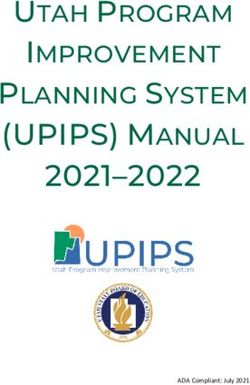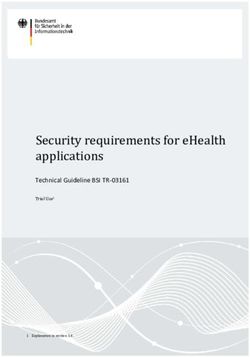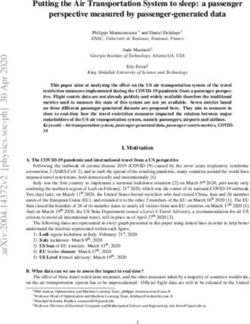LandMark 60 IMU (Inertial Measurement Unit) Technical User's Guide - Gladiator Technologies
←
→
Page content transcription
If your browser does not render page correctly, please read the page content below
LandMark™ 60 IMU
(Inertial Measurement Unit)
Technical User’s Guide
Technical Support
Gladiator Technologies
Attn: Technical Support
8020 Bracken Place SE
Snoqualmie, WA 98065 USA
Tel: 425-396-0829 x222
Fax: 425-396-1129
Email: support@gladiatortechnologies.com
Web: www.gladiatortechnologies.com1 TABLE OF CONTENTS
1 TABLE OF CONTENTS .................................................................................................................. i
2 TABLE OF FIGURES .................................................................................................................... iv
3 SAFETY AND HANDLING INFORMATION ......................................................................................1
4 GETTING STARTED .....................................................................................................................1
4.1 RS-422/RS485 TO USB POWER SUPPLY & CONVERTER CABLE ................................................... 2
4.2 LANDMARK™ 60 IMU MATING CONNECTOR ............................................................................ 3
4.3 STOP! READ THIS FIRST........................................................................................................ 4
4.4 INSTALLING THE LINX SDM-USB-QS-S DRIVERS MADE SIMPLE .............................................. 4
4.4.1 Introduction ...............................................................................................................4
4.4.2 Installing the Direct Drivers ........................................................................................6
4.5 GLAMR SOFTWARE INSTALLATION ........................................................................................... 9
4.6 SELECT APPLICABLE BAUD RATE ............................................................................................ 12
4.7 SELECT APPLICABLE STOP BITS .............................................................................................. 13
4.8 SELF-TEST IN GLAMR .......................................................................................................... 14
4.9 SETTING THE MODE AND DATA RATE ..................................................................................... 15
4.9.1 Set IMU Mode 500 Hz Data Rate .............................................................................. 15
4.10 UNIT DISPLAY OPTIONS ....................................................................................................... 17
4.11 DATA RECORD FEATURE ...................................................................................................... 19
4.12 BANDWIDTH FILTERING CAPABILITY ....................................................................................... 21
4.13 CANBUS DBC FILE ........................................................................................................... 24
5 PATENT AND TRADEMARK INFORMATION ................................................................................ 24
6 APPLICABLE EXPORT CONTROLS ............................................................................................... 25
7 USER LICENSE........................................................................................................................... 25
8 STANDARD LIMITED WARRANTY .............................................................................................. 25
9 QUALITY MANAGEMENT SYSTEM ............................................................................................. 25
10 THEORY OF OPERATION ........................................................................................................... 26
11 LandMark™ 60 IMU PRODUCT DESCRIPTION ............................................................................. 28
11.1 OUTLINE DRAWING AND 3D SOLID MODELS ........................................................................... 29
11.1.1 3D Solid Model......................................................................................................... 29
11.1.2 Outline Drawing ...................................................................................................... 30
11.2 OUTLINE EXPLODED VIEW & AXIS ORIENTATION ...................................................................... 31
11.3 CENTER OF GRAVITY ........................................................................................................... 32
11.4 IMU BLOCK DIAGRAM ........................................................................................................ 33
LandMark™ 60 IMU User’s Guide Page i Rev. 02/5/2018
Copyright © 2018 Gladiator Technologies11.5 LANDMARK™ 60 IMU PART NAMING CONVENTION & PART NUMBERS ....................................... 34
11.6 LANDMARK™ 60 IMU PIN ASSIGNMENTS .............................................................................. 35
11.7 LANDMARK™ 60 IMU PERFORMANCE SPECIFICATION .............................................................. 36
12 LandMark™ 60 IMU MESSAGE PROTOCOL (V72) ........................................................................ 36
12.1 SERIAL COMMUNICATION SETTINGS ....................................................................................... 36
12.2 IMU MESSAGE PACKET FORMAT .......................................................................................... 36
12.3 SAMPLE DATA FORMAT ....................................................................................................... 37
12.3.1 CAN Output Messages.............................................................................................. 38
12.4 SYNC INPUT (5 KHZ) ........................................................................................................... 38
12.4.1 Specification ............................................................................................................ 38
12.4.2 Status Bit ................................................................................................................. 39
12.4.3 Timing Diagram ....................................................................................................... 39
12.5 BANDWIDTH VS. NOISE ....................................................................................................... 40
13 SAMPLE TEST DATA & TEST METHODS ...................................................................................... 42
13.1 GLADIATOR ATP EXPLANATION ............................................................................................ 42
13.1.1 Rate Spin Test .......................................................................................................... 42
13.1.2 Accelerometer Tumble Test ...................................................................................... 43
13.2 ANGLE RANDOM WALK AND ALLAN DEVIATION ....................................................................... 44
13.3 VELOCITY RANDOM WALK AND ALLAN DEVIATION ................................................................... 47
13.4 BIAS IN-RUN ..................................................................................................................... 49
13.5 BIAS AND SCALE FACTOR OVER TEMPERATURE ......................................................................... 55
13.5.1 Gyro Bias over Temperature ..................................................................................... 55
13.5.2 Gyro Scale Factor over Temperature ......................................................................... 58
13.5.3 Accelerometer Bias over Temperature ...................................................................... 61
13.5.4 Accelerometer Scale Factor over Temperature .......................................................... 64
13.6 BIAS TURN-ON (FROM A COLD START) ................................................................................... 67
13.7 RANDOM VIBRATION .......................................................................................................... 73
13.7.1 Random Vibration .................................................................................................... 73
13.7.2 Sine Vibration Test ................................................................................................... 74
13.7.3 Gyro Sine Vibration Response ................................................................................... 74
13.7.4 Accelerometer Sine Vibration Response .................................................................... 75
14 MOUNTING ............................................................................................................................. 77
15 OPERATION & TROUBLESHOOTING .......................................................................................... 77
15.1 TECHNICAL ASSISTANCE ....................................................................................................... 77
15.2 AUTHORIZED DISTRIBUTORS AND TECHNICAL SALES REPRESENTATIVES ......................................... 77
15.3 TECHNICAL SUPPORT WEBSITE.............................................................................................. 78
16 GLOSSARY OF TERMS ............................................................................................................... 80
16.1 ABBREVIATIONS AND ACRONYMS .......................................................................................... 80
LandMark™ 60 IMU User’s Guide Page ii Rev. 02/5/2018
Copyright © 2018 Gladiator Technologies16.2 DEFINITIONS OF TERMS ....................................................................................................... 80 LandMark™ 60 IMU User’s Guide Page iii Rev. 02/5/2018 Copyright © 2018 Gladiator Technologies
2 TABLE OF FIGURES Figure 1 SDK to PC cabling with CAN bus, SDK Power Control/Self-Test, 9 V Battery Connector . 2 Figure 2 Unit Connector .................................................................................................................. 3 Figure 3 Read Me First Installation Guide ...................................................................................... 4 Figure 4 SDK Installation CD ............................................................................................................ 4 Figure 5 Files on Installation Disk ................................................................................................... 5 Figure 6 Driver Setup Wizard .......................................................................................................... 6 Figure 7 License Agreement Prompt .............................................................................................. 7 Figure 8 Installation Folder Prompt ................................................................................................ 7 Figure 9 Driver Package Information Prompt ................................................................................. 8 Figure 10 Driver Installation Status................................................................................................. 8 Figure 11 Glamr Location on SDK CD-ROM .................................................................................... 9 Figure 12 Glamr Software Shortcut Icon ........................................................................................ 9 Figure 13 Glamr Screen before Selecting Correct COM Port Settings .......................................... 10 Figure 14 Confirmed Correct LINX Port with Message "Success" ................................................ 11 Figure 15 Baud Rate Selection for 1000 Hz Data Rate .................................................................. 12 Figure 16 IMU Data in Full Mode at 1000 Hz Data Rate ............................................................... 13 Figure 17 Stop Bit Selection for COM Port ................................................................................... 13 Figure 18 Power and Self-Test Momentary Switch ...................................................................... 14 Figure 19 Self-Test Display When Activated ................................................................................. 14 Figure 20 Mode Selection / Data Rate .......................................................................................... 15 Figure 21 IMU Mode at 500 Hz Data Rate .................................................................................... 16 Figure 22 Gyro Units of Measure Selection Options .................................................................... 17 Figure 23 Accelerometer Units of Measure Selection Options .................................................... 18 Figure 24 Data Record Capability.................................................................................................. 19 Figure 25 Start Record File Path ................................................................................................... 20 LandMark™ 60 IMU User’s Guide Page iv Rev. 02/5/2018 Copyright © 2018 Gladiator Technologies
Figure 26 Saving Data Record Time .............................................................................................. 21 Figure 27 Select Desired Bandwidth Filter from Drop-Down Menu............................................. 22 Figure 28 Message Options for Troubleshooting ......................................................................... 23 Figure 29 CANBUS DBC File Generation ....................................................................................... 24 Figure 30 LandMark™ 60 IMU with Mating Connector vs. 2 Euro Coin & US Quarter ................. 27 Figure 31 LandMark™ 60 IMU vs. 2 Euro Coin............................................................................... 28 Figure 32 LandMark™ 60 IMU 3D Model....................................................................................... 29 Figure 33 LandMark™ 60 Outline Drawing .................................................................................... 30 Figure 34 LandMark™ 60 IMU Exploded Outline Drawing (metric in [mm]) ................................. 31 Figure 35 LandMark™ 60 IMU Block Diagram ............................................................................... 33 Figure 36 Gladiator Technologies Part Naming Convention ........................................................ 34 Figure 37 LandMark™ 60 IMU Part Number Configurations ......................................................... 34 Figure 38 LandMark™ 60 IMU Pin Assignments and Outputs ....................................................... 35 Figure 39 Serial Communication Settings ..................................................................................... 36 Figure 40 Screenshot of LandMark™ 60 IMU Sample Data ........................................................... 37 Figure 41 IMU CAN Output ........................................................................................................... 38 Figure 42 2.5 kHz Timing Diagram ................................................................................................ 39 Figure 43 Bandwidth Frequency and Output Data Rate ............................................................... 40 Figure 44 Gyro Bandwidth vs. Peak-to-Peak Noise 100 Hz .......................................................... 41 Figure 45 Gyro Bandwidth vs. Peak-to-Peak Noise 1 kHz ............................................................. 41 Figure 46 Rate Spin Test ............................................................................................................... 43 Figure 47 Accelerometer Tumble Test Data ................................................................................. 44 Figure 48 Angle Random Walk (ARW) .......................................................................................... 45 Figure 49 Velocity Random walk................................................................................................... 47 Figure 50 X Gyro Bias In-Run......................................................................................................... 49 Figure 51 Y Gyro Bias In-Run ......................................................................................................... 50 Figure 52 Z Gyro Bias In-Run ......................................................................................................... 51 LandMark™ 60 IMU User’s Guide Page v Rev. 02/5/2018 Copyright © 2018 Gladiator Technologies
Figure 53 X Accelerometer Bias In-Run ........................................................................................ 52 Figure 54 Y Accelerometer Bias In-Run......................................................................................... 53 Figure 55 Z Accelerometer In-Run Bias......................................................................................... 54 Figure 56 X Gyro Bias over Temperature ...................................................................................... 55 Figure 57 Y Gyro Bias over Temperature ...................................................................................... 56 Figure 58 Z Gyro Bias over Temperature ...................................................................................... 57 Figure 59 X Gyro Scale Factor over Temperature ......................................................................... 58 Figure 60 Y Gyro Scale Factor over Temperature ......................................................................... 59 Figure 61 Z Gyro Scale Factor over Temperature ......................................................................... 60 Figure 62 X Accelerometer Bias over Temperature ...................................................................... 61 Figure 63 Y Accelerometer Bias over Temperature ...................................................................... 62 Figure 64 Z Accelerometer Bias over Temperature ...................................................................... 63 Figure 65 X Scale Factor over Temperature.................................................................................. 64 Figure 66 Y Scale Factor over Temperature .................................................................................. 65 Figure 67 Z Accelerometer Scale Factor over Temperature ......................................................... 66 Figure 68 X Gyro Bias Turn-On ...................................................................................................... 67 Figure 69 Y Gyro Bias Turn-On ...................................................................................................... 68 Figure 70 Z Gyro Bias Turn-On ...................................................................................................... 69 Figure 71 X Accelerometer Bias Turn-On...................................................................................... 70 Figure 72 Y Accelerometer Bias Turn-On ...................................................................................... 71 Figure 73 Z Accelerometer Bias Turn-On ...................................................................................... 72 Figure 74 Random Vibration Test Data ......................................................................................... 73 Figure 75 X Gyro Sine Vibration Response ................................................................................... 74 Figure 76 Y Gyro Sine Vibration Response.................................................................................... 74 Figure 77 Z Gyro Sine Vibration Response .................................................................................... 75 Figure 78 X Accelerometer Sine Vibration Response ................................................................... 75 Figure 79 Y Accelerometer Sine Vibration Response ................................................................... 76 LandMark™ 60 IMU User’s Guide Page vi Rev. 02/5/2018 Copyright © 2018 Gladiator Technologies
Figure 80 Z Accelerometer Sine Vibration Response.................................................................... 76 Figure 81 Website – Select Product Category .............................................................................. 78 Figure 82 LandMark™ 60 IMU Product Main Webpage ................................................................ 79 Figure 83 LandMark™ 60 IMU Product Documentation Downloads ............................................ 79 Figure 84 Remote Desktop Support Web Page ............................... Error! Bookmark not defined. Figure 85 Web Conferencing Web Page .......................................... Error! Bookmark not defined. LandMark™ 60 IMU User’s Guide Page vii Rev. 02/5/2018 Copyright © 2018 Gladiator Technologies
3 SAFETY AND HANDLING INFORMATION
• Always use caution when using the LandMark™ 60 IMU!
• Supplying too high an input voltage could permanently damage the unit. Input Power is
specified at +7.0 V to +36 V Maximum. The unit can withstand input power up to +60 V
without damaging the unit, but may not perform within specification.
• The LandMark™ 60 IMU is a sensitive scientific instrument containing shock and vibration
sensitive inertial and other sensors. Excessive shock and or vibration can damage these
sensors and can adversely affect sensor performance and unit output.
• Avoid exposure to electrostatic discharge (ESD). Observe proper grounding whenever
handling the LandMark™ 60 IMU.
• Properly attach connector and ensure that it has been wired correctly before applying
power to the LandMark™ 60 IMU.
4 GETTING STARTED
This section contains directions and references for a quick start to using the LandMark™ 60.
For additional support, please contact the distributor representing your location. If there isn't a local
representative for your location, please contact our Headquarter office for assistance and someone
from our Sales Team will assist you.
The LandMark™ 60 IMU Software Development Kit (SDK) is an optional product to assist first-time users
of the LandMark™ 60 IMU. This kit provides the user everything they need to facilitate a rapid setup and
test of the unit. The SDK (P/N SDK-IMU-CANBUS-1) includes display software with user defined options
including the following components and is seen in Figure 1:
• Turn-Key Solution for LandMark™ 60 IMU on User PC
• All Cabling, Interface Connectors and Software Included and Ready for Use
• Easy Integration of Direct IMU RS-422/RS485 to PC’s USB Port
• Includes PC Display Software for IMU
• Data Record Capability
• Multiple User Selected Field Options for Programming and Initializing the Unit
• User Defined Bandwidth Settings and Data Output Rate on IMU
• Battery-Powered Power Supply (9 V, 1.5 Hours Typical)
• Self-Test Switch
LandMark™ 60 IMU User’s Guide Page 1 Rev. 02/5/2018
Copyright © 2018 Gladiator TechnologiesFigure 1 SDK to PC cabling with CAN bus, SDK Power Control/Self-Test, 9 V Battery Connector
The following steps will allow the user to quickly set up a LandMark™ 60 IMU and interface it with its
SDK.
1. Connect all units together per the User Guide under this section (Getting Started) to the PC. Do
not turn on the power yet. Follow all steps in Section 4 carefully.
2. Follow the instructions from the enclosed disc under Linx SW labeled “STOP! Read This First -
Installation Guide” to load the VCP drivers for the USB interface.
3. Copy the Glamr.msi software and setup.exe applications to the PC hard drive from the header
file on the disc.
4. Run the Glamr.msi to install the Glamr and select the com port to LINX if not selected.
5. Apply power to the unit to see data on the screen. Turn the self-test switch to ON to see a
change in the sensor data that ensures the unit is functioning. Then switch OFF.
6. Follow the instructions in the following sections of the User Guide Glamr Software Installation
(Section 4.5) to change any factory settings for your application.
4.1 RS-422/RS485 to USB Power Supply & Converter Cable
Contained in the Software Development Kit (SDK) is a complete RS-422/RS485 to USB Converter cable
including battery powered power supply and self-test switch (Fig. 1). The power supply uses a 9 V
battery (included with shipment). Typically, when using new batteries, the battery pack will provide the
user with approximately one hour of usage before needing to be replaced.
LandMark™ 60 IMU User’s Guide Page 2 Rev. 02/5/2018
Copyright © 2018 Gladiator TechnologiesCAUTION: As the battery life declines, the user can experience a voltage drop below the minimum +6
V required. If this occurs, the user can then start to get CHECKSUM errors in the data. It is highly
recommended to replace the batteries in the SDK before each field test.
An RS-422/RS485 to USB converter (it requires additional drivers that are included in a CD-ROM) is also
included.
This power supply converter cable and self-test switch enables the user to quickly connect the
LandMark™ 60 IMU to their PC to ease integration and testing. Connect the cables to the unit and the
converter board to the PC with the USB cable. You do not need to turn on the power switch yet until
the rest of the software is installed.
Figure 2 Unit Connector
4.2 LandMark™ 60 IMU Mating Connector
The LandMark™ 60 IMU mating connector and mating pins are contained in a separate package to
enable customer-specific wiring options. If the SDK was purchased, then the customer also has an RS-
422/RS485 Converter board, USB connector, and mating pins.
LandMark™ 60 IMU User’s Guide Page 3 Rev. 02/5/2018
Copyright © 2018 Gladiator Technologies4.3 STOP! Read This First
You must first install the USB drivers from the enclosed USB
Driver CD ROM before using Glamr to read the unit. Look on the
CD-ROM under Linx SW and perform the instructions in the PDF
“Read Me First - Installation Guide” (see Figure 6)
Note: This driver is designed for Windows programs only.
Figure 3 Read Me First Installation Guide
4.4 Installing the LINX SDM-USB-QS-S Drivers MADE SIMPLE
4.4.1 Introduction
The LINX SDM-USB-QS-S module requires that device drivers be installed on the host PC before they can
interact. The drivers tell the PC how to talk to the module. These drivers are for Windows 98, XP, NT,
Windows 7, and Windows 8. For Windows 10 installation, please see the note. The set for Windows are
the direct drivers, which offer program functions that allow a custom application to directly control the
module through the USB port.
Figure 4 SDK Installation CD
LandMark™ 60 IMU User’s Guide Page 4 Rev. 02/5/2018
Copyright © 2018 Gladiator TechnologiesNOTE: This is for the installation on machines running the Windows 10 Operating System.
1. Install LINX driver first. This is updated for Windows 10 and is found here:
https://linxtechnologies.com/wp/wp-content/uploads/qs_driver_installer.zip
Do NOT use the FTDI device driver that Windows 10 provides. It does not work with the LINX product
even though they are using the FTDI parts. The PID was changed so it is unique.
2. When installing Glamr, there will be an error message saying “Combined.OCX could not be
registered.” This is due to missing some DLLs. To get these dependencies, you need to install a
Microsoft Redistribution package. This package (language dependent for our foreign customers) can
be found at:
https://www.microsoft.com/en-us/download/details.aspx?id=29
Figure 5 shows which files will be available to the user via the SDK Installation Disc. Test data and a User
Guide for the unit are also included. If multiple units are purchased, the respective User Guides for each
different product will be located on the disc. The most recent revision of this guide will be available
from the product page on the Gladiator website.
Figure 5 Files on Installation Disk
LandMark™ 60 IMU User’s Guide Page 5 Rev. 02/5/2018
Copyright © 2018 Gladiator Technologies4.4.2 Installing the Direct Drivers
The drivers are included and should be saved onto the hard drive of a PC or onto a flash drive. Click on
the QS_Driver_Installer.msi for the Setup Wizard.
Click Next
Figure 6 Driver Setup Wizard
LandMark™ 60 IMU User’s Guide Page 6 Rev. 02/5/2018
Copyright © 2018 Gladiator TechnologiesRead License, click I Agree, then Next
Figure 7 License Agreement Prompt
Click Next upon arrival at the Installation Folder prompt
Figure 8 Installation Folder Prompt
LandMark™ 60 IMU User’s Guide Page 7 Rev. 02/5/2018
Copyright © 2018 Gladiator TechnologiesClick on Next at the Driver Package Information prompt
● Windows 8
Figure 9 Driver Package Information Prompt
NOTE: Plug the connector cable into the USB port before you turn the device power on to avoid
Windows loading as a mouse driver.
Allow driver installation to complete
Figure 10 Driver Installation Status
LandMark™ 60 IMU User’s Guide Page 8 Rev. 02/5/2018
Copyright © 2018 Gladiator Technologies4.5 Glamr Software Installation
Now install the Glamr application off of the CD-ROM. Open the Glamr file (see Figure 11) in the enclosed
CD-ROM and install the application to the desired location on the hard drive.
Figure 11 Glamr Location on SDK CD-ROM
Once you installed the Glamr application then you need to create a shortcut on your desktop to the
application. Right click on the Glamr Software icon on your hard drive file. Select create shortcut. Drag
this shortcut file and drop on your desktop, as shown in Figure 12.
Figure 12 Glamr Software Shortcut Icon
LandMark™ 60 IMU User’s Guide Page 9 Rev. 02/5/2018
Copyright © 2018 Gladiator TechnologiesOpen the Glamr software and a window will appear as in Figure 13.
Figure 13 Glamr Screen before Selecting Correct COM Port Settings
The bottom of the Gladiator IMU Display may read “IMU serial port (LINX SDM-USB, 115200, 8E2) Error
opening.” “LT=1” may also appear if the interface is not LINX.
Only one copy of Glamr can be open at a time therefore make sure there is not another copy open on
the task bar. If there are multiple copies of Glamr open, a message will appear at the bottom of the IMU
Display window.
LandMark™ 60 IMU User’s Guide Page 10 Rev. 02/5/2018
Copyright © 2018 Gladiator TechnologiesReconnect the USB plug to the SDK. The “LINX” port should have a checkmark next to it. The bottom of
the window should now read “IMU serial port (LINX SDM-USB, 115200, 8E2) success,” as shown in
Figure 14.
Figure 14 Confirmed Correct LINX Port with Message "Success"
Turn on the power switch on the unit power supply and you should see data appear in the window as
shown in Figure 15 (colored boxes). You should be able to move the IMU with your hand and see
changes in rate and acceleration for each axis located within the IMU on-screen. To see rapid change,
the record function will capture real time data without the filter effect on the screen.
LandMark™ 60 IMU User’s Guide Page 11 Rev. 02/5/2018
Copyright © 2018 Gladiator Technologies4.6 Select Applicable Baud Rate
Baud Rate →
Data Rate 115200 921600 1.5 M 3.0 M Bits/second
↓ 100 Yes Yes Yes Yes 19800
200 Yes Yes Yes Yes 39600
500 * Yes Yes Yes 99000
1000 Yes Yes Yes 198000
2500 Yes Yes Yes 495000
5000 Yes Yes 990000
6000 Yes Yes 1188000
Note that the 500 Hz Data Mode is a special case. Please refer to Section 4.9.1 for more details.
Figure 15 Baud Rate Selection for 1000 Hz Data Rate
LandMark™ 60 IMU User’s Guide Page 12 Rev. 02/5/2018
Copyright © 2018 Gladiator TechnologiesFigure 16 IMU Data in Full Mode at 1000 Hz Data Rate
The message shown in the lower left of Glamr as: “IMU serial port (LINX SDM-USB, 115200, 8E2, LT=1)
success” indicates that the Glamr program is reading the port (Fig. 14).
The message “Msg out-of-sequence: exp 0, act 96” indicates that the program saw a skip in the message
count. This case will happen at start-up and can be ignored.
4.7 Select Applicable Stop Bits
When using the LMRK60, the number of stop bits is one. This must be reflected in Glamr by making
sure the Stop Bits selection is “1.”
Figure 17 Stop Bit Selection for COM Port
LandMark™ 60 IMU User’s Guide Page 13 Rev. 02/5/2018
Copyright © 2018 Gladiator Technologies4.8 Self-Test in Glamr
Glamr includes a self-test function. The user can initiate the self-test by the momentary switch (Fig. 18),
contained within the Switch box that is included in the LandMark™ 60 IMU SDK.
Press the switch button to activate self-test of the sensors. The Glamr display will now show SELF-TEST is
activated while also showing the data outputs. You should see a delta change in the X, Y, and Z sensor
outputs when you initiate self-test per the data sheet (Fig. 19).
Figure 18 Power and Self-Test Momentary Switch
Figure 19 Self-Test Display When Activated
LandMark™ 60 IMU User’s Guide Page 14 Rev. 02/5/2018
Copyright © 2018 Gladiator Technologies4.9 Setting the Mode and Data Rate
The SDK software also has a data rate adjustment and data set selection. This feature is selected under
Mode as shown. This allows a reduced data set in Spec mode.
4.9.1 Set IMU Mode 500 Hz Data Rate
Figure 20 Mode Selection / Data Rate
NOTE: To reset to another mode once in 500 Hz data rate mode, the unit requires a special procedure
if at 115,200 baud rate.
Reverting the unit back to any other mode requires a mode click to the desired rate. This will
command the unit to wait for a power recycle as per the screen instructions. To set the unit to the
new mode upon powering up, turn on power and the new data rate will be shown under the green
bars in the upper right corner “xxx msgs per sec.”
LandMark™ 60 IMU User’s Guide Page 15 Rev. 02/5/2018
Copyright © 2018 Gladiator TechnologiesAll LMRK IMUs can be put into a 500 Hz data rate mode. This is shown in the Figure 21.
Figure 21 IMU Mode at 500 Hz Data Rate
LandMark™ 60 IMU User’s Guide Page 16 Rev. 02/5/2018
Copyright © 2018 Gladiator Technologies4.10 Unit Display Options
The SDK software also can set the dimensional units of the display. This is selected under Units. Figure
22 shows the Rate unit selection.
Figure 22 Gyro Units of Measure Selection Options
LandMark™ 60 IMU User’s Guide Page 17 Rev. 02/5/2018
Copyright © 2018 Gladiator TechnologiesFigure 23 shows the Accel unit selection.
Figure 23 Accelerometer Units of Measure Selection Options
LandMark™ 60 IMU User’s Guide Page 18 Rev. 02/5/2018
Copyright © 2018 Gladiator Technologies4.11 Data Record Feature
The SDK software also has a data record feature that captures data outputting from the IMU and puts it
into .csv format. This enables the user to easily convert these data files to Excel or database format. The
user should click the Start Recording button (Fig. 24) to initiate data record function. When they wish to
stop recording, simply click the Stop Recording button.
Figure 24 Data Record Capability
LandMark™ 60 IMU User’s Guide Page 19 Rev. 02/5/2018
Copyright © 2018 Gladiator TechnologiesSelect “Start Record” and designate the file name and location before the recording begins. To begin
Data Record function, click on Open as per Figure 25. After the designated file is established, click the
desired length of time to record then click OK (Fig. 26).
Click on Open
to start
recording.
Figure 25 Start Record File Path
NOTE: Be sure to look at the Glamr message log to ensure file path is correct and file has successfully
been opened for writing.
LandMark™ 60 IMU User’s Guide Page 20 Rev. 02/5/2018
Copyright © 2018 Gladiator TechnologiesClick OK to
start recording
Figure 26 Saving Data Record Time
4.12 Bandwidth Filtering Capability
Bandwidth vs. Noise
Note that our standard LandMark™ 60 IMU is optimized for high bandwidth, so the gyro bandwidth is set
at 250 Hz. True bandwidth with the -3 dB point is approximately 100 Hz when the 200 Hz sample system
is included. These are the settings for the standard unit when shipped and the noise may not be
optimized for an end-user’s specific application. The high bandwidth is ideal for dynamic applications
where the high bandwidth would be required to close control loops in flight control in a UAV, for
example. However, in UAV navigation, a lower bandwidth would be possible and there would be an
improvement in noise. Laboratory uses, automotive monitoring, or stabilization applications would likely
prefer improved noise and could tolerate reduced bandwidth.
LandMark™ 60 IMU User’s Guide Page 21 Rev. 02/5/2018
Copyright © 2018 Gladiator TechnologiesEffective with LandMark™ 60 IMU SDK, Gladiator Technologies offers the end-user the capability to set
bandwidth filtering in permanent memory that enables the end-user to set lower bandwidth levels than
100 Hz and benefit from the reduced noise of the sensors in the LandMark™ 60 IMU. To utilize this
capability, select Load from the drop-down menu (Fig. 27).
Select desired
bandwidth
Figure 27 Select Desired Bandwidth Filter from Drop-Down Menu
Now select the desired true bandwidth of the gyros with the software filter. The user can select from
Maximum (standard units are shipped with this setting) or from the other bandwidth options all the way
down to 1 Hz. Once this is set and the user takes and confirms data with this new setting the LandMark™
60 IMU bandwidth filter setting will remain at the setting until the user changes it in the same manner
as detailed in this section.
LandMark™ 60 IMU User’s Guide Page 22 Rev. 02/5/2018
Copyright © 2018 Gladiator TechnologiesTo help with troubleshooting, users can change what is displayed in the message section of Glamr. This
is accessed through the View tab as shown in Figure 28.
Message
section
Figure 28 Message Options for Troubleshooting
LandMark™ 60 IMU User’s Guide Page 23 Rev. 02/5/2018
Copyright © 2018 Gladiator Technologies4.13 CANBUS DBC File
The DBC file that describes the CAN bus interface can be auto-generated by Glamr based on the current
settings using the CANBUS menu item while the unit is connected and active with the device (Fig. 29).
Figure 29 CANBUS DBC File Generation
5 PATENT AND TRADEMARK INFORMATION
The LandMark™ 60 IMU is a newly developed unit containing significant intellectual property and it is
expected to be protected by United States of America (USA) and other foreign patents pending.
LandMark™ is an official and registered Trademark that identifies Gladiator Technologies brand name for
our digital inertial and integrated GPS systems products.
LandMark™ 60 IMU User’s Guide Page 24 Rev. 02/5/2018
Copyright © 2018 Gladiator Technologies6 APPLICABLE EXPORT CONTROLS The LandMark™ 60 IMU has been self-classified by Gladiator Technologies with pending Commodity Classification by the U.S. Department of Commerce under the Export Administration Regulations (EAR), as ECCN7A994 and as such may be exported without a license using symbol NLR (No License Required) to destinations other than those identified in country group E of supplement 1 to Part 740 (commonly referred to as the T-5 countries) of the Export Administration Regulations. Items otherwise eligible for export under NLR may require a license if the exporter knows or is informed that the items will be used in prohibited chemical, biological, or nuclear weapons or missile activities as defined in Part 774 of the EAR. Copies of official U.S. Department of Commerce Commodity Classifications are available upon request. 7 USER LICENSE Gladiator Technologies grants purchasers and/or consignees of Gladiator’s LandMark™ 60 IMU a no cost, royalty free license for use of the following software code for use with the LandMark™ 60 IMU. Companies or persons not meeting the criteria as a purchaser or consignee are strictly prohibited from use of this code. Users in this category wanting to use the code may contact the factory for other user licensing options. 8 STANDARD LIMITED WARRANTY Gladiator Technologies offers a standard one (1) year limited warranty with the factory’s option to either repair or replace any units found to be defective during the warranty period. Opening the case, mishandling, or damaging the unit will void the warranty. Please see Gladiator Technologies’ Terms & Conditions of sale regarding specific warranty information. 9 QUALITY MANAGEMENT SYSTEM Gladiator Technologies’ Quality Management System (QMS) is certified to AS9100 Rev. C and ISO9001:2008. UL-DQS is the company’s registrar and our certification number is 10012334ASH09. Please visit our website at www.gladiatortechnologies.com to view our current certificates. LandMark™ 60 IMU User’s Guide Page 25 Rev. 02/5/2018 Copyright © 2018 Gladiator Technologies
10 THEORY OF OPERATION
The LandMark™ 60 IMU is a digital 6 Degree of Freedom MEMS (Micro Electro-Mechanical System) IMU
that outputs x-, y-, and z-axis angular rates, x-, y-, and z-axis linear acceleration data, as well as
temperature. Utilizing Gladiator's proprietary thermal modeling process, this unit is fully temperature
compensated, with temperature-corrected bias and scale factor, plus corrected misalignment and g-
sensitivity.
The unit features:
• The RS-422/RS485 digital interface provides serial data outputs enabling the user to monitor the
outputs during use. Internal sampling is done at 10 kHz. Oversampling is done on the IMU
output rate (4X) when set at 2.5 kHz and then averaged to improve the noise of the MEMS
sensors. The nominal output rate in the LandMark™ 60 IMU is 1 kHz ± 5%. An RS-422/RS485 to
USB converter is available in Gladiator's LandMark™ 60 IMU Software Development Kit (SDK) to
enable a quick IMU to PC integration and ease of use.
• Three MEMS gyro signals with active filtering and 4X oversampled when set at 2.5 kHz with a 16-
bit A/D converter. The gyros are available in standard ranges of ± 250°/sec or ± 490°/sec.
• Three MEMS accelerometer signals with analog buffering and 4X oversampled when set at 2.5
kHz with a 16-bit A/D converter. The accelerometers are available in standard ranges of ± 6 g’s
or ± 10 g’s. Higher g ranges are available upon request. Please contact the factory for further
information.
• Six internal temperature sensors outputs are 4X over sampled when set at 2.5 kHz with a 16-bit
converter. These temperature measurements are co-located with each x-, y-, and z-axis gyro and
each x-, y-, and z-axis accelerometer to enable accurate temperature compensation of the gyro
and accelerometer outputs.
• The calibration process measures temperature at a minimum of five set points from -40°C to
+85°C and a nine-point correction table is generated that identifies temperature based offsets
for each of the gyro and accelerometer data sets. Depending upon the variable, up to a 4th order
thermal model is used to create a correction model.
• Though a precision orthogonal mounting block is used in the LandMark™ 60 IMU, misalignment
error correction is also essential in enabling high performance navigation from a MEMS inertial
sensor assembly. The calibration process also corrects and compensates for internal
misalignment errors for all sensors in all three axes.
• In addition "g-sensitivity" errors associated with the gyros are also modeled and calibrated to
correct these performance errors associated with acceleration inputs in all three gyro axes.
• All of the calibration data is then loaded into an internal memory EEPROM enabling a look-up
table for thermal modeling correction of the outputs during use.
LandMark™ 60 IMU User’s Guide Page 26 Rev. 02/5/2018
Copyright © 2018 Gladiator TechnologiesThe LandMark™ 60 IMU data sheet is available to our customers via download on our website. For more
information please see Gladiator Technologies’ website at www.gladiatortechnologies.com. Copies of
the User’s Guides are available upon request at support@gladiatortechnologies.com.
Additionally, the LandMark™ 60 IMU SDK software design enables updates to the IMU interface. As these
software enhancements and upgrades become available, Gladiator Technologies will make these
available to our IMU customers.
Figure 30 LandMark™ 60 IMU with Mating Connector vs. 2 Euro Coin & US Quarter
LandMark™ 60 IMU User’s Guide Page 27 Rev. 02/5/2018
Copyright © 2018 Gladiator Technologies11 LandMark™ 60 IMU PRODUCT DESCRIPTION
The LandMark™ 60 IMU is our premium performance model featuring both our lowest noise MEMS
gyros and accelerometers that also offer outstanding bias in-run and bias over temperature. This high
performance MEMS Inertial Measurement Unit (IMU) provides internally temperature-compensated RS-
422/RS485 output of delta velocity and delta theta.
Designed for commercial stabilization and aircraft applications, the LandMark™ 60 IMU is ideal for
commercial applications requiring high inertial performance approaching “small RLG or open loop FOG-
Class,” yet available at much lower cost. Other key advantages include low power consumption, small
size, light weight, and no inherent wear out modes for long life. The signature features of the LandMark™
60 IMU are the exceptionally low noise and bias performance.
• NON-ITAR MEMS IMU
• Upgrade for LandMark™ 10/20/40 IMUs
• Ultra-Low Gyro Noise 0.0016/sec/Hz
• Low Accel Noise 0.05 mg/Hz
• Wide Sensor Bandwidth 250 Hz
• Gyro Bias In-Run 3°/hour 1σ
• Bias Over Temperature ≤ 45°/hour 1σ
• Compensated Misalignment ≤ 0.5 mrad
• G-Sensitivity < 0.001°/sec/g 1σ
• Full Temperature Calibration (Bias and SF)
• Vibration 8grms
• Shock Resistant 600g
• Light Weight ≤ 115 grams
• Low Power < 500 mW typical
Figure 31 LandMark™ 60 IMU vs. 2 Euro Coin
• RS-422/428 Data Rate up to 3 kHz (selectable)
• CAN bus 2.0B 1 MHz
The LandMark™ 60 IMU’s ultra-low noise and low bias MEMS gyros and accelerometers enable precision
measurement including excellent in-run bias and bias over temperature. The IMU’s performance is
optimized with fully temperature compensated bias and scale factor, as well as compensated
misalignment and g-sensitivity. The unit is environmentally sealed in a rugged enclosure and has a MIL-
SPEC connector in order to withstand environmental vibration and shock typically associated with
commercial aircraft requirements. The LandMark™ 60 IMU is well suited for demanding commercial
applications including: rail track telemetry, navigation, flight control, precision imaging, platform and
antenna stabilization, flight testing, and laboratory use. Other standard custom ranges are available.
LandMark™ 60 IMU User’s Guide Page 28 Rev. 02/5/2018
Copyright © 2018 Gladiator Technologies11.1 Outline Drawing and 3D Solid Models
Please go to the applicable product of interest on our website at www.gladiatortechnologies.com where
a user can download the 3D Solid Model, 2D outline drawing, and other product information.
11.1.1 3D Solid Model
Figure 32 shows the LandMark™ 60 IMU in a 3D environment.
Figure 32 LandMark™ 60 IMU 3D Model
LandMark™ 60 IMU User’s Guide Page 29 Rev. 02/5/2018
Copyright © 2018 Gladiator Technologies11.1.2 Outline Drawing
Figure 33 LandMark™ 60 Outline Drawing
LandMark™ 60 IMU User’s Guide Page 30 Rev. 02/5/2018
Copyright © 2018 Gladiator Technologies11.2 Outline Exploded View & Axis Orientation
IMU Axis Orientation
Figure 34 LandMark™ 60 IMU Exploded Outline Drawing (metric in [mm])
LandMark™ 60 IMU User’s Guide Page 31 Rev. 02/5/2018
Copyright © 2018 Gladiator Technologies11.3 Center of Gravity
Some applications need to know where the navigation (NAV) point of the accelerometers is located.
The navigation (NAV) point at which all three accelerometers sensing axes pass through is located along
the centerline of the package at a distance from the base plate of 0.45 inches (11.43 mm). From this
point there are three size effect distances from this NAV point as follows:
• X Accel offset = +0.616 inches (along the x-axis direction) (15.6mm)
• Y Accel offset = +0.718 inches (along the y-axis direction) (18.3 mm)
• Z Accel offset = +0.167 inches (along the z-axis direction down from the NAV point) (4.23 mm)
Note that the Z Accel NAV point can also be expressed as 0.222 inches (5.64mm) up from the base plate.
Some applications need to know the CG or center of gravity of the package, which is just the mass
center. The CG is also along the center line of the package at the midpoint along the z-axis. This is 0.70
inches or 17.7 mm above the base plate.
LandMark™ 60 IMU User’s Guide Page 32 Rev. 02/5/2018
Copyright © 2018 Gladiator Technologies11.4 IMU Block Diagram
Figure 35 LandMark™ 60 IMU Block Diagram
LandMark™ 60 IMU User’s Guide Page 33 Rev. 02/5/2018
Copyright © 2018 Gladiator Technologies11.5 LandMark™ 60 IMU Part Naming Convention & Part Numbers
LMRK60 IMU-490-10-100
LMRK 60 IMU 490 10 100
Product Make Product Product Type Gyro Rate Accelerometer Specific Unit
“LMRK = LandMark™” Model “Inertial Range Linear range Configuration
“60” Measurement “490°/sec” “10g’s” “100”
Unit”
Figure 36 Gladiator Technologies Part Naming Convention
LandMark™ 60 IMU
LMRK60IMU-250-06-100 or -10
LMRK60IMU-490-06-100 or -10
Figure 37 LandMark™ 60 IMU Part Number Configurations
LandMark™ 60 IMU User’s Guide Page 34 Rev. 02/5/2018
Copyright © 2018 Gladiator Technologies11.6 LandMark™ 60 IMU Pin Assignments
The LandMark™ 60 IMU has a 15 pin MIL-SPEC connector interface which provides the electrical
interface to the host application. The signal pin-out is as follows:
Pin No. Assignment
1 RS-485 A (+) (Twisted Pair)
2 RS-485 B (-) (Twisted Pair)
3 Power Ground
4 Analog/Digital Input (0 V to 5 V)
5 +7 V to +36 V Input Power
6 External Sync Input (up to 4 kHz)
7 +5 V Regulated Output
8 Signal Ground
9 Self Test
10 CAN High
11 CAN Low
12 CAN Gnd
13 NC
14 NC
15 Case
Note: Any unused inputs (Pins 4, 6, 9) must be connected
to signal ground (Pin 8).
Outputs Serial Sequence
1 Roll Gyro (X)
2 Pitch Gyro (Y)
3 Yaw Gyro (Z)
4 X Accelerometer
5 Y Accelerometer
6 Z Accelerometer
7 Temperature ± 0.5°C typical
Figure 38 LandMark™ 60 IMU Pin Assignments and Outputs
NOTE: If the input pins have long wires with no termination, they can pick up noise in a high EMI
environment and upset the proper operation of the IMU. Pin 6 is particularly vulnerable to noise
pickup and can cause data drops. For an IMU, Pin 4 is not used and should be grounded. Pin 9 is Self-
Test and is OK if connected to a logic level signal source, otherwise connect to Pin 8.
LandMark™ 60 IMU User’s Guide Page 35 Rev. 02/5/2018
Copyright © 2018 Gladiator Technologies11.7 LandMark™ 60 IMU Performance Specification
See applicable current revision data sheet available on our website at www.gladiatortechnologies.com.
NOTE: Other standard gyro ranges may be available and standard accelerometer ranges of 16g, 30g,
50g, and 70g. Be aware that any selection of these higher ranges will likely result in export
categorization of the product as ECCN7A003 and require a U.S. Department of Commerce Export
License for some foreign destinations and/or end-use applications. Please see applicable datasheet
for other product models and serial number effectivity.
12 LandMark™ 60 IMU MESSAGE PROTOCOL (V72)
12.1 Serial Communication Settings
Parameter Value
Bits/second: 115200, 921600, 1.5 Mbit, 3.0 Mbit
Data bits: 8
Parity: E
Stop bits: 1 Note: Glamr Setting
Figure 39 Serial Communication Settings
12.2 IMU Message Packet Format
At power-up, the IMU enters operational mode using the last commanded mode setting. Please refer to
the Gladiator Technologies Software Reference for additional information.
LandMark™ 60 IMU User’s Guide Page 36 Rev. 02/5/2018
Copyright © 2018 Gladiator Technologies12.3 Sample Data Format
Figure 40 provides a sample IMU data output in Excel. The real output includes both the header
information and data (see rows with MSGCOUNT) that contain actual output data. Also included are the
multiplier information, averages, and units of measure for additional clarity. The IMU Software
Development Kit also includes the actual Excel file as in Figure 40, so that the user can quickly identify
the formulas to use in their system integration directly from the sample data file.
Figure 40 Screenshot of LandMark™ 60 IMU Sample Data
Please note that when the customer uses the Glamr interface it automatically rescales the
accelerometers, so there is no divide by function required for the accelerometers. This is displayed in
Figure 40, as well as the sample Excel file included in the LandMark™ 60 IMU Software Development Kit
(SDK). However, if the user is not using Glamr and inputting directly into their system, then they should
use the LSB’s noted above (LSB 0.01 deg/sec for gyros and 0.0005 for 10g accels and 0.0001 for 2g
accels, as well as 0.01 degrees for temperature).
LandMark™ 60 IMU User’s Guide Page 37 Rev. 02/5/2018
Copyright © 2018 Gladiator Technologies12.3.1 CAN Output Messages
The following table summarizes the output data stream messages from the device for each of its various
modes. The transmit sequence follows from top to bottom in the table, with the start of message byte
transmitted first and the checksum transmitted last in all cases. At power-up, the device reads the
operation mode (i.e. Full, Spec, etc.) from its Flash storage and begins to transmit data in that mode.
Figure 41 is an example of CAN output.
Figure 41 IMU CAN Output
Refer to section entitled “CANBUS DBC File” for how to generate the associated CAN database file
associated with the unit.
12.4 Sync Input (5 kHz)
The optional input to the IMU is a sync square wave to Pin 6. This allows the data stream to be
synchronized to an external clock. For example, if the user wants to supply and sync an external GPS to
the IMU the GPS typically generates a 5 kHz square ware and this is sent to the IMU when the GPS signal
is valid. However, any external 5 kHz clock of logic level can be used to synchronize the data.
12.4.1 Specification
• Clock 5 kHz ± 5% square wave (40 - 60 duty cycle not critical)
• Data sample starts on the rising edge only
• 3.3 V logic is suggested (-0.3 V < “0” < 0.8 V and 2.0 V < “1” < 5.3 V)
• Input has diode protection for levels below -0.7 V or above 5.5 V to 10.5 V to protect the CPU,
but excessive levels may cause performance problems.
LandMark™ 60 IMU User’s Guide Page 38 Rev. 02/5/2018
Copyright © 2018 Gladiator TechnologiesYou can also read