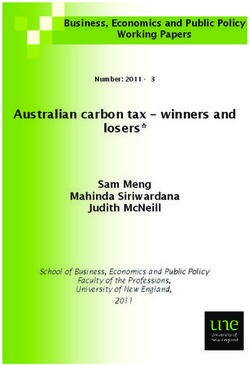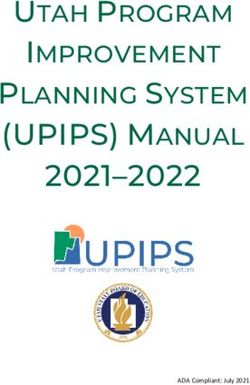UK Solid and Gaseous Biomass Carbon Calculator - (B2C2) User Manual for the Solid and Gaseous Biomass Carbon Calculator v2.0 - Ofgem
←
→
Page content transcription
If your browser does not render page correctly, please read the page content below
UK Solid and Gaseous
Biomass Carbon
Calculator
(B2C2)
User Manual for the Solid and
Gaseous Biomass Carbon
Calculator v2.0
Version for Participants Reporting
Under the Non-Domestic Renewable
Heat Incentive
March 2015Contents
1 GETTING STARTED ............................................................................................................... 2
1.1 INTRODUCTION .......................................................................................................................... 2
1.2 GENERAL INFORMATION SCREEN ................................................................................................... 4
2 WALK-THROUGH FOR ALL TYPES OF OPERATORS REPORTING UNDER THE RHI ...................... 7
2.1 INSTRUCTIONS FOR SUPPLIERS APPLYING TO THE BIOMASS SUPPLIERS LIST (BSL) .................................. 9
2.1.1 1A – Producers, producer-traders and traders reporting on UK-produced fuel ................ 9
2.1.2 1B - Producers, producer-traders and traders reporting on Non-UK-produced fuel ....... 14
2.2 INSTRUCTIONS FOR SELF-REPORTING OPERATORS........................................................................... 17
2.2.1 2A – Operators self-reporting on heat where no electricity is co-produced ................... 17
2.2.2 2B – Operators self-reporting on heat where electricity is also co-produced (CHP) ....... 19
2.2.3 2C – Self-reporters reporting on biomethane injected into the grid ............................... 22
3 ADDING A NEW FUEL CHAIN............................................................................................... 25
3.1 LOADING A DEFAULT FUEL CHAIN AND ADDING ACTUAL DATA........................................................... 26
3.2 ADDING OR REMOVING MODULES FROM AN EXISTING FUEL CHAIN .................................................... 27
3.3 CONSTRUCTING A COMPLETELY NEW FUEL CHAIN........................................................................... 30
3.3.1 Including a new biomass form ........................................................................................ 33
3.4 REPORTING TO THE BSL ON FUELS COMPRISING MULTIPLE FEEDSTOCKS............................................. 34
4 ENTERING ACTUAL DATA.................................................................................................... 35
4.1 ENTERING VALUES .................................................................................................................... 35
4.2 CO-PRODUCT TREATMENT RULES ................................................................................................ 36
4.2.1 Co-products from combustion of final fuel...................................................................... 36
4.2.2 Co-products from processing steps in the fuel supply chain ........................................... 37
4.3 COMPULSORY LINKAGES ............................................................................................................ 44
4.4 CONSERVATIVE FACTOR FOR PROCESSING STEPS ............................................................................ 45
4.5 LAND USE CHANGE EMISSION CALCULATIONS ................................................................................ 47
4.6 ADAPTING EXISTING DEFAULT FUEL CHAINS ................................................................................... 49
4.6.1 Wood pellet chains .......................................................................................................... 49
5 INTERPRETING THE RESULTS .............................................................................................. 51
5.1 MODULE RESULTS .................................................................................................................... 51
5.2 FUEL CHAIN RESULTS ................................................................................................................. 52
5.3 GENERATING REPORTS .............................................................................................................. 52
6 UPDATES TO SOFTWARE AND DEFAULT VALUES ................................................................. 54
7 MODULE DESCRIPTIONS ..................................................................................................... 55
7.1 FUEL CHAIN – HEAT .................................................................................................................. 55
7.2 FUEL CHAIN – GAS ................................................................................................................... 57
7.3 CROP PRODUCTION .................................................................................................................. 59
7.4 HARVESTING, EXTRACTION AND ROADSIDE PROCESSING .................................................................. 64
UK Solid and Gaseous Biomass Carbon Calculator – User manual v2.0 i7.5 DRYING AND STORAGE .............................................................................................................. 65
7.6 FEEDSTOCK TRANSPORT............................................................................................................. 67
7.7 GAS TRANSPORT ...................................................................................................................... 69
7.8 BIOMASS PROCESSING (CHIPPING, BRIQUETTING, PELLETING) .......................................................... 70
7.9 CONVERSION OF BIOMASS FEEDSTOCK TO BIOGAS .......................................................................... 73
7.10 BIOGAS UPGRADING ................................................................................................................. 76
7.11 STORAGE ................................................................................................................................ 79
7.12 HEAT PRODUCTION................................................................................................................... 81
7.13 GAS INJECTION TO THE NATIONAL NATURAL GAS GRID .................................................................... 82
8 GLOSSARY ......................................................................................................................... 85
8.1 TERMS USED IN THIS USER MANUAL ............................................................................................. 85
8.2 FEEDSTOCK TYPES IN THE B2C2 .................................................................................................. 87
8.3 BIOMASS FORMS IN THE B2C2 ................................................................................................... 91
8.4 PROCESS TYPES IN THE B2C2 ..................................................................................................... 93
UK Solid and Gaseous Biomass Carbon Calculator – User manual v2.0: Non-Domestic ii
Renewable Heat IncentiveForeword
This document is the User Manual for version 2.0 of the UK Solid and
Gaseous Biomass Carbon Calculator (known as the ‘B2C2’), tailored
for operators reporting under the Renewable Heat Incentive
(RHI). This is an adapted version of the generic User Manual for the
B2C21, and provides some additional guidance to the different types
of users who may be required to use the tool for sustainability
reporting purposes under the RHI.
This manual will be of use to users wishing to assess the carbon
intensity of heat generated from solid & gaseous biomass, and grid-
injected biomethane. The B2C2 can also be used by operators
generating electricity but this document does not provide any specific
guidance for electricity generation and focuses on the B2C2 features
relevant to users operating under the Renewable Heat Incentive2.
How to use this manual
All users are advised to read sections 1 & 2 of this manual by way of
introduction to the B2C2. Section 1 provides an introduction to the
B2C2 and the initial steps to get started. Section 2 provides a basic
walk-through for all types of operators reporting under the RHI,
explaining what they are required to report. Sections 3-6 provide
more detailed guidance on operating the B2C2. Section 7 provides a
detailed description of every entry field3 within the B2C2 and should
serve as the first port of call for any questions about using the tool.
Section 8 is a Glossary of terms referred to in this user manual and
within the B2C2. Finally, Annex 1 provides details on the greenhouse
gas calculation rules underpinning the tool.
1
Generic User Manual available from the Ofgem website: http://bit.ly/1BZl2Bc
2
For operators generating heat from bioliquids the UK Carbon Calculator is also
available to download to allow for the assessment of bioliquid fuel chains (see:
https://www.gov.uk/government/publications/biofuels-carbon-calculator)
3
See Glossary for definition
UK Solid and Gaseous Biomass Carbon Calculator – User manual v2.0 11 Getting Started
To download and install4 the B2C2 go to
https://www.ofgem.gov.uk/publications-and-updates/uk-solid-and-
gaseous-biomass-carbon-calculator and click the link under ‘Main
document’. You will then be guided through the installation process.
1.1 Introduction
The UK Solid and Gaseous Biomass Carbon Calculator (known as the
‘B2C2’5) is a greenhouse gas (GHG) calculator. It is designed to help
companies and individuals to calculate the carbon intensity6 of solid or
gaseous biomass ‘fuel chains’7 (e.g. wood pellets from UK forestry
residues) for the purpose of reporting under the Renewables Obligation
(RO) and Renewable Heat Incentive (RHI) schemes. These fuel chains are
represented in the tool by chains of ‘modules’8 covering each step of the
fuel supply chain and appear like this:
The B2C2 uses the principles of Life Cycle Assessment (LCA) to evaluate
the GHG emissions which result from the production, transport and
combustion of solid & gaseous biomass fuels. The GHG calculation
methodology applied is fully aligned with the requirements of the UK’s
Renewable Heat Incentive (RHI) and Renewables Obligation (RO), as well
as relevant communications from the European Commission9. By using
4
Note that the current B2C2 application is only compatible with Microsoft Windows
operating systems
5
‘Biomass & Biogas’ = ‘B2’; ‘Carbon Calculator’ = ‘C2’ hence ‘B2C2’
6
See Glossary
7
See Glossary
8
See Glossary
9
The tool uses the GHG calculation methodology set out in the RHI regulations
(Schedule 2A) which is an adaptation of the methodology set out for biofuels and
bioliquids in the Renewable Energy Directive (Directive 2009/28/EC – See Annex
V.C). This calculation methodology aligns with that set out by the European
UK Solid and Gaseous Biomass Carbon Calculator – User manual v2.0: Non-Domestic 2
Renewable Heat Incentivethe B2C2 to assess their fuel chains, operators can comply with this
methodology as required by the GHG reporting components of the RHI.
The B2C2 is capable of calculating the carbon intensity of the following:
1. Heat produced from the combustion of solid or gaseous biomass,
in units of gCO2e/MJ(heat)
2. Biomethane injected into the natural gas grid, in units of
gCO2e/MJ(biomethane)
3. Electricity produced from the combustion of solid or gaseous
biomass, in units of gCO2e/MJ(electricity)
In addition, the tool can be used to determine the carbon intensity of the
solid and gaseous biomass fuels (e.g. wood chips, energy grass pellets,
biogas) before combustion or injection, in units of gCO2e/MJ(fuel) or
kgCO2e/t(fuel). This version of the User Manual focuses on 1 and 2 above
– calculating the carbon intensity of heat and grid-injected biomethane, in
particular for users reporting under the RHI.
B2C2 users may calculate the carbon intensity of their fuel chains by
either:
Using a pre-defined ‘default fuel chain’10 or
Building their own bespoke fuel chain from scratch
The B2C2 contains a series of ‘default fuel chains’ (or ‘default chain’ for
short). These are pre-defined fuel chains within the B2C2 which contains
indicative data for the various fuel chain parameters (e.g. harvesting
diesel use, pelleting electricity use, transport distances etc.). Default fuel
chains are included in the tool for the most common solid and gaseous
biomass fuel chains for heat and power. The user is free to adapt the
‘default values’ within these default fuel chains, as well as the overall
structure of the chains, to reflect their own fuel chain. Alternatively the
user can build their own unique fuel chain from scratch.
The B2C2 also provides details of how the total calculated GHG emissions
for a fuel chain are split between the different supply-chain steps, helping
Commission in its communication on the sustainability of solid & gaseous biomass
(SEC(2010)65-66).
10
See Glossary
UK Solid and Gaseous Biomass Carbon Calculator – User manual v2.0: Non-Domestic 3
Renewable Heat Incentiveto indicate where further cost-effective GHG emissions reductions might
be made.
For reporting under the RHI, operators are required to assess the GHG
emissions associated with each consignment11 of fuel they are reporting.
Thus if an operator is using the B2C2 to calculate GHG emissions for
multiple consignments they should build a separate fuel chain for each
consignment.
1.2 General information screen
The first screen upon opening the UK Solid and Gaseous Biomass Carbon
Calculator is the general information screen. From this screen the user
can go about setting up a project file12. Generic information about the
company you are calculating the carbon intensities for can be entered
here.
On this screen all users are required to select the ‘energy type’. All users
operating under the RHI, except those producing biomethane for grid
injection (see more detail in section 2.2.3), should select ‘Calculating the
carbon intensity of Heat’ (see screen shot below).
11
Whilst the RO and the RHI legislation do not define ‘consignment’, Ofgem have set
out guidance on what constitutes a consignment. The guidance can be found here;
http://bit.ly/1MAyzF9
12
See Glossary
UK Solid and Gaseous Biomass Carbon Calculator – User manual v2.0: Non-Domestic 4
Renewable Heat IncentiveMost of the other fields13 on this page are optional, but users submitting
project files for reporting purposes (e.g. to the Biomass Suppliers List)
are advised to fill in as much of this information as possible.
Project name – a short description of the information can be
entered for this project file.
Project description – can include more detailed information
relating to this project file (e.g. the scope of biomass types
covered, whether the file is current or no longer being used etc.).
Default fuel type used – select the type of biomass which you are
likely to use most often within the B2C2 (you will still be able to
assess the carbon intensity of other fuels).
Default country of origin – select the country from which most of
your biomass feedstock comes (e.g. the United Kingdom). If you
receive feedstock from a wide range of countries or regions,
select ‘Unknown’. If the country of origin is not listed, select
‘other.’
13
See Glossary
UK Solid and Gaseous Biomass Carbon Calculator – User manual v2.0: Non-Domestic 5
Renewable Heat Incentive Company data – general contact details (you can save this data
and reload it in other files by clicking the ‘Save company data’
button)
Users should then click ‘New Year’ in the bottom right corner. On the
next screen users should select the year and month14 for which the
reporting applies. Click ‘Create’15.
This will bring the user to the main project screen within which it is
possible to import default fuel chains or build bespoke fuel chains.
Proceeding from this point will depend on what sub-category of RHI
operator the user falls into. Guidance for each type of user is provided in
the following section.
14
Self-reporters should select the month in which the consignment of fuel was
supplied
15
Note: you can return to the general information screen at any time by clicking on
‘General information’ at the top of the left hand panel.
UK Solid and Gaseous Biomass Carbon Calculator – User manual v2.0: Non-Domestic 6
Renewable Heat Incentive2 Walk-through for all types of operators
reporting under the RHI
This section provides basic instructions to all types of users operating
under the RHI on how they should use the B2C2. This section explains
for each type of user:
How to correctly structure your fuel chain
How to extract the relevant information from the B2C2 for
reporting
This section does not explain the details of manipulating and building
fuel chains from scratch – detailed guidance on this is given in
sections 3 and 4.
User Types
The first step is to establish what kind of user you are. There are two
main types of operator who may wish / be required to use the B2C2
for greenhouse gas reporting under the RHI16:
1) Producers, producer-traders and traders applying to the Biomass
Suppliers List17 (BSL), and
2) Self-reporters
Within these user types there are various sub-categories of users.
Table 1 below identifies the different types of users and explains what
each sub-category of user is required to determine from the B2C2 for
reporting under the RHI.
You should determine which sub-category you fall into and
read the instructions in the corresponding section that follows.
16
For information on the types of operators under the RHI and their sustainability
reporting obligations see the Ofgem website: http://bit.ly/1vsOT5W
17
The Biomass Suppliers List is a method which will be used to provide RHI
participants with a simple way to demonstrate that their fuel complies with RHI
standards. Not all suppliers applying to the BSL are required to use the B2C2
calculator. For detailed information regarding who is required to use the B2C2,
please refer to the Biomass Suppliers List website: http://biomass-suppliers-
list.service.gov.uk/
UK Solid and Gaseous Biomass Carbon Calculator – User manual v2.0: Non-Domestic 7
Renewable Heat IncentiveYou are advised to read section 1.2 initially to set up your
project file.
Table 1: Overview of types of operators reporting under the RHI who may
wish / be required to use the B2C2
Main types Sub-category What needs to be determined Section in
of B2C2 user from B2C2 Manual
1. Producers, A. Reporting on UK- gCO2e/MJ[heat] up to the end of 2.1.1
producer- produced fuel production of fuel, applying 70%
traders conversion efficiency19
and
B. Reporting on Non- gCO2e/MJ[heat] up to the point of 2.1.2
traders18
UK-produced fuel entry of fuel into the UK, applying
applying to
70% conversion efficiency
the BSL
A. Reporting on heat gCO2e/MJ[heat] covering 2.2.1
where no electricity production, transport and
is co-produced combustion of fuel, applying the
heat conversion efficiency of the
users own installation
B. Reporting on heat gCO2e/MJ[heat] covering 2.2.2
where electricity is production, transport and
also co-produced20 combustion of fuel, applying
2. Self- Combined Heat and Power (CHP)
reporters calculation rules (explained in
Annex 1) using the electrical and
heat conversion efficiencies of the
users own installation
C. Reporting on gCO2e/MJ[biomethane] covering 2.2.3
biomethane production and injection of fuel
injected into the
grid
18
This refers to traders who wish to add a producer who is not already on the BSL
19
‘Conversion efficiency’ is defined in Annex 1 point 3a)
20
This category covers generators who are using a CHP unit in the combustion of
their final fuel
UK Solid and Gaseous Biomass Carbon Calculator – User manual v2.0: Non-Domestic 8
Renewable Heat Incentive2.1 Instructions for suppliers applying to the Biomass Suppliers
List (BSL)
This sub-section addresses suppliers who are applying to the BSL
through the BSL portal21 but still need to use the B2C2 to complete
the application, i.e. user categories 1A and 1B in Table 1.
The following instructions apply to producers, producer-traders and
traders alike. For traders and producer-traders, the GHG emissions
associated with transport of the fuel to the end-user will be reported
within the BSL portal itself after the GHG emissions associated with
fuel production have been extracted from the B2C2. GHG emissions
associated with transport to customer are not relevant as these are
reported by the trader not the producer.
Some additional instructions which may be relevant to those applying
to the BSL are provided in the following sections of this manual:
For instructions on building a chain for ‘firewood’ or another
biomass form not included in the B2C2 see section 3.3.1.
For instructions on assessing a fuel which comprises multiple
raw materials (e.g. wood pellets comprising sawdust and
forestry residues) see section 3.4)
2.1.1 1A – Producers, producer-traders and traders reporting on
UK-produced fuel
1) On the ‘General information’ screen select ‘Calculating the carbon
intensity of Heat’ (as described in section 1.2) and click ‘New Year’.
Select the reporting year and month and click ‘Create.’ You will be
directed to the main project screen.
21
http://bit.ly/1M3VwNY
UK Solid and Gaseous Biomass Carbon Calculator – User manual v2.0: Non-Domestic 9
Renewable Heat Incentive2) Click ‘Import default fuel chain’ (see above). From the pop-up window choose the biomass form, feedstock type, process type and country/region of origin of the feedstock that corresponds closest to your fuel chain. Click ‘Load’ to import the relevant default fuel chain which will appear as in the image below (this example is the default fuel chain for UK wood chips from short rotation forestry with natural drying). If you wish to edit the default values in an imported fuel chain with your own data see section 3.1 for instructions on this. Alternatively, users can build their own fuel chain from scratch (see section 3.3 for instructions) rather than import a default fuel chain. In this case, the fuel chain should still be structured as described in steps 3-4 below. UK Solid and Gaseous Biomass Carbon Calculator – User manual v2.0: Non-Domestic 10 Renewable Heat Incentive
3) For entering data in the BSL, you are only required to report up to a
certain point in the fuel chain. The default fuel chains thus need to
be shortened (i.e. one or more modules need to be removed from
the end of the chain). After loading the relevant default fuel chain,
select and delete22 all modules after the ‘Biomass conversion’
module23 (see red bracket in above image), which represents the
point of fuel production. This is the extent to which you are required
by the BSL to report the GHG emissions associated with the fuel.
The ‘biomass conversion’ module (see below) should always be the
last module in your fuel chain.
22
Modules can be deleted by selecting the module and pressing the Delete key
23
Each type of module is described in section 7
UK Solid and Gaseous Biomass Carbon Calculator – User manual v2.0: Non-Domestic 11
Renewable Heat Incentive4) After having deleted the necessary modules, and ensured the ‘biomass conversion’ module is the last in the fuel chain, double click on the ‘Fuel Chain Heat’ module (the first module in the fuel chain, indicated below). You will then be taken to the following screen: UK Solid and Gaseous Biomass Carbon Calculator – User manual v2.0: Non-Domestic 12 Renewable Heat Incentive
5) Inside the ‘Fuel Chain Heat’ summary module, you must ensure that
‘Heat production only’ is selected (see above) and that you enter
the required default ‘Heat efficiency’ figure of 70% [0.7]24. You will
now see the ‘Heat carbon intensity’ of your fuel chain under the
‘Intermediate results’ heading. The relevant value which you should
enter in the BSL portal is the ‘grams(CO2e)/MJ(Heat)’ figure
(marked with a green box above) - this represents the GHG
emissions associated with your fuel chain up to the point of
production with a 70% conversion efficiency applied.
24
See Annex 1 part 3a) for an explanation of ‘heat efficiency’
UK Solid and Gaseous Biomass Carbon Calculator – User manual v2.0: Non-Domestic 13
Renewable Heat IncentiveThe above steps apply to fuel produced in the UK for producers,
traders entering a producer not already on the BSL list, and
producer-traders alike. The distance travelled from production site to
trader and from trader to customer will subsequently be entered in
the BSL portal (once the user has extracted the
‘grams(CO2e)/MJ(Heat)’ figure associated with production from the
B2C2).
2.1.2 1B - Producers, producer-traders and traders reporting on
Non-UK-produced fuel
Those reporting on non-UK based fuels should first follow Steps 1-2 of
section 2.1.1, before proceeding to step 3 below.
3) For entering data in the BSL, you are only required to report up to
the point of entry of the fuel into the UK25. The default fuel chains
thus need to be shortened (i.e. one or more modules need to be
removed from the end of the chain). After loading the relevant
default fuel chain, select and delete26 all modules after the
transport step following which the fuel enters the UK (see
red bracket in above image). In other words, the final module in
your fuel chain should be the transport step27 which brings the fuel
into the UK. In most cases this will be a ‘shipping’ transport step.
This module represents the nearest point of entry to the UK. This is
25
Up to and including the arrival of the consignment at a UK port
26
Modules can be deleted by selecting the module and pressing the Delete key
27
Each type of module is described in section 7
UK Solid and Gaseous Biomass Carbon Calculator – User manual v2.0: Non-Domestic 14
Renewable Heat Incentivethe extent to which you are required by the BSL to report the GHG
emissions associated with the fuel. The ‘feedstock transport’28
module (see below) should always be the last module in your fuel
chain.
4) After having deleted the necessary modules, and ensured the
‘feedstock transport’ module is the last in the fuel chain, double
click on the ‘Fuel Chain Heat’ module (the first module in the fuel
chain, indicated below).
You will then be taken to the following screen:
28
Note that while this is labelled the ‘feedstock transport’ module, this module is
also used to represent transport of fuel products (e.g. wood pellets)
UK Solid and Gaseous Biomass Carbon Calculator – User manual v2.0: Non-Domestic 15
Renewable Heat Incentive5) Inside the ‘Fuel Chain Heat’ summary module, you must ensure
that ‘Heat production only’ is selected (see above) and that you
enter the required default ‘Heat efficiency’ figure of 70% [0.7]29.
You will now see the ‘Heat carbon intensity’ of your fuel chain under
the ‘Intermediate results’ heading. The relevant value which you
should enter in the BSL portal is the ‘grams(CO2e)/MJ(Heat)’ figure
(marked with a green box above) - this represents the GHG
emissions associated with your fuel chain up to the point of entry
to the UK with a 70% conversion efficiency applied.
29
See Annex 1 part 3a) for an explanation of ‘heat efficiency’
UK Solid and Gaseous Biomass Carbon Calculator – User manual v2.0: Non-Domestic 16
Renewable Heat Incentive2.2 Instructions for self-reporting operators
As set out in Table 1 there are three kinds of self-reporting operators
under the RHI:
2A) Those producing heat directly with no co-produced electricity
2B) Those producing heat from a Combined Heat and Power (CHP)
process (i.e. heat is co-produced with electricity)
2C) Those injecting biomethane into the gas grid.
Instructions for users under each subcategory are provided below.
2.2.1 2A – Operators self-reporting on heat where no electricity is
co-produced
Users falling under sub-category 2A should first follow Steps 1-2 of
section 2.1.1, before proceeding to step 3 below.
3) As a self-reporting operator, you are responsible for the GHG
emissions associated with the entire fuel chain including
combustion. Thus, the last module in your fuel chain should be a
‘Power plant’ module30. All imported default fuel chains will already
end with a ‘Power plant’ module, so if you are importing a default
fuel chain then the basic structure of the chain is already as
required. The ‘Power plant’ module appears as below.
4) To extract the required GHG information from the B2C2, first double
click on the ‘Fuel Chain Heat’ module (the first module in the fuel
chain, indicated below).
30
Each type of module is described in section 7
UK Solid and Gaseous Biomass Carbon Calculator – User manual v2.0: Non-Domestic 17
Renewable Heat IncentiveYou will then be taken to the following screen: UK Solid and Gaseous Biomass Carbon Calculator – User manual v2.0: Non-Domestic 18 Renewable Heat Incentive
5) Inside the ‘Fuel Chain Heat’ summary module, you must ensure that
‘Heat production only’ is selected (see above). In the ‘Heat
efficiency’ field you are required to enter the heat efficiency31 for
your own installation. In the above screen shot a figure of 70%
[0.7] has been entered simply as an example. Having entered your
own heat efficiency figure, you will now see the ‘Heat carbon
intensity’ of your fuel chain under the ‘Intermediate results’
heading. The relevant value which you are required to report is the
‘grams(CO2e)/MJ(Heat)’ figure (marked with a green box above) -
this represents the GHG emissions associated with your fuel chain
covering production, transport and combustion of fuel, applying the
heat conversion efficiency of your own installation.
2.2.2 2B – Operators self-reporting on heat where electricity is
also co-produced (CHP)
This category covers generating combined heat and power through the
combustion of their final fuel. Users falling under sub-category 2B should
first follow Steps 1-2 of section 2.1.1, before proceeding to step 3 below.
For operators who fall into this category it is important to be conscious of
the difference between co-produced electricity from the combustion of the
final fuel (in the CHP plant), and co-produced electricity arising from a
previous step in the supply chain. This is explained in more detail in
section 4.2.
3) As a self-reporting operator, you are responsible for the GHG
emissions associated with the entire fuel chain including
combustion. Thus, the last module in your fuel chain should be a
‘Power plant’ module32. All imported default fuel chains will already
end with a ‘Power plant’ module, so if you are importing a default
fuel chain then the basic structure of the chain is already as
required. The ‘Power plant’ module appears as below.
31
See Annex 1 part 3a) for an explanation of ‘heat efficiency’
32
Each type of module is described in section 7
UK Solid and Gaseous Biomass Carbon Calculator – User manual v2.0: Non-Domestic 19
Renewable Heat Incentive4) To extract the required data from the B2C2, first double click on the ‘Fuel Chain Heat’ module (the first module in the fuel chain, indicated below). You will then be taken to the following screen: UK Solid and Gaseous Biomass Carbon Calculator – User manual v2.0: Non-Domestic 20 Renewable Heat Incentive
5) Inside the ‘Fuel Chain Heat’ summary module, you must ensure that
‘Heat co-produced with useful electricity’ is selected (see above). In
the ‘Heat efficiency’ field you are required to enter the heat
efficiency, electricity efficiency and heat temperature33 for your
own installation. In the above screen shot figures of 70% [0.7],
20% [0.2] and 150°C have been entered simply as an example.
Having entered your own efficiency and temperature data, you will
now see the ‘Heat carbon intensity’ of your fuel chain under the
‘Intermediate results’ heading. The relevant value which you are
required to report is the ‘grams(CO2e)/MJ(Heat)’ figure (marked
33
These terms are explained in Annex 1
UK Solid and Gaseous Biomass Carbon Calculator – User manual v2.0: Non-Domestic 21
Renewable Heat Incentivewith a green box above) - this represents the GHG emissions
associated with the production, transport and combustion of the
fuel, applying the CHP calculation rules using the electrical and heat
conversion efficiencies of your own installation. The details of the
CHP calculation rules applied in the tool are explained in Annex 1.
2.2.3 2C – Self-reporters reporting on biomethane injected into
the grid
Users falling under sub-category 2C should follow these steps:
1) On the ‘General information’ screen select ‘Calculating the carbon
intensity of Biogas for grid injection’ (see screen shot above) and
click ‘New Year’. Select the reporting year and month and click
‘Create.’ You will be directed to the main project screen.
UK Solid and Gaseous Biomass Carbon Calculator – User manual v2.0: Non-Domestic 22
Renewable Heat Incentive2) Click ‘Import default fuel chain’ (see above). From the pop-up window choose the biomass form, feedstock type, process type and country/region of origin of the feedstock that corresponds to your fuel chain. Click ‘Load’ to import the relevant default fuel chain which will appear as in the image below (the example below is the default fuel chain for UK biomethane from silage grass via anaerobic digesation). Users can edit one of these existing default fuel chains to reflect their own fuel chain. Alternatively, users can build their own fuel chain from scratch (see section 3.3 for instructions). In both cases the instructions in step 3 below will still apply. UK Solid and Gaseous Biomass Carbon Calculator – User manual v2.0: Non-Domestic 23 Renewable Heat Incentive
3) To extract the required data from the B2C2, hover the mouse cursor
over the first module of the fuel chain (the ‘Fuel Chain Gas’
module34). The fuel carbon intensity associated with the injected
biomethane will display at the bottom of the screen under
‘Intermediate results.’ This will appear in units of
‘grams(CO2e)/MJ(biomethane)’. This represents the emissions
associated with the production and injection of the biomethane into
the gas grid.
34
Each type of module is described in section 7
UK Solid and Gaseous Biomass Carbon Calculator – User manual v2.0: Non-Domestic 24
Renewable Heat Incentive3 Adding a new fuel chain
The information required to calculate the carbon intensity of a new
type of biomass is entered using a graphical representation of a
biomass supply chain.
These graphical fuel chains are made up of a set of pre-defined
modules which contain all of the data needed to assess the GHG
emissions from this step of the chain. When the tool is used for
reporting purposes, a chain must be added for every consignment of
biomass reported to Ofgem35.
These chains can be expanded and/or reduced by clicking on the ‘+’ /
‘-’ sign as detailed below.
35
For those reporting on a fuel comprising multiple types of raw materials (e.g.
wood pellets consisting of a mixture of sawdust and forestry residues) a separate
fuel chain must be made for each different ‘consignment’ (i.e. each different
feedstock requires its own fuel chain). For reporting the GHG emissions of the final
fuel product (e.g. the pellets) to the BSL a weighted average of the GHG emissions
UK Solid and Gaseous Biomass Carbon Calculator – User manual v2.0: Non-Domestic 25
Renewable Heat IncentiveOn the right side of a module in the B2C2, you can see a small
square containing either the sign ‘-’ or ‘+’, as is shown on the picture
below.
The ‘-’ sign means that the chain is expanded – i.e. you can see all
the modules contained in the chain after the specific module.
The ‘+’ sign means that the chain is reduced – i.e. you cannot see
any modules after the specific module. However these modules have
not been deleted – they will reappear if you click on the ‘+’ – they
have been condensed into one single module.
3.1 Loading a default fuel chain and adding actual data
Pre-define default fuel chains36 exist within the tool for the most
common solid & gaseous biomass fuel chains37. Most users will begin
by uploading one of these pre-defined default fuel chains. To import
such a chain, follow the steps below.
Step 1 Click the ‘import default fuel chain’ button on the toolbar
Step 2 Select the form of biomass which will ultimately be produced (e.g.,
charcoal, wood pellets, straw bales, etc)38, the type of feedstock from
which that biomass form has been produced, (e.g., forestry residues,
wheat, sugar cane, etc.), the type of process (e.g., natural drying, bulk
drying, continuous drying) and the country/region of origin. Then click
‘Load’.
36
See Glossary
37
Default fuel chains do not exist for all possible biomass forms. For information on
defining your own biomass form see section 3.3.1.
38
If you are calculating the carbon intensity of biomethane for injection to the
national grid, you will only have one choice of feedstock form, i.e. biomethane.
UK Solid and Gaseous Biomass Carbon Calculator – User manual v2.0: Non-Domestic 26
Renewable Heat Incentive If you cannot select the combination of fuel type, feedstock, and
drying process that you require, it is because there is no default
fuel chain currently defined for this supply chain. If this is the
case, it is possible to create a new fuel chain from scratch (see
section 3.3).
If the structure of the default fuel chain for the combination you
have selected does not represent your chain, it is possible to load
a similar fuel chain and then adapt it using the different elements
at the top of the tool bar (see section 3.2).
A list of definitions of the terms used in the fuel chains is available
by clicking ‘Definitions’. 39
Step 3 Open individual modules in the fuel chain by double-clicking on the
desired module. The default values within each module can be adjusted
to reflect the actual data from the users own fuel chain. See Section 0
for more details on entering actual data.
3.2 Adding or removing modules from an existing fuel chain
In some situations you may wish to add or remove a module from an
existing fuel chain, for example:
39
The definitions spreadsheet also indicates whether feedstock types are considered
to be wastes or residues [W/R] or co-products [C].
UK Solid and Gaseous Biomass Carbon Calculator – User manual v2.0: Non-Domestic 27
Renewable Heat Incentive A default fuel chain might only include one module for feedstock
transport (e.g., by truck); however, your fuel chain might involve
two transport steps: firstly a short distance by truck, then a
longer distance by rail.
A default fuel chain might include a drying step that is not
required in your fuel chain, and therefore needs to be removed.
The following steps present how to add or remove a module from an
existing fuel chain.
Step 1 Click the ‘import default fuel chain’ button on the toolbar.
Step 2 Select the form of biomass used, the feedstock from which the biomass
has been produced, the type of drying process and the country/region
of origin. Then click ‘Load’.
If you want to delete a module:
Step 3 Select the module you want to delete by clicking on it once. Delete it
either by using the ‘Delete’ key on your keyboard OR by right clicking
on the module and selecting ‘Delete selected modules’. Click ‘yes’ when
asked if you really want to delete the selected elements.
Step 4 The fuel chain will now be broken – i.e. there will be two modules which
are not connected by a small black arrow. You can reconnect these two
modules in two ways:
by clicking on the small X (the ‘connector’) in the middle of the right
hand side of the first module and, holding the mouse button down,
drag the arrow to the connector on the second module to which you
wish to connect.
by selecting the two modules you wish to connect, right clicking on
one of the modules and selecting the options “Link the 2 selected
modules”.
The connector will have an arrowhead if it is correctly formed. If no
arrowhead appears, it is either because you have not dragged the line
precisely to the connector on the second module, or because these two
types of module are not allowed to connect (see Table in Section 3.3 for
connection rules) – check that the fuel chain you are building is
UK Solid and Gaseous Biomass Carbon Calculator – User manual v2.0: Non-Domestic 28
Renewable Heat Incentiveaccurate and permitted.
Correct:
Incorrect:
Step 5 Check all downstream modules, particularly those of the same type to
ensure that the default values provided are still representative of your
chain. For example, transport modes and distances, countries in which
conversion steps take place, etc.
If you want to add a new module:
Step 3 Create some space for the new module (e.g., by selecting and dragging
to the right the modules which will be on the right of the new module).
Step 4 Delete the arrow which connects the two modules in between which you
wish to insert a new module.
Step 5 On the toolbar, click once on the type of module you wish to add to the
fuel chain (e.g., ‘Feedstock transport’) then click the main screen where
you want the new module to appear.
Step 6 Connect the new module to the remaining parts of the fuel chain. You
can connect two modules in several ways:
by clicking the small X (the ‘connector’) on the right hand side of
the first module and, holding the mouse button down, dragging the
arrow to the connector on the second module to which you wish to
connect.
by selecting the two modules you wish to connect, right clicking on
one of the modules and selecting the options “Link the 2 selected
modules”.
The line will have an arrowhead if it is correctly formed. If no
arrowhead appears, it is either because you have not dragged the line
precisely to the connector on the second module, or because these two
types of module are not allowed to connect (see Table in Section 3.3 for
connection rules) – check that the fuel chain you are drawing is
accurate.
Correct:
UK Solid and Gaseous Biomass Carbon Calculator – User manual v2.0: Non-Domestic 29
Renewable Heat IncentiveIncorrect:
Step 7 Enter the actual data you have for this module.
Step 8 Check all downstream modules, particularly those of the same type to
ensure that the default values provided are still representative of your
chain. For example, transport modes and distances, countries in which
conversion steps take place, etc.
3.3 Constructing a completely new fuel chain
The B2C2 can be used to construct an entirely new fuel chain (e.g.,
for a new type of biomass such as firewood40), although it is almost
always easier to edit an existing default fuel chain. This is because
most of the data in the fuel chain would need to be provided from
actual data sources, rather than default values (emissions factors for
fertilisers, fuels, electricity and chemicals are some exceptions).
There are some rules which must be followed when adding
completely new fuel chains:
Each fuel chain must start with the ‘Fuel Chain – Heat’ or ‘Fuel
Chain – Gas’ Module. For a new type of biomass not included in
the B2C2, “other” should be selected for feedstock type and/or
form in the fuel chain module.
The modules must be mapped, from left to right in the same
sequence as the different processing steps occur – e.g., starting
with “crop production” (if applicable), followed by “harvesting,
extraction and roadside processing” (if applicable), then feedstock
transport, etc.
All modules must be connected with a small black arrow. If these
arrows are not present, the B2C2 will not be able to calculate the
carbon intensity of the fuel chain.
It is not possible to have two parallel streams in a fuel chain, you
could, however, represent this situation with two separate fuel
chains.
40
See section 3.3.1
UK Solid and Gaseous Biomass Carbon Calculator – User manual v2.0: Non-Domestic 30
Renewable Heat IncentiveIncorrect:
Correct:
Not all modules can be connected to each other. This ensures
simple errors cannot be made when building new fuel chains. The
table below indicates which modules can be connected – when
the module in column 1 is the first of two modules (i.e. the first in
a sequence when reading from left to right) it can be connected
to all of the modules listed in column 2.
First module… …can be connected to these modules
Fuel chain – Heat Crop production, Harvesting, Drying and storage, Feedstock
transport, Biomass processing, Biomass processing to gas,
Power plant
Fuel chain – Gas Crop production, Harvesting, Feedstock transport, Biomass
processing, Biomass processing to gas
Crop production Harvesting, Drying and storage, Feedstock transport,
Biomass processing, Biomass processing to gas, Power
plant
Harvesting Drying and storage, Feedstock transport, Biomass
processing, Biomass processing to gas, Power Plant
Drying and Feedstock transport, Biomass processing, Biomass
storage processing to gas, Power plant
Feedstock Drying and storage, Feedstock transport, Biomass
transport processing, Biomass processing to gas, Power plant
Gas transport Gas transport, Gas processing, Grid injection, Power plant
Biomass Drying and storage, Feedstock transport, Biomass
processing processing, Biomass processing to gas, Power plant
UK Solid and Gaseous Biomass Carbon Calculator – User manual v2.0: Non-Domestic 31
Renewable Heat IncentiveBiomass Gas processing, Gas transport, Grid injection, Power plant
processing to gas
Gas processing Gas processing, Gas transport, Grid injection, Power plant
Storage Drying and storage, Feedstock transport, Biomass
processing, Biomass processing to gas, Power plant
Grid injection
Power Plant
To add a new module to the screen, follow the steps below.
Step 1 On the toolbar, click once on the type of module you wish to add to the
fuel chain (e.g., ‘Feedstock transport’).
Step 2 Click the main screen where you want the new module to appear.
To connect two modules, follow the steps below.
Step 1 Click the small X (the ‘connector’) on the right hand side of the first
module and, holding the mouse button down, drag the arrow to the
connector on the second module to which you wish to connect.
OR
Select the two modules you wish to connect, right click on one of the
modules and select the options “Link the 2 selected modules”.
Step 2 Check to see that the line you have added has an arrowhead. If no
arrowhead appears it is either because you have not dragged the line
precisely to the connector on the second module (try Step 1 again) or
because you have tried to connect two modules which not allowed to be
connected (see Table above) – check that the fuel chain you are
drawing up is accurate.
Incorrect:
Correct:
Step 3 Once you have defined the whole fuel chain, you can begin entering
actual data – see Section 0
UK Solid and Gaseous Biomass Carbon Calculator – User manual v2.0: Non-Domestic 32
Renewable Heat Incentive3.3.1 Including a new biomass form The B2C2 does not include an exhaustive set of final biomass forms / fuels – for example, ‘firewood’ is not included in the tool. Users can define their own biomass form when building a fuel chain from scratch. This can be done within the initial ‘Fuel Chain Heat’ or ‘Fuel Chain Gas’ module. Within this module users should select ‘Other’ for the field ‘Biomass Form.’ Users must then define the lower heating value of the biomass form at combustion point (for applications to the BSL this should be the LHV of the fuel delivered to the customer). If a new biomass form has been defined a description should be provided in the field ‘Details and links to verification evidence’ (see below). UK Solid and Gaseous Biomass Carbon Calculator – User manual v2.0: Non-Domestic 33 Renewable Heat Incentive
3.4 Reporting to the BSL on fuels comprising multiple feedstocks
For those reporting to the BSL on a fuel comprising multiple types of
feedstock (e.g. wood pellets consisting of a mixture of sawdust and
forestry residues) a separate fuel chain must be made for each
different ‘consignment41’ within the same project file (i.e. each
different feedstock requires its own fuel chain). For reporting the GHG
emissions of the final fuel product (e.g. the pellets) to the BSL a
weighted average of the GHG emissions of each comprising
consignment should be taken. For further information on how to do
this, see the BSL website42.
41
See Glossary
42
http://biomass-suppliers-list.service.gov.uk/
UK Solid and Gaseous Biomass Carbon Calculator – User manual v2.0: Non-Domestic 34
Renewable Heat Incentive4 Entering actual data
4.1 Entering values
Once you have loaded a fuel chain (see Section 3) you can begin
entering actual data. See Section 7 for descriptions of the fields in
each module.
In addition to the simple steps below, please also refer to the
information given in Sections 4.2 to 4.5.
Step Double click on the module in which you want to enter actual
1 data.
Step Click the field in which you want to enter actual data.
2
Step Replace the default value with your actual data (changing
3 the units, if appropriate, by selecting the new units from the
units drop down box).
Step Enter any other actual data for this module and then click
4 ‘Close’ to return to the main fuel chain screen.
Step Include any references to entered data in the ‘Details and
5 links to verification evidence’ field43
Points to note about entering actual data:
Tables of data such as the fertiliser inputs, fuel inputs, chemical
inputs, etc. can be edited using the same process as outlined
above. However, if you wish to add or delete a row, you will need
to use the buttons which appear above the table (the green plus
symbol adds a new row, and the red cross deletes the selected
row).
If a warning symbol appears after you have entered some actual
data, hover the mouse over it to see the warning message. The
message may say ‘The input you have provided is different from
the default value by more than xx%. Please check that your value
is correct’ (where xx is a number), which is an indication that the
value you have entered is smaller or larger than what might
43
This is particularly relevant to suppliers applying to the BSL. Including references
will assist with the verification process
UK Solid and Gaseous Biomass Carbon Calculator – User manual v2.0: Non-Domestic 35
Renewable Heat Incentivenormally be expected. This does not lead to any program
error – i.e. the program will still perform the usual calculations.
However, you may want to double check the value entered is
correct.
The message may also say ‘please also provide actual data for
[name of another field]’ – this is known as a compulsory linkage,
see Section 4.2 for further details.
You can reset a field to the default value by right clicking on the
field and selecting ‘Reset to default value’. If you want to reset a
table to its original default value, use the circular arrow button
above the table. Note that you can only reset the whole table, not
an individual row. You can reset all data in a module by clicking
on the ‘Reset’ button which appears at the bottom of each
module.
Actual data stored in a module is shown in bold text.
4.2 Co-product treatment rules
In any given module of a fuel chain one or more co-products could be
produced alongside the primary output product. Rather than attribute
100% of the fuel chain GHG emissions to the primary product, a share
of the emissions are allocated to these co-product(s). Furthermore,
some co-products are eligible for a ‘credit’ which can improve the GHG
balance of the fuel chain.
The approach for accounting for co-products is explained in Annex V.C
(16-18) of the Renewable Energy Directive44. When considering co-
products it is important to distinguish between two categories of co-
product:
Co-products from combustion of the final fuel (e.g. co-produced
electricity in the case of useful heat produced in a CHP plant)
Co-products from processing steps in the fuel supply chain (e.g.
digestate produced in an anaerobic digester)
4.2.1 Co-products from combustion of final fuel
In the context of the RHI this refers to useful electricity which is co-
produced alongside the useful heat when the final fuel product is
44
Directive 2009/28/EC – See Annex V.C. http://bit.ly/1FDzVK4
UK Solid and Gaseous Biomass Carbon Calculator – User manual v2.0: Non-Domestic 36
Renewable Heat Incentivecombusted in a CHP plant. The fuel chain GHG emissions are split
between both the heat and electricity generated. The instructions for
entering the required information to calculate this split for a fuel chain
are given in section 2.2.2 (see step 5). The rules around allocation of
emissions are set out in Annex 1 of this manual.
4.2.2 Co-products from processing steps in the fuel supply chain
Often in fuel processing modules one or more co-products will be
produced alongside the primary product. GHG emissions will be
allocated between the product and various co-products. The allocation
method depends on the type of co-products and is explained in detail
below in section 4.2.2.3.
The B2C2 will automatically allocate emissions between products and
co-products when information is entered in the ‘Coproducts’ field
which appears in the ‘biomass conversion’, ‘biogas production’ and
‘biogas upgrading’ modules. This image below shows how this field will
appear. For all co-products users should first select the Name of the
co-product in field A. If the desired co-product is not in the drop-down
menu, users should select ‘Other’ and enter a description of the co-
product in field B. For each co-product the B2C2 needs a ‘Yield’ (field
C) and an ‘Energy Content’ (field E) in order to allocate emissions
appropriately. ‘Energy content’ refers to the lower heating value of the
product and this should appear in field E when a pre-defined co-
product is selected. Users can edit this field as required.
Note that LHV should be entered regardless of whether or not the co-
product is an output that will ultimately be combusted (e.g.
digestate). Note also that paragraph 18 of Annex V.C of the RED45
explains that products with negative energy content (e.g. digestate at
very high moisture content) shall be considered to have an energy
content of zero for the purpose of the calculation.
45
Directive 2009/28/EC - http://bit.ly/1FDzVK4
UK Solid and Gaseous Biomass Carbon Calculator – User manual v2.0: Non-Domestic 37
Renewable Heat IncentiveNote that the ‘Coproduct Credit’ field (field D) should be set to zero for all co-products except for excess electricity from cogeneration using certain fuels (see section 4.2.2.1). For all other co-products this field is set to zero and the ‘Total Credit’ field will display as zero (see above image). 4.2.2.1 Unusual case for electricity as a co-product There is one unusual co-product in this field to be conscious of and that is ‘electricity.’ This refers to excess electricity produced during a processing step and exported to the grid (as opposed to electricity produced from the combustion of the final biomass fuel – see section 4.2.1). Electricity is problematic because it does not have a calorific value like physical co-products and thus must be dealt with based on its exergy. The unit for ‘Yield’ in field C is ‘kg(co-product)/MJ(output)’ or ‘kg(co- product)/kg(output)’ which are obviously nonsensical units to express electricity in. The B2C2 addresses this by assigning electricity an ‘energy content’ of 1 MJ/kg(co-product) in field E. This figure is multiplied by the figure in field C which is in units of ‘kg(co- product)/MJ(output)’ or ‘kg(co-product)/kg(output).’ This gives a figure in units of ‘MJ(electricity)/MJ(output)’ or ‘MJ(electricity)/kg(output)’ which is sufficient to allocate emissions to the co-produce electricity. Thus, for co-produced electricity, users should enter the ‘Yield’ in field C under the assumption that the units are ‘MJ(electricity)/MJ(output)’ rather than ‘kg(co- product)/MJ(output)’. This will allow the B2C2 to allocate emissions in the correct way. Annex V.C paragraph 16 of the RED identifies a unique case in which excess electricity can be eligible for a GHG credit. Only excess electricity from a local CHP plant can be eligible for such a credit, except where the fuel used in the cogeneration unit is a co-product other than an agricultural crop residue. In other words, the excess electricity is eligible for a credit if the fuel used is a) a fossil fuel, b) a biomass fuel which is not a co-product of the fuel chain being analysed, or c) an agricultural residue which is produced in the fuel chain being analysed. To account for such electricity in the ‘Coproducts’ field follow these instructions: Step Identify the amount of excess electricity being co-generated UK Solid and Gaseous Biomass Carbon Calculator – User manual v2.0: Non-Domestic 38 Renewable Heat Incentive
You can also read