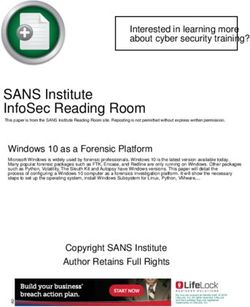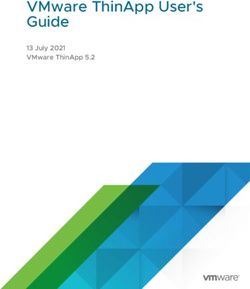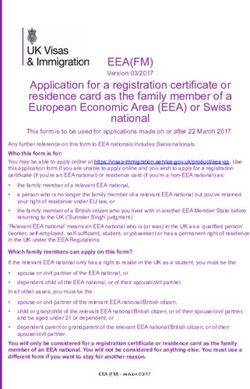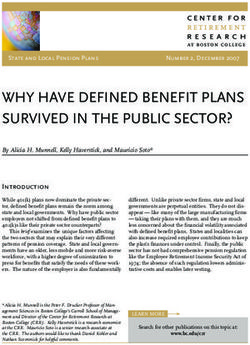Windows Runtime via C# - Jeffrey Richter Maarten van de Bospoort
←
→
Page content transcription
If your browser does not render page correctly, please read the page content below
Sample Chapter Copyright © 2013 by Jeffrey Richter All rights reserved. To learn more about this book visit: http://aka.ms/WinRTviaCsharp/details
Contents
Foreword. . . . . . . . . . . . . . . . . . . . . . . . . . . . . . . . . . . . . . . . . . . . . . . . . . . . . . . . xiii
Introduction. . . . . . . . . . . . . . . . . . . . . . . . . . . . . . . . . . . . . . . . . . . . . . . . . . . . xvii
Who should read this book. . . . . . . . . . . . . . . . . . . . . . . . . . . . . . . . . . xvii
Who should not read this book. . . . . . . . . . . . . . . . . . . . . . . . . . . . . . . xviii
Organization of this book . . . . . . . . . . . . . . . . . . . . . . . . . . . . . . . . . . . xviii
Code samples. . . . . . . . . . . . . . . . . . . . . . . . . . . . . . . . . . . . . . . . . . . . . . . xix
Acknowledgments. . . . . . . . . . . . . . . . . . . . . . . . . . . . . . . . . . . . . . . . . . . xix
Errata & book support. . . . . . . . . . . . . . . . . . . . . . . . . . . . . . . . . . . . . . . xx
We want to hear from you. . . . . . . . . . . . . . . . . . . . . . . . . . . . . . . . . . . xxi
Stay in touch . . . . . . . . . . . . . . . . . . . . . . . . . . . . . . . . . . . . . . . . . . . . . . . xxi
PART I CORE CONCEPTS
Chapter 1 Windows Runtime primer 3
Windows Store app technology stacks. . . . . . . . . . . . . . . . . . . . . . . . . . . . . . . 6
The Windows Runtime type system . . . . . . . . . . . . . . . . . . . . . . . . . . . . . . . . 10
Windows Runtime type-system projections . . . . . . . . . . . . . . . . . . . . . . . . . 11
Calling asynchronous WinRT APIs from .NET code. . . . . . . . . . . . . . . . . . . . 16
Simplifying the calling of asynchronous methods. . . . . . . . . . . . . . . 18
Cancellation and progress. . . . . . . . . . . . . . . . . . . . . . . . . . . . . . . . . . . 19
WinRT deferrals . . . . . . . . . . . . . . . . . . . . . . . . . . . . . . . . . . . . . . . . . . . . 21
What do you think of this book? We want to hear from you!
Microsoft is interested in hearing your feedback so we can improve our books and learning resources
for you. To participate in a brief survey, please visit:
http://aka.ms/tellpress
viiChapter 2 App packaging and deployment 25
A Windows Store app’s project files . . . . . . . . . . . . . . . . . . . . . . . . . . . . . . . . 25
The app’s package manifest file. . . . . . . . . . . . . . . . . . . . . . . . . . . . . . . . . . . . 27
Package identity. . . . . . . . . . . . . . . . . . . . . . . . . . . . . . . . . . . . . . . . . . . . 28
Capabilities. . . . . . . . . . . . . . . . . . . . . . . . . . . . . . . . . . . . . . . . . . . . . . . . 31
App (not package) declarations (extensions/contracts) . . . . . . . . . . 32
Building a Windows Store app package. . . . . . . . . . . . . . . . . . . . . . . . . . . . . 34
Contents of an .appx package file. . . . . . . . . . . . . . . . . . . . . . . . . . . . . 37
Creating a bundle package file. . . . . . . . . . . . . . . . . . . . . . . . . . . . . . . 39
Deploying a Windows Store package. . . . . . . . . . . . . . . . . . . . . . . . . . . . . . . 40
Restricted deployments . . . . . . . . . . . . . . . . . . . . . . . . . . . . . . . . . . . . . 40
Enterprise deployments . . . . . . . . . . . . . . . . . . . . . . . . . . . . . . . . . . . . . 41
Windows Store deployments. . . . . . . . . . . . . . . . . . . . . . . . . . . . . . . . . 43
Package staging and registration. . . . . . . . . . . . . . . . . . . . . . . . . . . . . . . . . . .44
Wintellect’s Package Explorer desktop app. . . . . . . . . . . . . . . . . . . . . . . . . . 45
Debugging Windows Store apps. . . . . . . . . . . . . . . . . . . . . . . . . . . . . . . . . . . 46
Chapter 3 Process model 49
App activation. . . . . . . . . . . . . . . . . . . . . . . . . . . . . . . . . . . . . . . . . . . . . . . . . . . 49
Managing the process model. . . . . . . . . . . . . . . . . . . . . . . . . . . . . . . . . . . . . . 55
XAML page navigation. . . . . . . . . . . . . . . . . . . . . . . . . . . . . . . . . . . . . . . . . . . . 59
Process lifetime management . . . . . . . . . . . . . . . . . . . . . . . . . . . . . . . . . . . . . 64
Windows Store app suspension. . . . . . . . . . . . . . . . . . . . . . . . . . . . . . . 65
Windows Store app termination. . . . . . . . . . . . . . . . . . . . . . . . . . . . . . 66
How to best structure your app class’ code . . . . . . . . . . . . . . . . . . . . 70
Debugging process lifetime management. . . . . . . . . . . . . . . . . . . . . 75
viii ContentsPART II CORE WINDOWS FACILITIES
Chapter 4 Package data and roaming 79
Package data settings . . . . . . . . . . . . . . . . . . . . . . . . . . . . . . . . . . . . . . . . . . . . 81
Package data storage folders. . . . . . . . . . . . . . . . . . . . . . . . . . . . . . . . . . . . . . 83
Versioning package data. . . . . . . . . . . . . . . . . . . . . . . . . . . . . . . . . . . . . . . . . . 83
Roaming package data . . . . . . . . . . . . . . . . . . . . . . . . . . . . . . . . . . . . . . . . . . . 85
Package data change notifications . . . . . . . . . . . . . . . . . . . . . . . . . . . . . . . . . 89
Chapter 5 Storage files and folders 91
The WinRT storage object model . . . . . . . . . . . . . . . . . . . . . . . . . . . . . . . . . . 91
Package and user files. . . . . . . . . . . . . . . . . . . . . . . . . . . . . . . . . . . . . . . . . . . . 93
Accessing read-only package files. . . . . . . . . . . . . . . . . . . . . . . . . . . . . . . . . . 94
Accessing read-write package files. . . . . . . . . . . . . . . . . . . . . . . . . . . . . . . . . 95
Accessing user files via explicit user consent. . . . . . . . . . . . . . . . . . . . . . . . . 97
File-type associations. . . . . . . . . . . . . . . . . . . . . . . . . . . . . . . . . . . . . . . . . . . . 101
Storage item properties. . . . . . . . . . . . . . . . . . . . . . . . . . . . . . . . . . . . . . . . . . 107
Accessing user files with implicit user consent . . . . . . . . . . . . . . . . . . . . . . 109
Performing file and folder queries. . . . . . . . . . . . . . . . . . . . . . . . . . . . . . . . . 116
Chapter 6 Stream input and output 119
Simple file I/O . . . . . . . . . . . . . . . . . . . . . . . . . . . . . . . . . . . . . . . . . . . . . . . . . . 119
The streams object model. . . . . . . . . . . . . . . . . . . . . . . . . . . . . . . . . . . . . . . . 120
Interoperating between WinRT streams and .NET streams. . . . . . . . . . . . 123
Transferring byte buffers. . . . . . . . . . . . . . . . . . . . . . . . . . . . . . . . . . . . . . . . . 124
Writing and reading primitive data types . . . . . . . . . . . . . . . . . . . . . . . . . . 127
Performing transacted write operations. . . . . . . . . . . . . . . . . . . . . . . . . . . . 130
Polite reader data access. . . . . . . . . . . . . . . . . . . . . . . . . . . . . . . . . . . . . . . . . 131
Compressing and decompressing data. . . . . . . . . . . . . . . . . . . . . . . . . . . . . 134
Contents ixEncrypting and decrypting data . . . . . . . . . . . . . . . . . . . . . . . . . . . . . . . . . . 136
Populating a stream on demand. . . . . . . . . . . . . . . . . . . . . . . . . . . . . . . . . . 138
Searching over a stream’s content. . . . . . . . . . . . . . . . . . . . . . . . . . . . . . . . . 140
Chapter 7 Networking 145
Network information. . . . . . . . . . . . . . . . . . . . . . . . . . . . . . . . . . . . . . . . . . . . 145
Network isolation. . . . . . . . . . . . . . . . . . . . . . . . . . . . . . . . . . . . . . . . . . . . . . . 147
Network connection profile information. . . . . . . . . . . . . . . . . . . . . . . . . . . 150
How your app must use connectivity profile information. . . . . . . 152
Network connectivity change notifications. . . . . . . . . . . . . . . . . . . . 153
Background transfer. . . . . . . . . . . . . . . . . . . . . . . . . . . . . . . . . . . . . . . . . . . . . 154
Debugging background transfers. . . . . . . . . . . . . . . . . . . . . . . . . . . . 160
HttpClient: Client-side HTTP(S) communication. . . . . . . . . . . . . . . . . . . . . 161
HttpBaseProtocolFilter . . . . . . . . . . . . . . . . . . . . . . . . . . . . . . . . . . . . . 164
Windows Runtime sockets. . . . . . . . . . . . . . . . . . . . . . . . . . . . . . . . . . . . . . . . 168
Socket addressing . . . . . . . . . . . . . . . . . . . . . . . . . . . . . . . . . . . . . . . . . 169
StreamSocket: Client-side TCP communication . . . . . . . . . . . . . . . . 170
StreamSocketListener: Server-side TCP communication. . . . . . . . . 172
StreamWebSocket: Streaming client-side WebSocket
communication. . . . . . . . . . . . . . . . . . . . . . . . . . . . . . . . . . . . . . . . . . . . 173
MessageWebSocket: Messaging client-side WebSocket
communication. . . . . . . . . . . . . . . . . . . . . . . . . . . . . . . . . . . . . . . . . . . . 176
DatagramSocket: Peer-to-peer UDP communication. . . . . . . . . . . 177
DatagramSocket: Multicast UDP communication . . . . . . . . . . . . . . 180
Encrypting data traversing the network with certificates. . . . . . . . . . . . . 181
Chapter 8 Tile and toast notifications 183
Tiles and badges. . . . . . . . . . . . . . . . . . . . . . . . . . . . . . . . . . . . . . . . . . . . . . . . 184
Updating a tile when your app is in the foreground. . . . . . . . . . . . 186
Placing a badge on a tile . . . . . . . . . . . . . . . . . . . . . . . . . . . . . . . . . . . 188
Animating a tile’s contents. . . . . . . . . . . . . . . . . . . . . . . . . . . . . . . . . . 190
Updating a tile at a scheduled time. . . . . . . . . . . . . . . . . . . . . . . . . . 192
Updating a tile periodically . . . . . . . . . . . . . . . . . . . . . . . . . . . . . . . . . 192
Secondary tiles. . . . . . . . . . . . . . . . . . . . . . . . . . . . . . . . . . . . . . . . . . . . 192
x ContentsToast notifications. . . . . . . . . . . . . . . . . . . . . . . . . . . . . . . . . . . . . . . . . . . . . . . 194
Showing a toast notification at a scheduled time . . . . . . . . . . . . . . 198
Using the Wintellect Notification Extension Library. . . . . . . . . . . . 199
Windows Push Notification Service (WNS). . . . . . . . . . . . . . . . . . . . 199
Chapter 9 Background tasks 205
Background task architecture. . . . . . . . . . . . . . . . . . . . . . . . . . . . . . . . . . . . . 205
Step 1: Implement your background task’s code . . . . . . . . . . . . . . . . . . . . 207
Step 2: Decide what triggers your background task’s code . . . . . . . . . . . 208
Maintenance and time triggers. . . . . . . . . . . . . . . . . . . . . . . . . . . . . . 209
System triggers. . . . . . . . . . . . . . . . . . . . . . . . . . . . . . . . . . . . . . . . . . . . 209
Location triggers . . . . . . . . . . . . . . . . . . . . . . . . . . . . . . . . . . . . . . . . . . 210
Push notification triggers. . . . . . . . . . . . . . . . . . . . . . . . . . . . . . . . . . . 211
Control channel triggers. . . . . . . . . . . . . . . . . . . . . . . . . . . . . . . . . . . . 212
Step 3: Add manifest declarations. . . . . . . . . . . . . . . . . . . . . . . . . . . . . . . . . 213
Lock-screen apps. . . . . . . . . . . . . . . . . . . . . . . . . . . . . . . . . . . . . . . . . . 214
Step 4: Register your app’s background tasks. . . . . . . . . . . . . . . . . . . . . . . 219
Debugging background tasks . . . . . . . . . . . . . . . . . . . . . . . . . . . . . . . . . . . . 222
Background task resource quotas. . . . . . . . . . . . . . . . . . . . . . . . . . . . . . . . . 223
Deploying a new version of your app. . . . . . . . . . . . . . . . . . . . . . . . . . . . . . 225
Background task progress and completion. . . . . . . . . . . . . . . . . . . . . . . . . 225
Background task cancellation. . . . . . . . . . . . . . . . . . . . . . . . . . . . . . . . . . . . . 227
Chapter 10 Sharing data between apps 229
Apps transfer data via a DataPackage. . . . . . . . . . . . . . . . . . . . . . . . . . . . . . 229
Sharing via the clipboard. . . . . . . . . . . . . . . . . . . . . . . . . . . . . . . . . . . . . . . . . 231
Sharing via the Share charm. . . . . . . . . . . . . . . . . . . . . . . . . . . . . . . . . . . . . . 234
Implementing a share source app. . . . . . . . . . . . . . . . . . . . . . . . . . . . . . . . . 237
Delayed rendering of shared content . . . . . . . . . . . . . . . . . . . . . . . . 239
Implementing a share target app . . . . . . . . . . . . . . . . . . . . . . . . . . . . . . . . . 240
Implementing an extended (lengthy) share operation. . . . . . . . . . 244
Share target app quick links. . . . . . . . . . . . . . . . . . . . . . . . . . . . . . . . . 244
Debugging share target apps. . . . . . . . . . . . . . . . . . . . . . . . . . . . . . . . . . . . . 245
Contents xiChapter 11 Windows Store 247
Submitting a Windows Store app to the Windows Store. . . . . . . . . . . . . .248
Submitting your app. . . . . . . . . . . . . . . . . . . . . . . . . . . . . . . . . . . . . . . 249
Testing your app. . . . . . . . . . . . . . . . . . . . . . . . . . . . . . . . . . . . . . . . . . . 252
Monitoring your app. . . . . . . . . . . . . . . . . . . . . . . . . . . . . . . . . . . . . . . 254
Updating your app. . . . . . . . . . . . . . . . . . . . . . . . . . . . . . . . . . . . . . . . . 255
The Windows Store commerce engine. . . . . . . . . . . . . . . . . . . . . . . . . . . . . 256
The Windows Store commerce engine WinRT APIs. . . . . . . . . . . . . 257
App trials and purchasing an app license . . . . . . . . . . . . . . . . . . . . . 262
Purchasing durable in-app product licenses. . . . . . . . . . . . . . . . . . . 264
Purchasing consumable in-app products . . . . . . . . . . . . . . . . . . . . . 266
Purchasing consumable in-app product offers . . . . . . . . . . . . . . . . 269
Appendix: App containers 271
Index 275
What do you think of this book? We want to hear from you!
Microsoft is interested in hearing your feedback so we can improve our books and learning resources
for you. To participate in a brief survey, please visit:
http://aka.ms/tellpress
xii ContentsCHAPTER 3
Process model
In this chapter, we delve into a Windows Store app’s process model. Specifically, we’ll look at the vari-
ous ways that an app gets activated as well as how it uses threads and windows. We’ll also talk about
how to best architect your app so that it uses memory efficiently as it navigates the user from page
to page. We’ll conclude with a discussion of process lifetime management (PLM) and how Microsoft
Windows manages your app’s lifetime to further conserve memory, reduce CPU usage, and simplify
the end-user experience.
Understanding this topic is critical to building Windows Store apps. If you are familiar with the
Windows desktop app process model, you know that it is relatively easy to understand because you
can usually get away with using just one thread, a main window, and then lots of child windows.
However, the Windows Store app process model is substantially different and more complex because
it uses several threads, each having at most one window, and child controls are simply drawn on a
window. And this is just the tip of the iceberg in terms of complexity. The additional complexity is the
result of two main factors:
■■ Windows Store apps are single instance. Windows allows only one instance of a Windows
Store app to run at a time on the system. This conserves memory because multi-instance apps
would each have their own memory. Because most apps have a single window, switching be-
tween apps is simpler for end users. Instead of seeing many windows they can switch to, users
now see fewer windows. However, this makes your app more complex because you must now
write the code to manage multiple documents or tabs yourself.
■■ Windows Store app activations. Windows Store apps can be activated for myriad reasons. All
activations re-activate the already-running app and some activations cause other threads and
windows to be created that your code has to manage.
App activation
In this section, we talk about app activation. Specifically, we’ll discuss how Windows creates a process
for your app and allows your app to initialize itself, and then we’ll look at how your app can start do-
ing work on behalf of the user.
49An app can be activated for several reasons. The most obvious is when the user taps your app’s tile
from the Start screen. This kind of activation is called a launch activation, and all Windows Store apps
must support launch activation; there is no way for a Windows Store app to opt out of it. But your
Windows Store app can also be activated by the user tapping one of your app’s secondary tiles on
the Start screen or if the user selects a toast notification that your app displays. (See Chapter 8, “Tiles
and toast notifications,” for more information.) Activating your app due to a secondary tile or toast
notification is also known as a launch activation. In addition to supporting launch activations, your
app can optionally support other activations. For example, you can allow your app to be activated
by the user opening a file in File Explorer, attaching a device (like a camera) to the PC, attempting to
share content from another app with your app, and so on. There is a WinRT-enumerated type called
Windows.ApplicationModel.Activation.ActivationKind that indicates all the ways an app
can be activated. Table 3-1 shows the values offered by this enumeration and briefly describes each.
Some of these activations are discussed in other chapters in this book, and some are very rarely used,
so we will not discuss them at all.
TABLE 3-1 ActivationKind values, their descriptions, and their view type.
ActivationKind value Activates your app when View activation
Launch User taps app’s primary tile, a secondary tile, or a toast notification. Main
Search User uses the Search charm to search within your app while it’s in the Main
foreground.
File Another app launches a file whose file type is supported by your app. Main
Protocol Another app launches a URI whose scheme is supported by your app. Main
Device User attaches a device to the PC that is supported by your app Main
(AutoPlay).
Contact User wants your app to post, message, call, video call, or map a Main
contact.
LockScreenCall User taps a toast that answers a call when the user has locked her PC. Main
AppointmentsProvider Another app wants your app to show a time frame. Main
Another app wants your app to add, replace, or remove an Hosted
appointment.
ShareTarget User wants to share content from another app with your app. Hosted
FileOpenPicker Another app allows the user to open a file from a location your app has Hosted
access to.
FileSavePicker Another app allows the user to save a file to a location your app has Hosted
access to.
CachedFileUpdater Another app uses a file your app has cached. Hosted
ContactPicker Another app allows the user to access a contact maintained by your Hosted
app.
PrintTaskSettings Your app is an app associated with a printer and exposes its settings. Hosted
CameraSettings Your app is an app associated with a camera and exposes its settings. Hosted
50 PART I Core conceptsNote The terms app declaration, app extension, app activation, and contract all relate to
the exact same thing. That is, in your package, you must declare an app extension, allowing
the system to activate your app. We say that your app implements a contract when it re-
sponds to an activation. The MSDN webpage that explains contracts and extensions, http://
msdn.microsoft.com/en-us/library/windows/apps/hh464906.aspx, is very inaccurate.
Figure 3-1 shows the relationship between various WinRT types that make up a running app, and
Figure 3-2 shows a flowchart explaining how these various WinRT objects get created at runtime dur-
ing app activation. You’ll want to periodically refer to these two figures as we continue the discussion.
CoreApplication Static class wrapped by
• Manages app lifetime: suspending and resuming events Windows.UI.Xaml.Application
• Manages CoreApplicationViews: (base of your App class;
• MainView, Views, CreateNewView a singleton)
CoreApplicationView
• Raises activated event
• Indicates type: main, hosted, or neither
• Has CoreWindow and CoreDispatcher
CoreWindow Sealed class wrapped by
• A drawing surface Windows.UI.Xaml.Window
• Raises pointer, key, activate, (adds Content [UIElement])
size changed, and visibility events
CoreDispatcher
• Dispatches window events,
accelerator keys, and callback methods
FIGURE 3-1 The relationship between various WinRT types that make up a running app.
Chapter 3 Process model 51NO The primary thread The mainview thread
Process Calls Main
running? Create CoreApplicationView
Calls Application.Start() Call app’s constructor
MainView YES First YES The mainview thread
activation? time? Call OnWindowCreated
The mainview thread
Call OnXxx (activate main window)
A hostedview thread
Create CoreApplicationView
Call OnWindowCreated
Call OnXxx (activate host window)
FIGURE 3-2 Flowchart showing how Windows activates an app.
When Windows needs to activate an app, it first displays a splash screen so that the user gets
immediate feedback indicating that the app is starting. Windows gets the splash screen image and
background color from the app’s manifest; this allows Windows to display the splash screen while
the app is initializing. At the same time, Windows creates a process and loads the app’s code into it.
After this, Windows creates the process’ primary thread and invokes a Main method. When you build
a Windows Store app, a Main method is created for you automatically in an App.g.i.cs file. The Main
method looks like this:1
#if !DISABLE_XAML_GENERATED_MAIN
public static class Program {
static void Main(String[] args) {
Windows.UI.Xaml.Application.Start((p) => new App());
}
}
#endif
As you can see, this method doesn’t do very much. When the process’ primary thread calls Main,
it internally calls Windows.UI.Xaml.Application’s static Start method, which creates another
thread called the main view thread. This thread then creates a Windows.ApplicationModel.Core.
CoreApplicationView object that is your app’s main drawing surface. The CoreApplicationView
object is associated with the main view thread and can be manipulated only by code executed by
the main view thread. The main view thread then invokes the callback method passed as a param-
eter to Application’s Start method, which constructs an instance of your app’s App class. The
1 If you want to implement your own Main method and not use the XAML-generated one, you can do so by adding the
DISABLE_XAML_GENERATED_MAIN conditional compilation symbol to your project’s build settings.
52 PART I Core concepts pplication base class’ constructor stores a reference to your App object in a private static field,
A
ensuring that it never gets garbage collected for the entire lifetime of the process. You can always get
a reference to your app’s singleton App object by calling Application’s static Current property.
Important This App object is a singleton object that lives throughout the entire lifetime of
the process. Because this object is never destroyed, any other objects directly or indirectly
referred to by any static or instance fields will prevent those other objects from being gar-
bage collected. Be careful about this because this can be a source of memory leaks.
After the App object singleton is created, the primary thread checks the ActivationKind value
to see why the app is being activated. All the activations fall into one of two categories: main view ac-
tivations or hosted view activations. (See the last column in Table 3-1.) Main view activations are what
most developers are familiar with. A main view activation causes your app’s main window to become
the foreground window and allows the user to interact with your app.
Hosted view activations are not as familiar to many people. In this case, an app wants to complete
some operation leveraging some functionality provided by another app. The app the user is inter-
acting with asks Windows to create a new window and then Windows activates the other app. This
second app will create a small window that gets hosted inside Windows’ big window. This is why the
activation is called a hosted view activation: the app is being activated to have its window hosted for
use by another app. An example of a hosted view activation is when the user wants to share a web-
page with a friend via the Mail app. Figure 3-3 shows the Bing News app as the main app the user is
interacting with. If the user taps the Share charm and selects the Mail app, Windows creates a narrow,
full-height window on the edge of the user’s screen. The header is displayed by Windows at the top
of the window it created. The header contains the back arrow, app name (Mail), and logo. Underneath
the header is a hosted view window created and managed by the Mail app itself.
Your App class is derived from the Windows.UI.Xaml.Application class, which defines some
virtual methods as shown here:
public class Application {
// Override to know when the main view thread's or
// a hosted view thread's window has been created
protected virtual void OnWindowCreated(WindowCreatedEventArgs args);
// Override any of these main view activations:
protected virtual void OnLaunched(LaunchActivatedEventArgs args);
protected virtual void OnSearchActivated(SearchActivatedEventArgs args);
protected virtual void OnFileActivated(FileActivatedEventArgs args);
// Override any of these hosted view activations:
protected virtual void OnShareTargetActivated(ShareTargetActivatedEventArgs args);
protected virtual void OnFileOpenPickerActivated(FileOpenPickerActivatedEventArgs args);
protected virtual void OnFileSavePickerActivated(FileSavePickerActivatedEventArgs args);
protected virtual void OnCachedFileUpdaterActivated(
CachedFileUpdaterActivatedEventArgs args);
Chapter 3 Process model 53// Override this for less-frequently used main view (Protocol, Device,
// AppointmentsProvider, Contact, LockScreenCall) and hosted view (ContactPicker,
// PrintTaskSettings, CameraSettings) activations:
protected virtual void OnActivated(IActivatedEventArgs args);
}
FIGURE 3-3 The Bing News app sharing a news story via the Mail app’s hosted view window.
As soon as a main view or hosted view window is created, the thread creating the window calls the
virtual OnWindowCreated method. If you override this method, the WindowsCreatedEventArgs
object passed to it contains a reference to the thread’s newly created window. In this method, you can
register callback methods with any of the events (Activated, SizeChanged, VisibilityChanged,
or Closed) it offers. After OnWindowCreated returns, one and only one of the other virtual methods
is called, depending on why your app is being activated. The OnActivated method is called for the
less-commonly used activation kinds.
Inside one of these virtual methods, you perform any initialization required for the specific kind
of activation, create the desired user-interface element tree, set Window’s Content property to the
root of your user-interface element tree, and then activate the view’s CoreApplicationView object,
thereby bringing your app’s window to the foreground so that the user can interact with it.
If your app is being activated due to a hosted view activation, your app’s primary thread will create
a hosted view thread. This thread then creates its own CoreApplicationView object that is your
54 PART I Core conceptsapp’s drawing surface while hosted. When the hosted view is no longer required by the hosting app,
your host CoreApplicationView window and the hosted view thread are destroyed. Every time your
app is activated with a hosted view activation, a new hosted view thread and CoreApplicationView
window are created. In fact, multiple apps could host your app simultaneously. For example, several
apps can host an app implementing the FileOpenPicker contract simultaneously. If this happens, your
app’s process will have one hosted view thread and CoreApplicationView window for each app
that is currently hosting your app. On the other hand, your app’s process will never have more than
one main view thread and main CoreApplicationView window.
While your app is running, it could be activated with more main view activations. This typically
happens if the user taps one of your app’s secondary tiles or a toast notification. In this case, the app
comes to the foreground but the act of tapping a tile or toast notification might direct the app to
show something special when brought to the foreground. When an already-running app is activated
with a new main view activation, the process’ primary thread will not create the main view thread
and its CoreApplicationView because these have already been created. Because the window has
already been created, the virtual OnWindowCreated method will not be called, but the proper virtual
method indicating why the main view is being re-activated will be called. This virtual method should
respond accordingly by deciding what UI to show and then activating the main view window so that
the user can interact with it.
Important Avoid registering event handlers inside a main view activation’s virtual method
because these methods can be called multiple times and you do not want to register mul-
tiple callbacks with a single event over the lifetime of your process. It can be OK to register
callback methods with events inside the OnWindowCreated method because this method is
called only once per thread/window.
Note that your app might not be running at all, and then a user can activate your app for a hosted
view. This causes your app’s primary thread to be created, and then a hosted view thread and its win-
dow are created. But your app’s main view thread and window are not created at this time. If the user
now activates your app with a main view activation, Windows will now create your app’s main view
thread and window, call the OnWindowCreated method, and then call the virtual method indicating
why your app is being activated with a main view activation.
Managing the process model
The previous section discussed how your app activates and initializes itself. In this section, we discuss
some core WinRT classes you should be aware of and how you can use them now that your app is
up and running. As you read this discussion, you might want to periodically refer back to Figure 3-1,
which shows the relationship between these classes.
Chapter 3 Process model 55WinRT offers a Windows.ApplicationModel.Core.CoreApplication class that looks like this:
public static class CoreApplication {
// Returns the CoreApplicationView associated with the calling thread
public static CoreApplicationView GetCurrentView();
// Returns all CoreApplicationViews existing within the process
public static IReadOnlyList Views { get; }
// Returns the main view thread's CoreApplicationView
public static CoreApplicationView MainView { get; }
// These events are discussed later in this chapter
public static event EventHandler Resuming;
public static event EventHandler Suspending;
// These events are for debugging only
public static event EventHandler Exiting;
public static event EventHandler UnhandledErrorDetected;
// This method allows you to create multiple main view windows
public static CoreApplicationView CreateNewView();
// Some members not shown here...
}
As you can see, this class is a static class. This means that you cannot create instances of this class.
So this static class manages your app as a whole. However, static classes don’t lend themselves to nice
object-oriented programming features like inheritance and virtual methods. So, for XAML develop-
ers, WinRT also offers the Windows.UI.Xaml.Application class that we discussed earlier; this is the
class that has all the virtual methods in it, making it easier for you to implement your activation code.
In effect, the Application singleton object we discussed wraps the static CoreApplication class.
Now let me show you some of the other members of this Application class:
public class Application {
// Static members:
public static void Start(ApplicationInitializationCallback callback);
public static Application Current { get; }
// The same Resuming & Suspending events offered by the CoreApplication class
public event EventHandler Resuming;
public event SuspendingEventHandler Suspending;
// XAML-specific properties and events:
public DebugSettings DebugSettings { get; }
public ApplicationTheme RequestedTheme { get; set; }
public ResourceDictionary Resources { get; set; }
public event UnhandledExceptionEventHandler UnhandledException;
// The virtual methods shown earlier and some other members are not shown here...
}
56 PART I Core conceptsYour App class derives from this Application class, inheriting all the instance members, and al-
lows you to override the virtual methods.
Let’s go back to the CoreApplication class. This class has many members that return Core
ApplicationView objects. Here is what the CoreApplicationView class looks like:
public sealed class CoreApplicationView {
public CoreDispatcher Dispatcher { get; }
public CoreWindow CoreWindow { get; }
public Boolean IsMain { get; }
public Boolean IsHosted { get; }
public event TypedEventHandler Activated;
}
As you can see, a CoreApplicationView object refers to a CoreDispatcher (the message pump
that dispatches window messages) and a CoreWindow (the actual drawing surface), and it has an ad-
ditional field indicating whether the CoreWindow is the app’s main window or one of the app’s hosted
windows. There is also an Activated event that is raised when the window is being activated; the
IActivatedEventArgs interface includes a Kind property, which returns one of the Activation-
Kind enumeration values (as shown in Table 3-1). Other members of this interface are described later
in this chapter’s “Process lifetime management” section.
A CoreWindow object is a drawing surface, and it has associated with it the standard things you’d
expect with a window. It has state (fields) indicating the bounding rectangle, whether input is en-
abled, which cursor to display, and whether the window is visible or not. It also offers events such as
Activated, Closed, SizeChanged, VisibilityChanged, as well as keyboard and pointer (mouse,
touch, and stylus) input events. And there are methods such as Activate, Close, Get(Async)Key-
State, Set/ReleasePointerCapture, and a static GetForCurrentThread method.
For XAML developers, there is a sealed Windows.UI.Xaml.Window class that puts a thin wrapper
around a CoreWindow object:
public sealed class Window {
public static Window Current { get; } // Returns calling thread's Window
public CoreWindow CoreWindow { get; }
public CoreDispatcher Dispatcher { get; } // Same as CoreApplicationView.Dispatcher
// The Content property is how XAML integrates with the window's drawing surface:
public UIElement Content { get; set; }
// This class exposes some of the same properties (Bounds, Visible)
// This class exposes some of the same events (Activated, Closed,
// SizeChanged, VisibilityChanged)
// This class exposes some of the same methods (Activate, Close)
}
Chapter 3 Process model 57The final WinRT class to discuss here is the Windows.UI.Core.CoreDispatcher class, which
looks like this:
public sealed class CoreDispatcher {
// Returns true if the calling thread is the same thread
// that this CoreDispatcher object is associated with
public Boolean HasThreadAccess { get; }
// Call this to have the CoreDispatcher's thread execute the agileCallback
// with a priority of Idle, Low, Normal, or High
public IAsyncAction RunAsync(
CoreDispatcherPriority priority, DispatchedHandler agileCallback);
// Call this to get/set the priority of the code that dispatcher is currently executing
public CoreDispatcherPriority CurrentPriority { get; set; }
// Other members not shown...
}
Many .NET developers are already familiar with this CoreDispatcher class because it behaves
quite similarly to the Dispatcher class found in Windows Presentation Foundation (WPF) and Silver-
light. Because each CoreApplicationView has only one thread that manages it, its CoreDispatch-
er object lets you execute a method on that same thread, allowing the method to update that view’s
user interface. This is useful when some arbitrary thread calls one of your methods and you then need
to update the user interface. I will talk more about the CoreDispatcher and show how to use it in
other chapters.
A Windows Store app's main view can create additional views to show additional content. These
views can be shown side by side on the same monitor and resized to the user’s liking or shown on
different monitors. For example, the Windows Mail app allows you to open new views, enabling
you to refer to one mail message while composing another simultaneously. Apps can create new
view threads and views by calling CoreApplication’s static CreateNewView method. This method
creates a new thread along with its own CoreDispatcher and CoreWindow, ultimately returning a
CoreApplicationView. For this CoreApplicationView object, the IsMain and IsHosted proper-
ties both return false. Of course, when you create a new view, your App’s OnWindowCreated virtual
method is called via the new thread. Then you can create the UI for this new view using code like this:
private async Task CreateNewViewWindow() {
// Have Windows create a new thread, CoreDispatcher, CoreWindow, and CoreApplicationView
CoreApplicationView cav = CoreApplication.CreateNewView();
CoreWindow newAppViewWindow = null; // This will hold the new view's window
// Have the new thread initialize the new view's content
await cav.Dispatcher.RunAsync(CoreDispatcherPriority.Normal, () => {
// Give the new thread's window back to the creating thread
newAppViewWindow = Window.Current.CoreWindow;
// Create the desired UI element tree and make it the content of the new window
Window.Current.Content = new MyPage();
Window.Current.Activate();
});
58 PART I Core concepts// After the new thread initializes its view, the creating thread makes it appear
Int32 newAppViewId = ApplicationView.GetApplicationViewIdForWindow(newAppViewWindow);
await ApplicationViewSwitcher.TryShowAsStandaloneAsync(newAppViewId,
ViewSizePreference.UseLess);
// The SDK documentation for Windows.UI.ViewManagement.ApplicationViewSwitcher explains
// its other methods, allowing you to control switching between your app's views.
}
The previous code leverages the Windows.UI.ViewManagement.ApplicationView class. This
class offers many dynamic properties related to a view. In other words, these properties’ values
change frequently. The class looks like this:
public sealed class ApplicationView {
// Gets the view for the calling thread
public static ApplicationView GetForCurrentView();
// Gets the unique window ID corresponding to a specific CoreWindow
public static Int32 GetApplicationViewIdForWindow(ICoreWindow window);
// Gets a unique ID identifying this view. NOTE: This ID is passed to
// an XxxActivatedEventArgs' CurrentlyShownApplicationViewId property
public Int32 Id { get; }
// Gets/sets the view's title (shown in task switchers) & if PrtScn can capture its content
public String Title { get; set; }
public Boolean IsScreenCaptureEnabled { get; set; }
// Read-only properties related to view's position & size
public ApplicationViewOrientation Orientation { get; } // Landscape or Portrait
public Boolean AdjacentToLeftDisplayEdge { get; }
public Boolean AdjacentToRightDisplayEdge { get; }
public Boolean IsFullScreen { get; }
public Boolean IsOnLockScreen { get; }
// Raised when the view is removed from task switcher (if user closes the view)
public event TypedEventHandler
Consolidated;
// Indicates if app terminates when all views close (Default=false)
public static Boolean TerminateAppOnFinalViewClose { get; set; }
}
XAML page navigation
Most XAML apps show the user a view with an initial page and then allow the user to navigate to
other pages within the view. This is similar to a website paradigm where users start at a website’s
home page and then click on links to delve into specific sections of the website. Users are also quite
familiar with navigating back to pages they’ve seen before and, occasionally, after navigating back,
users navigate forward to a page they were just looking at. Windows Store apps typically offer this
same user experience. Of course, some Windows Store apps might just show a single page and, in this
case, navigation doesn’t come into play at all.
Chapter 3 Process model 59In this section, I talk about the XAML support for page navigation and how to manage memory
for this efficiently. Microsoft provides a WinRT class called Windows.UI.Xaml.Controls.Frame.
An instance of this class manages a collection of UI pages allowing the user to navigate backward
and forward through them. The class derives from ContentControl, which ultimately derives from
UIElement, allowing you to assign a Frame object to Window’s Content property to place XAML
content on a drawing surface. The Frame class looks like this:
public class Frame : ContentControl, INavigate {
// Clears the stack from the next Page type to the end
// and appends a new Page type to the stack
public Boolean Navigate(Type sourcePageType, Object parameter);
public Boolean CanGoBack { get; } // True if positioned after the 1st Page type
public void GoBack(); // Navigates to the previous page type
public Boolean CanGoForward { get; } // True if a Page type exists after the current position
public void GoForward(); // Navigates to the next Page type
// These members return the stack's content and size
public IList BackStack { get; }
public Int23 BackStackDepth { get; }
// Member to serialize/deserialize the stack's types/parameters to/from a string
public String GetNavigationState();
public void SetNavigationState(String navigationState);
// Some members not shown
}
Frame objects hold a collection of Windows.UI.Xaml.Controls.Page-derived types. Notice
that they hold Page-derived types, not Page-derived objects. To have the Frame object navigate to a
new Page-derived object, you call the Navigate method, passing in a reference to a System.Type
object that identifies the page you want to navigate to. Internally, the Navigate method constructs
an instance of the Page-derived type and makes this object be the content of the Frame object, al-
lowing the user to interact with the page’s user interface. Your Page-derived types must derive from
Windows.UI.Xaml.Controls.Page, which looks like this:
public class Page : UserControl {
// Returns the Frame that "owns" this page
public Frame Frame { get; }
// Invoked when the Page is loaded and becomes the current content of a parent Frame
protected virtual void OnNavigatedTo(NavigationEventArgs e);
// Invoked after the Page is no longer the current content of its parent Frame
protected virtual void OnNavigatedFrom(NavigationEventArgs e);
// Gets or sets the navigation mode that indicates whether this Page is cached,
// and the period of time that the cache entry should persist.
public NavigationCacheMode NavigationCacheMode { get; set; }
// Other members not shown
}
60 PART I Core conceptsAfter the Frame object constructs an instance of your Page-derived type, it calls the virtual On-
NavigatedTo method. Your class should override this method and have it perform any initialization
for the page. When you call Frame’s Navigate method, you get to pass an object reference as a
parameter. Your Page-derived object can get the value of this parameter type by querying Naviga-
tionEventArgs’s read-only Parameter property. This gives you a way to pass some data from the
code when navigating to a new page. For reasons that will be described later, in the “Process lifetime
management” section, the value you pass should be serializable.
Page objects can be very expensive in terms of memory consumption because pages tend to have
many controls and some of these controls are collection controls, which might manage many items.
When the user navigates to a new Page, keeping all the previous Pages with all their child objects in
memory can be quite inefficient. This is why the Frame object maintains Page types, not instances
of Page objects. When the user navigates to another Page, the Frame removes all references to the
previous page object, which allows the page object and all its child objects to be garbage collected,
freeing up what can potentially be a lot of memory. Then, if the user navigates back to a previous
page, the Frame constructs a new Page object and calls its OnNavigatedTo method so that the new
Page object can initialize itself, reallocating whatever memory it needs. 2
This is all fine and good but what if your Page needs to record some state in between being gar-
bage collected and re-initialized? For example, the user might have entered some text in a TextBox
control or scrolled to and selected a specific item in a ListView or GridView control. When the
Page gets garbage collected, all of this state is destroyed by the garbage collector. So, when the user
navigates away from a Page, in the OnNavigatedFrom method, you need to preserve the minimal
amount of state necessary in order to restore the Page back to where it was before the user navigat-
ed away from it. And this state must be preserved in a place where it will not get garbage collected.
The recommended practice is to have your App singleton object maintain a collection of dictionar-
ies; something like a List. You have one dictionary for each page
managed by the Frame, and each dictionary contains a set of key/value pairs; use one key/value pair
for each piece of page state you need to persist. Now, because your App singleton object stays alive
for the lifetime of your process, it keeps the collection alive and the collection keeps all the dictionar-
ies alive.
When navigating to a new page, you add a new dictionary to the list. When navigating to a previ-
ous page, look up its dictionary in the list using Frame’s BackStackDepth property. Figure 3-4 shows
what objects you should have in memory after the app navigates to Page_A. The Frame object has
a single Page_A type in its collection along with its navigation parameter, and our list of dictionaries
has just one dictionary in it. Notice that the Page_A object can reference the dictionary, but you must
make sure that nothing in the App singleton object refers to any page object because this prevents
the page object from being garbage collected. Also, avoid registering any of the page’s instance
methods with external events because this also prevents the page object from ever being garbage
2 If you are less concerned about memory conservation, you can override this default behavior and have the Frame
object keep your page objects in memory by setting your Page object’s NavigationCacheMode property. See the SDK
documentation for details.
Chapter 3 Process model 61collected. Or, if you do register any instance methods with events, make sure you unregister them in
the OnNavigatedFrom method.
App singleton
Frame
typeof(Page_A)
nav
parameter
state
Page
instance D
state
Page_A object
FIGURE 3-4 The Page_A object persists its state in the first dictionary in the list.
Now, if the user navigates to Page_B, the Frame constructs a Page_B object, makes it the current
contents of the Frame, and calls its OnNavigatedTo method. In the OnNavigatedTo method, we add
another dictionary to the list, and this is where the page instance persists its state. Figure 3-5 shows
what objects you should have in memory after the user navigates from Page_A to Page_B.
App singleton
Frame
typeof(Page_A) typeof(Page_B)
nav
parameter parameter
state
Page
instance D D
state
Page_B object
FIGURE 3-5 The Page_A object can be garbage collected, and the new Page_B object persists its state in the
second dictionary in the list.
From here, the user might navigate from Page_B back to Page_A. Doing so would cause the
Page_B object to be garbage collected, and a new Page_A object would be created, which would
refer to the first dictionary in the list. Or, from Page_B, the user might navigate to a new Page_A
object whose content is populated based on the navigation parameter passed to OnNavigatedTo
and extracted via NavigationEventArgs’s Parameter property. Figure 3-6 shows what objects you
should have in memory after the user navigates forward from Page_B to a new Page_A.
62 PART I Core conceptsApp singleton
Frame
typeof(Page_A) typeof(Page_B) typeof(Page_A)
nav
parameter parameter parameter
state
Page
instance D D D
state
Page_A object
FIGURE 3-6 The second Page_A object persists its state in the third dictionary in the list.
Now, if the user navigates backward from the new Page_A to Page_B, the Frame object removes
its reference to the Page_A object, allowing it to be garbage collected. But the dictionary maintains
that instance of Page_A’s state so that it can restore its state should the user later navigate forward
again from Page_B to a new Page_A object. Similarly, the user can navigate back and forth through-
out all the page types in Frame’s collection. Navigating to a page constructs a new page, restoring
its state from the dictionary. By the way, if the user is currently at the first Page_A and then, from this
page, the app decides to navigate to Page_C, then the dictionaries beyond the current page must be
removed from the list (allowing them to be garbage collected) because the user is navigating down a
whole different branch of the app’s user interface now.
With this model in place, memory is used very efficiently by your app. There is another benefit we
get when using this model, which is described later in the “Process lifetime management” section of
this chapter. By the way, some of the Visual Studio templates for creating Windows Store apps spit
out source code for a SuspensionManager class that manages page instance state. This class is not
a WinRT class, and it is not part of Windows; the source code for the class is injected into your Visual
Studio project when you create it.
Personally, I do not use the SuspensionManager class in my own projects. Instead, I created my
own FramePageStateManager class that, in my opinion, is better. It has a cleaner interface and also
leverages some helper classes that put a type-safety wrapper around each dictionary, giving you
support for IntelliSense, compile-time type safety, and data binding. These additional features greatly
simplify the effort of coding your app and managing its state. The code to manage it all is part of
the Process Model app that is available with the downloadable code that accompanies this book; see
http://Wintellect.com/Resource-WinRT-Via-CSharp.
Chapter 3 Process model 63Process lifetime management
Back when the Windows operating system (OS) was first created (in the early 1980s), there were no
computers that ran on battery power. Instead, all computers were plugged into an AC power source,
which effectively meant that there was an infinite amount of power to draw on. Because power was in
infinite supply, Windows allowed apps to run all the time. Even when the user was not interacting with
the app, the app was allowed to consume power-consuming resources such as CPU time, disk I/O, and
network I/O.
But today, users want mobile computer systems that do run on battery power and they want the
battery to last as long as possible between charges. For Windows to meet user demands, Windows
Store apps are allowed to consume system resources (and power) only when the user is interacting
with the app; when the user switches away from a Windows Store app, the OS suspends all threads in
the process, preventing the app from executing any more of its code, and this prevents consumption
of power.
In addition, the original version of Windows was designed for keyboard and mouse input only.
But nowadays, users demand systems that use more intuitive and natural touch-based input. When
using a mouse as an input device, users are more likely to tolerate a lag. For example, when paging
down in a document, the user can click the mouse on a scroll bar and then, after releasing the mouse
button, the document scrolls. The user clicks and then the document scrolls. But, with touch input, the
document needs to scroll as the user swipes his finger. With touch, users won’t tolerate a lag between
swiping and the document scrolling. When apps are allowed to run and consume resources when
the user is not interacting with them, these apps can take resources away from the app the user is
interacting with, negatively affecting the performance and introducing lag for the user. This is another
reason why Windows Store apps have all their threads suspended when the user is not interacting
with them.
Furthermore, Windows puts a lot of time restrictions on Windows Store apps. If your app does not
meet a time restriction, the OS terminates your app, bringing the user back to the Start screen where
he can relaunch your app or run another app that performs more satisfactorily.
Figure 3-7 shows the lifetime of a Windows Store app. When your app is activated, Windows im-
mediately shows your app’s splash screen (as specified in your app’s manifest file). This gives the user
immediate feedback that your app is initializing. While the splash screen is visible, Windows invokes
your app’s Main method and runs through all the activation steps as described at the beginning of
this chapter. One of the last things your app does after initializing is activate its window (drawing
surface) by calling Windows.UI.Xaml.Window’s Activate method. If your app does not call this
method within 15 seconds, the OS terminates your app and returns the user to the Start screen.3
While the OS gives your app 15 seconds to activate its window, your app must actually activate its
window within 5 seconds in order to pass Windows Store certification. So you really should design
your app to complete its initialization and activate its window within 5 seconds, not 15 seconds.
3 Actually, Windows terminates your app only if the user navigates away from its splash screen. If the user leaves the
splash screen in the foreground, the app is not terminated.
64 PART I Core conceptsApp not visible
PC Lock/Standby
App activation Close/Logoff/Shutdown
(OS shows splash screen) Upgrade/Uninstall
App’s OnXxx method Suspending event
Running
Running
No notification Resuming event
Not Running
Not Running
Terminated
Terminated >5 seconds to activate App visible Suspended
CloseByUser
CloseByUser Non-responsive UI PC Unlock/Wakeup
Unhandled exception
Task Manager kill, etc.
No notification
PC low memory
Close/Logoff/Shutdown
Upgrade/Uninstall
>2 seconds to suspend
FIGURE 3-7 Lifetime of a Windows Store app.
If your app needs more than 5 seconds to initialize, you can implement an extended splash screen
as shown in the Process Model app available with the downloadable code that accompanies this
book. This means that your app is activating a window that looks similar to the splash screen during
its initialization. But, because you activated a window, the OS believes that your app is alive and well
and it will not terminate your app now. Because you are in control of this window, you can show the
user a progress ring or use other UI affordances to indicate to the user that your app requires more
time to initialize. For an example of an app that shows an extended splash screen, see the Skype app
that comes with Windows.
If your app displays content such as news articles, your app can bring up an empty wireframe or
grid that gets populated as data flows in from the network. In this scenario, your app does not require
an extended splash screen; the user can start interacting with it immediately.
Windows Store app suspension
When the user switches away from your app, the OS suspends all the threads in your process. You
can see this for yourself in Task Manager (shown in Figure 3-8). First, in Task Manager, select the View
menu’s Status Values option and make sure that Show Suspended Status is selected. Then launch
multiple Windows Store apps. After a few seconds, Task Manager shows a status of Suspended for
any apps whose threads are suspended. For suspended apps, you’ll also notice that their CPU, Disk,
and Network consumption all go to 0. Of course, memory is not impacted because these apps are still
resident in memory.
Chapter 3 Process model 65FIGURE 3-8 Task Manager showing some suspended Windows Store apps.
When the user switches back to a suspended app, the system simply resumes the app’s threads
and allows the app to interact with the user again. This is great, but what if your app shows real-time
data like temperature, stock prices, or sports scores? Your app could have been suspended for weeks
or maybe months. In this case, you wouldn’t want your app to simply resume and show the user stale
data. So WinRT’s Application base class offers a Resuming event (which really just wraps CoreAp-
plication’s Resuming event). When an app is resumed, this event is raised and your app can refresh
its data to show the user current information. To know how long your app was suspended, query the
time in the Suspending event and subtract this value from the time obtained in the Resuming event;
there might be no need to refresh data if only a small amount of time passed. There is no time restric-
tion placed on your Resuming event’s callback method. Many apps do not show real-time data, so
many apps have no need to register with the Resuming event.
Important If Windows suspends your app and subsequently activates it with a hosted view
activation (such as Share), Windows does not resume all the threads in your app; the main
view thread remains suspended. This can lead to blocking threads if you attempt to per-
form any kind of cross-thread communication.
Windows Store app termination
In this chapter, we’ve talked a lot about how to efficiently manage memory used by your app. This is
critically important because many mobile PCs do not have the amount of memory that desktop com-
puters traditionally have. But, even if all Windows Store apps manage their memory as described in
this chapter, there is still a chance that the user could start many Windows Store apps and the system
66 PART I Core conceptswill still run out of memory. At this point, a user has to close some currently running app in order to
run some new app. But which apps should the user close? A good choice is the one using the most
amount of memory, but how does the user know which app this is? There is no good answer to this
question, and even if there was, it puts a big burden on the user to figure this stuff out and to man-
age it.
So, for Windows Store apps, Microsoft has taken this problem away from the user and has instead
solved the problem in the OS itself—although you, as a software developer, must also contribute ef-
fort to solving the problem. When available memory is running low, Windows automatically termi-
nates a Windows Store app that the user is not currently interacting with. Of course, the user is not
aware that this has happened because the user is not interacting with the app. The system remembers
that the app was running and allows the user to switch back to the app via the Windows Store apps
task list (Windows key+Tab). When the user switches back to the app, the OS automatically relaunches
the app so that the user can interact with the app again.
Note The less memory your app uses, the less likely the OS is to terminate it.
Of course, an app uses its memory to maintain state on behalf of the user. And, when the OS
terminates an app, the memory is freed up and therefore the state is discarded. This is where you, as a
developer, come in. Before your app is terminated, it must save its state to disk and, when your app is
relaunched, it must restore its state. If your app does this correctly, it gives the illusion to the user that
your app was never terminated and remained in memory the whole time (although your app’s splash
screen is shown while your app re-initializes). The result is that users do not have to manage an app’s
lifetime; instead, the OS works with your app to manage it, resulting in a better end-user experience.
Again, this is especially useful with mobile PCs, which have limited amounts of memory.
Earlier, we talked about the Resuming event and how it is raised when the OS resumes your app’s
threads. Well, the WinRT Application base class also offers a Suspending event (which really just
wraps CoreApplication’s Suspending event). Just before an app’s threads are suspended, this
event is raised so that your app can persist its state out to a file on the user’s disk.4 Windows gives
your app 5 seconds to complete its suspension; if you take longer than this, Windows just terminates
your app. Although Windows gives you 5 seconds, your suspension must actually complete within 2
seconds to be certified for the Window Store.5 If you follow the model described in the “XAML page
navigation” section of this chapter, you are in great shape because all you have to do in your suspen-
sion code is create a file on disk and serialize the list of dictionaries into it. You’ll also need to call your
Frame object’s GetNavigationState method, which returns a String that has encoded in it the
4 When an app goes to the background, Windows waits a few seconds before raising the Suspending event. This gives
the user a few seconds to switch back to the app in case the user switched away from it by accident.
5 If you need more time than 2 seconds to complete your suspension, you could look at Window’s VisibilityChanged
event. This event is raised whenever a window becomes visible or invisible. A window always becomes invisible first be-
fore the app is suspending and its Suspending event is raised.
Chapter 3 Process model 67You can also read