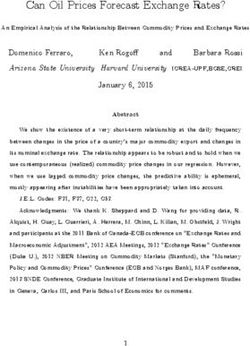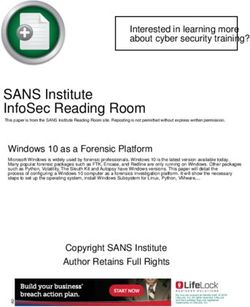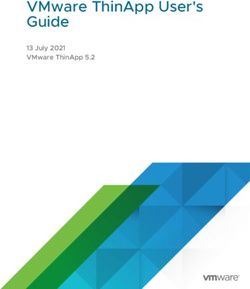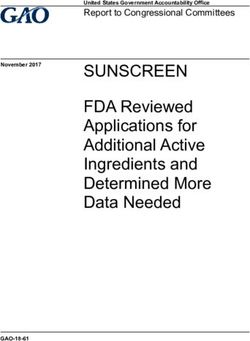CIS-CAT Center for Internet Security Configuration Assessment Tool - Users Guide v3.0.05 September 5, 2014
←
→
Page content transcription
If your browser does not render page correctly, please read the page content below
Center for Internet Security
Configuration Assessment Tool
CIS-CAT
Users Guide
v3.0.05
September 5, 2014
© 2001-2014 The Center for Internet SecurityTable of Contents
Overview .................................................................................................................................................................. 3
System Requirements ......................................................................................................................................................3
Supported Benchmarks ...................................................................................................................................................3
Vulnerability Assessments .............................................................................................................................................4
Obtaining CIS-CAT .............................................................................................................................................................5
Installing CIS-CAT ..............................................................................................................................................................5
CIS-CAT Support .................................................................................................................................................................6
Using CIS-CAT within a Graphical User Interface (GUI) ........................................................................ 7
Configuring Result Location ..........................................................................................................................................7
Choosing a Benchmark and Profile .............................................................................................................................9
Report Generation Options ......................................................................................................................................... 12
Evaluating a Benchmark .............................................................................................................................................. 14
Creating a CIS-CAT Dashboard .................................................................................................................................. 16
Ad-Hoc Report Generation .......................................................................................................................................... 19
Executing a Vulnerability Assessment.................................................................................................................... 21
Vulnerability Definition Blacklist......................................................................................................................... 23
Updating Vulnerability Definitions .......................................................................................................................... 24
Using CIS-CAT within a Command Line Interface (CLI) ...................................................................... 26
Listing Available Benchmarks.................................................................................................................................... 27
Choosing a Benchmark and Profile .......................................................................................................................... 28
Running a specific Benchmark and Profile ........................................................................................................... 29
Evaluating a Data Stream Collection, Data Stream, Collection and Profile............................................... 29
Data Stream Collection Only .................................................................................................................................. 29
Data Stream Collection and Data Stream .......................................................................................................... 29
Data Stream Collection, Data Stream, and Checklist .................................................................................... 30
Data Stream Collection, Data Stream , Checklist, and Profile .................................................................... 30
Data Stream Collection, Data Stream, and Definitions ................................................................................ 30
Displaying Status Information during Evaluation.............................................................................................. 30
Accepting Terms of Use ................................................................................................................................................ 31
Reset CIS-CAT Preferences.......................................................................................................................................... 31
Configuring Result Location ....................................................................................................................................... 31
Configuring Report Name ............................................................................................................................................ 31
Configuring Report Output ......................................................................................................................................... 32
Creating a CIS-CAT Dashboard .................................................................................................................................. 32
Uploading a CIS-CAT Results File ............................................................................................................................. 32
Executing a Vulnerability Assessment.................................................................................................................... 33
Vulnerability Definition Blacklist......................................................................................................................... 33
Updating Vulnerability Definitions .......................................................................................................................... 34
Ad-Hoc Report Generation .......................................................................................................................................... 34
Interpreting Evaluation Results .................................................................................................................... 35
Summary of Results ....................................................................................................................................................... 35
Assessments Results ...................................................................................................................................................... 36
Assessment Details......................................................................................................................................................... 37
Assessing Multiple Windows Targets ......................................................................................................... 38
Prerequisites..................................................................................................................................................................... 38
Setup .................................................................................................................................................................................... 38
Create CIS Share on the CIS Hosting Server ..................................................................................................... 38
Security Considerations........................................................................................................................................... 39
Update cis-cat-centralized.bat .............................................................................................................................. 39
1|PageValidate the Install ..................................................................................................................................................... 40
Configuring the Scheduled Task via Group Policy......................................................................................... 40
Bandwidth Considerations ..................................................................................................................................... 42
Benchmark Considerations .................................................................................................................................... 42
Using the CIS-CAT Dissolvable Agent ......................................................................................................... 43
Prerequisites..................................................................................................................................................................... 44
Setup .................................................................................................................................................................................... 44
Create CIS Share on the CIS Hosting Server ..................................................................................................... 44
Security Considerations........................................................................................................................................... 44
Update cis-cat-dissolvable.bat .............................................................................................................................. 45
Validate the Install ..................................................................................................................................................... 45
Configuring the Scheduled Task via Group Policy......................................................................................... 45
Bandwidth Considerations ..................................................................................................................................... 48
Benchmark Considerations .................................................................................................................................... 48
Using CIS-CAT with Database Benchmarks .............................................................................................. 50
Oracle Database Support ............................................................................................................................................. 50
Further Database Support ........................................................................................................................................... 52
Microsoft SQL Server Database Support ................................................................................................................ 52
Sybase Database Support ............................................................................................................................................ 53
Using CIS-CAT with VMware Benchmarks................................................................................................ 54
VMware ESXi 5.5 Support ............................................................................................................................................ 54
CIS-CAT Report Customization ..................................................................................................................... 57
Replacing the Default Cover Page Graphics .......................................................................................................... 57
Logo ................................................................................................................................................................................. 57
Cover Page Main Graphic ........................................................................................................................................ 57
Subtitle Graphic .......................................................................................................................................................... 57
Customizing the Report Styling ................................................................................................................................. 57
Using CIS-CAT with SCAP Content ............................................................................................................... 58
SCAP 1.0 Compatibility ................................................................................................................................................. 58
SCAP 1.1 Compatibility ................................................................................................................................................. 58
SCAP 1.2 Compatibility ................................................................................................................................................. 59
Platform Applicability ................................................................................................................................................... 59
Standards Implemented in CIS-CAT ........................................................................................................................ 59
XCCDF Implementation ........................................................................................................................................... 59
OVAL Implementation .............................................................................................................................................. 60
Asset Identification Implementation .................................................................................................................. 61
Asset Reporting Format Implementation ......................................................................................................... 62
Trust Model for Security Automation Data ...................................................................................................... 62
Common Configuration Enumeration Implementation .............................................................................. 62
Common Platform Enumeration Implementation ........................................................................................ 62
Common Vulnerabilities and Exposures Implementation ......................................................................... 62
Common Vulnerability Scoring System Implementation ........................................................................... 63
Common Configuration Scoring System Implementation .......................................................................... 63
Creating the CSV Report for FDCC ............................................................................................................................ 63
2|PageOverview
CIS-CAT is a configuration assessment software tool available to CIS Members as a benefit of
membership. Written in Java, CIS-CAT:
a) reads those CIS Benchmarks that are expressed in XCCDF (XML) format;
b) reports the configuration status of a target system as compared to the technical controls
defined in those CIS Benchmarks; and
c) provides a comparative score based on a conformity scale of 0-100.
CIS-CAT can operate as a command line interface (CLI) or GUI tool. CIS-CAT will assess the
configuration posture of the local system only. CIS-CAT cannot currently be used to “scan” a remote
target or network.
System Requirements
CIS-CAT requires a Java Runtime Environment (JRE) in order to execute. The following JRE
versions are currently supported in CIS-CAT:
JRE 6 (also referred to as v1.6),
JRE 7 (also referred to as v1.7).
JRE 8 (also referred to as v1.8).
The tool and the JRE can reside on the target system of evaluation or on a removable or network
drive, provided it is accessible from the target of evaluation. CIS-CAT will operate on Microsoft
Windows XP and greater; Sun Solaris, IBM AIX, HP-UX, and Linux platforms provided the JRE is
accessible to it.
NOTE: CIS-CAT must be executed as root, Administrator, or an equivalently privileged
principal.
Supported Benchmarks
CIS-CAT reads:
a) 41 CIS Benchmarks currently available in XCCDF;
b) XCCDF configuration files distributed by NIST for Microsoft Win XP and Vista,
c) user-modified CIS Benchmark XCCDF files,
d) XCCDF configuration files distributed by DISA (Windows 2008 version 6, Windows XP
version 6, Windows 2003 version 6, Windows Vista version 6 and Windows 7 version 1), and
e) USGCB content for Windows 7 version 1.1.X.0. .
f) USGCB Tier IV SCAP 1.2 content for
a. Microsoft Internet Explorer 7
b. Microsoft Internet Explorer 8
c. Microsoft Windows 7 (32 and 64-bit)
d. Microsoft Windows Vista
e. Microsoft Windows XP Pro Service Pack 3
f. Red Hat Enterprise Linux 5 (32 and 64-bit)
CIS currently distributes CIS-CAT with production version support for the following 40
benchmarks:
CIS Apache Tomcat 5.5-6.0 Benchmark v1.0.0
CIS Apple OSX 10.5 Benchmark v1.1.0
CIS Apple OSX 10.6 Benchmark v1.0.0
CIS Apple OSX 10.8 Benchmark v1.0.0
3|Page CIS Apple OSX 10.9 Benchmark v1.0.0
CIS CentOS Linux 6 Benchmark v1.0.0
CIS Debian Linux 3 Benchmark v1.0.0
CIS HP-UX 11i Benchmark v1.4.2
CIS IBM AIX 4.3-5.1 Benchmark v1.0.1
CIS IBM AIX 5.3-6.1 Benchmark v1.1.0
CIS IBM AIX 7.1 Benchmark v1.1.0
CIS Microsoft Internet Explorer 10 Benchmark v1.0.0*
CIS Microsoft SQL Server 2008 R2 Database Engine Benchmark v1.0.0*
CIS Microsoft SQL Server 2012 Database Engine Benchmark v1.0.0*
CIS Microsoft Windows 7 Benchmark v2.1.0*
CIS Microsoft Windows 8 Benchmark v1.0.0*
CIS Microsoft Windows Server 2003 Benchmark v3.1.0*
CIS Microsoft Windows Server 2008 Benchmark v2.1.0*
CIS Microsoft Windows Server 2008 R2 Benchmark v2.1.0*
CIS Microsoft Windows Server 2012 Benchmark v1.0.0*
CIS Microsoft Windows XP Benchmark v3.1.0*
CIS MIT Kerberos 1.10 Benchmark v1.0.0*
CIS Mozilla Firefox 3 Benchmark v1.0.0
CIS Mozilla Firefox 24 ESR Benchmark v1.0.0*
CIS Oracle Database 9i-10g Benchmark v2.0.1
CIS Oracle Database 11g Benchmark v1.0.1
CIS Oracle Solaris 2.5.1-9 Benchmark v1.3.0
CIS Oracle Solaris 10 Benchmark v5.1.0
CIS Oracle Solaris 11 Benchmark v1.1.0
CIS Oracle Solaris 11.1 Benchmark v1.0.0
CIS Red Hat Enterprise Linux 4 Benchmark v1.0.5
CIS Red Hat Enterprise Linux 5 Benchmark v2.0.0
CIS Red Hat Enterprise Linux 6 Benchmark v1.2.0
CIS Slackware Linux 10.2 Benchmark v1.1.0
CIS SUSE Linux Enterprise Server 9 Benchmark v1.0.0
CIS SUSE Linux Enterprise Server 10 Benchmark v2.0.0
CIS SUSE Linux Enterprise Server 11 Benchmark v1.0.0
CIS Ubuntu 12.04 LTS Server Benchmark v1.0.0
CIS VMware ESX 3.5 Benchmark v1.2.0
CIS VMware ESX 4.1 Benchmark v1.0.0
CIS VMware ESXi 5.5 Benchmark v1.0.0*
NOTE: Those benchmarks denoted with an asterisk (*) utilize XCCDF with the OVAL checking
language. See OVAL Implementation for more information regarding OVAL.
Vulnerability Assessments
CIS-CAT contains the capability to perform an assessment against vulnerability definitions
constructed with the OVAL checking language against the following platforms:
Microsoft Windows XP,
Microsoft Windows 7,
Microsoft Windows 8,
Microsoft Windows Server 2003,
4|Page Microsoft Windows Server 2008,
Microsoft Windows Server 2008 R2,
Red Hat Enterprise Linux 4, and
Red Hat Enterprise Linux 5
See Executing a Vulnerability Assessment (GUI) or Executing a Vulnerability Assessment
(Command-Line) to learn more about executing a Vulnerability Assessment with CIS-CAT.
Obtaining CIS-CAT
CIS-CAT is distributed exclusively from the CIS member web site, https://community.cisecurity.org.
CIS-CAT documentation, XCCDF benchmarks, supplemental scripts, and the scoring tool are
contained in a single bundle. The structure of this bundle is detailed below:
Location Description
/benchmarks Contains all XCCDF Benchmarks
/custom/brand Placeholder for member-created CSS and graphics for
customized branding of HTML Reports generated by
CIS-CAT.
/docs Contains User Documentation
/misc Contains XSDs and supplemental batch files
/misc/cis-cat-centralized.bat A Windows batch file that wraps CIS-CAT.jar to simply
evaluating targets that lack a local instance of the JRE
and CIS-CAT.
/lib Contains Libraries used by CIS-CAT
/third-party-content/org.mitre.oval When obtained via the Options-->Update Vulnerability
/third-party-content/com.redhat.rhsa Definitions menu, these folders contain OVAL-based
vulnerability definitions files for various platforms
supported by CIS-CAT.
CISCAT.jar The CIS-CAT Java Archive
CIS-CAT.sh A UNIX/Linux Wrapper for CIS-CAT.jar. Useful for CLI
mode.
Installing CIS-CAT
To install CIS-CAT, simply unzip the archive. No further action is required provided JRE v1.6.0+ is
installed on the system. If the JRE is available on removable media or via a network share, perform
the following steps to get CIS-CAT running:
1. Insert or mount the removable media or network drive. For demonstration purposes, we
will assume the JRE is accessible via /mnt/jre on Linux/Unix platforms and \\server\jre
on Windows platforms.
2. Map the JAVA_HOME environment variable to the location noted above. From a command
prompt or shell, execute the following to create this mapping:
Windows> set JAVA_HOME=\\server\jre
Unix> export JAVA_HOME=/mnt/jre
Once the above is complete, CIS-CAT is ready to go. To run CIS-CAT execute the following:
Windows> CIS-CAT.bat
Unix> ./CIS-CAT.sh
5|PageNote: the first time CIS-CAT is ran on a Unix machine the shell script might need to execute
permissions to do this run the following command:
chmod +x CIS-CAT.sh
CIS-CAT Support
If you have questions, comments, or are experiencing trouble using CIS-CAT, please email
support@cisecurity.org. CIS has also established a community forum designed to foster
collaboration around CIS-CAT. It is recommended that this resource be reviewed when
troubleshooting CIS-CAT.
6|PageUsing CIS-CAT within a Graphical User Interface (GUI)
To execute CIS-CAT in a GUI environment, simply double click on CIS-CAT.jar.
Note: If the system has an archive manager associated with .jar files, you will need to double click
on CIS-CAT.sh for Unix and Linux systems or CIS-CAT.bat for Windows systems. This will cause
the following dialog to appear:
Configuring Result Location
Before evaluating a system against a CIS benchmark, it is recommended that the Result Location be
specified. The default location for results is articulated below:
Platform Location
Windows %HOMEDRIVE%%HOMEPATH%\My Documents\CIS-CAT Results
Unix/Linux $HOME/CIS-CAT_Results
Note: if the default location is used each assessment report(s) will be placed in a new time stamped
directory under the default location.
To change the report location, click Options -> Set Result Location and browse to the desired
directory, as seen below:
7|PageOn Windows, this preference is preserved in the registry at the following location:
Component Value
Hive HKEY_CURRENT_USER
Key Software\JavaSoft\Prefs\org\cisecurity\tools\ciscat
Value (REG_SZ) result-location
On Unix/Linux platforms, this preference is persisted on the file system at:
$HOME/.java/.userPrefs/org/cisecurity/tools/ciscat/prefs.xml
Note: The acceptance of the CIS-CAT Terms of Use agreement is also persisted in the above
locations. On Windows, the registry key Value name is terms-of-use-accepted.
8|PageChoosing a Benchmark and Profile
CIS-CAT will only evaluate one benchmark at a time. To select a benchmark, either select a CIS
benchmark from the drop down or click on the Browse, as seen below:
Once a benchmark is loaded, click Next. CIS-CAT will then determine whether the selected CIS
Benchmark contains a data stream collection. If a data stream collection is discovered, the list of
available data streams and checklists will be displayed:
9|PageOnce a data stream is selected, the user may select either a checklist, representing the XCCDF
component of the data stream, or any OVAL-based set of definitions contained within the data
stream.
10 | P a g eOnce a checklist is loaded, click Next. A list of available profiles will be provided in the drop down
menu. When a profile is selected, that profile’s description will be displayed as seen below:
11 | P a g eProfiles represent a logical grouping of benchmark recommendations. Profiles are commonly used
to distinguish between Level I and Level II scoring recommendations, or target role, such as
Enterprise Desktop, Enterprise Laptop, SSLF Desktop, and SSLF Laptop as seen above in the
Windows 7 benchmark.
Report Generation Options
Once you have selected a benchmark and profile to evaluate, click Next to select the reports to be
generated once assessment has completed:
12 | P a g eBy default an HTML report will be generated. The other report formats available are:
Report Output Option Description
The XML report contains the raw XML data used in the assessment as well
XML Report
as the result information in its appropriate XML format.
The Text report contains basic plain-text information, presenting the title
Text Report
of each rule evaluated and its evaluation result (Pass, Fail, Error, etc)
The CSV report contains basic report evaluation information in a comma-
CSV Report
separated value format, which may be opened as an Excel worksheet.
When a data stream collection utilizes the OVAL checking language, OVAL
Results may be generated.
OVAL Results HTML
* SCAP 1.2 Data Stream Collections Only
When a data stream collection utilizes the OVAL checking language, OVAL
Results may be generated. These OVAL results conform to the
OVAL Results XML specifications outlined in the OVAL Results XML schema.
* SCAP 1.2 Data Stream Collections Only
The Asset Reporting Format represents an XML model expressing the
relationships between the target systems being assessed and the reports
Asset Reporting Format generated for that target system. More information about ARF can be
found here.
13 | P a g e* SCAP 1.2 Data Stream Collections Only
The Include Applicable Tests Only option when checked will only output selected tests for
HTML and Text reports. If desired un-checking the Include Applicable Tests Only option all
tests including not selected tests will be included in the reports. Note, for the XML report all
tests will always be included. It is also possible to change the report save location if desired. Once
the options are set click on Generate Report(s) and once the report(s) are generated you can
then click on View Report(s). If multiple reports were generated then the folder the reports
were saved to will be opened. If only one report was generated then on Windows, this will launch
your system’s default program for HTML, text or xml files. On UNIX/Linux systems, CIS-CAT will try
to find a browser to open up the given report. For details on how to interpret these reports, see the
Interpreting Evaluation Results section.
If a vulnerability assessment is to be included with the benchmark assessment, check the Include
Vulnerability Assessment checkbox, as well as one or both checkboxes indicating the
vulnerability results reports to be generated.
NOTICE:
If you plan to use the CIS-CAT Dashboard, you must export assessment results in XML format by
selecting the XML Report checkbox.
Evaluating a Benchmark
Once you have selected a benchmark and profile to evaluate, click Next to review your choices, as
seen below:
14 | P a g eIf all assessment settings are correct click the Start Assessment button. Starting the assessment
first triggers the platform validation process. This process attempts to ensure that CIS-CAT is
assessing against the appropriate software or operating system platform, such as attempting to
assess the Windows 7 benchmark on a Windows XP machine. If CIS-CAT determines the platform is
invalid for the selected benchmark, an error message is displayed.
This message is informational. CIS-CAT will continue to assess the selected benchmark and profile.
CIS-CAT will then display the benchmark execution status screen like the one shown below:
15 | P a g eOnce the benchmark evaluation is complete, if the user included a vulnerability assessment, the
progress bar will indicate its status. Following the completion of all assessments, the View
Reports button will be enabled allowing the user to view the generated reports.
Creating a CIS-CAT Dashboard
CIS-CAT’s dashboard feature consumes multiple instances of CIS-CAT XML result files and
summarizes them into a single XML file. The primary goal of this feature is to provide the ability to
trend configuration status over time on a per benchmark, or device basis from different
devices/computers.
To get started, move all of the CIS-CAT XML result files to be summarized into a single directory.
Next, run CIS-CAT and select the File -> Create Dashboard menu option as shown below:
16 | P a g e17 | P a g e
Next, select the directory that contains the CIS-CAT XML results that need to be summarized.
Next, provide CIS-CAT with an aggregation period. By default, CIS-CAT will report aggregate
configuration results on a weekly basis. This configuration will cause CIS-CAT to summarize all
reports that occur within the same calendar week. Similarly, if the aggregation period is set to 1
month, CIS-CAT will summarize all reports that occur in the same calendar month.
18 | P a g eNext, click Create Dashboard to start the aggregation process. Once the aggregation is complete,
the last line in the status window will tell you the location of the aggregation file.
Ad-Hoc Report Generation
CIS-CAT can also be used to re-generate various reports using existing XML results. If a previous
execution of CIS-CAT has generated an XML report, a user can, at a later time, use CIS-CAT to create
the HTML, CSV, and/or Text reports using the ad-hoc report generation functionality.
From the CIS-CAT GUI, select the File -> Generate Report(s) menu option:
19 | P a g eOnce opened, the user has the option to either select a single XML report for generation, or select a
directory from which all XML reports will be processed, generating the selected report types for
each discovered XML report.
When an XML report or a directory has been selected, the user can then configure the report output
options, selecting any combination of HTML, CSV, or Text reports to be generated.
20 | P a g eOnce report output options have been selected, the user can then click the Generate Report(s)
button to proceed. Following the completion of report generation, the View Report(s) button will
become enabled to allow the user to select and view the newly created reports.
Executing a Vulnerability Assessment
CIS-CAT contains the capability to perform a vulnerability assessment against various platforms.
To perform a vulnerability assessment separate from any other benchmark assessments, select the
Options -> Run Vulnerability Assessment menu option:
21 | P a g eOnce the Vulnerability Assessment screen opens, verify or select a report destination and click the
Start Assessment button:
22 | P a g eThe status of the vulnerability assessment will be displayed using the progress bar. Once the
assessment has completed and reports generated, the View Reports button will become enabled
in order to view the CIS-CAT results reports.
Vulnerability Definition Blacklist
A number of vulnerability definitions downloaded from the various repositories have been found to
cause false positives, due to the definitions being written against security bulletins/patches which
have since been superseded by newer ones. In order to mitigate the number of false positives, CIS
has bundled a “blacklist” of OVAL vulnerability definitions which, when executing a vulnerability
assessment, will not be evaluated.
The most recent version of the list is bundled with CIS-CAT, under the “lib” folder of a standard
CIS-CAT installation, and is named “blacklist.xml”. When a user manually updates to the latest
vulnerability definitions, the latest version of the CIS blacklist will also be downloaded.
Individual organizations may create their own blacklist in order to suppress the evaluation of
certain OVAL definitions.
NOTE: A user-defined blacklist must be named “blacklist.xml” and be saved to the
“custom” folder of a CIS-CAT installation in order to be processed.
A template of a blacklist entry is as follows:
23 | P a g eAny notes pertinent to the OVAL definition blacklist item
More than 1 note is allowed
The first highlighted item defines an id for the user-created blacklist.
Each blacklist contains the Definition ID of the OVAL definition to be blacklisted. The
type attribute’s allowed values are “false_positive”, “performance”, and “other”, and is
mandatory. An may have multiple , which are transferred to the OVAL results
when processing a blacklist entry.
Updating Vulnerability Definitions
When executing a CIS-CAT benchmark assessment, a user is also able to enable an assessment of
vulnerability definitions. These definition files are bundled with each release of CIS-CAT and are
taken from the most recent set of vulnerability definitions contained in the OVAL repository for the
Windows platforms supported by CIS-CAT. Red Hat Enterprise Linux vulnerability definitions are
drawn from Red Hat’s repository. These repositories are updated regularly, and thus CIS-CAT has
the capabilities to download the latest versions of the supported OVAL definitions files.
From the CIS-CAT GUI, select Options -> Update Vulnerability Definitions
24 | P a g eOnce selected, a pop-up window will appear displaying the status of the download.
NOTE 1: This may take a few minutes, as many of the downloaded vulnerability definitions files are
large.
Following the completion of the download, the OK button will become enabled and the user can
return to the main CIS-CAT window.
NOTE 2: The “Update Vulnerability Definitions” process downloads information from the following
sources:
MITRE: The OVAL repository, currently hosted by MITRE, is used to download the latest
vulnerability definitions for the supported Microsoft Windows platforms.
Red Hat: Red Hat maintains an OVAL repository of vulnerability definitions for the various
Red Hat Enterprise Linux platforms.
CIS: Any CIS-maintained OVAL definition blacklists are downloaded from the CIS community
site. When downloading the latest blacklist information, CIS-CAT will send basic usage
information, such as CIS-CAT version, Operating System, and Java Runtime Environment,
back to CIS.
25 | P a g eUsing CIS-CAT within a Command Line Interface (CLI)
CIS-CAT can also be executed from a CLI. To get a list of runtime options for CIS-CAT, execute the
following (regardless of OS platform):
shell> java –jar CISCAT.jar –help
usage:
-a,--accept-terms Accepts terms of use w/o saving acceptance to disk
-ap,--aggregation-period The width of a dashboard aggregation
period, ex. 1M, 13W, 20D
-ar,--aggregate-reports Create a CIS-CAT Dashboard by aggregating all the
XML reports in the specified directory
-arf, --report-arf Creates an ARF report (SCAP 1.2 Data-Stream
Collections Only)
-as, --aggregation-status Report Aggregation Status information is displayed.
-b,--benchmark Path to benchmark to run
-c,--reset Reset preferences
-csv,--report-csv Creates a CSV report
-d,--benchmark-dir Override default location for
benchmarks. Used with --list and --find.
-db, --database Test connectivity to a SQL database using its
JDBC connection string.
-dbs, --database-sysdba Used with –db, this option indicates to attempt
to connect to a database as SYSDBA.
-ds, --datastream-id Specifies a particular data-stream to select (SCAP
1.2 Data-Stream Collections Only)
-esxi, --esxi-connection Test connectivity to an ESXi host using a
connection string formatted as user/password@host.
-f,--find Interactively select a benchmark
-h,--help Prints help for this application
-l,--list List all benchmarks in default benchmark
location
-n,--report-no-html No HTML report will be created, by
default an HTML report is created
-od, --oval-definitions Specifies an OVAL definitions file to process
-or, --oval-results Creates an OVAL Results HTML report
-orx, --oval-results-xml Creates an OVAL Results XML report
-ov, --oval-variables Specifies an OVAL Variables file to process
-p, --profile Title of benchmark profile to evaluate
26 | P a g e-r, --results-dir Directory to save results in
-rg, --report-gen The path to a previously generated XML report or a
directory containing multiple XML reports; Used to
generate ad-hoc HTML, Text, and CSV reports.
-rn, --report-name The base name of the report, no
extension
-s, --status Status information is displayed
-t, --report-txt Creates a text report
-u, --report-upload Sends a HTTP POST with the XML report
to the specified URL. POST parameter
name is ciscat-report
-ui, --ignore-certificate-errors Ignores any SSL certificate errors during report
upload
-up, --update Download the latest Vulnerability definitions from
the OVAL repository
-v, --version Display CIS-CAT version and JRE information
-va, --vulnerabilities Execute a Vulnerability Assessment and generate
a vulnerability results HTML report
-vax, --vulnerabilities-xml When used with -va, this option will cause CIS-CAT
to produce a vulnerability results XML report
-vs,--verify-signature Verify that the XML benchmarks have
valid signatures
-x,--report-xml Creates an XML report
-xc, -xccdf Specifies a particular XCCDF benchmark within a
data-stream to select (SCAP 1.2 Data-Stream
Collections Only)
-y,--report-all-tests Causes the HTML and text reports to show
all tests. Only applicable tests are
displayed by default
The Java portions of the above command can be avoided by utilizing platform specific wrapper
scripts provided within the CIS-CAT bundle, as described in the following table:
Platform Command
Linux/Unix ./CIS-CAT.sh [] [] []
Windows CIS-CAT.bat [] [] []
Listing Available Benchmarks
To produce a list of all benchmarks packaged with CIS-CAT, perform the following:
Windows> CIS-CAT.bat –list
Unix> ./CIS-CAT.sh –list
27 | P a g eHere are the available benchmarks:
#1 Center for Internet Security AIX Benchmark version 1.0.1.1
file:/C:/cis-cat/benchmarks/aix-benchmark.xml
...
Choosing a Benchmark and Profile
CIS-CAT provides two mechanisms to select the desired Benchmark and Profile to evaluate; by
expressing each as command line arguments and by interactively selecting each. To interactively
select a Benchmark and Profile, perform the following:
Windows> CIS-CAT.bat –find
Unix> ./CIS-CAT.sh –find
When the –find option is used, CIS-CAT will enumerate all XCCDF documents located in the
benchmarks directory. For each discovered benchmark, the title and version will be displayed. This
is demonstrated below:
Here are the available benchmarks:
...
#13 Windows XP Professional Benchmark version 2.0.1.3
file:/C:/cis-cat/benchmarks/windows-xp-benchmark.xml
Which benchmark should be used? (return to exit) 13
Select the desired benchmark by typing the number located to the left of the benchmark title. In the
above example, the Windows XP Processional Benchmark was selected by entering 13. Once a
benchmark has been selected, CIS-CAT will display the list of profiles defined in the benchmark. If
no list is provided, the benchmark does not contain a profile. The following demonstrates the
profile listing associated with the Windows XP Processional Benchmark:
Selected C:\cis-cat\benchmarks\windows-xp-benchmark.xml
This benchmark has 15 profiles.
1: SP1 Legacy (legacy-profile-sp1)
2: SP2 Legacy Standalone (legacy-profile-sp2-standalone)
3: SP2 Legacy Domain Member (legacy-profile-sp2-domain)
...
15: NIST Specialized (NIST-Specialized)
Which profile should be used? (return for none) 1
Once a profile is selected, CIS-CAT will evaluate the local system against that profile.
28 | P a g eRunning a specific Benchmark and Profile
If the desired benchmark and optional profile is already known, they can be provided to CIS-CAT as
command line arguments. The following, which is equivalent to the example above, demonstrates
this:
Windows> CIS-CAT.bat benchmarks\windows-xp-benchmark.xml legacy-profile-sp1
Unix> ./CIS-CAT.sh benchmarks/hpux-benchmark.xml base
Additionally a user can specify the benchmark through the command-line arguments -b and
optionally a profile with –p. If no profile is selected the first profile in the benchmark is used. An
example of this would look like:
Windows> CIS-CAT.bat –b benchmarks\windows-xp-benchmark.xml [-p legacy-profile-sp1]
Unix> ./CIS-CAT.sh –b benchmarks/hpux-benchmark.xml [-p base]
Note: The benchmark profile can be reference as either the xccdf:profile@id attribute of the
xccdf:title. When using the profile title, for titles that contain spaces, you will need to use quotes
as shown below:
Windows> CIS-CAT.bat –b benchmarks\windows-xp-benchmark.xml -p “Legacy Standalone”
Unix> ./CIS-CAT.sh –b benchmarks/hpux-benchmark.xml –p “Base Profile”
If benchmarks are stored in a location other than benchmarks/, use the –d option to cause CIS-CAT
to list or find benchmarks in that location.
NOTICE:
If you plan to use the CIS-CAT Dashboard, you must export assessment results in XML format. See
the Configuring Report Output section for additional details.
Evaluating a Data Stream Collection, Data Stream, Collection and Profile
If the desired SCAP 1.2-compliant data stream collection, data stream, checklist and profile are
already known, they can be provided to CIS-CAT as command line arguments. The data stream
collection filename may be specified either with or without the –b command-line argument:
Data Stream Collection Only
When only a data stream collection is specified, the first data stream, checklist and profile will
automatically be selected for assessment.
Windows> CIS-CAT.bat [-b] benchmarks\scap_gov.nist_USGCB-Windows-7.xml
Unix> ./CIS-CAT.sh [-b] benchmarks/scap_gov.nist_USGCB-Windows-7.xml
Data Stream Collection and Data Stream
When a data stream collection and data stream are specified, the first checklist and profile will
automatically be selected for assessment.
Windows> CIS-CAT.bat [-b] benchmarks\scap_gov.nist_USGCB-Windows-7.xml –ds
scap_gov.nist_datastream_USGCB-Windows-7-1.2.3.1.zip
Unix> ./CIS-CAT.sh [-b] benchmarks/scap_gov.nist_USGCB-Windows-7.xml –ds
scap_gov.nist_datastream_USGCB-Windows-7-1.2.3.1.zip
29 | P a g eData Stream Collection, Data Stream, and Checklist
When a data stream collection, data stream, and checklist are specified, the first profile will
automatically be selected for assessment.
Windows> CIS-CAT.bat [-b] benchmarks\scap_gov.nist_USGCB-Windows-7.xml –ds
scap_gov.nist_datastream_USGCB-Windows-7-1.2.3.1.zip –xc
xccdf_gov.nist_benchmark_USGCB-Windows-7
Unix> ./CIS-CAT.sh [-b] benchmarks/scap_gov.nist_USGCB-Windows-7.xml –ds
scap_gov.nist_datastream_USGCB-Windows-7-1.2.3.1.zip –xc
xccdf_gov.nist_benchmark_USGCB-Windows-7
Data Stream Collection, Data Stream , Checklist, and Profile
When a data stream collection, data stream, checklist, and profile are specified, the selected profile
will be assessed.
Windows> CIS-CAT.bat [-b] benchmarks\scap_gov.nist_USGCB-Windows-7.xml –ds
scap_gov.nist_datastream_USGCB-Windows-7-1.2.3.1.zip –xc
xccdf_gov.nist_benchmark_USGCB-Windows-7 –p
xccdf_gov.nist_profile_united_states_government_configuration_baseline_version_1.2.3.
1
Unix> ./CIS-CAT.sh [-b] benchmarks/scap_gov.nist_USGCB-Windows-7.xml –ds
scap_gov.nist_datastream_USGCB-Windows-7-1.2.3.1.zip –xc
xccdf_gov.nist_benchmark_USGCB-Windows-7 –p
xccdf_gov.nist_profile_united_states_government_configuration_baseline_version_1.2.3.
1
Note: When specifying a profile for evaluation, either the profile’s unique ID or the profile title may
be specified.
Data Stream Collection, Data Stream, and Definitions
When a data stream collection, data stream, and OVAL definitions component are specified, all
available definitions referenced in that data stream component are assessed, and OVAL results are
produced.
Windows> CIS-CAT.bat [-b] benchmarks\scap_gov.nist_USGCB-Windows-7.xml –ds
scap_gov.nist_datastream_USGCB-Windows-7-1.2.3.1.zip –od scap_gov.nist_comp_USGCB-
Windows-7-oval.xml
Unix> ./CIS-CAT.sh [-b] benchmarks/scap_gov.nist_USGCB-Windows-7.xml –ds
scap_gov.nist_datastream_USGCB-Windows-7-1.2.3.1.zip –od scap_gov.nist_comp_USGCB-
Windows-7-oval.xml
Note: When specifying an OVAL Definitions component, either the component reference ID in the
data stream, or the component’s unique ID may be specified.
Displaying Status Information during Evaluation
To view detailed status information while executing CIS-CAT from a command line interface, pass
CIS-CAT the -s or --status flag. The following demonstrates this use case:
Windows> CIS-CAT.bat –s -b benchmarks\windows-2003-benchmark.xml -p "legacy profile -
domain controller"
30 | P a g e1/169 Current Service Pack Installed ./CIS-CAT.sh –c
This is CIS-CAT version 2.1.4
All preferences removed
Configuring Result Location
Before evaluating a system against a CIS benchmark, it is recommended that the Result Location be
specified. The default location for results is articulated below:
Platform Location
Windows %HOMEDRIVE%%HOMEPATH%\My Documents\CIS-CAT Results
Unix/Linux $HOME/CIS-CAT_Results
To change the report location, specify the –r option as shown below:
Windows> CIS-CAT.bat –r d:\reports –b benchmarks\windows-xp-benchmark.xml
Unix> ./CIS-CAT.sh –r /cis-cat-results –b benchmarks/slackware-benchmark.xml
Configuring Report Name
To change the report name for all formats use the -rn argument. Using this will change all of the
report names to be the value supplied appended with either .html, .xml or .txt depending on the
specified report output type. The following command will cause CIS-CAT to save the report as
quarterlyAssessment.html under the reports directory.
Windows> CIS-CAT.bat –r d:\reports –rn quartelyAssessment ...
Unix> ./CIS-CAT.sh –r /reports –rn quartelyAssessment ...
31 | P a g eConfiguring Report Output By default CIS-CAT will output an HTML report with only applicable tests. It is possible to generate a text (-t), an XML (-x) report or CSV (-csv) report. When CIS-CAT is executed against a data stream collection, OVAL results (-or) and an Asset Reporting Format report (-arf) may also be generated. The following command will cause CIS-CAT to save the following four reports under the reports directory and the report: 1. quarterlyAssessment.txt 2. quarterlyAssessment.csv 3. quarterlyAssessment.html 4. quarterlyAssessment.xml Windows> CIS-CAT.bat –r d:\reports –rn quartelyAssessment –t –x –csv ... Unix> ./CIS-CAT.sh –r /reports –rn quartelyAssessment -t –x –csv ... To have all tests included in the report, including tests that are not selected for a given profile, specify the command argument -y. Windows> CIS-CAT.bat –r d:\reports –rn quartelyAssessment –t –x –csv -y Unix> ./CIS-CAT.sh –r /reports –rn quartelyAssessment –t –x –csv -y To generate OVAL results and an Asset Reporting Format report, specify the –or and –arf command arguments. Windows> CIS-CAT.bat –r d:\reports –rn quartelyAssessment –or -arf Unix> ./CIS-CAT.sh –r /reports –rn quartelyAssessment –or -arf Creating a CIS-CAT Dashboard To run report aggregation use the –ar parameter followed by the location of all the CIS-CAT XML results to be summarized. By default report aggregation will use a timeframe of one week for each benchmark, profile, computer combination. Meaning only one of these combinations will show up in that timeframe. It is possible to change this timeframe by using the -ap argument and passing in a value in the format of followed by either: m (months), d (days) or w (weeks). Uploading a CIS-CAT Results File To send the XML results after a CIS-CAT scan is done to a URL specify the -u argument. The URL specified can be either HTTP or HTTPS. If uploading to a HTTPS URL and the SSL certificate is not valid passing in the -ui argument will cause CIS-CAT to not validate the SSL certificate. When the XML results file is sent to the website it will be sent over as a POST and the XML result will be associated with the parameter name ciscat-report. The following is an example command: Windows> CIS-CAT.bat –ui –u https://www.cisecurity.org/ciscat-handler.php ... Unix> ./CIS-CAT.sh –ui –u https://www.cisecurity.org/ciscat-handler.php ... Below is an example handler that would receive the request:
?>
Executing a Vulnerability Assessment
Performing a vulnerability assessment from the command-line is simply a matter of adding the “-
va” option. This command-line option can be used on its own, or utilized in conjunction with a
benchmark assessment.
To perform only a vulnerability assessment, execute the following from the command-line:
> ./CIS-CAT.sh -va
To include a vulnerability assessment along with a benchmark assessment, simply add the “-va”
command-line option. For example, to execute the CIS CentOS 6 benchmark assessment, using the
Level 1 profile, adding a vulnerability assessment:
> ./CIS-CAT.sh –b benchmarks/CIS_CentOS_Linux_6_Benchmark_v1.0.0.xml –p
xccdf_org.cisecurity.benchmarks_profile_Level_1 -va
Vulnerability Definition Blacklist
A number of vulnerability definitions downloaded from the various repositories have been found to
cause false positives, due to the definitions being written against security bulletins/patches which
have since been superseded by newer ones. In order to mitigate the number of false positives, CIS
has bundled a “blacklist” of OVAL vulnerability definitions which, when executing a vulnerability
assessment, will not be evaluated.
The most recent version of the list is bundled with CIS-CAT, under the “lib” folder of a standard
CIS-CAT installation, and is named “blacklist.xml”. When a user manually updates to the latest
vulnerability definitions, the latest version of the CIS blacklist will also be downloaded.
Individual organizations may create their own blacklist in order to suppress the evaluation of
certain OVAL definitions.
NOTE: A user-defined blacklist must be named “blacklist.xml” and be saved to the
“custom” folder of a CIS-CAT installation in order to be processed.
A template of a blacklist entry is as follows:
Any notes pertinent to the OVAL definition blacklist item
More than 1 note is allowed
The first highlighted item defines an id for the user-created blacklist.
Each blacklist contains the Definition ID of the OVAL definition to be blacklisted. The
type attribute’s allowed values are “false_positive”, “performance”, and “other”, and is
mandatory. An may have multiple , which are transferred to the OVAL results
when processing a blacklist entry.
33 | P a g eUpdating Vulnerability Definitions
From the CIS-CAT command-line interface, a user may download the latest vulnerability definitions
using the “-up” option.
>CIS-CAT.bat –up
NOTE 1: This may take a few minutes, as many of the downloaded vulnerability definitions files are
large.
NOTE 2: The “Update Vulnerability Definitions” process downloads information from the following
sources:
MITRE: The OVAL repository, currently hosted by MITRE, is used to download the latest
vulnerability definitions for the supported Microsoft Windows platforms.
Red Hat: Red Hat maintains an OVAL repository of vulnerability definitions for the various
Red Hat Enterprise Linux platforms.
CIS: Any CIS-maintained OVAL definition blacklists are downloaded from the CIS community
site. When downloading the latest blacklist information, CIS-CAT will send basic usage
information, such as CIS-CAT version, Operating System, and Java Runtime Environment,
back to CIS.
Ad-Hoc Report Generation
Using the “-rg” command-line option CIS-CAT is configured to execute the ad-hoc report
generation workflow. The user is required to specify either a path to an existing XML report or a
path to a directory containing XML reports to be processed, along with the command-line options
representing the report types to be generated. By default, the HTML report will always be
regenerated.
To configure CIS-CAT to generate an HTML, CSV, and Text report,
>CIS-CAT.bat –rg –csv -t
In order to configure CIS-CAT to NOT generate an HTML report,
>CIS-CAT.bat –rg -n
In order to configure CIS-CAT to report all test results, analogous to un-checking the “Include
Applicable Tests Only” checkbox,
>CIS-CAT.bat –rg -y
34 | P a g eInterpreting Evaluation Results
Once CIS-CAT has completed evaluating the target system it will store results at the location
described in Configuring Report Location. Two files will be created:
File Description
-report-.html This is the primary report that has been formatted
to present evaluation results in an easily
understood format. This report is intended to be
viewed in a web browser.
-result-.xml This is the source XCCDF document that the report
is built from. This file contains all test definitions
and results. This file is not intended to be viewed
outside the context of an XML editor.
Summary of Results
The summary section of the report provides a high level overview of the target system’s
conformance to the configuration profile defined in the selected Benchmark and Profile.
In the above example, there are three major sections, each with their own score. The following
details the significant values in the above summary:
Values in the Pass column represent the number of rules that passed in the respective
section. In the above illustration, we can see that two (2) rules passed in the BitLocker Drive
Encryption section.
Values in the Fail column represent the number of rules that failed in the respective section.
In the above illustration, we can see that 38 rules failed in the BitLocker Drive Encryption
section.
Values in the Error column represent the number of rules that resulted in an error. No
success or failure result is derived from this column.
35 | P a g eYou can also read