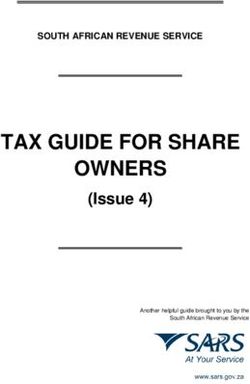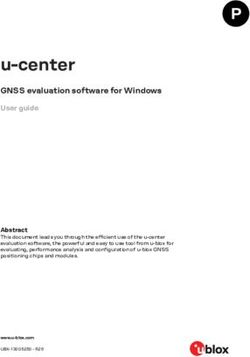Cisco VPN Client User Guide for Linux and Solaris
←
→
Page content transcription
If your browser does not render page correctly, please read the page content below
Cisco VPN Client User Guide for Linux and
Solaris
Release 4.0
Corporate Headquarters
Cisco Systems, Inc.
170 West Tasman Drive
San Jose, CA 95134-1706
USA
http://www.cisco.com
Tel: 408 526-4000
800 553-NETS (6387)
Fax: 408 526-4100
Customer Order Number:
Text Part Number: OL-3272-02THE SPECIFICATIONS AND INFORMATION REGARDING THE PRODUCTS IN THIS MANUAL ARE SUBJECT TO CHANGE WITHOUT NOTICE. ALL STATEMENTS, INFORMATION, AND RECOMMENDATIONS IN THIS MANUAL ARE BELIEVED TO BE ACCURATE BUT ARE PRESENTED WITHOUT WARRANTY OF ANY KIND, EXPRESS OR IMPLIED. USERS MUST TAKE FULL RESPONSIBILITY FOR THEIR APPLICATION OF ANY PRODUCTS. THE SOFTWARE LICENSE AND LIMITED WARRANTY FOR THE ACCOMPANYING PRODUCT ARE SET FORTH IN THE INFORMATION PACKET THAT SHIPPED WITH THE PRODUCT AND ARE INCORPORATED HEREIN BY THIS REFERENCE. IF YOU ARE UNABLE TO LOCATE THE SOFTWARE LICENSE OR LIMITED WARRANTY, CONTACT YOUR CISCO REPRESENTATIVE FOR A COPY. The Cisco implementation of TCP header compression is an adaptation of a program developed by the University of California, Berkeley (UCB) as part of UCB’s public domain version of the UNIX operating system. All rights reserved. Copyright © 1981, Regents of the University of California. NOTWITHSTANDING ANY OTHER WARRANTY HEREIN, ALL DOCUMENT FILES AND SOFTWARE OF THESE SUPPLIERS ARE PROVIDED “AS IS” WITH ALL FAULTS. CISCO AND THE ABOVE-NAMED SUPPLIERS DISCLAIM ALL WARRANTIES, EXPRESSED OR IMPLIED, INCLUDING, WITHOUT LIMITATION, THOSE OF MERCHANTABILITY, FITNESS FOR A PARTICULAR PURPOSE AND NONINFRINGEMENT OR ARISING FROM A COURSE OF DEALING, USAGE, OR TRADE PRACTICE. IN NO EVENT SHALL CISCO OR ITS SUPPLIERS BE LIABLE FOR ANY INDIRECT, SPECIAL, CONSEQUENTIAL, OR INCIDENTAL DAMAGES, INCLUDING, WITHOUT LIMITATION, LOST PROFITS OR LOSS OR DAMAGE TO DATA ARISING OUT OF THE USE OR INABILITY TO USE THIS MANUAL, EVEN IF CISCO OR ITS SUPPLIERS HAVE BEEN ADVISED OF THE POSSIBILITY OF SUCH DAMAGES. CCIP, the Cisco Arrow logo, the Cisco Powered Network mark, the Cisco Systems Verified logo, Cisco Unity, Follow Me Browsing, FormShare, iQ Breakthrough, iQ Expertise, iQ FastTrack, the iQ Logo, iQ Net Readiness Scorecard, Networking Academy, ScriptShare, SMARTnet, TransPath, and Voice LAN are trademarks of Cisco Systems, Inc.; Changing the Way We Work, Live, Play, and Learn, Discover All That’s Possible, The Fastest Way to Increase Your Internet Quotient, and iQuick Study are service marks of Cisco Systems, Inc.; and Aironet, ASIST, BPX, Catalyst, CCDA, CCDP, CCIE, CCNA, CCNP, Cisco, the Cisco Certified Internetwork Expert logo, Cisco IOS, the Cisco IOS logo, Cisco Press, Cisco Systems, Cisco Systems Capital, the Cisco Systems logo, Empowering the Internet Generation, Enterprise/Solver, EtherChannel, EtherSwitch, Fast Step, GigaStack, Internet Quotient, IOS, IP/TV, LightStream, MGX, MICA, the Networkers logo, Network Registrar, Packet, PIX, Post-Routing, Pre-Routing, RateMUX, Registrar, SlideCast, StrataView Plus, Stratm, SwitchProbe, TeleRouter, and VCO are registered trademarks of Cisco Systems, Inc. and/or its affiliates in the U.S. and certain other countries. All other trademarks mentioned in this document or Web site are the property of their respective owners. The use of the word partner does not imply a partnership relationship between Cisco and any other company. (0208R) Cisco VPN Client User Guide for Linux and Solaris Copyright © 2003, Cisco Systems, Inc. All rights reserved.
C O N T E N T S
About This Guide vii
Audience vii
Contents vii
Related Documentation viii
Terminology viii
Document Conventions viii
Data Formats ix
Obtaining Documentation ix
Cisco.com ix
Documentation CD-ROM ix
Ordering Documentation ix
Documentation Feedback x
Obtaining Technical Assistance x
Cisco.com x
Technical Assistance Center xi
Cisco TAC Website xi
Cisco TAC Escalation Center xi
Obtaining Additional Publications and Information xii
CHAPTER 1 Understanding the VPN Client 1-1
VPN Client Overview 1-1
VPN Client Features 1-2
Main Features 1-2
Program Features 1-3
IPSec Features 1-4
IPSec Attributes 1-5
Authentication Features 1-6
CHAPTER 2 Installing the VPN Client 2-1
Uninstalling an Old Client 2-1
Uninstalling a VPN Client for Solaris 2-1
Uninstalling a VPN Client for Linux 2-1
Gathering Information You Need 2-2
Cisco VPN Client User Guide for Linux and Solaris
OL-3272-02 iiiContents
Verifying System Requirements 2-2
Linux System Requirements 2-2
Firewall Issues 2-2
Troubleshooting Tip 2-3
Solaris System Requirements 2-3
Changing a Kernel Version 2-3
Unpacking the VPN Client Files 2-4
Installing the Software 2-4
Installing the VPN Client for Linux 2-4
Kernel Source Requirements 2-5
VPN Client for Linux Install Script Notes 2-6
Installing the VPN Client for Solaris 2-6
VPN Client for Solaris Install Script Notes 2-7
CHAPTER 3 User Profiles 3-1
Sample Profile Description 3-1
Modifying the Sample Profile 3-2
Creating a User Profile 3-2
CHAPTER 4 Using the Command-Line Interface 4-1
Displaying a List of Commands 4-1
Establishing a Connection 4-1
Authentication Prompts 4-2
Rekeying Issues 4-2
DNS Server Settings 4-3
Disconnecting the VPN Client 4-3
Displaying VPN Client Statistics 4-3
Examples 4-4
No Options 4-4
Reset Option 4-5
Traffic Option 4-5
Tunnel Option 4-5
Route Option 4-5
Event Logging 4-6
Enabling Logging 4-6
Viewing Log Files 4-6
Client Auto Update Messages 4-7
Cisco VPN Client User Guide for Linux and Solaris
iv OL-3272-02Contents
CHAPTER 5 Managing Digital Certificates 5-1
Setting Certificate Keywords 5-1
Certificate Command Syntax 5-1
Certificate Contents 5-2
Certificate Passwords 5-3
Certificate Tags 5-3
Certificate Management Operations 5-4
Enrolling Certificates 5-6
Enrollment Operations 5-6
Enrollment Troubleshooting Tip 5-7
INDEX
Cisco VPN Client User Guide for Linux and Solaris
OL-3272-02 vContents
Cisco VPN Client User Guide for Linux and Solaris
vi OL-3272-02About This Guide
This guide describes how to install, use, and manage the Cisco VPN Client for the following operating
systems:
• Linux for Intel
• Solaris UltraSPARC
Audience
This guide is for remote clients who want to set up virtual private network (VPN) connections to a central
site. Network administrators can also use this guide for information about configuring and managing
VPN connections for remote clients. You should be familiar with UNIX platforms and know how to use
UNIX applications. Network administrators should be familiar with UNIX system configuration and
management and know how to install, configure, and manage internetworking systems.
Contents
This guide contains the following chapters:
• Chapter 1, “Understanding the VPN Client.” This chapter provides a brief introduction to the VPN
Client software.
• Chapter 2, “Installing the VPN Client.” This chapter describes how to install the VPN Client
software on your workstation.
• Chapter 3, “User Profiles.” This chapter describes how to set up user profiles for connection entries.
• Chapter 4, “Using the Command-Line Interface.” This chapter describes the command-line
interface and lists the commands and their descriptions.
• Chapter 5, “Managing Digital Certificates.” This chapter describes how to manage your digital
certificate stores.
• Index
Cisco VPN Client User Guide for Linux and Solaris
OL-3272-02 viiAbout This Guide
Related Documentation
Related Documentation
The following is a list of user guides and other documentation related to the VPN Client for Linux and
Solaris and the VPN devices that provide the connection to the private network.
• Release Notes for the Cisco VPN Client, Version 4.0
• Cisco VPN Client Administrator Guide, Release 4.0
• Cisco VPN 3000 Series Concentrator Getting Started Guide, Release 4.0
• Cisco VPN 3000 Series Concentrator Reference Volume I: Configuration, Release 4.0
• Cisco VPN 3000 Series Concentrator Reference Volume II: Administration and Monitoring, Release
4.0
Terminology
In this user guide:
• The term Cisco VPN device refers to the following Cisco products:
– Cisco IOS devices that support Easy VPN server functionality
– VPN 3000 Series Concentrators
– Cisco PIX Firewall Series
• The term PC refers generically to any personal computer.
Document Conventions
This guide uses the following typographic conventions:
• Boldface font—Describes user actions and commands.
• Italic font—Describes arguments that you supply the values for.
• Screen font—Describes terminal sessions and information displayed by the system.
• Boldface screen font—Describes information that you must enter.
Note Means reader take note. Notes contain helpful suggestions or references to material not covered in the
manual.
Caution Means reader be careful. In this situation, you might do something that could result in equipment
damage or loss of data.
Cisco VPN Client User Guide for Linux and Solaris
viii OL-3272-02About This Guide
Obtaining Documentation
Data Formats
When you configure the VPN Client, enter data in these formats unless the instructions indicate
otherwise.
• IP Address—Use standard 4-byte dotted decimal notation (for example, 192.168.12.34). You can
omit leading zeros in a byte position.
• Host names—Use legitimate network host or end-system name notation (for example, VPN01).
Spaces are not allowed. A host name must uniquely identify a specific system on a network. A host
name can be up to 255 characters in length.
• User names and Passwords—Text strings for user names and passwords use alphanumeric characters
in both upper- and lower case. Most text strings are case sensitive. For example, simon and Simon
would represent two different user names. The maximum length of user names and passwords is
generally 32 characters, unless specified otherwise.
Obtaining Documentation
Cisco provides several ways to obtain documentation, technical assistance, and other technical
resources. These sections explain how to obtain technical information from Cisco Systems.
Cisco.com
You can access the most current Cisco documentation on the World Wide Web at this URL:
http://www.cisco.com/univercd/home/home.htm
You can access the Cisco website at this URL:
http://www.cisco.com
International Cisco web sites can be accessed from this URL:
http://www.cisco.com/public/countries_languages.shtml
Documentation CD-ROM
Cisco documentation and additional literature are available in a Cisco Documentation CD-ROM
package, which may have shipped with your product. The Documentation CD-ROM is updated monthly
and may be more current than printed documentation. The CD-ROM package is available as a single unit
or through an annual subscription.
Registered Cisco.com users can order the Documentation CD-ROM (product number
DOC-CONDOCCD=) through the online Subscription Store:
http://www.cisco.com/go/subscription
Ordering Documentation
You can find instructions for ordering documentation at this URL:
http://www.cisco.com/univercd/cc/td/doc/es_inpck/pdi.htm
Cisco VPN Client User Guide for Linux and Solaris
OL-3272-02 ixAbout This Guide
Obtaining Technical Assistance
You can order Cisco documentation in these ways:
• Registered Cisco.com users (Cisco direct customers) can order Cisco product documentation from
the Networking Products MarketPlace:
http://www.cisco.com/en/US/partner/ordering/index.shtml
• Registered Cisco.com users can order the Documentation CD-ROM (Customer Order Number
DOC-CONDOCCD=) through the online Subscription Store:
http://www.cisco.com/go/subscription
• Nonregistered Cisco.com users can order documentation through a local account representative by
calling Cisco Systems Corporate Headquarters (California, U.S.A.) at 408 526-7208 or, elsewhere
in North America, by calling 800 553-NETS (6387).
Documentation Feedback
You can submit comments electronically on Cisco.com. On the Cisco Documentation home page, click
Feedback at the top of the page.
You can e-mail your comments to bug-doc@cisco.com.
You can submit your comments by mail by using the response card behind the front cover of your
document or by writing to the following address:
Cisco Systems
Attn: Customer Document Ordering
170 West Tasman Drive
San Jose, CA 95134-9883
We appreciate your comments.
Obtaining Technical Assistance
Cisco provides Cisco.com, which includes the Cisco Technical Assistance Center (TAC) Website, as a
starting point for all technical assistance. Customers and partners can obtain online documentation,
troubleshooting tips, and sample configurations from the Cisco TAC website. Cisco.com registered users
have complete access to the technical support resources on the Cisco TAC website, including TAC tools
and utilities.
Cisco.com
Cisco.com offers a suite of interactive, networked services that let you access Cisco information,
networking solutions, services, programs, and resources at any time, from anywhere in the world.
Cisco.com provides a broad range of features and services to help you with these tasks:
• Streamline business processes and improve productivity
• Resolve technical issues with online support
• Download and test software packages
• Order Cisco learning materials and merchandise
• Register for online skill assessment, training, and certification programs
Cisco VPN Client User Guide for Linux and Solaris
x OL-3272-02About This Guide
Obtaining Technical Assistance
To obtain customized information and service, you can self-register on Cisco.com at this URL:
http://www.cisco.com
Technical Assistance Center
The Cisco TAC is available to all customers who need technical assistance with a Cisco product,
technology, or solution. Two levels of support are available: the Cisco TAC website and the Cisco TAC
Escalation Center. The avenue of support that you choose depends on the priority of the problem and the
conditions stated in service contracts, when applicable.
We categorize Cisco TAC inquiries according to urgency:
• Priority level 4 (P4)—You need information or assistance concerning Cisco product capabilities,
product installation, or basic product configuration.
• Priority level 3 (P3)—Your network performance is degraded. Network functionality is noticeably
impaired, but most business operations continue.
• Priority level 2 (P2)—Your production network is severely degraded, affecting significant aspects
of business operations. No workaround is available.
• Priority level 1 (P1)—Your production network is down, and a critical impact to business operations
will occur if service is not restored quickly. No workaround is available.
Cisco TAC Website
You can use the Cisco TAC website to resolve P3 and P4 issues yourself, saving both cost and time. The
site provides around-the-clock access to online tools, knowledge bases, and software. To access the
Cisco TAC website, go to this URL:
http://www.cisco.com/tac
All customers, partners, and resellers who have a valid Cisco service contract have complete access to
the technical support resources on the Cisco TAC website. Some services on the Cisco TAC website
require a Cisco.com login ID and password. If you have a valid service contract but do not have a login
ID or password, go to this URL to register:
http://tools.cisco.com/RPF/register/register.do
If you are a Cisco.com registered user, and you cannot resolve your technical issues by using the Cisco
TAC website, you can open a case online at this URL:
http://www.cisco.com/en/US/support/index.html
If you have Internet access, we recommend that you open P3 and P4 cases through the Cisco TAC
website so that you can describe the situation in your own words and attach any necessary files.
Cisco TAC Escalation Center
The Cisco TAC Escalation Center addresses priority level 1 or priority level 2 issues. These
classifications are assigned when severe network degradation significantly impacts business operations.
When you contact the TAC Escalation Center with a P1 or P2 problem, a Cisco TAC engineer
automatically opens a case.
To obtain a directory of toll-free Cisco TAC telephone numbers for your country, go to this URL:
http://www.cisco.com/warp/public/687/Directory/DirTAC.shtml
Cisco VPN Client User Guide for Linux and Solaris
OL-3272-02 xiAbout This Guide
Obtaining Additional Publications and Information
Before calling, please check with your network operations center to determine the level of Cisco support
services to which your company is entitled: for example, SMARTnet, SMARTnet Onsite, or Network
Supported Accounts (NSA). When you call the center, please have available your service agreement
number and your product serial number.
Obtaining Additional Publications and Information
Information about Cisco products, technologies, and network solutions is available from various online
and printed sources.
• The Cisco Product Catalog describes the networking products offered by Cisco Systems as well as
ordering and customer support services. Access the Cisco Product Catalog at this URL:
http://www.cisco.com/en/US/products/products_catalog_links_launch.html
• Cisco Press publishes a wide range of networking publications. Cisco suggests these titles for new
and experienced users: Internetworking Terms and Acronyms Dictionary, Internetworking
Technology Handbook, Internetworking Troubleshooting Guide, and the Internetworking Design
Guide. For current Cisco Press titles and other information, go to Cisco Press online at this URL:
http://www.ciscopress.com
• Packet magazine is the Cisco monthly periodical that provides industry professionals with the latest
information about the field of networking. You can access Packet magazine at this URL:
http://www.cisco.com/en/US/about/ac123/ac114/about_cisco_packet_magazine.html
• iQ Magazine is the Cisco monthly periodical that provides business leaders and decision makers
with the latest information about the networking industry. You can access iQ Magazine at this URL:
http://business.cisco.com/prod/tree.taf%3fasset_id=44699&public_view=true&kbns=1.html
• Internet Protocol Journal is a quarterly journal published by Cisco Systems for engineering
professionals involved in the design, development, and operation of public and private internets and
intranets. You can access the Internet Protocol Journal at this URL:
http://www.cisco.com/en/US/about/ac123/ac147/about_cisco_the_internet_protocol_journal.html
• Training—Cisco offers world-class networking training, with current offerings in network training
listed at this URL:
http://www.cisco.com/en/US/learning/le31/learning_recommended_training_list.html
Cisco VPN Client User Guide for Linux and Solaris
xii OL-3272-02C H A P T E R 1
Understanding the VPN Client
The Cisco VPN Client is a software application that runs on computers using any of the following
operating systems:
• Linux for Intel—Red Hat Version 6.2 or later, or compatible libraries with glibc Version 2.1.1-6 or
later, using kernel Versions 2.2.12 or later.
• Solaris UltraSPARC—32-bit or 64-bit Solaris kernel OS Version 2.6 or later.
The VPN Client on a remote PC, communicating with a Cisco VPN device on an enterprise network or
with a service provider, creates a secure connection over the Internet. This connection allows you to
access a private network as if you were an on-site user, creating a virtual private network (VPN).
The following VPN devices can terminate VPN connections from VPN Clients:
• Cisco IOS devices that support Easy VPN server functionality
• VPN 3000 Series Concentrators
• Cisco PIX Firewall Series
VPN Client Overview
The VPN Client works with a Cisco VPN device to create a secure connection, called a tunnel, between
your computer and a private network. It uses Internet Key Exchange (IKE) and IP Security (IPSec)
tunneling protocols to establish and manage the secure connection.
The steps used to establish a VPN connection can include:
• Negotiating tunnel parameters (addresses, algorithms, lifetime)
• Establishing VPN tunnels according to the parameters
• Authenticating users (from usernames, group names and passwords, and X.509 digital certificates)
• Establishing user access rights (hours of access, connection time, allowed destinations, allowed
protocols)
• Managing security keys for encryption and decryption
• Authenticating, encrypting, and decrypting data through the tunnel
For example, to use a remote PC to read e-mail at your organization, the connection process might be
similar to the following:
1. Connect to the Internet.
2. Start the VPN Client.
Cisco VPN Client User Guide for Linux and Solaris
OL-3272-02 1-1Chapter 1 Understanding the VPN Client
VPN Client Features
3. Establish a secure connection through the Internet to your organization’s private network.
4. When you open your e-mail
The Cisco VPN device
– Uses IPSec to encrypt the e-mail message
– Transmits the message through the tunnel to your VPN Client
The VPN Client
– Decrypts the message so you can read it on your remote PC
– Uses IPSec to process and return the message to the private network through the Cisco VPN
device
VPN Client Features
The tables in the following sections describe the VPN Client features.
Main Features
Table 1-1 lists the VPN Client main features.
Table 1-1 Main Features
Features Description
Operating Systems • Linux (Intel)
• Solaris (UltraSPARC-32 and 64 bit)
Connection types • Linux supports—async serial PPP, Internet-attached Ethernet,
and ISDN.
• Solaris supports—async serial PPP and Internet-attached
Ethernet.
Note The VPN Client no longer supports the ipdptp dialup
interface used on older versions of the Solaris platform.
– Solaris 6 and 7 users must use VPN Client Versions 3.7 or
earlier to continue using the ipdptp dialup interface.
– Solaris 8 users must apply the patch from SUN that allows
them to use the new pppd 4.0 driver.
Note The VPN Client supports only one PPP and one Ethernet
adapter.
Protocol IP
Cisco VPN Client User Guide for Linux and Solaris
1-2 OL-3272-02Chapter 1 Understanding the VPN Client
VPN Client Features
Table 1-1 Main Features (continued)
Features Description
Tunnel protocol IPSec
User Authentication • RADIUS
• RSA SecurID
• VPN server internal user list
• PKI digital certificates
• NT Domain (Windows NT)
Program Features
The VPN Client supports the program features listed in Table 1-2.
Table 1-2 Program Features
Program Feature Description
Servers Supported • Cisco IOS devices that support Easy VPN server functionality
• VPN 3000 Series Concentrators
• Cisco PIX Firewall Series
Local LAN access The ability to access resources on a local LAN while connected
through a secure gateway to a central-site VPN server (if the central
site grants permission).
Automatic VPN Client The ability to import a configuration file.
configuration option
Event logging The VPN Client log collects events for viewing and analysis.
NAT Transparency (NAT-T) Enables the VPN Client and the VPN device to automatically detect
when to use IPSec over UDP to work properly in port address
translation (PAT) environments.
Update of centrally controlled The VPN Client learns the backup VPN server list when the
backup server list connection is established. This feature is configured on the VPN
device and pushed to the VPN Client. The backup servers for each
connection entry are listed on the Backup Servers tab.
Set MTU size The VPN Client automatically sets a size that is optimal for your
environment. However, you can also set the MTU size manually. For
information on adjusting the MTU size, see the Cisco VPN Client
Administrator Guide.
Support for Dynamic DNS The VPN Client sends its host name to the VPN device when the
(DDNS host name population) connection is established. If this occurs, the VPN device can send
the host name in a DHCP request. This causes the DNS server to
update its database to include the new host name and VPN Client
address.
Notifications Software update notifications from the VPN server upon
connection.
Cisco VPN Client User Guide for Linux and Solaris
OL-3272-02 1-3Chapter 1 Understanding the VPN Client
VPN Client Features
Table 1-2 Program Features (continued)
Program Feature Description
Delete with reason The VPN Client provides you with a reason code or reason text
when a disconnect occurs. The VPN Client supports the delete with
reason function for client-initiated disconnects,
concentrator-initiated disconnects, and IPSec deletes.
• If you are using a GUI VPN Client, a pop-up message appears
stating the reason for the disconnect, the message is appended
to the Notifications log, and is logged in the IPSec log (Log
Viewer window).
• If you are using a command-line client, the message appears on
your terminal and is logged in the IPSec log.
• For IPSec deletes, which do not tear down the connection, an
event message appears in the IPSec log file, but no message
pops up or appears on the terminal.
Note The VPN device must be running software version 4.0 or
later to support this functionality.
Single-SA The ability to support a single security association (SA) per VPN
connection. Rather than creating a host-to-network SA pair for each
split-tunneling network, this feature provides a host-to-ALL approach,
creating one tunnel for all appropriate network traffic apart from
whether split-tunneling is in use.
IPSec Features
The VPN Client supports the IPSec features listed in Table 1-3.
Table 1-3 IPSec Features
IPSec Feature Description
Tunnel Protocol IPSec
Transparent tunneling • IPSec over UDP for NAT and PAT
• IPSec over TCP for NAT and PAT
Key Management protocol Internet Key Exchange (IKE)
IKE Keepalives A tool for monitoring the continued presence of a peer and reporting
the VPN Client’s continued presence to the peer. This lets the VPN
Client notify you when the peer is no longer present. Another type
of keepalives keeps NAT ports alive.
Cisco VPN Client User Guide for Linux and Solaris
1-4 OL-3272-02Chapter 1 Understanding the VPN Client
VPN Client Features
Table 1-3 IPSec Features (continued)
IPSec Feature Description
Split tunneling The ability to simultaneously direct packets over the Internet in
clear text and encrypted through an IPSec tunnel. The VPN device
supplies a list of networks to the VPN Client for tunneled traffic.
You enable split tunneling on the VPN Client and configure the
network list on the VPN device.
Support for Split DNS The ability to direct DNS packets in clear text over the Internet to
domains served through an external DNS (serving your ISP) or
through an IPSec tunnel to domains served by the corporate DNS.
The VPN server supplies a list of domains to the VPN Client for
tunneling packets to destinations in the private network. For
example, a query for a packet destined for corporate.com would go
through the tunnel to the DNS that serves the private network, while
a query for a packet destined for myfavoritesearch.com would be
handled by the ISP's DNS. This feature is configured on the VPN
server (VPN concentrator) and enabled on the VPN Client by
default. To use Split DNS, you must also have split tunneling
configured.
IPSec Attributes
The VPN Client supports the IPSec attributes listed in Table 1-4.
Table 1-4 IPSec Attributes
IPSec Attribute Description
Main Mode and Aggressive Ways to negotiate phase 1 of establishing ISAKMP Security
Mode Associations (SAs)
Authentication algorithms • HMAC (Hashed Message Authentication Coding) with MD5
(Message Digest 5) hash function
• HMAC with SHA-1 (Secure Hash Algorithm) hash function
Authentication Modes • Preshared Keys
• X.509 Digital Certificates
Diffie-Hellman Groups • 1 (DES)
• 2 (DES and 3DES)
• 5
Note See the Cisco VPN Client Administrator Guide for more
information about DH Group 5.
Encryption algorithms • 56-bit DES (Data Encryption Standard)
• 168-bit Triple-DES
• AES 128-bit and 256-bit
Cisco VPN Client User Guide for Linux and Solaris
OL-3272-02 1-5Chapter 1 Understanding the VPN Client
VPN Client Features
Table 1-4 IPSec Attributes (continued)
IPSec Attribute Description
Extended Authentication The capability of authenticating a user within IKE. This
(XAUTH) authentication is in addition to the normal IKE phase 1
authentication, where the IPSec devices authenticate each other.
The extended authentication exchange within IKE does not replace
the existing IKE authentication.
Mode Configuration Also known as ISAKMP Configuration Method
Tunnel Encapsulation Modes • IPSec over UDP (NAT/PAT)
• IPSec over TCP (NAT/PAT)
IP compression (IPCOMP) using Data compression algorithm
LZS
Authentication Features
The VPN Client supports the authentication features listed in Table 1-5.
Table 1-5 Authentication Features
Authentication Feature Description
User authentication through • Internal through the VPN device’s database
VPN central-site device
• RADIUS
• NT Domain (Windows NT)
• RSA (formerly SDI) SecurID or SoftID
Certificate Management Allows you to manage the certificates in the certificate stores.
Certificate Authorities (CAs) CAs that support PKI SCEP enrollment.
Ability to authenticate using Physical SecurID cards or keychain fobs for passcode generation.
smart cards
Peer Certificate Distinguished Prevents a VPN Client from connecting to an invalid gateway by
Name Verification using a stolen but valid certificate and a hijacked IP address. If the
attempt to verify the domain name of the peer certificate fails, the
VPN Client connection also fails.
Cisco VPN Client User Guide for Linux and Solaris
1-6 OL-3272-02C H A P T E R 2
Installing the VPN Client
This chapter describes how to install the VPN Client software on your workstation.
You should be familiar with software installation on UNIX computers to perform this procedure.
The VPN Client consists of:
• A driver, which is a loadable module.
• A set of commands accessible through your shell, which is used to access the applications.
The commands and some parts of the driver are distributed in binary form only.
Uninstalling an Old Client
This section describes how to uninstall the VPN Client.
• You must uninstall an old VPN Client for Solaris before you install a new VPN Client.
• You are not required to uninstall an old VPN Client for Linux before you install a new VPN Client.
• You must uninstall any VPN 5000 Client before you install a VPN Client. Refer to the Cisco VPN
5000 Client documentation for more information.
Uninstalling a VPN Client for Solaris
If a VPN Client for Solaris was previously installed, you must remove the old VPN Client before you
install a new one.
To uninstall a package, use the pkgrm command. For example:
pkgrm vpnclient
Uninstalling a VPN Client for Linux
To uninstall the VPN Client for Linux:
Step 1 Run the following command:
sudo /usr/local/bin/vpn_uninstall
Step 2 You are prompted to remove all profiles and certificates.
Cisco VPN Client User Guide for Linux and Solaris
OL-3272-02 2-1Chapter 2 Installing the VPN Client
Gathering Information You Need
• If you answer yes, all binaries, startup scripts, certificates, profiles, and any directories that were
created during the installation process are removed.
• If you answer no, all binaries and startup scripts are removed, but certificates, profiles, and the
vpnclient.ini file remain.
Gathering Information You Need
To configure and use the VPN Client, you might be required to have the following information.
This information is normally obtained from the system administrator of the private network you want to
access. The system administrator might preconfigure much of this data.
• Hostname or IP address of the secure gateway you are connecting to
• Your IPSec Group Name (for preshared keys)
• Your IPSec Group Password (for preshared keys)
• The name of the certificate, if authenticating with a digital certificate
• Your username and password, if authenticating through:
– The secure gateway’s internal server
– A RADIUS server
– An NT Domain server
• Your username and PIN, if authenticating through a token vendor
• The hostnames or IP addresses of the backup servers, if you should configure backup server
connections
Verifying System Requirements
This section describes system requirements for the VPN Client for each operating system.
Linux System Requirements
The VPN Client for Linux supports Red Hat Version 6.2 Linux (Intel), or compatible libraries with glibc
Version 2.1.1-6 or later, using kernel Versions 2.2.12 or later.
Note The VPN Client for Linux does not support kernel Version 2.5 or SMP (multiprocessor) kernels.
Firewall Issues
If you are running a Linux firewall (for example, ipchains or iptables), be sure that the following types
of traffic are allowed to pass through:
• UDP port 500
• UDP port 10000 (or any other port number being used for IPSec/UDP)
Cisco VPN Client User Guide for Linux and Solaris
2-2 OL-3272-02Chapter 2 Installing the VPN Client
Verifying System Requirements
• IP protocol 50 (ESP)
• TCP port configured for IPSec/TCP
• NAT-T (Standards-Based NAT Transparency) port 4500
Troubleshooting Tip
The following two lines might be added by default with your Linux installation in the
/etc/sysconfig/ipchains directory. For Red Hat, this might be written to the /etc/sysconfig/ipchains
directory. These two commands might prevent UDP traffic from passing through.
-A input -p udp -s 0/0 -d 0/0 0:1023 -j REJECT
-A input -p udp -s 0/0 -d 0/0 2049 -j REJECT
If you have problems with UDP traffic, try one of the following solutions:
• First delete the above two reject lines, then enter the following two commands:
/etc/init.d/ipchains stop
/etc/init.d/ipchains start
Note The ipchains might be replaced by iptables or it might be located in a different directory on
your Linux distribution.
• Add the following rule to the default ipchains firewall configuration, or add it above any UDP reject
line.
-A input -p udp -s 0/0 -d 0/0 500 -j ACCEPT
This rule allows UDP port 500, which is required for the VPN Client connection.
Solaris System Requirements
The VPN Client for Solaris runs on any UltraSPARC computer running a 32-bit or 64-bit Solaris kernel
OS Version 2.6 or later.
Changing a Kernel Version
You can install the VPN Client running the 32-bit or 64-bit version of the kernel (referred to as 32-bit
mode and 64-bit mode). If you experience problems installing or running the VPN Client in one mode,
try the other one.
To see which mode the system is running in, enter this command:
isainfo -kv
If the cipsec module is loaded correctly, the dmesg log displays a message similar to the following:
Oct 29 11:09:54 sol-2062 cipsec: [ID 952494 kern.notice] Cisco Unity IPSec Module Load OK
Note If the dmesg log does not show the cipsec log message, you should switch to the other mode.
Cisco VPN Client User Guide for Linux and Solaris
OL-3272-02 2-3Chapter 2 Installing the VPN Client
Unpacking the VPN Client Files
To switch to 32-bit mode:
• Temporarily—Enter the following command (ok is the system prompt):
ok boot kernel/unix
• Permanently—Enter the following command as root, then restart your computer:
eeprom boot-file=/platform/sun4u/kernel/unix
To switch to 64-bit mode:
• Temporarily—Enter the following command (ok is the system prompt):
ok boot kernel/sparcv9/unix
• Permanently—Enter the following command as root, then restart your computer:
eeprom boot-file=/platform/sun4u/kernel/sparcv9/unix
Unpacking the VPN Client Files
The VPN Client is shipped as a compressed tar file.
To unpack the files
Step 1 Download the packed files, either from your internal network or the Cisco website, to a directory of your
choice.
Step 2 Copy the VPN Client file to a selected directory.
Step 3 Unpack the file using the zcat and tar commands.
For example, the command for Linux is:
zcat vpnclient-linux-3.7.xxx-K9.tar.gz | tar xvf -
The command for Solaris is:
zcat vpnclient-solaris-3.7.xxx-K9.tar.Z | tar xvf -
This command creates the vpnclient directory in the current directory.
Installing the Software
The following sections describe the installation procedure for the VPN Client for each operating system.
Installing the VPN Client for Linux
Before you install a new version of the VPN Client, or before you reinstall your current version, you
must use the stop command to disable VPN service.
If you are upgrading from the VPN 5000 Client to the VPN Client, use the following stop command:
/etc/rc.d/init.d/vpn stop
Cisco VPN Client User Guide for Linux and Solaris
2-4 OL-3272-02Chapter 2 Installing the VPN Client
Installing the Software
If you are upgrading from the VPN 3000 Client to the VPN Client, use the following stop command:
/etc/rc.d/init.d/vpnclient_init stop
To install the VPN Client for Linux
Step 1 Obtain superuser privileges to run the install script.
Step 2 Enter the following commands:
cd vpnclient
./vpn_install
The default directories for the binaries, kernel, VPN modules, and profiles are listed during the
installation process.
You receive the following prompts during the installation:
• Directory where binaries will be installed [/lib/modules//build/]
• Automatically start the VPN service at boot time [yes]
• Directory containing linux kernel source code [/usr/src/linux]
• Is the above correct [y]
Step 3 Press Enter to choose the default response. At the directory prompts, if you do not choose the default,
you must enter another directory in your user’s path.
Step 4 If the installer cannot autodetect these settings, you might receive the following prompts:
• Directory containing init scripts:
– The directory where scripts that are run at boot time are kept. Typically this is /etc/init.d or
/etc/rc.d/init.d
• Directory containing run level directories (rcX.d):
– The directory that contains init's run level directories. Typically this is /etc or /etc/rc.d
Step 5 Enable the VPN service by using one of the following methods:
• Restart your computer.
• Enable the service without restarting. Enter the following command:
/etc/rc.d/init.d/vpnclient_init start
Kernel Source Requirements
To install the VPN Client, you must have the kernel source that was used to build the kernel that is
running on the system. If the system is using a kernel that came as part of the Linux distribution, or a
custom built kernel, the kernel code can be obtained in different ways:
• For users running kernels that came with their distribution—You must install the corresponding
kernel-source rpm. The vpn_install script should be able to automatically find the kernel source.
• For users running a custom-built kernel—You must use the same copy of the kernel source that was
used to build the kernel you are running. Unpacking the source code for the version of the kernel
you are using is insufficient. There are several files generated when the kernel is compiled that the
VPN Client uses. These files must exactly match with the kernel you are running. Otherwise, the
VPN Client installation might fail.
Cisco VPN Client User Guide for Linux and Solaris
OL-3272-02 2-5Chapter 2 Installing the VPN Client
Installing the Software
Note If you install a patch on the workstation kernel, you must reinstall the VPN Client using these guidelines.
VPN Client for Linux Install Script Notes
During the installation process:
1. The module is compiled, linked, and copied to either the directory
/lib/modules/preferred/CiscoVPN, if it exists, or to /lib/modules/system/CiscoVPN, where system is
the kernel version.
2. The application binaries are copied to the specified destination directory.
3. The startup file /etc/rc.d/init.d/vpnclient_init is created to enable and disable the VPN service.
4. The links /etc/rc3.d/s85vpnclient and /etc/rc5.d/s85vpnclient are added to run level 3 and level 5 if
startup at boot time is requested.
These links allow the tunnel server to start at boot time and run in levels 3 and 5.
Installing the VPN Client for Solaris
Before you install a new version of the VPN Client, or before you reinstall your current version, you
must uninstall the old VPN Client. See the “Uninstalling an Old Client” section on page 2-1 for more
information.
Note If you are installing the VPN Client for Solaris, Release 3.7 or later on a Version 2.6 Solaris platform,
you receive the following message during the VPN Client installation: “Patch 105181 version 29 (or
higher) to Solaris 2.6 is required for the client to function properly. Installing without this patch will
cause the kernel to crash as soon as the client kernel module is loaded. This patch is available from Sun
as part of the "Recommended Solaris Patch Cluster". If you proceed with installation, the kernel module
will not be enabled. After you have installed the patch, you may enable the kernel module by
uncommenting all lines in /etc/iu.ap that contain ‘cipsec’.”
To install the VPN Client for Solaris
Step 1 Obtain superuser privileges to run the install script.
Step 2 Enter the following command:
pkgadd -d . vpnclient
The default directories for the binaries, kernel, VPN modules, and profiles are listed during the
installation process.
You receive the following prompts during the installation:
• Directory where binaries will be installed [/usr/local/bin]
• Is the above correct [y]
• If the installer finds a conflict with the VPN Client files and another application, you receive this
message:
The following files are already installed on the system and are being used by another
package: Do you want to install these conflicting files [y,n,?,q]
Cisco VPN Client User Guide for Linux and Solaris
2-6 OL-3272-02Chapter 2 Installing the VPN Client
Installing the Software
• The following files are being installed with setuid and/or setgid permissions:Do
you want to install these as setuid/setgid files [y,n,?,q]
• This package contains scripts which will be executed with super-user permission during the process
of installing this package. Do you want to continue with the installation of [y,n,?]
Step 3 Press Enter to choose the default response. At the directory prompts, if you do not choose the default,
you must enter another directory in your user’s path.
Step 4 Restart your computer.
VPN Client for Solaris Install Script Notes
During the installation process:
1. The following line is added to the /etc/iu.ap file to enable the autopush facility at startup:
-1 0 cipsec
where dev_name is the name of the interface without the trailing numbers (for example ipdtp, le, or
hme). A line is added for every supported network device detected.
2. The VPN module is copied to the /kernel/strmod directory, which is in the system’s module search
path.
The pkginfo command provides information about the installed packages. For more information on
other package-related commands, enter:
man pkgadd
Cisco VPN Client User Guide for Linux and Solaris
OL-3272-02 2-7Chapter 2 Installing the VPN Client
Installing the Software
Cisco VPN Client User Guide for Linux and Solaris
2-8 OL-3272-02C H A P T E R 3
User Profiles
The VPN Client uses parameters that must be uniquely configured for each remote user of the private
network. Together these parameters make up a user profile, which is contained in a profile configuration
file (.pcf file). User profiles reside in the default directory /etc/CiscoSystemsVPNClient/Profiles/, or in
the directory specified during the VPN Client installation.
User profile parameters include the remote server address, IPSec group name and password, use of a log
file, use of backup servers, and automatic connect upon startup. Each connection entry has its own user
profile.
Note User profiles for the VPN Client are interchangeable between platforms. Keywords that are specific to
the Windows platform are ignored by other platforms.
This chapter describes how to create a VPN Client user profile.
To set global profiles for all users, refer to the Cisco VPN Client Administrator Guide.
Sample Profile Description
There are two ways to create a user profile:
• Use a text editor to modify the sample profile that comes with the VPN Client installer and rename
it.
• Create a unique user profile using a text editor.
There is only one user profile per connection.
The VPN Client software is shipped with a sample user profile. The file is named sample.pcf.
The following is an example of a sample user profile that might be shipped with your installer.
[main]
Description=sample user profile
Host=10.7.44.1
AuthType=1
GroupName=monkeys
EnableISPConnect=0
ISPConnectType=0
ISPConnect=
ISPCommand=
Username=gawf
SaveUserPassword=0
EnableBackup=0
Cisco VPN Client User Guide for Linux and Solaris
OL-3272-02 3-1Chapter 3 User Profiles
Modifying the Sample Profile
BackupServer=
EnableNat=0
CertStore=0
CertName=
CertPath=
CertSubjectName=
CertSerialHash=00000000000000000000000000000000
DHGroup=2
ForceKeepAlives=0
Modifying the Sample Profile
To modify the sample profile
Step 1 Using a text editor, open the sample user profile.
Step 2 Modify the keywords you want to change.
See your administrator for IP addresses, user name, and any security information.
Step 3 Save your new profile with a unique name in the /etc/CiscoSystemsVPNClient/Profiles/ directory.
When you use the vpnclient connect command to establish a connection, use your new profile name.
Creating a User Profile
You can create your own user profile from scratch by using any text editing program.
At a minimum, you need the following keywords listed in your profile:
• [main]
• Host
• AuthType
• GroupName
• Username
Save your new profile in the /etc/CiscoSystemsVPNClient/Profiles/ directory. See your administrator for
IP addresses, user names, and any security information.
Table 3-1 describes keywords that can be in a user profile. User profile keywords are not case sensitive
unless indicated in the description.
Table 3-1 User Profile Keywords
Keywords Description
[main] A required keyword that identifies the main section. Enter exactly
as shown as the first entry in the user profile.
Description = String This optional keyword describes this user profile. The maximum
length is 246 alphanumeric characters.
Cisco VPN Client User Guide for Linux and Solaris
3-2 OL-3272-02Chapter 3 User Profiles
Creating a User Profile
Table 3-1 User Profile Keywords (continued)
Keywords Description
Host = IP_Address or hostname The hostname or IP address of the VPN device you want to connect
with. The maximum length of the hostname is 255 alphanumeric
characters.
AuthType = { 1 | 3 } The authentication type that this user is using.
• 1 is preshared keys.
• 3 is a digital certificate using an RSA signature.
If you select AuthType 1, you must also configure the GroupName
and GroupPwd.
GroupName = String The name of the IPSec group configured on the VPN device that
contains this user. The maximum length is 32 alphanumeric
characters. This keyword is case sensitive.
GroupPwd = String The password for the IPSec group that contains this user. The
minimum length is 4 alphanumeric characters. The maximum is 32.
This keyword is case sensitive and entered in clear text.
encGroupPwd = String Displays the group password in the user profile in its encrypted
form. It is binary data represented as alphanumeric text.
Username = String The name that identifies a user as a valid member of the IPSec group
specified in GroupName. The VPN Client prompts the user for this
value during user authentication. The maximum length is 32
alphanumeric characters. This keyword is case sensitive and entered
in clear text.
UserPassword = String This password is used during extended authentication.
• If SaveUserPassword is enabled, the first time the VPN Client
reads this password, it is saved in the user profile as
encUserPassword, and the clear text version is deleted.
• If SaveUserPassword is disabled, the VPN Client deletes the
clear text version of the user password in the user profile but it
does not create an encrypted version.
encUserPassword = String Displays the user password in the user profile in its encrypted form.
It is binary data represented as alphanumeric text.
SaveUserPassword = { 0 | 1 } Determines if the user password or its encrypted form are valid in
the user profile.
• 0, the default, displays the user password in clear text in the
user profile and is saved locally.
• 1 displays the user password in the user profile in its encrypted
version, and the password is not saved locally.
This value is set in the VPN device, not in the VPN Client.
Cisco VPN Client User Guide for Linux and Solaris
OL-3272-02 3-3Chapter 3 User Profiles
Creating a User Profile
Table 3-1 User Profile Keywords (continued)
Keywords Description
EnableBackup = { 0 | 1 } Specifies to use a backup server if the primary server is not
available.
• 0, the default, disables the backup server.
• 1 enables the backup server.
You must also specify a BackupServer.
BackupServer = IP_Address or List of IP addresses or hostnames of backup servers. Separate
hostname multiple entries by commas. The maximum length of hostname is
255 alphanumeric characters.
EnableLocalLAN = { 0 | 1 } Allows you to configure access to your local LAN.
• 0, the default, disables local LAN access.
• 1 enables local LAN access.
Note To allow local LAN access, it must be enabled on both the
VPN Client and the VPN device you are connecting to.
EnableNAT = { 0 | 1 } Specifies whether or not to enable secure transmission between a
VPN Client and a VPN device through a router serving as a firewall,
which might also be using the NAT protocol.
• 0, the default, disables IPSec through NAT mode.
• 1 enables IPSec through NAT mode.
TunnelingMode = { 0 | 1 } Allows you to select which form of NAT transversal is used.
• 0, the default, specifies IPSec over UDP for NAT transparency.
• 1 specifies IPSec over TCP for NAT transparency.
You must also have IPSec through NAT enabled.
TCPTunnelingPort = Sets which TCP port to use for the cTCP protocol. The default is
{ 0 | 65535 } 10000. You must also have IPSec through NAT enabled and the
Tunneling Mode set for IPSec over TCP.
ForceKeepAlives = { 0 | 1 } Allows the VPN Client to keep sending IKE and ESP keepalives for
a connection at approximately 20-second intervals so that the port
on an ESP-aware NAT/Firewall does not close.
• 0, the default, disables keepalives.
• 1 enables keepalives.
PeerTimeout = Number The number of seconds to wait before terminating a connection
when the VPN device on the other end of the tunnel is not
responding. The range is 30 to 480 seconds. The default is 90.
CertStore = { 0 | 1 } Identifies the type of store containing the configured certificate.
• 0 = default, none.
• 1 = Cisco.
CertName = String Identifies the certificate used to connect to the VPN device. The
maximum length is 129 alphanumeric characters.
Cisco VPN Client User Guide for Linux and Solaris
3-4 OL-3272-02Chapter 3 User Profiles
Creating a User Profile
Table 3-1 User Profile Keywords (continued)
Keywords Description
CertPath = String The path name of the directory containing the certificate file. The
maximum length is 259 alphanumeric characters.
CertSubjectName = String The qualified Distinguished Name (DN) of the certificate’s owner.
You can either not include this keyword in the user profile, or leave
this entry blank.
CertSerialHash = String A hash of the certificate’s complete contents, which provides a
means of validating the authenticity of the certificate. You can either
not include this keyword in the user profile, or leave this entry
blank.
DHGroup = { 1 | 2 } Allows a network administrator to override the configured group
value used to generate Diffie-Hellman key pairs on a VPN device.
• 1 = modp group 1
• 2 = modp group 2
The default is 2. The VPN Concentrator configuration for IKE
Proposal must match the DHGroup in the VPN Client. If the
AuthType is set to 3 (digital certificate), this keyword has no effect
on the VPN Client.
Cisco VPN Client User Guide for Linux and Solaris
OL-3272-02 3-5Chapter 3 User Profiles
Creating a User Profile
Cisco VPN Client User Guide for Linux and Solaris
3-6 OL-3272-02C H A P T E R 4
Using the Command-Line Interface
This chapter describes common operations using the command-line interface. You can create your own
script files that use the CLI commands to perform routine tasks, such as connect to a corporate server,
run reports, and then disconnect from the server.
For more detailed information about using the VPN Client command-line interface, see the Cisco VPN
Client Administrator Guide.
Displaying a List of Commands
To display a list of available VPN Client commands, locate the directory that contains the VPN Client
software and enter the vpnclient command at the command line prompt.
The following example shows the command and the information that is displayed:
[root@Linux7_1 unity]# vpnclient
Cisco Systems VPN Client Version 4.0 (int_84)
Copyright (C) 1998-2003 Cisco Systems, Inc. All Rights Reserved.
Client Type(s): Linux
Running on: Linux 2.4.2-2 #1 Sun Apr 8 20:41:30 EDT 2001 i686
Usage:
vpnclient connect [user ] [eraseuserpwd | pwd ]
[nocertpwd]
vpnclient disconnect
vpnclient stat [reset] [traffic] [tunnel] [route] [repeat]
vpnclient notify
Establishing a Connection
This section describes how to establish a VPN connection using the vpnclient connect command and
optional command parameters.
Note If you are connecting to a VPN device by using Telnet or SSH, check to see if the device allows split
tunneling. If it does not, you lose connectivity to your VPN device after making a VPN connection.
To establish a connection, enter the following command:
vpnclient connect [user ] [eraseuserpwd | pwd ]
[nocertpwd]
Cisco VPN Client User Guide for Linux and Solaris
OL-3272-02 4-1Chapter 4 Using the Command-Line Interface
Establishing a Connection
The parameters for the vpnclient connect command are described in Table 4-2.
Table 4-1 Parameters for the vpnclient connect Command
Parameter Description
(required) The name of the user profile configured for this connection entry
(.pcf file). Enter the profile name without the .pcf file extension. If
your profile name contains spaces, enclose it in double quotation
marks on the command line.
user (optional) The username configured for this connection entry. If you use this
option with the pwd option, the username prompt is suppressed in
the authentication dialog box.
{ eraseuserpassword | pwd • eraseuserpassword erases the user password that is saved on
} (optional) the VPN Client workstation, forcing the VPN Client to prompt
you for a password each time you establish a connection.
• pwd suppresses the password prompt in the
authentication dialog box.
nocertpwd (optional) Suppresses the prompt for a certificate password and assumes that
the password is blank. If you use this option, you cannot set a
password for your certificate. For more information, see the
“Certificate Passwords” section on page 5-3.
Note If your user profile is configured with the SaveUserPassword keyword set to the default, the password
is saved locally.
For more information on profiles, see Chapter 3, “User Profiles.”.
Authentication Prompts
Depending on the parameters that have been configured in your user profile, you are prompted for the
following passwords:
• Group password
• User name
• User password
• Certificate password
If your VPN Client has been configured to use SecurID or RADIUS authentication, you are also
prompted for those passwords.
See your administrator for any security information.
Rekeying Issues
When the connection is established, the VPN Client window stays in the foreground to allow the VPN
Client to be reauthenticated during a rekey by the VPN device. To send the VPN Client window to the
background, press Ctrl-Z and enter the bg command at the command line prompt.
Cisco VPN Client User Guide for Linux and Solaris
4-2 OL-3272-02Chapter 4 Using the Command-Line Interface
Disconnecting the VPN Client
If the VPN device you are connecting to is configured to support rekeying and you send the VPN Client
window to the background, the tunnel disconnects when the first rekey occurs.
The VPN Client responds to rekey triggers based on time, not data. If you want VPN Client connections
rekeyed, you must configure the concentrator so that the IKE proposal is set to rekey every 1800 seconds
and IPSec parameters are set to rekey every 600 seconds.
DNS Server Settings
You can configure the concentrator to send the IP addresses of DNS servers to the VPN Client to use
during tunnel sessions.
If the client receives the DNS server settings, it copies the file /etc/resolv.conf to a backup file
/etc/resolv.conf.vpnbackup. When the tunnel closes, the original contents of /etc/resolv.conf are
restored.
Note Refer to the configuration guide for your VPN device for information on DNS server settings.
Disconnecting the VPN Client
This section describes methods for disconnecting the VPN Client.
To disconnect from your session, use one of the following methods:
• Enter the following command:
vpnclient disconnect
The following example shows the command that disconnects you from your secure connection and
the prompts that appear.
[root@Linux7_1 clients]# vpnclient disconnect
Cisco Systems VPN Client Version 4.0 (int_84)
Copyright (C) 1998-2003 Cisco Systems, Inc. All Rights Reserved.
Client Type(s): Linux
Running on: Linux 2.4.2-2 #1 Sun Apr 8 20:41:30 EDT 2001 i686
Disconnecting the VPN connection.
Your VPN connection has been terminated.
• Press Crtl-C while you are in the VPN Client window.
Displaying VPN Client Statistics
This section describes the VPN Client statistics command vpnclient stat and its optional parameters.
To generate status information about your connection, enter the following command:
vpnclient stat [reset][traffic][tunnel][route][repeat]
If you enter this command without any of the optional parameters, the vpnclient stat command displays
all status information. The optional parameters are described in Table 4-2.
Cisco VPN Client User Guide for Linux and Solaris
OL-3272-02 4-3You can also read