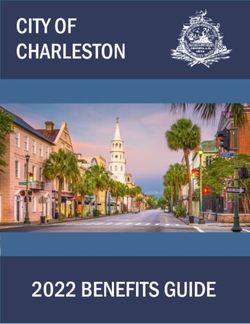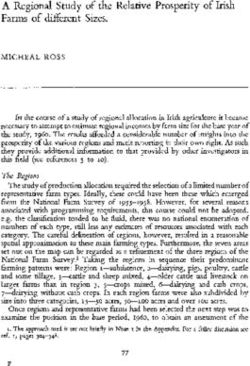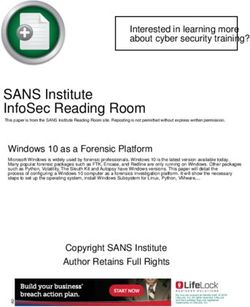Gcovr Documentation Release 4.2 - the gcovr authors
←
→
Page content transcription
If your browser does not render page correctly, please read the page content below
Contents:
1 Installation 3
2 Gcovr User Guide 5
2.1 Getting Started . . . . . . . . . . . . . . . . . . . . . . . . . . . . . . . . . . . . . . . . . . . . . . 6
2.2 The gcovr Command . . . . . . . . . . . . . . . . . . . . . . . . . . . . . . . . . . . . . . . . . . . 14
2.3 Using Filters . . . . . . . . . . . . . . . . . . . . . . . . . . . . . . . . . . . . . . . . . . . . . . . 18
2.4 Configuration Files . . . . . . . . . . . . . . . . . . . . . . . . . . . . . . . . . . . . . . . . . . . . 20
2.5 Exclusion Markers . . . . . . . . . . . . . . . . . . . . . . . . . . . . . . . . . . . . . . . . . . . . 21
2.6 Acknowledgements . . . . . . . . . . . . . . . . . . . . . . . . . . . . . . . . . . . . . . . . . . . 21
3 Gcovr Cookbook 23
3.1 How to collect coverage for C extensions in Python . . . . . . . . . . . . . . . . . . . . . . . . . . . 23
3.2 Out-of-Source Builds with CMake . . . . . . . . . . . . . . . . . . . . . . . . . . . . . . . . . . . . 24
4 Frequently Asked Questions 25
4.1 What is the difference between lcov and gcovr? . . . . . . . . . . . . . . . . . . . . . . . . . . . . . 25
4.2 Why does C++ code have so many uncovered branches? . . . . . . . . . . . . . . . . . . . . . . . . 25
4.3 Why are uncovered files not reported? . . . . . . . . . . . . . . . . . . . . . . . . . . . . . . . . . . 26
5 Contributing 27
5.1 How to report bugs . . . . . . . . . . . . . . . . . . . . . . . . . . . . . . . . . . . . . . . . . . . . 27
5.2 How to help . . . . . . . . . . . . . . . . . . . . . . . . . . . . . . . . . . . . . . . . . . . . . . . 27
5.3 How to submit a Pull Request . . . . . . . . . . . . . . . . . . . . . . . . . . . . . . . . . . . . . . 28
5.4 How to set up a development environment . . . . . . . . . . . . . . . . . . . . . . . . . . . . . . . . 29
5.5 Project Structure . . . . . . . . . . . . . . . . . . . . . . . . . . . . . . . . . . . . . . . . . . . . . 30
5.6 Test suite . . . . . . . . . . . . . . . . . . . . . . . . . . . . . . . . . . . . . . . . . . . . . . . . . 30
5.7 Become a gcovr developer . . . . . . . . . . . . . . . . . . . . . . . . . . . . . . . . . . . . . . . . 32
6 Change Log 33
6.1 Next Release . . . . . . . . . . . . . . . . . . . . . . . . . . . . . . . . . . . . . . . . . . . . . . . 33
6.2 4.2 (6 November 2019) . . . . . . . . . . . . . . . . . . . . . . . . . . . . . . . . . . . . . . . . . . 34
6.3 4.1 (2 July 2018) . . . . . . . . . . . . . . . . . . . . . . . . . . . . . . . . . . . . . . . . . . . . . 35
6.4 4.0 (17 June 2018) . . . . . . . . . . . . . . . . . . . . . . . . . . . . . . . . . . . . . . . . . . . . 36
6.5 3.4 (12 February 2018) . . . . . . . . . . . . . . . . . . . . . . . . . . . . . . . . . . . . . . . . . . 36
6.6 3.3 (6 August 2016) . . . . . . . . . . . . . . . . . . . . . . . . . . . . . . . . . . . . . . . . . . . 37
6.7 3.2 (5 July 2014) . . . . . . . . . . . . . . . . . . . . . . . . . . . . . . . . . . . . . . . . . . . . . 37
6.8 3.1 (6 December 2013) . . . . . . . . . . . . . . . . . . . . . . . . . . . . . . . . . . . . . . . . . . 37
i6.9 3.0 (10 August 2013) . . . . . . . . . . . . . . . . . . . . . . . . . . . . . . . . . . . . . . . . . . . 38
6.10 2.4 (13 April 2012) . . . . . . . . . . . . . . . . . . . . . . . . . . . . . . . . . . . . . . . . . . . . 38
6.11 2.3.1 (6 January 2012) . . . . . . . . . . . . . . . . . . . . . . . . . . . . . . . . . . . . . . . . . . 39
6.12 2.3 (11 December 2011) . . . . . . . . . . . . . . . . . . . . . . . . . . . . . . . . . . . . . . . . . 39
6.13 2.2 (10 December 2011) . . . . . . . . . . . . . . . . . . . . . . . . . . . . . . . . . . . . . . . . . 39
6.14 2.1 (26 November 2010) . . . . . . . . . . . . . . . . . . . . . . . . . . . . . . . . . . . . . . . . . 39
6.15 2.0 (22 August 2010) . . . . . . . . . . . . . . . . . . . . . . . . . . . . . . . . . . . . . . . . . . . 40
7 License 41
Index 43
iigcovr Documentation, Release 4.2
Gcovr provides a utility for managing the use of the GNU gcov utility and generating summarized code coverage
results. This command is inspired by the Python coverage.py package, which provides a similar utility for Python.
The gcovr command can produce different kinds of coverage reports:
• default or --txt: compact human-readable summaries
• --html: HTML summaries
• --html-details: HTML report with annotated source files
• -x/--xml: machine readable XML reports in Cobertura format
• --sonarqube: machine readable XML reports in Sonarqube format
• --json: JSON report with source files structure and coverage
• --json-summary: JSON summary coverage report
• --csv: CSV report summarizing the coverage of each file
• --coveralls: machine readable JSON reports in Coveralls format
Thus, gcovr can be viewed as a command-line alternative to the lcov utility, which runs gcov and generates an HTML-
formatted report. The development of gcovr was motivated by the need for text summaries and XML reports.
Quick Links
• Getting Help
– Submit a ticket
– Stack Overflow
– Chat on Gitter
• Install from PyPI: pip install gcovr
• Source Code on GitHub
• Change Log
Contents: 1gcovr Documentation, Release 4.2 2 Contents:
CHAPTER 1
Installation
Gcovr is available as a Python package that can be installed via pip.
Install newest stable gcovr release from PyPI:
pip install gcovr
Install development version from GitHub:
pip install git+https://github.com/gcovr/gcovr.git
Which environments does gcovr support?
Python: 3.5+.
The automated tests run on CPython 3.5, CPython 3.7, and PyPy 3.5. Gcovr will only run on Python versions
with upstream support.
Last gcovr release for old Python versions:
Python gcovr
2.6 3.4
2.7 4.2
3.4 4.1
Operating System: Linux, Windows, and macOS.
The automated tests run on Ubuntu 16.04 and Windows Server 2012.
Compiler: GCC and Clang.
The automated tests run on GCC 5.
3gcovr Documentation, Release 4.2 4 Chapter 1. Installation
CHAPTER 2
Gcovr User Guide
Gcovr provides a utility for managing the use of the GNU gcov utility and generating summarized code coverage
results. This command is inspired by the Python coverage.py package, which provides a similar utility for Python.
The gcovr command can produce different kinds of coverage reports:
• default or --txt: compact human-readable summaries
• --html: HTML summaries
• --html-details: HTML report with annotated source files
• -x/--xml: machine readable XML reports in Cobertura format
• --sonarqube: machine readable XML reports in Sonarqube format
• --json: JSON report with source files structure and coverage
• --json-summary: JSON summary coverage report
• --csv: CSV report summarizing the coverage of each file
• --coveralls: machine readable JSON reports in Coveralls format
Thus, gcovr can be viewed as a command-line alternative to the lcov utility, which runs gcov and generates an HTML-
formatted report. The development of gcovr was motivated by the need for text summaries and XML reports.
The Gcovr Home Page is http://gcovr.com. Automated test results are available through GitHub Actions and Appveyor.
Gcovr is available under the BSD license.
This documentation describes Gcovr 4.2.
This User Guide provides the following sections:
• Getting Started
– Tabular Output of Code Coverage
– Tabular Output of Branch Coverage
5gcovr Documentation, Release 4.2
– Cobertura XML Output
– HTML Output
– Sonarqube XML Output
– JSON Output
– JSON Summary Output
– CSV Output
– Coveralls JSON Output
– Multiple Output Formats
– Combining Tracefiles
• The gcovr Command
– gcovr
• Using Filters
– Speeding up coverage data search
– Filters for symlinks
• Configuration Files
• Exclusion Markers
• Acknowledgements
Related documents:
• Installation
• Contributing (includes instructions for bug reports)
• Gcovr Cookbook
• Frequently Asked Questions
• Change Log
• License
2.1 Getting Started
The gcovr command provides a summary of the lines that have been executed in a program. Code coverage statistics
help you discover untested parts of a program, which is particularly important when assessing code quality. Well-
tested code is a characteristic of high quality code, and software developers often assess code coverage statistics when
deciding if software is ready for a release.
The gcovr command can be used to analyze programs compiled with GCC. The following sections illustrate the
application of gcovr to test coverage of the following program:
1 // example.cpp
2
3 int foo(int param)
4 {
5 if (param)
6 {
6 Chapter 2. Gcovr User Guidegcovr Documentation, Release 4.2
7 return 1;
8 }
9 else
10 {
11 return 0;
12 }
13 }
14
15 int main(int argc, char* argv[])
16 {
17 foo(0);
18
19 return 0;
20 }
This code executes several subroutines in this program, but some lines in the program are not executed.
2.1.1 Tabular Output of Code Coverage
We compile example1.cpp with the GCC compiler as follows:
g++ -fprofile-arcs -ftest-coverage -fPIC -O0 example.cpp -o program
(If you are using CMake, also see Out-of-Source Builds with CMake.)
Note that we compile this program without optimization, because optimization may combine lines of code and
otherwise change the flow of execution in the program. Additionally, we compile with the -fprofile-arcs
-ftest-coverage -fPIC compiler options, which add logic to generate output files that can be processed by the
gcov command.
The compiler generates the program executable. When we execute this command:
./program
the files example1.gcno and example1.gcda are generated. These files are processed by gcov to generate
code coverage statistics. The gcovr command calls gcov and summarizes these code coverage statistics in various
formats. For example:
gcovr -r .
generates a text summary of the lines executed:
------------------------------------------------------------------------------
GCC Code Coverage Report
Directory: .
------------------------------------------------------------------------------
File Lines Exec Cover Missing
------------------------------------------------------------------------------
example.cpp 7 6 85% 7
------------------------------------------------------------------------------
TOTAL 7 6 85%
------------------------------------------------------------------------------
The same result can be achieved when explicit --txt option is set. For example:
gcovr -r . --txt
generates the same text summary.
2.1. Getting Started 7gcovr Documentation, Release 4.2
Each line of this output includes a summary for a given source file, including the number of lines instrumented, the
number of lines executed, the percentage of lines executed, and a summary of the line numbers that were not executed.
To improve clarity, gcovr uses an aggressive approach to grouping uncovered lines and will combine uncovered lines
separated by “non-code” lines (blank, freestanding braces, and single-line comments) into a single region. As a result,
the number of lines listed in the “Missing” list may be greater than the difference of the “Lines” and “Exec” columns.
The -r/--root option specifies the root directory for the files that are being analyzed. This allows gcovr to
generate a simpler report (without absolute path names), and it allows system header files to be excluded from the
analysis.
Note that gcov accumulates statistics by line. Consequently, it works best with a programming style that places only
one statement on each line.
2.1.2 Tabular Output of Branch Coverage
The gcovr command can also summarize branch coverage using the -b/--branches option:
gcovr -r . --branches
This generates a tabular output that summarizes the number of branches, the number of branches taken and the branches
that were not completely covered:
------------------------------------------------------------------------------
GCC Code Coverage Report
Directory: .
------------------------------------------------------------------------------
File Branches Taken Cover Missing
------------------------------------------------------------------------------
example.cpp 2 1 50% 5
------------------------------------------------------------------------------
TOTAL 2 1 50%
------------------------------------------------------------------------------
The same result can be achieved when explicit --txt option is set. For example:
gcovr -r . --branches --txt
print the same tabular output.
New in version NEXT: Added --txt.
2.1.3 Cobertura XML Output
The default output format for gcovr is to generate a tabular summary in plain text. The gcovr command can also
generate an XML output using the -x/--xml and --xml-pretty options:
gcovr -r . --xml-pretty
This generates an XML summary of the lines executed:
.
(continues on next page)
8 Chapter 2. Gcovr User Guidegcovr Documentation, Release 4.2
(continued from previous page)
This XML format is in the Cobertura XML format suitable for import and display within the Jenkins and Hudson
continuous integration servers using the Cobertura Plugin. Gcovr also supports a Sonarqube XML Output
The -x/--xml option generates a denser XML output, and the --xml-pretty option generates an indented
XML output that is easier to read. Note that the XML output contains more information than the tabular summary.
The tabular summary shows the percentage of covered lines, while the XML output includes branch statistics and
the number of times that each line was covered. Consequently, XML output can be used to support performance
optimization in the same manner that gcov does.
2.1.4 HTML Output
The gcovr command can also generate a simple HTML output using the --html option:
gcovr -r . --html -o example-html.html
This generates a HTML summary of the lines executed. In this example, the file example1.html is generated,
which has the following output:
2.1. Getting Started 9gcovr Documentation, Release 4.2 The default behavior of the --html option is to generate HTML for a single webpage that summarizes the coverage for all files. The HTML is printed to standard output, but the -o/--output option is used to specify a file that stores the HTML output. The --html-details option is used to create a separate web page for each file. Each of these web pages includes the contents of file with annotations that summarize code coverage. Consider the following command: gcovr -r . --html --html-details -o example-html-details.html This generates the following HTML page for the file example1.cpp: Note that the --html-details option needs a named output, e.g. via the the -o/--output option. For example, if the output is named coverage.html, then the web pages generated for each file will have names of the form coverage..html. The --html-self-contained option controls whether assets like CSS styles are bundled into the HTML file. The --html report defaults to self-contained mode. but --html-details defaults to --no-html-self-contained in order to avoid problems with the Content Security Policy of some servers, especially Jenkins. 10 Chapter 2. Gcovr User Guide
gcovr Documentation, Release 4.2
New in version NEXT: Added --html-self-contained and --no-html-self-contained.
Changed in version NEXT: Default to external CSS file for --html-details.
2.1.5 Sonarqube XML Output
If you are using Sonarqube, you can get a coverage report in a suitable XML format via the --sonarqube option:
gcovr --sonarqube coverage.xml
The Sonarqube XML format is documented at https://docs.sonarqube.org/latest/analysis/generic-test/.
2.1.6 JSON Output
The gcovr command can also generate a JSON output using the --json and --json-pretty options:
gcovr --json coverage.json
The --json-pretty option generates an indented JSON output that is easier to read.
Structure of file is based on gcov JSON intermediate format with additional key names specific to gcovr.
Structure of the JSON is following:
{
"gcovr/format_version": gcovr_json_version
"files": [file]
}
gcovr_json_version: version of gcovr JSON format
Each file has the following form:
{
"file": file
"lines": [line]
}
file: path to source code file, relative to gcovr root directory.
Each line has the following form:
{
"branches": [branch]
"count": count
"line_number": line_number
"gcovr/noncode": gcovr_noncode
}
gcovr_noncode: if True coverage info on this line should be ignored
Each branch has the following form:
{
"count": count
"fallthrough": fallthrough
"throw": throw
}
2.1. Getting Started 11gcovr Documentation, Release 4.2
file, line and branch have the structure defined in gcov intermediate format. This format is documented at https:
//gcc.gnu.org/onlinedocs/gcc/Invoking-Gcov.html#Invoking-Gcov.
If you just need a summary of the coverage information, similar to the tabulated text based output, you can use
--json-summary instead.
Multiple JSON files can be merged into the coverage data with sum of lines and branches execution.
2.1.7 JSON Summary Output
The --json-summary option output coverage summary in a machine-readable format for additional post pro-
cessing. The format is identical to JSON output --json option without detailed lines information. The
--json-summary-pretty option generates an indented JSON summary output that is easier to read. Consider
the following command:
gcovr -r . --json-summary-pretty --json-summary
This generates an indented JSON summary:
{
"branch_covered": 1,
"branch_percent": 50.0,
"branch_total": 2,
"files": [
{
"branch_covered": 1,
"branch_percent": 0.5,
"branch_total": 2,
"filename": "example.cpp",
"line_covered": 6,
"line_percent": 0.857,
"line_total": 7
}
],
"gcovr/summary_format_version": 0.2,
"line_covered": 6,
"line_percent": 85.7,
"line_total": 7,
"root": ".."
}
New in version NEXT: Added --json-summary and --json-summary-pretty.
2.1.8 CSV Output
The --csv option output comma-separated values summarizing the coverage of each file. Consider the following
command:
gcovr -r . --csv
This generates an CSV:
filename,line_total,line_covered,line_percent,branch_total,branch_covered,branch_
˓→percent
example.cpp,7,6,0.857,2,1,0.5
New in version NEXT: Added --csv.
12 Chapter 2. Gcovr User Guidegcovr Documentation, Release 4.2
2.1.9 Coveralls JSON Output
If you are using Coveralls, you can get a coverage report in a suitable JSON format via the --coveralls option:
gcovr --coveralls coverage.json
The --coveralls-pretty option generates an indented JSON output that is easier to read.
Keep in mind that the output contains the checksums of the source files. If you are using different OSes, the line
endings shall be the same.
If available, environment variable COVERALLS_REPO_TOKEN will be consumed and baked into the JSON output.
If running in a CI additional variables are used:
• In Travis CI:
– TRAVIS_JOB_ID
– TRAVIS_BUILD_NUMBER
– TRAVIS_PULL_REQUEST
– TRAVIS_COMMIT
– TRAVIS_BRANCH
• In Appveyor:
– APPVEYOR_JOB_ID
– APPVEYOR_JOB_NUMBER
– APPVEYOR_PULL_REQUEST_NUMBER
– APPVEYOR_REPO_COMMIT
– APPVEYOR_REPO_BRANCH
• In Jenkins CI:
– JOB_NAME
– BUILD_ID
– CHANGE_ID
– GIT_COMMIT (if available)
– BRANCH_NAME
• In GitHub Actions:
– GITHUB_WORKFLOW
– GITHUB_RUN_ID
– GITHUB_SHA
– GITHUB_HEAD_REF (if available)
– GITHUB_REF
The Coveralls JSON format is documented at https://docs.coveralls.io/api-introduction.
New in version NEXT: Added --coveralls and --coveralls-pretty.
2.1. Getting Started 13gcovr Documentation, Release 4.2
2.1.10 Multiple Output Formats
You can write multiple report formats with one gcovr invocation by passing the output filename directly to the report
format flag. If no filename is specified for the format, the value from -o/--output is used by default, which itself
defaults to stdout.
The following report format flags can take an optional output file name:
• gcovr --csv
• gcovr --txt
• gcovr --xml
• gcovr --html
• gcovr --html-details
• gcovr --sonarqube
• gcovr --json
• gcovr --json-summary
• gcovr --coveralls
If the value given to the output option ends with a path seperator (/ or \) it is used a directory which is created first
and a default filename depending on the format is used.
Note that --html-details overrides any value of --html if it is present.
2.1.11 Combining Tracefiles
You can merge coverage data from multiple runs with -a/--add-tracefile.
For each run, generate JSON output:
... # compile and run first test case
gcovr ... --json run-1.json
... # compile and run second test case
gcovr ... --json run-2.json
Next, merge the json files and generate the desired report:
gcovr --add-tracefile run-1.json --add-tracefile run-2.json --html-details coverage.
˓→html
You can also use unix style wildcards to merge the json files without duplicating -a/--add-tracefile. With this
option you have to place your pathnames with wildcards in double quotation marks:
gcovr --add-tracefile "run-*.json" --html-details coverage.html
2.2 The gcovr Command
The gcovr command recursively searches a directory tree to find gcov coverage files, and generates a text summary
of the code coverage. The -h/--help option generates the following summary of the gcovr command line options:
14 Chapter 2. Gcovr User Guidegcovr Documentation, Release 4.2
2.2.1 gcovr
A utility to run gcov and summarize the coverage in simple reports.
usage: gcovr [options] [search_paths...]
See for the full manual.
Options
search_paths
Search these directories for coverage files. Defaults to –root and –object-directory. Config key: search-path.
-h, --help
Show this help message, then exit.
--version
Print the version number, then exit.
-v, --verbose
Print progress messages. Please include this output in bug reports.
-r , --root
The root directory of your source files. Defaults to ‘.’, the current directory. File names are reported relative to
this root. The –root is the default –filter.
-a , --add-tracefile
Combine the coverage data from JSON files. Coverage files contains source files structure relative to root
directory. Those structures are combined in the output relative to the current root directory. Unix style wildcards
can be used to add the pathnames matching a specified pattern. In this case pattern must be set in double
quotation marks. Option can be specified multiple times. When option is used gcov is not run to collect the new
coverage data.
--config
Load that configuration file. Defaults to gcovr.cfg in the –root directory.
--fail-under-line
Exit with a status of 2 if the total line coverage is less than MIN. Can be ORed with exit status of ‘–fail-under-
branch’ option.
--fail-under-branch
Exit with a status of 4 if the total branch coverage is less than MIN. Can be ORed with exit status of ‘–fail-
under-line’ option.
--source-encoding
Select the source file encoding. Defaults to the system default encoding (UTF-8).
Output Options
Gcovr prints a text report by default, but can switch to XML or HTML.
-o , --output
Print output to this filename. Defaults to stdout. Individual output formats can override this.
-b, --branches
Report the branch coverage instead of the line coverage. For text report only. Config key: txt-branch.
-u, --sort-uncovered
Sort entries by increasing number of uncovered lines. For text and HTML report.
2.2. The gcovr Command 15gcovr Documentation, Release 4.2
-p, --sort-percentage
Sort entries by increasing percentage of uncovered lines. For text and HTML report.
--txt
Generate a text report. OUTPUT is optional and defaults to –output.
-x , --xml
Generate a Cobertura XML report. OUTPUT is optional and defaults to –output.
--xml-pretty
Pretty-print the XML report. Implies –xml. Default: False.
--html
Generate a HTML report. OUTPUT is optional and defaults to –output.
--html-details
Add annotated source code reports to the HTML report. Implies –html. OUTPUT is optional and defaults to
–output.
--html-details-syntax-highlighting
Use syntax highlighting in HTML details page. Enabled by default. Negation: –no-html-details-syntax-
highlighting.
--html-theme {green,blue}
Override the default color theme for the HTML report. Default is green.
--html-css
Override the default style sheet for the HTML report.
--html-title
Use TITLE as title for the HTML report. Default is ‘GCC Code Coverage Report’.
--html-medium-threshold
If the coverage is below MEDIUM, the value is marked as low coverage in the HTML report. MEDIUM has
to be lower than or equal to value of –html-high-threshold and greater than 0. If MEDIUM is equal to value of
–html-high-threshold the report has only high and low coverage. Default is 75.0.
--html-high-threshold
If the coverage is below HIGH, the value is marked as medium coverage in the HTML report. HIGH has to be
greater than or equal to value of –html-medium-threshold. If HIGH is equal to value of –html-medium-threshold
the report has only high and low coverage. Default is 90.0.
--html-tab-size
Used spaces for a tab in a source file. Default is 4
--html-absolute-paths
Use absolute paths to link the –html-details reports. Defaults to relative links.
--html-encoding
Override the declared HTML report encoding. Defaults to UTF-8. See also –source-encoding.
--html-self-contained
Control whether the HTML report bundles resources like CSS styles. Self-contained reports can be sent via
email, but conflict with the Content Security Policy of some web servers. Defaults to self-contained reports
unless –html-details is used. Negation: –no-html-self-contained.
-s, --print-summary
Print a small report to stdout with line & branch percentage coverage. This is in addition to other reports.
Default: False.
--sonarqube
Generate sonarqube generic coverage report in this file name. OUTPUT is optional and defaults to –output.
16 Chapter 2. Gcovr User Guidegcovr Documentation, Release 4.2
--json
Generate a JSON report. OUTPUT is optional and defaults to –output.
--json-pretty
Pretty-print the JSON report. Implies –json. Default: False.
--json-summary
Generate a JSON summary report. OUTPUT is optional and defaults to –output.
--json-summary-pretty
Pretty-print the JSON SUMMARY report. Implies –json-summary. Default: False.
--csv
Generate a CSV summary report. OUTPUT is optional and defaults to –output.
--coveralls
Generate Coveralls API coverage report in this file name. OUTPUT is optional and defaults to –output.
--coveralls-pretty
Pretty-print the coveralls report. Implies –coveralls. Default: False.
Filter Options
Filters decide which files are included in the report. Any filter must match, and no exclude filter must match. A filter
is a regular expression that matches a path. Filter paths use forward slashes, even on Windows. If the filter looks like
an absolute path it is matched against an absolute path. Otherwise, the filter is matched against a relative path, where
that path is relative to the current directory or if defined in a configuration file to the directory of the file.
-f , --filter
Keep only source files that match this filter. Can be specified multiple times. Relative filters are relative to the
current working directory or if defined in a configuration file. If no filters are provided, defaults to –root.
-e , --exclude
Exclude source files that match this filter. Can be specified multiple times.
--gcov-filter
Keep only gcov data files that match this filter. Can be specified multiple times.
--gcov-exclude
Exclude gcov data files that match this filter. Can be specified multiple times.
--exclude-directories
Exclude directories that match this regex while searching raw coverage files. Can be specified multiple times.
GCOV Options
The ‘gcov’ tool turns raw coverage files (.gcda and .gcno) into .gcov files that are then processed by gcovr. The gcno
files are generated by the compiler. The gcda files are generated when the instrumented program is executed.
--gcov-executable
Use a particular gcov executable. Must match the compiler you are using, e.g. ‘llvm-cov gcov’ for Clang. Can
include additional arguments. Defaults to the GCOV environment variable, or ‘gcov’: ‘gcov’.
--exclude-unreachable-branches
Exclude branch coverage from lines without useful source code (often, compiler-generated “dead” code). De-
fault: False.
--exclude-throw-branches
For branch coverage, exclude branches that the compiler generates for exception handling. This often leads to
more “sensible” coverage reports. Default: False.
2.2. The gcovr Command 17gcovr Documentation, Release 4.2
--exclude-lines-by-pattern
Exclude lines that match this regex.
-g, --use-gcov-files
Use existing gcov files for analysis. Default: False.
--gcov-ignore-parse-errors
Skip lines with parse errors in GCOV files instead of exiting with an error. A report will be shown on stderr.
Default: False.
--object-directory
Override normal working directory detection. Gcovr needs to identify the path between gcda files and the
directory where the compiler was originally run. Normally, gcovr can guess correctly. This option specifies
either the path from gcc to the gcda file (i.e. gcc’s ‘-o’ option), or the path from the gcda file to gcc’s working
directory.
-k, --keep
Keep gcov files after processing. This applies both to files that were generated by gcovr, or were supplied via
the –use-gcov-files option. Default: False. Config key: keep-gcov-files.
-d, --delete
Delete gcda files after processing. Default: False. Config key: delete-gcov-files.
-j
Set the number of threads to use in parallel. Config key: gcov-parallel.
The above Getting Started guide illustrates the use of some command line options. Using Filters is discussed below.
2.3 Using Filters
Gcovr tries to only report coverage for files within your project, not for your libraries. This is influenced by the
following options:
• -r, --root
• -f, --filter
• -e, --exclude
• --gcov-filter
• --gcov-exclude
• --exclude-directories
• (the current working directory where gcovr is invoked)
These options take filters. A filter is a regular expression that matches a file path. Because filters are regexes, you will
have to escape “special” characters with a backslash \.
Always use forward slashes / as path separators, even on Windows:
• wrong: --filter C:\project\src\
• correct: --filter C:/project/src/
If the filter looks like an absolute path, it is matched against an absolute path. Otherwise, the filter is matched against
a relative path, where that path is relative to the current directory or if defined in a configuration file to the directory of
the file.
Examples of relative filters:
• --filter subdir/ matches only that subdirectory
18 Chapter 2. Gcovr User Guidegcovr Documentation, Release 4.2
• --filter '\.\./src/' matches a sibling directory ../src. But because a dot . matches any character
in a regex, we have to escape it. You have to use additional shell escaping. This example uses single quotes for
Bash or POSIX shell.
• --filter '(.+/)?foo\.c$' matches only files called foo.c. The regex must match from the start of
the relative path, so we ignore any leading directory parts with (.+/)?. The $ at the end ensures that the path
ends here.
If no -f/--filter is provided, the -r/--root is turned into a default filter. Therefore, files outside of the
-r/--root directory are excluded.
To be included in a report, the source file must match any -f/--filter, and must not match any -e/--exclude
filter.
The --gcov-filter and --gcov-exclude filters apply to the .gcov files created by gcov. This is useful
mostly when running gcov yourself, and then invoking gcovr with -g/--use-gcov-files. But these filters also
apply when gcov is launched by gcovr.
2.3.1 Speeding up coverage data search
The --exclude-directories filter is used while searching for raw coverage data (or for existing .gcov files
when -g/--use-gcov-files is active). This filter is matched against directory paths, not file paths. If a directory
matches, all its contents (files and subdirectories) will be excluded from the search. For example, consider this build
directory:
build/
main.o
main.gcda
main.gcno
a/
awesome_code.o
awesome_code.gcda
awesome_code.gcno
b/
better_code.o
better_code.gcda
better_code.gcno
If we run gcovr --exclude-directories 'build/a$', this will exclude anything in the build/a direc-
tory but will use the coverage data for better_code.o and main.o.
This can speed up gcovr when you have a complicated build directory structure. Consider also using the
search_paths or --object-directory arguments to specify where gcovr starts searching. If you are un-
sure which directories are being searched, run gcovr in -v/--verbose mode.
For each found coverage data file gcovr will invoke the gcov tool. This is typically the slowest part, and other filters
can only be applied after this step. In some cases, parallel execution with the -j option might be helpful to speed up
processing.
2.3.2 Filters for symlinks
Gcovr matches filters against real paths that have all their symlinks resolved. E.g. consider this project layout:
/home/you/
project/ (pwd)
src/
(continues on next page)
2.3. Using Filters 19gcovr Documentation, Release 4.2
(continued from previous page)
relevant-library/ -> ../external-library/
ignore-this/
external-library/
src/
Here, the relevant-library has the real path /home/you/external-library.
To write a filter that includes both src/ and relevant-library/src/, we cannot use --filter
relevant-library/src/ because that contains a symlink. Instead, we have to use an absolute path to the
real name:
gcovr --filter src/ --filter /home/you/external-library/src/
or a relative path to the real path:
gcovr --filter src/ --filter '\.\./external-library/src/'
Note: This section discusses symlinks on Unix systems. The behavior under Windows is unclear. If you have more
insight, please update this section by submitting a pull request (see our contributing guide).
2.4 Configuration Files
Warning: Config files are an experimental feature and may be subject to change without prior notice.
Defaults for the command line options can be set in a configuration file. Example:
filter = src/
html-details = yes # info about each source file
output = build/coverage.html
How the configuration file is found: If a --config option is provided, that file is used. Otherwise, a gcovr.cfg
file in the -r/--root directory is used, if that file exists.
Each line contains a key = value pair. Space around the = is optional. The value may be empty. Comments start
with a hash # and ignore the rest of the line, but cannot start within a word. Empty lines are also ignored.
The available config keys correspond closely to the command line options, and are parsed similarly. In most cases,
the name of a long command line option can be used as a config key. If not, this is documented in the option’s
help message. For example, --gcov-executable can be set via the gcov-executable config key. But -b/
--branches is set via txt-branch.
Just like command line options, the config keys can be specified multiple times. Depending on the option the last one
wins or a list will be built. For example, -f/--filter can be provided multiple times:
# Only show coverage for files in src/, lib/foo, or for main.cpp files.
filter = src/
filter = lib/foo/
filter = *./main\.cpp
Note that relative filters specified in config files will be interpreted relative to the location of the config file itself.
Option arguments are parsed with the following precedence:
20 Chapter 2. Gcovr User Guidegcovr Documentation, Release 4.2
• First the config file is parsed, if any.
• Then, all command line arguments are added.
• Finally, if an option was specified neither in a config file nor on the command line, its documented default value
is used.
Therefore, it doesn’t matter whether a value is provided in the config file or the command line.
Boolean flags are treated specially. When their config value is “yes” they are enabled, as if the flag had been provided
on the command line. When their value is “no”, they are explicitly disabled by assigning their default value. The
-j flag is special as it takes an optional argument. In the config file, gcov-parallel = yes would refer to the
no-argument form, whereas gcov-parallel = 4 would provide an explicit argument.
Some config file syntax is explicitly reserved for future extensions: Semicolon comments, INI-style sections, multi-
line values, quoted values, variable substitutions, alternative key–value separators, . . .
2.5 Exclusion Markers
You can exclude parts of your code from coverage metrics.
• If GCOVR_EXCL_LINE appears within a line, that line is ignored.
• If GCOVR_EXCL_START appears within a line, all following lines (including the current line) are ignored until
a GCOVR_EXCL_STOP marker is encountered.
Instead of GCOVR_*, the markers may also start with GCOV_* or LCOV_*. However, start and stop markers must
use the same style. The markers are not configurable.
In the excluded regions, any coverage is excluded. It is not currently possible to exclude only branch coverage in that
region. In particular, lcov’s EXCL_BR markers are not supported (see issue #121).
2.6 Acknowledgements
Gcovr is maintained by:
William Hart, John Siirola, and Lukas Atkinson.
The following developers contributed to gcovr (ordered alphabetically):
alex43dm, Andrew Stone, Antonio Quarta, Arvin Schnell, Attie Grande, Bernhard Breinbauer, Carlos
Jenkins, Cary Converse, Cezary Gapiński, Christian Taedcke, Dave George, Dom Postorivo, Ensky Lin,
goriy, ja11sop, James Reynolds, Jeremy Fixemer, Jessica Levine, Joachim Kuebart, Joel Klinghed, John
Siirola, Jörg Kreuzberger, Kai Blaschke, Kevin Broselge, Kevin Cai, Leon Ma, libPhipp, Lukas Atkin-
son, Luke Woydziak, Marek Kurdej, Martin Mraz, Matsumoto Taichi, Matthew Stadelman, Matthias
Schmieder, Matthieu Darbois, Matthieu Eyraud, Michael Förderer, Michał Pszona, Mikael Salson, Mikk
Leini, Nikolaj Schumacher, Oleksiy Pikalo, Phil Clapham, Piotr Dziwinski, Reto Schneider, Richard
Kjerstadius, Robert Rosengren, Songmin Li, Steven Myint, Sylvestre Ledru, Tilo Wiedera, trapzero, Will
Thompson, William Hart, Zachary J. Fields, and possibly others.
The development of Gcovr has been partially supported by Sandia National Laboratories. Sandia National Laboratories
is a multi-program laboratory managed and operated by Sandia Corporation, a wholly owned subsidiary of Lockheed
Martin Corporation, for the U.S. Department of Energy’s National Nuclear Security Administration under contract
DE-AC04-94AL85000.
2.5. Exclusion Markers 21gcovr Documentation, Release 4.2 22 Chapter 2. Gcovr User Guide
CHAPTER 3
Gcovr Cookbook
3.1 How to collect coverage for C extensions in Python
Collecting code coverage data on the C code that makes up a Python extension module is not quite as straightforward
as with a regular C program.
As with a normal C project, we have to compile our code with coverage instrumentation. Here, we export
CFLAGS="--coverage" and then run python3 setup.py build_ext.
Unfortunately, build_ext can rebuild a source file even if the current object file is up to date. If multiple extension
modules share the same source code file, gcov will get confused by the different timestamps and report inaccurate
coverage. It is nontrivial to adapt the build_ext process to avoid this.
Instead, we can use the ccache utility to make the compilation lazy (works best on Unix systems). Before we invoke
the build_ext step, we first export CC="ccache gcc". Ccache works well but isn’t absolutely perfect, see
the ccache manual for caveats.
A shell session might look like this:
# Set required env vars
export CFLAGS="--coverage"
export CC="ccache gcc"
# clear out build files so we get a fresh compile
rm -rf build/temp.* # contains old .gcda, .gcno files
rm -rf build/lib.*
# rebuild extensions
python3 setup.py build_ext --inplace # possibly --force
# run test command i.e. pytest
# run gcovr
rm -rf coverage; mkdir coverage
gcovr --filter src/ --print-summary --html-details -o coverage/index.html
23gcovr Documentation, Release 4.2
3.2 Out-of-Source Builds with CMake
Tools such as cmake encourage the use of out-of-source builds, where the code is compiled in a directory other than
the one which contains the sources. This is an extra complication for gcov. In order to pass the correct compiler and
linker flags, the following commands need to be in CMakeLists.txt:
add_compile_options("--coverage")
add_executable(program example.cpp)
target_link_libraries(program gcov)
The --coverage compiler flag is an alternative to fprofile-arcs -ftest-coverage for recent version
of gcc. In versions 3.13 and later of cmake, the target_link_libraries command can be removed and
add_link_options("--coverage") added after the add_compile_options command.
We then follow a normal cmake build process:
cd $BLD_DIR
cmake $SRC_DIR
make VERBOSE=1
and run the program:
cd $BLD_DIR
./program
However, invocation of gcovr itself has to change. The assorted .gcno and .gcda files will appear under the
CMakeFiles directory in BLD_DIR, rather than next to the sources. Since gcovr requires both, the command we
need to run is:
cd $BLD_DIR
gcovr -r $SRC_DIR .
24 Chapter 3. Gcovr CookbookCHAPTER 4
Frequently Asked Questions
4.1 What is the difference between lcov and gcovr?
Both lcov and gcovr are tools to create coverage reports.
Gcovr was originally created as a simple script to provide a convenient command line interface to gcov that produced
more easily digestible output similar to Python’s coverage utilities.
Later, we added XML output that could be used with the Cobertura plugin of the Jenkins continuous integration server.
This gave us nice coverage reports for C/C++ code in Jenkins.
HTML output was added much later. If all you need is HTML, pick whichever one produces the output you like better
or integrates easier with your existing workflow.
Lcov is a far older project that is part of the Linux Test Project. It provides some features that gcovr does not have:
For example, lcov has explicit support for capturing Linux kernel coverage. Lcov also supports various trace file
manipulation functions such as merging trace files from different test runs. You can learn more at the lcov website or
the lcov GitHub repository.
4.2 Why does C++ code have so many uncovered branches?
Gcovr’s branch coverage reports are based on GCC’s -profile-arcs feature, which uses the compiler’s control
flow graph (CFG) of each function to determine branches. This is a very low-level view: to understand the branches
in a given function, it can help to view the function’s assembly, e.g. via the Godbolt Compiler Explorer.
What gcovr calls a branch is in fact an arc between basic blocks in the CFG. This means gcovr’s reports have many
branches that are not caused by if statements! For example:
• Arcs are caused by C/C++ branching operators: for, if, while, switch/case, &&, ||, ? :. Note that
switches are often compiled as a decision tree which introduces extra arcs, not just one per case.
• (Arcs into another function are not shown.)
25gcovr Documentation, Release 4.2
• Arcs are caused when a function that may throw returns: one arc to the next block or statement for normal
returns, and one arc to an exception handler for exceptions, if this function contains an exception handler. Every
local variable with a destructor is an exception handler as well.
• Compiler-generated code that deals with exceptions often needs extra branches: throw statements, catch
clauses, and destructors.
• Extra arcs are created for static initialization and destruction.
• Arcs may be added or removed by compiler optimizations. If you compile without optimizations, some arcs
may even be unreachable!
Gcovr is not able to remove any “unwanted” branches because GCC’s gcov tool does not make the necessary infor-
mation available, and because different projects are interested in different kinds of branches. However, gcovr has the
following options to reduce unwanted branches:
With the gcovr --exclude-unreachable-branches option, gcovr parses the source code to see whether
that line even contains any code. If the line is empty or only contains curly braces, this could be an indication of
compiler-generated code that was mis-attributed to that line (such as that for static destruction) and branch coverage
will be ignored on that line.
With the gcovr --exclude-throw-branches option, exception-only branches will be ignored. These are
typically arcs from a function call into an exception handler.
Compiling with optimizations will typically remove unreachable branches and remove superfluous branches, but
makes the coverage report less exact. For example, branching operators might be optimized away. See also: Gcov and
Optimization in the GCC documentation.
Despite these approaches, 100% branch coverage will be impossible for most programs.
4.3 Why are uncovered files not reported?
Gcovr does report files that have zero coverage, even when no .gcda file is available for that compilation unit.
However, the gcov tool in some versions of GCC refuses to generate output for uncovered files.
To fix this, upgrade GCC to:
• version 5.5 or later,
• version 6.2 or later, or
• any version since 7.
Note that the compiler may ignore inline functions that are never used.
26 Chapter 4. Frequently Asked QuestionsCHAPTER 5
Contributing
This document contains:
• our guidelines for bug reports
• general contribution guidelines
• a checklist for pull requests
• a developer guide that explains the development environment, project structure, and test suite
5.1 How to report bugs
When reporting a bug, first search our issues to avoid duplicates. In your bug report, please describe what you expected
gcovr to do, and what it actually did. Also try to include the following details:
• how you invoked gcovr, i.e. the exact flags and from which directory
• your project layout
• your gcovr version
• your compiler version
• your operating system
• and any other relevant details.
Ideally, you can provide a short script and the smallest possible source file to reproduce the problem.
5.2 How to help
If you would like to help out, please take a look at our open issues and pull requests. The issues labeled help wanted
and needs review would have the greatest impact.
There are many ways how you can help:
27gcovr Documentation, Release 4.2
• assist other users with their problems
• share your perspective as a gcovr user in discussions
• test proposed changes in your real-world projects
• improve our documentation
• submit pull requests with bug fixes and enhancements
5.3 How to submit a Pull Request
Thank you for helping with gcovr development! Please follow this checklist for your pull request:
• Is this a good approach? Fixing open issues is always welcome! If you want to implement an enhancement,
please discuss it first as a GitHub issue.
• Does it work? Please run the tests locally:
make test
(see also: Test suite)
In any case, the tests will run automatically when you open the pull request. But please prevent unnecessary
build failures and run the tests yourself first. If you cannot run the tests locally, you can activate GitHub or
Appveyor for your fork, or run the tests with Docker.
If you add new features, please try to add a test case.
• Does it conform to the style guide? The source code should conform to the PEP 8 standard. Please check your
code:
make lint
# or:
python3 -m flake8 doc gcovr --ignore E501,W503
The command make qa will run the linter, run the tests, and check that the docs can be built.
• Add yourself as an author. If this is your first contribution to gcovr, please add yourself to the AUTHORS.txt
file.
• One change at a time. Please keep your commits and your whole pull request fairly small, so that the changes
are easy to review. Each commit should only contain one kind of change, e.g. refactoring or new functionality.
• Why is this change necessary? When you open the PR, please explain why we need this change and what your
PR does. If this PR fixes an open issue, reference that issue in the pull request description.
Once you submit the PR, it will be automatically tested on Windows and Linux, and code coverage will be collected.
Your code will be reviewed. This can take a week. Please fix any issues that are discovered during this process. Feel
free to force-push your updates to the pull request branch.
If you need assistance for your pull request, you can
• chat in our Gitter room
• discuss your problem in an issue
• open an unfinished pull request as a work in progress (WIP), and explain what you’ve like to get reviewed
28 Chapter 5. Contributinggcovr Documentation, Release 4.2
5.4 How to set up a development environment
For working on gcovr, you will need a supported version of Python 3, and GCC version 5. Other GCC versions are
supported by gcovr, but will cause spurious test failures.
• (Optional) Fork the project on GitHub.
• Clone the git repository.
• (Optional) Set up a virtualenv (e.g. with python3 -m venv my-venv)
• Install gcovr in development mode, and install the test requirements:
make setup-dev # install all test + doc dependencies
# or:
pip install -e .
pip install -r requirements.txt
You can then run gcovr as gcovr or python3 -m gcovr.
Run the tests to verify that everything works (see Test suite).
• (Optional) Install documentation requirements:
# would be already done by `make setup-dev`
pip install -r doc/requirements.txt
See doc/README.txt for details on working with the documentation.
• (Optional) Activate GitHub and Appveyor for your forked GitHub repository, so that the cross-platform com-
patibility tests get run whenever you push your work to your repository. These tests will also be run when you
open a pull request to the main gcovr repository.
Tip: If you have problems getting everything set up, consider looking at these files:
• for Linux: .github/workflows/test.yml and admin/Dockerfile.qa
• for Windows: .github/workflows/test.yml and appveyor.yml
On Windows, you will need to install a GCC toolchain as the tests expect a Unix-like environment. You can use
MinGW-W64 or MinGW. To run the tests, please make sure that the make and cmake from your MinGW distribution
are in the system PATH.
If setting up a local toolchain is too complicated, you can also run the tests in a Docker container (see Test suite).
5.4. How to set up a development environment 29gcovr Documentation, Release 4.2
5.5 Project Structure
Path Description
/ project root
/gcovr/ the gcovr source code (Python module)
/gcovr/__main__.py command line interface + top-level behaviour
/gcovr/templates/ HTML report templates
/gcovr/tests/ unit tests + integration test corpus
/setup.py Python package configuration
/doc/ documentation
/doc/sources/ user guide + website
/doc/examples/ runnable examples for the user guide
The program entrypoint and command line interface is in gcovr/__main__.py. The coverage data is parsed in
the gcovr.gcov module. The HTML, XML, text, and summary reports are in gcovr.html_generator and
respective modules.
5.6 Test suite
The QA process (make qa) consists of multiple parts:
• linting (make lint)
• tests (make test)
– unit tests in gcovr/tests
– integration tests in gcovr/tests
– documentation examples in doc/examples
• documentation build (make doc)
The tests are in the gcovr/tests directory. You can run the tests with make test or python3 -m pytest
gcovr.
There are unit tests for some parts of gcovr, and a comprehensive corpus of example projects that are executed as the
test_gcovr.py integration test. Each gcovr/tests/* directory is one such example project.
The next sections discuss the structure of integration tests, how to run and filter tests, and how to run tests with Docker.
5.6.1 Structure of integration tests
Each project in the corpus contains a Makefile and a reference directory:
gcovr/tests/sometest/
reference/
Makefile
README
example.cpp
The Makefile controls how the project is built, and how gcovr should be invoked. The reference directory contains
baseline files against which the gcovr output is compared. Tests can be executed even without baseline files.
Each Makefile contains the following targets:
30 Chapter 5. Contributinggcovr Documentation, Release 4.2
• all: builds the example project. Can be shared between gcovr invocations.
• run: lists available targets which must be a subset of the available output formats.
• clean: remove any generated files after all tests of the scenario have finished.
• output formats (txt, html, json, sonarqube, . . . ): invoke gcovr to produce output files of the correct format. The
test runner automatically finds the generated files (if any) and compares them to the baseline files in the reference
directory. All formats are optional, but using at least JSON is recommended.
• clean-each: if provided, will be invoked by the test runner after testing each format.
5.6.2 Run and filter tests
To run all tests, use make test or make qa. The tests currently assume that you are using GCC 5 and have set up
a development environment.
You can run the tests with additional options by setting TEST_OPTS variable. Run all tests after each change is a bit
slow, therefore you can limit the tests to a specific test file, example project, or output format. For example:
# run only XML tests
make test TEST_OPTS="-k 'xml'"
# run the simple1 tests
make test TEST_OPTS="-k 'simple1'"
# run the simple1 tests only for XML
make test TEST_OPTS="-k 'xml and simple1'"
To see which tests would be run, add the --collect-only option:
#see which tests would be run
make test TEST_OPTS="--collect-only"
Sometimes during development you need to create reference files for new test or update the current reference files.
To do this you have to add --generate_reference or --update-reference option to the TEST_OPTS
variable. By default generated output files are automatically removed after test run. To skip this process you can add
--skip_clean option the TEST_OPTS. For example:
# run tests and generate references for simple1 example
make test TEST_OPTS="-k 'simple1' --generate_reference"
# run tests and update xml references for simple1 example
make test TEST_OPTS="-k 'xml and simple1' --update_reference"
# run only XML tests and do not remove generated files
make test TEST_OPTS="-k 'xml' --skip_clean"
When the currently generated output reports differ to the reference files you can create a ZIP archive named diff.
zip in the tests directory by using --archive_differences option. Currently in gcovr it is used by AppVeyor
CI to create a ZIP file with the differences as an artifact.
# run tests and generate a ZIP archive when there were differences
make test TEST_OPTS="--archive_differences"
New in version NEXT: Added test options –generate_reference, –update_reference, –skip_clean, ‘–
archive_differences’ and changed way to call tests only by make test.
5.6. Test suite 31gcovr Documentation, Release 4.2
5.6.3 Run tests with Docker
If you can’t set up a toolchain locally, you can run the QA process via Docker. First, build the container image:
make docker-qa-build
Then, run the container, which executes make qa within the container:
make docker-qa
You can select the gcc version to use inside the docker by setting the make variable CC to gcc-5 (default) or gcc-8
5.7 Become a gcovr developer
After you’ve contributed a bit (whether with discussions, documentation, or code), consider becoming a gcovr devel-
oper. As a developer, you can:
• manage issues and pull requests (label and close them)
• review pull requests (a developer must approve each PR before it can be merged)
• participate in votes
Just open an issue that you’re interested, and we’ll have a quick vote.
32 Chapter 5. ContributingCHAPTER 6
Change Log
gcovr Release History and Change Log
6.1 Next Release
Breaking changes:
• Dropped support for Python 2. From now on, gcovr will only support Python versions that enjoy upstream
support.
Improvements and new features:
• Handles spaces in gcov path. (#385)
• Early fail when output cannot be created. (#382)
• Add --txt for text output. (#387)
• Add --csv for CSV output. (#376)
• Add --exclude-lines-by-pattern to filter out source lines by arbitrary regex. (#356)
• Add --json-summary to generate a JSON Summary report. (#366)
• Add --coveralls to generate a Coveralls compatible JSON report. (#328)
• Add support for output directories. If the output ends with a / or \ it is used as a directory. (#416)
• Compare paths case insensitive if file system of working directory is case insensitive. (#329)
• Add wildcard pattern to json –add-tracefile option. (#351)
• Enable filter option in add JSON tracefiles mode. (#373)
• Only output 100.0% in text and HTML output if really 100.0%, else use 99.9%. (#389)
• Support relative source location for shadow builds. (#410)
• Incorrect path for header now can still generate html-details reports (#271)
33You can also read