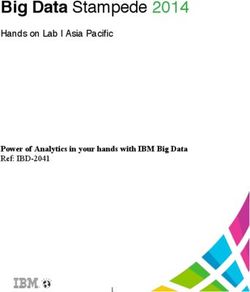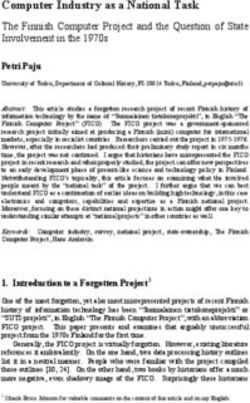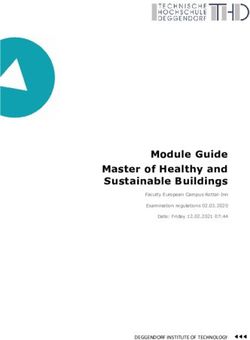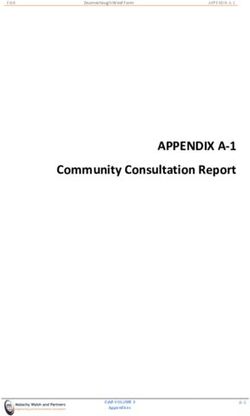BLT Tutorial Guide BLT Team - Apr 23, 2021
←
→
Page content transcription
If your browser does not render page correctly, please read the page content below
BLT Tutorial Guide BLT Team Apr 23, 2021
Table of Contents 1 BLT at a Glance 3 2 Questions 5 3 Contributions 7 4 Authors 9 4.1 User Tutorial . . . . . . . . . . . . . . . . . . . . . . . . . . . . . . . . . . . . . . . . . . . . . . . 9 4.2 API Documentation . . . . . . . . . . . . . . . . . . . . . . . . . . . . . . . . . . . . . . . . . . . 40 4.3 Developer Guide . . . . . . . . . . . . . . . . . . . . . . . . . . . . . . . . . . . . . . . . . . . . . 62 i
ii
BLT Tutorial Guide BLT is a composition of CMake macros and several widely used open source tools assembled to simplify HPC software development. BLT was released by Lawrence Livermore National Laboratory (LLNL) under a BSD-style open source license. It is developed on GitHub under LLNL’s GitHub organization. Note: BLT officially supports CMake 3.8 and above. However we only print a warning if you are below this version. Some features in earlier versions may or may not work. Use at your own risk. Table of Contents 1
BLT Tutorial Guide 2 Table of Contents
CHAPTER 1 BLT at a Glance • Simplifies setting up a CMake-based build system – CMake macros for: * Creating libraries and executables * Managing compiler flags * Managing external dependencies – Handles differences across CMake versions – Multi-platform support (HPC Platforms, OSX, Windows) • Batteries included – Built-in support for HPC Basics: MPI, OpenMP, CUDA, and HIP – Built-in support for unit testing in C/C++ and Fortran • Streamlines development processes – Support for documentation generation – Support for code health tools: * Runtime and static analysis, benchmarking 3
BLT Tutorial Guide 4 Chapter 1. BLT at a Glance
CHAPTER 2 Questions Any questions can be sent to blt-dev@llnl.gov. If you are an LLNL employee or collaborator, we have an internal Microsoft Teams group chat named “BLT” as well. 5
BLT Tutorial Guide 6 Chapter 2. Questions
CHAPTER 3 Contributions We welcome all kinds of contributions: new features, bug fixes, documentation edits. To contribute, make a pull request, with develop as the destination branch. We use CI testing and your branch must pass these tests before being merged. For more information, see the contributing guide. 7
BLT Tutorial Guide 8 Chapter 3. Contributions
CHAPTER 4 Authors Thanks to all of BLT’s contributors. 4.1 User Tutorial This tutorial provides instructions for: • Adding BLT to a CMake project • Building, linking, and installing libraries and executables • Setting up unit tests with GTest • Setting up host-config files to handle multiple platform configurations • Using external project dependencies • Exporting your project’s CMake targets for outside projects to use • Creating documentation with Sphinx and Doxygen The two example CMake projects used are included in BLT’s source tree at: • /cmake/docs/tutorial/bare_bones • /cmake/docs/tutorial/calc_pi Here are direct links to the projects in BLT’s GitHub repo: • https://github.com/LLNL/blt/tree/develop/docs/tutorial/bare_bones • https://github.com/LLNL/blt/tree/develop/docs/tutorial/calc_pi bare_bones provides a minimum template for starting a new project and calc_pi provides several examples that ∫︀ 1 calculate the value of by approximating the integral ( ) = 0 4/(1 + 2 ) using numerical integration. The code is adapted from ANL’s using MPI examples. Most of the tutorial focuses on the BLT features used to create the complete calc_pi project. 9
BLT Tutorial Guide
The tutorial requires a C++ compiler and CMake, we recommend using CMake 3.8.0 or newer. Parts of the tutorial
also require MPI, CUDA, Sphinx, and Doxygen.
We provide instructions to build and run these projects on several LLNL HPC platforms and ORNL’s Summit platform.
See Host-configs.
4.1.1 Getting Started
BLT is easy to include in your CMake project whether it is an existing project or you are starting from scratch. This
tutorial assumes you are using git and the CMake Makefile generator but those commands can easily be changed or
ignored.
Include BLT in your Git Repository
There are two standard choices for including the BLT source in your repository:
Add BLT as a git submodule
This example adds BLT as a submodule, commits, and pushes the changes to your repository.
cd
git submodule add https://github.com/LLNL/blt.git blt
git commit -m "Adding BLT"
git push
Copy BLT into a subdirectory in your repository
This example will clone a copy of BLT into your repository and remove the unneeded git files from the clone. It then
commits and pushes the changes to your repository.
cd
git clone https://github.com/LLNL/blt.git
rm -rf blt/.git
git commit -m "Adding BLT"
git push
Include BLT in your CMake Project
In most projects, including BLT is as simple as including the following CMake line in your base CMakeLists.txt
after your project() call.
include(blt/SetupBLT.cmake)
This enables all of BLT’s features in your project.
However if your project is likely to be used by other projects. The following is recommended:
if (DEFINED BLT_SOURCE_DIR)
# Support having a shared BLT outside of the repository if given a BLT_SOURCE_DIR
if (NOT EXISTS ${BLT_SOURCE_DIR}/SetupBLT.cmake)
message(FATAL_ERROR "Given BLT_SOURCE_DIR does not contain SetupBLT.cmake")
endif()
else()
# Use internal BLT if no BLT_SOURCE_DIR is given
set(BLT_SOURCE_DIR "${PROJECT_SOURCE_DIR}/cmake/blt" CACHE PATH "")
(continues on next page)
10 Chapter 4. AuthorsBLT Tutorial Guide
(continued from previous page)
if (NOT EXISTS ${BLT_SOURCE_DIR}/SetupBLT.cmake)
message(FATAL_ERROR
"The BLT git submodule is not present. "
"Either run the following two commands in your git repository: \n"
" git submodule init\n"
" git submodule update\n"
"Or add -DBLT_SOURCE_DIR=/path/to/blt to your CMake command." )
endif()
endif()
# Default to C++11 if not set so GTest/GMock can build
if (NOT BLT_CXX_STD)
set(BLT_CXX_STD "c++11" CACHE STRING "")
endif()
include(${BLT_SOURCE_DIR}/SetupBLT.cmake)
This is a robust way of setting up BLT and supports an optional external BLT source directory via the command line
option BLT_SOURCE_DIR. Using the external BLT source directory allows you to use single BLT instance across
multiple independent CMake projects. This also adds helpful error messages if the BLT submodule is missing as well
as the commands to solve it.
Running CMake
To configure a project with CMake, first create a build directory and cd into it. Then run cmake with the path to your
project.
cd
mkdir build
cd build
cmake ..
If you are using BLT outside of your project pass the location of BLT as follows:
cd
mkdir build
cd build
cmake -DBLT_SOURCE_DIR="path/to/blt" ..
Example: Bare Bones BLT Project
The bare_bones example project shows you some of BLT’s built-in features. It demonstrates the bare minimum
required for testing purposes.
Here is the entire CMakeLists.txt file needed for a bare bones project:
cmake_minimum_required(VERSION 3.8)
project( bare_bones )
include(/path/to/blt/SetupBLT.cmake)
BLT also enforces some best practices for building, such as not allowing in-source builds. This means that BLT
prevents you from generating a project configuration directly in your project.
For example if you run the following commands:
4.1. User Tutorial 11BLT Tutorial Guide cd /docs/tutorial/bare_bones cmake . you will get the following error: CMake Error at blt/SetupBLT.cmake:59 (message): In-source builds are not supported. Please remove CMakeCache.txt from the 'src' dir and configure an out-of-source build in another directory. Call Stack (most recent call first): CMakeLists.txt:55 (include) -- Configuring incomplete, errors occurred! To correctly run cmake, create a build directory and run cmake from there: cd /docs/bare_bones mkdir build cd build cmake .. This will generate a configured Makefile in your build directory to build Bare Bones project. The generated makefile includes gtest and several built-in BLT smoke tests, depending on the features that you have enabled in your build. Note: Smoke tests are designed to show when basic functionality is not working. For example, if you have turned on MPI in your project but the MPI compiler wrapper cannot produce an executable that runs even the most basic MPI code, the blt_mpi_smoke test will fail. This helps you know that the problem doesn’t lie in your own code but in the building/linking of MPI. To build the project, use the following command: make As with any other make-based project, you can utilize parallel job tasks to speed up the build with the following command: make -j8 Next, run all tests in this project with the following command: make test If everything went correctly, you should have the following output: Running tests... Test project blt/docs/tutorial/bare_bones/build Start 1: blt_gtest_smoke 1/1 Test #1: blt_gtest_smoke .................. Passed 0.01 sec 100% tests passed, 0 tests failed out of 1 Total Test time (real) = 0.10 sec Note that the default options for bare_bones only include a single test blt_gtest_smoke. As we will see later on, BLT includes additional smoke tests that are activated when BLT is configured with other options enabled, like Fortran, MPI, OpenMP, and CUDA. 12 Chapter 4. Authors
BLT Tutorial Guide
Example files
Files related to setting up the Bare Bones project:
CMakeLists.txt
1 #------------------------------------------------------------------------------
2 # BLT Tutorial Example: Bare Bones Project.
3 #------------------------------------------------------------------------------
4
5 cmake_minimum_required(VERSION 3.8)
6 project( bare_bones )
7
8 # Note: This is specific to running our tests and shouldn't be exported to
˓→documentation
9 if(NOT BLT_SOURCE_DIR)
10 set(BLT_SOURCE_DIR "${CMAKE_CURRENT_SOURCE_DIR}/../../..")
11 endif()
12
13 #------------------------------------------------------------------------------
14 # Setup BLT
15 #------------------------------------------------------------------------------
16
17 # _blt_tutorial_include_blt_start
18 if (DEFINED BLT_SOURCE_DIR)
19 # Support having a shared BLT outside of the repository if given a BLT_SOURCE_DIR
20 if (NOT EXISTS ${BLT_SOURCE_DIR}/SetupBLT.cmake)
21 message(FATAL_ERROR "Given BLT_SOURCE_DIR does not contain SetupBLT.cmake")
22 endif()
23 else()
24 # Use internal BLT if no BLT_SOURCE_DIR is given
25 set(BLT_SOURCE_DIR "${PROJECT_SOURCE_DIR}/cmake/blt" CACHE PATH "")
26 if (NOT EXISTS ${BLT_SOURCE_DIR}/SetupBLT.cmake)
27 message(FATAL_ERROR
28 "The BLT git submodule is not present. "
29 "Either run the following two commands in your git repository: \n"
30 " git submodule init\n"
31 " git submodule update\n"
32 "Or add -DBLT_SOURCE_DIR=/path/to/blt to your CMake command." )
33 endif()
34 endif()
35
36 # Default to C++11 if not set so GTest/GMock can build
37 if (NOT BLT_CXX_STD)
38 set(BLT_CXX_STD "c++11" CACHE STRING "")
39 endif()
40
41 include(${BLT_SOURCE_DIR}/SetupBLT.cmake)
42 # _blt_tutorial_include_blt_end
4.1.2 Creating Targets
In the previous section, we learned the basics about how to create a CMake project with BLT, how to configure the
project and how to build, and test BLT’s built-in third party libraries.
We now move on to creating CMake targets using two of BLT’s core macros: blt_add_library and blt_add_executable.
4.1. User Tutorial 13BLT Tutorial Guide We begin with a simple executable that calculates by numerical integration, example_1. We then extract that code into a library, which we link into a new executable, example_2. Example 1: Stand-alone Executable This example is as basic as it gets. After setting up a BLT CMake project, like the Bare Bones project in the previous section, we can start using BLT’s macros. Creating a stand-alone executable is as simple as calling the following macro: blt_add_executable( NAME example_1 SOURCES example_1.cpp ) This tells CMake to create an executable, named example_1, with one source file, example_1.cpp. You can create this project yourself or you can run the already provided tutorial/calc_pi project. For ease of use, we have combined many examples into this one CMake project. You can create the executable /bin/example_1, by running the following commands: cd /docs/tutorial/calc_pi mkdir build cd build cmake -DBLT_SOURCE_DIR=../../.. .. make blt_add_executable This is one of the core macros that enables BLT to simplify our CMake-based project. It unifies many CMake calls into one easy to use macro while creating a CMake executable target with the given parameters. It also greatly simplifies the usage of internal and external dependencies. The full list of supported parameters can be found on the blt_add_executable API documentation. Example 2: Executable with a Library This example is a bit more exciting. This time we are creating a library that calculates the value of pi and then linking that library into an executable. First, we create the library with the following BLT code: blt_add_library( NAME calc_pi HEADERS calc_pi.hpp calc_pi_exports.h SOURCES calc_pi.cpp ) Just like before, this creates a CMake library target that will get built to /lib/libcalc_pi.a. Next, we create an executable named example_2 and link in the previously created library target: blt_add_executable( NAME example_2 SOURCES example_2.cpp DEPENDS_ON calc_pi) The DEPENDS_ON parameter properly links the previously defined library into this executable without any more work or extra CMake function calls. blt_add_library 14 Chapter 4. Authors
BLT Tutorial Guide
This is another core BLT macro. It creates a CMake library target and associates the given sources and headers along
with handling dependencies the same way as blt_add_executable does. It defaults to building a static library unless
you override it with SHARED or with the global CMake option BUILD_SHARED_LIBS. The full list of supported
parameters can be found on the blt_add_library API documentation.
4.1.3 Adding Tests
BLT has a built-in copy of the GoogleTest framework (gtest) for C and C++ unit tests and the Fortran Unit Test
Framework (FRUIT) for Fortran unit tests.
Each GoogleTest or FRUIT file may contain multiple tests and is compiled into its own executable that can be run
directly or as a make target.
In this section, we give a brief overview of GoogleTest and discuss how to add unit tests using the blt_add_test()
macro.
Configuring Tests within BLT
Unit testing in BLT is controlled by the ENABLE_TESTS cmake option and is on by default.
For additional configuration granularity, BLT provides configuration options for the individual built-in unit testing
libraries. The following additional options are available when ENABLE_TESTS is on:
ENABLE_GTEST Option to enable gtest (default: ON).
ENABLE_GMOCK Option to control gmock (default: OFF). Since gmock requires gtest, gtest is also enabled whenever
ENABLE_GMOCK is true, regardless of the value of ENABLE_GTEST.
ENABLE_FRUIT Option to control FRUIT (Default ON). It is only active when ENABLE_FORTRAN is enabled.
GoogleTest (C/C++ Tests)
The contents of a typical GoogleTest file look like this:
#include "gtest/gtest.h"
#include ... // include headers needed to compile tests in file
// ...
TEST(, )
{
// Test 1 code here...
// ASSERT_EQ(...);
}
TEST(, )
{
// Test 2 code here...
// EXPECT_TRUE(...);
}
Each unit test is defined by the GoogleTest TEST() macro which accepts a test case name identifier, such as the name
of the C++ class being tested, and a test name, which indicates the functionality being verified by the test. Within a
test, failure of logical assertions (macros prefixed by ASSERT_) will cause the test to fail immediately, while failures
4.1. User Tutorial 15BLT Tutorial Guide of expected values (macros prefixed by EXPECT_) will cause the test to fail, but will continue running code within the test. Note that the GoogleTest framework will generate a main() routine for each test file if it is not explicitly provided. However, sometimes it is necessary to provide a main() routine that contains operation to run before or after the unit tests in a file; e.g., initialization code or pre-/post-processing operations. A main() routine provided in a test file should be placed at the end of the file in which it resides. Note that GoogleTest is initialized before MPI_Init() is called. Other GoogleTest features, such as fixtures and mock objects (gmock) may be used as well. See the GoogleTest Primer for a discussion of GoogleTest concepts, how to use them, and a listing of available assertion macros, etc. FRUIT (Fortran Tests) Fortran unit tests using the FRUIT framework are similar in structure to the GoogleTest tests for C and C++ described above. The contents of a typical FRUIT test file look like this: module use iso_c_binding use fruit use implicit none contains subroutine test_name_1 ! Test 1 code here... ! call assert_equals(...) end subroutine test_name_1 subroutine test_name_2 ! Test 2 code here... ! call assert_true(...) end subroutine test_name_2 The tests in a FRUIT test file are placed in a Fortran module named for the test case name, such as the name of the C++ class whose Fortran interface is being tested. Each unit test is in its own Fortran subroutine named for the test name, which indicates the functionality being verified by the unit test. Within each unit test, logical assertions are defined using FRUIT methods. Failure of expected values will cause the test to fail, but other tests will continue to run. Note that each FRUIT test file defines an executable Fortran program. The program is defined at the end of the test file and is organized as follows: program fortran_test use fruit use implicit none logical ok ! initialize fruit call init_fruit ! run tests (continues on next page) 16 Chapter 4. Authors
BLT Tutorial Guide
(continued from previous page)
call test_name_1
call test_name_2
! compile summary and finalize fruit
call fruit_summary
call fruit_finalize
call is_all_successful(ok)
if (.not. ok) then
call exit(1)
endif
end program fortran_test
Please refer to the FRUIT documentation for more information.
Adding a BLT unit test
After writing a unit test, we add it to the project’s build system by first generating an executable for the test using the
blt_add_executable() macro. We then register the test using the blt_add_test() macro.
blt_add_test
This macro generates a named unit test from an existing executable and allows users to pass in command line argu-
ments.
Returning to our running example (see Creating Targets), let’s add a simple test for the calc_pi library, which has
a single function with signature:
double calc_pi(int num_intervals);
We add a simple unit test that invokes calc_pi() and compares the result to , within a given tolerance (1e-6).
Here is the test code:
#include
#include "calc_pi.hpp"
TEST(calc_pi, serial_example)
{
double PI_REF = 3.141592653589793238462643;
ASSERT_NEAR(calc_pi(1000),PI_REF,1e-6);
}
To add this test to the build system, we first generate a test executable:
blt_add_executable( NAME test_1
SOURCES test_1.cpp
DEPENDS_ON calc_pi gtest)
Note that this test executable depends on two targets: calc_pi and gtest.
We then register this executable as a test:
blt_add_test( NAME test_1
COMMAND test_1)
4.1. User Tutorial 17BLT Tutorial Guide Note: The COMMAND parameter can be used to pass arguments into a test executable. Note: The NAME of the test can be different from the test executable, which is passed in through the COMMAND parameter. Running Tests and Examples To run the tests, type the following command in the build directory: $ make test This will run all tests through cmake’s ctest tool and report a summary of passes and failures. Detailed output on individual tests is suppressed. If a test fails, you can invoke its executable directly to see the detailed output of which checks passed or failed. This is especially useful when you are modifying or adding code and need to understand how unit test details are working, for example. Note: You can pass arguments to ctest via the TEST_ARGS parameter, e.g. make test TEST_ARGS="..." Useful arguments include: -R Regular expression filtering of tests. E.g. -R foo only runs tests whose names contain foo -j Run tests in parallel, E.g. -j 16 will run tests using 16 processors -VV (Very verbose) Dump test output to stdout Converting CTest XML to JUnit It is often useful to convert CTest’s XML output to JUnit for various reporting tools such as CI. This is a two step process. First run your test suite with one of the following commands to output with CTest’s XML and to turn off compressed output: make CTEST_OUTPUT_ON_FAILURE=1 test ARGS="--no-compress-output -T Test -VV -j8" ctest -DCTEST_OUTPUT_ON_FAILURE=1 --no-compress-output -T Test -VV -j8 Then convert the CTest XML file to JUnit’s format with the XSL file included in BLT. This can be done in many ways, but most Linux or Unix machines come with a program called xsltproc cd build-dir xsltproc -o junit.xml path/to/blt/tests/ctest-to-junit.xsl Testing/*/Test.xml Then point the reporting tool to the outputted junit.xml file. 4.1.4 Host-configs To capture (and revision control) build options, third party library paths, etc., we recommend using CMake’s initial- cache file mechanism. This feature allows you to pass a file to CMake that provides variables to bootstrap the config- uration process. You can pass initial-cache files to cmake via the -C command line option. 18 Chapter 4. Authors
BLT Tutorial Guide
cmake -C config_file.cmake
We call these initial-cache files host-config files since we typically create a file for each platform or for specific
hosts, if necessary.
These files use standard CMake commands. CMake set() commands need to specify CACHE as follows:
set(CMAKE_VARIABLE_NAME {VALUE} CACHE PATH "")
Here is a snippet from a host-config file that specifies compiler details for using specific gcc (version 4.9.3 in this case)
on the LLNL Pascal cluster.
set(GCC_HOME "/usr/tce")
set(CMAKE_C_COMPILER "${GCC_HOME}/bin/gcc" CACHE PATH "")
set(CMAKE_CXX_COMPILER "${GCC_HOME}/bin/g++" CACHE PATH "")
# Fortran support
set(ENABLE_FORTRAN ON CACHE BOOL "")
set(CMAKE_Fortran_COMPILER "${GCC_HOME}/bin/gfortran" CACHE PATH "")
Building and Testing on Pascal
Since compute nodes on the Pascal cluster have CPUs and GPUs, here is how you can use the host-config file to
configure a build of the calc_pi project with MPI and CUDA enabled on Pascal:
# create build dir
mkdir build
cd build
# configure using host-config
cmake -C ../../host-configs/llnl/toss_3_x86_64_ib/gcc@4.9.3_nvcc.cmake ..
After building (make), you can run make test on a batch node (where the GPUs reside) to run the unit tests that
are using MPI and CUDA:
bash-4.1$ salloc -A
bash-4.1$ make
bash-4.1$ make test
Running tests...
Test project blt/docs/tutorial/calc_pi/build
Start 1: test_1
1/8 Test #1: test_1 ........................... Passed 0.01 sec
Start 2: test_2
2/8 Test #2: test_2 ........................... Passed 2.79 sec
Start 3: test_3
3/8 Test #3: test_3 ........................... Passed 0.54 sec
Start 4: blt_gtest_smoke
4/8 Test #4: blt_gtest_smoke .................. Passed 0.01 sec
Start 5: blt_fruit_smoke
5/8 Test #5: blt_fruit_smoke .................. Passed 0.01 sec
Start 6: blt_mpi_smoke
6/8 Test #6: blt_mpi_smoke .................... Passed 2.82 sec
Start 7: blt_cuda_smoke
7/8 Test #7: blt_cuda_smoke ................... Passed 0.48 sec
Start 8: blt_cuda_runtime_smoke
8/8 Test #8: blt_cuda_runtime_smoke ........... Passed 0.11 sec
(continues on next page)
4.1. User Tutorial 19BLT Tutorial Guide (continued from previous page) 100% tests passed, 0 tests failed out of 8 Total Test time (real) = 6.80 sec Building and Testing on Ray Here is how you can use the host-config file to configure a build of the calc_pi project with MPI and CUDA enabled on the LLNL BlueOS Ray cluster: # create build dir mkdir build cd build # configure using host-config cmake -C ../../host-configs/llnl/blueos_3_ppc64le_ib_p9/clang@upstream_nvcc_xlf.cmake ˓→ .. And here is how to build and test the code on Ray: bash-4.2$ lalloc 1 -G bash-4.2$ make bash-4.2$ make test Running tests... Test project projects/blt/docs/tutorial/calc_pi/build Start 1: test_1 1/7 Test #1: test_1 ........................... Passed 0.01 sec Start 2: test_2 2/7 Test #2: test_2 ........................... Passed 1.24 sec Start 3: test_3 3/7 Test #3: test_3 ........................... Passed 0.17 sec Start 4: blt_gtest_smoke 4/7 Test #4: blt_gtest_smoke .................. Passed 0.01 sec Start 5: blt_mpi_smoke 5/7 Test #5: blt_mpi_smoke .................... Passed 0.82 sec Start 6: blt_cuda_smoke 6/7 Test #6: blt_cuda_smoke ................... Passed 0.15 sec Start 7: blt_cuda_runtime_smoke 7/7 Test #7: blt_cuda_runtime_smoke ........... Passed 0.04 sec 100% tests passed, 0 tests failed out of 7 Total Test time (real) = 2.47 sec Building and Testing on Summit Here is how you can use the host-config file to configure a build of the calc_pi project with MPI and CUDA enabled on the OLCF Summit cluster: # load the cmake module module load cmake # create build dir mkdir build (continues on next page) 20 Chapter 4. Authors
BLT Tutorial Guide (continued from previous page) cd build # configure using host-config cmake -C ../../host-configs/olcf/summit/gcc@6.4.0_nvcc.cmake .. And here is how to build and test the code on Summit: bash-4.2$ bsub -W 30 -nnodes 1 -P -Is /bin/bash bash-4.2$ module load gcc cuda bash-4.2$ make bash-4.2$ make test Running tests... Test project /projects/blt/docs/tutorial/calc_pi/build Start 1: test_1 1/11 Test #1: test_1 ........................... Passed 0.00 sec Start 2: test_2 2/11 Test #2: test_2 ........................... Passed 1.03 sec Start 3: test_3 3/11 Test #3: test_3 ........................... Passed 0.21 sec Start 4: blt_gtest_smoke 4/11 Test #4: blt_gtest_smoke .................. Passed 0.00 sec Start 5: blt_fruit_smoke 5/11 Test #5: blt_fruit_smoke .................. Passed 0.00 sec Start 6: blt_mpi_smoke 6/11 Test #6: blt_mpi_smoke .................... Passed 0.76 sec Start 7: blt_cuda_smoke 7/11 Test #7: blt_cuda_smoke ................... Passed 0.22 sec Start 8: blt_cuda_runtime_smoke 8/11 Test #8: blt_cuda_runtime_smoke ........... Passed 0.07 sec Start 9: blt_cuda_version_smoke 9/11 Test #9: blt_cuda_version_smoke ........... Passed 0.06 sec Start 10: blt_cuda_mpi_smoke 10/11 Test #10: blt_cuda_mpi_smoke ............... Passed 0.80 sec Start 11: blt_cuda_gtest_smoke 11/11 Test #11: blt_cuda_gtest_smoke ............. Passed 0.21 sec 100% tests passed, 0 tests failed out of 11 Total Test time (real) = 3.39 sec Example Host-configs Basic TOSS3 (for example: Quartz) host-config that has C, C++, and Fortran Compilers along with MPI support: gcc@8.3.1 host-config 1 # Copyright (c) 2017-2021, Lawrence Livermore National Security, LLC and 2 # other BLT Project Developers. See the top-level LICENSE file for details 3 # 4 # SPDX-License-Identifier: (BSD-3-Clause) 5 6 #------------------------------------------------------------------------------ 7 # Example host-config file for the quartz cluster at LLNL 8 #------------------------------------------------------------------------------ 9 # (continues on next page) 4.1. User Tutorial 21
BLT Tutorial Guide
(continued from previous page)
10 # This file provides CMake with paths / details for:
11 # C,C++, & Fortran compilers + MPI
12 #
13 #------------------------------------------------------------------------------
14
15 #------------------------------------------------------------------------------
16 # gcc@8.3.1 compilers
17 #------------------------------------------------------------------------------
18
19 set(GCC_VERSION "gcc-8.3.1")
20 set(GCC_HOME "/usr/tce/packages/gcc/${GCC_VERSION}")
21
22 # c compiler
23 set(CMAKE_C_COMPILER "${GCC_HOME}/bin/gcc" CACHE PATH "")
24
25 # cpp compiler
26 set(CMAKE_CXX_COMPILER "${GCC_HOME}/bin/g++" CACHE PATH "")
27
28 # fortran support
29 set(ENABLE_FORTRAN ON CACHE BOOL "")
30
31 # fortran compiler
32 set(CMAKE_Fortran_COMPILER "${GCC_HOME}/bin/gfortran" CACHE PATH "")
33
34 #------------------------------------------------------------------------------
35 # MPI Support
36 #------------------------------------------------------------------------------
37 set(ENABLE_MPI ON CACHE BOOL "")
38
39 set(MPI_HOME "/usr/tce/packages/mvapich2/mvapich2-2.3-${GCC_VERSION}"
˓→CACHE PATH "")
40
41 set(MPI_C_COMPILER "${MPI_HOME}/bin/mpicc" CACHE PATH "")
42 set(MPI_CXX_COMPILER "${MPI_HOME}/bin/mpicxx" CACHE PATH "")
43 set(MPI_Fortran_COMPILER "${MPI_HOME}/bin/mpif90" CACHE PATH "")
44
45 set(MPIEXEC "/usr/bin/srun" CACHE PATH "")
46 set(MPIEXEC_NUMPROC_FLAG "-n" CACHE PATH "")
Here are the full example host-config files for LLNL’s Pascal, Ray, and Quartz Clusters that uses the default compilers
on the system:
gcc@4.9.3 host-config
1 # Copyright (c) 2017-2021, Lawrence Livermore National Security, LLC and
2 # other BLT Project Developers. See the top-level LICENSE file for details
3 #
4 # SPDX-License-Identifier: (BSD-3-Clause)
5
6 #------------------------------------------------------------------------------
7 # Example host-config file for the Pascal cluster at LLNL
8 #------------------------------------------------------------------------------
9 # This file provides CMake with paths / details for:
10 # C,C++, & Fortran compilers + MPI & CUDA
11 #------------------------------------------------------------------------------
12
13 #------------------------------------------------------------------------------
(continues on next page)
22 Chapter 4. AuthorsBLT Tutorial Guide
(continued from previous page)
14 # gcc@4.9.3 compilers
15 #------------------------------------------------------------------------------
16 # _blt_tutorial_compiler_config_start
17 set(GCC_HOME "/usr/tce")
18 set(CMAKE_C_COMPILER "${GCC_HOME}/bin/gcc" CACHE PATH "")
19 set(CMAKE_CXX_COMPILER "${GCC_HOME}/bin/g++" CACHE PATH "")
20
21 # Fortran support
22 set(ENABLE_FORTRAN ON CACHE BOOL "")
23 set(CMAKE_Fortran_COMPILER "${GCC_HOME}/bin/gfortran" CACHE PATH "")
24 # _blt_tutorial_compiler_config_end
25
26 #------------------------------------------------------------------------------
27 # MPI Support
28 #------------------------------------------------------------------------------
29 # _blt_tutorial_mpi_config_start
30 set(ENABLE_MPI ON CACHE BOOL "")
31
32 set(MPI_HOME "/usr/tce/packages/mvapich2/mvapich2-2.3-gcc-4.9.3/")
33 set(MPI_C_COMPILER "${MPI_HOME}/bin/mpicc" CACHE PATH "")
34
35 set(MPI_CXX_COMPILER "${MPI_HOME}/bin/mpicxx" CACHE PATH "")
36
37 set(MPI_Fortran_COMPILER "${MPI_HOME}/bin/mpif90" CACHE PATH "")
38 # _blt_tutorial_mpi_config_end
39
40 #------------------------------------------------------------------------------
41 # CUDA support
42 #------------------------------------------------------------------------------
43 # _blt_tutorial_cuda_config_start
44 set(ENABLE_CUDA ON CACHE BOOL "")
45
46 set(CUDA_TOOLKIT_ROOT_DIR "/usr/tce/packages/cuda/cuda-10.1.168" CACHE PATH "")
47 set(CMAKE_CUDA_COMPILER "${CUDA_TOOLKIT_ROOT_DIR}/bin/nvcc" CACHE PATH "")
48 set(CMAKE_CUDA_HOST_COMPILER "${CMAKE_CXX_COMPILER}" CACHE PATH "")
49
50 set(CMAKE_CUDA_ARCHITECTURES "70" CACHE STRING "")
51 set(_cuda_arch "sm_${CMAKE_CUDA_ARCHITECTURES}")
52 set(CMAKE_CUDA_FLAGS "-restrict -arch ${_cuda_arch} -std=c++11 --expt-extended-lambda
˓→-G"
53 CACHE STRING "")
54
55 set(CUDA_SEPARABLE_COMPILATION ON CACHE BOOL "")
56
57 # _blt_tutorial_cuda_config_end
More complicated BlueOS host-config that has C, C++, MPI, and CUDA support:
clang@upstream C++17 host-config
1 # Copyright (c) 2017-2021, Lawrence Livermore National Security, LLC and
2 # other BLT Project Developers. See the top-level LICENSE file for details
3 #
4 # SPDX-License-Identifier: (BSD-3-Clause)
5
6 #------------------------------------------------------------------------------
7 # Example host-config file for the blue_os cluster at LLNL
(continues on next page)
4.1. User Tutorial 23BLT Tutorial Guide
(continued from previous page)
8 #------------------------------------------------------------------------------
9 #
10 # This file provides CMake with paths / details for:
11 # C/C++: Clang with GCC 8.3.1 toolchain with C++17 support
12 # Cuda
13 # MPI
14 #
15 #------------------------------------------------------------------------------
16
17 #---------------------------------------
18 # Compilers
19 #---------------------------------------
20
21 set(_CLANG_VERSION "clang-upstream-2019.08.15")
22 set(_CLANG_DIR "/usr/tce/packages/clang/${_CLANG_VERSION}")
23 set(_GCC_DIR "/usr/tce/packages/gcc/gcc-8.3.1")
24
25 set(CMAKE_C_COMPILER "${_CLANG_DIR}/bin/clang" CACHE PATH "")
26 set(CMAKE_CXX_COMPILER "${_CLANG_DIR}/bin/clang++" CACHE PATH "")
27
28 set(BLT_CXX_STD "c++17" CACHE STRING "")
29
30 set(CMAKE_C_FLAGS "--gcc-toolchain=${_GCC_DIR}" CACHE PATH "")
31 set(CMAKE_CXX_FLAGS "--gcc-toolchain=${_GCC_DIR}" CACHE PATH "")
32
33 set(BLT_EXE_LINKER_FLAGS " -Wl,-rpath,${_GCC_DIR}/lib" CACHE PATH "Adds a missing
˓→libstdc++ rpath")
34
35 #---------------------------------------
36 # MPI
37 #---------------------------------------
38 set(ENABLE_MPI ON CACHE BOOL "")
39
40 set(_MPI_BASE_DIR "/usr/tce/packages/spectrum-mpi/spectrum-mpi-rolling-release-${_
˓→CLANG_VERSION}")
41
42 set(MPI_C_COMPILER "${_MPI_BASE_DIR}/bin/mpicc" CACHE PATH "")
43 set(MPI_CXX_COMPILER "${_MPI_BASE_DIR}/bin/mpicxx" CACHE PATH "")
44
45 #------------------------------------------------------------------------------
46 # Cuda
47 #------------------------------------------------------------------------------
48
49 set(ENABLE_CUDA ON CACHE BOOL "")
50
51 set(CUDA_TOOLKIT_ROOT_DIR "/usr/tce/packages/cuda/cuda-11.0.182" CACHE PATH "")
52
53 set(CMAKE_CUDA_COMPILER "${CUDA_TOOLKIT_ROOT_DIR}/bin/nvcc" CACHE PATH "")
54 set(CMAKE_CUDA_HOST_COMPILER "${CMAKE_CXX_COMPILER}" CACHE PATH "")
55
56 set(CMAKE_CUDA_ARCHITECTURES "70" CACHE STRING "")
57 set(_cuda_arch "sm_${CMAKE_CUDA_ARCHITECTURES}")
58 set(CMAKE_CUDA_FLAGS "-Xcompiler=--gcc-toolchain=${_GCC_DIR} -restrict -arch ${_cuda_
˓→arch} -std=c++17 --expt-extended-lambda -G" CACHE STRING "")
59
60 # nvcc does not like gtest's 'pthreads' flag
61 set(gtest_disable_pthreads ON CACHE BOOL "")
(continues on next page)
24 Chapter 4. AuthorsBLT Tutorial Guide
(continued from previous page)
62 set(ENABLE_GTEST_DEATH_TESTS OFF CACHE BOOL "")
63
64 # Very specific fix for working around CMake adding implicit link directories
˓→returned by the BlueOS
65 # compilers to link CUDA executables
66 set(BLT_CMAKE_IMPLICIT_LINK_DIRECTORIES_EXCLUDE "/usr/tce/packages/gcc/gcc-4.9.3/
˓→lib64/gcc/powerpc64le-unknown-linux-gnu/4.9.3;/usr/tce/packages/gcc/gcc-4.9.3/lib64
˓→" CACHE STRING "")
Here is a full example host-config file for an OSX laptop, using a set of dependencies built with Spack:
OSX clang@7.3.0 host-config
1 # Copyright (c) 2017-2021, Lawrence Livermore National Security, LLC and
2 # other BLT Project Developers. See the top-level LICENSE file for details
3 #
4 # SPDX-License-Identifier: (BSD-3-Clause)
5
6 ########################################################################
7 # host-config for naples
8 ########################################################################
9
10 ########################################################################
11 # Dependencies were built with spack (https://github.com/llnl/spack)
12 ########################################################################
13 # spack install cmake@3.8.2
14 # spack install mpich
15 # spack install py-sphinx
16 # spack activate py-sphinx
17 # spack install doxygen
18
19
20 ########################################################################
21 # cmake path
22 ########################################################################
23 # /Users/harrison37/Work/blt_tutorial/tpls/spack/opt/spack/darwin-elcapitan-x86_64/
˓→clang-7.3.0-apple/cmake-3.8.2-n2i4ijlet37i3jhmjfhzms2wo3b4ybcm/bin/cmake
24
25 ########################################################################
26 # mpi from spack
27 ########################################################################
28 set(ENABLE_MPI ON CACHE PATH "")
29
30 set(MPI_BASE_DIR "/Users/harrison37/Work/blt_tutorial/tpls/spack/opt/spack/darwin-
˓→elcapitan-x86_64/clang-7.3.0-apple/mpich-3.2-yc7ipshe7e3w4ohtgjtms2agecxruavw/bin"
˓→CACHE PATH "")
31
32 set(MPI_C_COMPILER "${MPI_BASE_DIR}/mpicc" CACHE PATH "")
33 set(MPI_CXX_COMPILER "${MPI_BASE_DIR}/mpicxx" CACHE PATH "")
34 set(MPIEXEC "${MPI_BASE_DIR}/mpiexec" CACHE PATH "")
35
36 ########################################################################
37 # Cuda Support (standard osx cuda toolkit install)
38 ########################################################################
39 set(ENABLE_CUDA ON CACHE BOOL "")
40
41 set(CUDA_TOOLKIT_ROOT_DIR "/Developer/NVIDIA/CUDA-8.0/" CACHE PATH "")
(continues on next page)
4.1. User Tutorial 25BLT Tutorial Guide (continued from previous page) 42 set(CUDA_BIN_DIR "/Developer/NVIDIA/CUDA-8.0/bin/" CACHE PATH "") 43 44 ######################################################################## 45 # sphinx from spack 46 ######################################################################## 47 set(SPHINX_EXECUTABLE "/Users/harrison37/Work/blt_tutorial/tpls/spack/opt/spack/ ˓→darwin-elcapitan-x86_64/clang-7.3.0-apple/python-2.7.13- ˓→jmhznopgz2j5zkmuzjygg5oyxnxtc653/bin/sphinx-build" CACHE PATH "") 48 49 ######################################################################## 50 # doxygen from spack 51 ######################################################################## 52 set(DOXYGEN_EXECUTABLE "/Users/harrison37/Work/blt_tutorial/tpls/spack/opt/spack/ ˓→darwin-elcapitan-x86_64/clang-7.3.0-apple/doxygen-1.8.12- ˓→mji43fu4hxuu6js5irshpihkwwucn7rv/bin/doxygen" CACHE PATH "") 4.1.5 Importing Targets One key goal for BLT is to simplify the use of external dependencies and libraries when building your project. To accomplish this, BLT provides a DEPENDS_ON option for the blt_add_library and blt_add_executable macros that supports both your own projects CMake targets and imported targets. We have logically broken this topic into two groups: Common HPC Dependencies Dependencies such as MPI, CUDA, HIP, and OpenMP, are bundled and ready to use included with BLT as regular named CMake targets. For example, just adding openmp to any DEPENDS_ON will add the necessary OpenMP compiler and link flags to any target. Third Party Libraries These are external libraries that your project depend on, such as Lua. They are imported into your project in different ways depending on the level of CMake support provided by that project. BLT provides a macro, blt_import_library, which allows you to bundle all necessary information under a single name. Some projects properly export their CMake targets and only need to be imported via a call to include(). Common HPC Dependencies BLT creates named targets for the common HPC dependencies that most HPC projects need, such as MPI, CUDA, HIP, and OpenMP. Something BLT assists it’s users with is getting these dependencies to interoperate within the same library or executable. As previously mentioned in Adding Tests, BLT also provides bundled versions of GoogleTest, GoogleMock, GoogleBenchmark, and FRUIT. Not only are the source for these included, we provide named CMake targets for them as well. BLT’s mpi, cuda, cuda_runtime, hip, hip_runtime,and openmp targets are all defined via the blt_import_library macro. This creates a true CMake imported target that is inherited properly through the CMake’s dependency graph. Note: BLT also supports exporting its third-party targets via the BLT_EXPORT_THIRDPARTY option. See Export- ing Targets for more information. You have already seen one use of DEPENDS_ON for a BLT dependency, gtest, in test_1: 26 Chapter 4. Authors
BLT Tutorial Guide
blt_add_executable( NAME test_1
SOURCES test_1.cpp
DEPENDS_ON calc_pi gtest)
MPI
Our next example, test_2, builds and tests the calc_pi_mpi library, which uses MPI to parallelize the calculation
over the integration intervals.
To enable MPI, we set ENABLE_MPI, MPI_C_COMPILER, and MPI_CXX_COMPILER in our host config file. Here
is a snippet with these settings for LLNL’s Pascal Cluster:
set(ENABLE_MPI ON CACHE BOOL "")
set(MPI_HOME "/usr/tce/packages/mvapich2/mvapich2-2.3-gcc-4.9.3/")
set(MPI_C_COMPILER "${MPI_HOME}/bin/mpicc" CACHE PATH "")
set(MPI_CXX_COMPILER "${MPI_HOME}/bin/mpicxx" CACHE PATH "")
set(MPI_Fortran_COMPILER "${MPI_HOME}/bin/mpif90" CACHE PATH "")
Here, you can see how calc_pi_mpi and test_2 use DEPENDS_ON:
blt_add_library( NAME calc_pi_mpi
HEADERS calc_pi_mpi.hpp calc_pi_mpi_exports.h
SOURCES calc_pi_mpi.cpp
DEPENDS_ON mpi)
if(WIN32 AND BUILD_SHARED_LIBS)
target_compile_definitions(calc_pi_mpi PUBLIC WIN32_SHARED_LIBS)
endif()
blt_add_executable( NAME test_2
SOURCES test_2.cpp
DEPENDS_ON calc_pi calc_pi_mpi gtest)
For MPI unit tests, you also need to specify the number of MPI Tasks to launch. We use the NUM_MPI_TASKS
argument to blt_add_test macro.
blt_add_test( NAME test_2
COMMAND test_2
NUM_MPI_TASKS 2) # number of mpi tasks to use
As mentioned in Adding Tests, GoogleTest provides a default main() driver that will execute all unit tests defined in
the source. To test MPI code, we need to create a main that initializes and finalizes MPI in addition to Google Test.
test_2.cpp provides an example driver for MPI with GoogleTest.
// main driver that allows using mpi w/ GoogleTest
int main(int argc, char * argv[])
{
int result = 0;
::testing::InitGoogleTest(&argc, argv);
MPI_Init(&argc, &argv);
(continues on next page)
4.1. User Tutorial 27BLT Tutorial Guide
(continued from previous page)
result = RUN_ALL_TESTS();
MPI_Finalize();
return result;
}
Note: While we have tried to ensure that BLT chooses the correct setup information for MPI, there are several niche
cases where the default behavior is insufficient. We have provided several available override variables:
• BLT_MPI_COMPILE_FLAGS
• BLT_MPI_INCLUDES
• BLT_MPI_LIBRARIES
• BLT_MPI_LINK_FLAGS
BLT also has the variable ENABLE_FIND_MPI which turns off all CMake’s FindMPI logic and then uses the MPI
wrapper directly when you provide them as the default compilers.
CUDA
Finally, test_3 builds and tests the calc_pi_cuda library, which uses CUDA to parallelize the calculation over
the integration intervals.
To enable CUDA, we set ENABLE_CUDA, CMAKE_CUDA_COMPILER, and CUDA_TOOLKIT_ROOT_DIR
in our host config file. Also before enabling the CUDA language in CMake, you need to set
CMAKE_CUDA_HOST_COMPILER in CMake 3.9+ or CUDA_HOST_COMPILER in previous versions. If you do
not call enable_language(CUDA), BLT will set the appropriate host compiler variable for you and enable the
CUDA language.
Here is a snippet with these settings for LLNL’s Pascal Cluster:
set(ENABLE_CUDA ON CACHE BOOL "")
set(CUDA_TOOLKIT_ROOT_DIR "/usr/tce/packages/cuda/cuda-10.1.168" CACHE PATH "")
set(CMAKE_CUDA_COMPILER "${CUDA_TOOLKIT_ROOT_DIR}/bin/nvcc" CACHE PATH "")
set(CMAKE_CUDA_HOST_COMPILER "${CMAKE_CXX_COMPILER}" CACHE PATH "")
set(CMAKE_CUDA_ARCHITECTURES "70" CACHE STRING "")
set(_cuda_arch "sm_${CMAKE_CUDA_ARCHITECTURES}")
set(CMAKE_CUDA_FLAGS "-restrict -arch ${_cuda_arch} -std=c++11 --expt-extended-lambda
˓→-G"
CACHE STRING "")
set(CUDA_SEPARABLE_COMPILATION ON CACHE BOOL "")
Here, you can see how calc_pi_cuda and test_3 use DEPENDS_ON:
blt_add_library( NAME calc_pi_cuda
HEADERS calc_pi_cuda.hpp calc_pi_cuda_exports.h
SOURCES calc_pi_cuda.cpp
(continues on next page)
28 Chapter 4. AuthorsBLT Tutorial Guide
(continued from previous page)
DEPENDS_ON cuda)
if(WIN32 AND BUILD_SHARED_LIBS)
target_compile_definitions(calc_pi_cuda PUBLIC WIN32_SHARED_LIBS)
endif()
blt_add_executable( NAME test_3
SOURCES test_3.cpp
DEPENDS_ON calc_pi calc_pi_cuda gtest cuda_runtime)
blt_add_test( NAME test_3
COMMAND test_3)
The cuda dependency for calc_pi_cuda is a little special, along with adding the normal CUDA library and
headers to your library or executable, it also tells BLT that this target’s C/C++/CUDA source files need to be compiled
via nvcc or cuda-clang. If this is not a requirement, you can use the dependency cuda_runtime which also
adds the CUDA runtime library and headers but will not compile each source file with nvcc.
Some other useful CUDA flags are:
set(ENABLE_CUDA ON CACHE BOOL "")
set(CUDA_TOOLKIT_ROOT_DIR "/usr/tce/packages/cuda/cuda-10.1.168" CACHE PATH "")
set(CMAKE_CUDA_COMPILER "${CUDA_TOOLKIT_ROOT_DIR}/bin/nvcc" CACHE PATH "")
set(CMAKE_CUDA_HOST_COMPILER "${MPI_CXX_COMPILER}" CACHE PATH "")
set(CMAKE_CUDA_ARCHITECTURES "70" CACHE STRING "")
set(_cuda_arch "sm_${CMAKE_CUDA_ARCHITECTURES}")
set(CMAKE_CUDA_FLAGS "-restrict -arch ${_cuda_arch} -std=c++11 --expt-extended-lambda
˓→-G" CACHE STRING "")
set(CUDA_SEPARABLE_COMPILATION ON CACHE BOOL "" )
# nvcc does not like gtest's 'pthreads' flag
set(gtest_disable_pthreads ON CACHE BOOL "")
OpenMP
To enable OpenMP, set ENABLE_OPENMP in your host-config file or before loading SetupBLT.cmake. Once
OpenMP is enabled, simply add openmp to your library executable’s DEPENDS_ON list.
Here is an example of how to add an OpenMP enabled executable:
blt_add_executable(NAME blt_openmp_smoke
SOURCES blt_openmp_smoke.cpp
OUTPUT_DIR ${TEST_OUTPUT_DIRECTORY}
DEPENDS_ON openmp
FOLDER blt/tests )
Note: While we have tried to ensure that BLT chooses the correct compile and link flags for OpenMP, there
are several niche cases where the default options are insufficient. For example, linking with NVCC requires
to link in the OpenMP libraries directly instead of relying on the compile and link flags returned by CMake’s
FindOpenMP package. An example of this is in host-configs/llnl/blueos_3_ppc64le_ib_p9/
clang@upstream_link_with_nvcc.cmake. We provide two variables to override BLT’s OpenMP flag logic:
4.1. User Tutorial 29BLT Tutorial Guide
• BLT_OPENMP_COMPILE_FLAGS
• BLT_OPENMP_LINK_FLAGS
Here is an example of how to add an OpenMP enabled test that sets the amount of threads used:
blt_add_test(NAME blt_openmp_smoke
COMMAND blt_openmp_smoke
NUM_OMP_THREADS 4)
HIP
HIP tutorial coming soon!
BLT also supports AMD’s HIP via a mechanism very similar to our CUDA support.
Important Setup Variables
• ENABLE_HIP : Enables HIP support in BLT
• HIP_ROOT_DIR : Root directory for HIP installation
BLT Targets
• hip : Adds include directories, hip runtime libraries, and compiles source with hipcc
• hip_runtime : Adds include directories and hip runtime libraries
Third Party Libraries
Third party libraries come in three flavors based on the CMake support provided by the project and the CMake com-
munity as a whole: no Cmake support, CMake’s Find* modules, and First Class project support.
No CMake Support
Some libraries have no support for easily importing their CMake targets into external projects, either through properly
exporting their targets themselves or the CMake community has not written a Find module that eases this work.
BLT provides a blt_import_library macro allows you to reuse all information needed for an external dependency under
a single name. This includes any include directories, libraries, compile flags, link flags, defines, etc. You can also hide
any warnings created by their headers by setting the TREAT_INCLUDES_AS_SYSTEM argument.
We will use Lua as an example of this because up until recently (CMake version 3.18), there was no Find module.
This provides us a great example on how to show two ways of importing the same library’s targets.
The following example shows how to find a library, Lua this time, manually. By first, searching for the include
directories and then for the library itself. Finally it calls blt_import_library to bundle that information under one easy
to remember name, lua :
# first Check for LUA_DIR
if (NOT EXISTS "${LUA_DIR}")
message(FATAL_ERROR "Given LUA_DIR does not exist: ${LUA_DIR}")
endif()
if (NOT IS_DIRECTORY "${LUA_DIR}")
message(FATAL_ERROR "Given LUA_DIR is not a directory: ${LUA_DIR}")
(continues on next page)
30 Chapter 4. AuthorsBLT Tutorial Guide
(continued from previous page)
endif()
# Find includes directory
find_path( LUA_INCLUDE_DIR lua.hpp
PATHS ${LUA_DIR}/include/
${LUA_DIR}/include/lua
NO_DEFAULT_PATH
NO_CMAKE_ENVIRONMENT_PATH
NO_CMAKE_PATH
NO_SYSTEM_ENVIRONMENT_PATH
NO_CMAKE_SYSTEM_PATH)
# Find libraries
find_library( LUA_LIBRARY NAMES lua liblua
PATHS ${LUA_DIR}/lib
NO_DEFAULT_PATH
NO_CMAKE_ENVIRONMENT_PATH
NO_CMAKE_PATH
NO_SYSTEM_ENVIRONMENT_PATH
NO_CMAKE_SYSTEM_PATH)
include(FindPackageHandleStandardArgs)
# handle the QUIETLY and REQUIRED arguments and set LUA_FOUND to TRUE
# if all listed variables are TRUE
find_package_handle_standard_args(LUA DEFAULT_MSG
LUA_INCLUDE_DIR
LUA_LIBRARY )
if(NOT LUA_FOUND)
message(FATAL_ERROR "LUA_DIR is not a path to a valid Lua install")
endif()
message(STATUS "Lua Includes: ${LUA_INCLUDE_DIR}")
message(STATUS "Lua Libraries: ${LUA_LIBRARY}")
blt_import_library(NAME lua
TREAT_INCLUDES_AS_SYSTEM ON
DEFINES HAVE_LUA=1
INCLUDES ${LUA_INCLUDE_DIR}
LIBRARIES ${LUA_LIBRARY}
EXPORTABLE ON)
Then lua is available to be used in the DEPENDS_ON list in the following blt_add_executable or blt_add_library
calls, or in any CMake command that accepts a target.
Note: CMake targets created by blt_import_library are INTERFACE libraries that can be installed and exported if
the EXPORTABLE option is enabled. For example, if the calc_pi project depends on Lua, it could export its lua
target. To avoid introducing target name conflicts for users of the calc_pi project who might also create a target
called lua, lua should be exported as calc_pi\:\:lua .
Note: Because CMake targets are only accessible from within the directory they were defined (including subdirecto-
ries), the include() command should be preferred to the add_subdirectory() command for adding CMake
files that create imported library targets needed in other directories. The GLOBAL option to blt_import_library can
4.1. User Tutorial 31BLT Tutorial Guide
also be used to manage visibility.
Cmake’s Find Modules
This time we will do exactly the same thing but using the new CMake provided FindLua.cmake module. In-
stead of calling having to ensure correctness and calling find_path and find_library, we only have to call
find_package and it handles this for us. Each Find module outputs differently named variables so it is important
to read the documentation on CMake’s website. This is where blt_import_library shines because you only have to
figure those variables once then use the new imported library’s NAME in the rest of your project.
# FindLua.cmake takes in LUA_DIR as an environment variable, which is the directory
# where Lua was installed to and fills variables: LUA_FOUND, LUA_LIBRARIES, and LUA_
˓→INCLUDE_DIR
set(ENV{LUA_DIR} ${LUA_DIR})
find_package(Lua)
if (NOT LUA_FOUND)
MESSAGE(FATAL_ERROR "Could not find Lua in the provided LUA_DIR: ${LUA_DIR}")
endif()
blt_import_library(NAME lua
TREAT_INCLUDES_AS_SYSTEM ON
DEFINES HAVE_LUA=1
INCLUDES ${LUA_INCLUDE_DIR}
LIBRARIES ${LUA_LIBRARIES}
EXPORTABLE ON)
First Class Project Support
Some projects provide what we call First Class support. They have gone through the effort of properly exporting all
necessary targets to use their project and install the necessary configuration files inside of their install directory, usually
something like \lib\cmake\Config.cmake.
LLNL’s Axom project exports all targets that can be easily imported into your project with a single CMake function
call:
# use the provided PATH directory and create a cmake target named 'axom'
find_package(axom REQUIRED)
You can then add the created CMake target, axom, to any DEPENDS_ON list or use any other regular CMake function
to change it.
4.1.6 Creating Documentation
BLT provides macros to build documentation using Sphinx and Doxygen.
Sphinx is the documentation system used by the Python programming language project (among many others).
Doxygen is a widely used system that generates documentation from annotated source code. Doxygen is heavily used
for documenting C++ software.
32 Chapter 4. AuthorsBLT Tutorial Guide Sphinx and Doxygen are not built into BLT, so the sphinx-build and doxygen executables must be available via a user’s PATH at configuration time, or explicitly specified using the CMake variables SPHINX_EXECUTABLE and DOXYGEN_EXECUTABLE. Here is an example of setting sphinx-build and doxygen paths in a host-config file: set(SPHINX_EXECUTABLE "/usr/bin/sphinx-build" CACHE FILEPATH "") set(DOXYGEN_EXECUTABLE "/usr/bin/doxygen" CACHE FILEPATH "") The calc_pi example provides examples of both Sphinx and Doxygen documentation. Calc Pi Sphinx Example Sphinx is a python package that depends on several other packages. It can be installed via spack, pip, anaconda, etc. . . sphinx-build processes a config.py file which includes a tree of reStructuredText files. The Sphinx sphinx-quickstart utility helps you generate a new sphinx project, including selecting common settings for the config.py. BLT provides a blt_add_sphinx_target macro which, which will look for a conf.py file in the current directory and add a command to build the Sphinx docs using this file to the docs CMake target. blt_add_sphinx_target A macro to create a named sphinx target for user documentation. Assumes there is a conf.py sphinx configuration file in the current directory. This macro is active when BLT is configured with a valid SPHINX_EXECUTABLE path. Here is an example of using blt_add_sphinx_target in a CMakeLists.txt file: #------------------------------------------------------------------------------ # add a target to generate documentation with sphinx #------------------------------------------------------------------------------ if(SPHINX_FOUND) blt_add_sphinx_target( calc_pi_sphinx ) endif() Here is the example reStructuredText file that contains documentation for the calc_pi example. .. Calc Pi documentation master file, created by sphinx-quickstart on Sun Sep 10 21:47:20 2017. You can adapt this file completely to your liking, but it should at least contain the root `toctree` directive. Welcome to Calc Pi's documentation! =================================== This is a tutorial example for BLT (https://github.com/llnl/blt) that creates C++ libraries that calculate :math:`\pi` serially and in parallel using MPI and CUDA. These libraries calculate :math:`\pi` by approximating the integral :math:`f(x) = \int_0^14/(1+x^2)` using numerical integration. In the MPI implementation, the intervals are distributed across MPI tasks and (continues on next page) 4.1. User Tutorial 33
You can also read