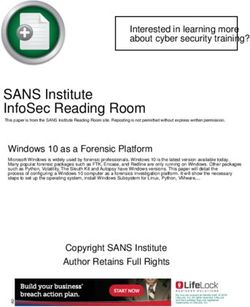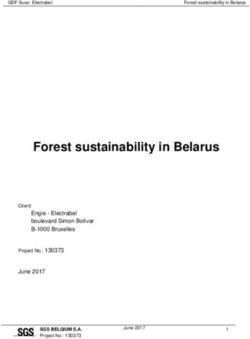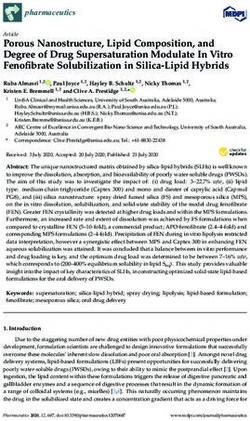Importing Vector Graphics: The grImport Package for R - R Project
←
→
Page content transcription
If your browser does not render page correctly, please read the page content below
Importing Vector Graphics:
The grImport Package for R
Paul Murrell
The University of Auckland
Abstract
This introduction to the grImport package is a modified version of Murrell (2009),
which was published in the Journal of Statistical Software.
This article describes an approach to importing vector-based graphical images into
statistical software as implemented in a package called grImport for the R statistical com-
puting environment. This approach assumes that an original image can be transformed
into a PostScript format (i.e., the opriginal image is in a standard vector graphics format
such as PostScript, PDF, or SVG). The grImport package consists of three components: a
function for converting PostScript files to an R-specific XML format; a function for read-
ing the XML format into special Picture objects in R; and functions for manipulating
and drawing Picture objects. Several examples and applications are presented, including
annotating a statistical plot with an imported logo and using imported images as plotting
symbols.
Keywords: PostScript, R, statistical graphics, XML.
1. Introduction
One of the important features of statistical software is the ability to create sophisticated
statistical plots of data. Software systems such as the lattice (Sarkar 2008) package in R (R
Development Core Team 2008) can produce complex images from a very compact expression.
For example, the following code is all that is needed to produce the image in Figure 1, which
shows density estimates for the number of moves in a set of chess games, broken down by the
result of the games.
R> xyplot(Freq ~ nmoves | result, data = chess.df, type = "h",
+ layout = c(1, 3), xlim = c(0, 100))
R>
On the other hand, statistical graphics software does not typically provide support for pro-
ducing more free-form or artistic graphical images. As a very simple example, it would be
difficult to produce an image of a chess piece, like the pawn shown in Figure 2, using statistical
software.
In the case of R, there is a general polygon-drawing function, but determining the vertices
for the boundary of this pawn image would be non-trivial. These sorts of artistic images are
produced much more easily using the tools that are provided by drawing software such as2 grImport: Importing Vector Graphics
loss
6
4
2
0
draw
6
Freq
4
2
0
win
6
4
2
0
20 40 60 80
nmoves
Figure 1: A statistical plot produced in R using the lattice package. The data are from chess
games involving Louis Charles Mahe De La Bourdonnais between 1821 and 1838 (original
source: http://www.chessgames.com/).
Figure 2: A free-form image of a chess pawn. This is an example of the sort of artistic graphic
that is difficult to produce using statistical software.Paul Murrell 3
loss
6
4
2
0
draw
6
Freq
4
2
0
win
6
4
2
0
20 40 60 80
nmoves
Figure 3: The statistical plot from Figure 1 with a pawn added to each panel.
the GIMP (Kylander and Kylander 1999, http://www.gimp.org/) or Inkscape (Bah 2007,
http://www.inkscape.org/), not to mention that producing an aesthetically pleasing result
for this sort of image also requires a healthy dose of artistic skill.
However, there are situations where it is useful to be able to include artistic images as part
of a statistical plot. Figure 3 demonstrates this sort of annotation by adding a pawn to each
panel of the plot from Figure 1, to provide an additional visual cue as to whether the games
in the panel were won (white pawn), drawn (grey pawn) or lost (black pawn).
This is one example of the problem that is addressed in this article. Stating the issue more
generally, this article is concerned with the ability to import graphical images that have been
generated using third party software into a statistical software system so that the images
can be manipulated within the statistical software, including incorporating the images within
statistical plots.
1.1. Raster images versus vector images
There are two basic types of image formats: raster images and vector images. A raster image
consists of a matrix of pixels (picture elements) and the image is represented by recording a
separate color value for each pixel. A vector image consists of a set of mathematical shapes,
such as lines and polygons, and the image is represented by recording the locations and colors
of the shapes.
The images in Figure 4 demonstrate the difference between raster and vector images. On the
left is a raster image of a circle both at normal size and magnified to show that the image is
made up of a set of square pixels. At an appropriate size, this image looks fine, but it does
not scale well. On the right is a vector version of the same image. At the smaller scale, this
image appears very similar to the raster image, but the zoomed portion shows that the vector4 grImport: Importing Vector Graphics
●
Figure 4: Two versions of a circle—a raster image (on the left) and a vector image (on the
right)—at two different scales. Vector images scale better than raster images.
image is made up of a curve and this can be rendered effectively at any size.
Importing raster images is a different problem from importing vector images. For the R
system, several packages, including pixmap (Bivand, Leisch, and Maechler 2008), rimage
(Nikon Systems Inc. 2005), and EBImage (Sklyar and Huber 2006), provide functions for
reading various raster image formats into R.
This article is concerned with reading vector image formats into R.
1.2. Vector image formats
The problem addressed in this article is essentially a conversion problem. The original image,
in its original vector format, needs to be converted into a format that R can understand (and
draw).
There are many different vector image formats, with some major examples being PostScript
(Adobe Systems 1999), PDF (Adobe Systems 2005), and SVG (Ferraiolo, Jun, and Jackson
2003). These are more accurately described as meta formats, because they allow an image to
consist of both raster and vector components. However, the important point for the current
context is that these are very popular formats for storing an image as a description of a set
of mathematical shapes.
Rather than attempt to convert all possible vector image formats, the approach taken in this
article is to provide tools to convert a single format, PostScript, and rely on other software to
convert images in other formats to PostScript. For example, the convert utility from the Im-
ageMagick graphics suite (Still 2005, http://www.imagemagick.org/) can be used to convert
between a large variety of graphics formats. For the particular case of PDF to PostScript, the
ghostscript (Merz 1997, http://pages.cs.wisc.edu/~ghost/) utility pdf2ps is quite effec-
tive, and Inkscape has produced good results for converting from SVG to PostScript. There
are some limitations to this dependence on PostScript images, but a proper discussion of these
will be deferred until Section 5. The reasons for choosing PostScript as the single format to
focus on are explained in the next section.
2. The grImport package
The solution that is described in this article for importing vector graphics into statistical
software is implemented in an R package called grImport.
The solution provided by the grImport package consists of three separate steps: converting
from an original PostScript image to a specialized RGML format; importing the RGML formatPaul Murrell 5
%!PS
newpath % start a new shape
0 0 moveto % move to a start location
-5 10 lineto % line to a new location
-10 20 10 20 5 10 curveto % curve to a third location
5 10 lineto % line to a fourth location
closepath % connect back to the start location
0 setgray % set the drawing colour to black
fill % fill the current shape
Table 1: The file petal.ps, which contains PostScript code to draw a simple “petal” shape
(shown to the right of the code).
into R data structures; and drawing the R data structures. Each of these steps is described
in a separate section below.
2.1. PostScript to XML
The starting point for any import using this system is a PostScript file and the first step
in the import process is a conversion of this PostScript file to a new file in a special XML
(Bray, Paoli, Sperberg-McQueen, Maler, and Yergeau 2006) format called RGML (R Graphics
Markup Language).
The RGML format is specific to the grImport package. It is a very simple graphics format
that describes an image in terms that the R graphics system can understand. It will be
described in more detail in later sections.
As a simple example to follow through in detail, Table 1 shows a file, petal.ps, that consists
of PostScript code for drawing a simple “petal” shape, which is shown to the right of the code
in Table 1.
This simple example demonstrates some basic PostScript commands. A shape, called a path,
is defined by specifying lines and curves between a set of points and this shape is then filled
with a color.
Another common PostScript operation involves drawing just the boundary outline of the
shape. This could be achieved in the example in Table 1 by replacing the command fill (the
last line of Table 1) with the command stroke (PostScript calls drawing the outline stroking
a path).
The user interface provided by grImport for the conversion from PostScript to RGML format
is very simple, consisting of a single function, PostScriptTrace(). In the most basic usage,
the only required argument is the name of the PostScript file to convert, as in the code below.
The resulting RGML file, petal.ps.xml is shown in Table 2.
R> PostScriptTrace("petal.ps")
R>
The RGML format in this example is roughly a one-to-one translation of the PostScript code.
The shape is recorded as a element that has a type attribute with the value fill
indicating that the shape should be filled. The element for this shape specifies the6 grImport: Importing Vector Graphics Table 2: The file petal.ps.xml, which contains RGML code created by calling PostScriptTrace() on the PostScript code in Table 1.
Paul Murrell 7
● ● ● ●
● ●
● ●
●
●
● ●
●
Figure 5: The PostScriptTrace() function breaks a path into a series of locations on the
boundary of the path. This image shows how the curved petal shape from Table 1 can be
converted into a set of points describing the outline of the petal shape.
colour to be used to fill the shape and then a series of and elements describe
the outline of the shape itself. A element provides information on how many paths
there are in the image, plus bounding box information.
One detail to notice is that the curveto in the PostScript file has become a series of
elements in the RGML file. We will discuss this issue further in Section 3. The main point
to focus on for now is that the image has become a set of (x, y) locations that describe the
outline of the shape in the image, as illustrated in Figure 5.
One reason for choosing PostScript as the original format to focus on is that it is a sophis-
ticated graphics language. PostScript has commands to draw a wide variety of shapes and
PostScript provides advanced facilities to control the placement of shapes and to control
such things as the colors and line styles for filling and stroking the shapes. This means that
PostScript is capable of describing very complex images; by focusing on PostScript we should
be able to import virtually any vector image no matter how complicated it is.
This is not to say that PostScript is the most sophisticated graphics language—PDF and SVG
are also sophisticated graphics languages with various strengths and weaknesses compared to
PostScript. The point is that, amongst graphics formats, PostScript is one of the sophisticated
ones.
PostScript is also a complete programming language. As a simple demonstration of this,
Table 3 shows a file, flower.ps, that contains PostScript code for drawing a simple “flower”
shape, which is shown to the right of the code in Table 3.
The important feature of this PostScript code is that it defines a “macro” that describes how
to draw a petal, then it runs this macro five times (at five different angles) to produce the
overall flower.
This complexity presents an imposing challenge for us. How can we convert PostScript code
when the code can be extremely complicated? The approach taken by the grImport package
is to use the power of PostScript against itself.
The first part of the solution is based on the fact that it is possible to write PostScript code
that runs other PostScript code. The basis for the conversion from an original PostScript file
to an RGML file is a set of additional PostScript code that processes the original PostScript
file.
The other part of the solution is based on the fact that it is possible to redefine some of
the core PostScript commands. For example, the grImport PostScript code redefines the
meaning of the PostScript commands stroke and fill so that, instead of drawing shapes,
these commands print out information about the shapes that would have been drawn.
Table 4 shows a very simplified version of how the grImport PostScript conversion code
works. This code first defines a macro, printtwo that prints out two values. It also defines8 grImport: Importing Vector Graphics
%!PS
/petal {
newpath
0 0 moveto
-5 10 lineto
-10 20 10 20 5 10 curveto
5 10 lineto
closepath
0 setgray
fill
} def
20 20 translate
5 {
petal 72 rotate
} repeat
showpage
Table 3: The file flower.ps, which contains PostScript code to draw a simple “flower” shape
(shown to the right of the code).
a macro, donothing, which does nothing. The next macro, fill, is the important one.
This is redefining the standard PostScript fill command. This macro, instead of filling a
shape, breaks any curves in the current path into short line segments (flattenpath), then it
calls the pathforall command. This command converts the current path into four possible
operations: a move, a line, a curve, or a closing of the path (joining the last location in the
path back to the first location in the path). The four values in front of pathforall specify
what to do for each of these operations. Overall, the code says that, if there is a move or a
line in the path, then we should print out two values (the position moved to or the position
“lined” to). For curves and closes, we do nothing. The final line of code in Table 4 says to
run the PostScript code in the file petal.ps.
The PostScript code in the grImport package is a lot more complicated than the code in Table
4, but this demonstrates the main idea.
At this point, we have new PostScript code that can process the original PostScript code and
print out information about the shapes in the original image. However, we still need software
to run the new PostScript code. The grImport package uses ghostscript for this purpose. For
example, the code below shows how to run the simplified conversion code in Table 4, with the
resulting output shown below that. Several of the values printed out should be recognisable
from the PostScript code in the file petal.ps (see Table 1).
$ gs -dBATCH -dQUIET -dNOPAUSE convert.ps
0.0 0.0
10.0 -5.0
10.41 -4.78
11.41 -4.14
12.64 -3.15
13.75 -1.87Paul Murrell 9
%!PS
/printtwo {
/printnum {
100 mul round 100 div 20 string cvs print
} def
printnum
( ) print
printnum
(\n) print
} def
/donothing { } def
/fill {
flattenpath
{printtwo} {printtwo} {donothing} {donothing} pathforall
} def
(petal.ps) run
Table 4: The file convert.ps, which contains PostScript code to process the PostScript file
petal.ps.
14.39 -0.36
14.22 1.33
12.87 3.13
10.0 5.0
10.0 5.0
This dependence means that ghostscript must be installed for the grImport package to work,
but it is readily available for all major platforms. On Windows, the R_GSCMD environment
variable may also need to be set appropriately.
The beauty of this solution is that, no matter how complicated the PostScript code gets, it
ultimately calls stroke or fill to do the actual drawing. For example, the code in Table
3 performs a loop to draw five petals, but we do not have to write code that understands
PostScript loops; all we have to do is to ensure that whenever the PostScript code ultimately
tries to fill one of the petals, we intervene and simply print out the information about the
petal instead.
Table 5 shows the RGML file that results from running PostScriptTrace() on the PostScript
code in the file flower.ps. Many of the elements have been left out in order to show
the overall structure of the file.
R> PostScriptTrace("flower.ps")
R>
The overall effect is that the PostScript program in the file flower.ps has become a much
longer, but much simpler RGML file consisting simply of descriptions of the five shapes that
would have been drawn if the PostScript file had been viewed normally. The PostScript code
that is used to perform the conversion from the original PostScript file to an RGML file can
be found within the file PostScript2RGML.R of the grImport package.10 grImport: Importing Vector Graphics
...
...
...
...
...
Table 5: The file flower.ps.xml, which contains RGML code created by calling
PostScriptTrace() on the PostScript code in Table 3. Most of the elements have
been removed and replaced with ... so that the overall structure of the complete file can be
displayed.Paul Murrell 11 Figure 6: A modified version of the original flower shape from Table 3, with the fill color changed to blue. At this point, there might appear to be little cause for celebration. All that we have managed to achieve is to convert the PostScript file into an RGML file. It is important to highlight how much closer that has taken us to working with the image in R. The main point is that the RGML format is simple. An RGML file only contains shape descriptions, so all R has to do is read the information about each shape and draw it. It is also important that the shape descriptions are simple enough for R to be able to draw (the R graphics system does not have some of the sophisticated features of the PostScript format). With the XML package (Temple Lang 2008), reading an XML file into R is relatively straightforward and R has facilities for drawing each of the shapes in the RGML file. A secondary point is that the RGML format is XML code. This is useful because XML can be produced and consumed by many different software systems. For example, it would be quite straightforward to write XSL (Clark 1999) code that would convert an RGML file to SVG with the help of the xsltproc utility from the libxslt library (Veillard 2009) or using any other XSL processor. Another important class of software that can work with XML documents is text editor soft- ware. One of the nice features of XML code is that it can be viewed and modified with very elementary tools. In this context, basic image editing can be performed with a text editor. The XML package makes it possible to process the raw XML in a bewildering variety of ways. As a simple example, the following R code uses an XPath expression to select the elements in the RGML file flower.ps.xml then modifies them so that the flower is filled with a blue color instead of being black. The modified flower image is shown in Figure 6. R> flowerRGML xpathApply(flowerRGML, "//path//rgb", 'xmlAttrs
12 grImport: Importing Vector Graphics general-purpose, so the grImport package provides a function that produces an R object that is specifically designed for representing a graphical image. The function used to read RGML files is called readPicture(). This function has only one argument, which is the name of the RGML file. The following code uses this function to read the petal image from the file petal.ps.xml. R> petal str(petal) Formal class 'Picture' [package "grImport"] with 2 slots ..@ paths :List of 1 .. ..$ path:Formal class 'PictureFill' [package "grImport"] with 9 slots .. .. .. ..@ rule : chr "nonzero" .. .. .. ..@ x : Named num [1:36] 0 -50 -54 -56.6 -57.9 ... .. .. .. .. ..- attr(*, "names")= chr [1:36] "move" "line" "line" "line" ... .. .. .. ..@ y : Named num [1:36] 0 100 109 118 125 ... .. .. .. .. ..- attr(*, "names")= chr [1:36] "move" "line" "line" "line" ... .. .. .. ..@ rgb : chr "#000000" .. .. .. ..@ lty : num(0) .. .. .. ..@ lwd : num 10 .. .. .. ..@ lineend : num 1 .. .. .. ..@ linejoin : num 1 .. .. .. ..@ linemitre: num 10 ..@ summary:Formal class 'PictureSummary' [package "grImport"] with 3 slots .. .. ..@ numPaths: num 1 .. .. ..@ xscale : Named num [1:2] -58 58 .. .. .. ..- attr(*, "names")= chr [1:2] "xmin" "xmax" .. .. ..@ yscale : Named num [1:2] 0 175 .. .. .. ..- attr(*, "names")= chr [1:2] "ymin" "ymax" The Picture object has a clear one-to-one correspondence with the information in the XML file and, again, we might question what we have gained by generating this object. Why not just draw the information from the RGML file directly? The main reason for having the special S4 class of Picture objects in R is that we can work with the image using all of the powerful data processing tools that are available in R. One specific example that is explicitly supported by the grImport package is the ability to subset paths from an image. As a simple example of subsetting, consider the Picture object that is generated by reading in the RGML file that was generated from the PostScript file flower.ps (see Table 5). Only the summary information for this Picture object is shown.
Paul Murrell 13
Figure 7: Two of the petals from the original flower shape in Table 3.
R> PSflower
R> str(PSflower@summary)
Formal class 'PictureSummary' [package "grImport"] with 3 slots
..@ numPaths: num 5
..@ xscale : Named num [1:2] 29.6 370.4
.. ..- attr(*, "names")= chr [1:2] "xmin" "xmax"
..@ yscale : Named num [1:2] 44.1 375
.. ..- attr(*, "names")= chr [1:2] "ymin" "ymax"
This Picture object has five paths, corresponding to the five petals. A subsetting method
for Picture objects is defined by the grImport package so that we can extract just some of
the petals from the image as shown in the code below.
R> petals str(petals@summary)
Formal class 'PictureSummary' [package "grImport"] with 3 slots
..@ numPaths: int 2
..@ xscale : num [1:2] 29.6 200
..@ yscale : num [1:2] 44.1 297.4
Visually, the new picture is just the second and third petals from the original image, as shown
in Figure 7.
In more complex images, it is often less obvious which path corresponds to a particular shape
within an image, so some trial and error may be necessary. Section 3 discusses this issue in
more detail.
Another advantage of having an S4 class for representing the image information is that this
provides yet another way to store and share the image, via R’s save() and load() functions,
and one that no longer relies on the availability of the XML package.
In summary, the grImport package provides a function readPicture() that reads an RGML
file and creates a Picture object. Picture objects are used to draw the image, but they can14 grImport: Importing Vector Graphics
also be manipulated to modify the image. For example, a Picture object can be subsetted
to extract individual paths from the overall image.
2.3. R to grid
Having read an RGML file into R as a Picture object, the final step is to draw the Picture
object. Conceptually, this step is very straightforward. A path is just a set of (x, y) pairs
and R graphics functions such as lines() and polygon() in the graphics package, and
grid.lines() and grid.polygon() in the grid package, can be used to stroke or fill these
paths (Murrell 2005).
The main inconvenience in this step lies in dealing with coordinate systems. As the code
below demonstrates for the petal Picture, the (x, y) locations for an image can be on an
arbitrary scale.
R> petal@summary@xscale
xmin xmax
-58.0078 58.0078
R> petal@summary@yscale
ymin ymax
0 175
In order to position and size the image in useful ways, the (x, y) locations for the paths need
to be scaled. Viewports in the grid package provide a convenient way to establish appropriate
coordinate systems for drawing, so the grImport package provides several functions based on
grid for drawing Picture objects.
The first of these, the grid.symbols() function, can be used to draw several copies of a
Picture object at a set of (x, y) locations and at a specified size. The following code makes
use of this function to draw the PSflower image as data symbols on a lattice scatterplot (see
Figure 8). The important arguments are the Picture object to draw, the (x, y) locations (and
the coordinate system that those locations refer to), and the size of the individual images (in
this case, each flower image is 5mm high).
R> library("cluster")
R>
R> xyplot(V8 ~ V7, data = flower,
+ xlab = "Height", ylab = "Distance Apart",
+ panel = function(x, y, ...) {
+ grid.symbols(PSflower, x, y, units = "native",
+ size = unit(5, "mm"))
+ })Paul Murrell 15
60
50
Distance Apart
40
30
20
10
50 100 150 200
Height
Figure 8: A statistical plot produced in R using the lattice package, with an imported “flower”
image used as the plotting symbol. The data are the heights of 18 popular flower varieties
and the distance that should be left between plants when sowing seeds. These data are in a
data frame called flower in the cluster package.
This example also demonstrates one of the major reasons for going to all of the effort to
import an image into R in order to combine it with an R plot. An alternative approach to
adding an image to a plot is to only create the plot using R and then combine that plot with
other images using tools such as ImageMagick’s compose utility. However, the problem with
that approach is that it is impractical, if not impossible, to position the images relative to
the coordinate systems within the plot. By importing an image to R, the image can be drawn
within the same set of coordinate systems that are used to produce the plot, so the positioning
of images is straightforward and accurate.
In addition to the grid.symbols() function, the grImport package also provides a grid.picture()
function. This is used to add a single copy of an image to a page. The grid.picture()
function also provides a little more flexibility in how the image is drawn, compared to the
grid.symbols() function; an example of this flexibility will be described in Section 3.7.
As a simple demonstration of the grid.picture() function, the following code converts,
reads, and draws the “tiger” example PostScript file that is distributed with ghostscript (minus
its grey background rectangle). The tiger image in Figure 9 is produced by R.
R> PostScriptTrace("tiger.ps")
R> tiger grid.picture(tiger[-1])
R>
In summary, the grImport package provides two functions for drawing Picture objects:16 grImport: Importing Vector Graphics
Figure 9: A tiger image from the ghostscript distribution that has been imported and drawn
using R.
grid.picture() and grid.symbols(). The grid.picture() function draws a single copy of
the Picture at a particular location and size and the grid.symbols() function draws several
copies of the Picture at a set of (x, y) locations.
The overall steps involved in importing an original image into R are as follows: generate a
PostScript version of the original image; use PostScriptTrace() to convert the image to an
RGML format; use readPicture() to read the RGML file into a Picture object; and use
grid.picture() or grid.symbols() to draw the Picture object.
3. Further details
The previous section provided an overview of the structure of the grImport solution to import-
ing vector graphics into statistical software. In order to make that overview as straightforward
as possible, some important details were ignored; this section fills in some additional details
about how the grImport package works.
3.1. Flattening PostScript paths
The PostScript language provides four basic operations for constructing a path: move to a
location, draw a (straight) line to a location, draw a curve to a location, and show text at a
location. The discussion in Section 2 only properly addressed moving and drawing lines. The
simple petal image and flower image examples did actually include paths with curves, but
that was not properly dealt with. We will now look more closely at how curves in PostScript
files are handled by grImport. Section 3.2 will deal with text.
Looking again at the PostScript code in Table 1, the path that describes the petal image
consists of a move to the location (0, 0), followed by a line to the location (−5, 10), followedPaul Murrell 17
(−10, 20) ● ● (10, 20)
(−5, 10) ● ● (5, 10)
Figure 10: An illustration of how a bezier curve is drawn relative to four control points.
Figure 11: An illustration of how the import process “flattens” a bezier curve into a series of
straight lines.
by a curve. The PostScript code describing the curve is reproduced below.
-10 20 10 20 5 10 curveto
This curve creates the nice round “end” for the petal shape.
In PostScript, these curves are cubic Bézier curves; a smooth curve is drawn from the previous
location, in this case (−5, 10), to the last location mentioned in the curveto command, (5, 10),
with the other two locations, (−10, 20) and (10, 20), specifying control points that control the
shape of the curve. Specifically, the start of the curve is tangent to a line joining the first two
locations and the end of the curve is tangent to a line joining the last two locations, as shown
in Figure 10.
Unfortunately, the R graphics system cannot natively draw Bézier curves, and it does not have
the notion of a general path consisting of both straight lines and curves; it can only draw
a series of straight lines. Consequently, the conversion performed by PostScriptTrace()
breaks, or flattens, any curves into many short straight lines, as shown in Figure 11.
In this way, the paths in an RGML file only consist of movements and lines, as can be seen
by looking at the RGML code in Table 2.
This flattening of curves is not ideal because, although the resulting straight lines appear to
the eye as a smooth curve, under certain conditions, for example at large magnification or
when lines are very thick, the corners where the straight lines meet can become noticeable.
Because of this, PostScriptTrace() has an argument called setflat, which controls how
many straight lines the curve is broken into. Larger values (up to a maximum of 100) result
in fewer straight lines and smaller values (down to a minimum of 0.2) result in more straight
lines. The downside of a small value of setflat is that the RGML file will be much larger
because there will be many more elements produced.18 grImport: Importing Vector Graphics
%!PS
hello
/Times-Roman findfont
10 scalefont
setfont
newpath
0 0 moveto
(hello) show
Figure 12: The file hello.ps, which contains PostScript code to draw the word “hello” in a
Times Roman font. The resulting image is shown to the right of the PostScript code.
hello
Figure 13: An illustration of the different ways that text can be imported: as filled shapes
(left); or as character glyphs from a font (right).
3.2. Text
The previous section explained how PostScript curves are handled by grImport, but the
ability to display text in a PostScript file has been completely ignored up to this point. That
omission is rectified in this section.
One reason for ignoring text in PostScript files is because the main focus of this article is on
importing images that are made up of shapes rather than text
Another good reason for ignoring text in PostScript files is the fact that importing text is
hard. In particular it is very difficult to replicate the exact font that is used in the original
PostScript file because that information can be extremely complex.
Despite these objections, the grImport package provides two simple approaches to importing
text from a PostScript image. Neither of these approaches is ideal, but they may be better
than nothing for certain images.
As a simple example to demonstrate these approaches, we will work with the file shown in
Figure 12, which displays the word “hello” in a Times Roman font.
The first approach to importing this text into R is to convert each character in the text into
(flattened) paths. The advantage of this approach is that the resulting text will look quite a
lot like the original text because it will be based on the actual outlines of the characters in
the original text (see the text on the left of Figure 13).
R> PostScriptTrace("hello.ps", "hello.xml")
R> hello grid.picture(hello)
There are several drawbacks to this approach. The first is that translating each individual
letter of text into its own path can result in a very large RGML file. The second problem
is that drawing text by filling paths is not the same as drawing text using fonts because thePaul Murrell 19
latter uses sophisticated techniques, such as font hinting to make things look nice, especially
at small font sizes. There may also be problems with this approach if the font does not permit
copying or modifying the font outlines.
The other approach to importing text from a PostScript file is to completely ignore the font
that is being used and just import the actual character values from the file. The charpath
argument to the PostScriptTrace() function is used to trigger this option. When drawing
the resulting text, grImport attempts to get the size of the text roughly the same as the
original, but differences in fonts will mean that the location and size of text will not be
identical. The following code imports just the text from the file hello.ps and the resulting
image is approximately the right size, but uses a completely different font (see the text on
the right of Figure 13).
R> PostScriptTrace("hello.ps",
+ "hellotext.xml",
+ charpath = FALSE)
R> hellotext grid.picture(hellotext)
The vignette “Importing Text” provides more details about importing text, including some
other options for fine-tuning the size and placement of imported text.
One problem that can completely stymie attempts to import text from a PostScript file is
that some font outlines are “protected” by the font creator, which means that the font outline
cannot be converted to flattened paths, so they will resist grImport’s attempts to extract
them.
3.3. Bitmaps
As mentioned back in Section 1.2, PostScript is really a meta format rather than just a
vector graphics format, which means that a PostScript file can contain raster elements as
well as shapes and text. Currently, grImport will completely ignore any raster elements in a
PostScript file.
3.4. Graphical parameters
The description of an image in a PostScript file consists of a description of shapes, or paths,
plus a description of whether to stroke or fill each path, plus a description of what colors and
line styles to use when filling or stroking each path. This section addresses the last part: how
does grImport handle importing graphical parameters such as colors and line styles?
Whenever a path is converted from PostScript to RGML, in addition to recording the set of
locations that describe the path, PostScriptTrace() records the color, as an RGB triplet,
and the line width that are used to stroke or fill the path. A minor detail is that the line
width is scaled up by a factor of 4/3 because a line width of 1 corresponds to 1/72 inches in
PostScript, but a line width of 1 corresponds to roughly 1/96 inches on R graphics devices.
By default, the colors and line widths that are recorded in the RGML file are used when draw-
ing the image in R. This was vividly demonstrated on page 15 with the tiger image. However,20 grImport: Importing Vector Graphics
Figure 14: A modification of the flower shape from Table 3, with each petal drawn just in
outline rather than being filled.
both the grid.picture() and grid.symbols() functions provide a use.gc argument that
allows the default graphical parameters to be overridden. As a simple example, the following
code draws just the outline of the flower image by turning off the default graphical parameter
settings and specifying a transparent fill and a black border instead (see Figure 14).
R> grid.picture(PSflower,
+ use.gc = FALSE,
+ gp = gpar(fill = NA, col = "black"))
The following code demonstrates a similar usage of grid.symbols(), except in this case the
black fill has been retained and a white border has been added. This makes it is easier to see
where flower images overlap within the plot. Figure 15 shows the resulting plot.
R> xyplot(V8 ~ V7, data = flower,
+ xlab = "Height", ylab = "Distance Apart",
+ panel=function(x, y, ...) {
+ grid.symbols(PSflower, x, y, units = "native",
+ size = unit(5, "mm"),
+ use.gc = FALSE,
+ gp = gpar(col = "white", fill = "black", lwd = .5))
+ })
3.5. The RGML format
This section provides a more complete description of the structure of RGML files, which may
be helpful for working directly with RGML files, for example, using R functions other than
those provided by the grImport package or when using other software altogether.
The root element for an RGML file is a element. This element will have a version
attribute that distinguishes between different versions of the RGML format, plus several other
attributes that describe the provenance of the file.
The content of the element will typically consist mostly of elements. Each
element is made up of elements and elements that describe a shape and
the type attribute of the element is typically either "fill" or "stroke" to indicate
whether that shape should be filled or stroked. Each and element has two
attributes, x and y, which provide the location of a vertex on the boundary of the shape that
is being described.
Each element also contains a element, which in turn contains an
element and a element, with information about the color, line width, and line type
that should be used to fill or stroke the path.Paul Murrell 21
60
50
Distance Apart
40
30
20
10
50 100 150 200
Height
Figure 15: A statistical plot produced in R using the lattice package, with an imported “flower”
image used as the plotting symbol. This is very similar to Figure 8, but with a white border
added to each petal within each flower symbol.
The final element in an RGML file is a element with attributes recording the total
number of paths and bounding box information for the image.
The basic structure of an RGML file consisting of just a single element is shown below
(this is the petal image from Section 2.1).
...
As well as elements, a element may also contain elements, which
represent complete pieces of text. If the text has not been traced as paths, the element22 grImport: Importing Vector Graphics will only contain a element; the text itself, plus its location and size are recorded as attributes of the element. If the text has been traced as paths, the element will contain further elements with type = "char", in which case, the elements and elements describe the outline of a single letter from a piece of text. This is represented as a different sort of element because the default drawing algorithm for text can be different from normal paths. The basic structure of an RGML file consisting of just a single element is shown below (this is the hello image from Section 3.2).
Paul Murrell 23
RGML element S4 class
PictureStroke
PictureFill
PictureChar
PictureText
PictureStroke, PictureFill, and PictureChar objects all have four slots: the x and y slots
contain numeric vectors that specify the locations of the vertices of the path, an rgb slot
contains the color for the path, and an lwd slot contains the line width.
The following code and output shows the first (and only) path in the imported petal image.
This path is a PictureFill object.
R> str(petal@paths[[1]])
Formal class 'PictureFill' [package "grImport"] with 9 slots
..@ rule : chr "nonzero"
..@ x : Named num [1:36] 0 -50 -54 -56.6 -57.9 ...
.. ..- attr(*, "names")= chr [1:36] "move" "line" "line" "line" ...
..@ y : Named num [1:36] 0 100 109 118 125 ...
.. ..- attr(*, "names")= chr [1:36] "move" "line" "line" "line" ...
..@ rgb : chr "#000000"
..@ lty : num(0)
..@ lwd : num 10
..@ lineend : num 1
..@ linejoin : num 1
..@ linemitre: num 10
A PictureText object has three additional slots: the string slot contains the text to draw,
and the w and h slots contain the width and height of the text, respectively.
The following code and output shows the first (and only) path in the imported text image.
This path is a PictureText object.
R> str(hellotext@paths[[1]])
Formal class 'PictureText' [package "grImport"] with 14 slots
..@ string : Named chr "hello"
.. ..- attr(*, "names")= chr "string"
..@ w : num 200
..@ h : num 100
..@ bbox : num [1:4] 0.898 -1 199.992 68.301
..@ angle : num 0
..@ letters : list()
..@ x : num 0
..@ y : num 0
..@ rgb : chr "#000000"
..@ lty : num(0)24 grImport: Importing Vector Graphics
..@ lwd : num 10
..@ lineend : num(0)
..@ linejoin : num(0)
..@ linemitre: num(0)
The summary slot of a Picture object is a PictureSummary object with slots for the number
of shapes in the image, plus bounding box information. The following code and output shows
the summary information from the imported petal image.
R> str(petal@summary)
Formal class 'PictureSummary' [package "grImport"] with 3 slots
..@ numPaths: num 1
..@ xscale : Named num [1:2] -58 58
.. ..- attr(*, "names")= chr [1:2] "xmin" "xmax"
..@ yscale : Named num [1:2] 0 175
.. ..- attr(*, "names")= chr [1:2] "ymin" "ymax"
3.7. Picture objects to grid grobs
The grid.picture() function uses the grid package to draw a Picture object.
This involves two steps: first the Picture object is converted into several grid grobs (graphical
objects) and then those grobs are drawn within a grid viewport that takes care of all of the
necessary coordinate system transformations.
The grid.picture() function converts a Picture object to grobs by calling the function
grobify() on each component of the paths slot in the Picture object. The grobify() func-
tion is an S4 generic function with methods for PictureFill, PictureStroke, PictureChar,
and PictureText objects. For example, the grobify() method for PictureFill objects
creates a path grob, whereas the method for PictureText objects creates a text grob.
The grid.picture() function provides an argument called FUN that allows the grobify()
function to be replaced with a custom function. This makes it possible to fully control the
conversion of the Picture paths into grid grobs.
Table 7 shows an example of this sort of customization. An S4 generic function called
blueify() is defined, with methods for PictureFill and PictureStroke objects. The
PictureFill method produces a path grob and the PictureStroke method produces a
polyline grob, just like the standard grobify() function would do. The difference is that
the blueify() methods set the fill and border colors for these grobs by converting the orig-
inal RGB color from the the original image to a corresponding shade of blue (using the
blueShade() function that is defined in Table 6).
With this blueify() generic function defined, we can draw the tiger image that we saw on
page 15, but this time using different shades of blue. The following code does this drawing
and the resulting image is shown in Figure 16.
R> grid.picture(tiger[-1],
+ FUN = blueify)
R>Paul Murrell 25 library(colorspace) blueShade
26 grImport: Importing Vector Graphics
Figure 16: A modification of the tiger image from Figure 9 with all colors drawn as shades of
blue.
3.8. Complex paths
One of the more sophisticated features of PostScript is that it allows paths to be quite complex.
For example, a path may intersect itself and a path may be disjoint, being composed of more
than one shape, with the shapes able to overlap and create holes within one another. From
version 2.12.0, R can faithfully reproduce these sorts of complex paths.
In order to demonstrate this, the next example introduces a new image, which is a logo for
the GNU project (designed by Aurélio A. Heckert). The original file is in an SVG format and
this was converted to a PostScript format using Inkscape. The PostScript file, GNU.ps, can
be imported using the tools described previously, as shown by the following code (see Figure
17).
R> PostScriptTrace("GNU.ps", "GNU.xml")
R> GNU grid.picture(GNU)
It can still be useful, or just interesting, to explore the components of complex paths like this.
The picturePaths() function draws each separate path within an imported image. The
following code uses this function to show that there are only two paths in the GNU logo, and
the second one is the complex one (see Figure 18).
R> picturePaths(GNU, nr = 1, nc = 2, label = FALSE)
Another useful tool is the explodePaths() function. This function takes any path that
consists of more than one disjoint shape and breaks it into several distinct paths, each con-
sisting of just a single shape. The following code demonstrates this function being used toPaul Murrell 27
Figure 17: The GNU logo in its original form (left) and after importing and drawing with R
(right).
Figure 18: The paths that make up the GNU logo: a white background and a (complex) black
foreground.
explode the paths in the GNU logo and the subsequent broken paths are shown again using
picturePaths(), this time with freeScales=TRUE, which means that each individual path
is drawn on its own scale (see Figure 19).
R> brokenGNU picturePaths(brokenGNU, nr = 3, nc = 5,
+ label = FALSE, freeScales = TRUE)
The output shows that the complex second path in the original image was composed of 13
disjoint shapes.
4. Applications and examples
This section describes and demonstrates some possible uses of the grImport package.
A straightforward use of the grid.symbols() function is to import an external image as a
custom plotting symbol for a scatterplot, as was previously demonstrated in Figure 8 (Section
2.3).
A straightforward use of the grid.picture() function is to add a company logo to a plot. This
has been done “for real” within a large pharmaceutical research and development company,
but unfortunately legal constraints prevent the publishing of that example. Instead, the code
below demonstrates the basic idea by adding the GNU logo from Section 3.8 as a “watermark”
background to a lattice barchart.
R> barchart(~ cit, main = "Number of Citations per Year", xlab = "",
+ panel = function(...) {28 grImport: Importing Vector Graphics Figure 19: The paths in the GNU logo (see Figure 18) after “exploding” the complex path into several smaller and simpler paths. + grid.picture(GNU) + grid.rect(gp = gpar(fill = rgb(1, 1, 1, .9))) + panel.barchart(...) + }) This code washes out the logo by simply drawing a semitransparent rectangle over the top. The resulting plot is shown in Figure 20. 4.1. Scraping data from images A less obvious application of the grImport package, and one that demonstrates working directly with the Picture objects in R, was suggested by Daniel Jackson of the MRC Bio- statistics Unit in Cambridge (private communication). The context for this application is the practice of meta-analysis, specifically in the area of survival data. A problem that researchers face in this area is how to obtain data from published articles when the original data are not provided. An article may include summary tables and plots, but raw data values may not be available. In practice, researchers sometimes resort to measuring plots, such as survival curves, with a pencil and ruler in order to retrieve at least some raw data points. If an article of interest is published in an electronic format, it may be possible to use the grImport package to radically improve both the accuracy and efficiency of such a task. In order to demonstrate this idea, the following example will process a survival curve that was published in the newsletter of the R project for statistical computing (Lumley 2004). A survival plot appears on page 27 of this R News issue. Figure 21 shows the original context of the plot.
Paul Murrell 29
Number of Citations per Year
2007
2006
2005
2004
2003
2002
2001
2000
1999
1998
0 500 1000 1500 2000
Figure 20: A barplot of the exponential growth in the number of citations of R, with a GNU
logo watermark.
A number of tools can be used to extract just a single page from a multiple-page PDF
document and convert that page to PostScript format. In this case, the resulting file is called
page27.ps and this is converted to RGML format by the following code.
R> PostScriptTrace("page27.ps")
We do not need the entire page, but using the picturePaths() function and a little trial and
error, it is possible to determine which paths constitute the survival plot in the top-left corner
of the page. The following code reads the RGML file into a Picture object and extracts just
the paths that make up the crucial part of the plot: paths 3 to 16 draw the axes, path 18 is
the green curve, and path 27 is the blue curve.
R> page27 survivalPlot pushViewport(viewport(gp = gpar(lex = .2)))
R> grid.picture(survivalPlot)
R> popViewport()
The original image shows that the outer tick marks are at locations 0 and 100 on the y-axis
and 0 and 2.5 on the x-axis. These locations can be matched to the locations of the paths
that make up those tick marks in the Picture object in order to establish a scale for the
paths that make up the green and blue curves. For example, the picturePaths() function
can be used to determine that the lowest tick mark on the y-axis is drawn by the ninth path
in survivalPlot and zero on the vertical scale is at the y-location of this path.30 grImport: Importing Vector Graphics
Vol. 4/1, June 2004 27
age 0.03544 1.036
platelet -0.00128 0.999
se(coef) z p
100
edtrt 0.300321 3.43 0.00061
log(bili) 0.097771 9.73 0.00000
80
Standard
New log(protime) 1.031908 2.80 0.00520
% surviving
60
age 0.008489 4.18 0.00003
platelet 0.000927 -1.38 0.17000
40
20
Likelihood ratio test=185 on 5 df, p=0 n= 312
0
The survexp function can be used to compare
0.0 0.5 1.0 1.5 2.0 2.5 predictions from a proportional hazards model to ac-
tual survival. Here the comparison is for 106 patients
Years since randomisation
who did not participate in the randomised trial. They
are divided into two groups based on whether they
Figure 1: Survival distributions for two lung cancer had edema (fluid accumulation in tissues), an impor-
treatments tant risk factor.
> plot(survfit(Surv(time,status)~edtrt,
Proportional hazards models data=pbc,subset=trt==-9))
> lines(survexp(~edtrt+
The mainstay of survival analysis in the medical ratetable(edtrt=edtrt,bili=bili,
world is the Cox proportional hazards model and platelet=platelet,age=age,
its extensions. This expresses the hazard (or rate) protime=protime),
of events as an unspecified baseline hazard function data=pbc,
multiplied by a function of the predictor variables. subset=trt==-9,
Writing h(t; z) for the hazard at time t with pre- ratetable=mayomodel,
dictor variables Z = z the Cox model specifies cohort=TRUE),
col="purple")
log h(t, z) = log h0 (t)eβ z .
The ratetable function in the model formula wraps
Somewhat unusually for a semiparametric model, the variables that are used to match the new sample
there is very little loss of efficiency by leaving h0 (t) to the old model.
unspecified, and computation is, if anything, easier
Figure 2 shows the comparison of predicted sur-
than for parametric models.
vival (purple) and observed survival (black) in these
A standard example of the Cox model is one con-
106 patients. The fit is quite good, especially as
structed at the Mayo Clinic to predict survival in pa-
people who do and do not participate in a clin-
tients with primary biliary cirrhosis, a rare liver dis-
ical trial are often quite different in many ways.
ease. This disease is now treated by liver transplan-
tation, but at the same there was no effective treat-
ment. The model is based on data from 312 patients
in a randomised trial.
1.0
> data(pbc)
0.8
> mayomodel0)
0.2
> mayomodel
Call:
0.0
coxph(formula = Surv(time, status) ~ edtrt +
log(bili) + log(protime) + 0 1000 2000 3000 4000
age + platelet, data = pbc,
subset = trt > 0)
Figure 2: Observed and predicted survival
coef exp(coef)
edtrt 1.02980 2.800 The main assumption of the proportional hazards
log(bili) 0.95100 2.588 model is that hazards for different groups are in fact
log(protime) 2.88544 17.911 proportional, i.e. that β is constant over time. The
R News ISSN 1609-3631
Figure 21: A page from the newsletter of the R project for statistical computing that includes
a survival curve at top left.Paul Murrell 31
Figure 22: The survival plot from the R News article, which is drawn by importing the original
page and subsetting the relevant paths from that page.
R> zeroY zeroY
move
6308.73
1
Similarly, the uppermost tick mark is path 14, so a unit step on the vertical scale is 100 th of
the difference between the y-location of this path and that of path 9.
R> unitY unitY
move
9
The survival percentages from the green curve (path 15 of survivalPlot) can now be de-
termined using this scale information. Each y-value repeats twice because the green curve is
drawn as a step function.
R> greenY head(round(unname(greenY), 1), n = 20)
[1] 100.0 100.0 98.6 98.6 97.1 97.1 95.7 95.7 92.8
[10] 92.8 89.9 89.9 88.4 88.4 85.5 85.5 84.1 84.1
[19] 82.6 82.6
Happily, these numbers match quite well with the values that were used to produce the original
plot.
R> library("survival")
R> sfit originalGreenY head(round(originalGreenY*100, 1), n = 9)32 grImport: Importing Vector Graphics
Figure 23: An example of a sequence logo produced by the WebLogo software.
[1] 98.6 97.1 95.7 92.8 89.9 88.4 85.5 84.1 82.6
The x-values for the green curve and the data from the blue curve could be extracted in an
analogous fashion.
This idea of importing images just to extract the locations from the boundaries of shapes in
the image might also be usefully applied to map data that is only available in pictorial form.
4.2. Importing WebLogo images
The next example demonstrates a more sophisticated use of grid.picture() based on work
by Toby Dylan Hocking (http://www.ocf.berkeley.edu/~tdhock). The images to be im-
ported are sequence logos (Schneider and Stephens 1990) as generated by the WebLogo soft-
ware (Crooks, Hon, Chandonia, and Brenner 2004, http://weblogo.berkeley.edu/).
The idea of sequence logos is to display patterns in aligned genetic sequences. An example
of a sequence logo that was created to visualize the importance of different amino acids in a
phage display experiment (Smith and Petrenko 1997) is shown in Figure 23.
The logo displays the relative freqeuncy of amino acids at each binding position in the ex-
periment; large letters represent amino acids that are “strong signals” for each position. For
example, D and E are strong signals for position 1 and G and S are strong signals for position
3.
A question of interest is whether D at position 1 correlates strongly with G at position 3,
or with S at position 3. To answer this, a more detailed plot was produced that combined
the overall sequence logo with a dendrogram of the experimental binding results, plus further
sequence logos based on important subsets of the overall result. This plot is shown in Figure
24 and it suggests that D at position 1 does correspond to G at position 2, while E at position
1 corresponds to S at position 2.
The more detailed plot was generated by combining sequence logos that were produced by
WebLogo with a dendrogram that was produced by R. WebLogo can produce sequence logos
in PostScript format, so these were imported to R using grImport and subsetted to remove thePaul Murrell 33
2008−04−02, RL15, tgNNNGCAGCGgt, GGC
Position weights: 9.8, 2.9, 5.7, 7.5, 1.3, 2.3, 6.0
DQGHRTR
DVGHRSR
DKGHLRR
ESGHLRR
DGSHLKR
DRSNLRK
ERSKLTR
ERSKLSR
ESSKRKR
SRRNLTR
TKGYLYK
PSGYLYK
WTSRLKH
250 150 50 0
Figure 24: A dendrogram drawn using R’s plot.dendrogram() function, with four imported
WebLogo sequence logos drawn alongside: an overall sequence logo on the left and three
subsequence logos on the right, next to the relevant leaves of the dendrogram.34 grImport: Importing Vector Graphics
Figure 25: An example of complex clipping: the pattern on the left is clipped to the shape of
the text “hello” on the right.
axes that WebLogo produces. The R graphics system was then used to produce a dendrogram,
with space left on either side for the logos; the logos were positioned relative to the appropriate
portions of the dendrogram using grid viewports and the gridBase package (Murrell 2003).
5. Limitations
The grImport package is based on PostScript as the original image format and XML as
an intermediate image format. These technologies were chosen for a number of reasons, as
outlined in previous sections, but they are not without their disadvantages. This section
discusses some of the limitations of the grImport approach to importing vector graphics.
One of the reasons for choosing PostScript as the original image format is that PostScript is a
sophisticated graphics language. However, there are some things that PostScript cannot rep-
resent, one major example being semitransparent colors. This means that if an original image
is in a format that allows semitransparent colors, such as PDF or SVG, the transformation
to PostScript may lose important features of the original image.
It is possible to convert a PDF image that contains semitransparency to a PostScript format
using ghostscript, but the result is a raster image in the PostScript format, so for the purposes
of importing the image using grImport, the image is destroyed.
So one problem with PostScript is that it is lacks some useful graphical features that are
available in other vector formats. A different problem with using PostScript is that it pos-
sesses some useful graphical features that R graphics lacks. An example of this problem
was discussed in Section 3.8; a PostScript path can be more complex than R is capable of
drawing. Previous sections have also mentioned that a PostScript file can contain raster ele-
ments, which grImport just ignores, and Bézier curves, which grImport flattens into a series
of straight lines.
Another PostScript feature that is not supported by either R graphics in general or grImport
specifically is the ability to clip to an arbitrary path. PostScript allows clipping to the current
path, which can be a very complex shape. As a simple example, the image in Figure 25 shows
a pattern of radiating lines on the left; the image on the right in Figure 25 shows this pattern
being clipped to the outline of a piece of text.
R graphics only allows clipping to a rectangle and grImport currently completely ignores
any clipping in a PostScript image, so an original image that makes uses of clipping can be
imported but will not be reproduced correctly in R.
Moving on to the choice of XML as an intermediate format, the main problem is that XML
is a verbose language that can result in large files. However, this problem has so far proven
to be an inconvenience rather than an insurmountable obstacle.You can also read