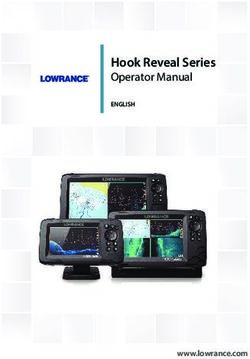NetIQ Identity Manager - Driver for Blackboard REST Implementation Guide February, 2021
←
→
Page content transcription
If your browser does not render page correctly, please read the page content below
NetIQ® Identity Manager
Driver for Blackboard REST Implementation
Guide
February, 2021Legal Notice
THIS DOCUMENT AND THE SOFTWARE DESCRIBED IN THIS DOCUMENT ARE FURNISHED UNDER AND ARE SUBJECT TO THE
TERMS OF A LICENSE AGREEMENT OR A NON-DISCLOSURE AGREEMENT. EXCEPT AS EXPRESSLY SET FORTH IN SUCH
LICENSE AGREEMENT OR NON-DISCLOSURE AGREEMENT, NETIQ CORPORATION AND OMNIBOND SYSTEMS, LLC. PROVIDE
THIS DOCUMENT AND THE SOFTWARE DESCRIBED IN THIS DOCUMENT "AS IS" WITHOUT WARRANTY OF ANY KIND, EITHER
EXPRESS OR IMPLIED, INCLUDING, BUT NOT LIMITED TO, THE IMPLIED WARRANTIES OF MERCHANTABILITY OR FITNESS
FOR A PARTICULAR PURPOSE. SOME STATES DO NOT ALLOW DISCLAIMERS OF EXPRESS OR IMPLIED WARRANTIES IN
CERTAIN TRANSACTIONS; THEREFORE, THIS STATEMENT MAY NOT APPLY TO YOU.
For purposes of clarity, any module, adapter or other similar material ("Module") is licensed under the terms and
conditions of the End User License Agreement for the applicable version of the NetIQ product or software to which it
relates or interoperates with, and by accessing, copying or using a Module you agree to be bound by such terms. If you do
not agree to the terms of the End User License Agreement you are not authorized to use, access or copy a Module and you
must destroy all copies of the Module and contact NetIQ for further instructions.
This document and the software described in this document may not be lent, sold, or given away without the prior written
permission of NetIQ Corporation and Omnibond Systems, LLC., except as otherwise permitted by law. Except as expressly
set forth in such license agreement or non-disclosure agreement, no part of this document or the software described in
this document may be reproduced, stored in a retrieval system, or transmitted in any form or by any means, electronic,
mechanical, or otherwise, without the prior written consent of NetIQ Corporation and Omnibond Systems, LLC. Some
companies, names, and data in this document are used for illustration purposes and may not represent real companies,
individuals, or data.
This document could include technical inaccuracies or typographical errors. Changes are periodically made to the
information herein. These changes may be incorporated in new editions of this document. NetIQ Corporation and
Omnibond Systems, LLC. may make improvements in or changes to the software described in this document at any time.
U.S. Government Restricted Rights: If the software and documentation are being acquired by or on behalf of the U.S.
Government or by a U.S. Government prime contractor or subcontractor (at any tier), in accordance with 48 C.F.R.
227.7202-4 (for Department of Defense (DOD) acquisitions) and 48 C.F.R. 2.101 and 12.212 (for non-DOD acquisitions), the
government’s rights in the software and documentation, including its rights to use, modify, reproduce, release, perform,
display or disclose the software or documentation, will be subject in all respects to the commercial license rights and
restrictions provided in the license agreement.
© 2021 Omnibond Systems, LLC. All Rights Reserved. Licensed to NetIQ Corporation. Portions copyright © 2021 NetIQ
Corporation. All Rights Reserved.
For information about NetIQ trademarks, see https://www.netiq.com/company/legal/.
2Contents
About this Book and the Library 5
About NetIQ Corporation 7
1 Understanding the Blackboard Driver 9
Version Support. . . . . . . . . . . . . . . . . . . . . . . . . . . . . . . . . . . . . . . . . . . . . . . . . . . . . . . . . . . . . . . . . . . . . . . . . . . 9
Blackboard Driver Concepts. . . . . . . . . . . . . . . . . . . . . . . . . . . . . . . . . . . . . . . . . . . . . . . . . . . . . . . . . . . . . . . . . 9
Default Data Flow . . . . . . . . . . . . . . . . . . . . . . . . . . . . . . . . . . . . . . . . . . . . . . . . . . . . . . . . . . . . . . . . . . 10
Policies . . . . . . . . . . . . . . . . . . . . . . . . . . . . . . . . . . . . . . . . . . . . . . . . . . . . . . . . . . . . . . . . . . . . . . . . . . . 10
Driver Components . . . . . . . . . . . . . . . . . . . . . . . . . . . . . . . . . . . . . . . . . . . . . . . . . . . . . . . . . . . . . . . . . 11
Support for Standard Driver Features . . . . . . . . . . . . . . . . . . . . . . . . . . . . . . . . . . . . . . . . . . . . . . . . . . . . . . . . 11
Entitlements. . . . . . . . . . . . . . . . . . . . . . . . . . . . . . . . . . . . . . . . . . . . . . . . . . . . . . . . . . . . . . . . . . . . . . . 11
Schema . . . . . . . . . . . . . . . . . . . . . . . . . . . . . . . . . . . . . . . . . . . . . . . . . . . . . . . . . . . . . . . . . . . . . . . . . . . 11
Object Classes . . . . . . . . . . . . . . . . . . . . . . . . . . . . . . . . . . . . . . . . . . . . . . . . . . . . . . . . . . . . . . . . . . . . . 11
Configuration . . . . . . . . . . . . . . . . . . . . . . . . . . . . . . . . . . . . . . . . . . . . . . . . . . . . . . . . . . . . . . . . . . . . . . 11
Differences Between eDirectory and Blackboard. . . . . . . . . . . . . . . . . . . . . . . . . . . . . . . . . . . . . . . . . . . . . . . 12
Organization . . . . . . . . . . . . . . . . . . . . . . . . . . . . . . . . . . . . . . . . . . . . . . . . . . . . . . . . . . . . . . . . . . . . . . . 12
Passwords. . . . . . . . . . . . . . . . . . . . . . . . . . . . . . . . . . . . . . . . . . . . . . . . . . . . . . . . . . . . . . . . . . . . . . . . . 12
2 Installing the Driver For Your Blackboard System 13
Before You Begin . . . . . . . . . . . . . . . . . . . . . . . . . . . . . . . . . . . . . . . . . . . . . . . . . . . . . . . . . . . . . . . . . . . . . . . . . 13
Required Knowledge and Skills . . . . . . . . . . . . . . . . . . . . . . . . . . . . . . . . . . . . . . . . . . . . . . . . . . . . . . . . . . . . . 13
Getting the Installation Files . . . . . . . . . . . . . . . . . . . . . . . . . . . . . . . . . . . . . . . . . . . . . . . . . . . . . . . . . . . . . . . 14
Installation Tasks . . . . . . . . . . . . . . . . . . . . . . . . . . . . . . . . . . . . . . . . . . . . . . . . . . . . . . . . . . . . . . . . . . . . . . . . . 14
Installing the Driver Shim on the Linux Server . . . . . . . . . . . . . . . . . . . . . . . . . . . . . . . . . . . . . . . . . . . 14
Extending the Schema for Identity Manager. . . . . . . . . . . . . . . . . . . . . . . . . . . . . . . . . . . . . . . . . . . . . 15
Configuring the REST API on your Blackboard Learn Instance . . . . . . . . . . . . . . . . . . . . . . . . . . . . . . . 16
Post-Installation Tasks. . . . . . . . . . . . . . . . . . . . . . . . . . . . . . . . . . . . . . . . . . . . . . . . . . . . . . . . . . . . . . . . . . . . . 17
Uninstalling the Driver . . . . . . . . . . . . . . . . . . . . . . . . . . . . . . . . . . . . . . . . . . . . . . . . . . . . . . . . . . . . . . . . . . . . 17
3 Creating a New Driver 19
Establishing a Security-Equivalent User . . . . . . . . . . . . . . . . . . . . . . . . . . . . . . . . . . . . . . . . . . . . . . . . . . . . . . 19
Creating the Driver in Designer . . . . . . . . . . . . . . . . . . . . . . . . . . . . . . . . . . . . . . . . . . . . . . . . . . . . . . . . . . . . . 19
Importing the Current Driver Packages . . . . . . . . . . . . . . . . . . . . . . . . . . . . . . . . . . . . . . . . . . . . . . . . . 20
Installing the Driver Packages . . . . . . . . . . . . . . . . . . . . . . . . . . . . . . . . . . . . . . . . . . . . . . . . . . . . . . . . . 20
Configuring the Driver . . . . . . . . . . . . . . . . . . . . . . . . . . . . . . . . . . . . . . . . . . . . . . . . . . . . . . . . . . . . . . . 23
Deploying the Driver . . . . . . . . . . . . . . . . . . . . . . . . . . . . . . . . . . . . . . . . . . . . . . . . . . . . . . . . . . . . . . . . 23
The Driver Shim Configuration File. . . . . . . . . . . . . . . . . . . . . . . . . . . . . . . . . . . . . . . . . . . . . . . . . . . . . 24
Starting the Driver . . . . . . . . . . . . . . . . . . . . . . . . . . . . . . . . . . . . . . . . . . . . . . . . . . . . . . . . . . . . . . . . . . 25
Activating the Driver . . . . . . . . . . . . . . . . . . . . . . . . . . . . . . . . . . . . . . . . . . . . . . . . . . . . . . . . . . . . . . . . . . . . . . 25
4 Customizing the Driver 27
Attributes Required for Blackboard Object Creation . . . . . . . . . . . . . . . . . . . . . . . . . . . . . . . . . . . . . . . . . . . . 27
Attributes and Values for Blackboard Enumeration Types . . . . . . . . . . . . . . . . . . . . . . . . . . . . . . . . . . . . . . . 28
Contents 35 Managing the Driver 31
6 Troubleshooting the Driver 33
Viewing Driver Processes . . . . . . . . . . . . . . . . . . . . . . . . . . . . . . . . . . . . . . . . . . . . . . . . . . . . . . . . . . . . . . . . . . 33
Driver Status and Diagnostic Files . . . . . . . . . . . . . . . . . . . . . . . . . . . . . . . . . . . . . . . . . . . . . . . . . . . . . . . . . . . 33
The System Log . . . . . . . . . . . . . . . . . . . . . . . . . . . . . . . . . . . . . . . . . . . . . . . . . . . . . . . . . . . . . . . . . . . . 33
The Trace File . . . . . . . . . . . . . . . . . . . . . . . . . . . . . . . . . . . . . . . . . . . . . . . . . . . . . . . . . . . . . . . . . . . . . . 34
DSTRACE . . . . . . . . . . . . . . . . . . . . . . . . . . . . . . . . . . . . . . . . . . . . . . . . . . . . . . . . . . . . . . . . . . . . . . . . . . 35
The Status Log . . . . . . . . . . . . . . . . . . . . . . . . . . . . . . . . . . . . . . . . . . . . . . . . . . . . . . . . . . . . . . . . . . . . . 35
Troubleshooting Common Problems. . . . . . . . . . . . . . . . . . . . . . . . . . . . . . . . . . . . . . . . . . . . . . . . . . . . . . . . . 36
Driver Shim Installation Failure. . . . . . . . . . . . . . . . . . . . . . . . . . . . . . . . . . . . . . . . . . . . . . . . . . . . . . . . 36
Driver Rules Installation Failure . . . . . . . . . . . . . . . . . . . . . . . . . . . . . . . . . . . . . . . . . . . . . . . . . . . . . . . 36
Driver Certificate Setup Failure. . . . . . . . . . . . . . . . . . . . . . . . . . . . . . . . . . . . . . . . . . . . . . . . . . . . . . . . 36
Driver Start Failure. . . . . . . . . . . . . . . . . . . . . . . . . . . . . . . . . . . . . . . . . . . . . . . . . . . . . . . . . . . . . . . . . . 37
Driver Shim Startup or Communication Failure . . . . . . . . . . . . . . . . . . . . . . . . . . . . . . . . . . . . . . . . . . 37
Users or Groups Are Not Provisioned to Blackboard Learn . . . . . . . . . . . . . . . . . . . . . . . . . . . . . . . . . 37
Identity Vault User Passwords Are Not Provisioned to Blackboard Learn . . . . . . . . . . . . . . . . . . . . . 38
Metadirectory Objects Are Not Modified, Deleted, Renamed or Moved . . . . . . . . . . . . . . . . . . . . . . 38
Shared Memory Errors . . . . . . . . . . . . . . . . . . . . . . . . . . . . . . . . . . . . . . . . . . . . . . . . . . . . . . . . . . . . . . . . . . . . 38
A Policies 39
Event Transforms. . . . . . . . . . . . . . . . . . . . . . . . . . . . . . . . . . . . . . . . . . . . . . . . . . . . . . . . . . . . . . . . . . . . . . . . . 39
Matching . . . . . . . . . . . . . . . . . . . . . . . . . . . . . . . . . . . . . . . . . . . . . . . . . . . . . . . . . . . . . . . . . . . . . . . . . . . . . . . 39
Creation Policies . . . . . . . . . . . . . . . . . . . . . . . . . . . . . . . . . . . . . . . . . . . . . . . . . . . . . . . . . . . . . . . . . . . . . . . . . 40
Command Transforms. . . . . . . . . . . . . . . . . . . . . . . . . . . . . . . . . . . . . . . . . . . . . . . . . . . . . . . . . . . . . . . . . . . . . 41
Schema Mapping . . . . . . . . . . . . . . . . . . . . . . . . . . . . . . . . . . . . . . . . . . . . . . . . . . . . . . . . . . . . . . . . . . . . . . . . 41
Output Transforms . . . . . . . . . . . . . . . . . . . . . . . . . . . . . . . . . . . . . . . . . . . . . . . . . . . . . . . . . . . . . . . . . . . . . . . 42
Input Transforms . . . . . . . . . . . . . . . . . . . . . . . . . . . . . . . . . . . . . . . . . . . . . . . . . . . . . . . . . . . . . . . . . . . . . . . . . 42
B Global Configuration Values 43
General Settings . . . . . . . . . . . . . . . . . . . . . . . . . . . . . . . . . . . . . . . . . . . . . . . . . . . . . . . . . . . . . . . . . . . . . . . . . 43
Default Required Attribute Settings . . . . . . . . . . . . . . . . . . . . . . . . . . . . . . . . . . . . . . . . . . . . . . . . . . . . . . . . . 44
C System and Error Messages 47
CFG Messages . . . . . . . . . . . . . . . . . . . . . . . . . . . . . . . . . . . . . . . . . . . . . . . . . . . . . . . . . . . . . . . . . . . . . . . . . . . 47
CHGLOG Messages . . . . . . . . . . . . . . . . . . . . . . . . . . . . . . . . . . . . . . . . . . . . . . . . . . . . . . . . . . . . . . . . . . . . . . . 48
DOM Messages . . . . . . . . . . . . . . . . . . . . . . . . . . . . . . . . . . . . . . . . . . . . . . . . . . . . . . . . . . . . . . . . . . . . . . . . . . 48
DRVCOM Messages. . . . . . . . . . . . . . . . . . . . . . . . . . . . . . . . . . . . . . . . . . . . . . . . . . . . . . . . . . . . . . . . . . . . . . . 49
HES Messages . . . . . . . . . . . . . . . . . . . . . . . . . . . . . . . . . . . . . . . . . . . . . . . . . . . . . . . . . . . . . . . . . . . . . . . . . . . 49
LWS Messages . . . . . . . . . . . . . . . . . . . . . . . . . . . . . . . . . . . . . . . . . . . . . . . . . . . . . . . . . . . . . . . . . . . . . . . . . . . 50
NET Messages . . . . . . . . . . . . . . . . . . . . . . . . . . . . . . . . . . . . . . . . . . . . . . . . . . . . . . . . . . . . . . . . . . . . . . . . . . . 51
NIX Messages (Linux/UNIX only) . . . . . . . . . . . . . . . . . . . . . . . . . . . . . . . . . . . . . . . . . . . . . . . . . . . . . . . . . . . . 51
OAP Messages . . . . . . . . . . . . . . . . . . . . . . . . . . . . . . . . . . . . . . . . . . . . . . . . . . . . . . . . . . . . . . . . . . . . . . . . . . . 54
RDXML Messages . . . . . . . . . . . . . . . . . . . . . . . . . . . . . . . . . . . . . . . . . . . . . . . . . . . . . . . . . . . . . . . . . . . . . . . . 55
4 ContentsAbout this Book and the Library
This Implementation Guide explains implementation of the NetIQ® Identity Manager 4.8 driver for
Blackboard REST.
The driver enables you to synchronize data in the Identity Vault to data stored in a Blackboard
system. This configurable solution allows you to increase productivity and streamline business
processes by integrating Blackboard with your other IT systems.
Intended Audience
Driver for Blackboard Implementation Guide was created for the following audiences:
System administrators
The Blackboard driver is aimed at information technology professionals who:
Are familiar with Identity Manager and NetIQ eDirectory™
Are familiar with the administration of systems and platforms you connect to Identity Manager
Other Information in the Library
The library provides the following information resources:
Identity Manager Setup Guide
Provides overview of Identity Manager and its components. This book also provides detailed
planning and installation information for Identity Manager.
Designer Administration Guide
Provides information about designing, testing, documenting, and deploying Identity Manager
solutions in a highly productive environment.
User Application: Administration Guide
Describes how to administer the Identity Manager User Application.
User Application: User Guide
Describes the user interface of the Identity Manager User Application and how you can use the
features it offers, including identity self-service, the Work Dashboard, role and resource
management, and compliance management.
User Application: Design Guide
Describes how to use the Designer to create User Application components, including how to
work with the Provisioning view, the directory abstraction layer editor, the provisioning request
definition editor, the provisioning team editor, and the role catalog.
About this Book and the Library 5Identity Reporting Module Guide
Describes the Identity Reporting Module for Identity Manager and how you can use the
features it offers, including the Reporting Module user interface and custom report definitions,
as well as providing installation instructions.
Analyzer Administration Guide
Describes how to administer Analyzer for Identity Manager.
Identity Manager Common Driver Administration Guide
Provides information about administration tasks that are common to all Identity Manager
drivers.
Identity Manager Driver Guides
Provides implementation information about Identity Manager drivers.
6 About this Book and the LibraryAbout NetIQ Corporation
We are a global, enterprise software company, with a focus on the three persistent challenges in
your environment: Change, complexity and risk—and how we can help you control them.
Our Viewpoint
Adapting to change and managing complexity and risk are nothing new
In fact, of all the challenges you face, these are perhaps the most prominent variables that deny
you the control you need to securely measure, monitor, and manage your physical, virtual, and
cloud computing environments.
Enabling critical business services, better and faster
We believe that providing as much control as possible to IT organizations is the only way to
enable timelier and cost effective delivery of services. Persistent pressures like change and
complexity will only continue to increase as organizations continue to change and the
technologies needed to manage them become inherently more complex.
Our Philosophy
Selling intelligent solutions, not just software
In order to provide reliable control, we first make sure we understand the real-world scenarios
in which IT organizations like yours operate — day in and day out. That's the only way we can
develop practical, intelligent IT solutions that successfully yield proven, measurable results. And
that's so much more rewarding than simply selling software.
Driving your success is our passion
We place your success at the heart of how we do business. From product inception to
deployment, we understand that you need IT solutions that work well and integrate seamlessly
with your existing investments; you need ongoing support and training post-deployment; and
you need someone that is truly easy to work with — for a change. Ultimately, when you
succeed, we all succeed.
Our Solutions
Identity & Access Governance
Access Management
Security Management
Systems & Application Management
Workload Management
Service Management
About NetIQ Corporation 7Contacting Sales Support
For questions about products, pricing, and capabilities, contact your local partner. If you cannot
contact your partner, contact our Sales Support team.
Worldwide: www.netiq.com/about_netiq/officelocations.asp
United States and Canada: 1-888-323-6768
Email: info@netiq.com
Web Site: www.netiq.com
Contacting Technical Support
For specific product issues, contact our Technical Support team.
Worldwide: www.netiq.com/support/contactinfo.asp
North and South America: 1-713-418-5555
Europe, Middle East, and Africa: +353 (0) 91-782 677
Email: support@netiq.com
Web Site: www.netiq.com/support
Contacting Documentation Support
Our goal is to provide documentation that meets your needs. If you have suggestions for
improvements, click Add Comment at the bottom of any page in the HTML versions of the
documentation posted at www.netiq.com/documentation. You can also email Documentation-
Feedback@netiq.com. We value your input and look forward to hearing from you.
Contacting the Online User Community
Qmunity, the NetIQ online community, is a collaborative network connecting you to your peers and
NetIQ experts. By providing more immediate information, useful links to helpful resources, and
access to NetIQ experts, Qmunity helps ensure you are mastering the knowledge you need to realize
the full potential of IT investments upon which you rely. For more information, visit http://
community.netiq.com.
8 About NetIQ Corporation1 Understanding the Blackboard Driver
1
The NetIQ® Identity Manager 4.8 driver for Blackboard lets you synchronize data in the Identity Vault
to data stored in a Blackboard Learn implementation. Prior to 4.8, the Blackboard Driver used Java
Snapshot APIs to integrate directly on the Blackboard system. In 4.8, the architecture was
significantly changed in order to support the latest integration techniques recommended by
Blackboard. As a result, you no longer need to install the driver directly on the Blackboard system.
This change allows for both on-premise and cloud-based configurations.
The Subscriber channel receives XDS command documents for users and groups from the Identity
Manager Metadirectory engine, converts them to Blackboard REST API calls, and executes them. The
Publisher channel is not implemented at this time.
The Subscriber channel does not perform validation of attribute values in the XDS command
document. If the requirements of Blackboard are not met, the results of the Blackboard REST API
calls are unpredictable. Exceptions detected by the Blackboard REST API bubble up to the driver
trace to assist in troubleshooting data validity problems.
The following sections provide a basic overview of the driver:
“Version Support” on page 9
“Blackboard Driver Concepts” on page 9
“Support for Standard Driver Features” on page 11
“Differences Between eDirectory and Blackboard” on page 12
Version Support
The Blackboard driver requires Identity Manager 4.8 or greater and Blackboard 9.1 or greater.
Blackboard Driver Concepts
The following sections explain concepts you should understand before implementing the Blackboard
driver:
“Default Data Flow” on page 10
“Policies” on page 10
“Driver Components” on page 11
Understanding the Blackboard Driver 9Default Data Flow
A channel is a combination of rules, policies, and filters that is used to synchronize data between two
systems. The Subscriber and Publisher channels describe the direction in which the data flows. The
Subscriber and Publisher channels act independently; actions in one channel are not affected by
what happens in the other.
“Subscriber Channel” on page 10
“Publisher Channel” on page 10
Subscriber Channel
The Subscriber channel is the channel of communication from the Identity Vault to Blackboard. The
channel takes events generated in the Identity Vault and sends them to the Blackboard system. The
Subscriber channel also supports queries into Blackboard.
Figure 1-1 illustrates this data flow.
Figure 1-1 Data Flow Through The Subscriber Channel
The driver can be configured to work with Blackboard, versions 9 and later.
Publisher Channel
The Publisher channel is not implemented.
Policies
Policies are used to control the synchronization of data between the Identity Vault and Blackboard.
The Blackboard driver is designed to be used with Identity Manager 4.8 Packages, but for backward
compatibility the policies have been provided in an XML preconfiguration document. For
information about the policies installed in the preconfiguration, see Appendix A, “Policies,” on
page 39. All policies contained in the Packages are included in the preconfiguration file for Identity
Manager 3.6.
10 Understanding the Blackboard DriverDriver Components
The driver contains the following components:
Default Driver Configuration File for Identity Manager 4.8: A file you can import to set up
default rules, style sheets, and driver parameters. The driver configuration file included with
this driver is BlackboardRESTDriver.xml.
Driver Shim Installation File: linux_x86_64_bbdriver_install.bin
Schema File: blackboard.sch contains optional schema extensions to be used with the
Blackboard driver.
Support for Standard Driver Features
The Blackboard driver is designed to be run as a Remote Loader Service only.
The following sections provide information about how the driver supports standard driver features:
“Entitlements” on page 11
“Schema” on page 11
“Object Classes” on page 11
“Configuration” on page 11
Entitlements
The Blackboard driver can be configured to use entitlements to manage user accounts in Blackboard.
When using entitlements, this driver works in conjunction with external services, such as the User
Application with workflow or role-based provisioning or the Entitlements Service driver, to manage
entitlement functionality.
Schema
The Blackboard driver uses the Blackboard schema to describe the attributes of Person, Course,
Organization, and Enrollment objects in Blackboard. Optional schema definitions for the Blackboard
driver are included in the blackboard.sch file.
Object Classes
The Blackboard driver provides auxiliary classes that can be used to add Blackboard-specific schema
attributes to User and Group objects in eDirectory. Optional schema definitions for the Blackboard
driver are included in the blackboard.sch file.
Configuration
The behavior of an Identity Manager driver is governed by its configuration of options, policies, and
filters. The configuration of the Blackboard driver is managed by several packages that can be
installed and configured using Designer for Identity Manager.
Understanding the Blackboard Driver 11Differences Between eDirectory and Blackboard
Organization
Blackboard is similar to eDirectory in the way information is organized with the exception of
Blackboard Enrollments.
User objects in eDirectory map directly to Person objects in Blackboard. Group objects in eDirectory
map directly to Course and Organization objects in Blackboard. Course and Organization objects are
differentiated by the NTIQBBRTDC-sub-evt-DetermineBBObjectType Event Transform Policy.
Blackboard Enrollments have additional attributes that eDirectory Group memberships do not
support. In order to support Blackboard Enrollments, use the Group Member and Owner attributes
to represent enrollments in Blackboard. The disadvantage of using the Member and Owner
attributes is that enrollments can only be removed rather than being disabled.
While eDirectory is hierarchical, Blackboard is flat—there is no concept of a move function. The
Subscriber channel rejects move commands. The sample Subscriber Event policy vetoes move
events. You can change this policy to perform installation-specific processing of move events if
required.
User object deletions in eDirectory result in the associated Person object in Blackboard being
deleted. Group object deletions in eDirectory result in the associated Course or Organization object
in Blackboard being deleted. There is no concept of rename in Blackboard. Blackboard is not
hierarchical. There is no move function.
Passwords
Identity Manager uses the nspmDistributionPassword attribute to provide passwords from
eDirectory. The mapping policy in the preconfigured sample policies maps
nspmDistributionPassword to DirXML-BB-p-password.
12 Understanding the Blackboard Driver2 Installing the Driver For Your Blackboard
2
System
The NetIQ® Identity Manager 4.8 driver for Blackboard consists of the Blackboard Driver Shim
installed on a Linux server. This could be the Metadirectory server. The Driver Shim provides the
conduit for information transfer between eDirectory (through Identity Manager) and the Blackboard
system.
The Driver Shim should be installed on a supported Linux server to connect to the Blackboard Learn
application using the Blackboard REST API. Any Linux system compatible with the Identity Manager
engine requirements is supported.
This section provides the information you need for first-time installation of the NetIQ® Identity
Manager 4.8 driver for Blackboard. Topics include:
“Before You Begin” on page 13
“Required Knowledge and Skills” on page 13
“Getting the Installation Files” on page 14
“Installation Tasks” on page 14
“Post-Installation Tasks” on page 17
“Uninstalling the Driver” on page 17
Before You Begin
Before you install the NetIQ Identity Manager Driver for Blackboard in a production environment:
You should install the driver in a test environment for use in developing your full deployment
plan.
Ensure that you have the most recent distribution, support pack, and patches for the driver.
Review the most recent support information for the driver on the NetIQ Support Web site
(http://support.netiq.com).
Required Knowledge and Skills
Although different tasks can be performed by different people, your installation and deployment
team must collectively have expertise with eDirectory, iManager, Identity Manager, Blackboard, and
XSLT.
Full administrative rights are required, both in eDirectory and on Blackboard.
For an overview of driver facilities, see Chapter 1, “Understanding the Blackboard Driver,” on page 9.
Installing the Driver For Your Blackboard System 13Getting the Installation Files
Obtain the most recent distribution of the Identity Manager 4.8 Driver for Blackboard from the
NetIQ Downloads Web site (https://dl.netiq.com/index.jsp).
At the time of this Implementation Guide’s release, the 4.8 driver was included in the following Field
Patch, available for public download:
IDM 4.8 Blackboard 4.8.0.0
Installation Tasks
Installing the Driver Shim on the Linux Server
1 Log in to the target Linux server as root.
2 Make sure Perl 5 is installed.
2a On Red Hat, yum install perl
2b On SLES, zypper install perl
3 Install the required Perl modules through your package manager, or use yum install on Red
Hat and zypper install on SLES systems:
perl-JSON
perl-JSON-XS
perl-libwww-perl
NOTE: For Red Hat 8.1, you will also need to install perl-LWP-Protocol-https.
4 If any of the Perl Modules are not available through your system package manager, they may
also be installed through CPAN:
cpan JSON
cpan JSON::XS
cpan LWP::UserAgent
5 Obtain the linux_x86_64_bbdriver_install.bin file from your installation media and
execute this self-extracting file on your Linux system.
6 Specify the language choice.
7 Read and accept the license agreement.
8 After the package is installed onto your system, you are prompted to enter Driver and Remote
Loader passwords. These passwords are used to verify that an authorized driver shim is
communicating with the Identity Manager engine. Follow the prompts:
8a Enter and confirm the Remote Loader Password.
8b Enter and confirm the Driver Object password.
14 Installing the Driver For Your Blackboard System9 Next, you are prompted to retrieve an SSL certificate. NetIQ eDirectory must be running to
retrieve the certificate. The certificate allows SSL encryption between the Identity Manager
engine and the driver shim. Enabling SSL is optional, but is recommended for better security. To
retrieve the certificate, follow the prompts:
9a Specify the DNS name or IP Address of your eDirectory server.
9b Specify the LDAP secure port, default 636.
9c Enter Y to accept the certificate.
10 The installation of the driver shim is finished, with the option of starting the Driver Shim
Service. Proceed to the next section to complete the installation of the driver.
Extending the Schema for Identity Manager
If you plan on using the Identity Vault to manage connected system attributes that are not already
mapped to standard eDirectory™ attributes, you will need to extend the schema. Otherwise, it is not
necessary.
Extending the schema adds auxiliary classes to eDirectory User and Group objects for Blackboard
user and group attributes. It also extends the schema for an effective class called DirXML-BB-
Enrollment that can be used to represent an enrollment in a Blackboard Course or Organization.
To extend the schema:
1 Obtain the blackboard.sch file for browser access, depending on the operating system you
are running:
Linux or Solaris: Copy the blackboard.sch file from /opt/netiq/eDirectory/lib/
lib/nds-schema/ on the Blackboard application server where you installed the RPM to a
location accessible to your web browser.
Windows: Copy the blackboard.sch file from the Additional_Drivers/
Blackboard directory in the ISO image for Windows to a location accessible to your web
browser.
2 In iManager, select the Extend Schema task under Schema.
3 Select Import data from file on disk, then click Next.
4 Select a file type of Schema File.
5 Type or browse for blackboard.sch as the file to import, then click Next.
6 Specify the host name or IP address and the LDAP port number of your Metadirectory server.
7 To connect to the non-secure LDAP port (389), you must have the Require TLS for Simple Binds
with Password option disabled on your LDAP Group. If necessary, you can edit this option using
the LDAP Options task under LDAP in iManager. For details, see the NetIQ eDirectory
Administration Guide.
8 Select Authenticated login and log in as Admin or another user with rights to extend the
schema.
9 Click Next to go to the summary.
10 Click Finish to extend the schema.
Installing the Driver For Your Blackboard System 15Configuring the REST API on your Blackboard Learn Instance
1 Setup a Blackboard Learn Application Key and Secret for your installation.
1a Login to https://developer.blackboard.com. You may need to create an account.
1b Register a new application.
1c You will need to fill out the first three fields:
Application Name: NetIQ Blackboard Driver
Description: Provisions users and courses to Blackboard.
Domain(s): myschool.edu (This is the domain of your Blackboard server instance)
1d Once the API Key is generated, note the Application Key, Secret and Application ID.
2 Create a Blackboard Learn System Role for use by the driver.
3 Assign privileges to this System Role so that courses, organizations and users can be created,
deleted and modified by the driver. Privileges required:
Administrator Panel (Courses) > Courses
Administrator Panel (Courses) > Courses > Create Course
Administrator Panel (Courses) > Courses > Delete Courses
Administrator Panel (Courses) > Courses > Edit
Administrator Panel (Courses) > Courses > Edit > Enrollments
Administrator Panel (Courses) > Courses > Edit > Enrollments > Add Enrollment
Administrator Panel (Courses) > Courses > Edit > Enrollments > Delete Enrollment
Administrator Panel (Courses) > Courses > Edit > Enrollments > Edit Enrollment
Administrator Panel (Organizations) > Organizations
Administrator Panel (Organizations) > Organizations > Create Organization
Administrator Panel (Organizations) > Organizations > Delete Organization
Administrator Panel (Organizations) > Organizations > Edit > Enrollments
Administrator Panel (Organizations) > Organizations > Edit > Enrollments > Add Enrollment
Administrator Panel (Organizations) > Organizations > Edit > Enrollments > Delete
Enrollment
Administrator Panel (Organizations) > Organizations > Edit > Enrollments > Edit Enrollment
Administrator Panel (Users) > Users
Administrator Panel (Users) > Users > Create User
Administrator Panel (Users) > Users > Delete Users
Administrator Panel (Users) > Users > Edit > Change Password
Administrator Panel (Users) > Users > Edit > User Properties
Administrator Panel (Users) > Users > Edit > View Course Enrollments
Administrator Panel (Users) > Users > Edit > View Organization Enrollments
16 Installing the Driver For Your Blackboard System Course/Organization Control Panel (Users and Groups) > Users > Remove Users from
Course/Organization
Course/Organization Control Panel (Users and Groups) > Users > Change User’s availability
in Course/Organization
4 Create a Blackboard Learn User for use by the driver and assign the System Role you created
above.
5 Follow Blackboard’s instructions to setup a REST integration: Blackboard REST Integration
(https://help.blackboard.com/Learn/Administrator/Hosting/System_Integration/
Compare_Building_Blocks_and_Rest#register-a-rest-integration-in-blackboard-learn_OTP-4)
Specify the user created in Step 2 as the Learn User for the REST Integration.
NOTE: End User Access should be set to No.
Enter the Application ID from Step 1.
Post-Installation Tasks
Once you have installed and configured the driver software on your Blackboard system, do the
following:
1 Start the driver shim process with this command: /etc/init.d/bbdrvd start
2 Follow the directions in Chapter 3, “Creating a New Driver,” on page 19 to set up the
corresponding representation of your driver in the Identity Vault.
Uninstalling the Driver
To uninstall the driver, use rpm to remove the package with the command: rpm -e novell-
DXMLbbdrv
Installing the Driver For Your Blackboard System 1718 Installing the Driver For Your Blackboard System
3 Creating a New Driver
3
After the driver files are installed on the Blackboard system where you want to run the driver (see
Chapter 2, “Installing the Driver For Your Blackboard System,” on page 13), you can create the
driver’s representation in the Identity Vault. You do so by importing the basic driver configuration
file and then modifying the driver configuration to suit your environment. The following sections
provide instructions:
“Establishing a Security-Equivalent User” on page 19
“Creating the Driver in Designer” on page 19
“Activating the Driver” on page 25
Establishing a Security-Equivalent User
The driver must run with security equivalent to a user with sufficient rights. You can set the driver
equivalent to ADMIN or a similar user. For a stronger security, you can define a user with only the
minimal rights necessary for the operations you want the driver to perform.
The driver must be a trustee of the containers where synchronized identities reside, with the rights
shown in Table 3-1. Inheritance must be set for [Entry Rights] and [All Attribute Rights].
Table 3-1
Operation [Entry Rights] [All Attribute Rights]
Subscriber notification of account Browse Compare and Read
changes (recommended minimum)
Retrieving passwords from the Browse and Supervisor Compare and Read
Identity Vault
Creating the Driver in Designer
You create the Blackboard driver in Designer by importing its basic configuration file and then
modifying the configuration to suit your environment. After creating and configuring the driver, you
need to deploy it to the Identity Vault and start it.
“Importing the Current Driver Packages” on page 20
“Installing the Driver Packages” on page 20
“Configuring the Driver” on page 23
“Deploying the Driver” on page 23
“The Driver Shim Configuration File” on page 24
“Starting the Driver” on page 25
Creating a New Driver 19Importing the Current Driver Packages
The driver packages contain the items required to create a driver, such as policies, entitlements,
filters, and Schema Mapping policies. These packages are only available in Designer and can be
updated after they are initially installed. You must have the most current version of the packages in
the Package Catalog before you can create a new driver object.
To verify you have the most recent version of the driver packages in the Package Catalog:
1 Open Designer.
2 In the toolbar, click Help > Check for Package Updates.
3 Click OK to update the packages
or
click OK if the packages are up-to-date.
4 In the Outline view, right-click the Package Catalog.
Click Import Package.
5 Select any BlackboardREST driver packages
or
Click Select All to import all of the packages displayed.
NOTE: By default, only the base packages are displayed. Deselect Show Base Packages Only to
display all packages.
6 Click OK to import the selected packages, then click OK in the successfully imported packages
message.
7 After the current packages are imported, continue with “Installing the Driver Packages” on
page 20
Installing the Driver Packages
1 In Designer, open your project.
2 In the Modeler, right-click the driver set where you want to create the driver, then select New >
Driver.
3 Select BlackboardREST Base, then click Next.
4 Select the optional features to install the Blackboard driver. All options are selected by default.
The options are:
20 Creating a New DriverBlackboardREST Default Configuration: This package contains the default configuration
information for the Blackboard driver. Always leave this option selected.
BlackboardREST Group Based Enrollments: This package contains the policies required if you
want to use Group attributes for Blackboard Enrollments.
BlackboardREST User Entitlements: This package contains the policies and entitlements
required to enable the driver to account creation and management with entitlements. For more
information, see the Identity Manager 4.8 Entitlements Guide on the Identity Manager 4.8
Documentation Site (https://www.netiq.com/documentation/identity-manager-47/).
5 Click Next.
6 On the Driver Information page, fill in the following field:
Driver Name: The name that identifies the driver in Designer and eDirectory®.
7 Click Next.
8 On the Remote Loader page, fill in the following fields:
Host Name: Enter the Host Name or IP Address where the bbdrv service has been installed and
is running for this driver.
Port: Enter the Port Number where the bbdrv service has been installed and is running for this
driver. The Default Port is 8090.
Remote Password: The Remote Loader password is used to control access to the Remote
Loader instance. It must be the same password during the bbdrv configuration.
Driver Password: The Driver Object Password is used by the bbdrv service to authenticate
itself to the Identity Manager server. It must be the same password that is specified as the
Driver Object Password on the Identity Manager Remote Loader.
Key Material Object (KMO): Enter the Key Material Object to be used for the SSL connection to
the bbdrv service.
9 Click Next.
10 On the next page fill in the following fields:
Blackboard Server Hostname: Example: bb.myschool.edu
Blackboard Server Port: This must be the SSL encrypted port. Example: 443
Blackboard Server Url: This is the base URL for the REST API. Example: /learn/api/public/v1/
Blackboard Server API Key: Enter the Blackboard Learn API Key acquired when Configuring the
REST API on your Blackboard Learn Instance.
Blackboard Server API Secret: Enter the Blackboard Learn API Secret acquired when
Configuring the REST API on your Blackboard Learn Instance.
11 (Conditional) This page displays only if you selected to install the Blackboard Group Based
Enrollments package. Fill in the following field:
Choose the roles that should be used for users who are added to the following group
attributes: This setting holds mappings from Group attributes to Blackboard Enrollment Roles.
The default map contains mappings that map members of the Member attribute to Student
enrollment object and members of the Owner attribute to Instructor enrollment objects.
Additional roles can be supported by extending the schema and mapping the desired group
attribute to a Blackboard role. Values should be in the format :.
Creating a New Driver 21NOTE: These values are case-sensitive and eDirectory attributes usually start with a capital
letter.
NOTE: You must remember to add the additional attributes to the filter.
12 Click Next.
13 (Conditional) This page displays only if you selected to install the Blackboard User Entitlements
package. Fill in the following field:
If a user loses the bbAccount Entitlement take the following action: Choose the desired action
if a user loses the bbAccount Entitlement.
14 Click Next.
15 (Conditional) This page displays only if you selected to install the Blackboard Default
Configuration package. (This package should always be selected.) Fill in the following fields:
Limit the driver to a base container in the Identity Vault for synchronization: Limit events the
driver processes to a base container in eDirectory.
Specify the base container in the Identity Vault for User synchronization: This container is
used in the Subscriber channel Event Transformation policies to limit the Identity Vault objects
being synchronized. Example: users.myorg.
Specify the base container in the Identity Vault for Group synchronization: This container is
used in the Subscriber channel Event Transformation policies to limit the Identity Vault objects
being synchronized. Example: groups.myorg
What action should be taken on an enrollment when a Person is removed from a Group: If
set to Delete enrollments dropped from a Group will result in the Person being removed from
the Course or Organization. If set to Disable the Person's enrollment will be disabled in the
Course or Organization.
Automatically set the required ID attribute for new Person, Course, and Organization objects
to the source name of the object: If true then the required id attribute for Person, Course, and
Organization types in Blackboard will be automatically set to Source Name if the id attribute is
not already set. The attributes are DirXML-BB-p-id for Person, DirXML-BB-c-id for Course, and
DirXML-BB-o-id for Organization.
Automatically set the required title attribute for new Course, and Organization objects to the
source name of the Group: Automatically set required attribute DirXML-bb-c-course-title to
the source name for Course objects if it is not already set. Automatically set required attribute
DirXML-bb-o-title to source name for Organization objects.
Automatically set the required user roles attributes for Person objects: If true the default
roles chosen below will be set for a user if they are not present on the user object.
Default System Role for new users: The default system role to use for new users. See
Blackboard Documentation for more information about System Roles.
Default Institutional Role for new users. [ex. Student, Staff, Alumni, Guest, Faculty, Observer,
or any custom defined roles]: Default Institutional Role. See Blackboard documentation for
more information about Institutional Roles.
Group objects in this subtree will be synchronized as Courses in Blackboard: All group objects
in this subtree will be synchronized as Courses in Blackboard. Group objects in eDirectory can
represent a Course or Organization object in Blackboard.
22 Creating a New DriverGroup objects in this subtree will be synchronized as Organizations in Blackboard: All group
objects in this subtree will be synchronized as Organizations in Blackboard. Group objects in
eDirectory can represent a Course or Organization object in Blackboard.
Automatically set required Person attribute DirXML-BB-p-email if it is not set: Email address
is a required attribute for User creation in Blackboard. If true then the following setting will be
used to create the user’s email address in Blackboard.
Domain name to use for default email address: Email address is a required attribute for a
Person in Blackboard. This value will be used to set the email address attribute in Blackboard for
users who do not have an email address specified in their eDirectory User object. The CN of the
user will be used with the value provided to create the email address.
16 Click Next.
17 Review the summary of tasks that will be completed to create the driver, then click Finish.
18 After you have installed the driver, you must change the configuration for your environment.
Proceed to “Configuring the Driver” on page 23.
Configuring the Driver
After importing the driver configuration file, you need to configure the driver before it can run.
Complete the following tasks to configure the driver:
Configure the driver parameters: There are many settings that can help you customize and
optimize the driver. The settings are divided into categories such as Driver Configuration, Engine
Control Values, and Global Configuration Values (GCVs). Although it is important for you to
understand all of the settings, your first priority should be to configure the driver parameters
located on the Global Configuration Values page.
Configure the driver filter: Modify the driver filter to include the object classes and attributes
you want synchronized between the Identity Vault and Blackboard.
Configure Policies: Modify the policies as needed.
IMPORTANT: Policies should only be modified using Designer or changes could be lost when a
package is upgraded or the driver is run in “factory mode.”
For information about the default configuration policies, see Appendix A, “Policies,” on page 39.
Configure password synchronization: The basic driver configuration is set up to support
password synchronization through Universal Password. If you don’t want this setup, see
“Configuring Password Flow ” in the Identity Manager 4.8 Password Management Guide.
After completing the configuration tasks, continue with the next section, Deploying the Driver.
Deploying the Driver
After a driver is created in Designer, it must be deployed into the Identity Vault.
1 In Designer, open your project.
2 In the Modeler, right-click the driver icon or the driver line, then select Live > Deploy.
Creating a New Driver 233 If you are authenticated to the Identity Vault, skip to Step 5; otherwise, specify the following
information:
Host: Specify the IP address or DNS name of the server hosting the Identity Vault.
Username: Specify the DN of the user object used to authenticate to the Identity Vault.
Password: Specify the user’s password.
4 Click OK.
5 Read the deployment summary, then click Deploy.
6 Read the message, then click OK.
7 Click Define Security Equivalence to assign rights to the driver.
The driver requires rights to objects within the Identity Vault. The Admin user object is most
often used to supply these rights. However, you might want to create a DriversUser (for
example) and assign security equivalence to that user. Whatever rights that the driver needs to
have on the server, the DriversUser object must have the same security rights.
7a Click Add, then browse to and select the object with the correct rights.
7b Click OK twice.
8 Click Exclude Administrative Roles to exclude users that should not be synchronized.
You should exclude any administrative User objects (for example, Admin and DriversUser) from
synchronization.
8a Click Add, then browse to and select the user object you want to exclude.
8b Click OK.
8c Repeat Step 8a and 8b for each object you want to exclude.
8d Click OK.
The Driver Shim Configuration File
The driver shim configuration file controls operation of the driver shim. This file is located at /etc/
bbdrv.conf on the Linux server hosting the driver shim.
A default configuration file is created at installation time.
You can specify the configuration options listed in Table 4-5, one per line. You can also specify these
options on the driver shim command line. For details about driver shim command line options, see
Section D.2, Driver Shim Command Line Options.
Table 3-2
Option (Short and Long Forms) Description
-conn connString A string with connection options. Enclose the string in
double quotes (“). If you specify more than one
-connection connString option, separate the options with spaces.
port=driverShimPort
ca=”Certificate Authority Key File”
24 Creating a New DriverOption (Short and Long Forms) Description
-hp httpPort Specifies the HTTP services port number. The default
HTTP services port number is 8091.
-httpport httpPort
You can connect to this port to view log files. For
details, see Section A.1, Driver Status and Diagnostic
Files.
-path driverPath Specifies the path for driver files. The default path is
/opt/novell/bbdrv.
-t traceLevel Sets the level of debug tracing. 0 is no tracing, and 10
is all tracing. For details, see Section A.1, Driver
-trace traceLevel Status and Diagnostic Files.
-tf fileName Sets the trace file location.
-tracefile fileName Default file: /opt/novell/bbdrv/logs/trace.log
Example Configuration File
-tracefile /opt/novell/bbdrv/logs/trace.log
-trace 0
-connection "ca=/opt/novell/bbdrv/keys/ca.pem port=8090"
-httpport 8091
-path /opt/novell/bbdrv/
Starting the Driver
When a driver is created, it is stopped by default. To make the driver work, you must start the driver
and cause events to occur. Identity Manager is an event-driven system, so after the driver is started,
it won’t do anything until an event occurs.
To start the driver:
1 Make sure the Remote Loader driver instance is running:
At the Linux server command line, enter:
/etc/init.d/bbdrvd start
2 In Designer, open your project.
3 In the Modeler, right-click the driver icon or the driver line, then select Live > Start Driver.
Activating the Driver
If you created the driver in a driver set where you’ve already activated the Metadirectory engine and
service drivers, the driver inherits the activation. If you created the driver in a driver set that has not
been activated, you must activate the driver within 90 days. Otherwise, the driver stops working.
For information on activation, refer the Identity Manager 4.8 Installation Guide on the Identity
Manager 4.8 Documentation Site (https://www.netiq.com/documentation/identity-manager-47/).
Creating a New Driver 2526 Creating a New Driver
4 Customizing the Driver
4
This section provides guidelines for customizing your driver to your specific business rules.
Attributes Required for Blackboard Object Creation
The Subscriber channel issues Blackboard REST API calls to process XDS commands received for
objects and attributes represented in the Blackboard schema. It is up to the policy writer to ensure
all required attributes are sent for Blackboard object creation. The sample policies can be configured
on driver import or through global configuration values to ensure all required attributes are set on
creation. The Blackboard REST API places restrictions on attribute values. It is up to the policy writer
to ensure attributes mapped to Blackboard attributes contain values that conform to Blackboard
attribute restrictions. The following tables list attributes required for Person, Course, Enrollment,
and Organization creation in Blackboard. For information about restrictions on values for these
attributes consult Blackboard documentation.
Table 4-1 Person Attributes Required For Creation
Blackboard Schema Blackboard Attribute
DirXML-BB-p-ext-key EXTERNAL_PERSON_KEY
DirXML-BB-p-id USER_ID
DirXML-BB-p-sys-role SYSTEM_ROLE
DirXML-BB-p-firstname FIRSTNAME
DirXML-BB-p-lastname LASTNAME
DirXML-BB-p-email EMAIL
Table 4-2 Course Attributes Required For Creation
Blackboard Schema Blackboard Attribute
DirXML-BB-c-id COURSE_ID
DirXML-BB-c-course-title COURSE_NAME
Table 4-3 Organization Attributes Required For Creation
Blackboard Schema Blackboard Attribute
DirXML-BB-o-id ORGANIZATION_ID
DirXML-BB-o-title ORGANIZATION_NAME
Customizing the Driver 27Table 4-4 Course Enrollment Attributes Required For Creation
Blackboard Schema Blackboard Attribute
DirXML-BB-enr-c-ext-key EXTERNAL_COURSE_KEY
DirXML-BB-enr-p-ext-key EXTERNAL_PERSON_KEY
Table 4-5 Organization Enrollment Attributes Required For Creation
Blackboard Schema Blackboard Attribute
DirXML-BB-enr-o-ext-key EXTERNAL_ORGANIZATION_ID
DirXML-BB-enr-p-ext-key EXTERNAL_PERSON_KEY
Attributes and Values for Blackboard Enumeration Types
The following tables list valid values for enumeration type attributes supported by the driver.
Table 4-6 DirXML-BB-Course Enumeration Types And Valid Values
Enumeration Type Attribute Valid Values Description
DirXML-BB-c-duration-type Continuous Course is active on an ongoing basis.
DateRange Course is only intended to be available
between specific date ranges.
FixedNumDays Course is only available for a set number of
days.
DirXML-BB-c-enrollment-type EmailEnrollment Instructors have the ability to enroll users,
and students can email requests to the
instructor for enrollment.
InstructorLed Enrollment tasks for the course can only be
performed by the instructor.
SelfEnrollment Instructors have the ability to enroll users,
and students can also enroll themselves in
the course.
28 Customizing the DriverTable 4-7 DirXML-BB-Person Enumeration Types And Valid Values
Enumeration Type Attribute Valid Values Description
DirXML-BB-p-educ-level Freshman College or university freshman.
GraduateSchool Graduate school student.
HighSchool Grades 9 through 12.
Junior College or university junior.
K8 Kindergarten through 8th grade.
PostGraduateSchool Post-graduate school student.
Senior College or university senior.
Sophomore College or university sophomore.
Unknown Education level is not known, or not
specified.
DirXML-BB-p-gender Female Female.
Male Male.
Unknown Gender is not known, or not specified.
DirXML-BB-p-sys-role AccountAdmin Account Administrator role.
CourseCreator Course Creator role.
CourseSupport Course Support role.
Guest Guest role.
Integration This role is private, used only for special
processes that interact for data integration
authentication.
Observer Observer role.
Portal Portal Administrator role.
SystemAdmin System Administrator role.
SystemSupport System Support role.
User Normal user role.
(User-defined system roles) To set a user-defined system role, click the
Blackboard Administrator Panel > System
Role and select a Role ID.
Customizing the Driver 29Table 4-8 DirXML-BB-Enrollment Enumeration Types And Valid Values
Enumeration Type Valid Values Description
Attribute
DirXML-BB-enr-role CourseBuilder The Course Builder role has access to most
areas of the Control Panel. This role is
appropriate for a user to manage the Course
without having access to Student grades. A
Course Builder can still access the Course if
the Course is unavailable to Students. A
Course Builder cannot delete an Instructor
from a Course.
Grader A Grader assists the Instructor in the creation,
management, delivery, and grading of items,
such as Tests and Discussion Board posts. A
Grader also assists the Instructor with
managing the Grade Center. A Grader cannot
access a Course if it is unavailable to Students.
Guest Guests have no access to the Control Panel.
Areas within the Course are made available to
Guests. Visitors, such as prospective Students,
alumni, or parents may be given the role of
Guest.
Instructor Instructors have access to all areas in the
Control Panel. This role is generally given to
those developing, teaching, or facilitating the
class. Instructors may access a Course that is
unavailable to Students.
Student Student is the default Course Role. Students
have no access to the Control Panel.
TeachingAssistant The Teaching Assistant role is that of a co-
teacher. Teaching Assistants are able to
administer all areas of a course. Their only
limitations are those imposed by the
Instructor or Blackboard administrator at your
school. A Teaching Assistant cannot delete an
Instructor from a Course.
30 Customizing the Driver5 Managing the Driver
5
As you work with the Blackboard driver, there are a variety of management tasks you might need to
perform, including the following:
Starting, stopping, and restarting the driver
NOTE: If the connectivity to the database server for Blackboard is lost, the driver shim must be
restarted to re-establish communication with the Blackboard Application.
Viewing driver version information
Using Named Passwords to securely store passwords associated with the driver
Monitoring the driver’s health status
Backing up the driver
Inspecting the driver’s cache files
Viewing the driver’s statistics
Using the DirXML Command Line utility to perform management tasks through scripts
Securing the driver and its information
Synchronizing objects
Migrating and resynchronizing data
Activating the driver
Because these tasks, as well as several others, are common to all Identity Manager drivers, they are
included in one reference, the Identity Manager 4.8 Common Driver Administration Guide, available
at the Identity Manager 4.8 Documentation page (https://www.netiq.com/documentation/identity-
manager-47/).
Managing the Driver 31You can also read