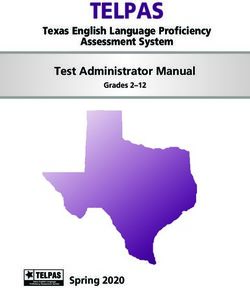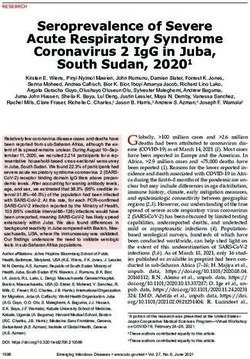Torpedo C.A.B. M User's Manual - Strumenti Musicali
←
→
Page content transcription
If your browser does not render page correctly, please read the page content below
2019/04/04 16:57 1/36 Torpedo C.A.B. M User's Manual Torpedo C.A.B. M User's Manual Speaker cabinet simulator, stompbox style The complete electronic version of this manual, as well as the Two notes Audio Engineering software and hardware products, are subject to updates. You can download the most recent versions of the products on the Two notes Audio Engineering website. This manual describes the Torpedo C.A.B. M and provides instructions for its operation. It is highly recommended that you read this document before using the product. The contents of this manual have been thoroughly verified and it is believed, unless stated otherwise, to accurately describe the product at the time of shipment from the factory or download from our website. Two notes Audio Engineering is a registered trademark of: OROSYS SAS 76 rue de la Mine 34980 Saint-Gély-du-Fesc France Tel: +33 (0)484 250 910 Fax: +33 (0)467 595 703 User's manuals - https://wiki.two-notes.com/
Last
update:
torpedo_cab_m:torpedo_c.a.b._m_user_s_manual https://wiki.two-notes.com/doku.php?id=torpedo_cab_m:torpedo_c.a.b._m_user_s_manual
2019/04/04
11:08
Contact and support: http://support.two-notes.com
Website: http://www.two-notes.com
This document is the exclusive property of OROSYS SAS. In the interest of product development,
OROSYS SAS reserves the right to change technical specifications, modify and/or cease production
without prior notice. OROSYS SAS cannot be held responsible for any damage, accidental or
otherwise, that results from an inappropriate use of the Torpedo C.A.B. M Please refer to the safety
instructions included in this manual. The reproduction of any part of this document is strictly
forbidden without the written authorization of OROSYS SAS.
All product names and trademarks are the property of their respective owners. Product names and
trademarks found in this document were used during the development of the Torpedo C.A.B. M
product but are in no way associated or affiliated with OROSYS SAS.
1. Foreword
1.1 Safety instructions
Before using the product, it is necessary to carefully read and to bear in mind the following
information. Keep this document in a safe place as it is important for the protection of both
user and product. Should you suspect any malfunction of the device, always seek the assistance of
a qualified technician.
1.1.1 Reader warning
The triangle with an exclamation mark highlights important messages concerning
the correct use of the device.
1.1.2 Power adapter
Please verify that the voltage required by the mains power adapter matches the voltage in your
country. If not or if unsure, do not connect the unit to the wall outlet. This could result in damage to
the mains power adapter, the unit and injuries to the user. This product must not be used when there
is lightning. In case of severe weather with a risk of lightning, unplug the power adapter to reduce the
risk of electric shock and fire.
The mains power adapter provided with the machine complies with the standards of the country
where you purchased the product. If replacement is needed, please use a standard compliant mains
power adapter.
https://wiki.two-notes.com/ Printed on 2019/04/04 16:572019/04/04 16:57 3/36 Torpedo C.A.B. M User's Manual
1.1.3 Safety use conditions
The Torpedo C.A.B. M must never be used near a heat source, near a flame, in the rain, in damp
areas, near any kinds of liquids. When transporting the unit, care needs to be taken to avoid any
shocks that could cause damage that would require the assistance of a qualified technician.
1.1.4 Cleaning
Always use a dry and soft cloth with no alcohol or solvents for cleaning. Please keep the unit clean
and free from dust.
1.1.5 Maintenance
All maintenance operations must be done by service centers approved by OROSYS SAS or by qualified
technicians. Never try to repair the unit by yourself.
1.2 Contents of the package
The shipped package contains:
One Torpedo C.A.B. M unit in a protecting sleeve
One mains power adapter
One USB cable
One 256 Mb memory card
One quickstart guide
The complete electronic version of this manual, as well as the Torpedo Remote and Torpedo BlendIR
softwares are subject to updates. You can download the most recent versions of these products on
the Two notes Audio Engineering website.
1.3 Declaration of conformity
Manufacturer: OROSYS SAS
Category of product: digital audio signal processor
Product: Torpedo C.A.B. M
Test Manager: Guillaume Pille
The Two notes Torpedo C.A.B. M is certified to be compliant to the CE and FCC standards:
EN 55103-1 : 1996 and EN 55103-2 : 1996.
EN 60065 05/2002 + A1 05/2006.
EMC directive 89/336/EEC and Low Voltage Directive 73/23/EEC.
FCC Part 15 : 2008.
ICES-003 : 2004.
AS/NZS 3548 class B for Australia and New Zealand.
User's manuals - https://wiki.two-notes.com/Last
update:
torpedo_cab_m:torpedo_c.a.b._m_user_s_manual https://wiki.two-notes.com/doku.php?id=torpedo_cab_m:torpedo_c.a.b._m_user_s_manual
2019/04/04
11:08
IEC : 2008 - CISPR 22 class B.
1.4 Disposal of Waste Equipment by Users in Private
Household in the European Union
This symbol on the product or on its packaging indicates that this product must
not be disposed of with your other household waste. Instead, it is your
responsibility to dispose of your waste equipment by handing it over to a
designated collection point for the recycling of waste electrical and electronic
equipment. The separate collection and recycling of your waste equipment at the
time of disposal will help to conserve natural resources and ensure that it is
recycled in a manner that protects human health and the environment. For more
information about where you can drop off your waste equipment for recycling,
please contact your local city office, your household waste disposal service or the
shop where you purchased the product.
1.5 Warranty
OROSYS SAS warrants that this TWO NOTES AUDIO ENGINEERING product shall be free of defects in
parts and workmanship when used under normal operating conditions for a period of two (2) years
from the date of purchase. This warranty shall apply to the original purchaser when purchased from
an Authorized TWO NOTES AUDIO ENGINEERING dealer.
IMPORTANT: PLEASE RETAIN YOUR SALES RECEIPT, AS IT IS YOUR PROOF OF PURCHASE
COVERING YOUR LIMITED WARRANTY. THIS LIMITED WARRANTY IS VOID WITHOUT YOUR
SALES RECEIPT.
Defective products that qualify for coverage under this warranty will be repaired or replaced, (at
OROSYS SAS's sole discretion) with a like or comparable product, without charge. In the case that
warranty service is required, Please contact your authorized TWO NOTES AUDIO ENGINEERING dealer
in order to obtain an RMA to return the complete product to the Authorized TWO NOTES AUDIO
ENGINEERING Service Center closest to you, with proof of purchase, during the applicable warranty
period.
Transportation costs to the service center ARE NOT INCLUDED in this limited warranty. OROSYS SAS
will cover the cost of standard ground return transportation for repairs performed under this warranty.
This limited warranty becomes void if the serial number on the product is defaced or removed, or the
product has been damaged by alteration, misuse including connection to faulty or unsuitable ancillary
equipment, accident including lightning, water, fire, or neglect; or if repair has been attempted by
persons not authorized by OROSYS SAS. Any implied warranties, including without limitation, any
implied warranties of merchantability or fitness for any particular purpose, imposed under state or
provincial law are limited to the duration of this limited warranty. Some states or provinces do not
https://wiki.two-notes.com/ Printed on 2019/04/04 16:572019/04/04 16:57 5/36 Torpedo C.A.B. M User's Manual allow limitations on how long an implied warranty lasts, so the above limitations may not be applicable. OROSYS SAS ASSUMES NO LIABILITY FOR PROPERTY DAMAGE RESULTING FROM ANY FAILURE OF THIS PRODUCT NOR ANY LOSS OF INCOME, SATISFACTION, OR DAMAGES ARISING FROM THE LOSS OF USE OF SAME DUE TO DEFECTS OR AVAILABILITY OF SAME DURING SERVICE. In case you have to send your TWO NOTES AUDIO ENGINEERING product to any other location, it is of vital importance to retain the original packing materials. It is very difficult to avoid damage if shipping the product without these materials. OROSYS SAS is not responsible for damages to the product due to improper packaging and reserves the right to charge a reboxing fee for any unit returned for service without the original packing materials. THE FOREGOING CONSTITUTES THE ONLY WARRANTY MADE BY OROSYS SAS WITH RESPECT TO THE PRODUCTS AND IS MADE EXPRESSLY IN LIEU OF ALL OTHER WARRANTIES EXPRESSED OR IMPLIED 2. About the Torpedo C.A.B. M 2.1 Introducing the Torpedo C.A.B. M Two notes Audio Engineering is proud to introduce the Torpedo C.A.B. M (Cabinets in A Box), the missing link between the guitarists rig and the PA or an audio interface. Use the best virtual cabinets available or load your own IR files. This is the pedal version of the critically-acclaimed Torpedo hardware series, optimized for live playing. This product has been developed through years of technical research, with great attention to the needs of guitarists, bassists and sound technicians confronted with the challenges of miking instrument amplifiers, on stage or in the studio. Our goal is to provide ease of use, reliability, versatility and above all, perfect audio quality. The Torpedo technology was created as an answer to the high pressure musicians have to deal with: lack of time, limited gear availability, loud amplifiers that cant be played at desired volume, as well as bulky and heavy cabinets to carry. In addition, many musicians are more comfortable with their analog amplifier and effect pedals, and dont want to perform using digital modeling systems, which may compromise their playing style and sound. For these players, the Torpedo C.A.B. M offers a virtual alternative to traditional miking, using a technology derived from the convolution reverberation, to achieve a degree of realism never experienced previously with simulators. The Torpedo C.A.B. M is the perfect line output everybody should have at the final stage of their pedalboard or after their amp section to send the sound directly to a PA or a recorder. The Torpedo C.A.B. M finds its place on your pedalboard, after a preamp, among your usual stompboxes, or between the amp and the speaker cabinet as an amp DI. The Torpedo C.A.B. M comes with a large library of 32 cabinets and 8 microphones among the most commonly used models in the world. You can also upgrade and add many other cabinets through the Two notes Store, our online virtual cabinet store.The virtual miking is achieved by choosing one cabinet and two microphones, and fine-tuning the position of each microphone in front of the cabinet. User's manuals - https://wiki.two-notes.com/
Last
update:
torpedo_cab_m:torpedo_c.a.b._m_user_s_manual https://wiki.two-notes.com/doku.php?id=torpedo_cab_m:torpedo_c.a.b._m_user_s_manual
2019/04/04
11:08
The Torpedo C.A.B. M allows the user to assume the role of the sound engineer in a professional
studio.
The Torpedo Technology: to bring you realism and playing comfort, Two notes has developed a
unique technology based on an adaptation of convolution techniques. Starting with the measurement
of an actual cabinet + microphone setup, the Torpedo C.A.B. M can accurately reproduce the system
as it was measured, as well as the microphones position in space. In order to take full advantage of
these digital algorithms, the highest quality audio design assures a perfect analog-to-digital
conversion and a huge dynamic range to retain the ultimate playing experience.
This product has been thoroughly tested in professional studios and stage environments and is the
alternative many musicians are looking for, to achieve a professional sound capture of their amplified
instruments. The Torpedo C.A.B. M will give you the elusive sound of the greatest recording studios
and producers, anytime, anywhere.
Please keep in mind that the Torpedo C.A.B. M is not a loadbox: when
connecting the speaker output of your amplifier into the amp input of the
Torpedo C.A.B. M, you must always connect a speaker cabinet to the THRU
output. The amplifier output impedance must always match the speaker
cabinet impedance.
2.2 C.A.B. M overview
https://wiki.two-notes.com/ Printed on 2019/04/04 16:572019/04/04 16:57 7/36 Torpedo C.A.B. M User's Manual 1- Parameter/Preset Encoder 2- Value/Volume Encoder 3- OLED display screen 4- Amp/Instrument/Line input 5- Speaker Output (Warning! When an amp is connected to the AMP input, the related cabinet has to be connected to the Speaker Output of the pedal!) 6- Input level selector 7- USB for Remote application 8- Mains power adapter connector 9- Headphones output 10- Auxiliary input 11- Ground lift switch 12- Balanced XLR DI output 13- Balanced TRS jack output User's manuals - https://wiki.two-notes.com/
Last
update:
torpedo_cab_m:torpedo_c.a.b._m_user_s_manual https://wiki.two-notes.com/doku.php?id=torpedo_cab_m:torpedo_c.a.b._m_user_s_manual
2019/04/04
11:08
2.3 Only A Speaker Simulator?
The Torpedo C.A.B. M is a standalone unit you can bring with you in any situation, whenever sending
direct sound to a PA or silent playing is needed.
The role of the Torpedo C.A.B. M is to replace the following elements of the traditional guitar or bass
setup:
the guitar/bass power amplifier
the speaker cabinet
the microphone
the microphone preamplifier
In order to provide a signal that is the closest possible to a traditional guitar/bass miking in a
professional studio environment.
The miking is achieved in 3 steps with the Torpedo C.A.B. M:
1. Choose a power amplifier (or switch it off if you are using a full amplifier), a speaker cabinet and
up to two microphones (Power Amp, Speaker, and Microphone sections)
2. Position the microphones inside the virtual studio (Miking window and parameters)
3. Shape the signal (EQ and Reverb sections)
At each step, Two notes Audio Engineering implements its know-how to offer the most advanced
simulations on the market and ensure absolutely realistic quality both for the musician (in terms of
playing sensation) and for the listener (in terms of sound quality). You can load up to 32 Two notes
cabinets in the Torpedo C.A.B. M. Download the free Torpedo Remote software (Mac OS X and
Windows PC) from the Two notes Audio Engineering website, and you will be able to add or remove
the stored cabinets. There are currently more than 280 Two notes cabinets available in the Two notes
Store that you can try in real time and purchase (requires a working Internet connection).
2.3.1 Tube Stage Output
When using guitar/bass preamplifiers with some other speaker emulators, the musician may feel they
miss the power amplifiers contribution to the overall sonic texture. Many musicians get their sound
from a particular use of that element and the Torpedo C.A.B. M gives you the possibility to use it too.
To that effect, Two notes Audio Engineering has developed an original tube-stage modeling that gives
you a choice of 4 different tube models (6L6, EL34, EL84 and KT88) in Push-Pull (PP) in AB class, or
Single Ended (SE) in A class configurations. You can push this tube stage like a conventional amplifier
and look for that subtle yet particular distortion.
The Torpedo C.A.B. M can be used as a super-DI for keyboards. The tube-amp simulation feature,
developed for guitarists and bassists, can also be a very interesting device to warm up the sound of a
synthesizer, an organ, or a digital piano.
https://wiki.two-notes.com/ Printed on 2019/04/04 16:572019/04/04 16:57 9/36 Torpedo C.A.B. M User's Manual 2.3.2 EQ Section When recording guitars or basses, it is common to apply a few effects to shape the sound before sending it to a PA or a recorder. In the Torpedo C.A.B. M you will find a simple but efficient EQ filter with three modes, GUITAR, BASS or CUSTOM. 2.3.3 Room reverb One of the latest additions to our Torpedo firmware is a room reverb. When recording a guitar or a bass, the room sound is really important, especially with distant miking. With the Torpedo C.A.B. M, you get the option to choose how the record room sounds! 2.3.4 The Torpedo technology, convolution and Impulse Responses The impulse response (IR) of a system describes its behavior under the form of a very detailed filter. The convolution technique uses IRs to simulate the behavior of particular systems, such as reverbs, speakers, EQ It is the most accurate way to simulate sound signatures that are linear (i.e. without distortion) and timeinvariant (i.e. without modulation, compression, hysteresis ). It is particularly well suited for speaker miking simulation. Two notes has developed a unique technology based on an adaptation of convolution techniques. Starting with a measure of a real cabinet + microphone setup, the Torpedo C.A.B. M can accurately reproduce the system as it was measured, including the microphones position in space by using IR synthesis. 2.3.5 3rd Party Impulse Responses The Torpedo C.A.B. M is capable of delivering the best guitar and bass tones by using the Torpedo technology, but you can also embed impulse responses that you have purchased or downloaded for free from 3rd-party developers, in WAV or AIFF formats. You can upload third-party IRs in the Torpedo C.A.B. M using the free Torpedo Remote software. 2.3.6 Create Your Own IR's Download the free Torpedo BlendIR software from the Two notes Audio Engineering website. With this software you will be able to capture your own cabinet + microphone setup and embed its sound signature into the Torpedo C.A.B. M. User's manuals - https://wiki.two-notes.com/
Last
update:
torpedo_cab_m:torpedo_c.a.b._m_user_s_manual https://wiki.two-notes.com/doku.php?id=torpedo_cab_m:torpedo_c.a.b._m_user_s_manual
2019/04/04
11:08
3. Connecting the Torpedo C.A.B. M
The Torpedo C.A.B. M finds its place either:
on your pedalboard, after a preamp, among your usual stompboxes
or between the amp and the speaker cabinet as an amp DI
or after a loadbox, for silent playing of your amplifier
To create a lightweight rig with a pedalboard, place the Torpedo C.A.B. M on your pedalboard knowing
that the best results are achieved by placing it before the time-based and modulation effects (chorus,
delay, reverb ), which then become brighter and clearer. This position also allows to take advantage
of the possible stereo of these effects. This is similar to the way things are done in the studio, where
modulations are often applied to guitar and bass tracks after recording.
To use the Torpedo C.A.B. M as an amp DI, place it after the power amp section of your amp by
connecting the speaker output of the your amp to the Amp Input of the C.A.B. M , and connecting
your cabinet to the Speaker Output of the pedal. (DISCLAIMER: The Torpedo C.A.B. M is not a
loadbox). Using the C.A.B. M this way ensures you to send your exact full guitar tone to the PA or an
audio interface to have the same quality studio-grade sound every single time you play.
The Torpedo C.A.B. M can also be used after a loadbox connected to your amplifier in place of the
speaker cabinet (such as the Torpedo Captor). Simply connect the line output of the loadbox to the
Line Input of the C.A.B. M. This will provide a silent playing rig, where you can take fully advantage of
your amplifier's tone, without having to deal with sound level issues.
3.1 Using the C.A.B. M with pedals, preamplifier
https://wiki.two-notes.com/ Printed on 2019/04/04 16:572019/04/04 16:57 11/36 Torpedo C.A.B. M User's Manual
Plug your Torpedo C.A.B. M as the last mono pedal on your pedalboard (for example after your
distortion pedal). You connect your pedalboard to the AMP/INST/LINE IN (item N°4 in the overview
diagram above) of the C.A.B. M, and the DI OUT (item N°12) or LINE OUT (item N°13) to a mixing desk
or an audio interface. Set the input gain switch IN LEVEL (item N°6) so that the level coming in the
pedal is visible on the bargraph of the screen, and not clipping.
To create a lightweight rig with a pedalboard, place the Torpedo C.A.B. M on your pedalboard knowing
that the best results are achieved by placing it before the time-based and modulation effects (chorus,
delay, reverb ), which then become brighter and clearer. This position also allows to take advantage
of the possible stereo of these effects. This is similar to the way things are done in the studio, where
modulations are often applied to guitar and bass tracks after recording.
With this amp-less setup, we recommend to turn the Power Amp section (see section 4.3.1 for all the
details about the Power Amp section) of the C.A.B. M so that the combination of your pedalboard and
the emulated power-amp simulates a complete amp rig.
We recommend putting any modulation, reverb and delay effects AFTER the Torpedo C.A.B. M. This is
what is usually done in the studio, especially when using stereo effects. The Torpedo C.A.B. M being
MONO, any stereo signal sent to the unit will be converted to MONO. Moreover, if you set up the
Power Amp simulation to a high volume, some distortion will appear. It is totally different to send
reverb or delay into a distortion stage (like you would do in the effect loop of an amplifier) and to
send a distorted sound into a reverb or a delay (like you will do by following this advice). Try both and
pick the one that fits you.
User's manuals - https://wiki.two-notes.com/Last
update:
torpedo_cab_m:torpedo_c.a.b._m_user_s_manual https://wiki.two-notes.com/doku.php?id=torpedo_cab_m:torpedo_c.a.b._m_user_s_manual
2019/04/04
11:08
3.2 Using the Torpedo C.A.B. M with an amp
Insert the C.A.B. M between your amp and your cabinet. To do so, connect your amp to the
AMP/INST/LINE IN (item N°4 in the overview diagram above) of the C.A.B. M with a speaker cable and
connect the SPEAKER OUT (item N°5) of the C.A.B. M to your cabinet, again with a speaker cable.
If you are using a combo, unplug the speaker cable connected to the amp section of the combo, plug
this embedded combo speaker in the SPEAKER OUT of the C.A.B M, and connect the AMP IN of the
pedal to the output section of the amp with an additional speaker cable.
The C.A.B. is NOT a loadbox. Always keep a cabinet connected to the
SPEAKER OUT when an amp is connected to the AMP IN of the pedal.
https://wiki.two-notes.com/ Printed on 2019/04/04 16:572019/04/04 16:57 13/36 Torpedo C.A.B. M User's Manual 3.3 Using the Torpedo C.A.B. M with a loadbox Connect a loadbox (such as the Torpedo Captor) to the speaker output of your amp, then connect the uncompensated output (meaning without any kind of filter/analog speaker simulation) of the loadbox to the Torpedo C.A.B. M . Depending on the output level of the loadbox, set the input gain selector of the pedal to have the appropriate input level on the screen. When using the Torpedo C.A.B. M with an amp, we recommend switching OFF the Power Amp simulation section. 3.4 Remote control 1. With a computer User's manuals - https://wiki.two-notes.com/
Last
update:
torpedo_cab_m:torpedo_c.a.b._m_user_s_manual https://wiki.two-notes.com/doku.php?id=torpedo_cab_m:torpedo_c.a.b._m_user_s_manual
2019/04/04
11:08
The Torpedo C.A.B. M is a standalone unit, but you can control it from your computer (PCWindows or
Mac OSX) with the Torpedo Remote software using a USB connection Create, save and load presets,
load new cabinets or Impulse Response (IR) files. Download the Torpedo Remote for free on the Two
notes Audio Engineering website.
2. With a mobile device
You can also control the Torpedo C.A.B. M from a mobile device (tablet or phone) with Torpedo
Wireless Remote. You will have access to all the parameters of the unit. Unlike the Torpedo Remote
used with a computer via USB, you will not be able to load new cabinets or IRs in the pedal through
your mobile device.
3.5 Stay connected
You may have discovered an idea to use the device in some innovative way. Do not hesitate to come
and share your experience on the Two notes Audio Engineering Forum or social networks. Please go
to the Two notes Audio Engineering website and click on the Community section.
Two notes is also on the social networks Facebook, Soundcloud and Youtube so do not wait and
come share your creative work!
4. Configuring and using the Torpedo C.A.B.
M
4.1 The Torpedo C.A.B. M interface
The Torpedo C.A.B. M is organised around 2 environments : PERFORM and MENU accessible with the 2
encoders on the front panel (which are also push-buttons) as seen in figure 2.2.
When pushing a button or turning an encoder, you will see a parameter moving on the display.
4.2 PERFORM environment
The PERFORM menu is the default menu you will see when first using the Torpedo C.A.B. M. The
following information will be displayed on the screen:
https://wiki.two-notes.com/ Printed on 2019/04/04 16:572019/04/04 16:57 15/36 Torpedo C.A.B. M User's Manual
1. Preset number
2. Preset name
3. Simulation (S), Arcade (A) or IR Loader (I) mode indicator
4. Bargraphs for input and output levels
5. Output level (from Mute to +12dB)
In this menu you can navigate in the presets and set the output volume of the unit. You will be in this
menu when playing without editing or modifying any parameter. This way you can have a fast access
to the volume in case you have to quickly lower or increase the volume in any situation.
We recommend first to search for a preset close to the sound you have in mind, then tweak the
selected.
The preset name is limited to 32 letters or numbers. The authorized
characters are capital A to Z, 0 to 9 and space.
4.3 MENU environment
The MENU environment gives you access to the parameters of a preset, allowing you to modify it, or
create your own tone from scratch.
To enter the MENU environment from the PERFORM environment, press either the left (MENU) or the
right (ENTER) button. This will display the top layer of the MENU environment, which lists various
sections you can edit. By entering any section, you'll go down one layer, accessing the parameters of
the preset (or device).
In the MENU environment, the encoders have the following behavior:
turning the left (PARAM) encoder selects the section or parameter you want to edit
turning the right (VALUE) encoder changes the value of the selected section or parameter
pressing on the left (MENU) encoder makes you go back one level in the menu until you come
back to PERFORM environment
User's manuals - https://wiki.two-notes.com/Last
update:
torpedo_cab_m:torpedo_c.a.b._m_user_s_manual https://wiki.two-notes.com/doku.php?id=torpedo_cab_m:torpedo_c.a.b._m_user_s_manual
2019/04/04
11:08
pressing on the right (ENTER) encoder makes you go into the selected section or toggle the
selected parameter
All starts with the first section, which allows you to chose which mode you will be working in : Arcade,
Simulation or IR Loader.
To enter any section and edit the related parameters, scroll to the relevant section by turning the
PARAM encoder and press ENTER to enter. Some sections can be modified directly without entering it,
by turning the VALUE encoder. For most of them, this means turning it ON or OFF (the image will then
appear in negative mode).
Depending of the mode, the editable sections change. We will go through the sections for each mode.
4.3.1 Arcade mode
In the simplified interface of the Arcade mode, each parameter actually controls one or several
parameters of the device.
The interface of the Arcade mode has 3 specific sections, detailled hereunder.
1. Instrument Type
2. Gear
3. Settings (tone)
https://wiki.two-notes.com/ Printed on 2019/04/04 16:572019/04/04 16:57 17/36 Torpedo C.A.B. M User's Manual
4.3.1.1 Instrument
Guitar or Bass, it determines the type of speaker
cabinet you can access to and select later, the
power amp type and parameters and EQ
characteristics of the Contour parameter.
4.3.1.2 Gear
This section lets you choose your virtual cabinet,
the microphone and the reverb room where the
combination of cabinet and mic is set. Note: in
Arcade mode, you can only use one microphone.
4.3.1.3 Settings
Here you will set the tone of your cabinet and
mic combination.
Power amp: In Guitar mode we selected an
EL34 Pentode PP power amp and a 6L6 Pentode
PP power amp for Bass. Presence and Depth are
fixed at 100%. The Power amp parameter
determine the amp master volume, from Cold to
Hot. it can also be turned OFF.
Tone: Miking tone, from Dark to Bright. Triggers
the Center parameter, moving the microphone
from the center of the speaker to the side.
Distance: In Arcade mode, Distance triggers
both the mic placement algorithm (IR synthesis)
and the Dry/Wet of the Reverb. The farther the
microphone is from the cabinet, the more you
will hear the reverb effect. The microphone is
always placed in front of the cabinet.
Contour: EQ settings based on a loudness
algorithm. Vintage will cut low and high
User's manuals - https://wiki.two-notes.com/Last
update:
torpedo_cab_m:torpedo_c.a.b._m_user_s_manual https://wiki.two-notes.com/doku.php?id=torpedo_cab_m:torpedo_c.a.b._m_user_s_manual
2019/04/04
11:08
frequencies while Modern will emphasize them.
The EQ parameters depends on the Guitar/Bass
setting.
4.3.2 Simulation
The Simulation mode gives you access to every parameters available to create a preset.
The interface of the Arcade mode has 4 specific sections, detailled hereunder.
1. Power amp section
2. Miking section
3. EQ section
4. Reverb
4.3.2.1 Power Amp
When using the Torpedo C.A.B. with any kind of guitar/bass preamplifier, or even an electric piano or
a synthesizer, you need the color brought by the final stage of a traditional amplifier: the power
amplifier. Plug your device to the Torpedo C.A.B. and enjoy the typical sound of the Two notes
electrically accurate virtual tube power amplifier.
Model: Choose the amplifier topology (Push Pull
(PP) or Single Ended (SE)) and the tubes type
(6L6, EL34, EL84 or KT88).
https://wiki.two-notes.com/ Printed on 2019/04/04 16:572019/04/04 16:57 19/36 Torpedo C.A.B. M User's Manual
Type: Select how the tube is used, either in
triode or in pentode mode. Pentode mode has
more headroom and volume than triode.
Volume: Set up the output volume of your
virtual power amplifier.
Depth: This setting affects the tube stage
frequency (bandwidth).
Presence: This setting affects the tube stage
frequency (loudness).
4.3.2.2 Miking
The MIKING section is where you will choose your virtual cabinet and the two microphones to do the
miking.
You have access to 32 different cabinets and each cabinet can be miked with 2 of the 8 available
microphones for the given cabinet (Mic A and Mic B).
First you choose your cabinet.
Then the 2 microphones you will use.
The next window is where you set levels, mute
and phase for each microphone.
Note: all the microphone in all the Two notes
Virtual Cabinets are already captured in phase
with each others, so the Phase parameter is not
needed to correct the relative phase of the two
microphones. This parameter can rather be used
to get a specific out-of-phase effect, or correct
the phase between the C.A.B. M microphones
and an external signal.
The following window shows you how the mics
are placed in regards of the cabinet, and this
part will let you do the mic placement for each
microphone with the following sequence of
parameters.
User's manuals - https://wiki.two-notes.com/Last
update:
torpedo_cab_m:torpedo_c.a.b._m_user_s_manual https://wiki.two-notes.com/doku.php?id=torpedo_cab_m:torpedo_c.a.b._m_user_s_manual
2019/04/04
11:08
Axis : You will set the placement of the mic towards the cone of the cabinet's speaker. At 0%
the mic is placed at the center of the speaker, at 100% the mic is placed either at the edge of
the speaker (when the mic is at the grill cloth), or up to 1 meter (3 feet) away from the center
(when the mic is at the furthest distance of the cabinet).
Dist : You will set the distance of the mic towards the cabinet. At 0% the microphone is placed
at the grid cloth of the cabinet. At 100% the mic is placed at 3 meters (10 feet) from the
cabinet.
Side : You will place the mic at the Front or at the Back of the cabinet.
4.3.2.3 EQ
The EQ section has 3 mode of operations : guitar, bass and custom.
Guitar mode: 120Hz, 360Hz, 800Hz,
2000Hz, 6000Hz (centre frequency of each
band from the lower to the highest). You can
adjust the gain for each band with a range of -20
dB to +20dB
Bass mode: 50Hz, 120Hz, 360Hz, 800Hz,
4000Hz (centre frequency of each band, from
the lowest to the highest). You can adjust the
gain for each band with a range of -20 dB to
+20dB
Custom Mode : Instead of having fixed
frequencies to work with, you have a 5 band
semi parametric eq with a low cut filter.
4.3.2.4 Reverb
To enhance you experience with the Torpedo C.A.B. M, especially when playing with headphones,
your unit features different reverbs.
Room: The room type determines the type of
reverb you will apply to your guitar or bass tone.
You have access to 8 different rooms: Studio A &
B, Hall A & B, Cathedral, Crypt, Basement and
Loft.
Dry/Wet: Determines the amount of reverb to
be applied to you tone.
https://wiki.two-notes.com/ Printed on 2019/04/04 16:572019/04/04 16:57 21/36 Torpedo C.A.B. M User's Manual
4.3.3 IR loader
This mode is solely dedicated to third party IRs. The Torpedo C.A.B. M allows for the use of IRs which
are up to 200 ms long.
The interface of the IR Loader mode is similar to the Simulation mode. It differs only in the Miking
section. For a description of the other sections, see the Simulation mod description above.
4.3.3.1 Miking
The MIKING menu is where you will choose the IRs you want to use. Just like in simulation mode where
you can dual mike a cabinet, you will be able to select 2 IRs to be used at the same time.
You have access to the Folder where you will
then select an IR. First you choose your folder
where you will be browsing the IRs you need.
Then the IR file you will use.
The next window will let you set levels, mute
and phase for each IR.
Now that we have covered the 3 different modes of the C.A.B. M in the MENU environment, we will
look at the sections which are common to all 3 modes.
4.3.4 Level
This parameter lets you set the level of the
preset.
It is independent of the output level (set in the
PERFORM environment), which is the same for
all presets and acts as a general, master level.
4.3.5 Save
This section allows you to save a preset.
User's manuals - https://wiki.two-notes.com/Last
update:
torpedo_cab_m:torpedo_c.a.b._m_user_s_manual https://wiki.two-notes.com/doku.php?id=torpedo_cab_m:torpedo_c.a.b._m_user_s_manual
2019/04/04
11:08
First you rename the preset by scrolling the
characters.
When the name is done, press Enter (the right
encoder knob) to select the memory slot where
you will save the preset. Once you have chosen
the slot, press enter. The unit will display
« Saving, please wait… » and when saved, you
will be at the memory location you saved for this
preset.
4.3.6 Global
Here you will have access to parameters that
concerns the aux input, the display, the
memory,etc.
4.3.6.1 Aux Level
You set the level of the AUX input located on the
left side of the pedal. You can mute the signal by
pressing ENTER.
The signal coming from the AUX input does not
go through the C.A.B. M processing (Power Amp,
Miking…). Only its level is adjusted before
mixing it at the output of the unit.
Keep in mind that the AUX input is downmixed
from stereo to mono.
4.3.6.2 Audio performance
This setting combines the resolution of the third
party IRs you are using and the latency it
generates. If you choose a low latency setting,
your IRs will be truncated at 40ms. Selecting a
higher resolution for the IRs (up to 200 ms) will
result in more latency.
The indicated latency is the actual latency of the
whole device, measured from the input to the
output. Even at the highest setting, the latency
is low enough not to be noticed when playing.
https://wiki.two-notes.com/ Printed on 2019/04/04 16:572019/04/04 16:57 23/36 Torpedo C.A.B. M User's Manual
However, latencies add up when using several
digital products, which can lead to a point where
it becomes noticeable. In that case, lowering this
setting can prove useful.
4.3.6.3 Memory card browser
The Torpedo C.A.B. M comes with a memory
card of 256 MB to have access to more third
party IRs in the IR loader mode. Here you can
browse the IRs you have loaded on the memory
card (only 48KHz .wav files are displayed). If you
need to load other formats of IR files, please
read below on how to do so using Torpedo
Remote.
4.3.6.4 Memory card mount
When your Torpedo C.A.B M is connected to a
computer, you can view the content of the
memory card by pressing Enter (the right
encoder knob) to mount the memory card. Your
pedal will then show up as a storage unit in your
computer.
When the memory card is mounted, the
interface of the C.A.B. M is locked, in order not
to interfere with the computer. Press ENTER
once you finished editing, copying, moving or
erasing files to unlock the C.A.B M.
4.3.6.5 BLE Pin code
When you activate the Bluetooth control from
your mobile device, to sync with the C.A.B. M
you will need to input the pin given here. If you
want to reset the pin, you press Enter to renew
the pin, and you have to power the unit off
(unplug the power adaptor) then on (plug the
power adaptor back in) to reboot the unit so that
the new pin is taken into account.
4.3.6.6 Brightness
This setting determines the brightness level of
the display screen.
User's manuals - https://wiki.two-notes.com/Last
update:
torpedo_cab_m:torpedo_c.a.b._m_user_s_manual https://wiki.two-notes.com/doku.php?id=torpedo_cab_m:torpedo_c.a.b._m_user_s_manual
2019/04/04
11:08
4.3.6.7 Screensaver
The OLED technology used in the screen of the
Torpedo C.A.B. M allows for better display with
higher resolution graphics. This technology is
however known to be sensitive to a burn-in
phenomenon, when continuously displaying the
same graphics. To avoid this issue, we
implemented a set of screensaver options. We
recommend you use them to increase the
lifespan of the display screen.
You can choose between an animation, a dim of
the display, or the screen going into sleep mode
(turns off) after a delay period you set from 1 to
60 seconds.
4.3.6.8 Remote monitor
This menu indicates whether you are connected
to the Remote or not, and if you are connected
to the C.A.B. M by USB or by Bluetooth (BLE).
This can be used to troubleshoot communication
issues with the Remote and Wireless Remote
softwares.
4.3.6.9 Firmware/Serial
Here you can see which firmware is installed in
the Torpedo C.A.B. M. You also have access to
the serial number of the machine (which is also
available on a sticker under the unit). This serial
number is used to register the unit, as well as
differentiate between several units in the
Remote and Wireless Remote softwares.
4.3.7 Which cabinet is the right one for me?
The Torpedo C.A.B. M comes with 32 cabinets, for bass and guitar. Among these cabinets you will find
some that you know, others that you should know, and maybe the hidden gem that will work for you
https://wiki.two-notes.com/ Printed on 2019/04/04 16:572019/04/04 16:57 25/36 Torpedo C.A.B. M User's Manual
and you had no idea. To work faster, you should make sure the EQ, reverb and anything apart the
cabinet and microphones are turned off so you can concentrate on that part of the process.
Please try the cabinets without too much preconceived idea about what you think you need. Often,
the solution comes from a cabinet you wouldnt think of. As a general guide, we recommend using
small sized cabinets for more mids and high frequency, they are good for solos and clean tones. Use
the big boys on distorted and/or or rhythm guitars.
4.3.8 Which microphone is the right one for that cabinet?
You will find a selection of 3 types of microphones with each Two notes cabinet: condenser, ribbon
and dynamic. The microphone technology gives an idea on how it will sound, even if, with each
technology, you could find microphones that are not sounding as you might expect.
With the Torpedo C.A.B. M, you will choose a ribbon microphone if you need a smooth, creamy
tone. They are perfect when the guitar or the bass is in a light mix (meaning without tons of
other instruments or distortion). We always recommend that type of microphone for the
guitarist or bassist who is approaching miking techniques for the first time, they will sound very
close to what you hear on your traditional guitar or bass cabinet.
Condenser microphone usually give wide bandwidth and great details in the upper frequency.
Very good on bright clean tones, they also excel at helping fit a distorted guitar in a mix.
Dynamic microphones are what you usually find on stage because they are sturdy and reliable.
They usually give good detail in the mids, but they are not as subtle as ribbon or condenser
microphones.
Take the time to try them, and learn more about the different types of microphones to anticipate what
you need, depending on your amp and cabinet tone, and of course the type of tone you aim at having
on stage or in the studio.
4.4 Torpedo Remote
With the standalone software Torpedo Remote, take control of the unit via USB, change the
parameters, arrange or add/delete cabinets and IR files, and apply updates. Torpedo Remote will
detect any new update or new Two notes cabinets (it requires a working Internet connection).
You can download Torpedo Remote for Windows and MAC OSX from the Two notes Audio
Engineering website.
Like the pedal, the Remote is arranged around the 3 modes : Arcade, Simulation and IR Loader. Here
are the different layouts.
User's manuals - https://wiki.two-notes.com/Last
update:
torpedo_cab_m:torpedo_c.a.b._m_user_s_manual https://wiki.two-notes.com/doku.php?id=torpedo_cab_m:torpedo_c.a.b._m_user_s_manual
2019/04/04
11:08
Arcade mode with the simplified rack and one microphone to move around the cabinet.
The Simulation mode gives you access to all parameters and the two microphones, which can be
placed at the front or the back of the cabinet.
https://wiki.two-notes.com/ Printed on 2019/04/04 16:572019/04/04 16:57 27/36 Torpedo C.A.B. M User's Manual The IR Loader mode gives you quick access to the 2 IRs you can use simultaneously, with a bigger display to visualize the complete name of the files. The Remote allows you to easily organize your Two notes virtual cabinets, your presets and your third party IRs. In the Cabinet Manager window, you can visualize on the left side the cabinets that are available in your license and on the right side what cabinets are loaded in the pedal. you can drag and drop your cabinets from the left side panel (the computer side) to your Torpedo C.A.B. M. (the right side panel). If ever the 32 memory slots are full in the Torpedo C.A.B. M, you need to free space by dragging and dropping any cabinets to the bin. User's manuals - https://wiki.two-notes.com/
Last
update:
torpedo_cab_m:torpedo_c.a.b._m_user_s_manual https://wiki.two-notes.com/doku.php?id=torpedo_cab_m:torpedo_c.a.b._m_user_s_manual
2019/04/04
11:08
The installation process of the Torpedo Remote software creates a folder where the Two notes virtual
cabinets are stored :
Program Files\Two Notes Audio Engineering\Cabinets on Windows (32bits)
Program Files (x86)\Two Notes Audio Engineering\Cabinets on Windows (64bits)
/Library/Application Support/Two Notes Audio Engineering/Cabinets on MAC OSX
Torpedo Remote automatically downloads and saves the Two notes virtual cabinets in this folder.
A second folder is created, where the 3rd party Impulse Responses are stored by default:
Program Files\Two Notes Audio Engineering\Impulses sur Windows (32bits).
Program Files (x86)\Two Notes Audio Engineering\Impulses sur Windows (64bits).
/Library/Application Support/Two Notes Audio Engineering/Impulses sur MAC OSX.
You can store your IR files in this folder, or change the path of the folder in the interface of Torpedo
Remote.
To load a Two notes virtual cabinet, a .tur file or a 3rd party IR in the Torpedo, use the Memory
Manager of Torpedo Remote.
4.5 Want more cabs?
4.5.1 Two notes cabinets
You can preview any cabinets that are not in your licence when using the Remote. This is why when
you browse the cabinets in the Remote the list is way bigger than what you have in your licence or in
your Torpedo C.A.B. M.
https://wiki.two-notes.com/ Printed on 2019/04/04 16:572019/04/04 16:57 29/36 Torpedo C.A.B. M User's Manual
You will see 3 types of icons in front of the names of the cabinets :
Cabinets which are on your Torpedo unit.
Cabinets which are on your licence loaded in your computer
Cabinets which you do not own but can preview before buying them on the Two notes Store.
When you are previewing a cabinet that is on your computer (which means that you own it and it is in
your license stored in your computer), the Remote needs to load the cabinet first so you can edit all
the parameters. As you are previewing, you will only have access to one microphone for the cabinet.
Audio is still going through normally through the pedal, so you can use the C.A.B. M like you would
normally.
The pedal will show « Preview » on the screen :
User's manuals - https://wiki.two-notes.com/Last
update:
torpedo_cab_m:torpedo_c.a.b._m_user_s_manual https://wiki.two-notes.com/doku.php?id=torpedo_cab_m:torpedo_c.a.b._m_user_s_manual
2019/04/04
11:08
This box allows you to transfer the cabinet you
are previewing from your computer to your
C.A.B. M (as long as you have memory slots
available in your unit).
When you are previewing a cabinet that you do not own, random silences are inserted and you have
access only to one mic to preview the cabinets.
The pedal will show « La Boutique » on the
screen :
https://wiki.two-notes.com/ Printed on 2019/04/04 16:572019/04/04 16:57 31/36 Torpedo C.A.B. M User's Manual You can add the previewed cabinet in the Store Cart by clicking on the trolley with the plus sign : This operation can be repeated for any cabinets, and when you want to finalise the cart and buy the cabinets you want, you click on the trolley with the green tick and you will be taken to the online Two notes Store. The trolley with the minus sign allows you to remove the current cabinet from the cart : No billing or information on the payment method is stored on the Remote, so as to ensure maximum security. 4.5.2 .tur files .tur are proprietary files created with the Two notes Audio Engineering Torpedo BlendIR software. The software is available for download from the Two notes Audio Engineering website. With Torpedo BlendIR you are able to use the Torpedo technology to capture the sound signature of your own cabinet and microphone in the deepest details. To load a file into the Torpedo, place it in the default Impulse directory, or select the directory containing the files through Torpedo Remote (this can be done in the menu). You can then load the files into the Torpedo through the Memory Manager or directly listen to them through the main Remote window. Please note that with .tur files you do not have access to the microphone positioning parameter. User's manuals - https://wiki.two-notes.com/
Last
update:
torpedo_cab_m:torpedo_c.a.b._m_user_s_manual https://wiki.two-notes.com/doku.php?id=torpedo_cab_m:torpedo_c.a.b._m_user_s_manual
2019/04/04
11:08
4.5.3 3rd-party IR files (in .wav or .aiff format)
Torpedo C.A.B. M complies with third-party Impulse Responses (IRs) in .wav or .aiff format, 16 or
24bits, 44.1Khz to 96Khz.
To load a file into the Torpedo C.A.B. M internal memory, use the IR Manager window.
The left panel is the files on your computer. You can browse the folders where you have stored your
IRs. The right side represents the IR files that are loaded in the Torpedo C.A.B. M. You can drag and
drop the IRs from the computer (left) to the Torpedo (right). If you wish to free memory slots in the
pedal, you can drag and drop the IRs to the bin at the bottom.
You have access to some options to modify the IR file for the transfer:
1. IR length: increasing the IR length will improve the resolution of the Torpedo processing (more
precision will lead to better accuracy in the low end). Please note that a 40ms IR will take 2 slots
in your Torpedo C.A.B. M' s internal memory.
2. IR offset: you have access to 3 options that will change the way the IR file will be processed:
* Min Phase: an algorithm will move the samples in the file so it will sound in phase with any other IR
file (provided you use that function to transfer the other files as well).
* Min. IR Latency: the file is cut so there is no silence before the first sample, this can lead to a
change in the sound but your latency will be minimal.
* Original: the samples in the file remain untouched. You may experience phase cancellation issues
with mixing it with other IR files.
Note: with 3rd-party files you do not have access to microphone positioning parameters.
https://wiki.two-notes.com/ Printed on 2019/04/04 16:572019/04/04 16:57 33/36 Torpedo C.A.B. M User's Manual
5. Specifications
5.1 List Of Power Amplifiers
Designation Characteristics
SE 6L6 Configuration Single Ended - Class A with 6L6
SE EL34 Configuration Single Ended - Class A with EL34
SE EL84 Configuration Single Ended - Class A with EL84
SE KT88 Configuration Single Ended - Class A with KT88
PP 6L6 Configuration Push-Pull - Class AB with 6L6
PP EL34 Configuration Push-Pull - Class AB with EL34
PP EL84 Configuration Push-Pull - Class AB with EL84
PP KT88 Configuration Push-Pull - Class AB with KT88
5.2 List of cabinets
Designation Inspired by
GUITAR cabinets
Uber75 4×12 cabinet with Celestion® G12T-75 and V30.
Brownyback 4×12 cabinet Peavey 5150® with Celestion® speakers
PPC412HP© 4×12 Orange® with Celestion® Heritage G12H (55Hz) and
Tanger Fat
Celestion© G12M Heritage Greenback
Zilla® 4×12 Closed Back, 16 Ohms. Equipped with a Celestion® Vintage
BigBeast
30
RackHero Suhr® CAA 4×12 CB Alien Transformer® 20W Greenback clones
BoGreen Bogner® 4×12 Greenbacks G12M25 Reissue in 16ohms
Calif StdC Mesa/Boogie® Rectifier® Standard 4×12 Celestion® V30 closed back
Calif StdO Mesa/Boogie® Rectifier® Standard 4×12 Celestion® V30 open back
Free Rock VHT® Deliverance 4×12 Eminence® P50E
Brit VintC Marshall® 1965A 4×10 Celestion® G10L-35 closed back
Revv 2×12 open back with Warehouse Guitar Speakers Vet 30 and ET 90
Revv 2×12 Open Back V1
drivers
Revv 2×12 Closed Back Revv 2×12 closed back with Warehouse Guitar Speakers Vet 30 and ET
V1 90 drivers
Greatsh Gretsch® 6159 amp cabinet with two Jensen® C12-PS
Divided by Thirteen® FTR37 2×12 OB Celestion® Blue & G12H30 70th
Prime A
Anniversary
Silver77 Fender® Twin Reverb® 2×12 with orange JBL®
Vibro Utah Vintage 1961 Fender® Vibrolux® 1×12 original Utah speaker
Vibro V30 Vintage 1961 Fender® Vibrolux® 1×12 Celestion® V30
Voice 30 Original Vox® AC30 JMI 2×12 Celestion® “Silver Bell”
Eddie Peavey® 5150 2×12 Sheffield 1200
Brit Std Marshall® JCM900 2×12 Celestion® G12T
User's manuals - https://wiki.two-notes.com/Last
update:
torpedo_cab_m:torpedo_c.a.b._m_user_s_manual https://wiki.two-notes.com/doku.php?id=torpedo_cab_m:torpedo_c.a.b._m_user_s_manual
2019/04/04
11:08
Designation Inspired by
Watt FanC Hiwatt® 2×12 Fane closed back
Revv 1×12 ET90 Revv 1×12 with Warehouse Guitar Speakers ET90 driver
CalifOver Mesa/Boogie® 1×12 with Blackshadow® C90 speaker.
LuxTweeDe Fender® Blues Deluxe Reissue with a custom Eminence® speaker
Rand RD112 Randall® RD112 1×12 angled with Celestion® Vintage 30
Silver10 Fender® Princeton Reverb® with Jensen® P10Q
JubilV30 Marshall® 2556AV 2×12 Celestion® Vintage 30
BASS cabinets
Green18 Trace Elliot© 1818T
Fat Mama Ampeg© SVT-410HE 4×10
WGrandBlvd Ampeg® B15N 1×15 CB Jensen® C15N
Heaven Top David Eden® 4×10 Markbass® 2×10
Marco Markbass® 2×10
5.3 List of Microphones
Each cabinet in the Two notes library comes with a choice of 8 microphones. The selection of
microphones depends on the type and model of cabinet. In other words, some microphones in the
following list will not necessarily available with the cabinet you selected.
Designation Inspired by
Dynamic 57 Dynamic microphone Shure® SM57
Dynamic 421 Dynamic microphone Sennheiser® MD421
Knightfall Condenser microphone Blue® Dragonfly
Condenser 87 Condenser microphone Neumann® U87
Ribbon160 Ribbon microphone Beyerdynamic® M160N
Ribbon121 Ribbon microphone Royer® R121
Bass 20 Dynamic microphonee Electrovoice® RE20
Bass 52 Dynamic microphone Shure® Beta52
5.4 Block diagram
https://wiki.two-notes.com/ Printed on 2019/04/04 16:572019/04/04 16:57 35/36 Torpedo C.A.B. M User's Manual
5.5 Technical Data
Designation Characteristics
6.35mm (1/4 in) Jack balanced (TRS, Tip/Ring/Sleeve)
IN LEVEL switch affects input sensitivity and impedance:
AMP / INST / LINE IN
+12dB: Max level: 4 dBu, Impedance: 1 MOhms
0dB: Max level: 16 dBu, Impedance: 57 kOhms
-24dB: Max level: 40 dBu, Impedance: 47 KOhms
AUX IN 3.5 mm (miniature) Jack stereo (TRS), downmixed to mono
6.35mm (1/4 in) Jack unbalanced (TS)
SPEAKER OUT
Unprocessed, unbuffered, directly connected to AMP IN
6.35mm (1/4 in) Jack balanced (TRS)
LINE OUT
Max level: 10 dBu, Impedance : 300 Ohms
XLR balanced
DI OUT Max level: 10 dBu, Impedance: 300 Ohms
Protected against +48V phantom power
Headphones Output 3.5 mm (miniature) Jack stereo (TRS)
Sampling frequency: 96 kHz
ADC/DAC
Resolution: 24 bits
Frequency response 30 Hz - 19 kHz
Min Latency 2.2 ms (LINE IN to LINE OUT)
THD+N ratio 0.03% (IN LEVEL 0dB, sine wave 1kHz 4dBu)
SNR 91dB
Mains power adaptor DC Jack 2.1mm, negative center
Input voltage: 12V DC
Power supply
Power: approx. 2 W
Current draw: 140mA typical, 200mA max
Width: 100mm including connectors
Depth: 121mm
Dimensions
Height: 60mm including knobs
Weight: 450 g
User's manuals - https://wiki.two-notes.com/Last
update:
torpedo_cab_m:torpedo_c.a.b._m_user_s_manual https://wiki.two-notes.com/doku.php?id=torpedo_cab_m:torpedo_c.a.b._m_user_s_manual
2019/04/04
11:08
6. Technical support
Should you encounter a problem with your product or need help regarding any technical aspects,
please note that Two notes Audio Engineering has developed on-line services to provide you with fast
and efficient technical support, the Two notes Help Desk.
Don't hesitate to browse the Knowledgebase, which contains all sorts of useful informations, or submit
a ticket if you have any question or need assistance with a Two notes product.
6.1 Two notes Website
On the Two notes Audio Engineering website, you will find:
news about the company and the products (news on the homepage),
comprehensive information about the Torpedo C.A.B. M and its many applications (FAQ),
firmware and software updates to download (products/Torpedo C.A.B. M/downloads),
access to the Two notes Store where you can buy new cabinets,
the Torpedo BlendIR software (products/Torpedo C.A.B. M/downloads),
an official forum where you can share tips and advice with other Torpedo users (forum).
The Two notes Team often visits specialized forums to help out users.
6.2 E-mail
We do not offer technical support via e-mail. Please contact us via the Help Desk at the address
above.
From:
https://wiki.two-notes.com/ - User's manuals
Permanent link:
https://wiki.two-notes.com/doku.php?id=torpedo_cab_m:torpedo_c.a.b._m_user_s_manual
Last update: 2019/04/04 11:08
https://wiki.two-notes.com/ Printed on 2019/04/04 16:57You can also read