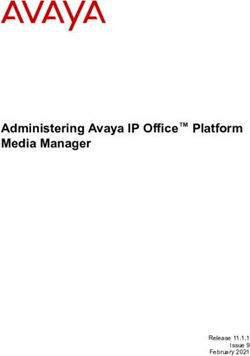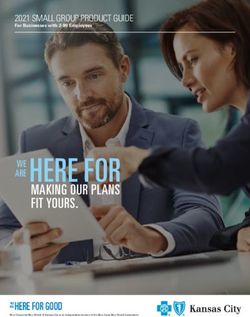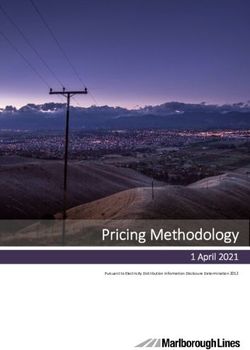Arctic IEC-104 Gateway User's Manual - Firmware Version 5.0.9 Document Version 1.5 September 2010
←
→
Page content transcription
If your browser does not render page correctly, please read the page content below
Arctic IEC-104 Gateway User's Manual
Arctic IEC-104 Gateway (2205)
Firmware Version 5.0.9
Document Version 1.5
September 2010User's Manual
Arctic IEC-104 Gateway
Copyright and Trademark
Copyright © 2008-2010, Viola Systems Ltd. All rights to this manual are owned
solely by Viola Systems Ltd. (referred elsewhere in this User’s Manual as
Viola Systems). All rights reserved. No part of this manual may be transmitted
or reproduced in any form or by any means without a prior written permission
from Viola Systems.
Ethernet™ is a trademark of XEROX Corporation. Windows™ and Internet
Explorer™ are trademarks of Microsoft Corporation. Netscape™ is a
trademark of Netscape Communications Corporation. All other product names
mentioned in this manual are the property of their respective owners, whose
rights regarding the trademarks are acknowledged.
Viola Systems Ltd.
Lemminkäisenkatu 14-18 A
FI-20520 Turku
Finland
E-mail: info@violasystems.com
Technical Support
Phone: +358 20 1226 226
Fax: +358 20 1226 220
E-mail: support@violasystems.com
Internet: http://www.violasystems.com
Firmware Version 5.0.9 2 Document Version 1.5User's Manual
Arctic IEC-104 Gateway
Disclaimer
Viola Systems reserves the right to change the technical specifications
or functions of its products or to discontinue the manufacture of any of its
products or to discontinue the support of any of its products without any
written announcement and urges its customers to ensure that the information
at their disposal is valid.
Viola software and programs are delivered “as is”. The manufacturer does not
grant any kind of warranty including guarantees on suitability and applicability
to a certain application. Under no circumstance is the manufacturer or the
developer of a program responsible for any damage possibly caused by the
use of a program. The names of the programs as well as all copyrights relating
to the programs are the sole property of Viola Systems. Any transfer, licensing
to a third party, leasing, renting, transportation, copying, editing, translating,
modifying into another programming language or reverse engineering for any
intent is forbidden without the written consent of Viola Systems.
Viola Systems has attempted to verify that the information in this manual is
correct with regard to the state of products and software on the publication
date of the manual. We assume no responsibility for possible errors which
may appear in this manual. Information in this manual may change without
prior notice from Viola Systems.
Firmware Version 5.0.9 3 Document Version 1.5User's Manual
Arctic IEC-104 Gateway
Declaration of Conformity
(according to ISO/IEC Guide 22 and EN 45014)
Manufacturer’s Name: Viola Systems Ltd.
Manufacturer’s Address:
Lemminkäisenkatu 14-18 A
FI-20520 Turku
Finland
declares that this product:
Product Name:
Arctic IEC-104 Gateway
conforms to the following standards:
EMC:
EN 55022 Emission Test (Class A)
1. Radiated Emissions (30-1000MHz)
2. Conducted Emissions (0.15-30MHz)
EN 50082-1 Immunity Test
1. IEC 801-3: Radio Frequency Electromagnetic Field
2. IEC 801-2: Electrostatic Discharge
3. IEC 801-4: Fast Transients, AC Power Ports and Signal cables
Supplementary Information:
“The product complies with the requirements of the Low Voltage Directive
73/23/EEC and EMC directive 89/336/EEC.”
Warning!
This is a Class A product. In a domestic environment this product may cause
radio Interference which may make it necessary for the user to take adequate
measures.
Manufacturer’s Contact Information:
Viola Systems Ltd.
Lemminkäisenkatu 14-18 A
FI-20520 Turku
Finland
Phone: +358 20 1226 226
Fax: +358 20 1226 220
Firmware Version 5.0.9 4 Document Version 1.5User's Manual
Arctic IEC-104 Gateway
Warranty and Safety Instructions
Read these safety instructions carefully before using the products mentioned
in this manual:
Warranty will be void if the product is used in any way in contradiction with the
instructions given in this manual or if the product has been tampered with.
The devices mentioned in this manual are to be used only according to the
instructions described in this manual. Faultless and safe operation of the
devices can be guaranteed only if the transport, storage, operation and
handling of the devices is appropriate. This also applies to the maintenance of
the products.
To prevent damage both the product and any terminal devices must always
be switched OFF before connecting or disconnecting any cables. It should
be ascertained that different devices used have the same ground potential.
Before connecting any power cables the output voltage of the power supply
should be checked.
This product is not fault-tolerant and is not designed, manufactured
or intended for use or resale as on-line control equipment or as part
of such equipment in any hazardous environment requiring fail- safe
performance, such as in the operation of nuclear facilities, aircraft navigation
or communication systems, air traffic control, direct life support machines,
or weapons systems, in which the failure of Viola Systems manufactured
hardware or software could lead directly to death, personal injury, or severe
physical or environmental damage.
Firmware Version 5.0.9 5 Document Version 1.5User's Manual
Arctic IEC-104 Gateway
Revisions
Date Document Firmware Description of changes
Version Version
09/2010 1.5 5.0.9 New manual and lay-out.
Firmware Version 5.0.9 6 Document Version 1.5User's Manual
Arctic IEC-104 Gateway
Contents
COPYRIGHT AND TRADEMARK ........................................................................................ 2
DISCLAIMER..........................................................................................................................3
DECLARATION OF CONFORMITY...................................................................................... 4
WARRANTY AND SAFETY INSTRUCTIONS.......................................................................5
REVISIONS............................................................................................................................ 6
1. INTRODUCTION............................................................................................................... 9
1.1 About this User’s Manual......................................................................................................9
1.2 The Arctic Platform................................................................................................................9
2. PHYSICAL INTERFACES............................................................................................... 11
2.1 Front Panel Description.......................................................................................................11
2.2 Back Panel Description....................................................................................................... 14
2.3 Side Panel Description........................................................................................................15
2.4 Product Information Label ..................................................................................................16
2.5 Firmware Version................................................................................................................ 17
3. GETTING STARTED.......................................................................................................18
3.1 Unpacking the Arctic ..........................................................................................................18
3.2 Installation of the Arctic.......................................................................................................18
3.3 Setting of the IP Address Using an HTML Browser........................................................... 18
3.4 Setting of the IP Address Using a Console........................................................................ 20
4. ARCTIC CONFIGURATOR TOOL.................................................................................. 23
4.1 Login to Arctic Configurator................................................................................................ 23
4.2 General Usage of the Arctic Configurator...........................................................................24
5. ARCTIC SOFTWARE CONFIGURATION...................................................................... 25
5.1 System Menu...................................................................................................................... 25
5.2 Network Menu..................................................................................................................... 25
5.2.1 Ethernet................................................................................................................... 26
5.2.2 GPRS...................................................................................................................... 27
5.2.3 Dial-in...................................................................................................................... 28
5.2.4 SSH-VPN.................................................................................................................28
5.2.5 L2TP-VPN............................................................................................................... 30
5.2.6 GRE......................................................................................................................... 31
5.2.7 Monitor.....................................................................................................................32
5.2.8 Routing.................................................................................................................... 33
5.2.9 S-NAT...................................................................................................................... 33
5.2.10 D-NAT......................................................................................................................33
5.2.11 DNS Update............................................................................................................ 33
5.2.12 DynDNS Client........................................................................................................ 34
5.2.13 NTP Client...............................................................................................................35
5.2.14 SMS Config............................................................................................................. 35
5.3 Firewall Menu...................................................................................................................... 36
5.4 Service Menu...................................................................................................................... 38
5.4.1 WWW...................................................................................................................... 38
5.4.2 SSH......................................................................................................................... 38
Firmware Version 5.0.9 7 Document Version 1.5User's Manual
Arctic IEC-104 Gateway
5.4.3 Telnet.......................................................................................................................38
5.4.4 DHCP ..................................................................................................................... 39
5.5 Application Menu................................................................................................................. 40
5.6 Tools Menu..........................................................................................................................41
6. GPRS...............................................................................................................................42
6.1 Placing Arctic.......................................................................................................................42
6.2 GPRS Antenna.................................................................................................................... 42
6.3 SIM Card and Card Holder................................................................................................. 43
6.4 Configuring Arctic's GPRS Settings.................................................................................... 43
6.5 Useful GSM/GPRS Information...........................................................................................44
7. IEC-104 APPLICATION SETTINGS............................................................................... 46
7.1 General settings.................................................................................................................. 46
7.2 Serial settings...................................................................................................................... 47
7.3 Network settings.................................................................................................................. 48
7.4 IEC-104 Settings................................................................................................................. 50
7.5 IEC-101 settings.................................................................................................................. 53
7.6 ASDU Converter..................................................................................................................56
7.7 Packet collector................................................................................................................... 57
7.8 IO extension........................................................................................................................ 59
7.9 Other settings...................................................................................................................... 59
8. IEC-104 IO APPLICATION SETTINGS.......................................................................... 60
9. TROUBLESHOOTING.....................................................................................................61
9.1 Common Problems..............................................................................................................61
SPECIFICATIONS .............................................................................................................. 62
LIMITED WARRANTY......................................................................................................... 64
TECHNICAL SUPPORT ..................................................................................................... 65
Firmware Version 5.0.9 8 Document Version 1.5User's Manual
Arctic IEC-104 Gateway
1 Introduction
Viola Arctic IEC-104 Gateway product offers industrial quality connectivity
devices for the IEC 60870 protocol family. IEC-104 is a vendor-independent
communication standard for electricity industry. With Arctic IEC-104 Gateway,
conventional IEC-101 devices can be attached to a modern TCP/IP based
IEC-104 control system. Ethernet and GPRS network interfaces provide a
seamless communication solution for most of the applications.
1.1 About this User’s Manual
This User’s Manual describes the operation of the Arctic IEC-104 Gateway
products. All devices in this User’s Manual are referred to as Arctic, unless
otherwise mentioned. This manual provides introductory information as well
as detailed instructions on how to set up and manage the Arctic as part of
a network environment. It is intended for anyone involved in installing and
managing Arctic devices. It is assumed that the reader of this manual is
familiar with basic working principles of Internet technology.
Figure 1. Arctic IEC-104 Gateway
1.2 The Arctic Platform
The Arctic platform utilizes a number of wireless or fixed line interfaces
depending on your specific requirements. Arctic is a customizable technology
allowing users to develop solutions for their own applications. Arctic devices
have been designed to withstand the requirements of extreme environments
and industrial use.
Technical Features Summary
The following are the functional components in the Arctic IEC-104 Gateway
device.
Firmware Version 5.0.9 9 Document Version 1.5User's Manual
Arctic IEC-104 Gateway
Details of the each components are listed below:
HARDWARE
CPU Platform:
■ 32-bit RISC microcontroller
■ 32 MB RAM
■ 8 MB Solid state FLASH memory
Network Interface:
■ 10/100 Base-T Ethernet (RJ45)
Device Interface:
■ 2 Serial ports (RS-232, RS-485)
Mechanics:
■ Aluminum frame
■ Attachment rail for optional and custom mounting tools
SOFTWARE
Operating System:
■ Multitasking embedded µCLinux
Supported Protocols:
■ PPP, IP, ICMP, UDP, TCP, ARP, DNS, DHCP, FTP, TFTP, HTTP
Application Services:
■ HTTP server, CGI
■ FTP client
■ Telnet server
■ SSH server and client
■ Temperature sensor
■ Real Time Clock
■ Syslog
■ DHCP server and client
■ Status querying using SMS
■ Serial connection (Serial GW)
■ IEC-104 communications
Management and Configuration:
■ Web user interface
■ Console port
■ Telnet
Firmware Version 5.0.9 10 Document Version 1.5User's Manual
Arctic IEC-104 Gateway
2 Physical Interfaces
The Arctic unit contains three panels for interface connections and status
indication. These panels are:
1. Front panel:
The front panel configuration is shown in figure 2. This panel includes all
connectors and switches for the device operation, optional input/output
connectors and the connectors for network and serial interface.
2. Back panel:
The GPRS antenna connector and SIM card holder are shown in figure 6.
3. Side panel:
The side panel as shown in figure 7 contains all LEDs which indicate the
status of the device.
2.1 Front Panel Description
The front panel of the Arctic GPRS consists of the following connectors and
switches:
Figure 2. Front Panel Description
1. Power supply connector
2. Console serial port (RS1)
3. Power switch
4. Console switch
5. DIP switches
6. Application serial port (RS2)
7. Ethernet connector
The Arctic has rails to enable wall or rack mounting. The front panel contains
slots for nuts or other mounting accessories (optional) in order to gain access
to these rails.
Firmware Version 5.0.9 11 Document Version 1.5User's Manual
Arctic IEC-104 Gateway
Power Supply Connector
The Arctic has a 10 – 26 VDC power supply connector as shown in Figure 3.
Figure 3. Power supply connector
■ Pin 1 is positive (+)
■ Pin 2 is negative (–)
The unit is protected against reversed polarity.
Power Switch
Enables or disables the operation of the Arctic.
Console Enable Switch
Enables or disables console access. When it is disabled, both serial ports may
be used as an application serial port. When the switch is in the right position,
RS1 is in serial port mode and when in the left position, RS1 is in console
mode.
DIP Switches
It selects an application port (RS-2) mode and settings (RS-232 or RS-485).
By default all are set to “0” when the port is acting as an RS-232. DIP switches
2-4 apply only when RS-485 mode is selected by DIP switch 1.
Table 1: DIP Switches
Number Function State Explanation
1 RS-232/RS-485 Selects RS-port operation
“0” = RS-232
”1” = RS-485
2 HALF/FULL Selects between half-duplex (2-wire)
“0” = full
and full-duplex (4-wire)
“1” = half
3 BIAS RS-485 biasing
“0” = OFF
“1” = ON
4 TERMINATION RS-485 termination
“0” = OFF
“1” = ON
Serial Ports (RS-232, RS-422/485 -connectors)
Arctic has two serial port connectors. These are 9-pin male connectors (DB9).
A null modem cable may be used to connect the Arctic to a serial device or
Firmware Version 5.0.9 12 Document Version 1.5User's Manual
Arctic IEC-104 Gateway
a PC. The Arctic supports CTS/RTS flow control. The figure of Arctic’s DB9
(DTE) Male connector is shown in Figure 4:
Figure 4. DB9 male connector
The serial port 1 (RS1) is a full RS-232 port. The pin description of this port is
as follows:
Table 2: RS-232 Port PIN Description
Pin Number Name Direction Explanation
1 DCD IN Data Carrier Detect
2 RXD IN Received Data
3 TXD OUT Transmitted Data
4 DTR OUT Data Terminal Ready. Handshake output
5 GND - Signal ground.
6 DSR IN Data Set Ready. Handshake input
7 RTS OUT Ready To Send. Handshake output
8 CTS IN Clear To Send. Handshake input
9 RI IN Ring Indicator
The serial port 2 (RS2) can be configured either as a half RS-232 or an
RS-422/485 (DTE Master). The Pin description is same as in RS1, when in
RS-232 mode. The pin description of this port is as follows in RS-485 mode.
Table 3: RS-485 Port PIN Description
Pin Number RS-485,Full duplex (4-wire) RS-485 Half duplex (2-wire)
1 NC NC
2 RXD+ (in) NC
3 TXD–(out) TXD/RXD- (out/in)
4 NC NC
5 GND GND
6 NC NC
7 TXD+ (out) TXD/RXD+ (out/in)
8 RXD–(in) NC
9 NC NC
Note!
Make sure that you DO NOT connect RS-422 or RS-485 devices to a port
which has been configured to operate as an RS-232 port.
Firmware Version 5.0.9 13 Document Version 1.5User's Manual
Arctic IEC-104 Gateway
Ethernet Connector
Arctic has an RJ45 connector for 10/100 Mbps Ethernet connection. Maximum
length of the Ethernet cable is 100m.
Note!
The cross-connected cable is only for connecting the Arctic to the PC’s
network interface card. When connecting to a local network (e.g. hub or
switch), a direct Ethernet cable must be used.
The figure and pin description of the Arctic’s RJ45 Ethernet connector is as
follows:
Figure 5. RJ45 Ethernet connector
Table 4: RJ45 Ethernet connector PIN Description
Pin Number Name Direction Explanation
1 Rx+ IN Data Receive Positive
2 Rx– IN Data Receive Negative
3 Tx+ OUT Data Transmit Positive
4 NC - -
5 NC - -
6 Tx– OUT Data Transmit Negative
7 NC - -
8 NC - -
2.2 Back Panel Description
The Arctic IEC-104 Gateway has an antenna connector and a slot for a SIM
card on the back panel.
Firmware Version 5.0.9 14 Document Version 1.5User's Manual
Arctic IEC-104 Gateway
Figure 6. Back Panel
1. FME connector for an antenna.
2. SIM Card slot.
Note!
It is recommended NOT to insert or remove the SIM card while the GPRS
module is in operation. The SIM card contents may become corrupted if the
card is removed while the GPRS module is writing data to it.
2.3 Side Panel Description
The side panel of the device contains ten LEDs which are used to indicate
the status of the Arctic and only five of them are connected. The LEDs are
numbered from 1 to 10 starting from the rear panel side. A detailed description
of each LED is listed below:
Figure 7. LED Description
Firmware Version 5.0.9 15 Document Version 1.5User's Manual
Arctic IEC-104 Gateway
Table 5: LED Description
LED LED State Description
Number
1 Battery Not connected
2 VPN ON VPN connection is up
Blinking VPN onnection is starting
OFF VPN connection is disabled
3 Power/Error ON Operating power is turned on
OFF Operating power is turned off
4 System Function ON Device is starting
Blinking Device is operating normally
5 Eth 1 ON Ethernet link is up
Blinking Ethernet link is transferring data
OFF Ethernet link is down
6 Eth 2 Not connected
7 LED 1 Not connected
8 LED 2 Not connected
9 LED 3 Not connected
10 LED 4/GPRS Blinking GPRS is starting or transferring data
OFF GPRS is inactive
2.4 Product Information Label
The product information label on the underside of the Arctic contains the
following information:
1. Product type
2. Serial number
3. MAC address
The Ethernet address (MAC address) of the unit is printed on the product
label (Figure 7). Each address code starts with the digits “00:06:70”, but the
remaining six digits are unique for each unit.
Firmware Version 5.0.9 16 Document Version 1.5User's Manual
Arctic IEC-104 Gateway
Figure 8. Product Information Label
2.5 Firmware Version
The Arctic firmware version may be checked from the Viola Configurator
startup page (System -> Information). It is also possible to get the firmware
version by issuing command firmware in console.
Figure 9. Firmware Version
This manual describes the series 5 firmware version IEC-104 GPRS GW
5.0.9.
Firmware Version 5.0.9 17 Document Version 1.5User's Manual
Arctic IEC-104 Gateway
3 Getting Started
3.1 Unpacking the Arctic
Arctic is delivered in a bulk package containing only the device itself.
A separate Arctic Accessory Kit (ordered separately) contains the following
items:
■ Power supply and cable
■ Cross-over Ethernet Cable
■ Null modem cable
If any of the items are missing or damaged, please contact Viola Systems Ltd.
All packaging materials are recyclable. Viola Systems urges its customers to
follow environmental regulations regarding the disposal of all the materials.
3.2 Installation of the Arctic
The Arctic can be installed horizontally on a flat surface e.g. on a desk or a
rack.
When installing Arctic models with wireless connectivity options, it should be
remembered that high-frequency radio waves need to be taken into account.
The surrounding environment affects the range of radio signals. Therefore,
if you are using an Arctic with antennas directly mounted to the antenna
connector, try to avoid placing the Arctic where the radio signal might be
disturbed (“shadowed”) by nearby obstacles. Also large metallic surfaces
(racks) may have a highly detrimental effect on the antenna performance. In
case of metal racks or surfaces, it is recommended to use an external antenna
with an appropriately selected cable. By following these precautions, the Arctic
may be installed more freely.
The aluminum case of the Arctic contains rails for wall mounting. Both broad
sides contain two rails and the narrow side opposite to the LED panel contains
one rail. These rails allow a flexible selection of the optimum mounting
direction. To mount the Arctic on a wall using optionally available mounting
tools can be used.
3.3 Setting of the IP Address Using an HTML Browser
This is the recommendable way to set up the network parameters. It is
an easy-to-apply solution if the computer used for configuration has been
properly configured. Follow the procedure listed below:
Firmware Version 5.0.9 18 Document Version 1.5User's Manual
Arctic IEC-104 Gateway
1. Connect to the Arctic using your HTML browser. The default IP address of
the Arctic is “10.10.10.10” (netmask “255.0.0.0”). Computer connected to
Viola Arctic device can use for example IP address 10.10.10.11.
Figure 10. IP Properties
2. From the initial page, click Start Configurator and enter login information
in the following page. Username is root and by default no password is set
(just leave the field empty).
Firmware Version 5.0.9 19 Document Version 1.5User's Manual
Arctic IEC-104 Gateway
3. Navigate to Network -> Ethernet page.
Figure 11. Ethernet Settings
4. Enter the Ethernet IP address (and other network settings) of your choice
and click Apply and then Commit (on bottom of page) to store the settings.
5. Reboot the Arctic for the settings to take effect.
Note!
Arctic default password is empty. Remember to set the password before
connecting the Arctic device to a public network (Chapter 5).
3.4 Setting of the IP Address Using a Console
Before installation, you need to find out the required network settings. These
include the IP Address, Netmask and Gateway Settings used by the Arctic.
The local network administrator can provide them to you or you can ask for
them from your Internet Service Provider.
Note!
If possible, it is recommended to use an HTML browser to set up network
settings as described in the next chapter. If using a console, please follow the
procedure below:
1. Before you start, turn off the power from all devices and check that the
power switch of the Arctic is in the “OFF” position.
2. Connect a serial cable (crossover) to the console serial port (RS1) and an
Ethernet cable to the RJ45 connector.
3. Switch the Arctic on by toggling the power switch to “ON” position.
Firmware Version 5.0.9 20 Document Version 1.5User's Manual
Arctic IEC-104 Gateway
4. Connect to Arctic using COM port and terminal program (Hyperterminal).
Serial settings for console (RS1) are 19200-8-N-1 and "Flow control set to
none".
Figure 12. COM1 Properties
5. Stop the PPCboot to get the “Arctic>” command prompt. Set the IP
address and netmask using command “setenv”.
Figure 13. Arctic COM1 Hyperterminal
Firmware Version 5.0.9 21 Document Version 1.5User's Manual
Arctic IEC-104 Gateway
6. Save the setting with command “saveenv”.
7. Reboot the Arctic for the settings to take effect.
Note!
Default gateway value (gatewayip) is usually set to zero (0) because GPRS or
VPN is used as default router.
Firmware Version 5.0.9 22 Document Version 1.5User's Manual
Arctic IEC-104 Gateway
4 Arctic Configurator Tool
The Arctic Configurator is a tool which allows the user to manage the
properties of the Arctic device by using a user-friendly, www-based interface.
You only need a computer with an HTML browser and a working connection to
the Arctic to be able to use the web configurator.
With the Arctic Configurator, you can set important parameters, receive status
information, and set variables that control which applications and processes
run on the Arctic board.
4.1 Login to Arctic Configurator
To start using the Arctic Configurator, open the URL where the Arctic is
located and it has to be configured. On the Viola Arctic main page, select the
Start Configurator link.
Figure 14. Start Configurator
Figure 15. System Log-in
Initially, the Arctic Configurator will ask you for the password for the Arctic
device root-account. Enter the correct password in the box provided and
press the login-button to start the Arctic Configurator.
Note!
Default password for root is empty. Remember to set the password before
connecting the device to a public network.Password can be changed from
System -> Password menu (Chapter 5).
Firmware Version 5.0.9 23 Document Version 1.5User's Manual
Arctic IEC-104 Gateway
4.2 General Usage of the Arctic Configurator
After a successful login, the Arctic Configurator will display the main screen.
This consists of the main navigation menu on the top, the secondary
navigation bar on the left, and the main screen containing the currently active
content and controls.
When the program starts for the first time, the System/Information screen will
be shown in the main content area. The main navigation-menu on the top
of the screen is used to navigate between the different subsets of settings
available. Selecting an item from the main menu will display the available
items related to this subset in the secondary navigation bar, selecting the first
of these to be shown in the main content area.
The secondary navigation-bar on the left contains the groups of parameters in
this subset. Selecting an item from this menu will display the content related
to the selected group in the main content area. In the bottom of the secondary
navigation-bar is a group of three buttons which are always visible: Commit,
Reboot and Logout. The Commit-button is used to save the memory-resident
data for "soft" parameters permanently to non-volatile memory. Note that the
values for the previous parameters are not saved to non-volatile memory
unless the Commit-button is pressed. The Reboot-button, as the name
suggests, will reboot the Arctic. The Logout button will end the current session
and return to the login-screen.
Firmware Version 5.0.9 24 Document Version 1.5User's Manual
Arctic IEC-104 Gateway
5 Arctic Software Configuration
5.1 System Menu
The System-menu contains items that are relevant to the Arctic board itself. It
allows the user to view information about the system or the current executing
environment and to set the date and time.
Information – submenu contains general information about the Arctic device.
Information on this submenu should be provided if possible when contacting
Viola Systems technical support.
Time – submenu contains time information. Arctic has a real time clock with
battery backup and time information may be adjusted here.
Note!
Updated time data is not saved permanently until the Commit button is
pressed. Until then, it will be stored only in RAM memory.
Environment – submenu contains information about the Arctic device
memory usage, uptime and inside temperature.
Password – submenu contains password changing. The default password is
blank. When changing the password for the first time, the same password has
to be written in all three boxes.
5.2 Network Menu
Through the Network-menu you can access sub items to control the various
network interface properties. The menu contains items for Ethernet, VPN and
GPRS interfaces. Also Email, Proxy and firewall settings are located in this
submenu. The Network Interface Summary page shows which interfaces
are up and also routing information:
Firmware Version 5.0.9 25 Document Version 1.5User's Manual
Arctic IEC-104 Gateway
Figure 16. Network Interface Summary
5.2.1 Ethernet
Configuration for the Arctic Ethernet Interface:
Figure 17. Ethernet Settings
Override Ethernet configuration by DHCP – If this parameter is Enabled,
Arctic gets the IP address and other related information from a local DHCP
server. When enabled, all other settings are disabled on this page.
Firmware Version 5.0.9 26 Document Version 1.5User's Manual
Arctic IEC-104 Gateway
Host name – Sets the Arctic device hostname. This is important to set up
correctly when using a Viola M2M Gateway and VPN.
Every Arctic connected to Viola M2M Gateway must have unique hostname.
Domain name – Domain name for name resolution (optional).
Ethernet IP address – IP address used by eth0 interface.
Network mask – Network mask used by eth0 interface.
Use Ethernet as default route – Set this to “Yes” only when using Ethernet
as default gateway/router. This parameter overrides next parameter “Default
Route IP Address”, so as long this parameter is set to no, next parameter has
no affect. Usually this is set to “No”, because either GPRS on VPN is used as
default route.
Default Router IP address – Default router (or default gateway) used when
the direct route to host or network is not known. This parameter applies to
eth0 interface only. When GPRS or VPN is used as default gateway this
parameter has to be set to 0.
MTU – MTU for Ethernet interface (usually 1500).
DNS servers (optional) – Name server IP (DSN) address for resolving host
names to IP address and vice versa.
Applicable when GPRS parameter “DNS servers” is set to “User defined”.
5.2.2 GPRS
GPRS settings include APN and other settings for GPRS network connectivity.
More details of GPRS connectivity is in Chapter GPRS.
GPRS enabled – When set to yes, GPRS interface is automatically attached
to GPRS network.
Access Point Name (GPRS) – GPRS Access Point (APN) name where the
connection is made.
PIN code – SIM card pin code.
Operator Code (empty=auto) – A manually selected operator code. Leave
empty for automatic network selection. The default value is empty.
DNS servers – When set to “User defined”, DNS servers from Ethernet page
are used. If the parameter is set to “From GPRS network” Arctic receives DNS
server IPs automatically from GPRS network.
Led indication – In Data only mode, GPRS LED blinks green when
transmitting data. In Informative mode, LED blinks also when connected to
GPRS network without data transfer (GPRS context is active).
GPRS username – Username used for authentication if APN requires it.
GPRS password – Password used for authentication if APN requires it.
PPP idle timeout – Maximum idle time for GPRS interface. If the GPRS
interface has been idle (no traffic) for this period, the GPRS connection is
restarted.
Maximum MTU value – MTU (Maximum transfer unit) for GPRS.
Firmware Version 5.0.9 27 Document Version 1.5User's Manual
Arctic IEC-104 Gateway
Use GPRS as default route – If enabled, GPRS is used as default route.
Ethernet default gateway has to disabled (Parameter “Use Ethernet as default
route” set to “No” in Network -> Ethernet).
Figure 18. GPRS Settings
5.2.3 Dial-in
Configuration for the Arctic PPP dial-in Interface.
Dial-in enabled – When enabled, PPP connections can be made to Arctic
(GSM data).
Require authentication (PAP) – When set to yes password authentication is
used for incoming data calls.
Required username – PAP username allowed login.
Required password – PAP password used for authentication.
Idle timeout – Idle time before PPP connection is terminated.
Local IP address – IP address used in PPP peer.
Peer's IP address – IP address used in PPP peer.
Maximum MTU value – MTU (Maximum transfer unit) for Dial-in connections.
5.2.4 SSH-VPN
Arctic has a VPN client that can be used with the Viola M2M Gateway. For
VPN configuration, please refer to the Viola M2M Gateway User’s Manual.
Firmware Version 5.0.9 28 Document Version 1.5User's Manual
Arctic IEC-104 Gateway
Figure 19. SSH-VPN Settings
Primary server
Use SSH-VPN? – When set to "Yes" Arctic automatically establishes SSH-
VPN connection to primary Viola M2M Gateway.
Primary interface – Interface used to reach the Viola M2M Gateway server.
Primary server IP – IP address of Viola M2M Gateway SSH-VPN server.
Primary server port – SSH-VPN TCP port on primary server (default 22).
Primary server GW – If other gateway than default route is needed to reach
the Viola M2M Gateway.
Max duration (0=unlimited) – Maximum duration of the VPN connection. On
primary server, should be set to zero. With backup server, after this timeout,
the primary server is tried again.
Connection start timeout (sec) – Time to wait for the connection
establishment.
Connection retry interval (sec) – How often retry the connection.
Connection retry mode – incremental increases the retry inteval on each
connection attempt. Constant delay uses the same delay always.
Hello interval (sec) – Hello packet interval for the VPN. This can be used as
a keepalive message on very critical links.
Hello failure limit – How many hello-packets can be lost before restarting the
connection.
Backup server (optional)
Use backup SSH-VPN? – When set to “Yes”, Arctic will try to establish VPN
connection to backup Viola M2M Gateway, if the primary cannot be reached.
Primary failure limit – How many times primary must not be reached, before
changing to secondary.
Other parameters are same as in primary server. The duration of the
connection can be set for example to 3600 seconds, so after one hour
connection time to backup server the secondary is tried to be reached.
Firmware Version 5.0.9 29 Document Version 1.5User's Manual
Arctic IEC-104 Gateway
Routing
Routing mode – Routing mode has three modes:
1. "Tunnel the following network" - This adds the “Remote network IP” to be
reached via the SSH-VPN. Parameters “Remote network IP” and “Remote
network mask” must be set.
2. "Default route" -> VPN interface is used as default route.
3. “None” -> No routing is added when the VPN is established. The VPN peer
IPs can be used for communications.
Remote network IP – Remote network IP behind the VPN (on Viola M2M
Gateway side) what is needed to reached by Arctic.
Remote network mask – Netmask for remote network IP.
Link management
MTU – MTU for SSH-VPN interface.
Idle timeout (sec) – Idle timeout for SSH-VPN interface. If idle timeout is
reached, the VPN connection is restarted.
5.2.5 L2TP-VPN
Arctic has a L2TP client that can be used with L2TP server.
Figure 20. L2TP-VPN Settings
Use L2TP-VPN? – When set to "Yes", Arctic established L2TP VPN
connection with primary Viola M2M Gateway.
Firmware Version 5.0.9 30 Document Version 1.5User's Manual
Arctic IEC-104 Gateway
Primary server
Primary interface – Interface used to reach the Viola M2M Gateway server.
Primary server IP – IP address of Viola M2M Gateway L2TP server.
Primary server port – L2TP VPN server port (UDP, default 1701).
Primary server gateway – If other gateway than default route is needed to
reach the Viola M2M Gateway
Max duration (0=unlimited) – Maximum duration of the VPN connection. On
primary server, should be set to zero.
Hello interval (secs) – Hello interval for connection keepalive (default 20
seconds).
MTU – MTU for L2TP interface
L2TP username – (usually hostname) - Username for authentication.
L2TP password – L2TP password for authentication.
Backup server
If the primary server cannot be reached, the L2TP VPN connection is
established with backup server.
Routing mode
It is used if routing is needed with L2TP interface. Configuration parameters
are same as in SSH-VPN.
5.2.6 GRE
GRE tunnel enabled – When set to "Yes", Arctic establish automatically GRE
connection
Interface – Interface used to reach the GRE server
GRE server IP – IP address of GRE server
Gw to GRE server* – (ethernet mode) If other gateway than default route is
needed to reach the GRE server.
Local GRE interface IP – (usually eth0 IP) - Local IP used in GRE tunnel
Remote GRE interface IP* –Remote IP used in GRE tunnel
TTL value – Time-to-live value for the interface
Checksum* – checksum value.
Incoming key* – authentication key.
Outgoing key* – Outgoing key for the server
Routing
Routing mode – same as in SSH-VPN and L2TP
Remote network* – same as in SSH-VPN and L2TP
Remote network mask* – same as in SSH-VPN and L2TP
*These are optional, please refer to your GRE server documentation
Firmware Version 5.0.9 31 Document Version 1.5User's Manual
Arctic IEC-104 Gateway
5.2.7 Monitor
Monitor is used for GPRS and VPN connection checking. If connection to the
selected IP address is lost, the connection is restarted. Monitor uses ICMP
echo (ping) packets to check the connection. The monitor also keeps the
connection alive, so that idle timeout do not drop the connections.
ICMP Echo sending – Selects if the monitor is enabled.
This should be always enabled to correct IP.
Interval (sec) – Determines how often the connection is checked by sending
ICMP echo packets. The interval should be smaller than GPRS idle timeout
(typically max. 2/3 of GPRS idle timeout) in order to have uninterrupted
communication.
Reply timeout (secs) – The waiting time for reply packets.
Retries – The number of tries before connections are restarted.
Target IP address – The host IP address to which echo packets are sent to.
Secondary target IP address – The secondary host IP address to which
ICMP echo packets are to be sent if the sending to primary target host IP
address fails.
Figure 21. Monitor Settings
Note!
Monitor must be always enabled. When VPN is used, remote VPN peer IP
(or other IP reached only via VPN) must be used for connection checking
Firmware Version 5.0.9 32 Document Version 1.5User's Manual
Arctic IEC-104 Gateway
5.2.8 Routing
5.2.9 S-NAT
These parameters are used to configure S-NAT (source network address
translation) settings. When enabled, private IP address used in local LAN is
changed to GPRS interface IP address.
From IP – Only S-NAT connections from the defined IP address are accepted.
If defined with wildcard (0/0), all IP addresses are handled the same way (only
S-NAT connections are allowed).
5.2.10 D-NAT
These parameters are used to configure D-NAT (destination network address
translation) settings. When enabled, packets coming to define GPRS interface
port are forwarded to local IP address.
Source IP – D-NAT only connections coming from IP. Wildcard 0/0 means all
IP addresses are D-NATted.
Protocol – Chooses which protocol is port forwarded. If “ANY” is chosen,
other parametes are disregarded.
Dest.port – Chooses which GPRS interface is port forwarded to local
Ethernet.
Redirect to IP – Chooses where port forwarding is done to.
Redir. port – Chooses which port forwarding goes to.
5.2.11 DNS Update
These parameters are used to configure dynamic DNS. Arctic can report its
dynamic IP address to a DNS server.
The DNS Update settings are RFC2136 compliant, for example BIND DNS
server.
Firmware Version 5.0.9 33 Document Version 1.5User's Manual
Arctic IEC-104 Gateway
Figure 22. DNS Update settings
The server pointed by parameter “Authoritative names server” (eg. company’s
own DNS server, for example ISC BIND) must be configured to accept
incoming DNS update messages. TSIG keys can be used for better security in
DNS updates.
5.2.12 DynDNS Client
This feature can be used with DynDNS service available at http://
www.dyndns.org.
Note!
The public IP is required for GPRS and user account from the DynDNS
service operator.
Firmware Version 5.0.9 34 Document Version 1.5User's Manual
Arctic IEC-104 Gateway
Figure 23. DynDNS Client Settings
DynDNS service client enabled – Disables or enables dynDNS DNS name
update.
DynDNS service provider – Only dyndsn.org currently supported.
DynDNS Hostname – Service provider account hostname.
DynDNS Username – Service provider username.
DynDNS Password – service provider password.
5.2.13 NTP Client
This feature may be used to update the real time clock of Artic using NTP
protocol.
NTP server – When set to "Yes", Arctic updates system clock from NTP
server.
Query interval – How ofter NTP query is sent.
Minimum time difference (seconds) – Minimal time difference, when the
clock is updated.
Maximum time difference – Maximum time difference between local system
time and NTP time, when the clock is updated.
Time adjust mode –Adds or subsracts time from the received NTP value.
Time adjust value (minutes) – value to add or substract from NTP value.
5.2.14 SMS Config
This feature may be used to monitor the Artic status and to issue simple
commands remotely via SMS messages. For detailed information, refer to
“SMS Config Application Note”.
Enabled – Selects whether the SMS Config function is enabled or disabled.
Firmware Version 5.0.9 35 Document Version 1.5User's Manual
Arctic IEC-104 Gateway
Get commands
Access – Are get commands allowed for everybody, only for defined phone or
are these disabled.
Allowed phone – Defined phone number for get commands.
Require password – Require system password for get commands.
Set commands
Access – Are set commands allowed for everybody, only for defined phone or
are these disabled.
Allowed phone – Defined phone number for set commands.
Require password – Require system password for set commands.
Allow execute commands – Allow execute commands to be run on Arctic.
Other
Reply error to unknown commands – If set to "No", incorrect commands are
silently disregarded. If set to "Yes", Arctic will send error SMS.
Reply error to unauthorized commands – If set to "No", unauthorized
command are also silently disregarded. If set to "Yes", Arctic will send error
SMS.
Factory reset command (8 chars min) – Command to issue device back
to factory settings. This does not require system password. After issuing this
SMS command, Arctic will have factory settings (eg. password is set back to
factory default also).
5.3 Firewall Menu
Through the Firewall menu, you can configure built-in firewall of the Arctic.
Firewall can be disabled or enabled and separate rules may be created for
GPRS to Arctic, GRPS to LAN and LAN to GPRS.
Firmware Version 5.0.9 36 Document Version 1.5User's Manual
Arctic IEC-104 Gateway
Figure 24. GPRS to Arctic Firewall Settings
The firewall rules are processed from top to bottom. If strict rules are wanted,
last rule should be DROP.
The parameter “From IP” can be used for limiting access based on IP address.
For example “192.168.100.0/24” would limit access only packets coming from
192.168.100.0 network.
Figure 25. GPRS Settings
These rules would allow incoming connection to GPRS interface: ICMP, web
(TCP port 80) and telnet (TCP port 22) from any IP access.
Firmware Version 5.0.9 37 Document Version 1.5User's Manual
Arctic IEC-104 Gateway
5.4 Service Menu
5.4.1 WWW
These settings enable or disable the web server functionality.
Figure 26. Service Menu
Web Server – Disables or enables the www server.
Web Configuration Access – Disables or enables web configuration access.
Note!
If you disable the web access settings, web configurator stops functioning and
you will have to enable it via console if you should need to use it again later.
5.4.2 SSH
SSH server is available in Arctic for secure connections. Configuration file
located at /etc/sshd_config may be edited manually.
SSH Server – Enables or disables the SSH server.
5.4.3 Telnet
Telnet server may be used to make terminal connections to the Arctic device
shell. A more secure way of performing remote management is based on the
SSH.
Telnet server – Enables or disables the telnet server.
Firmware Version 5.0.9 38 Document Version 1.5User's Manual
Arctic IEC-104 Gateway
5.4.4 DHCP
DHCP server listens to broadcast DHCP queries and assigns IP address for
host from the configured pool. If needed, Arctic can act as a DHCP server.
This is suitable for small remote networks that have for example few laptops
connected to the Arctic via an Ethernet hub or a switch.
DHCP Server
Enables or disables the DHCP server.
Figure 27. DHCP Server Settings
Note!
Configuring the DHCP server in an erroneous way may cause your network
to function badly or may prevent functioning altogether. Consult your network
administrator for necessary information before setting up the service.
DNS Proxy
With DNS proxy, computers connected to Arctic Ethernet interface can use
Arctic as DNS server. Arctic will forward DNS queries to correct DSN server
and local computers DNS setting are not needed to be changed. This can be
used with GPRS settings (Network ->GPRS) parameter “DNS servers: From
GPRS network”.
DNS Proxy/Forwarder –When set to ”Enabled” Arctic can be used as DNS
server for local computers.
SNMP Agent
Arctic supports MIB-II SNMP Agent.
Firmware Version 5.0.9 39 Document Version 1.5User's Manual
Arctic IEC-104 Gateway
SNMP agent (SNMP Set/Get) – Set SNMP agent enabled or disabled.
Read only SNMP community – read only community string.
Read and write SNMP community – rw snmp community
Server port (standard=161) – Agent listen port (UDP)
Bind to interface – The interface is used as source address.
5.5 Application Menu
Application menu contains the serial device server application. With this
application, serial devices can be connected to the Arctic Gateway and used
over the TCP/IP network.
Serial GW
Serial gateway can be enabled from this menu. When enabled in “Server”
operation mode, TCP/IP (or UDP) connections can be made to the Arctic
(Local Server Port). When Serial GW is in “Client” operation mode, Arctic
Gateway sends the received serial data via TCP/IP to host (Remote IP
Address or host) to remote host (Remote Port).
IEC-104 serial device can be connected to RS1 or RS2 port. The RS2 serial
port can be used either as an RS-232 or an RS-485 type port (IEC-104).
To enable serial gateway functionality on RS1 the console (RS1) port, the
console switch has to be set to “0”.
Figure 28. Serial Gateway Settings
Arctic IEC-104 Gateway specific settings are described in the chapter IEC-104
application settings on page 46.
For example, a device connected to an Arctic GW application (when in server
operation mode) serial port could be accessed with telnet utility as follows:
telnet 2404
Firmware Version 5.0.9 40 Document Version 1.5User's Manual
Arctic IEC-104 Gateway
5.6 Tools Menu
The Tools menu provides the access to web based tools used for
troubleshooting with the Arctic. It is possible to execute simple shell
commands through the Web console. Also GPRS information can be obtained
from “Modem Info” menu.
Figure 29. Tools Menu
Console
Console can be used for running command over the web interface. Example
commands:
ping –c 10 172.30.30.1
firmware
System Log and Recent events
Arctic system log can be seen on system log and recent event. When support
for device is need, full copy&paste from system log is needed.
Modem info
Arctic modem info show information about GPRS and GSM status. Also
the signal strength is shown here. This can be used for GPRS connection
problems on site.
Send SMS
Arctic may be used for sending test SMS. This can be used for example
checking the phone number of current SIM-card.
Default Settings
Arctic may be set to factory default settings from the Tools menu. This
restores factory settings excluding network settings.
Firmware Version 5.0.9 41 Document Version 1.5User's Manual
Arctic IEC-104 Gateway
6 GPRS
The Arctic with GPRS includes a FME connector (male type) for an external
antenna. It is possible to use any kind of external 50Ω dual-band antenna
intended for GSM frequency bands (quad-band).
In this Chapter, the specialities related to GPRS operation are described.
6.1 Placing Arctic
When choosing the installation site of Arctic models with the GPRS option,
please remember that it uses radio waves for data transmission. The
surrounding environment affects the behavior of the radio signals. Therefore,
if you are using an Arctic with the antenna mounted directly to the antenna
connector (without an extension cable), try to avoid placing the unit in a
location where the radio signal might be shadowed by nearby obstacles.
Note also that large metallic surfaces (racks) or walls with metallic structures
(cabling, concrete iron) may highly degrade the antenna performance. In case
of metal racks or surfaces, it is recommended to use an external antenna with
an appropriate cable. This allows placing of the Arctic more freely.
6.2 GPRS Antenna
The Arctic with GPRS includes a FME connector (male type) for an external
antenna. It is possible to use any kind of external 50Ω dual-band antenna
intended for GSM900 (880–960 MHz) and GSM1800 (also known PCN)
(1710–1880 MHz) frequency bands. Connect the antenna directly to the
connector provided for the antenna on the back panel of the Arctic unit.
Typically, commercially available antennas are provided with a flexible 50Ω
cable having a length of 2–3 meters and having a female type FME-connector.
The Arctic IEC-104 Gateway is tested with antennas from Hirschmann
Rheinmetall Elektronik GmbH. Examples of tested external antennas include
the sticker-type and magnetic mount antennas shown in Figure 30 and 31
respectively:
Figure 30. External Antennas
MCA 18 90 STRIPE, sticker type patch antenna (above), and MCA 18 90
MH , magnetic mount antenna (right). Both antennas have a FME (female)
connector and L=250 cm RG174 cable.
Firmware Version 5.0.9 42 Document Version 1.5You can also read