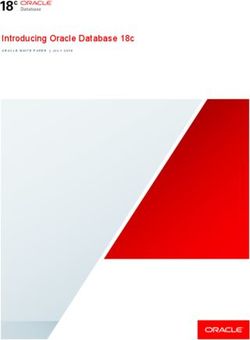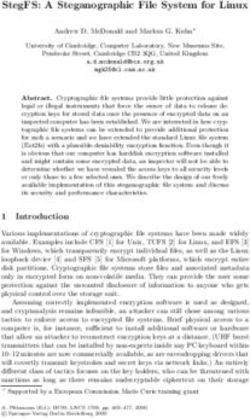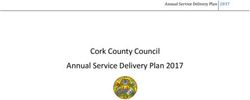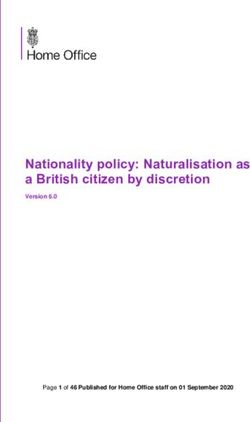PEOPLESOFT DEPLOYMENT PACKAGES FOR ELASTICSEARCH INSTALLATION (PEOPLESOFT PEOPLETOOLS 8.56) - JANUARY 2019 - ORACLE DOCS
←
→
Page content transcription
If your browser does not render page correctly, please read the page content below
PeopleSoft Deployment Packages for Elasticsearch Installation (PeopleSoft PeopleTools 8.56) January 2019
PeopleSoft Deployment Packages for Elasticsearch Installation (PeopleSoft PeopleTools 8.56) Copyright © 2019, Oracle and/or its affiliates. All rights reserved. This software and related documentation are provided under a license agreement containing restrictions on use and disclosure and are protected by intellectual property laws. Except as expressly permitted in your license agreement or allowed by law, you may not use, copy, reproduce, translate, broadcast, modify, license, transmit, distribute, exhibit, perform, publish, or display any part, in any form, or by any means. Reverse engineering, disassembly, or decompilation of this software, unless required by law for interoperability, is prohibited. The information contained herein is subject to change without notice and is not warranted to be error-free. If you find any errors, please report them to us in writing. If this is software or related documentation that is delivered to the U.S. Government or anyone licensing it on behalf of the U.S. Government, then the following notice is applicable: U.S. GOVERNMENT END USERS: Oracle programs, including any operating system, integrated software, any programs installed on the hardware, and/or documentation, delivered to U.S. Government end users are "commercial computer software" pursuant to the applicable Federal Acquisition Regulation and agency-specific supplemental regulations. As such, use, duplication, disclosure, modification, and adaptation of the programs, including any operating system, integrated software, any programs installed on the hardware, and/or documentation, shall be subject to license terms and license restrictions applicable to the programs. No other rights are granted to the U.S. Government. This software or hardware is developed for general use in a variety of information management applications. It is not developed or intended for use in any inherently dangerous applications, including applications that may create a risk of personal injury. If you use this software or hardware in dangerous applications, then you shall be responsible to take all appropriate fail-safe, backup, redundancy, and other measures to ensure its safe use. Oracle Corporation and its affiliates disclaim any liability for any damages caused by use of this software or hardware in dangerous applications. Oracle and Java are registered trademarks of Oracle and/or its affiliates. Other names may be trademarks of their respective owners. Intel and Intel Xeon are trademarks or registered trademarks of Intel Corporation. All SPARC trademarks are used under license and are trademarks or registered trademarks of SPARC International, Inc. AMD, Opteron, the AMD logo, and the AMD Opteron logo are trademarks or registered trademarks of Advanced Micro Devices. UNIX is a registered trademark of The Open Group. This software or hardware and documentation may provide access to or information about content, products, and services from third parties. Oracle Corporation and its affiliates are not responsible for and expressly disclaim all warranties of any kind with respect to third-party content, products, and services unless otherwise set forth in an applicable agreement between you and Oracle. Oracle Corporation and its affiliates will not be responsible for any loss, costs, or damages incurred due to your access to or use of third-party content, products, or services, except as set forth in an applicable agreement between you and Oracle. Documentation Accessibility For information about Oracle's commitment to accessibility, visit the Oracle Accessibility Program website at http://www.oracle.com/pls/topic/lookup?ctx=acc&id=docacc. Access to Oracle Support Oracle customers that have purchased support have access to electronic support through My Oracle Support. For information, visit http://www.oracle.com/pls/topic/lookup?ctx=acc&id=info or visit http://www.oracle.com/pls/topic/lookup?ctx=acc&id=trs if you are hearing impaired.
Contents Preface About This Documentation ................................................................................................................................... 7 Understanding This Documentation ........................................................................................................................ 7 Typographical Conventions ..................................................................................................................................... 7 Products .................................................................................................................................................................... 8 Related Information ................................................................................................................................................. 9 Comments and Suggestions ..................................................................................................................................... 9 Chapter 1 Preparing to Deploy ............................................................................................................................................. 11 Understanding Elasticsearch for PeopleSoft Search Framework ........................................................................... 11 Understanding Elasticsearch Support ............................................................................................................... 11 Understanding the Elasticsearch 2.3.2 Deployment Package ........................................................................... 11 Understanding the Elasticsearch 6.1.2 Deployment Package ........................................................................... 12 Reviewing the Elasticsearch Deployment ........................................................................................................ 12 Prerequisites ........................................................................................................................................................... 13 Reviewing Hardware Prerequisites ................................................................................................................... 13 Reviewing Software Prerequisites .................................................................................................................... 14 Reviewing Elasticsearch 2.3.2 Recommendations ........................................................................................... 15 Reviewing Elasticsearch 6.1.2 Recommendations ........................................................................................... 16 Chapter 2 Deploying the Elasticsearch 2.3.2 Deployment Package ................................................................................... 19 Obtaining the Elasticsearch 2.3.2 DPK .................................................................................................................. 19 Obtaining the Elasticsearch 2.3.2 DPK from Oracle Software Delivery Cloud ............................................... 19 Obtaining the Elasticsearch 2.3.2 DPK from My Oracle Support .................................................................... 19 Installing Elasticsearch 2.3.2 on Linux .................................................................................................................. 20 Deploying the Elasticsearch 2.3.2 DPK on a Linux Host ................................................................................. 20 Verifying the Elasticsearch 2.3.2 Installation on Linux ................................................................................... 23 Performing Post-Installation Steps on Linux .................................................................................................... 24 Removing the Elasticsearch 2.3.2 Installation from Linux ............................................................................... 24 Installing Elasticsearch 2.3.2 on Microsoft Windows ........................................................................................... 24 Deploying the Elasticsearch 2.3.2 DPK on a Microsoft Windows Host .......................................................... 25 Verifying the Elasticsearch 2.3.2 Installation on Microsoft Windows ............................................................. 27 Performing Post-Installation Steps on Microsoft Windows ............................................................................. 29 Copyright © 2019, Oracle and/or its affiliates. All Rights Reserved. 3
Contents Removing the Elasticsearch 2.3.2 Installation from Microsoft Windows ........................................................ 29 Upgrading Elasticsearch 2.3.2 on Linux ................................................................................................................ 30 Prerequisites ...................................................................................................................................................... 30 Upgrading on Linux .......................................................................................................................................... 31 Verifying the Upgrade ...................................................................................................................................... 32 Upgrading Elasticsearch 2.3.2 on Microsoft Windows ......................................................................................... 32 Prerequisites ...................................................................................................................................................... 32 Upgrading on Microsoft Windows ................................................................................................................... 33 Verifying the Upgrade on Microsoft Windows ................................................................................................ 34 Chapter 3 Deploying the Elasticsearch 6.1.2 Deployment Package ................................................................................... 35 Obtaining the Elasticsearch 6.1.2 DPK .................................................................................................................. 35 Obtaining the Elasticsearch 6.1.2 DPK from Oracle Software Delivery Cloud ............................................... 35 Obtaining the Elasticsearch 6.1.2 DPK from My Oracle Support .................................................................... 35 Installing Elasticsearch 6.1.2 on Microsoft Windows ........................................................................................... 36 Installing Elasticsearch 6.1.2 on Microsoft Windows Interactively ................................................................. 36 Installing Elasticsearch 6.1.2 on Microsoft Windows in Silent Mode ............................................................. 38 Verifying the Elasticsearch 6.1.2 Installation on Microsoft Windows ............................................................. 41 Removing the Elasticsearch Installation from Microsoft Windows ................................................................. 42 Performing Post-Installation Steps on Microsoft Windows ............................................................................. 42 Installing Elasticsearch 6.1.2 on Linux .................................................................................................................. 43 Installing Elasticsearch 6.1.2 on Linux Interactively ........................................................................................ 43 Installing Elasticsearch 6.1.2 on Linux in Silent Mode .................................................................................... 45 Verifying the Elasticsearch 6.1.2 Installation on Linux ................................................................................... 47 Removing the Elasticsearch 6.1.2 Installation from Linux ............................................................................... 48 Performing Post-Installation Steps on Linux .................................................................................................... 48 Chapter 4 Integrating Elasticsearch with the PeopleSoft Environment ........................................................................... 51 Applying PeopleSoft Application Support Bugs for Elasticsearch ........................................................................ 51 Setting Up the PeopleSoft Application for Elasticsearch ...................................................................................... 51 Understanding the PeopleSoft Application Setup ............................................................................................. 52 Setting Up Integration Broker for Non-DPK Installations ............................................................................... 52 Verifying PeopleSoft Roles for All Installations .............................................................................................. 53 Adding and Configuring an Elasticsearch Instance ............................................................................................... 53 Using the Automated Configuration Management SEARCH_TEMPLATE ................................................... 54 Configuring the Search Instance on the Search Instance Properties Page ........................................................ 62 4 Copyright © 2019, Oracle and/or its affiliates. All Rights Reserved.
Contents Chapter 5 Performing Additional Tasks .............................................................................................................................. 63 Modifying the Elasticsearch Configuration File (Optional) .................................................................................. 63 Starting and Stopping an Elasticsearch Service ..................................................................................................... 65 Starting and Stopping an Elasticsearch 2.3.2 Service on Windows ................................................................. 65 Starting and Stopping an Elasticsearch 6.1.2 Service on Windows ................................................................. 65 Starting and Stopping an Elasticsearch Process on Linux ................................................................................ 66 Adding Additional Elasticsearch Nodes ................................................................................................................ 66 Bringing Up an Elasticsearch Node ....................................................................................................................... 66 Bringing Up a Node for Elasticsearch 2.3.2 ..................................................................................................... 66 Bringing Up a Node for Elasticsearch 6.1.2 ..................................................................................................... 67 Using the Elasticsearchuser Script ......................................................................................................................... 67 Adding Elasticsearch as a Service in Linux ........................................................................................................... 68 Prerequisites ...................................................................................................................................................... 68 Adding an Elasticsearch Service ....................................................................................................................... 68 Verifying Automatic Startup ............................................................................................................................. 69 Removing the Elasticsearch Service ................................................................................................................. 69 Appendix A Using the Supplemental Elasticsearch DPK Setup Scripts .............................................................................. 71 Understanding the Elasticsearch DPK Setup Scripts ............................................................................................. 71 Using the Supplemental Elasticsearch DPK Script on a Linux Host ..................................................................... 71 Using the psft-dpk-puppet-setup.sh Script ........................................................................................................ 72 Verifying the Elasticsearch Installation on Linux ............................................................................................ 75 Performing Post-Installation Steps on Linux .................................................................................................... 76 Removing the Elasticsearch Installation from Linux ........................................................................................ 76 Troubleshooting the Elasticsearch Removal from Linux ................................................................................. 76 Using the Supplemental Elasticsearch DPK Script on a Microsoft Windows Host .............................................. 77 Using the psft-dpk-puppet-setup.ps1 Script on Microsoft Windows ................................................................ 77 Verifying the Elasticsearch Installation on Microsoft Windows ...................................................................... 80 Performing Post-Installation Steps on Microsoft Windows ............................................................................. 82 Removing the Elasticsearch Installation from Microsoft Windows ................................................................. 82 Troubleshooting the Elasticsearch Removal from Microsoft Windows ........................................................... 83 Using Customizations with the Elasticsearch Installation ..................................................................................... 83 Copyright © 2019, Oracle and/or its affiliates. All Rights Reserved. 5
About This Documentation
Understanding This Documentation
This documentation is designed to guide you through the deployment of the Oracle's PeopleSoft Deployment
Packages. It is not a substitute for the documentation provided for PeopleSoft PeopleTools or PeopleSoft
applications.
Typographical Conventions
To help you locate and understand information easily, the following conventions are used in this documentation:
Convention Description
Monospace Indicates a PeopleCode program or other code, such as
scripts that you run during the install. Monospace is also
used for messages that you may receive during the install
process.
Italics Indicates field values, emphasis, and book-length publication
titles. Italics is also used to refer to words as words or letters
as letters, as in the following example:
Enter the letter O.
Italics are also used to indicate user-supplied information.
For example, the term domain is used as a placeholder for
the actual domain name in the user's environment. When two
such placeholders are used together, they may be set apart
with angle brackets. For example, the path
/appserv/ includes two
placeholders that require user-supplied information.
Initial Caps Field names, commands, and processes are represented as
they appear on the window, menu, or page.
lower case File or directory names are represented in lower case, unless
they appear otherwise on the interface.
Menu, Page A comma (,) between menu and page references indicates
that the page exists on the menu. For example, "Select Use,
Process Definitions" indicates that you can select the Process
Definitions page from the Use menu.
Copyright © 2019, Oracle and/or its affiliates. All Rights Reserved. 7Preface
Convention Description
Cross-references Cross-references that begin with See refer you to additional
documentation that will help you implement the task at hand.
We highly recommend that you reference this
documentation.
Cross-references under the heading See Also refer you to
additional documentation that has more information
regarding the subject.
⇒ (line-continuation arrow) A line-continuation arrow inserted at the end of a line of
code indicates that the line of code has been wrapped at the
page margin. The code should be viewed or entered as a
continuous line of code, without the line-continuation arrow.
" " (quotation marks) Indicate chapter titles in cross-references and words that are
used differently from their intended meaning.
Note. Note text. Text that begins with Note. indicates information that you
should pay particular attention to as you work with your
PeopleSoft system.
Important! Important note text. A note that begins with Important! is crucial and includes
information about what you need to do for the system to
function properly.
Warning! Warning text. A note that begins with Warning! contains critical
configuration information or implementation considerations;
for example, if there is a chance of losing or corrupting data.
Pay close attention to warning messages.
Products
This documentation may refer to these products and product families:
• Oracle® BPEL Process Manager
• Oracle® Enterprise Manager
• Oracle® Tuxedo
• Oracle® WebLogic Server
• Oracle's PeopleSoft Application Designer
• Oracle's PeopleSoft Change Assistant
• Oracle's PeopleSoft Change Impact Analyzer
• Oracle's PeopleSoft Data Mover
• Oracle's PeopleSoft Process Scheduler
• Oracle's PeopleSoft Pure Internet Architecture
• Oracle's PeopleSoft Customer Relationship Management
• Oracle's PeopleSoft Enterprise Learning Management
8 Copyright © 2019, Oracle and/or its affiliates. All Rights Reserved.Preface
• Oracle's PeopleSoft Enterprise Performance Management
• Oracle's PeopleSoft Financial Management
• Oracle's PeopleSoft Human Capital Management
• Oracle's PeopleSoft Interaction Hub
• Oracle's PeopleSoft Pay/Bill Management
• Oracle's PeopleSoft PeopleTools
• Oracle's PeopleSoft Staffing Front Office
• Oracle's PeopleSoft Supply Chain Management
See the Products area on the Oracle web site, http://www.oracle.com/us/products/product-list/products-a-
z/index.html.
Related Information
Oracle provides reference information about PeopleSoft PeopleTools and your particular PeopleSoft Application.
You can access documentation for recent releases of PeopleSoft PeopleTools and PeopleSoft Applications at the
PeopleSoft Hosted Documentation site. You can also find documentation by searching for the product name on
My Oracle Support.
• My Oracle Support. This support platform requires a user account to log in. Contact your PeopleSoft
representative for information.
To locate documentation on My Oracle Support, search for the title and select PeopleSoft Enterprise to refine
the search results.
See My Oracle Support, https://support.oracle.com.
• PeopleTools: Getting Started with PeopleTools for your release. This documentation provides a high-level
introduction to PeopleTools technology and usage.
See Oracle PeopleSoft Online Help, http://www.peoplesoftonlinehelp.com.
• PeopleSoft Application Fundamentals for your PeopleSoft Application and release. This documentation
provides essential information about the setup, design, and implementation of your PeopleSoft Application.
To install additional component software products for use with PeopleSoft products, including those products that
are packaged with your PeopleSoft products as well as products from other vendors, you should refer to the
documentation provided with those products, as well as this documentation. For those additional components that
are offered by Oracle, such as Oracle Middleware products, see the documentation on the Oracle Help Center.
See Also
Oracle Help Center, https://docs.oracle.com/en/
Comments and Suggestions
Your comments are important to us. We encourage you to tell us what you like, or what you would like changed
about PeopleSoft documentation and other Oracle reference and training materials. Please send your suggestions
to:
PSOFT-Infodev_US@oracle.com
Copyright © 2019, Oracle and/or its affiliates. All Rights Reserved. 9Preface While we cannot guarantee to answer every email message, we will pay careful attention to your comments and suggestions. We are always improving our product communications for you. 10 Copyright © 2019, Oracle and/or its affiliates. All Rights Reserved.
Chapter 1 Preparing to Deploy This chapter discusses: • Understanding Elasticsearch for PeopleSoft Search Framework • Prerequisites Understanding Elasticsearch for PeopleSoft Search Framework This section discusses: • Understanding Elasticsearch Support • Understanding the Elasticsearch 2.3.2 Deployment Package • Understanding the Elasticsearch 6.1.2 Deployment Package • Reviewing the Elasticsearch Deployment Understanding Elasticsearch Support Elasticsearch is an open-source search engine used for the PeopleSoft Search Framework for PeopleSoft 9.2 applications on the current PeopleTools releases. Elasticsearch is open-source software based on Apache Lucene™, a Java-based information retrieval library. Oracle provides Elasticsearch as deployment packages (DPKs) for Microsoft Windows and Linux that deliver the required Elasticsearch software version, Java-based plug-ins needed for integration with PeopleSoft environments, and customized code where required. Be sure to obtain and use the Elasticsearch DPKs as described in this documentation. Note. Oracle recommends that Elasticsearch be installed on supported Linux and Microsoft Windows servers that are separate from those used for PeopleSoft installations. As of PeopleSoft PeopleTools 8.56.12, Elasticsearch DPKs are available incorporating either Elasticsearch 2.3.2 or 6.1.2. This documentation includes information for installing both types of Elasticsearch DPKs. Before beginning the installation, review the support information on the Elasticsearch Home Page to learn which Elasticsearch DPK is supported for your environment. See PeopleTools Elasticsearch Home Page, My Oracle Support, Doc ID 2205540.2, https://support.oracle.com/epmos/faces/DocumentDisplay?id=2205540.2. Understanding the Elasticsearch 2.3.2 Deployment Package To install Elasticsearch for the PeopleSoft Search Framework, you download and deploy the Elasticsearch DPK from Oracle Software Delivery Cloud or My Oracle Support. The Elasticsearch 2.3.2 DPK includes: Copyright © 2019, Oracle and/or its affiliates. All Rights Reserved. 11
Preparing to Deploy Chapter 1
• Open-source Elasticsearch software
• PeopleSoft-developed plug-ins for Elasticsearch
• PeopleSoft-delivered customized code for Elasticsearch
• Oracle Java JRE 1.8
• Open-source Python software
• PeopleSoft-developed Python scripts for Elasticsearch deployment automation
The Elasticsearch 2.3.2 DPK installation enables automatic setup of Elasticsearch clusters, nodes, administrator
user, and proxy user. The setup script gives you the option to upgrade a previous Elasticsearch 2.3.2 DPK
installation.
See Upgrading Elasticsearch on Microsoft Windows or Linux.
The following considerations were made when these DPKs were designed:
• System administration experience with PeopleTools is required. If you are new to the PeopleSoft system, it
may be necessary to familiarize yourself with the PeopleSoft architecture before proceeding.
• System administration experience with Elasticsearch is required. If you are new to the Elasticsearch system, it
may be necessary to familiarize yourself with the Elasticsearch architecture before proceeding.
Understanding the Elasticsearch 6.1.2 Deployment Package
To install Elasticsearch for the PeopleSoft Search Framework, you download and deploy the Elasticsearch DPK
from Oracle Software Delivery Cloud or My Oracle Support. The Elasticsearch 6.1.2 DPK includes:
• Open-source Elasticsearch software
• PeopleSoft-developed plug-ins for Elasticsearch
• PeopleSoft-delivered customized code for Elasticsearch
• Oracle Java JRE 1.8
• Open-source Python software
• PeopleSoft-developed Python scripts for Elasticsearch deployment automation
The Elasticsearch 6.1.2 DPK installation enables automatic setup of Elasticsearch clusters, nodes, administrator
user, and proxy user.
The following considerations were made when these DPKs were designed:
• System administration experience with PeopleTools is required. If you are new to the PeopleSoft system, it
may be necessary to familiarize yourself with the PeopleSoft architecture before proceeding.
• System administration experience with Elasticsearch is required. If you are new to the Elasticsearch system, it
may be necessary to familiarize yourself with the Elasticsearch architecture before proceeding.
Reviewing the Elasticsearch Deployment
The deployment of Elasticsearch for PeopleSoft environments includes the following high-level steps:
1. Download the Linux or Microsoft Windows version of the Elasticsearch DPK from My Oracle Support.
See "Deploying the Elasticsearch Deployment Package."
2. Extract the DPK zip file and run the script to deploy and set up Elasticsearch.
See "Deploying the Elasticsearch Deployment Package."
3. Identify and apply any necessary bugs delivered with the latest PeopleSoft Update Image (PI) for your
12 Copyright © 2019, Oracle and/or its affiliates. All Rights Reserved.Chapter 1 Preparing to Deploy
PeopleSoft application.
See "Integrating Elasticsearch with the PeopleSoft Environment."
4. Set up the Elasticsearch instance in the PeopleSoft application.
See "Integrating Elasticsearch with the PeopleSoft Environment."
For more information on the Elasticsearch DPKs and the PeopleSoft Search Framework, see these resources:
• For details on using Elasticsearch with the PeopleSoft Search Framework, see PeopleTools: Search
Technology.
See PeopleSoft Hosted Online Help, http://www.peoplesoftonlinehelp.com.
• You can find the most current version of this installation documentation, PeopleSoft Deployment Packages for
Elasticsearch Installation (PeopleSoft PeopleTools 8.56), as well as other information you need to implement
Elasticsearch within the PeopleSoft Search Framework, on the Elasticsearch Home Page.
See PeopleTools Elasticsearch Home Page, (select the tab Elasticsearch for PeopleTools 8.56), My Oracle
Support, Doc ID 2205540.2, https://support.oracle.com/epmos/faces/DocumentDisplay?id=2205540.2.
• You can find links to the most current Elasticsearch DPK, which is available in the Patches & Updates area,
on the Elasticsearch Home Page.
See PeopleTools Elasticsearch Home Page, (select the tab Elasticsearch for PeopleTools 8.56), My Oracle
Support, Doc ID 2205540.2, https://support.oracle.com/epmos/faces/DocumentDisplay?id=2205540.2.
• For more information about using PeopleSoft DPKs, see PeopleSoft PeopleTools 8.56 Deployment Packages
Installation.
See PeopleSoft PeopleTools Patches Home Page, My Oracle Support, Doc ID 2062712.2,
https://support.oracle.com/epmos/faces/DocumentDisplay?id=2062712.2.
Prerequisites
This section discusses:
• Reviewing Hardware Prerequisites
• Reviewing Software Prerequisites
• Reviewing Elasticsearch 2.3.2 Recommendations
• Reviewing Elasticsearch 6.1.2 Recommendations
Reviewing Hardware Prerequisites
You can install the Elasticsearch DPK directly on a system running a Linux or Microsoft Windows operating
system. The Elasticsearch DPK is certified to run on those Linux and Microsoft Windows operating systems that
are certified for Elasticsearch for a PeopleSoft environment. The host can be a physical computer or a virtual
machine.
• Host computer
The Elasticsearch deployment packages can be installed on a Linux or Microsoft Windows host (bare metal or
virtual). The recommendation is to install Elasticsearch on a server that is separate from those used for
PeopleSoft installation.
• Host operating system
The host operating system must be 64-bit Oracle certified platform.
Copyright © 2019, Oracle and/or its affiliates. All Rights Reserved. 13Preparing to Deploy Chapter 1
The Elasticsearch integration with PeopleSoft systems is supported for Microsoft Windows and Linux
operating systems. For the current support information, see the certification information under PeopleSoft
PeopleTools.
See My Oracle Support, Certifications.
See PeopleSoft PeopleTools Certifications, My Oracle Support, Doc ID 747587.1, for help searching
PeopleSoft Certifications.
• RAM (Memory)
Oracle recommends a minimum of 32 GB available RAM for running an Elasticsearch environment, and
preferably 64 GB.
Note. See the information on heap size in the section Reviewing Elasticsearch Recommendations.
• Disk space
A minimum of 100 GB free disk space is required for the Elasticsearch deployed environment.
• CPU
A minimum of 4 CPUs is recommended.
Note. Choose a modern processor with multiple cores. If you need to choose between faster CPUs or more
cores, choose more cores. The extra concurrency that multiple cores offers will far outweigh a slightly faster
clock speed.
Reviewing Software Prerequisites
Here are the software requirements for using the Elasticsearch DPK:
• PeopleSoft environment
The Elasticsearch integration is supported for PeopleSoft 9.2 applications on PeopleSoft PeopleTools 8.56.
Oracle recommends that you use the latest PeopleTools patch release to take advantage of the latest fixes and
features. See the Elasticsearch home page for update-to-date information on features and fixes that require
specific PeopleTools patch releases.
See PeopleTools Elasticsearch Home Page, My Oracle Support, Doc ID 2205540.2.
Note. On PeopleSoft PeopleTools 8.56.04 or later, the minimum supported/required Elasticsearch DPK
version is DPK04 (Elasticsearch 2.3.2_04 DPK). With the release of PeopleSoft PeopleTools 8.56.14, Oracle
releases Elasticsearch DPK07 (Elasticsearch 2.3.2_07 DPK), which includes the updated JRE 1.8.0_191 (Java
2019 January CPU). Oracle recommends that you upgrade your installation of Elasticsearch to DPK07. To
upgrade to DPK07, follow the instructions for upgrading Elasticsearch on Linux or Windows in this
documentation. Existing Elasticsearch indexes will not be impacted if you upgrade using these instructions.
These upgrade instructions apply only to Elasticsearch 2.3.2 DPKs. You cannot upgrade from the
Elasticsearch 2.3.2 DPK to the Elasticsearch 6.1.2 DPK using these instructions.
• Secure Shell (ssh) client
You need an SSH client to connect to the host for any PeopleSoft administrative tasks after the environment
setup.
• Puppet Open Source software
Puppet software is delivered with the Elasticsearch DPK, but is not installed automatically. In earlier revisions
of the Elasticsearch DPK, the Puppet software was usually installed by the Elasticsearch DPK. Puppet
software is not required to run Elasticsearch, but if necessary, you can install it for Microsoft Windows and
14 Copyright © 2019, Oracle and/or its affiliates. All Rights Reserved.Chapter 1 Preparing to Deploy
Linux operating systems using the psft-dpk-puppet-setup scripts.
See "Using the Supplemental Elasticsearch DPK Setup Scripts."
For those cases where you need to install Puppet directly, you can download the open-source software from
the Puppet Labs Web site at www.puppetlabs.com.
• Zip utility
You need a utility that can extract (unzip) the DPK zip file on your operating system.
• Microsoft Windows PowerShell
The DPK setup script for the current Elasticsearch DPK is a batch file, and Microsoft Windows PowerShell is
not required.
See "Deploying the Elasticsearch Deployment Package."
The installation using the supplemental Elasticsearch DPK setup script on Microsoft Windows does require
Windows PowerShell.
See "Using the Supplemental Elasticsearch DPK Setup Scripts."
Reviewing Elasticsearch 2.3.2 Recommendations
These specifications apply to the computer where you install the Elasticsearch 2.3.2 DPK.
• Heap size
To adjust memory usage, you can specify the heap size in Elasticsearch by setting an environment variable
called ES_HEAP_SIZE. When the server process starts, it will read this environment variable and set the heap
accordingly. For example, to set the heap size to 10 GB use the following command.
On Linux:
export ES_HEAP_SIZE=10G
On Microsoft Windows:
SET ES_HEAP_SIZE=10G
The standard recommendation is to give 50% of the available memory to the Elasticsearch heap, while leaving
the other 50% free. The memory is used by Lucene for caching in-memory data structures. As a standard
practice never set the heap size greater than 30 GB, as setting a higher value would not use JAVA compressed
pointers, wastes memory, reduces CPU performance, and makes the garbage collection (GC) struggle with
large heaps.
• Swapping
Disable swapping. Swapping is expensive in terms of memory required, and thus affects performance.
You can disable swapping on Linux temporarily by running: sudo swapoff -a. To disable it
permanently, you will need to edit the /etc/fstab file and comment out any lines that contain the word "swap."
You can disable swapping on Microsoft Window by disabling the paging file entirely. For example, select
System Properties, Advanced. Click the Settings button in the Performance area. Select Advanced, Virtual
memory, and change the value for the paging file. Alternatively, you can set the sysctl value vm.swappiness to
1.
If disabling swapping completely is not an option, you can decrease the "swappiness" value. This value
controls how aggressively the operating system (OS) tries to swap memory. This prevents swapping under
normal circumstances, but still allows the OS to swap under emergency memory situations. A swappiness of 1
is better than 0, since on some kernel versions a swappiness of 0 can invoke the out-of-memory (OOM) killer.
If neither approach is possible, you should enable mlockall file. This allows the JVM to lock its
memory and prevent it from being swapped by the OS. The recommendation is to set this parameter to true.
Copyright © 2019, Oracle and/or its affiliates. All Rights Reserved. 15Preparing to Deploy Chapter 1
To enable this parameter, set this value in the elasticsearch.yml configuration file:
bootstrap.mlockall: true
See "Performing Additional Tasks," Modifying the Elasticsearch Configuration File (Optional).
• Type of disk drive
Solid-state drives (SSDs) are by far superior to any spinning media. SSD-backed nodes see boosts in both
query and indexing performance. If you choose to use SSDs, the I/O scheduling should be set to
Deadline/noop for optimal utilization of SSDs and increased performance.
If you use spinning media, try to obtain the fastest disks possible (high-performance server disks, 15k RPM
drives). Using RAID 0 is an effective way to increase disk speed, for both spinning disks and SSDs. There is
no need to use mirroring or parity variants of RAID, since high availability is built into Elasticsearch via
replicas. Avoid network-attached storage (NAS). NAS is often slower, displays larger latencies with a wider
deviation in average latency, and is a single point of failure.
• File Descriptors and MMAP
Lucene uses a very large number of files. You should increase your file descriptor count to something very
large, such as 64,000. Elasticsearch uses a mix of new IO File system (NioFS) and memory-mapped file
system (MMapFS) for the various files. Ensure that you configure the maximum map count so that there is
ample virtual memory available for mmapped files. This can be set by modifying vm.max_map_count in
/etc/sysctl.conf; for example, vm.max_map_count =262144.
Reviewing Elasticsearch 6.1.2 Recommendations
These specifications apply to the computer where you install the Elasticsearch 6.1.2 DPK.
• Elasticsearch prerequisites
Before installing the Elasticsearch DPK, review the prerequisites on the Elasticsearch web site. Elasticsearch
has strict bootstrap validations. If you do not fulfill the prerequisites, the Elasticsearch instance may not start.
See Bootstrap Checks, Elastic Docs web site,
https://www.elastic.co/guide/en/elasticsearch/reference/6.1/bootstrap-checks.html.
• Heap size
To adjust memory usage after installation, you can adjust the memory settings in the jvm.options properties
file. Locate the jvm.options file in the config directory under the installation directory, and modify the values
for Xms and Xmx.
Xms represents the initial size of the total heap space.
Xmx represents the maximum size of the total heap space.
The standard recommendations are to set Xms and Xmx to the same value, and to give 50% of the available
memory to the Elasticsearch heap, while leaving the other 50% free. The memory is used by Lucene for
caching in-memory data structures. As a standard practice never set the heap size greater than 30 GB, as
setting a higher value would not use JAVA compressed pointers, wastes memory, reduces CPU performance,
and makes the garbage collection (GC) struggle with large heaps.
For example, if the available memory is 20 GB, set both Xms and Xmx to 10 GB:
-Xms10g
-Xmx10g
After you modify the jvm.options file, start and stop Elasticsearch.
See "Performing Additional Tasks," Starting and Stopping an Elasticsearch 6.1.2 Service.
• Swapping
16 Copyright © 2019, Oracle and/or its affiliates. All Rights Reserved.Chapter 1 Preparing to Deploy
Disable swapping. Swapping is expensive in terms of memory required, and thus affects performance.
You can disable swapping on Linux temporarily by running: sudo swapoff -a. To disable it
permanently, you will need to edit the /etc/fstab file and comment out any lines that contain the word "swap."
You can disable swapping on Microsoft Window by disabling the paging file entirely. For example, select
System Properties, Advanced. Click the Settings button in the Performance area. Select Advanced, Virtual
memory, and change the value for the paging file. Alternatively, you can set the sysctl value vm.swappiness to
1.
If disabling swapping completely is not an option, you can decrease the "swappiness" value. This value
controls how aggressively the operating system (OS) tries to swap memory. This prevents swapping under
normal circumstances, but still allows the OS to swap under emergency memory situations. A swappiness of 1
is better than 0, since on some kernel versions a swappiness of 0 can invoke the out-of-memory (OOM) killer.
If neither approach is possible, you should enable mlockall file. This allows the JVM to lock its
memory and prevent it from being swapped by the OS. The recommendation is to set this parameter to true.
To enable this parameter, set this value in the elasticsearch.yml configuration file:
bootstrap.mlockall: true
See "Performing Additional Tasks," Modifying the Elasticsearch Configuration File (Optional).
• Type of disk drive
Solid-state drives (SSDs) are by far superior to any spinning media. SSD-backed nodes see boosts in both
query and indexing performance. If you choose to use SSDs, the I/O scheduling should be set to
Deadline/noop for optimal utilization of SSDs and increased performance.
If you use spinning media, try to obtain the fastest disks possible (high-performance server disks, 15k RPM
drives). Using RAID 0 is an effective way to increase disk speed, for both spinning disks and SSDs. There is
no need to use mirroring or parity variants of RAID, since high availability is built into Elasticsearch via
replicas. Avoid network-attached storage (NAS). NAS is often slower, displays larger latencies with a wider
deviation in average latency, and is a single point of failure.
• File Descriptors and MMAP
Lucene uses a very large number of files. You should increase your file descriptor count to something very
large, such as 64,000. Elasticsearch uses a mix of new IO File system (NioFS) and memory-mapped file
system (MMapFS) for the various files. Ensure that you configure the maximum map count so that there is
ample virtual memory available for mmapped files. This can be set by modifying vm.max_map_count in
/etc/sysctl.conf; for example, vm.max_map_count =262144.
Copyright © 2019, Oracle and/or its affiliates. All Rights Reserved. 17Chapter 2
Deploying the Elasticsearch 2.3.2
Deployment Package
This chapter discusses:
• Obtaining the Elasticsearch 2.3.2 DPK
• Installing Elasticsearch 2.3.2 on Linux
• Installing Elasticsearch 2.3.2 on Microsoft Windows
• Upgrading Elasticsearch 2.3.2 on Linux
• Upgrading Elasticsearch 2.3.2 on Microsoft Windows
Task 2-1: Obtaining the Elasticsearch 2.3.2 DPK
This section discusses:
• Obtaining the Elasticsearch 2.3.2 DPK from Oracle Software Delivery Cloud
• Obtaining the Elasticsearch 2.3.2 DPK from My Oracle Support
Task 2-1-1: Obtaining the Elasticsearch 2.3.2 DPK from Oracle Software
Delivery Cloud
To obtain the Elasticsearch DPK from Oracle Software Delivery Cloud:
1. Sign in to Oracle Software Delivery Cloud.
See Oracle Software Delivery Cloud, https://edelivery.oracle.com.
2. Search for the current PeopleSoft PeopleTools release, and select Microsoft Windows or Linux as the
Platform.
3. Locate Elasticsearch in the search results.
4. Download the Elasticsearch file, for example V123456-01.zip.
Be sure that the directory where you download the zip file, referred to as ES_INSTALL in this documentation,
has adequate available space. The directory should be a newly created directory with no other files present.
Task 2-1-2: Obtaining the Elasticsearch 2.3.2 DPK from My Oracle Support
To obtain the Elasticsearch DPK from My Oracle Support:
1. Sign in to My Oracle Support.
See My Oracle Support, https://support.oracle.com.
Copyright © 2019, Oracle and/or its affiliates. All Rights Reserved. 19Deploying the Elasticsearch 2.3.2 Deployment Package Chapter 2
2. Select the Patches & Updates tab.
3. Select Product or Family (Advanced), and search for PeopleSoft PeopleTools.
Specify the current release.
4. In the list of results, locate the Elasticsearch file for your operating system, ELASTICSEARCH-DPK-
-_.zip, where the file name includes the following:
• is LNX for Oracle Linux, or WIN for Microsoft Windows.
• is the release and patch number for the product, such as 2.3.2.
• is a number specific to the DPK revision. The examples in this documentation use xx to
represent the DPK revision number.
For example, ELASTICSEARCH-DPK-WIN-2.3.2_xx.zip or ELASTICSEARCH-DPK-LNX-2.3.2_xx.zip.
5. Download the file.
Be sure that the directory where you download the zip file, referred to as ES_INSTALL in this documentation,
has adequate available space. The directory should be a newly created directory with no other files present.
Task 2-2: Installing Elasticsearch 2.3.2 on Linux
This section discusses:
• Deploying the Elasticsearch 2.3.2 DPK on a Linux Host
• Verifying the Elasticsearch 2.3.2 Installation on Linux
• Performing Post-Installation Steps on Linux
• Removing the Elasticsearch 2.3.2 Installation from Linux
Task 2-2-1: Deploying the Elasticsearch 2.3.2 DPK on a Linux Host
The Elasticsearch DPK deployment creates an Elasticsearch cluster with one or more Elasticsearch nodes. Briefly,
an Elasticsearch node refers to the server where Elasticsearch is installed, and the cluster is comprised of nodes
which all have the same cluster name. The DPK setup script asks for the cluster name and the names of existing
nodes. If you provide an existing cluster name and list of existing nodes, the existing nodes will join the cluster.
For information on adding additional nodes after installation, see the section Adding Additional Elasticsearch
Nodes.
See "Performing Additional Tasks," Adding Additional Elasticsearch Nodes.
For information on Elasticsearch concepts mentioned in this task, such as clusters and nodes, see the PeopleTools
product documentation and the Elasticsearch online help.
See PeopleTools: Search Technology.
See Elasticsearch online help, https://www.elastic.co/guide/en/elasticsearch/guide/current/index.html.
When using the psft-dpk-setup.sh script to deploy the Elasticsearch DPK:
• Root access is not a requirement.
• The installation and configuration do not require Puppet software, and the script does not install it.
Note. If you need to install the Puppet software for your environment, see the appendix "Using the
Supplemental DPK Setup Scripts."
• The Elasticsearch DPK setup script does not create the user "esuser," which was associated with the Puppet-
20 Copyright © 2019, Oracle and/or its affiliates. All Rights Reserved.Chapter 2 Deploying the Elasticsearch 2.3.2 Deployment Package
based installation.
The user who installs the Elasticsearch DPK owns all the Elasticsearch files, and only that user will be able to
start the process.
Use this procedure on physical or virtual Linux hosts. This procedure assumes:
• You have downloaded the required Elasticsearch DPK for Linux, and saved it in a newly created directory
accessible to the Linux host, referred to as ES_INSTALL.
• There is enough space on the Linux host for the Elasticsearch installation and your estimated indexing
requirements.
Make a note of the values you supply for ports, passwords, and so on. When you configure the Elasticsearch
instance for PeopleSoft, the values must match those specified here.
1. Open a terminal window.
2. Change directory to ES_INSTALL.
cd ES_INSTALL
3. Extract the entire contents of the zip file (for example, ELASTICSEARCH-DPK-LNX-2.3.2_xx.zip or
V123456-01.zip) in the same directory, ES_INSTALL.
unzip ELASTICSEARCH-DPK-LNX-2.3.2_xx.zip
Note. It is a good idea to extract into the same directory where you downloaded the zip files, and to extract
into an empty directory for each new installation.
The extraction creates the following directories in ES_INSTALL:
• setup directory — includes the setup scripts
• puppet directory — includes the open-source Puppet software for optional installation
• archives directory — includes archives for deployment
• readme.txt file
• elasticsearch-manifest file — includes the version information about Elasticsearch and JRE provided in
the DPK.
4. Change directory to ES_INSTALL/setup.
5. Run the DPK setup script as follows:
./psft-dpk-setup.sh –-install --install_base_dir BASE_DIR
• For the install_base_dir option, specify the full path where you want Elasticsearch installed. The
installation directory is referred to in this documentation as BASE_DIR. For example:
./psft-dpk-setup.sh –-install --install_base_dir /home/es232
• Use double-dashes when specifying the script options; for example, --install.
6. Answer y (yes) to continue the installation, or n (no) to exit.
You've chosen to do a fresh installation of Elasticsearch. Do you want⇒
to
continue with your choice? (y/n): y
7. Enter the password two times for the Elasticsearch administrative user esadmin, at the following prompt.
The esadmin user is used to authenticate requests on Elasticsearch.
Copyright © 2019, Oracle and/or its affiliates. All Rights Reserved. 21Deploying the Elasticsearch 2.3.2 Deployment Package Chapter 2
Note. The esadmin user is not the same as the user who installs the Elasticsearch DPK and owns the files.
Enter the password for esadmin.
Re-enter the password for esadmin:
8. Enter the password for the Elasticsearch proxy user, people.
Note that this is not the same user as the PeopleSoft connect ID, which also has people as the default value.
Enter the password for people.
Re-enter the password for people:
9. Enter the name for the Elasticsearch cluster, or accept the default name, ESCLUSTER.
Enter the ES cluster name [ ESCLUSTER ] :
10. Enter the Elasticsearch HTTP port.
This is the port on which Elasticsearch listens for requests. The default is 9200.
Enter the HTTP port for Elasticsearch [ 9200 ] :
11. Enter the host name for any nodes that are already members of a cluster.
Enter the list of discovery hosts [ ["127.0.0.1", "[::1]"] ] :
Be sure to use the following syntax:
• Enclose one or more host names in square brackets.
• Enclose the host name or IP address in double quotes (" ").
• Use commas to list two or more hosts.
• Use this as an example for one host: ["host1.example.com"]
• Use this as an example for more than one host: ["host1.example.com", "127.0.0.1"]
12. Enter the minimum number of nodes.
Enter the mininum number of master nodes :
13. Enter the location for the Elasticsearch data.
Oracle recommends that you do not use the default location, BASE_DIR/pt/es2.3.2/data, with PeopleSoft
environments. Instead, specify a data directory that is outside of BASE_DIR/pt/es2.3.2.
Enter the path where you want the Elasticsearch data to reside [/home⇒
/es232/pt/es2.3.2/data ] :
14. Enter the location for the Elasticsearch logs.
The default location is BASE_DIR/pt/es2.3.2/logs.
Enter the path where you want the Elasticsearch Logs to be written to [⇒
/home/es232/pt/es2.3.2/logs ] :
15. Enter the heap size as a number with the letter "G" as shown in this example:
See Prerequisites
Enter the Java Heap size for Elasticsearch [ 1G ] : 7G
16. Review the status messages as the script sets up the PeopleSoft environment.
Extracting the new ES Binary ....... [OK]
22 Copyright © 2019, Oracle and/or its affiliates. All Rights Reserved.Chapter 2 Deploying the Elasticsearch 2.3.2 Deployment Package
Extracting the new JRE ............ . [OK]
Setting users/roles in ES ....... [OK]
Configuring Elasticsearch ...... [OK]
Starting Elasticsearch server ... . [OK]
Elasticsearch Installation Completed.
A successful deployment includes the following:
• The Elasticsearch home directory is found in BASE_DIR/pt/es2.3.2.
• The ES_HOME environment variable is set to BASE_DIR/pt/es2.3.2 for the current terminal session.
• Java is installed to BASE_DIR/pt/es_jre1.8.0_yy, where yy is the JRE version.
• The JAVA_HOME environment variable is set to BASE_DIR/pt/es_jre1.8.0_yy for the current terminal
session.
See Performing Post-Installation Steps on Linux.
Task 2-2-2: Verifying the Elasticsearch 2.3.2 Installation on Linux
To verify the installation, in a terminal window, ensure that the following command gives an output:
ps —ef | grep elas
After verifying the process, use one of the following methods to verify the Elasticsearch installation.
• Run a REST call.
This example uses the CURL utility for the REST call:
curl --user : -XGET http://:
For details about the correct usage for the CURL utility, see your operating system documentation.
• Open a browser and enter the following URL:
http://:@:/
For both the REST command and the browser URL, use these definitions:
• username — the Elasticsearch user administrator, esadmin
• password — the password you entered during the DPK setup script installation
• host — the Elasticsearch host name
• port — Elasticsearch (REST) port that you entered during the DPK setup script installation
In both cases, you should see a message similar to the following:
{
"name" : "abc.abc.com",
"cluster_name" : "ESCLUSTER",
"version" : {
"number" : "2.3.2",
"build_hash" : "b9e4a6acad4008027e4038f6abed7f7dba346f94",
"build_timestamp" : "2016-04-21T16:03:47Z",
"build_snapshot" : false,
"lucene_version" : "5.5.0"
},
"tagline" : "You Know, for Search"
Copyright © 2019, Oracle and/or its affiliates. All Rights Reserved. 23You can also read