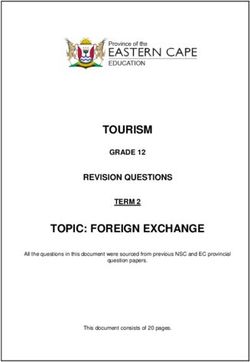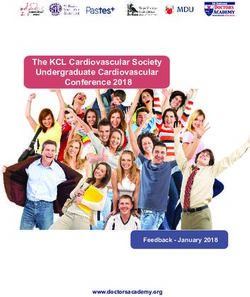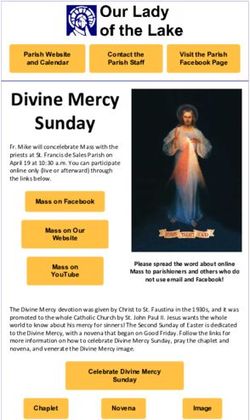How to IT - Questions: sli.do/set-it-en - TUM
←
→
Page content transcription
If your browser does not render page correctly, please read the page content below
Questions: sli.do/set-it-en How to IT Introduction to IT Services at TUM Study Introduction Days 2020 set@fs.tum.de How to IT 1
Questions: sli.do/set-it-en Contents 1. TUMonline 2. Moodle 3. Logins & Services 4. Library 5. Useful Links / Tools 6. Addendum: Corona How to IT 2
Questions: sli.do/set-it-en TUMonline Study course management and registration for lectures / exams How to IT 3
Questions: sli.do/set-it-en TUMonline See video How to IT 4
Questions: sli.do/set-it-en Moodle Where to find exercise sheets and turn in homework assignments… How to IT 5
Questions: sli.do/set-it-en Moodle front page • www.moodle.tum.de/ • All Course Categories: Manual registration to courses (only as an exception) • “Kursübersicht“ (lecture overview): Your courses, visible after registration to lecture in TUMOnline • Upcoming events: Relevant events, such as homework deadlines • Calendar: Events shown as a calendar How to IT 6
Questions: sli.do/set-it-en Moodle Course Page • Notifications: Announcements by lecturer / staff (usually subscribed to by mail by default) • Discussion forum: Discussion with other students and lecturers • Lectures are usually grouped by weeks: • Lectures recorded and provided by Panopto are usually embedded. Alternative: “Panopto“ section on right side containing every video. Hier könnte eine Vorlesung • A lecture could be placed here Lecture slides, exercise sheets and stehen homework turn-in can also be found here • Activities (right side): Lists of all homework assignments, discussion boards or course documents How to IT 7
Questions: sli.do/set-it-en Logins & Services Which logins to use where, and what to do with them… How to IT 8
Questions: sli.do/set-it-en Accounts / Logins LRZ-Account RBG account (M/I only) • LRZ = Leibnitz-Rechenzentrum • RBG = “Rechnerbetriebsgruppe“ • LRZ login: go42tum • RBG login: lastname (+/- 1-2 letters) • Used for: • TUMonline (LRZ login = TUMonline login) • Moodle • Artemis ( PGdP) • Mail • Eduroam • LRZ services (sync and share, gitlab, VPN) • Everything using TUM Shibboleth -> “12345“ is a bad password! How to IT 9
Questions: sli.do/set-it-en Dienste LRZ account RBG account (M/I only) • General overview (german): • Everything with in.tum.de / ma.tum.de www.lrz.de/info/studenten/ • More detailed information -> Wiki • Important: VPN access(Instructions, • Overview / Documentation: RGB Wiki VPN-Client) For help consult helpdesk in “kleine • GitLab (not public): gitlab.lrz.de/ Rechnerhalle“(rbg@in.tum.de) • Sync & Share: syncandshare.lrz.de/ (may lose • Administration / Registration: files sometimes, preferably use nextcloud) ucentral.in.tum.de/ • Software via TUMonline -> Software • Knowledge base: kb.in.tum.de Microsoft products, MindManager, Matlab, etc. (Accessible only on TUM campuses / via LRZ VPN) • Software after registration with TUM E-mail • Nextcloud (alternative to Sync & Share) z.B. Jetbrains IDEs, Autodesk Software, etc. nextcloud.in.tum.de How to IT 10
Questions: sli.do/set-it-en E-Mail TUMonline (LRZ) RBG (M/I only) • Administration: TUMonline -> E-Mail • webmail.in.tum.de or using a client (how-to) • go42tum@mytum.de (default) • rbglogin@in.tum.de bzw. • firstname.lastname@tum.de (useful) • rbglogin@ma.tum.de • Mail forwarding options (forward only / also • E-Mail certificate available (how-to) use mailbox) • Forwarding to a single mailbox useful • Important informations will be communicated by mail, check your mails regularly (or forward to personal mail acct) • Mailbox: mail.tum.de or client (how-to) • Directory of all TUM students available on mail.tum.de oder using Exchange How to IT 11
Questions: sli.do/set-it-en Computer Rooms in the MI building • Ground floor, between fingers 5 and 7 Split in small and big computer room • More computer rooms throughout the building (Wiki) • Windows / Linux available Computers run on a BlackBox with BlackBox-Software Login using RGB login • Remote access possible using SSH (Wiki) rgbkennung@lxhalle.in.tum.de or rgbkennung@ssh.ma.tum.de File management possible using e.g. WinSCP • Creation of an own homepage possible (Wiki) How to IT 12
Questions: sli.do/set-it-en Printing / scanning in the MI building • Free printing quota: 50 pages / semester 100 more pages available in the „Skriptenverkauf“ for 3,50€ • Followme printing on all printers (Jobs are queued and will be started by reading your student card on the printer) • Scanning on the printers on the upper floors Scans can be saved to a USB-stick or sent to your E-Mail (Wiki) • Management via Ucentral Status: Enable printing for your account (More detailed how-to: here, setup for Win / Linux / Mac, not needed for printing on qpilot) Getting your print job: First time -> register your student card on printer • Simpler: qpilot.rbg.tum.de (Printing / managing queued jobs / checking your quota etc.) Registering your student card as above my be needed How to IT 13
Questions: sli.do/set-it-en Quo vadis Physics department? • Printers / scanners available to the right of the entrance • Login using LRZ login • Free quota about 60 pages per month How to IT 14
Questions: sli.do/set-it-en Can i haz Internetz? eduroam lrz • Secure and usable on many university • Only usable with VPN connection to LRZ campuses worldwide (-> LRZ services) • Username: lrzlogin@eduroam.mwn.de • Password: LRZ password BayernWLAN • Use certificates! (Instructions) • Public wifi -> not really secure • TUM Campus App (Android) can do this automatically How to IT 15
Questions: sli.do/set-it-en Library How to get books How to IT 16
Questions: sli.do/set-it-en Library usage • Student card == library card First, accept terms of use in TUMOnline -> Library • Online presence: www.ub.tum.de/ • OPAC: https://ub.tum.de/opac For searching for books/literature. Make sure to select appropriate pickup location! • OPACplus (Select „OPACplus“ in OPAC at top of page) Will also search for scientific articles. eAccess login recommended • Interlibrary loan • dokumenTUM Journals / books that are available will be scanned and sent to you by E-Mail within 1-3 business days (max. 10%) How to IT 17
Questions: sli.do/set-it-en eAccess • For E-Book loan, authenticate at login.eaccess.ub.tum.de/login, then open the book in the OPAC with Read online • Available after eAccess login: EZB = Online access to scientific journals Erfolgreiche Authentifizierung im DBIS = List of external databases containing essays from journals, dissertations, statisitics etc. OPAC • For e-media, login may be required on the pages themselves using TUM Shibboleth (usually “Institutional Subscription“) • SpringerLink (springer.tum.sexy) Online access to media of the publisher Springer, login using TUM-Shibboleth How to IT 18
Questions: sli.do/set-it-en Useful Links / Tools How to make your life easier How to IT 19
Questions: sli.do/set-it-en Even more SET • SET website • Digital campus tour • SETup Freshman´s guide • Gamerallye Today, 14:00 – 18:00 on Discord How to IT 20
Questions: sli.do/set-it-en Useful Links / Tools • tum.sexy Shortlinks mainly for BSc Informatics (curricula, food, study materials, etc. ) • sharelatex.tum.de Online LaTeX editor • roomfinder.tum.sexy • MPI Newsletter on Telegram t.me/fsmpi (Notice board: t.me/mpi_aushaenge ) • Newsletter of the student council on Telegram t.me/s/sv4tum_newsletter (Notice board: t.me/sv4tum_schwarzesbrett ) How to IT 21
Questions: sli.do/set-it-en One more thing … Corona and changes to teaching at TUM How to IT 22
Questions: sli.do/set-it-en Studying during this pandemic • Hybrid semester -> courses can be both online and on campus • Use of tools/software at discretion of lecturers • Inportant: Register for course on TUMOnline and check for announcements on Moodle • Some courses may use other communication options -> Check with TUMOnline / Moodle How to IT 23
Questions: sli.do/set-it-en Lectures • On campus (rarely!) • TUM.Live live.rbg.tum.de/ (live and/or recorded) • PanOpto (recordings embedded into Moodle course) • Streams.TUM (live and/or recorded, linked in the Moodle course) • Zoom (Live, linked in Moodle course, more infos on next slide) • BigBlueButton (live and/or recorded, linked in Moodle course, more infos on next slide) • Lecturio.de (mainly used by School of Management, recorded, registration with TUM e-mail required ) How to IT 24
Questions: sli.do/set-it-en Exercises BigBlueButton (BBB) Zoom • Used in Mathematics / Informatics • Used TUM-wide • To participate, open link in browser • Participation using meeting link or meeting ID • Own rooms can be created with RGB login: + password bbb.rbg.tum.de/ • Can be used in your browser( tum-conf.zoom.us/ ) or using a client -> next slide How to IT 25
Questions: sli.do/set-it-en Zoom Using your browser Using the Desktop-Client • tum-conf.zoom.us/ • Downloadable on the Zoom website • Meeting beitreten | Join a Meeting • Login with SSO -> tum-conf , use LRZ login To join with ID + password • Join • Or: Open meeting link and select “Join in To join with ID + password browser” • Or: Open meeting link and allow to start • Start own meetings Zoom application Login using LRZ login required • New Meeting To start your own meeting How to IT 26
Questions: sli.do/set-it-en Exams • Modalities (especially on-site vs. online) will be communicated in advance • Closed-book: Usual exam without use of books/lecture notes, may be invigilated using BBB (rarely) or Proctorio • Open-book: Everything allowed (with exception of plagiarism/teamwork, may be restricted), time may be critical! • For online exams, the tools used will be explained before, and there will be a mock exam to test everything out. Tools you may encounter: • TUMexam Access using personalised link, exam can be downloaded after start and must be uploaded • Artemis Free text, modeling and programming tasks (can be done in own IDE) • Moodle E-Test Multiple-choice test, possibly monitored using Proctorio How to IT 27
You can also read