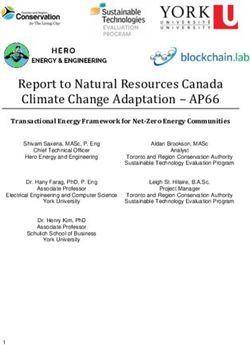HOW TO MAKE STATECHARTS WORK FOR YOU - DR. DORON DRUSINSKY, PHD - BETTERSTATE STATECHART TUTORIAL
←
→
Page content transcription
If your browser does not render page correctly, please read the page content below
BetterState StateChart Tutorial
How To
Make
Statecharts
work for
you.
Dr. Doron Drusinsky, PhD
BetterState Pro Tutorial page 1BetterState StateChart Tutorial
Tutorial
An Introduction to Designing with
StateCharts
A sub-state named
S1
S
S1
A high-level
state S2 S3
named S
S4
An edge (transition)
Integrated Systems, Inc.
201 Moffett Park Drive
Sunnyvale, CA 94089
Tel: 408-542-1500
Fax: 408-542-1950
BetterState Pro Tutorial page 2BetterState StateChart Tutorial
Copyright 1997 Integrated Systems, Inc. All rights reserved. Printed in U.S.A.
Document Title: BetterState Pro Tutorial: An Introduction to Designing with StateCharts
Part Number: 000-0142-001
Revision Date: April 1997
Integrated Systems, Inc. • 201 Moffett Park Drive •Sunnyvale, CA 94089-1322
Contact Method Corporate BetterState Support
Phone 408-542-1500 1-800-958-8885, 408-542-1930
Fax 408-542-1950 408-542-1951
E-mail ideas@isi.com betterstate_support@isi.com
Home Page http://www.isi.com
LICENSED SOFTWARE - CONFIDENTIAL/PROPRIETARY
This document and the associated software contain information proprietary to Integrated Systems, Inc., or its licensors
and may be used only in accordance with the Integrated Systems license agreement under which this package is
provided. No part of this document may be copied, reproduced, transmitted, translated, or reduced to any electronic
medium or machine-readable form without the prior written consent of Integrated Systems.
Integrated Systems makes no representation with respect to the contents, and assumes no responsibility for any errors
that might appear in this document. Integrated Systems specifically disclaims any implied warranties of merchantabil-
ity or fitness for a particular purpose. This publication and the contents hereof are subject to change without notice.
RESTRICTED RIGHTS LEGEND
Use, duplication, or disclosure by the Government is subject to restrictions as set forth in subparagraph (c)(1)(ii) of
the Rights in Technical Data and Computer Software clause at DFARS252.227-7013 or its equivalent. Unpublished
rights reserved under the copyright laws of the United States.
TRADEMARKS
AutoCode, MATRIXX, and pSOS are registered trademarks of Integrated Systems, Inc.
The following are trademarks of Integrated Systems, Inc.:
BetterState, BetterState Lite, BetterState Pro, SuperState Pro, NetState, DocumentIt, ESp, HyperBuild, OpEN, OpTIC,
pHILE+, Plug-and-Sim, pNA+, pREPC+, pRISM, pRISM+, pROBE+, pRPC+, pSET, pSOS+, pSOS+m, pSOSim,
pSOSystem, pX11+, RealSim, SpOTLIGHT, SystemBuild, Xmath, ZeroCopy.
SNiFF+ is a trademark of TakeFive Software GmbH, Austria, a wholly-owned subsidiary of IntegratedÊSystems, Inc.
Diab Data, and Diab Data in combination with D-AS, D-C++, D-CC, D-F77, and D-LD are trademarks of Diab Data,
Inc.
SingleStep is a trademark of Software Development Systems, Inc.
FoxPro, Visual Basic, Visual C++, Access and Microsoft SDK are registered trademarks of Microsoft Corporation.
Object Graphics is the registered trademark of Symantec. Visual Solutions, Delphi, Delphi 32 and BCW are the
registered trademarks of Borland International. Copyright Meta Software Corp. Copyright Exemplar Logic and
Synopsys. V-Systems Windows is the registered trademark of Model Technology Inc.
ELANIX, Signal Analysis Module, and SAM are trademarks of ELANIX, Inc.
All other products mentioned are the trademarks, service marks, or registered trademarks of their respective holders.
BetterState Pro Tutorial page 3BetterState StateChart Tutorial
Disclaimer:
Integrated Systems especially cautions about using this software for life
threatening applications.
Even though Integrated Systems has tested the software and reviewed the
documentation, Integrated Systems makes no warranty or representation,
either expressed or implied, with respect to this software and documenta-
tion, its quality, performance, and merchantability, or fitness for a par-
ticular purpose.
Integrated Systems does not guarantee or imply a guaranteed behavior of
the code generated by their code generators. You are cautioned that such
a behavior depends on the semantics of the underlying language and the
behavior of the compiler, interpreter, or synthesis tool used to realize the
code BetterState products generate on a lower level platform, Operating
system or hardware. For example, the behavior of a BetterState diagram
for which C code is generated, depends on the semantics of the C language
and the particular C compiler used, and the particular behavioral phenom-
ena induced by the operating system under which this code will execute.
To be more explicit: your design is by no means verified until you com-
plete thorough testing of the final application running on the target plat-
form or hardware. For example, you should test the C code BetterState
generates after compiling it into machine code, and running it within the
final application on the target platform or hardware, using the operating
system you will use in the field (if any).
A developer of a customizable code generator must be aware that he or
she is in complete control and has complete responsibility for the quality
and correctness of the code generated by his or her custom code genera-
tor. The developer must test the code on the end platform and verify that
the generated code performs as expected and as required.
Integrated Systems is unable to guarantee any correct behavior of a code
generator developed using the custom code generation development kit,
because the developer will be modifying our source code and also because
he or she or their end user will be applying it to end products whose nature
cannot be anticipated a-priori by Integrated Systems.
BetterState Pro Tutorial page 4BetterState StateChart Tutorial
BetterState Pro Tutorial
Table of Contents
TUTORIAL OVERVIEW........................................................................................................6
PART ONE, DESIGNING WITH BETTERSTATE PRO ..........................................................7
PART TWO, AN INTRODUCTION TO STATE DIAGRAM DESIGN METHODS .....................8
Transformational (sub) Systems...............................................................................................8
Reactive Systems....................................................................................................................8
STATE DIAGRAMMING BASICS ................................................................................................... 10
Types of State Diagrams.......................................................................................................10
Traditional State Diagrams................................................................................................................................................1 0
Statecharts ................................................................................................................................................................................1 1
State Diagram Notation .......................................................................................................11
System States...................................................................................................................... 11
Changing States.................................................................................................................. 12
Conditions and Actions ........................................................................................................14
Your FIRST State Diagram Design.........................................................................................15
Design Hierarchy ................................................................................................................ 16
Independent Threads of Control............................................................................................. 18
Visual Synchronization.........................................................................................................20
Visual Switch/Case (decision polygon)....................................................................................20
Design Exercise................................................................................................................... 21
Consistence Check Guide Lines.............................................................................................. 22
Critical Regions.................................................................................................................. 22
PART THREE, BETTERSTATE QUICK START..................................................................25
The Quick Start Project........................................................................................................25
Getting Started ................................................................................................................... 25
CODE GENERATION ................................................................................................................. 29
DRAWING HIERARCHY..............................................................................................................30
INTEGRATING YOUR BETTERSTATE GENERATED CODE...................................................................31
When C/Perl is the Underlying Language................................................................................ 31
When C++ is the Underlying Language.................................................................................. 32
When VHDL is the Underlying Language ................................................................................ 32
When Verilog HDL is the Underlying Language ....................................................................... 32
When Using Event Driven Languages......................................................................................33
PART FOUR, EVENT DRIVEN PROGRAMMING .................................................................34
SUMMARY..............................................................................................................................38
PART FIVE, VISUAL DEBUGGING .....................................................................................39
INTERACTIVE STATE ANIMATION ............................................................................................... 39
STATE TRAVELER.................................................................................................................... 41
ANIMATED PLAYBACK.............................................................................................................43
BetterState Pro Tutorial page 5BetterState StateChart Tutorial
Tutorial Overview
This tutorial provides a quick overview of the BetterState Pro design envi-
ronment and the design methods it includes. This tutorial has five parts.
Each part builds upon the information provided in the preceding sec-
tions.
Part One provides an easy to understand overview of the BetterState de-
sign environment. This section covers how BetterState Pro operates,
whatÕs required from you and what BetterState will do for you.
Part Two is for those who are new to designing with state diagrams or
just need a quick refresher on state diagramming design techniques. In this
section we spend a little more time on the fundamentals of this popular
design method, describing how to use it and working through simple ex-
amples.
Part Three is a Quick Start section for those of you who just canÕt
wait to get started. If you have a good understanding of state diagram de-
sign methods and you want to get a feel of how BetterState works, then
Part Three is the place to start. In Part Three weÕll get you familiar with
the BetterState design area and show you where the various design tools
are located. You will work through a very simple design, generate code,
and be on your way.
Part Four focuses exclusively on Event Driven Programming with Del-
phi, Visual Basic and MFC code generation (more detailed information on
Event Driven Programming is located in the Event Driven Programming
UserÕs Guide). In this section we will use BetterState for Visual Basic and
go through a simple design, covering every detail from initial design to in-
terfacing with your Visual Basic front-end design.
Part Five covers BetterStateÕs unique and powerful Visual Debugging ca-
pabilities.
‡ In your BetterState directory there is an examples\simple subdirectory
with example programs that can be used with this tutorial. For example,
the telephon.dsd (this is a BetterState diagram) resides in the exam-
ples\simple\telephon directory. There is also a telephon.mak file for the
front end of telephone example. By opening the telephon.dsd in Better-
State4VisualBasic and the telephone front end design (either via Visual
Basic or directly by double clicking on telephon.exe) simultaneously,
youÕll be able to see BetterStates animation taking place.
If you would like a little extra help, Hot Spot Tutorials for Extended
State Diagrams and BetterState 4 VisualBasic are accessible from
the Help Menu.
BetterState Pro Tutorial page 6BetterState StateChart Tutorial
Part One, Designing with BetterState Pro
BetterState Pro is extremely easy to use. In fact, in less than 15 minutes you can be gen-
erating code for your first design. Three simple steps, as shown in Figure 1, separate
your conceptual idea from the code required to implement it. The following is a quick
overview of how to design with BetterState. Remember, if you have ever hand drawn a
state transition diagram you already know how to use BetterState.
Step 1. Draw your design. To start your de-
sign, go to the File Menu and open a New Project.
When the Chart Dialog appears, select the pro-
gramming language you will be using, the type of
diagrams you want to create, name your project,
and start to draw your design. If you need assis-
tance, BetterState has an extensive help system
with tutorials and context sensitive help.
Step 2. Generate code. With BetterState code
generation is simple. Just select the Code Genera-
tion option from the Tools Menu and select style
of code you want to generate. Once you press
OK, everything else is automatic. After your code
is generated youÕll be asked to give it a file name
and thatÕs it.
Step 3. Integrate the generated code. With
BetterState this is straightforward. How the code
is integrated depends upon the language you are
using, but basically all you need to do is tell your
main code when you want to call the BetterState
generated code. For language-specific examples,
go to Part Three of this tutorial.
Figure 1 Concept to Code
BetterState Pro Tutorial page 7BetterState StateChart Tutorial
Part Two, An Introduction to State Diagram Design Methods
Virtually all software can be thought of as a state machine specification.
A state machine is a common term used to describe what a system should
be doing under certain conditions and the order they should be done in.
Just like the statements a programmer writes will be executed in a certain
order and each statement specifies the changes in the computerÕs state.
The concept of describing systems behavior with state machines using
their visual counterpart, state diagrams, is a very popular design method.
State diagrams can be used to model the behavior of systems and subsys-
tems ranging from simple business applications to the most sophisticated
communications protocol.
There are two categories of system behavior: Transformational and Re-
active. Understanding the differences between these two types of system
behavior is important to learning the basics of state diagrams.
Transformational (sub) Systems
Transformational (sub) Systems have all inputs ready when invoked and
the outputs are produced after a certain computation period; see Figure 2.
Figure 2 A Simple Transformational System
Examples of Transformational Systems are data acquisition systems and
voice-compression systems (software and hardware) or even a simple pro-
cedure that calculates the square root of an input. Top-down decomposi-
tion is a natural design methodology for Transformational systems, be-
cause it breaks down complex input/output (functional) relationships into
simpler, more manageable ones. Similarly, conventional programming
and system-level specification languages are transformationally oriented
and cater to top-down functional design.
BetterState Pro Tutorial page 8BetterState StateChart Tutorial
Reactive Systems
A well understood reactive system is a traffic-light controller. It never
has all its inputs ready--the inputs arrive in endless and perhaps unex-
pected sequences. It is virtually impossible to write a transformational
program that implements a controller such as this. In fact, most con-
trollers are by definition reactive, not transformational, with application
domains ranging from process control, military, aerospace, and automo-
tive applications to DSP, ASIC design, medical electronics, and similar
embedded systems.
Figure 3 A Simple Reactive System
Just about every system has a reactive component, because a system is
seldom isolated from its environment. On the contrary, the reason the
system exists is typically to collaborate or interact with some entity or
entities in its environment. Such collaboration is done by sending, re-
ceiving, recognizing and subjecting sequences of symbols--a reactive be-
havior.
StateCharts and Petri Nets relate to Reactive Systems
(BetterStateÕs forte). Throughout our documentation we of-
ten call a reactive subsystem a controller. This should not
be confused with classical control theory
BetterState Pro Tutorial page 9BetterState StateChart Tutorial
State Diagramming Basics
Types of State Diagrams
Before we get started discussing state diagramming design methods it is
important to identify the two commonly used types of state diagrams:
State Diagrams and StateCharts (the second being an extension of the
first). We will discuss both types. BetterState4VisualBasic and Better-
State Pro support both types, however, our focus will be on StateCharts.
Finite state machines (FSMs) and their diagrammatic counterpart, state
diagrams have traditionally been used to specify and design reactive (sub)-
systems. They are well known, well accepted, highly visual, and intuitive.
Their ability to describe finite and infinite sequences, combined with their
visual appeal, has made FSMs one of the most commonly accepted for-
malisms in the electronic industry.
Traditional State Diagrams
State diagrams are easier to design, comprehend, modify and document
than the corresponding textual approach. Traditional State Diagrams ha-
venÕt changed much over the past years and suffer from limitations when
applied to todayÕs reactive applications. Later on in this section youÕll
discover how StateCharts resolve these limitations. Some of the limita-
tions of Traditional State Diagrams include:
˛ Traditional State Diagrams are flat; they do not cater to top-down de-
sign and information hiding. Moreover, top-down design concepts require
interactive software to enable the user to manipulate and browse through
complex designs.
˛ Traditional Finite State Machines are purely sequential; whereas, ap-
plications are not. Modern reactive subsystems (which we call control-
lers) need to react to signals to and from a plurality of entities in their
environment. Consider an answering machine controller specified to ca-
ter to a Òsecond call waitingÓ situation in addition to the Òfirst caller.Ó A
conventional FSM needs to account for all possible combinations of states
catering to the first and second callers, which leads to the well-known
state-blowup phenomenon.
BetterState Pro Tutorial page 10BetterState StateChart Tutorial
StateCharts
Compensating for these limitations are diagrams designed by David Harel
and described in his paper ÒStatecharts: a Visual Approach to Complex
SystemsÓ published in Science of Computer Programming (1987). While
addressing the hierarchy, concurrence, priorities, and synchronization
within state diagrams, StateCharts retain the visual and intuitive appeal
inherent to Finite State diagrams.
The following text will discuss basic design methods that apply to both
traditional and StateCharts. The discussion in the latter part of this sec-
tion covers design methods unique to StateCharts.
State Diagram Notation
The major components of a state diagram are states and arrows repre-
senting state changes or transitions. A number of different types of sym-
bols are used to represent a state graphically. The symbols are circles,
rectangles, and rectangles with rounded corners. BetterState uses rectan-
gular boxes with rounded corners to represent a system state graphically.
System States
WebsterÕs New World Dictionary defines a ÒstateÓ as follows:
ÒA set of circumstances or attributes characterizing a person or thing at a
given time; way or form of being;...Ó
State Diagrams are used to show the states graphically and the interaction
between states at any given time. The simplest state diagram, as shown in
Figure 4, will have a source state and a transition to a target state.
Transition
Source State Target State
Figure 4 A Simple State Diagram
BetterState Pro Tutorial page 11BetterState StateChart Tutorial
An observable state that the system is in can only correspond to a period
of time when:
• It is waiting for something in the external environment to occur
OR
• It is waiting for a current activity in the environment (like mix-
ing, washing, filling, calculating) to change to some other activity.
This does not mean that our systems are incapable of taking action. We
will discuss actions later on in this section. However, it is important to
note that actions are not the same as states which represent observable
conditions that the system can be in. Thus, a state must represent some
behavior in the system which is observable and that lasts for some finite
period of time.
Note: In BetterState, when you have finished drawing a state, a dialog ap-
pears. In this dialog you can enter the stateÕs name, the type of action
required (more on this topic later), and select other options relative to
the state. This topic is discussed in detail in the BetterState UserÕs Guide,
Chapter 4, ÒUsing StateCharts.Ó
Changing States
A system typically has rules governing its behavior. These rules specify
when the system will change from one state to another state. A valid
state change is called a transition. A transition connects relevant pairs of
states. The notation for a transition is a line that ends with an arrow-
head. The arrowhead points in the direction of the transition.
The state diagram in Figure 5 shows that the system can change from
state 1 to state 2. It also shows that when the system is in state 2 it can
change to either state 3 or back to state 1.
However, according to this state diagram the system cannot change from
state 1 directly to state 3. On the other hand the diagram tells us that the
system can change directly from state 3 back to state 1.
Note that state 2 has two successor states (states 1 and 3). This is com-
mon in state diagrams. Indeed any one state might lead to any number of
successor states, but usually under different circumstances.
BetterState Pro Tutorial page 12BetterState StateChart Tutorial
State1
State2
State3
Figure 5 Simple Three-State FSM
Figure 6 gives us some interesting information about the time dependent
behavior of a system. However, it leaves out a very important element
of our system. That is, what is the systemÕs initial state? Indeed Figure 6
is a model of a system that has been active forever and will continue to be
active forever. Realizable systems must start operating somewhere.
State1
State2
State3
State4
State5
Figure 6 A Simple State Diagram without a Specific Start State
BetterState Pro Tutorial page 13BetterState StateChart Tutorial
With BetterState an initial or start state is identified with a default symbol
(a D with a circle around it). Figure 7 shows the same state diagram
shown in Figure 6 with a specified default state.
D
State1
State2
State3
State4
State5
Figure 7 Simple State Diagram with Specified Start State
Note: A simple FSM might only have a single initial state. However,
StateCharts, due to hierarchy and concurrency, can have multiple starting
states and multiple state machines running at any given time.
Conditions and Actions
To make our state diagram complete, you may want to add two additional
options:
• The (optional) conditions that cause the change of the state
AND
• The (optional) action that the system takes when it changes
states.
Note: In the case of event driven programming languages such as
Delphi, Visual Basic, and MFC, it is an event that causes the change
of state. For more information on this subject, see the Event Driven
Programming UserÕs Guide.
A transition condition is some condition in the external environment
that the system is capable of detecting. It might be a signal, an interrupt,
BetterState Pro Tutorial page 14BetterState StateChart Tutorial
or the arrival of a packet of data. This can be anything that will cause
the system to change from one state waiting for x to a new state of wait-
ing for y, or carrying out activity x to carry out activity y.
As part of the change of states, the systems can take one or more ac-
tions. It will produce an output, display a message on the userÕs terminal,
carry out a calculation, and so on. Actions shown on the state diagram
are either responses sent back to the external environment or they are
calculations where results are remembered by the system in order to re-
spond to some future event.
?
Condition
Source State Target State
!
Action
Figure 8 Simple State Diagram with Specified Conditions and Actions
Note: In BetterState, when you are finished placing a transition between
two states, a dialog box appears. In this dialog box you define the condi-
tions for the transition and what action is required. This topic is discussed
in detail in the BetterState Pro UserÕs Guide, Chapter 4.
Your FIRST State Diagram Design
You now have enough knowledge of state diagram design methods to
model the behavior of our first system. Our first design is going to be
challenging. We are going to design an Ice Cream Stand Logic that
detects the sale of 3 ice cream cones. You can draw this design with
pencil and paper so you can get a feel of how it was done in the old days
or you can jump right in and use BetterState.
Note: Please keep in mind that the purpose of Part Two of this tutorial is
to introduce you to designing with StateCharts; we spend very little time
in this section on how to use BetterState. This topic is discussed in detail
in Part Three. If you want to enter this design using BetterState, we sug-
gest you review Part Three which walks you through a similar design ex-
ample.
In this simple example, you might start by first drawing the initial state
called Start. Then draw a second state and name it One Sold. The state
One Sold represents the state your system will be in after you have sold
one cone. Now you need to traverse from Start to One Sold. However,
BetterState Pro Tutorial page 15BetterState StateChart Tutorial
you donÕt want your system to make the transition (from Start to One
Sold) unless one ice cream cone is sold. So the condition to transition
from Start to One Sold is Cone Sold. This process continues until
three cones are sold. In this example we are not using actions but we
could. We could add an action, for example, that records the sale in the
cash register everytime a cone is sold.
?
D
Cone Sold
Start
?
Cone Sold
One Sold
?
Cone Sold
Two Sold
Be Happy
Figure 9 The Ice Cream Stand Computer System Specification
So far we have discussed the basic principles of state diagrams. These
principles hold true for both state diagrams and StateCharts. Now the fun
part. From this point on, Part Two focus on the enhanced capabilities of
Statecharts. We will briefly cover these enhanced capabilities and try to
give you a good introductory understanding of the inherent design horse-
power of BetterState Pro. For a complete detailed discussion on these
and other Statechart capabilities, please see the BetterState Pro UserÕs
Guide.
Design Hierarchy
In a complex system, there could be dozens of distinct system states. It
would be difficult if not impossible to show all of them is a single diagram.
Hierarchy is a well accepted approach for designing and managing com-
plex designs. Hierarchy is used to group sets of states together. Hierar-
chy helps the human abstraction process and is generally accepted as a ba-
sic feature of modern computer software.
In BetterState hierarchy is drawn by placing states within states. Figure
BetterState Pro Tutorial page 16BetterState StateChart Tutorial
10 shows an example of what we are talking about. In this example, hier-
archy is used to group sets of states together. High Level transitions have
an existential meaning, in this example, the transition is traversed if the
High Level State is either State1 or State2. If itÕs State2, it is either
State3 or State4.
High Level State
State1
State2
State3 State4
State5
Figure 10 Hierarchical State with 2 Substates, one with Additional Substates
So how is hierarchy applied in the real world? LetÕs go back to our Ice
Cream Stand Computer and change the specifications:
Now instead of our computer just detecting the sale of 3 ice
cream cones, we want it to detect the sale of 3 ice cream cones
OR the sale of one or more cones followed by a sale of a con-
tainer of ice cream.
?
D
Cone Sold
Start
One Container Sold
?
One Sold Cone Sold
?
Cone Sold
Two Sold
Be Happy
?
Container Sold
BetterState Pro Tutorial page 17BetterState StateChart Tutorial
Figure 11 The design of our modified specification using hierarchy
By simply placing a new state around states One Sold and Two Sold we
have created a high-level state that in this example represents the sale of
a container of Ice Cream. The condition Container Sold is called a High-
Level transition. High-level transitions have an existential meaning. In
this example, the high-level transition is traversed if the High-Level State
is in either state One Sold or state Two Sold and the Container Sold
condition is satisfied. In our example that means if one or more cones
are sold followed by a container of ice cream being sold, then transition to
the state Be Happy.
Independent Threads of Control
Statecharts also provide a way to capture independent sequences of in-
put events. This means that when a state is entered it can fork into two
or more threads of control. Each thread of independent control behaves
like a state machine in its own right. Hence, these threads of control tra-
verse their transitions in parallel. Independence (also called Concur-
rency) is a very powerful design capability. Please see the BetterState Pro
UserÕs Guide, Chapter 4 for complete details and more examples of using
Concurrency / Independence.
To illustrate this example, letÕs expand our ice cream system
model to include processing hot dogs. In this example, in addition to
counting ice cream cones and containers of ice cream sold we want to ac-
commodate those customers who ask for hot dogs.
Now you could design a new state diagram and have two separate diagrams
that might look like Figure 12.
Customer Start
Arrives
?
Cone Sold
? Prep
Hot Dog in
Container Sold
Customer Microwave
Gone
One Sold ? Two Sold
?
Cone Sold
timeout
Ready to serve
?
?
Cone Sold
Container Sold
Charge Money
Be Happy
BetterState Pro Tutorial page 18BetterState StateChart Tutorial
Figure 12 The two Separate Tasks That Are Performed while at Work
Independence gives you a powerful design tool that can significantly sim-
plify the design illustrated in Figure 12. To design with independence,
draw a state and then select the Concurrency / Independence option from
the Create Menu. A dialog box appears so you can name your newly cre-
ated Òthreads of control.Ó Now you can draw state diagrams within the
new thread.
Figure 13 shows our ice cream / hot dog design, now drawn as independent
threads of control within the ÒWorkÓ state.
Start New Day
Work
Hot Dog
D States Ice Cream States D
Customer Start
arrives ?
Cone sold
?
Prep
Customer
gone Hot Dog in
mirowave ? Two sold
One sold
?
Cone
timeout ?
Ready to ?
serve Cone sold
Container sold
Be happy
Change
memory
Figure 13 Two Threads of Control
Notice how much easier it is to read Figure 13. Before (Figure 12) we had
two separate state diagrams but there was little information on how (if at
all) the diagrams were related. In Figure 13 it is easy to see how the two
sub-state diagrams relate. That is, you go to work at the start of the new
day. While at work, at any given time, you can be selling ice cream and
preparing hot dogs. Then, when itÕs dark, you shut down both activities.
BetterState Pro Tutorial page 19BetterState StateChart Tutorial
With Hierarchy and Independence we can take complex tasks and break
them down to smaller more manageable diagrams.
Visual Synchronization
Visual Synchronization gives us a graphical method to show how inde-
pendent threads interact with each other. Visual synchronization is pow-
erful because no text based message passing mechanism is used; the precise
behavior is induced from the diagram alone. For example, letÕs change
our design in Figure 13 to force the hot dog thread to charge money
when the ice cream thread has finished a ÒhappyÓ sale. Figure 14
shows what our new diagram would look like.
Start New Day
?
Night
Its Dark
Work
Hot Dog
D States Ice Cream States D
Customer Start
arrives ?
Cone sold
?
Prep
Customer
gone Hot Dog in
?
mirowave One sold Two sold
? Cone
timeout
Ready to ? ?
serve
Container sold Cone sold
Be happy
Change
memory
Figure 14 State Be Happy Synchronizing State Charge Money
Visual Switch/Case (decision polygon)
In a traditional Finite State Diagram, a condition, X for example, can
have only one of two possible outcomes. That is the condition evalua-
tion to True or False. The Visual Switch/Case capabilities in BetterState
BetterState Pro Tutorial page 20BetterState StateChart Tutorial
functions like a decision polygon in a flow chart and can have one of sev-
eral outcomes. YouÕre not restricted to one of two outcomes, it can sup-
port virtually any number of outcomes.
A Visual Switch Case visually represents a decision that will be made be-
tween two or more resulting target states. The transition leading into the
Visual Switch/Case specifies the expression that is to be evaluated. De-
pending on the value of the expression, the diagram will go to one of a
number of resulting next states.
At any state, at any level in the StateChart the designer can draw a Visual
Switch/Case which is a diagrammatic representation of a C / C++ /Verilog
switch, Visual Basic Case Select, and VHDL Case Statements.
Figure 15 shows an example of how a Visual Switch/Case would be used.
WeÕll use a state diagram with a Visual Switch/Case to show our
behavior on a rainy day. In this diagram, our behavior will depend
upon how much it is raining. If itÕs raining a lot weÕre going back home.
If itÕs raining moderately; weÕll just open our umbrella and continue on
with our business. If itÕs drizzling, weÕll just ignore it altogether and be on
our way.
Go-Home
Start ?
Heavy
?
It's
?
Open
Medium Umbrella
Expression to be
evaluated Resulting State
?
Light
Ignore
Value of the expression
Figure 15 A StateChart that shows your behavior on a rainy day
Design Exercise
HereÕs a fun exercise you can try. Draw a system describing this Tele-
phone Answering Practice: When IÕm busy, I skip 2 out of 3 calls,
unless itÕs my BOSS!! Again, you can try it the old fashion way with
pencil and paper or you can do it the BetterState way.
Here are some helpful hints you might want to consider before you start
the exercise.
• What do you do when you are busy?
BetterState Pro Tutorial page 21BetterState StateChart Tutorial
• What are the possible states in your system? Start, Waiting For Call, One
Call?
• When you finally answer the phone, is it your boss?
Your finished behavioral model regarding the Telephone Answering Practices
may look something like the one in Figure 16.
I'm Busy
?
I'm not Two Calls ?
busy
? Tele_Ringi ?
First Second
Call Tele_Ringi
Start Tele_Ringi Call
Wait
Answer
?
? ?
I am
? False It's My
My boss enters
my office
?
APOLOGIZE
True
Figure 16 Telephone Answering Practices
Consistence Check Guide Lines
When you have finished building your preliminary state diagram you should
carry out the following consistence check guidelines:
• Have all the states been identified? Look at the system closely to see if
there is another observable behavior or any other conditions that the sys-
tem could be in besides the ones you have identified.
• Can you reach all the states? Have you defined any states that do not
have paths leading into them?
• Can you exit from all states? There are only two types of states that you
cannot, or may not, exit from, one is a History State and the second is a
Terminal State. The use of these states is beyond the scope of this tuto-
rial; however, they are discussed in detail in Chapter 4 of the UserÕs Guide.
• In each state does the system respond properly to all the possible condi-
tions? This is one of the most common errors when building state dia-
grams. The designer identifies the state changes when normal conditions
occur but fails to specify the behavior of the system for an unexpected
condition. Suppose the designer has modeled the behavior of a system
and expects the user will press a function key on his terminal to cause a
change from state 1 to state 2 and a different function key to change
from state 2 to state 3. But what if the user presses the same function
key twice in a row? Or they press some other key?
BetterState Pro Tutorial page 22BetterState StateChart Tutorial
Critical Regions
Critical Regions (drawn as purple boxes around groups of states), overlap
two or more threads and place limitations on simultaneous visits to states
in the Critical Region. For example, a Critical Region overlapping states
s1,s2 in thread A and states s3,s4 in thread B means that if s1 or s2 are
visited in thread A, then thread B cannot visit s3 and s4, and vice versa.
Figure 17 illustrates the capabilities of Critical Regions.
Figure 17 Critical Regions.
The example in Figure 17 shows all the StateChart capabilities we have
discussed so far. In an earlier example we modeled our behavior to rain
using the decision polygon. Figure 17 is a model of that behavior, that is,
if itÕs raining is the expression to be evaluated, Heavy is one of the
evaluations and if it is raining Heavy we Go Home.
Figure 17 details how we are going home. WeÕre either going to walk or
call a cab. Note the independent threads Start Walking and Call a Cab
are simultaneous.
We have also added a Critical Region to this design. The Critical Region
sets limits on the number of simultaneous states that can be visited within
the region. In this example you cannot Enjoy the walk home while you
are riding (Enter Cab) in the cab.
BetterState Pro Tutorial page 23BetterState StateChart Tutorial
So far we have discussed the basics of designing with StateCharts. Better-
State ProÕs StateCharts also support History States, InterActive State
Animation, and many other important design and debug capabilities. And
remember, this is just the design front end of BetterState Pro and Better-
State4VisualBasic. Once your initial design is completed (or anytime dur-
ing the design process) you can automatically generate code using Better-
StateÕs proprietary code generators. For detailed information on Code
Generation and BetterStateÕs unique animated debug and analysis capabili-
ties, please see the BetterState Pro UserÕs Guide.
Now you are an expert on designing with Statecharts. Go on to Part
Three and discover how easy BetterState is to use.
BetterState Pro Tutorial page 24BetterState StateChart Tutorial
Part Three, BetterState Quick Start
This section has been developed to help you jump right into diagrammatic
programming using BetterState Pro. In this section we assume that you
are familiar with StateChart methods.
Throughout these sections be on the look for the + symbol. Should you
have some questions or want to learn more about a topic, this symbol will
point you to the chapters covering this topic in the BetterState Pro
UserÕs Guide.
Note: Of course you can by-pass the manual and try BetterStates Hot
Spot Tutorials and on-line help (+ select Help).
Now to get started, make sure BetterState is loaded on your computer,
(+ see the section on Installation in Introduction Chapter). These are
the items you will be working with in Part One.
The Quick Start Project
To show how easy BetterState is to use, we have selected a simple counter
for our Quick Start Project.
The specifications for the counter are as follows: A simple car counter
that raises a Flag if 3 cars are detected. Assume that the variable
Ònew_carÓ is a 1.
(Obviously this is an example that could be easily hand coded. However
for training purposes we picked an example that was easy to understand.)
Getting Started
The first step in using BetterState is to start a project and to select an as-
sociated programming language. To do so:
1. Select New Project from the File Menu. (+ For more information
on BetterState Projects, see Working with Projects in the Chapter
1, Introduction to BetterState Pro and Starting a Project in
Chapter 4, Statecharts in the userÕs guide.)
2. When the Chart Dialog appears as shown in Figure 18 (every time
you start a new project or add a new chart to an existing project),
name your chart (for example, Simple Counter).
BetterState Pro Tutorial page 25BetterState StateChart Tutorial
3. Select the programming language you want to relate to (this infor-
mation is user information that is used by the code generator). In
this example we are going to use C. However, if you do not have
the C code generator, you can select C++, VHDL, or Verilog HDL.
This example is not for Visual Basic. Visual Basic is used in Part
Four.
Note: The code generators installed in your copy of BetterState depend
upon what you purchased. BetterState4VisualBasic just has the Visual Ba-
sic code generator. Visual Basic is included in all other configurations of
BetterState Pro.
4. The diagram type should be Extend State Diagrams.
Click on OK when you are done.
Figure 18 BetterState Chart Dialog
5. To place your first ÒstateÓ move your cursor to the vertical Icon Bar
and click once on the icon showing a box with rounded corners. No-
tice how your cursor changes. Move your cursor to the location
where you want to place the first state and press your left mouse but-
ton once.
Once you have drawn the state, the State/Place Code Dialog ap-
pears, as shown in Figure 19. (Note that you can always go back
to the dialog box by double clicking on a specific state.) Make this
state the default state with the name Start. You also want to
BetterState Pro Tutorial page 26BetterState StateChart Tutorial
specify whether the C or C++ action specified is on-entry or on-
exit. In this state the action is Flag=0 and it is an Entry Action.
When you have completed the dialog box entries click on OK. (+
For more information, see States and Transitions in Chapter 4, Ex-
tended State Diagrams in the userÕs guide.)
Figure 19 State/Place Code Dialog
Now that you have selected OK from the dialog box, notice in the de-
sign area how the Action descriptions are displayed with the state and
an arrow showing the type of action (on-entry or on-exit). The Òon-
entryÓ action text associated with the start state can be moved and
resized, but it will automatically remain a region of the Òstart stateÓ(
+ for more information see States and Transitions in Chapter 4, Ex-
tended State Diagrams).
D
Start
!
Flag=0
Figure 20 The Initial Start State with the on-entry Action Flag=0
BetterState Pro Tutorial page 27BetterState StateChart Tutorial
Note: To move or resize the action dialog, select the green arrow
icon on the vertical menu bar to change your cursor to a pointer. Click
once on the Òon-entryÓ dialog box (the box with Flag=0) and notice how
a group of small solid color outline boxes appear. These boxes are called
handles and they allow you to resize the selected item. You can also
move the box by placing your cursor anywhere within the box, and
pressing the left mouse button down while moving the box to itÕs new lo-
cation.
6. Because we are designing a 3-car counter, letÕs now place three more
states, one for each event (car1, car2, and car3 being counted). Note
there is no need to add any action dialogs to these states.
7. Once we have drawn the states we need to define the transitions be-
tween the states. This is done by selecting the ÒtransitionÓ button
(the icon button with an arrow pointing down to the right) from the
vertical menu bar. Once you have selected this button, move your
new cursor to some location anywhere inside the first state (start
state) and press the left mouse button. While holding the mouse but-
ton down, move your cursor to some location anywhere inside the
next state (Car1) and release the mouse button. A transition should
have been drawn between the two states with the arrow head pointing
in the direction you moved the mouse. (+ See States and Transitions
in Chapter 4, BetterState State Charts, and Creating Connectors
in Chapter 3, Using BetterState in the userÕs guide.)
8. Once you have drawn the Òtransition,Ó the C++/C Transition Code
Dialog appears, as shown in Figure 21, and you should enter New_Car
as the condition for the transition to fire. A similar transition should
be drawn between the Car1 and Car2 states and the Car2 and Car3
states.
Figure 21 A BetterState C++/C Transition Code Dialog
BetterState Pro Tutorial page 28BetterState StateChart Tutorial
9. We stated in our specification that we wanted a flag raised (Flag=1)
when three cars were detected. Go to the Car3 state and specify that
action. To do this, place your cursor on the state Car3 and double
click on the state using the left mouse key. This will bring up the
state dialog box for that state and you can enter Flag=1 in the Action
Field.
Your finished state diagram should look similar to one shown in Figure 22.
Figure 22 The Design of Our Car Counter Project
Code Generation
To generate code for this design do the following:
1. From the Menu Bar select Tools.
2. From the Tools Menu select Code Generation. After the Code Gen-
eration option is selected you might see a message page that will tell
you if you have any design errors that need to be corrected before
code can be generated. If there are no errors the next screen to ap-
pear will be the Code Generation Menu. To select the default condi-
tions press OK. (+ For more information on code generation, see
Chapter 6 in the userÕs guide.)
You can now view or compile the code that was just generated using the
choices you select from the Code Style tab as shown in Figure 23.
BetterState Pro Tutorial page 29BetterState StateChart Tutorial
Figure 23 The C Code Generation Menu Code Style Tab
LetÕs take a look at a slightly more complex example. The new specifi-
cation is as follows:
Instead of raising the flag when three cars are detected, the
specification states that the flag will be raised if one or more
cars is detected followed by a truck.
Drawing Hierarchy
In BetterState hierarchy is drawn by placing states within states. Hierar-
chy is used to group sets of states together. In this example we can create
a hierarchical state around the states Car1 and Car2. We can name this
new high level state Truck. This gives your diagram the following
meaning. If three cars are counted O R if one or more cars followed by a
Truck are counted a Flag will be raised. The following will show you
how easily your original BetterState diagrams can be modified to accom-
modate the new specification.
• Simply select the state button from the vertical menu bar. Place the
state cursor somewhere on your design just above the Car1 state and
while holding the left mouse button down, drag the cursor down and
over the Car1 and Car2 states. Then release the mouse button.
When you release the mouse button a State Dialog Box appears and
you can name your new state Truck. YouÕve now created a hierarchi-
cal state with two substates, Car1 and Car2. (+ For more information
on hierarchy see Hierarchy in Chapter 4, Extended State Dia-
grams, in the userÕs guide.)
• Now place a transition between your higher level state and the Car3
state. Specify the condition as New_Truck.
BetterState Pro Tutorial page 30BetterState StateChart Tutorial
Your design should look similar to this one:
!
D
? Truck ? Flag=1
Start New_Car car1 Car2 New Car Car3
! ?
Flag=0 New Car ?
New Truck
Figure 24 A New Design with the Higher Level State Truck
Now generate code for your newly modified design. Again, go to the tools
menu and select Code Generation. ItÕs that simple!
Integrating your BetterState Generated Code
The code generated by BetterState is typically a component of your
overall system-level design. Thus it needs to be integrated into your sys-
tem level code. In C, this component is a function; in C++, itÕs a class, in
Visual Basic itÕs a module, in VHDL itÕs an architecture, and in Verilog itÕs
a ÒtaskÓ or ÒalwaysÓ statement. In each language (except Visual Basic),
this component needs to be invoked by the system-level code.
For example, in C/C++ this is done by a function call, where each call to
the function realizes one pass over transitions in the diagram, firing one
or more concurrent/independent transitions, and then returning control to
the calling program. (+ For more information, on Scheduling see Chap-
ter 6, BetterState Pro Code Generation, in the userÕs guide.)
The BetterState code generator generates code that can be scheduled in a
flexible way. This enables very powerful possibilities for realizing your
overall system. In addition to the code being generated from the chart,
you should have an envelope program where the external variables, sig-
nals, I/O, and functions being used in your chart are defined. (+ Some ex-
amples exist in the examples subdirectory of your installation directory.)
When C/Perl is the Underlying Language
Then the envelope program should call the controller(s) using the func-
tion/Sub call CHRT_xxx(int reset) (where xxx is the user-defined name of
this chart). Each such call acts like a clock tick; it enables one cycle of
execution where the controller advances its state in all active threads of
computation.
(+ Simple.c in the examples subdirectory of your installation directory is
an example of such an envelope program developed under MicrosoftÕs
Visual C.)
BetterState Pro Tutorial page 31BetterState StateChart Tutorial
When C++ is the Underlying Language
For C++, BetterState generates a class for each controller. The class con-
structor resets the object upon creation. The BS_Fire() member function
fires the controller for one cycle, in which all enabled transitions may fire
once, after which program control is returned to the calling program.
Hence, the C++ code supports the same flexible scheduling capabilities of-
fered by our C product.
(+ An example of using your BetterState generated C++ code is located in
the examples subdirectory of your installation directory. Select its_cpp
sub directory.)
When VHDL is the Underlying Language
In VHDL the envelope is an entity. The controllerÕs VHDL code gener-
ated by the code generator is an architecture for that entity. The con-
troller is scheduled by an input CLOCK and has an (asynchronous) reset
signal.
(+An example for a VHDL entity is listed in the examples subdirectory of
your installation directory. Select VHDL subdirectory.)
When Verilog HDL is the Underlying Language
When Verilog is the underlying language, the envelope module should call
the controller(s) using the task call CHRT_xxx (reset,terminal) (where
xxx is the user-defined name of this chart). Each such invocation is typi-
cally caused by the CLOCK, but can be invoked by any event; it enables
one cycle of execution where the controller advances its state in all ac-
tive threads of computation.
always @ (posedge clock) CHRT_xxx (reset, terminal)
Alternatively, you can choose to realize your Verilog controller as a
statement:
always @ (posedge CLOCK)
rather than a task. The appropriate choice is made during code genera-
tion
(+An example of using the Verilog HDL is listed in the examples subdi-
rectory of your installation directory. Select Verilog subdirectory. In this
directory there is also a sample of BetterState generated code that was
synthesized using Synopsys; see synopsys.n.)
BetterState Pro Tutorial page 32BetterState StateChart Tutorial
When Using Event Driven Languages
For complete details on using Event Driven languages such as Delphi,
MFC, and Visual Basic, see the BetterState Event Driven Programming
UserÕs Guide.
Congratulations! You just completed your first BetterState de-
sign.
You can continue to Part Four and see how easy it is to put Visual Basic
to work for you as a visual prototyping tool.
BetterState Pro Tutorial page 33BetterState StateChart Tutorial
Part Four, Event Driven Programming
In this section we go through a simple design example using Visual Basic
and BetterState For Visual Basic. This design example focuses on design-
ing the state diagrams within the BetterState environment. It is up to the
user to set up the Visual Basic front-end portion of this design.
We are using the Visual Basic Code Generator in this example because this
code generator is provided with every configuration of BetterState Pro.
Please see the Event Driven Programming UserÕs Guide for more in-
depth discussion on using the Visual Basic, Delphi, and MFC code genera-
tors.
Consider a simple example, where a Visual Basic form consists of a stan-
dard Visual Basic Timer control named Timer1 and a custom bitmap con-
trol representing a traffic light, named Light1, which can be either Green
or Red. Suppose we want the light to toggle between Green and Red every
time a Timer event occurs. This behavior is conveniently modeled as a
State Machine, and visually depicted as a state diagram, as illustrated in
Figure 25.
Figure 25 Shows Our Simple Traffic Light Controller with Two States
The state machine starts operating in a state labeled Green, and each time
the Timer1_Timer event occurs, which happens at fixed time intervals,
the state machine toggles between the Red and Green states, thereby as-
serting Light1Õs color property appropriately. Obviously, we could
BetterState Pro Tutorial page 34BetterState StateChart Tutorial
achieve the same result using plain Basic code within the Timer1_Timer
event subroutine, using a variable, say LightState, being 0 or 1, and using
an if-then-else statement that toggles the value of this variable.
If (LightState=0) Then
LightState = 1
Light1.Color = 1 ÔRED
Else
LightState = 0
Light1.Color = 0 ÔGREEN
End If
In fact, this is exactly what BetterStateÕs automatic code generator does
for you; you draw the diagram, and the code generator automatically gen-
erates the code. However, the benefits of such a diagrammatic program-
ming vehicle go much further. LetÕs consider a few more complex exam-
ples.
The first enhancement to the example in Figure 26 consists of the fol-
lowing modifications:
• Two push-button controls, named NewTruck and NewCar, exist.
• Light1 switches from Red to Green after 3 clicks on the NewCar but-
ton or, after one or more NewCar clicks followed by a NewTruck
click.
Figure 26 The Modified Traffic Light Controller
BetterState Pro Tutorial page 35You can also read