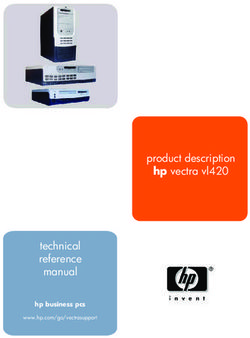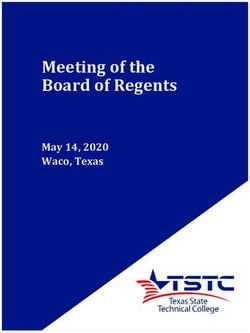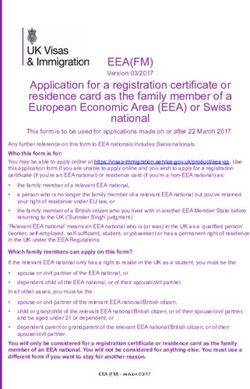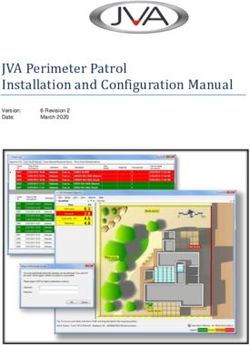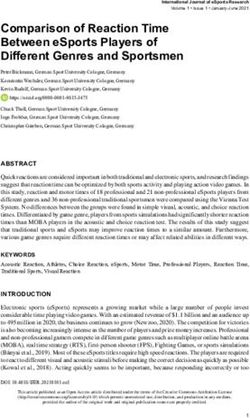HP Slate 2 Tablet PC Maintenance and Service Guide
←
→
Page content transcription
If your browser does not render page correctly, please read the page content below
HP Slate 2 Tablet PC Maintenance and Service Guide
© Copyright 2011 Hewlett-Packard Development Company, L.P. Bluetooth is a trademark owned by its proprietor and used by Hewlett- Packard Company under license. Intel is a trademark of Intel Corporation in the U.S. and other countries. Microsoft, Windows, and Windows Vista are U.S. registered trademarks of Microsoft Corporation. SD Logo is a trademark of its proprietor. The information contained herein is subject to change without notice. The only warranties for HP products and services are set forth in the express warranty statements accompanying such products and services. Nothing herein should be construed as constituting an additional warranty. HP shall not be liable for technical or editorial errors or omissions contained herein. First Edition: November 2011 Document Part Number: 664643-001
Safety warning notice
WARNING! To reduce the possibility of heat-related injuries or of overheating the device, do not
place the device directly on your lap or obstruct the device air vents. Use the device only on a hard, flat
surface. Do not allow another hard surface, such as an adjoining optional printer, or a soft surface,
such as pillows or rugs or clothing, to block airflow. Also, do not allow the AC adapter to contact the
skin or a soft surface, such as pillows or rugs or clothing, during operation. The device and the AC
adapter comply with the user-accessible surface temperature limits defined by the International
Standard for Safety of Information Technology Equipment (IEC 60950).
iiiiv Safety warning notice
Table of contents
1 Product description ........................................................................................................... 1
2 External component identification ..................................................................................... 4
Identifying the hardware ........................................................................................................... 4
Top edge ................................................................................................................................ 5
Bottom edge ............................................................................................................................ 5
Right edge .............................................................................................................................. 6
Opening the label tray ............................................................................................... 7
Left-edge ................................................................................................................................. 8
Display ................................................................................................................................... 9
Rear ....................................................................................................................................... 9
3 Illustrated parts catalog .................................................................................................. 10
Identifying the labels ............................................................................................................... 10
HP Slate 2 component spare part numbers ................................................................................ 12
4 Removal and replacement procedures ............................................................................ 18
Preliminary replacement requirements ....................................................................................... 18
Service considerations ............................................................................................. 18
Plastic parts ............................................................................................. 18
Cables and connectors ............................................................................. 18
Drive handling ......................................................................................... 19
Grounding guidelines .............................................................................................. 19
Electrostatic discharge damage .................................................................. 19
Packaging and transporting guidelines ....................................................... 21
Workstation guidelines ............................................................................. 21
Equipment guidelines ................................................................................ 22
Component replacement procedures ........................................................................................ 23
Identifying the labels ................................................................................................ 23
Digital pen ............................................................................................................. 24
HP Slate Dock ......................................................................................................... 25
v5 BIOS Setup ..................................................................................................................... 26
Starting BIOS Setup ................................................................................................................ 26
Using BIOS Setup .................................................................................................................. 26
Changing the language of BIOS Setup ...................................................................... 26
Navigating and selecting in BIOS Setup .................................................................... 27
Displaying system information ................................................................................... 27
Restoring factory settings in BIOS Setup ..................................................................... 28
Exiting BIOS Setup .................................................................................................. 28
Updating the BIOS ................................................................................................................. 29
Determining the BIOS version ................................................................................... 29
Downloading a BIOS update .................................................................................... 30
BIOS Setup Menu .................................................................................................................. 32
Main menu ............................................................................................................. 32
Diagnostics menu .................................................................................................... 32
System Configuration menu ...................................................................................... 32
6 Specifications ................................................................................................................. 33
Operating environment ........................................................................................................... 33
Input power ........................................................................................................................... 34
7 Backup and recovery ...................................................................................................... 35
Using Windows Backup and Restore ........................................................................................ 35
Using system restore points ...................................................................................................... 35
When to create restore points ................................................................................... 36
Creating a system restore point ................................................................................. 36
Restoring to a previous date and time ........................................................................ 36
8 Power cord set requirements .......................................................................................... 37
Requirements for all countries .................................................................................................. 37
Requirements for specific countries and regions ......................................................................... 38
9 Recycling ........................................................................................................................ 40
Index ................................................................................................................................. 41
vi1 Product description
Category Description
Product Name HP Slate 2 Tablet PC
Processor Intel® Atom Lincroft Z670 1.50-GHz processor (512-KB L2 cache, 667-MHz
front side bus (FSB)
Chipset Intel SM35 System Controller Hub (SCH)
Graphics Intel Graphics Media Accelerator 600
Panel 8.9-in, WSVGA (1024×600), AntiGlare, multitouch capacitive digitizer, AntiGlare type,
chemically-strengthened glass, with digital pen, typical brightness: 200 nits
Memory DDR2 memory built into system board, not customer-accessible/upgradable
Memory support:
● DDR2 800 MHz (downgrade to 533 MHz due to chipset limitation)
● DDR2 667 MHz (downgrade to 533 MHz due to chipset limitation)
● DDR2 533 MHz single channel support
Supports 2048-MB total system memory (2048 MB×1) on system board (8 components,
128 MB×16 chips) running at 533-MHz configuration
Primary storage Supports 64- and 32-GB solid-state drive (SSD)
Optical drives No support for internal or USB-powered optical drive
Audio and video One digital microphone
HD audio
Two integrated 1.5-W, non-branded stereo speakers, supporting SRS Premium sound
Two fixed integrated webcams:
● User-facing webcam using OV-7740 sensor with 2-pixel, F2.4 fixed-focus low-light lens
supporting 640×480 by 24 frames per second
● Rear-facing webcam using OV-3642 sensor with 4-pixel, F2.8 fixed-focus lens
supporting extended depth of field (EDoF) feature, 3-megapixel stills, and video up to
24 frames per second
Modem No support for modem
Ethernet No support for Ethernet
1Category Description
Wireless Integrated wireless local area network (WLAN) option by way of Broadcom 4313
802.11b/g/n WiFi and 2070 Bluetooth 2.1+EDR Combo adapter
(Bluetooth 3.0+HS ready)
WLAN antennas built into HP Slate 2
Supports no WLAN option
Integrated wireless wide area network (WWAN) option by way of Qualcomm Gobi3000
HSPA/CDMA with GPS
WWAN antennas built into HP Slate 2
Supports no WWAN option
External media card Supports the following optional digital card formats:
● Secure Digital High Capacity (SDHC) Memory Card (standard and large size)
● xD-Picture card
Ports ● HP Slate 2 proprietary AC power
● HP Slate 2 proprietary docking
● Combination audio-in (mono microphone)/audio-out (stereo headphone)
● USB 2.0
Docking Supports HP Slate Dock (ports include two USB 2.0 ports, one HDMI-out port, one
combination audio-in/audio-out jacks, and one power connector)
Keyboard/pointing No integrated keyboard or TouchPad
devices
Supports USB- or Bluetooth-connected external keyboard and/or mouse
Power requirements 30-W AC adapter with localized cable plug support (AC adapter connects to the HP Slate
500 through the HP Slate Dock)
Supports one 2-cell, 2.80-Ah (30-Wh) Lithium-polymer battery (non-replaceable)
Security No support for security options
Operating system Preinstalled:
● Windows® 7 Enterprise
● Windows 7 Home Premium 32
● Windows 7 Pro 32
Restore media:
OSDVD:
● Windows 7 Home Premium 32
● Windows 7 Pro 32
DRDVD: Windows 7
2 Chapter 1 Product descriptionCategory Description
Web-only support: Windows 7 Enterprise
Serviceability No support for end-user replaceable parts
32 External component identification
Identifying the hardware
Components included with the Slate may vary by region and model. The illustrations in this chapter
identify the standard features on most Slate models.
To see a list of hardware installed in the Slate:
1. Tap Start > Control Panel.
2. Tap System and Security, tap System, and then tap Device Manager.
You can also add hardware or modify Slate configurations using Device Manager.
4 Chapter 2 External component identificationTop edge
Item Icon Component Description
(1) Volume down button Decreases speaker volume.
(2) Volume up button Increases speaker volume.
(3) USB port Connects optional USB devices.
NOTE: To use an external optical disc drive (purchased separately)
connected to the Slate, you must connect AC power separately to the
external drive.
(4) Ctrl+alt+del Performs the same action as pressing ctrl+alt+del on a computer keyboard.
(Security) button
(5) Home button Minimizes all open applications and displays the Windows desktop.
Bottom edge
Item Component Description
(1) Speakers (2) Produce sound.
(2) Power connector Connects an AC adapter or an HP Slate Dock.
Top edge 5Right edge
Item Icon Component Description
(1) PowerLock icon When the Slate is on, slide the power switch up to the lock position to lock
the auto-rotate feature of the display.
To turn off the auto-rotation feature:
1. Tap the video icon in the notification area, at the far right of the
taskbar, and then tap Graphics Properties, or tap and hold
the desktop.
2. Tap Display Settings, tap to clear the Enable Rotation
checkbox, and then tap OK.
(2) Power switch ● When the Slate is off,slide the switch down to turn on the Slate.
● When the Slate is on, briefly slide the switch down to initiate Sleep.
● When the Slate is in the Sleep state, briefly slide the switch down to
exit Sleep.
● When the Slate is in Hibernation, briefly slide the switch down to
exit Hibernation.
If the Slate has stopped responding and Windows shutdown procedures
are ineffective, slide and hold the power switch down for at least five
seconds to turn off the Slate.
To learn more about your power settings, tap Start, tap Control Panel,
tap System and Security, and then tap Power Options.
(3) Power light ● White:
◦ The Slate is on and connected to external power.
◦ The Slate is docked in the optional docking station, and the
docking station is connected to external power.
● Blinking: The Slate is in the Sleep state.
● Off: The Slate is off or in Hibernation.
(4) Label tray Holds the serial number label and other labels.
6 Chapter 2 External component identificationItem Icon Component Description
(5) WLAN antennas Sends and receives wireless signals to communicate with wireless local
area networks (WLAN).
(6) Audio-out Produces sound when connected to optional powered stereo speakers,
(headphone)/Audio- headphones, earbuds, a headset, or line-in stereo audio connectors. Also
in (microphone) connects an optional headset microphone.
combo jack
NOTE: When an audio component is connected to the jack, the Slate
speakers are disabled.
The audio component cable may have a 3- conductor or 4-
conductor connector.
Opening the label tray
Pull the label tray out to view the serial number label, Microsoft Certificate of Authenticity label,
regulatory label, Wireless certification label (select models only), SIM (subscriber identity module) label
(select models only), and HP Broadband Module serial number label (select models only).
Right edge 7Left-edge
Item Icon Component Description
(1) SIM slot (select Supports a wireless subscriber identity module (SIM) (select models only).
models only)
(2) SD Card Reader Supports the following optional digital card formats:
● Secure Digital High Capacity (SDHC) Memory Card (standard and
large size)
● xD-Picture card
(3) Keyboard button Displays the default on-screen keyboard.
(4) Internal microphone Records sound.
8 Chapter 2 External component identificationDisplay
Item Component Description
(1) Inward camera Records video and captures still photographs.
Rear
Item Component Description
(1) Outward camera Records video and captures still photographs.
Display 93 Illustrated parts catalog
Identifying the labels
The labels affixed to the label tray of the Slate provide information you may need when you
troubleshoot system problems or travel internationally with the Slate.
● Serial number label (part of the Master Regulatory label)—Provides important information
including the following:
◦ Product name (1). This is the product name affixed to the front of your Slate.
◦ Serial number (2). This is an alphanumeric identifier that is unique to each product.
◦ Product number (3). This is an alphanumeric identifier that provides specific information
about the hardware components. The product number helps a service technician to determine
what components and parts are needed.
10 Chapter 3 Illustrated parts catalog◦ Warranty period (4). This number describes the duration (in years) of the warranty period for
this Slate.
◦ Model description (select models) (5). This is an alphanumeric identifier that you use to
locate documents, drivers, and support for your Slate.
Have this information available when you contact technical support. The serial number label
is located inside the label tray of your Slate.
● Microsoft Certificate of Authenticity—Contains the Windows Product Key. You may need the
Product Key to update or troubleshoot the operating system. This certificate is located inside the
label tray.
● Regulatory label—Provides regulatory information about the Slate. The regulatory marks are
located on the top or the bottom of the label tray.
● Wireless certification label(s)—Provide certification information about wireless devices, such as a
wireless local area network (WLAN) device or a Bluetooth device, and the approval markings of
some of the countries or regions in which the devices have been approved for use. You may need
this information when traveling internationally. Wireless certification labels are affixed inside the
label tray.
Identifying the labels 11HP Slate 2 component spare part numbers
Item Description Spare part number
(1) 30-watt AC adapter 594913-001
(2) Power cord (1.83-meter (6-foot), 3-pin):
For use in Argentina 490371-D01
For use in Australia 490371-011
For use in Brazil 490371-202
For use in Denmark 490371-081
For use in Europe 490371-021
For use in India 490371-D61
For use in Israel 490371-BB1
For use in Italy 490371-061
For use in Japan 490371-291
For use in North America 490371-001
For use in the People's Republic of China 490371-AA1
For use in South Africa 490371-AR1
For use in South Korea 490371-AD1
For use in Switzerland 490371-111
For use in Taiwan 490371-AB1
For use in Thailand 490371-281
12 Chapter 3 Illustrated parts catalogItem Description Spare part number
For use in the United Kingdom and Singapore 490371-031
(3) Black folio case 672413-001
(4) HP Slate Dock 621229-001
(5) HP Slate digital pen 611038-001
RJ45-to-USB adapter cable (not illustrated) 539614-001
HP Slate 2 (not illustrated):
HP Slate 2 for use in African-English countries and regions, equipped with 2-GB of 678562-001
system memory, 32-GB solid-state drive, and Windows 7 Professional
HP Slate 2 for use in African-English countries and regions, equipped with 2-GB of 678563-001
system memory, 32-GB solid-state drive, WWAN module. and
Windows 7 Professional
HP Slate 2 for use in African-French-Arabic countries and regions, equipped with 2-GB 678564-001
of system memory, 32-GB solid-state drive, and Windows 7 Professional
HP Slate 2 for use in African-French-Arabic countries and regions, equipped with 2-GB 678565-001
of system memory, 32-GB solid-state drive, WWAN module. and
Windows 7 Professional
HP Slate 2 for use in African-French countries and regions, equipped with 2-GB of 678560-001
system memory, 32-GB solid-state drive, and Windows 7 Professional
HP Slate 2 for use in African-French countries and regions, equipped with 2-GB of 678561-001
system memory, 32-GB solid-state drive, WWAN module. and
Windows 7 Professional
HP Slate 2 for use in the Asia-Pacific countries and regions, equipped with 2-GB of 679018-001
system memory, 32-GB solid-state drive, and Windows 7 Home
HP Slate 2 for use in the Asia-Pacific countries and regions, equipped with 2-GB of 679019-001
system memory, 32-GB solid-state drive, WWAN module. and Windows 7 Home
HP Slate 2 for use in the Asia-Pacific countries and regions, equipped with 2-GB of 679020-001
system memory, 32-GB solid-state drive, and Windows 7 Professional
HP Slate 2 for use in the Asia-Pacific countries and regions, equipped with 2-GB of 679021-001
system memory, 32-GB solid-state drive, WWAN module. and
Windows 7 Professional
HP Slate 2 for use in Brazil, equipped with 2-GB of system memory, 32-GB solid-state 678576-001
drive, and Windows 7 Professional
HP Slate 2 for use in Brazil, equipped with 2-GB of system memory, 32-GB solid-state 678577-001
drive, WWAN module. and Windows 7 Professional
HP Slate 2 for use in Bulgaria, equipped with 2-GB of system memory, 32-GB solid- 678554-001
state drive, and Windows 7 Professional
HP Slate 2 for use in Bulgaria, equipped with 2-GB of system memory, 32-GB solid- 678555-001
state drive, WWAN module. and Windows 7 Professional
HP Slate 2 for use in Croatia, Slovenia, Serbia, Montenegro, Bosnia and 678540-001
Herzegovina, equipped with 2-GB of system memory, 32-GB solid-state drive, and
Windows 7 Professional
HP Slate 2 component spare part numbers 13Item Description Spare part number
HP Slate 2 for use in Croatia, Slovenia, Serbia, Montenegro, Bosnia and 678541-001
Herzegovina, equipped with 2-GB of system memory, 32-GB solid-state drive,
WWAN module. and Windows 7 Professional
HP Slate 2 for use in the Czech Republic and Slovakia, equipped with 2-GB of system 678558-001
memory, 32-GB solid-state drive, and Windows 7 Professional
HP Slate 2 for use in the Czech Republic and Slovakia, equipped with 2-GB of system 678559-001
memory, 32-GB solid-state drive, WWAN module. and Windows 7 Professional
HP Slate 2 for use in Europe, the Middle East, and Africa, equipped with 2-GB of 678544-001
system memory, 32-GB solid-state drive, and Windows 7 Professional
HP Slate 2 for use in Europe, the Middle East, and Africa, equipped with 2-GB of 678545-001
system memory, 32-GB solid-state drive, WWAN module. and
Windows 7 Professional
HP Slate 2 for use in Europe-A2 countries and regions, equipped with 2-GB of system 678550-001
memory, 32-GB solid-state drive, and Windows 7 Professional
HP Slate 2 for use in Europe-A2 countries and regions, equipped with 2-GB of system 678551-001
memory, 32-GB solid-state drive, WWAN module. and Windows 7 Professional
HP Slate 2 for use in Europe-A5 countries and regions, equipped with 2-GB of system 678556-001
memory, 32-GB solid-state drive, and Windows 7 Professional
HP Slate 2 for use in Europe-A6 countries and regions, equipped with 2-GB of system 678557-001
memory, 32-GB solid-state drive, WWAN module. and Windows 7 Professional
HP Slate 2 for use in Greece, equipped with 2-GB of system memory, 32-GB solid- 678566-001
state drive, and Windows 7 Professional
HP Slate 2 for use in Greece, equipped with 2-GB of system memory, 32-GB solid- 678567-001
state drive, WWAN module. and Windows 7 Professional
HP Slate 2 for use in Hong Kong, equipped with 2-GB of system memory, 32-GB solid- 679022-001
state drive, and Windows 7 Home
HP Slate 2 for use in Hong Kong, equipped with 2-GB of system memory, 32-GB solid- 679023-001
state drive, WWAN module. and Windows 7 Home
HP Slate 2 for use in Hong Kong, equipped with 2-GB of system memory, 32-GB solid- 679024-001
state drive, and Windows 7 Professional
HP Slate 2 for use in Hong Kong, equipped with 2-GB of system memory, 32-GB solid- 679025-001
state drive, WWAN module. and Windows 7 Professional
HP Slate 2 for use in Hungary, equipped with 2-GB of system memory, 32-GB solid- 678552-001
state drive, and Windows 7 Professional
HP Slate 2 for use in Hungary, equipped with 2-GB of system memory, 32-GB solid- 678553-001
state drive, WWAN module. and Windows 7 Professional
HP Slate 2 for use in Iceland, equipped with 2-GB of system memory, 32-GB solid- 678542-001
state drive, and Windows 7 Professional
HP Slate 2 for use in Iceland, equipped with 2-GB of system memory, 32-GB solid- 678543-001
state drive, WWAN module. and Windows 7 Professional
HP Slate 2 for use in India, equipped with 2-GB of system memory, 32-GB solid-state 679026-001
drive, and Windows 7 Home
14 Chapter 3 Illustrated parts catalogItem Description Spare part number
HP Slate 2 for use in India, equipped with 2-GB of system memory, 32-GB solid-state 679027-001
drive, WWAN module. and Windows 7 Home
HP Slate 2 for use in India, equipped with 2-GB of system memory, 32-GB solid-state 679028-001
drive, and Windows 7 Professional
HP Slate 2 for use in India, equipped with 2-GB of system memory, 32-GB solid-state 679029-001
drive, WWAN module. and Windows 7 Professional
HP Slate 2 for use in Indonesia, equipped with 2-GB of system memory, 32-GB solid- 679030-001
state drive, and Windows 7 Home
HP Slate 2 for use in Indonesia, equipped with 2-GB of system memory, 32-GB solid- 679031-001
state drive, WWAN module. and Windows 7 Home
HP Slate 2 for use in Indonesia, equipped with 2-GB of system memory, 32-GB solid- 679032-001
state drive, and Windows 7 Professional
HP Slate 2 for use in Indonesia, equipped with 2-GB of system memory, 32-GB solid- 679033-001
state drive, WWAN module. and Windows 7 Professional
HP Slate 2 for use in Israel, equipped with 2-GB of system memory, 32-GB solid-state 678546-001
drive, and Windows 7 Professional
HP Slate 2 for use in Israel, equipped with 2-GB of system memory, 32-GB solid-state 678547-001
drive, WWAN module. and Windows 7 Professional
HP Slate 2 for use in Japan, equipped with 2-GB of system memory, 32-GB solid-state 679035-001
drive, and Windows 7 Home
HP Slate 2 for use in Japan, equipped with 2-GB of system memory, 32-GB solid-state 679034-001
drive, WWAN module. and Windows 7 Home
HP Slate 2 for use in Japan, equipped with 2-GB of system memory, 32-GB solid-state 679036-001
drive, and Windows 7 Professional
HP Slate 2 for use in Japan, equipped with 2-GB of system memory, 32-GB solid-state 679037-001
drive, WWAN module. and Windows 7 Professional
HP Slate 2 for use in Japan, equipped with 2-GB of system memory, 32-GB solid-state 679038-001
drive, and Windows 7 Enterprise
HP Slate 2 for use in Japan, equipped with 2-GB of system memory, 32-GB solid-state 679039-001
drive, WWAN module. and Windows 7 Enterprise
HP Slate 2 for use in Japan (English), equipped with 2-GB of system memory, 32-GB 679041-001
solid-state drive, and Windows 7 Home
HP Slate 2 for use in Japan (English), equipped with 2-GB of system memory, 32-GB 679040-001
solid-state drive, WWAN module. and Windows 7 Home
HP Slate 2 for use in Japan (English), equipped with 2-GB of system memory, 32-GB 679042-001
solid-state drive, and Windows 7 Professional
HP Slate 2 for use in Japan (English), equipped with 2-GB of system memory, 32-GB 679043-001
solid-state drive, WWAN module. and Windows 7 Professional
HP Slate 2 for use in Latin America, equipped with 2-GB of system memory, 32-GB 675914-001
solid-state drive, and Windows 7 Home
HP Slate 2 component spare part numbers 15Item Description Spare part number
HP Slate 2 for use in Latin America, equipped with 2-GB of system memory, 32-GB 675915-001
solid-state drive, WWAN module, and Windows 7 Home
HP Slate 2 for use in Latin America, equipped with 2-GB of system memory, 32-GB 679215-001
solid-state drive, and Windows 7 Professional
HP Slate 2 for use in Latin America, equipped with 2-GB of system memory, 32-GB 679216-001
solid-state drive, WWAN module, and Windows 7 Professional
HP Slate 2 for use in Latin America, equipped with 2-GB of system memory, 32-GB 675912-001
solid-state drive, and Windows 7 Enterprise
HP Slate 2 for use in Latin America, equipped with 2-GB of system memory, 32-GB 675913-001
solid-state drive, WWAN module, and Windows 7 Enterprise
HP Slate 2 for use in the People's Republic of China (Chinese), equipped with 2-GB of 679054-001
system memory, 32-GB solid-state drive, and Windows 7 Home
HP Slate 2 for use in the People's Republic of China (Chinese), equipped with 2-GB of 679055-001
system memory, 32-GB solid-state drive, WWAN module. and Windows 7 Home
HP Slate 2 for use in the People's Republic of China (Chinese), equipped with 2-GB of 679052-001
system memory, 32-GB solid-state drive, and Windows 7 Professional
HP Slate 2 for use in the People's Republic of China (Chinese), equipped with 2-GB of 679053-001
system memory, 32-GB solid-state drive, WWAN module. and
Windows 7 Professional
HP Slate 2 for use in the People's Republic of China (Chinese), equipped with 2-GB of 679056-001
system memory, 32-GB solid-state drive, and Windows 7 Enterprise
HP Slate 2 for use in the People's Republic of China (Chinese), equipped with 2-GB of 679057-001
system memory, 32-GB solid-state drive, WWAN module. and Windows 7 Enterprise
HP Slate 2 for use in the People's Republic of China (Chinese and English), equipped 679050-001
with 2-GB of system memory, 32-GB solid-state drive, and Windows 7 Home
HP Slate 2 for use in the People's Republic of China (Chinese and English), equipped 679051-001
with 2-GB of system memory, 32-GB solid-state drive, WWAN module. and
Windows 7 Home
HP Slate 2 for use in the People's Republic of China (Chinese and English), equipped 679048-001
with 2-GB of system memory, 32-GB solid-state drive, and Windows 7 Professional
HP Slate 2 for use in the People's Republic of China (Chinese and English), equipped 679049-001
with 2-GB of system memory, 32-GB solid-state drive, WWAN module. and
Windows 7 Professional
HP Slate 2 for use in Russia, equipped with 2-GB of system memory, 32-GB solid-state 678574-001
drive, and Windows 7 Professional
HP Slate 2 for use in Russia, equipped with 2-GB of system memory, 32-GB solid-state 678575-001
drive, WWAN module. and Windows 7 Professional
HP Slate 2 for use in Saudi Arabia, equipped with 2-GB of system memory, 32-GB 678548-001
solid-state drive, and Windows 7 Professional
HP Slate 2 for use in Saudi Arabia, equipped with 2-GB of system memory, 32-GB 678549-001
solid-state drive, WWAN module. and Windows 7 Professional
16 Chapter 3 Illustrated parts catalogItem Description Spare part number
HP Slate 2 for use in Singapore, equipped with 2-GB of system memory, 32-GB solid- 679058-001
state drive, and Windows 7 Home
HP Slate 2 for use in Singapore, equipped with 2-GB of system memory, 32-GB solid- 679059-001
state drive, WWAN module. and Windows 7 Home
HP Slate 2 for use in Singapore, equipped with 2-GB of system memory, 32-GB solid- 679060-001
state drive, and Windows 7 Professional
HP Slate 2 for use in Singapore, equipped with 2-GB of system memory, 32-GB solid- 679061-001
state drive, WWAN module. and Windows 7 Professional
HP Slate 2 for use in South Korea, equipped with 2-GB of system memory, 32-GB 679044-001
solid-state drive, WWAN module. and Windows 7 Home
HP Slate 2 for use in South Korea, equipped with 2-GB of system memory, 32-GB 679045-001
solid-state drive, and Windows 7 Home
HP Slate 2 for use in South Korea, equipped with 2-GB of system memory, 32-GB 679046-001
solid-state drive, and Windows 7 Professional
HP Slate 2 for use in South Korea, equipped with 2-GB of system memory, 32-GB 679047-001
solid-state drive, WWAN module. and Windows 7 Professional
HP Slate 2 for use in Taiwan, equipped with 2-GB of system memory, 32-GB solid- 679064-001
state drive, and Windows 7 Home
HP Slate 2 for use in Taiwan, equipped with 2-GB of system memory, 32-GB solid- 679065-001
state drive, WWAN module. and Windows 7 Home
HP Slate 2 for use in Taiwan, equipped with 2-GB of system memory, 32-GB solid- 679062-001
state drive, and Windows 7 Professional
HP Slate 2 for use in Taiwan, equipped with 2-GB of system memory, 32-GB solid- 679063-001
state drive, WWAN module. and Windows 7 Professional
HP Slate 2 for use in Thailand, equipped with 2-GB of system memory, 32-GB solid- 679066-001
state drive, and Windows 7 Home
HP Slate 2 for use in Thailand, equipped with 2-GB of system memory, 32-GB solid- 679067-001
state drive, WWAN module. and Windows 7 Home
HP Slate 2 for use in Thailand, equipped with 2-GB of system memory, 32-GB solid- 679068-001
state drive, and Windows 7 Professional
HP Slate 2 for use in Thailand, equipped with 2-GB of system memory, 32-GB solid- 679069-001
state drive, WWAN module. and Windows 7 Professional
HP Slate 2 for use in Turkey, equipped with 2-GB of system memory, 32-GB solid-state 678572-001
drive, and Windows 7 Professional
HP Slate 2 for use in Turkey, equipped with 2-GB of system memory, 32-GB solid-state 678573-001
drive, WWAN module. and Windows 7 Professional
HP Slate 2 component spare part numbers 174 Removal and replacement
procedures
Preliminary replacement requirements
Service considerations
The following sections include some of the considerations that you must keep in mind during
disassembly and assembly procedures.
NOTE: As you remove each subassembly from the Slate, place the subassembly away from the work
area to prevent damage.
Plastic parts
CAUTION: Using excessive force during disassembly and reassembly can damage plastic parts.
Use care when handling the plastic parts. Apply pressure only at the points designated in the
maintenance instructions.
Cables and connectors
CAUTION: When servicing the Slate, be sure that cables are placed in their proper locations during
the reassembly process. Improper cable placement can damage the Slate.
Cables must be handled with extreme care to avoid damage. Apply only the tension required to unseat
or seat the cables during removal and insertion. Handle cables by the connector whenever possible. In
all cases, avoid bending, twisting, or tearing cables. Be sure that cables are routed in such a way that
they cannot be caught or snagged by parts being removed or replaced. Handle flex cables with
extreme care; these cables tear easily.
18 Chapter 4 Removal and replacement proceduresDrive handling
CAUTION: The solid-state drive inside the Slate is a fragile component that must be handled with
care. To prevent damage to the Slate, damage to the solid-state drive, or loss of information, observe
these precautions:
Before handling the Slate, be sure that you are discharged of static electricity.
Avoid dropping the Slate from any height onto any surface.
Avoid exposing the Slate to temperature extremes or liquids.
If the Slate must be mailed, place it in a bubble pack mailer or other suitable form of protective
packaging and label the package “FRAGILE.”
Grounding guidelines
Electrostatic discharge damage
Electronic components are sensitive to electrostatic discharge (ESD). Circuitry design and structure
determine the degree of sensitivity. Networks built into many integrated circuits provide some
protection, but in many cases, ESD contains enough power to alter device parameters or melt
silicon junctions.
A discharge of static electricity from a finger or other conductor can destroy static-sensitive devices or
microcircuitry. Even if the spark is neither felt nor heard, damage may have occurred.
An electronic device exposed to ESD may not be affected at all and can work perfectly throughout a
normal cycle. Or the device may function normally for a while, then degrade in the internal layers,
reducing its life expectancy.
CAUTION: To prevent damage to the Slate when you are removing or installing internal
components, observe these precautions:
Keep components in their electrostatic-safe containers until you are ready to install them.
Before touching an electronic component, discharge static electricity by using the guidelines described
in this section.
Avoid touching pins, leads, and circuitry. Handle electronic components as little as possible.
If you remove a component, place it in an electrostatic-safe container.
The following table shows how humidity affects the electrostatic voltage levels generated by
different activities.
CAUTION: A product can be degraded by as little as 700 V.
Preliminary replacement requirements 19Typical electrostatic voltage levels
Relative humidity
Event 10% 40% 55%
Walking across carpet 35,000 V 15,000 V 7,500 V
Walking across vinyl floor 12,000 V 5,000 V 3,000 V
Motions of bench worker 6,000 V 800 V 400 V
Removing DIPS from plastic tube 2,000 V 700 V 400 V
Removing DIPS from vinyl tray 11,500 V 4,000 V 2,000 V
Removing DIPS from Styrofoam 14,500 V 5,000 V 3,500 V
Removing bubble pack from PCB 26,500 V 20,000 V 7,000 V
Packing PCBs in foam-lined box 21,000 V 11,000 V 5,000 V
20 Chapter 4 Removal and replacement proceduresPackaging and transporting guidelines
Follow these grounding guidelines when packaging and transporting equipment:
● To avoid hand contact, transport products in static-safe tubes, bags, or boxes.
● Protect ESD-sensitive parts and assemblies with conductive or approved containers or packaging.
● Keep ESD-sensitive parts in their containers until the parts arrive at static-free workstations.
● Place items on a grounded surface before removing items from their containers.
● Always be properly grounded when touching a component or assembly.
● Store reusable ESD-sensitive parts from assemblies in protective packaging or
nonconductive foam.
● Use transporters and conveyors made of antistatic belts and roller bushings. Be sure that
mechanized equipment used for moving materials is wired to ground and that proper materials
are selected to avoid static charging. When grounding is not possible, use an ionizer to dissipate
electric charges.
Workstation guidelines
Follow these grounding workstation guidelines:
● Cover the workstation with approved static-shielding material.
● Use a wrist strap connected to a properly grounded work surface and use properly grounded tools
and equipment.
● Use conductive field service tools, such as cutters, screwdrivers, and vacuums.
● When fixtures must directly contact dissipative surfaces, use fixtures made only of static-
safe materials.
● Keep the work area free of nonconductive materials, such as ordinary plastic assembly aids
and Styrofoam.
● Handle ESD-sensitive components, parts, and assemblies by the case or PCM laminate. Handle
these items only at static-free workstations.
● Avoid contact with pins, leads, or circuitry.
● Turn off power and input signals before inserting or removing connectors or test equipment.
Preliminary replacement requirements 21Equipment guidelines
Grounding equipment must include either a wrist strap or a foot strap at a grounded workstation.
● When seated, wear a wrist strap connected to a grounded system. Wrist straps are flexible straps
with a minimum of one megohm ±10% resistance in the ground cords. To provide proper ground,
wear a strap snugly against the skin at all times. On grounded mats with banana-plug connectors,
use alligator clips to connect a wrist strap.
● When standing, use foot straps and a grounded floor mat. Foot straps (heel, toe, or boot straps)
can be used at standing workstations and are compatible with most types of shoes or boots. On
conductive floors or dissipative floor mats, use foot straps on both feet with a minimum of one
megohm resistance between the operator and ground. To be effective, the conductive must be
worn in contact with the skin.
The following grounding equipment is recommended to prevent electrostatic damage:
● Antistatic tape
● Antistatic smocks, aprons, and sleeve protectors
● Conductive bins and other assembly or soldering aids
● Nonconductive foam
● Conductive tabletop workstations with ground cords of one megohm resistance
● Static-dissipative tables or floor mats with hard ties to the ground
● Field service kits
● Static awareness labels
● Material-handling packages
● Nonconductive plastic bags, tubes, or boxes
● Metal tote boxes
● Electrostatic voltage levels and protective materials
The following table lists the shielding protection provided by antistatic bags and floor mats.
Material Use Voltage protection level
Antistatic plastics Bags 1,500 V
Carbon-loaded plastic Floor mats 7,500 V
Metallized laminate Floor mats 5,000 V
22 Chapter 4 Removal and replacement proceduresComponent replacement procedures
Identifying the labels
The labels affixed to the label tray of the Slate provide information you may need when you
troubleshoot system problems or travel internationally with the Slate.
● Serial number label (part of the Master Regulatory label)—Provides important information
including the following:
◦ Product name (1). This is the product name affixed to the front of your Slate.
◦ Serial number (2). This is an alphanumeric identifier that is unique to each product.
◦ Product number (3). This is an alphanumeric identifier that provides specific information
about the hardware components. The product number helps a service technician to determine
what components and parts are needed.
◦ Warranty period (4). This number describes the duration (in years) of the warranty period for
this Slate.
◦ Model description (select models) (5). This is an alphanumeric identifier that you use to
locate documents, drivers, and support for your Slate.
Component replacement procedures 23Have this information available when you contact technical support. The serial number label
is located inside the label tray of your Slate.
● Microsoft Certificate of Authenticity—Contains the Windows Product Key. You may need the
Product Key to update or troubleshoot the operating system. This certificate is located inside the
label tray.
● Regulatory label—Provides regulatory information about the Slate. The regulatory marks are
located on the top or the bottom of the label tray.
● Wireless certification label(s)—Provide certification information about wireless devices, such as a
wireless local area network (WLAN) device or a Bluetooth device, and the approval markings of
some of the countries or regions in which the devices have been approved for use. You may need
this information when traveling internationally. Wireless certification labels are affixed inside the
label tray.
Digital pen
Description Spare part number
Digital pen 611038-001
To insert the battery into the pen:
1. Unscrew the cap from the pen.
2. Insert the battery (1) in the pen.
3. Replace the cap (2) on the pen.
4. Turn the cap in a clockwise direction (3) to tighten it.
24 Chapter 4 Removal and replacement proceduresHP Slate Dock
Description Spare part number
HP Slate Dock 621229-001
To dock the HP Slate to the HP Slate Dock:
1. Align the docking connector on the HP Slate Dock base with the power connector on the bottom
edge of the HP Slate, and then lower the Slate onto the dock.
2. Plug the AC adapter into the power connector on the back of the HP Slate Dock.
3. Plug the power cord into the AC adapter.
4. Plug the other end of the power cord into an AC outlet.
Reverse this procedure to undock the HP Slate from the HP Slate Dock and disconnect the AC adapter
and power cord.
Component replacement procedures 255 BIOS Setup
Starting BIOS Setup
BIOS Setup is a ROM-based information and customization utility that can be used even when your
Windows operating system is not working.
The utility reports information about the Slate and provides settings for startup, security, and
other preferences.
To start BIOS Setup:
NOTE: An external keyboard may be connected to the USB port to perform these steps.
1. Open the Startup Menu by turning on or restarting the Slate, and then, while the hyphen is
displayed in the upper-left corner of the screen, repeatedly pressing the Volume down button (-) on
the Slate or f10 on an external keyboard.
2. Press the Volume down button (-) on the Slate to advance to BIOS Setup, and then select it by
pressing the Home button on the Slate or enter on an external keyboard.
Using BIOS Setup
Changing the language of BIOS Setup
The following procedure explains how to change the language of BIOS Setup. If BIOS Setup is not
already running, begin at step 1. If BIOS Setup is already running, begin at step 3.
NOTE: An external keyboard may be connected to the USB port to perform these steps.
1. Open the Startup Menu by turning on or restarting the Slate, and then, while the hyphen is
displayed in the upper-left corner of the screen, repeatedly pressing the Volume down button (-) on
the Slate or f10 on an external keyboard.
2. Press the Volume down button (-) on the Slate, or use the arrow keys on an external keyboard to
advance to BIOS Setup, and then select it by pressing the Home button on the Slate or enter on
an external keyboard.
3. Press the Volume up button (+) or the Volume down button (-) on the Slate, or use the arrow keys
on an external keyboard to select System Configuration > Language, and then press the
Home button on the Slate or enter on an external keyboard.
26 Chapter 5 BIOS Setup4. Press the Volume up button (+) or Volume down button (-) on the Slate or the arrow keys on an
external keyboard to select a language, and then press the Home button on the Slate or enter on
an external keyboard.
5. To save your changes and exit BIOS Setup, press the Ctrl+alt+del button on the top edge of the
Slate, or use the arrow keys on an external keyboard to select Exit > Exit Saving Changes.
Then press the Home button on the Slate or enter on an external keyboard.
Your change goes into effect immediately.
Navigating and selecting in BIOS Setup
Because BIOS Setup is not Windows based, it does not support the touch screen. Navigation and
selection are by keystroke.
NOTE: An external keyboard may be connected to the USB port to perform these steps.
● To choose a menu or a menu item, press the Home button on the Slate, or use the arrow keys on
an external keyboard.
● To navigate between menus in BIOS Setup, press the Home button and the Volume up (+) or
Volume down (-) button simultaneously, or use the arrow keys on an external keyboard.
● To choose an item in a list or to toggle a field, for example an Enable/Disable field, use either the
Home button, the Volume up button, or the Volume down button on the Slate, or the arrow keys on
an external keyboard.
● To select an item, press the Home button on the Slate or the enter key on an external keyboard.
● To close a text box or return to the menu display, press the Ctrl+alt+del (Security) button on the top
edge of the Slate or esc on an external keyboard.
● Information about navigation keys is displayed at the bottom of the screen. To display additional
navigation and selection information while BIOS Setup is open, press f1 on an external keyboard.
Displaying system information
The following procedure explains how to display system information in BIOS Setup. If BIOS Setup is not
open, begin at step 1. If BIOS Setup is open, begin at step 3.
NOTE: An external keyboard may be connected to the USB port to perform these steps.
1. Open the Startup Menu by turning on or restarting the Slate, and then, while the hyphen is
displayed in the upper-left corner of the screen, repeatedly pressing the Volume down button (-) on
the Slate or f10 on an external keyboard.
2. Press the Volume down button (-) on the Slate, or use the arrow keys on an external keyboard, to
advance to BIOS Setup, and then select it by pressing the Home button on the Slate or enter on
an external keyboard.
Using BIOS Setup 273. If BIOS Setup does not open with the system information displayed, press the Home button and the
Volume up button (+) on the Slate simultaneously, or use the arrow keys on an external keyboard,
to select the Main menu.
When the Main menu is selected, system information is displayed.
4. To exit BIOS Setup without changing any settings, press the Ctrl+alt+del (Security) button on the
top edge of the Slate or the arrow keys on an external keyboard to select Exit > Exit
Discarding Changes. Then press the Home button on the Slate or the enter key on an external
keyboard.
Restoring factory settings in BIOS Setup
The following procedure explains how to restore the BIOS Setup factory settings. If BIOS Setup is not
already running, begin at step 1. If BIOS Setup is already running, begin at step 3.
NOTE: An external keyboard may be connected to the USB port to perform these steps.
1. Open the Startup Menu by turning on or restarting the Slate, and then, while the hyphen is
displayed in the upper-left corner of the screen, repeatedly pressing the Volume down button (-) on
the Slate or f10 on an external keyboard.
2. Press the Volume down button (-) on the Slate, or use the arrow keys on an external keyboard, to
advance to BIOS Setup, and then select it by pressing the Home button on the Slate or enter on
an external keyboard.
3. Press the Home button and the Volume up button (+) on the Slate simultaneously or the arrow keys
on an external keyboard to select Exit > Load Setup Defaults. Then press the Home button on
the Slate or the enter key on an external keyboard.
4. When the Setup Confirmation is displayed, press the Home button on the Slate or the enter key on
an external keyboard.
5. To save your changes and exit BIOS Setup, press the Ctrl+alt+del (Security) button on the top
edge of the Slate, or use the arrow keys on an external keyboard, to select Exit > Exit Saving
Changes. Then press the Home button on the Slate or the enter key on an external keyboard.
The BIOS Setup factory settings go into effect when the Slate restarts.
NOTE: Your password, security, and language settings are not changed when you restore the factory
default settings.
Exiting BIOS Setup
You can exit BIOS Setup with or without saving changes.
28 Chapter 5 BIOS SetupNOTE: An external keyboard may be connected to the USB port to perform these steps.
● To exit BIOS Setup and save your changes from the current session:
Press the Ctrl+alt+del (Security) button on the top edge of the Slate, or use the arrow keys on an
external keyboard, to select Exit > Exit Saving Changes. Then press the Home button on the
Slate or the enter key on an external keyboard.
● To exit BIOS Setup without saving your changes from the current session:
Press the Ctrl+alt+del (Security) button on the top edge of the Slate, or use the arrow keys on an
external keyboard, to select Exit > Exit Discarding Changes. Then press the Home button on
the Slate or the enter key on an external keyboard.
After either choice, the Slate restarts in Windows.
Updating the BIOS
Updated versions of the software provided with your Slate may be available on the HP Web site.
Most BIOS updates on the HP Web site are packaged in compressed files called SoftPaqs.
Some download packages contain a file named Readme.txt, which contains information regarding
installing and troubleshooting the file.
Determining the BIOS version
To determine whether available BIOS updates contain later BIOS versions than those currently installed
on the Slate, you need to know the version of the system BIOS currently installed.
BIOS version information (also known as ROM date and System BIOS) can be displayed by opening
BIOS Setup.
To display the BIOS information:
NOTE: An external keyboard may be connected to the USB port to perform these steps.
1. Open the Startup Menu by turning on or restarting the Slate, and then, while the hyphen is
displayed in the upper-left corner of the screen, repeatedly pressing the Volume down button (-) on
the Slate or f10 on an external keyboard.
2. Press the Volume down button (-) on the Slate, or use the arrow keys on an external keyboard, to
advance to BIOS Setup, and then select it by pressing the Home button on the Slate or enter on an
external keyboard.
Updating the BIOS 293. If BIOS Setup does not open with the system information displayed, press the Home button and the
Volume up button (+) on the Slate simultaneously, or use the arrow keys on an external keyboard,
to select the Main menu.
When the Main menu is selected, BIOS and other system information is displayed.
4. To exit BIOS Setup without saving your changes from the current session:
Press the Ctrl+alt+del (Security) button on the top edge of the Slate, or use the arrow keys on an
external keyboard, to select Exit > Exit Discarding Changes. Then press the Home button on
the Slate or the enter key on an external keyboard.
Downloading a BIOS update
CAUTION: To reduce the risk of damage to the Slate or an unsuccessful installation, download and
install a BIOS update only when the Slate is connected to reliable external power using the AC
adapter. Do not download or install a BIOS update while the Slate is running on battery power,
docked in an optional docking device, or connected to an optional power source. During the
download and installation, follow these instructions:
Do not disconnect power from the Slate by unplugging the power cord from the AC outlet.
Do not shut down the Slate or initiate Sleep or Hibernation.
Do not insert, remove, connect, or disconnect any device, cable, or cord.
To download a BIOS update:
1. Access the updates on the HP Web site at http://www.hp.com.
2. Follow the on-screen instructions to identify your Slate and access the BIOS update you want
to download.
3. At the download area, follow these steps:
a. Identify the BIOS update that is later than the BIOS version currently installed on your Slate.
Make a note of the date, name, or other identifier. You may need this information to locate
the update later, after it has been downloaded to your hard drive.
b. Follow the instructions on the screen to download your selection to the hard drive.
Make a note of the path to the location on your hard drive where the BIOS update is to be
downloaded. You will need to access this path when you are ready to install the update.
NOTE: If you connect your Slate to a network, consult the network administrator before installing
any software updates, especially system BIOS updates.
BIOS installation procedures vary. Follow any instructions that are displayed on the screen after the
download is complete. If no instructions are displayed, follow these steps:
1. Open Windows Explorer by tapping Start > Computer.
2. Double-tap your hard drive designation. The hard drive designation is typically Local Disk (C:).
30 Chapter 5 BIOS Setup3. Using the hard drive path you recorded earlier, open the folder on your hard drive that contains
the update.
4. Double-tap the file that has an .exe extension (for example, filename.exe).
The BIOS installation begins.
5. Complete the installation by following the instructions on the screen.
NOTE: After a message on the screen reports a successful installation, you can delete the
downloaded file from your hard drive.
Updating the BIOS 31BIOS Setup Menu
The tables in this section provide an overview of the BIOS Setup menu options.
NOTE: Some of the BIOS Setup menu items listed in this chapter may not be supported by your Slate
Main menu
Select To do this
System information ● View and change the system time and date.
● View identification information about the Slate.
● View specification information about the processor,
memory size, and system BIOS.
Diagnostics menu
Select To do this
Primary Hard Disk Self Test Run a quick or comprehensive self-test on the hard drive.
Memory Test Run a diagnostic test on the system memory.
System Configuration menu
Select To do this
Language Change the display language for BIOS Setup.
Virtualization Technology Enable or disable. HP recommends that this feature remain
disabled unless specialized applications are being used.
USB Legacy Enable or disable a USB keyboard, disk, or drive to be used
in BIOS Setup.
Processor deeper power saving states Enable or disable.
Boot Options ● POST HotKey Delay—Select 0, 5, 10, 15, or 20
seconds to allow more time to press a hotkey to enter
BIOS Setup when the Slate restarts.
● Boot Order options —Select the order in which the Slate
searches for a boot disk.
32 Chapter 5 BIOS Setup6 Specifications
Operating environment
The operating environment information in the following table may be helpful if the Slate will be used in
or transported to in extreme environments.
Metric U.S.
Dimensions
Depth 23.39 cm 9.21 in
Width 14.98 cm 5.90 in
Height 1.50 cm 0.61 in
Weight 0.70 kg 1.53 lbs
Temperature
Operating 5°C to 35°C 41°F to 95°F
Nonoperating -20°C to 65°C -4°F to 149°F
Relative humidity (noncondensing)
Operating 10% to 90%
Nonoperating 5% to 90%
Maximum altitude (unpressurized)
Operating -15 m to 3,048 m -50 ft to 10,000 ft
Nonoperating -15 m to 12,192 m -50 ft to 40,000 ft
Operating environment 33You can also read