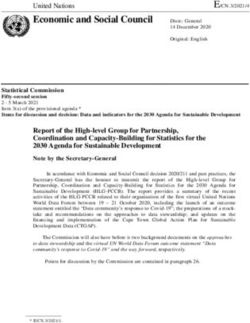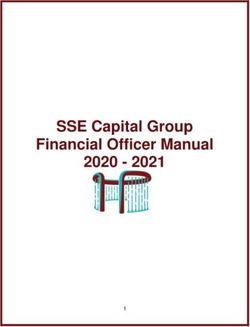Imageio Documentation - Release 2.9.0 imageio contributors - Read the Docs
←
→
Page content transcription
If your browser does not render page correctly, please read the page content below
imageio Documentation
Release 2.9.0
imageio contributors
Jan 08, 2021Contents
1 Getting started 3
1.1 Installing imageio . . . . . . . . . . . . . . . . . . . . . . . . . . . . . . . . . . . . . . . . . . . . 3
1.2 Imageio usage examples . . . . . . . . . . . . . . . . . . . . . . . . . . . . . . . . . . . . . . . . . 3
1.3 Transitioning from Scipy’s imread . . . . . . . . . . . . . . . . . . . . . . . . . . . . . . . . . . . . 8
2 Reference 9
2.1 Imageio’s user API . . . . . . . . . . . . . . . . . . . . . . . . . . . . . . . . . . . . . . . . . . . . 9
2.2 Imageio formats . . . . . . . . . . . . . . . . . . . . . . . . . . . . . . . . . . . . . . . . . . . . . 15
2.3 Imageio command line scripts . . . . . . . . . . . . . . . . . . . . . . . . . . . . . . . . . . . . . . 19
2.4 Imageio environment variables . . . . . . . . . . . . . . . . . . . . . . . . . . . . . . . . . . . . . . 20
2.5 Imageio standard images . . . . . . . . . . . . . . . . . . . . . . . . . . . . . . . . . . . . . . . . . 20
3 Developer documentation 23
3.1 Imageio’s developer API . . . . . . . . . . . . . . . . . . . . . . . . . . . . . . . . . . . . . . . . . 23
3.2 Creating imageio plugins . . . . . . . . . . . . . . . . . . . . . . . . . . . . . . . . . . . . . . . . . 29
Python Module Index 33
Index 35
iii
imageio Documentation, Release 2.9.0 Imageio is a Python library that provides an easy interface to read and write a wide range of image data, including animated images, volumetric data, and scientific formats. It is cross-platform, runs on Python 3.5+, and is easy to install. Main website: https://imageio.github.io Contents: Contents 1
imageio Documentation, Release 2.9.0 2 Contents
CHAPTER 1
Getting started
1.1 Installing imageio
Imageio is written in pure Python, so installation is easy. Imageio works on Python 3.5+. It also works on Pypy. Im-
ageio depends on Numpy and Pillow. For some formats, imageio needs additional libraries/executables (e.g. ffmpeg),
which imageio helps you to download/install.
To install imageio, use one of the following methods:
• If you are in a conda env: conda install -c conda-forge imageio
• If you have pip: pip install imageio
• Good old python setup.py install
After installation, checkout the examples and user api.
Still running Python 2.7? Read here.
1.1.1 Developers
For developers, we provide a simple mechanism to allow importing imageio from the cloned repository . See the file imageio.proxy.py for details.
Further imageio has the following dev-dependencies:
pip install black flake8 pytest pytest-cov sphinx numpydoc
1.2 Imageio usage examples
Some of these examples use Visvis to visualize the image data, but one can also use Matplotlib to show the images.
3imageio Documentation, Release 2.9.0
Imageio provides a range of example images, which can be used by using a URI like 'imageio:chelsea.png'.
The images are automatically downloaded if not already present on your system. Therefore most examples below
should just work.
1.2.1 Read an image of a cat
Probably the most important thing you’ll ever need.
import imageio
im = imageio.imread('imageio:chelsea.png')
print(im.shape)
If the image is a GIF:
import imageio
im = imageio.get_reader('cat.gif')
for frame in im:
print(im.shape) # Each frame is a numpy matrix
If the GIF is stored in memory:
import imageio
im = imageio.get_reader(image_bytes, '.gif')
1.2.2 Read from fancy sources
Imageio can read from filenames, file objects, http, zipfiles and bytes.
import imageio
import visvis as vv
im = imageio.imread('http://upload.wikimedia.org/wikipedia/commons/d/de/Wikipedia_
˓→Logo_1.0.png')
vv.imshow(im)
Note: reading from HTTP and zipfiles works for many formats including png and jpeg, but may not work for all formats
(some plugins “seek” the file object, which HTTP/zip streams do not support). In such a case one can download/extract
the file first. For HTTP one can use something like imageio.imread(imageio.core.urlopen(url).
read(), '.gif').
1.2.3 Iterate over frames in a movie
import imageio
reader = imageio.get_reader('imageio:cockatoo.mp4')
for i, im in enumerate(reader):
print('Mean of frame %i is %1.1f' % (i, im.mean()))
4 Chapter 1. Getting startedimageio Documentation, Release 2.9.0
1.2.4 Grab screenshot or image from the clipboard
(Screenshots are supported on Windows and OS X, clipboard on Windows only.)
import imageio
im_screen = imageio.imread('')
im_clipboard = imageio.imread('')
1.2.5 Grab frames from your webcam
Use the special uri to read frames from your webcam (via the ffmpeg plugin). You can replace the zero
with another index in case you have multiple cameras attached. You need to pip install imageio-ffmpeg in
order to use this plugin.
import imageio
import visvis as vv
reader = imageio.get_reader('')
t = vv.imshow(reader.get_next_data(), clim=(0, 255))
for im in reader:
vv.processEvents()
t.SetData(im)
1.2.6 Convert a movie
Here we take a movie and convert it to gray colors. Of course, you can apply any kind of (image) processing to the
image here . . . You need to pip install imageio-ffmpeg in order to use the ffmpeg plugin.
import imageio
reader = imageio.get_reader('imageio:cockatoo.mp4')
fps = reader.get_meta_data()['fps']
writer = imageio.get_writer('~/cockatoo_gray.mp4', fps=fps)
for im in reader:
writer.append_data(im[:, :, 1])
writer.close()
1.2.7 Read medical data (DICOM)
import imageio
dirname = 'path/to/dicom/files'
# Read as loose images
ims = imageio.mimread(dirname, 'DICOM')
# Read as volume
vol = imageio.volread(dirname, 'DICOM')
# Read multiple volumes (multiple DICOM series)
vols = imageio.mvolread(dirname, 'DICOM')
1.2. Imageio usage examples 5imageio Documentation, Release 2.9.0
1.2.8 Volume data
import imageio
import visvis as vv
vol = imageio.volread('imageio:stent.npz')
vv.volshow(vol)
1.2.9 Writing videos with FFMPEG and vaapi
Using vaapi (on Linux only) (intel only?) can help free up resources on your laptop while you are encoding videos.
One notable difference between vaapi and x264 is that vaapi doesn’t support the color format yuv420p.
Note, you will need ffmpeg compiled with vaapi for this to work.
import imageio
import numpy as np
# All images must be of the same size
image1 = np.stack([imageio.imread('imageio:camera.png')] * 3, 2)
image2 = imageio.imread('imageio:astronaut.png')
image3 = imageio.imread('imageio:immunohistochemistry.png')
w = imageio.get_writer('my_video.mp4', format='FFMPEG', mode='I', fps=1,
codec='h264_vaapi',
output_params=['-vaapi_device',
'/dev/dri/renderD128',
'-vf',
'format=gray|nv12,hwupload'],
pixelformat='vaapi_vld')
w.append_data(image1)
w.append_data(image2)
w.append_data(image3)
w.close()
A little bit of explanation:
• output_params
– vaapi_device speficifies the encoding device that will be used.
– vf and format tell ffmpeg that it must upload to the dedicated hardware. Since vaapi only supports a
subset of color formats, we ensure that the video is in either gray or nv12 before uploading it. The or
operation is acheived with |.
• pixelformat: set to 'vaapi_vld' to avoid a warning in ffmpeg.
• codec: the code you wish to use to encode the video. Make sure your hardware supports the chosen codec. If
your hardware supports h265, you may be able to encode using 'hevc_vaapi'
1.2.10 Optimizing a GIF using pygifsicle
When creating a GIF using imageio the resulting images can get quite heavy, as the created GIF is not optimized. This
can be useful when the elaboration process for the GIF is not finished yet (for instance if some elaboration on specific
frames stills need to happen), but it can be an issue when the process is finished and the GIF is unexpectedly big.
6 Chapter 1. Getting startedimageio Documentation, Release 2.9.0
GIF files can be compressed in several ways, the most common one method (the one used here) is saving just the
differences between the following frames. In this example, we apply the described method to a given GIF my_gif
using pygifsicle, a porting of the general-purpose GIF editing command-line library gifsicle. To install pygifsicle and
gifsicle, read the setup on the project page: it boils down to installing the package using pip and following the console
instructions:
pip install pygifsicle
Now, let’s start by creating a gif using imageio:
import imageio
import matplotlib.pyplot as plt
n = 100
gif_path = "test.gif"
frames_path = "{i}.jpg"
n = 100
plt.figure(figsize=(4,4))
for i, x in enumerate(range(n)):
plt.scatter(x/n, x/n)
plt.xlim(0, 1)
plt.ylim(0, 1)
plt.savefig("{i}.jpg".format(i=i))
with imageio.get_writer(gif_path, mode='I') as writer:
for i in range(n):
writer.append_data(imageio.imread(frames_path.format(i=i)))
This way we obtain a 2.5MB gif.
We now want to compress the created GIF. We can either overwrite the initial one or create a new optimized one: We
start by importing the library method:
from pygifsicle import optimize
optimize(gif_path, "optimized.gif") # For creating a new one
optimize(gif_path) # For overwriting the original one
The new optimized GIF now weights 870KB, almost 3 times less.
Putting everything together:
import imageio
import matplotlib.pyplot as plt
from pygifsicle import optimize
n = 100
gif_path = "test.gif"
frames_path = "{i}.jpg"
n = 100
plt.figure(figsize=(4,4))
for i, x in enumerate(range(n)):
plt.scatter(x/n, x/n)
plt.xlim(0, 1)
plt.ylim(0, 1)
plt.savefig("{i}.jpg".format(i=i))
(continues on next page)
1.2. Imageio usage examples 7imageio Documentation, Release 2.9.0
(continued from previous page)
with imageio.get_writer(gif_path, mode='I') as writer:
for i in range(n):
writer.append_data(imageio.imread(frames_path.format(i=i)))
optimize(gif_path)
1.3 Transitioning from Scipy’s imread
Scipy is deprecating their image I/O functionality.
This document is intended to help people coming from Scipy to adapt to Imageio’s imread function. We recommend
reading the user api and checkout some examples to get a feel of imageio.
Imageio makes use of variety of plugins to support reading images (and volumes/movies) from many different formats.
Fortunately, Pillow is the main plugin for common images, which is the same library as used by Scipy’s imread. Note
that Imageio automatically selects a plugin based on the image to read (unless a format is explicitly specified), but uses
Pillow where possible.
In short terms: For images previously read by Scipy’s imread, imageio should generally use Pillow as well, and
imageio provides the same functionality as Scipy in these cases. But keep in mind:
• Instead of mode, use the pilmode keyword argument.
• Instead of flatten, use the as_gray keyword argument.
• The documentation for the above arguments is not on imread, but on the docs of the individual formats, e.g.
PNG.
• Imageio’s functions all return numpy arrays, albeit as a subclass (so that meta data can be attached).
8 Chapter 1. Getting startedCHAPTER 2
Reference
2.1 Imageio’s user API
These functions represent imageio’s main interface for the user. They provide a common API to read and write image
data for a large variety of formats. All read and write functions accept keyword arguments, which are passed on to the
format that does the actual work. To see what keyword arguments are supported by a specific format, use the help()
function.
Functions for reading:
• imread() - read an image from the specified uri
• mimread() - read a series of images from the specified uri
• volread() - read a volume from the specified uri
• mvolread() - read a series of volumes from the specified uri
Functions for saving:
• imwrite() - write an image to the specified uri
• mimwrite() - write a series of images to the specified uri
• volwrite() - write a volume to the specified uri
• mvolwrite() - write a series of volumes to the specified uri
More control:
For a larger degree of control, imageio provides functions get_reader() and get_writer(). They respectively
return an Reader and an Writer object, which can be used to read/write data and meta data in a more controlled
manner. This also allows specific scientific formats to be exposed in a way that best suits that file-format.
All read-functions return images as numpy arrays, and have a meta attribute; the meta-data dictionary can be accessed
with im.meta. To make this work, imageio actually makes use of a subclass of np.ndarray. If needed, the image
can be converted to a plain numpy array using np.asarray(im).
9imageio Documentation, Release 2.9.0
Supported resource URI’s:
All functions described here accept a URI to describe the resource to read from or write to. These can be a wide range
of things. (Imageio takes care of handling the URI so that plugins can access the data in an easy way.)
For reading and writing:
• a normal filename, e.g. 'c:\foo\bar.png'
• a file in a zipfile, e.g. 'c:\foo\bar.zip\eggs.png'
• a file object with a read() / write() method.
For reading:
• an http/ftp address, e.g. 'http://example.com/foo.png'
• the raw bytes of an image file
• get_reader("") to grab images from a (web) camera.
• imread("") to grab a screenshot (on Windows or OS X).
• imread("") to grab an image from the clipboard (on Windows).
For writing one can also use '' or imageio.RETURN_BYTES to make a write function return the bytes
instead of writing to a file.
Note that reading from HTTP and zipfiles works for many formats including png and jpeg, but may not work for
all formats (some plugins “seek” the file object, which HTTP/zip streams do not support). In such a case one
can download/extract the file first. For HTTP one can use something like imageio.imread(imageio.core.
urlopen(url).read(), '.gif').
imageio.help(name=None)
Print the documentation of the format specified by name, or a list of supported formats if name is omitted.
Parameters
name [str] Can be the name of a format, a filename extension, or a full filename. See also the
formats page.
imageio.show_formats()
Show a nicely formatted list of available formats
imageio.imread(uri, format=None, **kwargs)
Reads an image from the specified file. Returns a numpy array, which comes with a dict of meta data at its
‘meta’ attribute.
Note that the image data is returned as-is, and may not always have a dtype of uint8 (and thus may differ from
what e.g. PIL returns).
Parameters
uri [{str, pathlib.Path, bytes, file}] The resource to load the image from, e.g. a filename, path-
lib.Path, http address or file object, see the docs for more info.
format [str] The format to use to read the file. By default imageio selects the appropriate for
you based on the filename and its contents.
10 Chapter 2. Referenceimageio Documentation, Release 2.9.0
kwargs [. . . ] Further keyword arguments are passed to the reader. See help() to see what
arguments are available for a particular format.
imageio.imwrite(uri, im, format=None, **kwargs)
Write an image to the specified file.
Parameters
uri [{str, pathlib.Path, file}] The resource to write the image to, e.g. a filename, pathlib.Path or
file object, see the docs for more info.
im [numpy.ndarray] The image data. Must be NxM, NxMx3 or NxMx4.
format [str] The format to use to read the file. By default imageio selects the appropriate for
you based on the filename and its contents.
kwargs [. . . ] Further keyword arguments are passed to the writer. See help() to see what
arguments are available for a particular format.
imageio.mimread(uri, format=None, memtest="256MB", **kwargs)
Reads multiple images from the specified file. Returns a list of numpy arrays, each with a dict of meta data at
its ‘meta’ attribute.
Parameters
uri [{str, pathlib.Path, bytes, file}] The resource to load the images from, e.g. a file-
name,pathlib.Path, http address or file object, see the docs for more info.
format [str] The format to use to read the file. By default imageio selects the appropriate for
you based on the filename and its contents.
memtest [{bool, int, float, str}] If truthy, this function will raise an error if the resulting list
of images consumes greater than the amount of memory specified. This is to protect the
system from using so much memory that it needs to resort to swapping, and thereby stall the
computer. E.g. mimread('hunger_games.avi').
If the argument is a number, that will be used as the threshold number of bytes.
If the argument is a string, it will be interpreted as a number of bytes with SI/IEC prefixed
units (e.g. ‘1kB’, ‘250MiB’, ‘80.3YB’).
• Units are case sensitive
• k, M etc. represent a 1000-fold change, where Ki, Mi etc. represent 1024-fold
• The “B” is optional, but if present, must be capitalised
If the argument is True, the default will be used, for compatibility reasons.
Default: ‘256MB’
kwargs [. . . ] Further keyword arguments are passed to the reader. See help() to see what
arguments are available for a particular format.
imageio.mimwrite(uri, ims, format=None, **kwargs)
Write multiple images to the specified file.
Parameters
uri [{str, pathlib.Path, file}] The resource to write the images to, e.g. a filename, pathlib.Path
or file object, see the docs for more info.
ims [sequence of numpy arrays] The image data. Each array must be NxM, NxMx3 or NxMx4.
2.1. Imageio’s user API 11imageio Documentation, Release 2.9.0
format [str] The format to use to read the file. By default imageio selects the appropriate for
you based on the filename and its contents.
kwargs [. . . ] Further keyword arguments are passed to the writer. See help() to see what
arguments are available for a particular format.
imageio.volread(uri, format=None, **kwargs)
Reads a volume from the specified file. Returns a numpy array, which comes with a dict of meta data at its
‘meta’ attribute.
Parameters
uri [{str, pathlib.Path, bytes, file}] The resource to load the volume from, e.g. a filename,
pathlib.Path, http address or file object, see the docs for more info.
format [str] The format to use to read the file. By default imageio selects the appropriate for
you based on the filename and its contents.
kwargs [. . . ] Further keyword arguments are passed to the reader. See help() to see what
arguments are available for a particular format.
imageio.volwrite(uri, vol, format=None, **kwargs)
Write a volume to the specified file.
Parameters
uri [{str, pathlib.Path, file}] The resource to write the image to, e.g. a filename, pathlib.Path or
file object, see the docs for more info.
vol [numpy.ndarray] The image data. Must be NxMxL (or NxMxLxK if each voxel is a tuple).
format [str] The format to use to read the file. By default imageio selects the appropriate for
you based on the filename and its contents.
kwargs [. . . ] Further keyword arguments are passed to the writer. See help() to see what
arguments are available for a particular format.
imageio.mvolread(uri, format=None, memtest=’1GB’, **kwargs)
Reads multiple volumes from the specified file. Returns a list of numpy arrays, each with a dict of meta data at
its ‘meta’ attribute.
Parameters
uri [{str, pathlib.Path, bytes, file}] The resource to load the volumes from, e.g. a filename,
pathlib.Path, http address or file object, see the docs for more info.
format [str] The format to use to read the file. By default imageio selects the appropriate for
you based on the filename and its contents.
memtest [{bool, int, float, str}] If truthy, this function will raise an error if the resulting list
of images consumes greater than the amount of memory specified. This is to protect the
system from using so much memory that it needs to resort to swapping, and thereby stall the
computer. E.g. mimread('hunger_games.avi').
If the argument is a number, that will be used as the threshold number of bytes.
If the argument is a string, it will be interpreted as a number of bytes with SI/IEC prefixed
units (e.g. ‘1kB’, ‘250MiB’, ‘80.3YB’).
• Units are case sensitive
12 Chapter 2. Referenceimageio Documentation, Release 2.9.0
• k, M etc. represent a 1000-fold change, where Ki, Mi etc. represent 1024-fold
• The “B” is optional, but if present, must be capitalised
If the argument is True, the default will be used, for compatibility reasons.
Default: ‘1GB’
kwargs [. . . ] Further keyword arguments are passed to the reader. See help() to see what
arguments are available for a particular format.
imageio.mvolwrite(uri, vols, format=None, **kwargs)
Write multiple volumes to the specified file.
Parameters
uri [{str, pathlib.Path, file}] The resource to write the volumes to, e.g. a filename, pathlib.Path
or file object, see the docs for more info.
ims [sequence of numpy arrays] The image data. Each array must be NxMxL (or NxMxLxK if
each voxel is a tuple).
format [str] The format to use to read the file. By default imageio selects the appropriate for
you based on the filename and its contents.
kwargs [. . . ] Further keyword arguments are passed to the writer. See help() to see what
arguments are available for a particular format.
imageio.get_reader(uri, format=None, mode=’?’, **kwargs)
Returns a Reader object which can be used to read data and meta data from the specified file.
Parameters
uri [{str, pathlib.Path, bytes, file}] The resource to load the image from, e.g. a filename, path-
lib.Path, http address or file object, see the docs for more info.
format [str] The format to use to read the file. By default imageio selects the appropriate for
you based on the filename and its contents.
mode [{‘i’, ‘I’, ‘v’, ‘V’, ‘?’}] Used to give the reader a hint on what the user expects (default
“?”): “i” for an image, “I” for multiple images, “v” for a volume, “V” for multiple volumes,
“?” for don’t care.
kwargs [. . . ] Further keyword arguments are passed to the reader. See help() to see what
arguments are available for a particular format.
imageio.get_writer(uri, format=None, mode=’?’, **kwargs)
Returns a Writer object which can be used to write data and meta data to the specified file.
Parameters
uri [{str, pathlib.Path, file}] The resource to write the image to, e.g. a filename, pathlib.Path or
file object, see the docs for more info.
format [str] The format to use to write the file. By default imageio selects the appropriate for
you based on the filename.
mode [{‘i’, ‘I’, ‘v’, ‘V’, ‘?’}] Used to give the writer a hint on what the user expects (default
‘?’): “i” for an image, “I” for multiple images, “v” for a volume, “V” for multiple volumes,
“?” for don’t care.
kwargs [. . . ] Further keyword arguments are passed to the writer. See help() to see what
arguments are available for a particular format.
2.1. Imageio’s user API 13imageio Documentation, Release 2.9.0
class imageio.core.format.Reader(format, request)
The purpose of a reader object is to read data from an image resource, and should be obtained by calling
get_reader().
A reader can be used as an iterator to read multiple images, and (if the format permits) only reads data from the
file when new data is requested (i.e. streaming). A reader can also be used as a context manager so that it is
automatically closed.
Plugins implement Reader’s for different formats. Though rare, plugins may provide additional functionality
(beyond what is provided by the base reader class).
Attributes
closed Whether the reader/writer is closed.
format The Format object corresponding to the current read/write operation.
request The Request object corresponding to the current read/write operation.
close()
Flush and close the reader/writer. This method has no effect if it is already closed.
closed
Whether the reader/writer is closed.
format
The Format object corresponding to the current read/write operation.
get_data(index, **kwargs)
Read image data from the file, using the image index. The returned image has a ‘meta’ attribute with the
meta data. Raises IndexError if the index is out of range.
Some formats may support additional keyword arguments. These are listed in the documentation of those
formats.
get_length()
Get the number of images in the file. (Note: you can also use len(reader_object).)
The result can be:
• 0 for files that only have meta data
• 1 for singleton images (e.g. in PNG, JPEG, etc.)
• N for image series
• inf for streams (series of unknown length)
get_meta_data(index=None)
Read meta data from the file. using the image index. If the index is omitted or None, return the file’s
(global) meta data.
Note that get_data also provides the meta data for the returned image as an atrribute of that image.
The meta data is a dict, which shape depends on the format. E.g. for JPEG, the dict maps group names
to subdicts and each group is a dict with name-value pairs. The groups represent the different metadata
formats (EXIF, XMP, etc.).
get_next_data(**kwargs)
Read the next image from the series.
Some formats may support additional keyword arguments. These are listed in the documentation of those
formats.
14 Chapter 2. Referenceimageio Documentation, Release 2.9.0
iter_data()
Iterate over all images in the series. (Note: you can also iterate over the reader object.)
request
The Request object corresponding to the current read/write operation.
set_image_index(index)
Set the internal pointer such that the next call to get_next_data() returns the image specified by the index
class imageio.core.format.Writer(format, request)
The purpose of a writer object is to write data to an image resource, and should be obtained by calling
get_writer().
A writer will (if the format permits) write data to the file as soon as new data is provided (i.e. streaming). A
writer can also be used as a context manager so that it is automatically closed.
Plugins implement Writer’s for different formats. Though rare, plugins may provide additional functionality
(beyond what is provided by the base writer class).
Attributes
closed Whether the reader/writer is closed.
format The Format object corresponding to the current read/write operation.
request The Request object corresponding to the current read/write operation.
append_data(im, meta={})
Append an image (and meta data) to the file. The final meta data that is used consists of the meta data on
the given image (if applicable), updated with the given meta data.
close()
Flush and close the reader/writer. This method has no effect if it is already closed.
closed
Whether the reader/writer is closed.
format
The Format object corresponding to the current read/write operation.
request
The Request object corresponding to the current read/write operation.
set_meta_data(meta)
Sets the file’s (global) meta data. The meta data is a dict which shape depends on the format. E.g. for
JPEG the dict maps group names to subdicts, and each group is a dict with name-value pairs. The groups
represents the different metadata formats (EXIF, XMP, etc.).
Note that some meta formats may not be supported for writing, and individual fields may be ignored
without warning if they are invalid.
2.2 Imageio formats
This page lists all formats currently supported by imageio. Each format can support extra keyword arguments for read-
ing and writing, which can be specified in the call to get_reader(), get_writer(), imread(), imwrite()
etc. Further, formats are free to provide additional methods on their Reader and Writer objects. These parameters and
extra methods are specified in the documentation for each format.
2.2. Imageio formats 15imageio Documentation, Release 2.9.0
2.2.1 Single images
• TIFF - TIFF format
• BMP-PIL - Windows Bitmap
• BUFR-PIL - BUFR
• CUR-PIL - Windows Cursor
• DCX-PIL - Intel DCX
• DDS-PIL - DirectDraw Surface
• DIB-PIL - Windows Bitmap
• EPS-PIL - Encapsulated Postscript
• FITS-PIL - FITS
• FLI-PIL - Autodesk FLI/FLC Animation
• FPX-PIL - FlashPix
• FTEX-PIL - Texture File Format (IW2:EOC)
• GBR-PIL - GIMP brush file
• GIF-PIL - Static and animated gif (Pillow)
• GRIB-PIL - GRIB
• HDF5-PIL - HDF5
• ICNS-PIL - Mac OS icns resource
• ICO-PIL - Windows Icon
• IM-PIL - IFUNC Image Memory
• IMT-PIL - IM Tools
• IPTC-PIL - IPTC/NAA
• JPEG-PIL - JPEG (ISO 10918)
• JPEG2000-PIL - JPEG 2000 (ISO 15444)
• MCIDAS-PIL - McIdas area file
• MIC-PIL - Microsoft Image Composer
• MPO-PIL - MPO (CIPA DC-007)
• MSP-PIL - Windows Paint
• PCD-PIL - Kodak PhotoCD
• PCX-PIL - Paintbrush
• PIXAR-PIL - PIXAR raster image
• PNG-PIL - Portable network graphics
• PPM-PIL - Pbmplus image
• PSD-PIL - Adobe Photoshop
• SGI-PIL - SGI Image File Format
• SPIDER-PIL - Spider 2D image
16 Chapter 2. Referenceimageio Documentation, Release 2.9.0 • SUN-PIL - Sun Raster File • TGA-PIL - Targa • TIFF-PIL - TIFF format (Pillow) • WMF-PIL - Windows Metafile • XBM-PIL - X11 Bitmap • XPM-PIL - X11 Pixel Map • XVTHUMB-PIL - XV thumbnail image • SCREENGRAB - Grab screenshots (Windows and OS X only) • CLIPBOARDGRAB - Grab from clipboard (Windows only) • BMP-FI - Windows or OS/2 Bitmap • CUT-FI - Dr. Halo • DDS-FI - DirectX Surface • EXR-FI - ILM OpenEXR • G3-FI - Raw fax format CCITT G.3 • HDR-FI - High Dynamic Range Image • IFF-FI - IFF Interleaved Bitmap • J2K-FI - JPEG-2000 codestream • JNG-FI - JPEG Network Graphics • JP2-FI - JPEG-2000 File Format • JPEG-FI - JPEG - JFIF Compliant • JPEG-XR-FI - JPEG XR image format • KOALA-FI - C64 Koala Graphics • PBM-FI - Portable Bitmap (ASCII) • PBMRAW-FI - Portable Bitmap (RAW) • PCD-FI - Kodak PhotoCD • PCX-FI - Zsoft Paintbrush • PFM-FI - Portable floatmap • PGM-FI - Portable Greymap (ASCII) • PGMRAW-FI - Portable Greymap (RAW) • PICT-FI - Macintosh PICT • PNG-FI - Portable Network Graphics • PPM-FI - Portable Pixelmap (ASCII) • PPMRAW-FI - Portable Pixelmap (RAW) • PSD-FI - Adobe Photoshop • RAS-FI - Sun Raster Image • RAW-FI - RAW camera image 2.2. Imageio formats 17
imageio Documentation, Release 2.9.0
• SGI-FI - SGI Image Format
• TARGA-FI - Truevision Targa
• TIFF-FI - Tagged Image File Format
• WBMP-FI - Wireless Bitmap
• WEBP-FI - Google WebP image format
• XBM-FI - X11 Bitmap Format
• XPM-FI - X11 Pixmap Format
• ICO-FI - Windows icon
• GIF-FI - Static and animated gif (FreeImage)
• BSDF - Format based on the Binary Structured Data Format
• DICOM - Digital Imaging and Communications in Medicine
• NPZ - Numpy’s compressed array format
• FEI - FEI-SEM TIFF format
• FITS - Flexible Image Transport System (FITS) format
• ITK - Insight Segmentation and Registration Toolkit (ITK) format
• GDAL - Geospatial Data Abstraction Library
• LYTRO-LFR - Lytro Illum lfr image file
• LYTRO-ILLUM-RAW - Lytro Illum raw image file
• LYTRO-LFP - Lytro F01 lfp image file
• LYTRO-F01-RAW - Lytro F01 raw image file
• SPE - SPE file format
• DUMMY - An example format that does nothing.
2.2.2 Multiple images
• TIFF - TIFF format
• GIF-PIL - Static and animated gif (Pillow)
• ICO-FI - Windows icon
• GIF-FI - Static and animated gif (FreeImage)
• FFMPEG - Many video formats and cameras (via ffmpeg)
• BSDF - Format based on the Binary Structured Data Format
• DICOM - Digital Imaging and Communications in Medicine
• NPZ - Numpy’s compressed array format
• SWF - Shockwave flash
• FITS - Flexible Image Transport System (FITS) format
• ITK - Insight Segmentation and Registration Toolkit (ITK) format
• GDAL - Geospatial Data Abstraction Library
18 Chapter 2. Referenceimageio Documentation, Release 2.9.0
• SPE - SPE file format
• DUMMY - An example format that does nothing.
2.2.3 Single volumes
• TIFF - TIFF format
• BSDF - Format based on the Binary Structured Data Format
• DICOM - Digital Imaging and Communications in Medicine
• NPZ - Numpy’s compressed array format
• FEI - FEI-SEM TIFF format
• FITS - Flexible Image Transport System (FITS) format
• ITK - Insight Segmentation and Registration Toolkit (ITK) format
• GDAL - Geospatial Data Abstraction Library
• SPE - SPE file format
2.2.4 Multiple volumes
• TIFF - TIFF format
• BSDF - Format based on the Binary Structured Data Format
• DICOM - Digital Imaging and Communications in Medicine
• NPZ - Numpy’s compressed array format
• FITS - Flexible Image Transport System (FITS) format
• ITK - Insight Segmentation and Registration Toolkit (ITK) format
• GDAL - Geospatial Data Abstraction Library
• SPE - SPE file format
2.3 Imageio command line scripts
This page lists the command line scripts provided by imageio. To see all options for a script, execute it with the
--help option, e.g. imageio_download_bin --help.
• imageio_download_bin: Download binary dependencies for imageio plugins to the users application data
directory. This script accepts the parameter --package-dir which will download the binaries to the directory
where imageio is installed. This option is useful when freezing an application with imageio. It is supported out-
of-the-box by PyInstaller version>=3.2.2.
• imageio_remove_bin: Remove binary dependencies of imageio plugins from all directories managed by
imageio. This script is useful when there is a corrupt binary or when the user prefers the system binary over the
binary provided by imageio.
2.3. Imageio command line scripts 19imageio Documentation, Release 2.9.0
2.4 Imageio environment variables
This page lists the environment variables that imageio uses. You can set these to control some of imageio’s behavior.
Each operating system has its own way for setting environment variables, but to set a variable for the current Python
process use os.environ['IMAGEIO_VAR_NAME'] = 'value'.
• IMAGEIO_NO_INTERNET: If this value is “1”, “yes”, or “true” (case insensitive), makes imageio not use the
internet connection to retrieve files (like libraries or sample data). Some plugins (e.g. freeimage and ffmpeg)
will try to use the system version in this case.
• IMAGEIO_FFMPEG_EXE: Set the path to the ffmpeg executable. Set to simply “ffmpeg” to use your system
ffmpeg executable.
• IMAGEIO_FREEIMAGE_LIB: Set the path to the freeimage library. If not given, will prompt user to download
the freeimage library.
• IMAGEIO_FORMAT_ORDER: Determine format preference. E.g. setting this to "TIFF, -FI" will prefer
the FreeImage plugin over the Pillow plugin, but still prefer TIFF over that. Also see the formats.sort()
method.
• IMAGEIO_REQUEST_TIMEOUT: Set the timeout of http/ftp request in seconds. If not set, this defaults to 5
seconds.
• IMAGEIO_USERDIR: Set the path to the default user directory. If not given, imageio will try ~ and if that’s
not available /var/tmp.
2.5 Imageio standard images
Imageio provides a number of standard images. These include classic 2D images, as well as animated and volumetric
images. To the best of our knowledge, all the listed images are in public domain.
The image names can be loaded by using a special URI, e.g. imread('imageio:astronaut.png'). The
images are automatically downloaded (and cached in your appdata directory).
• chelsea.bsdf: The chelsea.png in a BSDF file(for testing)
• newtonscradle.gif: Animated GIF of a newton’s cradle
• bricks.jpg: A (repeatable) texture of stone bricks
• meadow_cube.jpg: A cubemap image of a meadow, e.g. to render a skybox.
• wood.jpg: A (repeatable) texture of wooden planks
• cockatoo.mp4: Video file of a cockatoo
• stent.npz: Volumetric image showing a stented abdominal aorta
• astronaut.png: Image of the astronaut Eileen Collins
• camera.png: A grayscale image of a photographer
• checkerboard.png: Black and white image of a chekerboard
• chelsea.png: Image of Stefan’s cat
• clock.png: Photo of a clock with motion blur (Stefan van der Walt)
• coffee.png: Image of a cup of coffee (Rachel Michetti)
• coins.png: Image showing greek coins from Pompeii
• horse.png: Image showing the silhouette of a horse (Andreas Preuss)
20 Chapter 2. Referenceimageio Documentation, Release 2.9.0 • hubble_deep_field.png: Photograph taken by Hubble telescope (NASA) • immunohistochemistry.png: Immunohistochemical (IHC) staining • moon.png: Image showing a portion of the surface of the moon • page.png: A scanned page of text • text.png: A photograph of handdrawn text • wikkie.png: Image of Almar’s cat • chelsea.zip: The chelsea.png in a zipfile (for testing) 2.5. Imageio standard images 21
imageio Documentation, Release 2.9.0 22 Chapter 2. Reference
CHAPTER 3
Developer documentation
3.1 Imageio’s developer API
This page lists the developer documentation for imageio. Normal users will generally not need this, except perhaps
the Format class. All these functions and classes are available in the imageio.core namespace.
This subpackage provides the core functionality of imageio (everything but the plugins).
Functions: appdata_dir(), asarray(), get_platform(), get_remote_file(), has_module(),
image_as_uint(), load_lib(), read_n_bytes(), resource_dirs(), urlopen()
Classes: Array, BaseProgressIndicator, Dict, Format, FormatManager, Image,
InternetNotAllowedError, NeedDownloadError, Request, StdoutProgressIndicator
imageio.core.appdata_dir(appname=None, roaming=False)
Get the path to the application directory, where applications are allowed to write user specific files (e.g. config-
urations). For non-user specific data, consider using common_appdata_dir(). If appname is given, a subdir is
appended (and created if necessary). If roaming is True, will prefer a roaming directory (Windows Vista/7).
imageio.core.asarray(a)
Pypy-safe version of np.asarray. Pypy’s np.asarray consumes a lot of memory if the given array is an ndarray
subclass. This function does not.
imageio.core.get_platform()
Get a string that specifies the platform more specific than sys.platform does. The result can be: linux32, linux64,
win32, win64, osx32, osx64. Other platforms may be added in the future.
imageio.core.get_remote_file(fname, directory=None, force_download=False, auto=True)
Get a the filename for the local version of a file from the web
Parameters
fname [str] The relative filename on the remote data repository to download. These correspond
to paths on https://github.com/imageio/imageio-binaries/.
23imageio Documentation, Release 2.9.0
directory [str | None] The directory where the file will be cached if a download was required to
obtain the file. By default, the appdata directory is used. This is also the first directory that
is checked for a local version of the file. If the directory does not exist, it will be created.
force_download [bool | str] If True, the file will be downloaded even if a local copy exists
(and this copy will be overwritten). Can also be a YYYY-MM-DD date to ensure a file is
up-to-date (modified date of a file on disk, if present, is checked).
auto [bool] Whether to auto-download the file if its not present locally. Default True. If False
and a download is needed, raises NeedDownloadError.
Returns
fname [str] The path to the file on the local system.
imageio.core.has_module(module_name)
Check to see if a python module is available.
imageio.core.image_as_uint(im, bitdepth=None)
Convert the given image to uint (default: uint8)
If the dtype already matches the desired format, it is returned as-is. If the image is float, and all values are
between 0 and 1, the values are multiplied by np.power(2.0, bitdepth). In all other situations, the values are
scaled such that the minimum value becomes 0 and the maximum value becomes np.power(2.0, bitdepth)-1
(255 for 8-bit and 65535 for 16-bit).
imageio.core.load_lib(exact_lib_names, lib_names, lib_dirs=None)
Load a dynamic library.
This function first tries to load the library from the given exact names. When that fails, it tries to find the library
in common locations. It searches for files that start with one of the names given in lib_names (case insensitive).
The search is performed in the given lib_dirs and a set of common library dirs.
Returns (ctypes_library, library_path)
imageio.core.read_n_bytes(file, n)
Read n bytes from the given file, or less if the file has less bytes. Returns zero bytes if the file is closed.
imageio.core.resource_dirs()
Get a list of directories where imageio resources may be located. The first directory in this list is the “resources”
directory in the package itself. The second directory is the appdata directory (~/.imageio on Linux). The list
further contains the application directory (for frozen apps), and may include additional directories in the future.
imageio.core.urlopen(*args, **kwargs)
Compatibility function for the urlopen function. Raises an RuntimeError if urlopen could not be imported
(which can occur in frozen applications.
class imageio.core.Array(array, meta=None)
A subclass of np.ndarray that has a meta attribute. Get the dictionary that contains the meta data using im.
meta. Convert to a plain numpy array using np.asarray(im).
Attributes
T The transposed array.
base Base object if memory is from some other object.
ctypes An object to simplify the interaction of the array with the ctypes module.
data Python buffer object pointing to the start of the array’s data.
dtype Data-type of the array’s elements.
flags Information about the memory layout of the array.
24 Chapter 3. Developer documentationimageio Documentation, Release 2.9.0
flat A 1-D iterator over the array.
imag The imaginary part of the array.
itemsize Length of one array element in bytes.
meta The dict with the meta data of this image.
nbytes Total bytes consumed by the elements of the array.
ndim Number of array dimensions.
real The real part of the array.
shape Tuple of array dimensions.
size Number of elements in the array.
strides Tuple of bytes to step in each dimension when traversing an array.
meta
The dict with the meta data of this image.
class imageio.core.BaseProgressIndicator(name)
A progress indicator helps display the progres of a task to the user. Progress can be pending, running, finished
or failed.
Each task has:
• a name - a short description of what needs to be done.
• an action - the current action in performing the task (e.g. a subtask)
• progress - how far the task is completed
• max - max number of progress units. If 0, the progress is indefinite
• unit - the units in which the progress is counted
• status - 0: pending, 1: in progress, 2: finished, 3: failed
This class defines an abstract interface. Subclasses should implement _start, _stop, _up-
date_progress(progressText), _write(message).
fail(message=None)
Stop the progress with a failure, optionally specifying a message.
finish(message=None)
Finish the progress, optionally specifying a message. This will not set the progress to the maximum.
increase_progress(extra_progress)
Increase the progress by a certain amount.
set_progress(progress=0, force=False)
Set the current progress. To avoid unnecessary progress updates this will only have a visual effect if the
time since the last update is > 0.1 seconds, or if force is True.
start(action=”, unit=”, max=0)
Start the progress. Optionally specify an action, a unit, and a maxium progress value.
status()
Get the status of the progress - 0: pending, 1: in progress, 2: finished, 3: failed
write(message)
Write a message during progress (such as a warning).
3.1. Imageio’s developer API 25imageio Documentation, Release 2.9.0
class imageio.core.Dict
A dict in which the keys can be get and set as if they were attributes. Very convenient in combination with
autocompletion.
This Dict still behaves as much as possible as a normal dict, and keys can be anything that are otherwise valid
keys. However, keys that are not valid identifiers or that are names of the dict class (such as ‘items’ and ‘copy’)
cannot be get/set as attributes.
class imageio.core.Format(name, description, extensions=None, modes=None)
Represents an implementation to read/write a particular file format
A format instance is responsible for 1) providing information about a format; 2) determining whether a certain
file can be read/written with this format; 3) providing a reader/writer class.
Generally, imageio will select the right format and use that to read/write an image. A format can also be
explicitly chosen in all read/write functions. Use print(format), or help(format_name) to see its
documentation.
To implement a specific format, one should create a subclass of Format and the Format.Reader and For-
mat.Writer classes. see Creating imageio plugins for details.
Parameters
name [str] A short name of this format. Users can select a format using its name.
description [str] A one-line description of the format.
extensions [str | list | None] List of filename extensions that this format supports. If a string is
passed it should be space or comma separated. The extensions are used in the documentation
and to allow users to select a format by file extension. It is not used to determine what format
to use for reading/saving a file.
modes [str] A string containing the modes that this format can handle (‘iIvV’), “i” for an image,
“I” for multiple images, “v” for a volume, “V” for multiple volumes. This attribute is used
in the documentation and to select the formats when reading/saving a file.
Attributes
Reader
Writer
description A short description of this format.
doc The documentation for this format (name + description + docstring).
extensions A list of file extensions supported by this plugin.
modes A string specifying the modes that this format can handle.
name The name of this format.
can_read(request)
Get whether this format can read data from the specified uri.
can_write(request)
Get whether this format can write data to the speciefed uri.
description
A short description of this format.
doc
The documentation for this format (name + description + docstring).
26 Chapter 3. Developer documentationimageio Documentation, Release 2.9.0
extensions
A list of file extensions supported by this plugin. These are all lowercase with a leading dot.
get_reader(request)
Return a reader object that can be used to read data and info from the given file. Users are encouraged to
use imageio.get_reader() instead.
get_writer(request)
Return a writer object that can be used to write data and info to the given file. Users are encouraged to use
imageio.get_writer() instead.
modes
A string specifying the modes that this format can handle.
name
The name of this format.
class imageio.core.FormatManager
There is exactly one FormatManager object in imageio: imageio.formats. Its purpose it to keep track of
the registered formats.
The format manager supports getting a format object using indexing (by format name or extension). When used
as an iterator, this object yields all registered format objects.
See also help().
add_format(format, overwrite=False)
Register a format, so that imageio can use it. If a format with the same name already exists, an error is
raised, unless overwrite is True, in which case the current format is replaced.
get_format_names()
Get the names of all registered formats.
search_read_format(request)
Search a format that can read a file according to the given request. Returns None if no appropriate format
was found. (used internally)
search_write_format(request)
Search a format that can write a file according to the given request. Returns None if no appropriate format
was found. (used internally)
show()
Show a nicely formatted list of available formats
sort(name1, name2, name3, ...)
Sort the formats based on zero or more given names; a format with a name that matches one of the given
names will take precedence over other formats. A match means an equal name, or ending with that name
(though the former counts higher). Case insensitive.
Format preference will match the order of the given names: using sort('TIFF', '-FI', '-PIL')
would prefer the FreeImage formats over the Pillow formats, but prefer TIFF even more. Each time this is
called, the starting point is the default format order, and calling sort() with no arguments will reset the
order.
Be aware that using the function can affect the behavior of other code that makes use of imageio.
Also see the IMAGEIO_FORMAT_ORDER environment variable.
imageio.core.Image
alias of imageio.core.util.Array
exception imageio.core.InternetNotAllowedError
Plugins that need resources can just use get_remote_file(), but should catch this error and silently ignore it.
3.1. Imageio’s developer API 27imageio Documentation, Release 2.9.0
exception imageio.core.NeedDownloadError
Is raised when a remote file is requested that is not locally available, but which needs to be explicitly downloaded
by the user.
class imageio.core.Request(uri, mode, **kwargs)
Represents a request for reading or saving an image resource. This object wraps information to that re-
quest and acts as an interface for the plugins to several resources; it allows the user to read from file-
names, files, http, zipfiles, raw bytes, etc., but offer a simple interface to the plugins via get_file() and
get_local_filename().
For each read/write operation a single Request instance is used and passed to the can_read/can_write method of
a format, and subsequently to the Reader/Writer class. This allows rudimentary passing of information between
different formats and between a format and associated reader/writer.
Parameters
uri [{str, bytes, file}] The resource to load the image from.
mode [str] The first character is “r” or “w”, indicating a read or write request. The second
character is used to indicate the kind of data: “i” for an image, “I” for multiple images, “v”
for a volume, “V” for multiple volumes, “?” for don’t care.
Attributes
extension The (lowercase) extension of the requested filename.
filename The uri for which reading/saving was requested.
firstbytes The first 256 bytes of the file.
kwargs The dict of keyword arguments supplied by the user.
mode The mode of the request.
extension
The (lowercase) extension of the requested filename. Suffixes in url’s are stripped. Can be None if the
request is not based on a filename.
filename
The uri for which reading/saving was requested. This can be a filename, an http address, or other
resource identifier. Do not rely on the filename to obtain the data, but use get_file() or
get_local_filename() instead.
finish()
For internal use (called when the context of the reader/writer exits). Finishes this request. Close open files
and process results.
firstbytes
The first 256 bytes of the file. These can be used to parse the header to determine the file-format.
get_file()
Get a file object for the resource associated with this request. If this is a reading request, the file is in read
mode, otherwise in write mode. This method is not thread safe. Plugins should not close the file when
done.
This is the preferred way to read/write the data. But if a format cannot handle file-like objects, they should
use get_local_filename().
get_local_filename()
If the filename is an existing file on this filesystem, return that. Otherwise a temporary file is created on
the local file system which can be used by the format to read from or write to.
28 Chapter 3. Developer documentationimageio Documentation, Release 2.9.0
get_result()
For internal use. In some situations a write action can have a result (bytes data). That is obtained with this
function.
kwargs
The dict of keyword arguments supplied by the user.
mode
The mode of the request. The first character is “r” or “w”, indicating a read or write request. The second
character is used to indicate the kind of data: “i” for an image, “I” for multiple images, “v” for a volume,
“V” for multiple volumes, “?” for don’t care.
class imageio.core.StdoutProgressIndicator(name)
A progress indicator that shows the progress in stdout. It assumes that the tty can appropriately deal with
backspace characters.
3.2 Creating imageio plugins
Imagio is plugin-based. Every supported format is provided with a plugin. You can write your own plugins to make
imageio support additional formats. And we would be interested in adding such code to the imageio codebase!
3.2.1 What is a plugin
In imageio, a plugin provides one or more Format objects, and corresponding Reader and Writer classes. Each
Format object represents an implementation to read/write a particular file format. Its Reader and Writer classes do the
actual reading/saving.
The reader and writer objects have a request attribute that can be used to obtain information about the read or write
Request, such as user-provided keyword arguments, as well get access to the raw image data.
3.2.2 Registering
Strictly speaking a format can be used stand alone. However, to allow imageio to automatically select it for a specific
file, the format must be registered using imageio.formats.add_format().
Note that a plugin is not required to be part of the imageio package; as long as a format is registered, imageio can use
it. This makes imageio very easy to extend.
3.2.3 What methods to implement
Imageio is designed such that plugins only need to implement a few private methods. The public API is implemented
by the base classes. In effect, the public methods can be given a descent docstring which does not have to be repeated
at the plugins.
For the Format class, the following needs to be implemented/specified:
• The format needs a short name, a description, and a list of file extensions that are common for the file-format in
question. These ase set when instantiation the Format object.
• Use a docstring to provide more detailed information about the format/plugin, such as parameters for reading
and saving that the user can supply via keyword arguments.
• Implement _can_read(request), return a bool. See also the Request class.
• Implement _can_write(request), dito.
3.2. Creating imageio plugins 29imageio Documentation, Release 2.9.0
For the Format.Reader class:
• Implement _open(**kwargs) to initialize the reader. Deal with the user-provided keyword arguments here.
• Implement _close() to clean up.
• Implement _get_length() to provide a suitable length based on what the user expects. Can be inf for
streaming data.
• Implement _get_data(index) to return an array and a meta-data dict.
• Implement _get_meta_data(index) to return a meta-data dict. If index is None, it should return the
‘global’ meta-data.
For the Format.Writer class:
• Implement _open(**kwargs) to initialize the writer. Deal with the user-provided keyword arguments here.
• Implement _close() to clean up.
• Implement _append_data(im, meta) to add data (and meta-data).
• Implement _set_meta_data(meta) to set the global meta-data.
3.2.4 Example / template plugin
1 # -*- coding: utf-8 -*-
2 # imageio is distributed under the terms of the (new) BSD License.
3
4 """ Example plugin. You can use this as a template for your own plugin.
5 """
6
7 import numpy as np
8
9 from .. import formats
10 from ..core import Format
11
12
13 class DummyFormat(Format):
14 """The dummy format is an example format that does nothing.
15 It will never indicate that it can read or write a file. When
16 explicitly asked to read, it will simply read the bytes. When
17 explicitly asked to write, it will raise an error.
18
19 This documentation is shown when the user does ``help('thisformat')``.
20
21 Parameters for reading
22 ----------------------
23 Specify arguments in numpy doc style here.
24
25 Parameters for saving
26 ---------------------
27 Specify arguments in numpy doc style here.
28
29 """
30
31 def _can_read(self, request):
32 # This method is called when the format manager is searching
33 # for a format to read a certain image. Return True if this format
34 # can do it.
(continues on next page)
30 Chapter 3. Developer documentationYou can also read