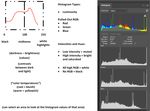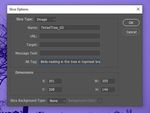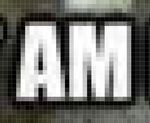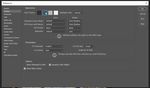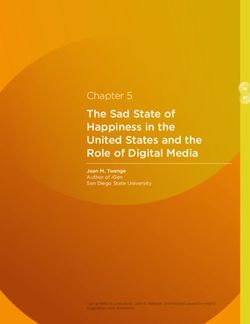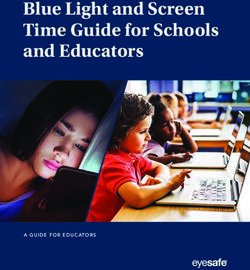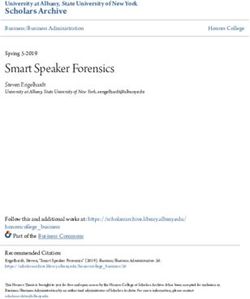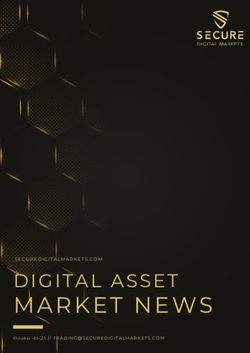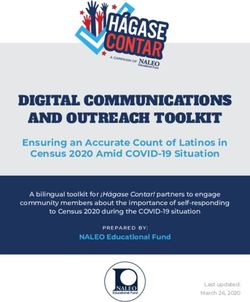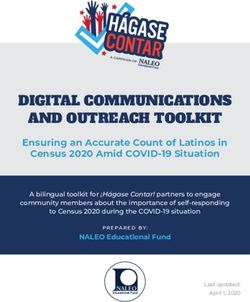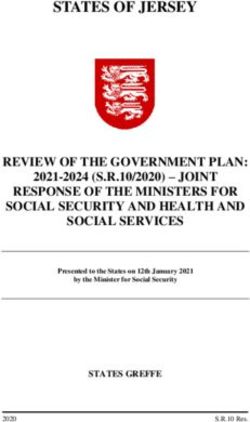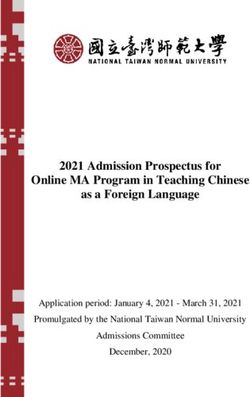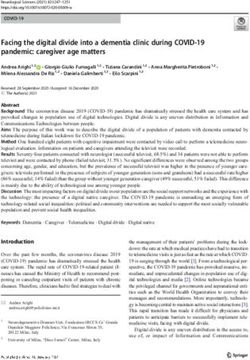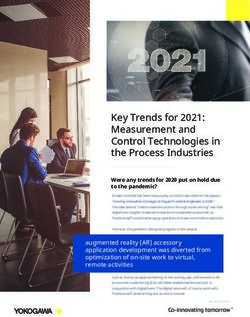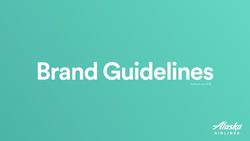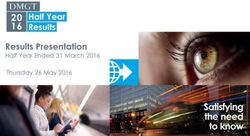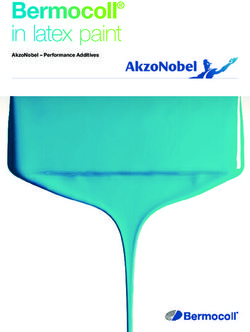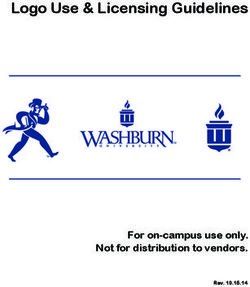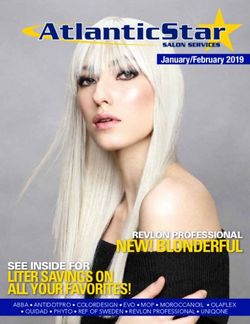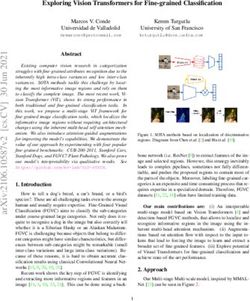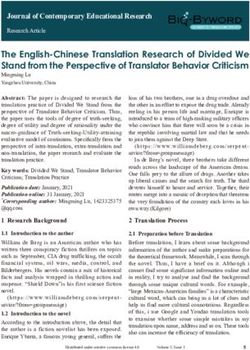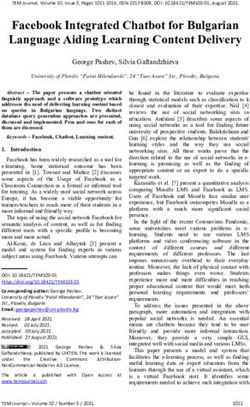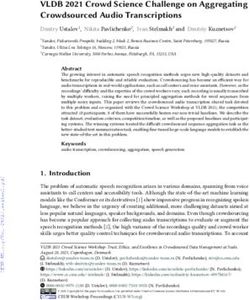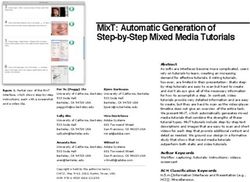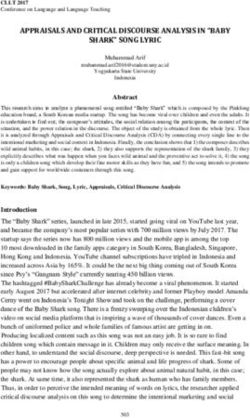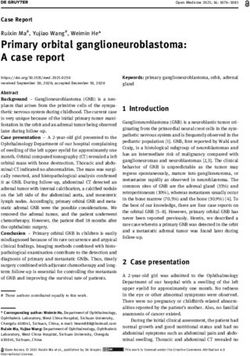Introduction to Adobe Photoshop 2021
←
→
Page content transcription
If your browser does not render page correctly, please read the page content below
The Training Session:
How to Get the Most out of the Training
Approaching the training. An ideal way to use the training is to think about how you use Photoshop (or think about
what you use it for in the workplace)… then pay attention to the capabilities of the software tool. Do not try to
memorize the sequences. But try to remember the general name of the capability or the function. Remember that
there are 3-4 at least different ways to achieve a particular objective in Adobe Photoshop.
Interactions encouraged. Please ask questions or make comments as they arise…and are constructive for the group.
Post-training. Then, after the training, try to get as much practice as possible using the software. It helps to have actual
projects to work on. Use the context-sensitive help with the search query (top right of the Adobe Photoshop workspace)
to find where tools are. And if you have tougher challenges, go to the Google with questions.
Hour 1: Fidelity to an Original Image
• Selecting a work space (to define toolbar and properties panels): Essentials (the simplest, often to start); 3D;
Graphic and Web; Motion; Painting; Photography; and customized “New Workspace”
• Engaging digital images:
o Opening a digital image (and some types of digital image formats)
o Cropping an image
o Changing image resolution (to avoid pixelation and to enable scaling)
o Resizing an image without affecting aspect ratio (or stretching the image); delinking height and width to
enable changing aspect ratio
o Setting color outputs (RGB or CMYK?)
o Changing a color image to b/w … or to grayscale (with midtones)
o Changing the brightness and contrast of an image
o Erasing the background of an image (and creating an alpha channel)
o Differentiating between high opacity and various levels of transparency (and what these enable)
o Saving a still digital image for web applications
o Saving a still digital image for print applications
Changing the curves of an image for ink on paper production
o Versioning digital image output files for different applications (web publishing, brochures, print book
publishing, and others)
Hour 2: More fx (special effects) and Purposeful and Designed Artificiality
“Take a fantastic voyage with Photoshop” (Aug. 27, 2020) at https://youtu.be/uvmQfn5PsAI
Explore the artificial intelligence (AI) aspects of the new Adobe Photoshop…and its various content-aware image-editing
features! Content awareness seems to apply to objects, proxemic content, texturing, lighting, and some other features.
• Changing the saturation of a color image
• Using the eyedropper tool
• Capturing a color palette automatically from an image (using the color palette + set and a selected image in the
art board or workspace)
2• Applying various filters to an image (for rich “fx” or special effects) [requires OpenCL, 64-bit processing for some
of the filters]
• Applying some (artificial) light effects to an image (Layer -> Layer Style -> Global Light)
• Drawing for born-digital images in Photoshop
o View -> Flip Horizontal to check for fidelity and proportions
• Setting up image layers
o How image layers work (generally)
If time allows, and if there is interest, we can go off in other directions:
• Adding text without aliasing (anti-aliasing set up)
• Using third-party scripts (macros) from GitHub and other spaces
• Going into 3D (x, y, and z axes) with the 3D workspace
Generally, Adobe Photoshop is used to…
• Edit digital images (photos, screenshots, digital drawings, diagrams, screen grabs / stills, scanned files, and
others)
• Create raster images in 2D
• Create raster images in 3D, and others
General Uses of Adobe Photoshop at K-State: Adobe Photoshop is used for various purposes: editing figures and
images for master’s reports and theses and doctoral dissertations, professional publishing, various analytics, slideshows,
and other uses. It is used to create marketing materials. It has been used to batch-process image sets as well.
Vector vs. Raster: Photoshop can ingest vector images but has to first convert them into raster format. Many projects
involve moving between Adobe Photoshop (raster image editor) and Adobe Illustrator (a drawing software in the Adobe
Creative Cloud family that enables output in vector).
Common File Types (by file extensions)
Raster .jpeg, .jpg, .png, .gif, .mpeg4
Vector .svg, .eps, .pdf, and .ai (Adobe Illustrator file)
Other .webp (less “lossy,” lightweight image in Chrome, Firefox, Edge, and others; free converters available)
Conversion from raster to vector in Photoshop takes a fair number of steps. (https://we.graphics/blog/how-to-convert-
a-raster-image-into-vector-in-photoshop/)
There is a simple solution for one-color images (https://digitalsynopsis.com/design/how-to-convert-raster-to-vector-in-
photoshop/).
Work Pipelines: Adobe Photoshop is often part of a work “pipeline,” with various imports and exports…across a range
of file types and online destinations. Artworks like diagrams and photos may be created outside Photoshop first and
then edited there. Analog contents may be digitally scanned and then edited in Adobe Photoshop. [For mass media
organizations, virtually all print images have had color “jumped” to translate in-world color to print to digital. (Fidelity
rules mean that digital photos cannot be edited further in journalism. Similar rules apply to digital images captured as
part of research because these images are data. There are differing rules for proper digital image handling in various
disciplines and domains, so professionals and students should review the professional ethics in their respective fields.)]
A Pristine Master Set of Images (as a Safety Net): If you will be processing images in a batch fashion or manually editing
images, do save a pristine master set of images first. These are the most high-resolution and high quality images fresh
from the digital camera, the scanner, or other device. These are the “least lossy” versions of the images. (Remember
3each iteration of digital image editing furthers lossiness and may introduce digital artifacts like “noise”.) The image files
in the pristine master set are untouchable…and are kept in original format. Copies of these images may be edited for
analysis, presentation, and other purposes. This gives you a safety net to explore and edit. (And you always have
CTRL+Z to undo.)
Import (still images and video) Export
Open… Save As…
Photoshop EPS (*.eps) PNG (.png)
Photoshop DCS 1.0 (*.eps) Photoshop (.psd, .pdd, psdt)
Photoshop DCS 2.0 (*.eps) Large Document Format (.psb)
EPS TIFF Preview (*.eps) BMP (.bmp, .rle, .dib)
Generic EPS (.eps, .a13, .a14, .a14, .a16, .a17, .a18, PS, AI, Dicom (.dcm, .dc3, .dic)
EPS) Photoshop EPS (.eps)
GIF (*.gif) Photoshop DCS 1.0 (.eps)
IFF format (*.iff, *.tdi) Photoshop DCS 2.0 (.eps)
IGES (.igs, .jges) GIF (.gif)
JPEG (*.jpg, *.jpeg, *.jpe) IFF format (.iff, .tdi)
JPEG 2000 (.jpf, .jpx, .jp2, .j2c, .j2k, .jpc) JPEG (.jpg, .jpeg,, .jpe)
JPEG Stereo (.jps) JPEG 2000 (.jpf, .jpx, .jp2, .j2c, .j2k, .jpc)
Multi-Picture Format (.mpo) JPEG Stereo (.jps)
OpenEXR (.exr) Multi-picture format (.mpo)
PCX (.pcx) PCX (.pcx)
Photoshop PDF (.pdf, .pdp) Photoshop PDF (.pdf, .pdp)
Photoshop Raw (.raw) Photoshop Raw (.raw)
PICT file (.pct, .pict) Pixar (.pxr)
Pixar (.pxr) PNG (.png)
PNG (.png) Portable Bit Map (.pbm, .pgm, .ppm, .pnm, .pfm, .pam)
Portable Bit Map (.pbm, .pgm, .ppm, .pnm, .pfm, .pam) Scitex CT (.sct)
PRC (.prc) Targa (.tga, .vda, .icb, .vst)
Radiance (.hdr, .rgbe, .xyze) TIFF (.tif, .tiff)
Scitex CT (.sct)
SVG (.svg, .svgz)
Tara (.tga, .vda, .icb, .vst)
TIFF (.tif, .tiff)
U3D (.u3d)
Video (.264, .3gp, .3gpp, .avc, .avi, f4v, .flv)
Wireless bit map (.wbm, .wbmp)
Export to:
Web-formatted imagery for legacy sites
Artboards to files
Artboards to PDF
Export for Aero
Layer comps for files
Layer comps to PDF
Layers to files
Color lookup tables
Datasets as files
Paths to illustrator
Render video
Zoomify
4Generate:
Image asset set
Share to:
Contacts
Lightroom
Behance
* Content-Aware Image Editing: Adobe Photoshop enables moving objects, spot healing, facial smoothing, art look-and-
feel transfer to another image, wrapping visuals to 3D structures, contours, and other AI-enabled…work.
Quick Brief History Note: Adobe Photoshop was rolled out to the public in Feb. 19, 1990, and it has been the foremost
raster image editing tool since on both Windows and Mac operating systems. Now, it is part of the Adobe Creative
Cloud suite of tools.
Digital Image Resolution (as in Numbers of Pixels per Defined Unit Area)
Generally, the basic standards for digital imagery for various “use cases” are as follows:
Context Types of Digital Files Color Processing Digital Image Resolution
Electronic Theses, Reports, .jpg or .png (because of the CMYK (cyan, magenta, 350 dpi (dots per inch) or
and Dissertations (ETDRs) relatively low file sizes) yellow, black) ppi (pixels per inch)up to
1200 or higher dpi
Publishing .tif or .tiff CMYK 350 dpi or higher as
needed
Website (and some social .jpg (small image size), gif, RGB (red, green, blue) 72 – 96
media platforms) and .png
If resolution is too low, pixellation of the image occurs along with poor sharpness (blur, lack of focus), and text tends to
stair-step or “alias.” Low resolution means the edges of the text become blurry and rough.
Pixellation Text Aliasing
Figure 1. A Highly Pixellated Image of a Cat’s Face Figure 2. A Highly Pixellated Image of the Capitalized Letters “AM,”
with Text Aliasing
For those in design, color on-screen is very different with color on print paper (with various ink combinations, ink bleeds,
and a lack of screen reflectance). [Color is also subjectively perceived based on people’s retinas and color processing in
the brain.] Some of the color effects on-screen, like neon colors, do not carry over as well in print, etc., because of the
lack of screen brightness.
However, please consult with the faculty advisor, publisher, or whomever will be receiving the visuals. The in-between
states of visual processing may result in different color applications, like HSB / HSL (hue, saturation, brightness; hue,
saturation, lightness), and others. Ideally, one would start with a visual at the highest resolution practical, keep a master
5file, and edit the image carefully and with the least “lossiness” of image information. (Each edit can introduce more
“artifacts” and noise and the loss of visual information.)
Screenshots and Digital Image Downloads from the Web and Internet: Because of the varying resolutions in various
contexts, there are implications for screenshotting…the capture of video/film stills, and other types of image captures.
Generally, since websites have low resolution (72 ppi to 96 ppi usually), and since most online images are thumbnails or
lightweight images, it is better to enlarge the image before doing a screen capture. It may also help to download a
version of the image to see which one is bigger. (Generally, scraped social imagery are thumbnails only and very small.)
Screenshots of websites may be captured as part of research and so needs to be shared in a relatively high-resolution
published form.
Drawing Diagrams in PowerPoint (to turn into a digital image): There are also implications for using PowerPoint to
draw diagrams. (Basically, draw the diagrams and then CTRL + A to highlight all the shapes and text, and expand the
visual to fit the full slide. Then save the slides as .pngs or whatever you need. Edit in an image editor before deploying,
optimally.)
Figure 3. A Series of Six Images Created with Adobe Illustrator and Adobe Photoshop (esp. fx)
Other Potential Topics of Interest… or Something Else Altogether?
• Magic wand for particular selections and cutouts
• Creating layers (basic dynamics of layers; trace layers; cutouts; silhouettes; masking)
• White color balance (for true colors without excess “warmth” or “cold” in the color)
• Color palettes (some pre-loaded, others that can be created by the user on the fly from a seeding digital
image)
• Turning a photo into a line drawing
• Scripts in Adobe Photoshop (and Adobe Illustrator)
Figure 4. A 3D Editing Window • Raster vs. vector (and file size, image resolution implications)
(showing the x, y, and z axes)
• Removing watermarks from images [a simple workaround to remove hidden
digital ones; erasure and cropping and background removal to remove found
visual ones…based on real-world and legit “use cases”]
Do remember that intellectual property (IP) and copyright should be
adhered to in all work…
Explore TinEye Reverse Image Search and its database of some 44
billion images and counting
6• Fun and communicative visual filter effects (explore textures, distortions,
lighting effects, and others)
• 3D (x, y, and z axes) (and how not to break the z-dimensionality illusion)
• Using a clipping mask
• Edit -> Check spelling
• Accessibility for digital imagery (based on color use, data labeling, data visualization
labeling, sufficient contrast, mitigations for color blindness, alt texting, , lead-up and lead-
away text, and others)
Figure 5. View -> Snap To -> Slices • Alternate texting / Slice Tool / View -> Snap-To ->
Slices Tool -> Edit Slice Options -> Text Fields for
Alt Text [The alt-text can be read by screen
readers when they come to the image hosted on
the Web or emplaced in a document. Such text is
needed for Section 508 compliance and other
forms of web accessibility for contents for public
use.]
Figure 6. Slice Options -> Alt Tag
Adobe Illustrator (also in the Adobe Creative Cloud) with a focus on vector graphics
7Figure 7. Adobe Illustrator Work
Space (available on Adobe
Creative Cloud)
• Capturing color palettes from a visual in Adobe Illustrator (automatic pulling of 5
main colors from an image using AI)
• Image tracing (along paths) in Adobe Illustrator
Using luminosity and RGB histograms
Figure 8. About histograms in Adobe Photoshop
8Changing the workspace look-and-feel
Edit tab -> Preferences -> Interface
Figure 9. Changing the Interface Look and Feel
9Additional Informational Resources
Adobe Creative Cloud:
https://helpx.adobe.com/support.html#/all_products
Adobe Photoshop Channel on YouTube
https://www.youtube.com/channel/UClH-KpveOLJszChWRfFmPfQ
Behance
https://www.behance.net/
URLs for Updated Adobe Photoshop Presentation Handout (in .docx and .pdf formats)
Word: Figure 10. A Visual from Adobe
http://www.k-state.edu/ID/IntroAdobePhotoshopHandout.docx Photoshop
PDF:
http://www.k-state.edu/ID/IntroAdobePhotoshopHandout.pdf
For those with a library card to the Manhattan Public Library, you have access to the LinkedIn Training / Lynda.com
trainings. There is an excellent training called “Photoshop 2021 Essential Training: The Basics” taught by Julieanne Kost,
Principal Evangelist at Adobe Systems… This is a free training for those with a library card. (And it is possible to attain a
library card from a distance in this time of COVID-19.)
Presenter:
Dr. Shalin Hai-Jew
Instructional Design, Research
ITS – K-State
shalin@ksu.edu
785-532-5262
Updated: February 2021
10You can also read