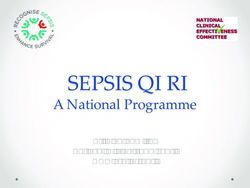IO Firmware Updater Guide - 1.0 ARMOUR AUTOMOTIVE
←
→
Page content transcription
If your browser does not render page correctly, please read the page content below
Contents HELP! ................................................................................................................. ii FAQ .................................................................................................................... ii System requirements .........................................................................................iii Install PC software .............................................................................................iii Update your iO Product..................................................................................... ix iO Firmware Update EULA ...............................................................................xiv
HELP!
Most of your technical questions will be covered in this user guide. Alternatively, the iO Team will be happy to
help via phone, e-mail etc. Contact details are listed on the www.my-io.com web site.
FAQ
Q. Why do I need to update my iO Play2 or iO Talk2 software?
A. The most common reasons will be allow the iO Team to make your phone work with the kit, add new
features or to fix bugs. We are continually working to improve the specification, performance and features of
the iO Play2 and iO Talk2 products. When these new features are released, you will need to update your iO
product. Updates to the iO range will be announced on the iO web site.
Q. How do I find out which version of software is in my iO product.
A. The paper user guide for the product gives detailed instructions where to look for this information (FYI, it’s
in the settings menu!)
Q. Do I need special equipment to update the iO car kit?
A. No, simply use the iO Firmware Update software available from the my-io.com web site and your PC.
Q. Can I damage the iO Play2 or iO Talk2?
A. No. The software running in your car kit comes in two parts. One part is installed by the factory and is
never changed – this is called the ‘Boot loader’. The second part is the part you actually use to select
phonebook contacts, play your music etc. Performing a software update using the iO Firmware Update tool
will only ever modify the second, or Application, part of the system. In the unlikely event of something going
wrong (the USB lead is accidently unplugged, for example), you simply wait for the iO Firmware Update
program to stop and then re-start the update process.
Q. Do I need Internet / Wi-Fi?
A. The software tool allows you download the iO Talk2/Play2 update file and save it to your PC’s hard drive.
This means that an internet connection is not required to update the hardware, but is required to get the file
in the first place. You can, for example, use your “home office” PC to grab the file, copy it to your laptop PC
and then do the update in your car. This is ideal if you don’t have Wi-Fi, or your Wi-Fi network is out of range
of your car.
Q. I have started using an older phone, can I ‘downgrade’ to an earlier version of iO software.
A. It is very unlikely that you would need to do this, but, unlike some other Bluetooth equipment suppliers,
there is no restriction to the software you can install on your product.
Q. Can I talk to a person to help?
A. Yes, please see contact details for the team on the www.my-io.com web site.
Q. Is there a MAC version of the Updater software.
A. Sorry, there are currently no plans for a MAC version.
iiInstalling the iO Firmware Update.
System requirements
Please ensure your PC meets the following minimum requirements
• Windows XP, SP3, .NET Framework 3.5
• USB port
• Internet connection required to download iO software updates
Should you wish to remove the iO Firmware Update software from your PC, please go to the Windows
Control Panel and use the add / remove software feature.
Install PC software
1. Download the iO update software from the my-io.com web site to a suitable location on your hard
disk. To access the download page of the web site, please register your iO product and then login to
the site and navigate to the download page.
NOTE:- there are 2 versions of the iO Firmware Updater software – if
your version of Windows is running in 64bit mode, select the 64 bit
version, otherwise use the 32 bit version. You can check which
version your PC is running by selecting:-
Start>Control Panel>System
The version of Windows (64 bit or 32 bit) should by listed in the
information given. Some PC manufactures may choose to remove or
hide this information. In this case, please contact your PC’s
manufacturer for advice.
iiiNOTE:- Before connecting any iO Talk2 or iO Play2 to your computer,
please complete the installation as described here.
2. Navigate to the location where the program is stored and double click “setup.exe”. Click “Accept”.
NOTE:- Some PC’s may need additional updated software from
Microsoft to correctly run the iO Firmware Updater program. If this
additional software is required, you will be prompted to download
and install it, this operation may take some time.
3. The iO Firmware Updater software will start when/if the required Microsoft software has been
installed.
4. Please read the End User Licence Agreement. To proceed, tick the “I Agree” radio button and then
press “Next”:
iv5. On the Welcome screen, press “Next”:
6. On the Select Installation Folder screen, select the required options. You can choose to place the
program anywhere on your hard disk you have privileges to access. Unless you have specific reasons
not to, we recommend that the defaults are used When ready, press Next:
v7. On the Confirm Installation screen, press Next if you wish to install the software with the options
selected. Alternatively, press Back to go back to previous screens and change settings, or press Cancel
to abort.
All required options, file locations etc. have been specified; pressing ‘Next’ will start the
installation.
viAt this point, the installation routine may need to install device drivers for your system to communicate
with the iO Play2 or iO Talk2 hardware.
Please press ‘Next’ to install the required drivers. (Without the required drivers, the upload program will
not function).
viiPress “Finish”. The device driver installation window will close, and the main installer window will become
active.
The iO Firmware Uploader software has now been installed on your system.
viiiiO Firmware Update Operating instructions
In outline, the steps needed to update the software of your iO Play2 or iO Talk2 unit are:
1. Start the iO Firmware Update PC tool.
2. Connect your iO Play2 or iO Talk2 to the PC via a USB cable
3. Download or select the file you will be using to update (or ‘Flash’) your hardware
4. Start the update process by pressing the ‘Start Update’ button
5. Disconnect the PC from your iO product when the PC tells you it has completed the update
process.
It’s that simple and only takes a few minutes start to finish! Below are detailed instructions for the entire
process.
Update your iO Product
Run the iO Firmware Update software
If you have installed the software using the default locations and options, there will be an icon the PC’s
desktop, there is also a shortcut in the start menu (filed in the Armour Automotive folder)
ixWhen the program starts, it displays a ‘Welcome’ screen:
Please note the reminder to switch off the vehicle’s ignition if you will be updating using a laptop inside
the vehicle. The next screen allows you to select the file you will use to update your iO product. When you
are happy to proceed, press ‘Next’.
If you have not already done so, please connect your iO product to your PC using the USB cable.
xIf you have not already downloaded the update file, press ‘Download File’. Behind the scenes, the
Updater program talks to the www.my-io.com web site to discover which files are available. After getting
the list of available files, they are automatically displayed in the following screen:
If you cannot see any files listed, click any of the plus (‘+’) symbols – this will expand that particular
section. In addition to the download files, there may be very brief notes highlighting the features of a
particular version.
NOTE:- If you are updating an iO Play2, your update files will end
with “.dfu”, whereas iO Talk2 update files will end with “.dft”.(If you
accidentally use the wrong file, you won’t damage the iO Product,
but it will fail to operate correctly).
To download an update file, double click it. You will be asked to specify a location to save the file on your
hard disk. You may wish to save the file to your desktop, or in a documents folder. The update tool will
now download the file from the iO website, progress will be shown on the screen.
xiWhen the file has been downloaded, the program moves to the update screen. If you have not already
done so, please connect your iO product to your PC using the USB cable.
Note that if you had pressed “I already have file” in the earlier steps, this is the screen you would have
jumped to.
The three main buttons do the following:
iO Web Site – opens your browser to the my-io.com web site
Choose file – allows you to select an alternate download file on your PC
Start Update – Start flashing your iO product.
Pressing “Start Update” will show a progress bar on the screen and also a warning not to disconnect the
iO product.
xiiNOTE:- In the unlikely event of something going wrong (the USB lead is accidently unplugged, for
example), you simply wait for the iO Firmware Update program to stop and then re-start the update
process. Please see the FAQ section for more details.
The upload will take about 7 minutes. The progress bar normally goes quickly to about 75%, then
slows – this is normal, please be patient and allow time for the process to complete.
When complete, the screen will show an “OK to disconnect” message
You can now disconnect your PC, the update process has finished.
xiiiEULA stands for End User Licensing Agreement. This is the agreement through which the software is licensed to the software
user.
iO Firmware Update EULA
END-USER LICENSE AGREEMENT FOR “iO Firmware Update” IMPORTANT PLEASE READ THE TERMS AND CONDITIONS OF THIS
LICENSE AGREEMENT CAREFULLY BEFORE CONTINUING WITH THIS PROGRAM INSTALLATION. ARMOUR AUTOMOTIVE LIMITED
(AA) End-User License Agreement ("EULA") is a legal agreement between you (either an individual or a single entity) and AA for
the Armour Automotive software product(s) identified above which may include associated software components, media, printed
materials, and "online" or electronic documentation ("SOFTWARE PRODUCT"). By installing, copying, or otherwise using the
SOFTWARE PRODUCT, you agree to be bound by the terms of this EULA. This license agreement represents the entire agreement
concerning the program between you and AA, (referred to as "licenser"), and it supersedes any prior proposal, representation, or
understanding between the parties. If you do not agree to the terms of this EULA, do not install or use the SOFTWARE PRODUCT.
The SOFTWARE PRODUCT is protected by copyright laws and international copyright treaties, as well as other intellectual property
laws and treaties. The SOFTWARE PRODUCT is licensed, not sold.
1. GRANT OF LICENSE.
The SOFTWARE PRODUCT is licensed as follows:
(a) Installation and Use.
AA grants you the right to install and use copies of the SOFTWARE PRODUCT on your computer running a validly licensed copy of
the operating system for which the SOFTWARE PRODUCT was designed [e.g. Windows XP, Windows Vista, Windows 7].
(b) Backup Copies.
You may also make copies of the SOFTWARE PRODUCT as may be necessary for backup and archival purposes.
2. DESCRIPTION OF OTHER RIGHTS AND LIMITATIONS.
(a) Maintenance of Copyright Notices.
You must not remove or alter any copyright notices on any and all copies of the SOFTWARE PRODUCT.
(b) Distribution.
You may not distribute registered copies of the SOFTWARE PRODUCT to third parties.
(c) Prohibition on Reverse Engineering, Decompilation, and Disassembly.
You may not reverse engineer, decompile, or disassemble the SOFTWARE PRODUCT, except and only to the extent that such
activity is expressly permitted by applicable law notwithstanding this limitation.
(d) Rental.
You may not rent, lease, or lend the SOFTWARE PRODUCT.
(e) Support Services.
AA. may provide you with support services related to the SOFTWARE PRODUCT ("Support Services"). Any supplemental software
code provided to you as part of the Support Services shall be considered part of the SOFTWARE PRODUCT and subject to the
terms and conditions of this EULA.
(f) Compliance with Applicable Laws.
You must comply with all applicable laws regarding use of the SOFTWARE PRODUCT.
3. TERMINATION
Without prejudice to any other rights, AA may terminate this EULA if you fail to comply with the terms and conditions of this EULA.
In such event, you must destroy all copies of the SOFTWARE PRODUCT in your possession.
4. COPYRIGHT
All title, including but not limited to copyrights, in and to the SOFTWARE PRODUCT and any copies thereof are owned by AA or its
suppliers. All title and intellectual property rights in and to the content which may be accessed through use of the SOFTWARE
PRODUCT is the property of the respective content owner and may be protected by applicable copyright or other intellectual
property laws and treaties. This EULA grants you no rights to use such content. All rights not expressly granted are reserved by
AA.
xiv5. NO WARRANTIES
AA expressly disclaims any warranty for the SOFTWARE PRODUCT. The SOFTWARE PRODUCT is provided 'As Is' without any
express or implied warranty of any kind, including but not limited to any warranties of merchantability, non-infringement, or
fitness of a particular purpose. AA does not warrant or assume responsibility for the accuracy or completeness of any information,
text, graphics, links or other items contained within the SOFTWARE PRODUCT. AA makes no warranties respecting any harm that
may be caused by the transmission of a computer virus, worm, time bomb, logic bomb, or other such computer program. AA
further expressly disclaims any warranty or representation to Authorized Users or to any third party.
6. LIMITATION OF LIABILITY
In no event shall AA be liable for any damages (including, without limitation, lost profits, business interruption, or lost information)
rising out of 'Authorized Users' use of or inability to use the SOFTWARE PRODUCT, even if AA has been advised of the possibility
of such damages. In no event will AA be liable for loss of data or for indirect, special, incidental, consequential (including lost
profit), or other damages based in contract, tort or otherwise. AA shall have no liability with respect to the content of the
SOFTWARE PRODUCT or any part thereof, including but not limited to errors or omissions contained therein, libel, infringements of
rights of publicity, privacy, trademark rights, business interruption, personal injury, loss of privacy, moral rights or the disclosure of
confidential information.
xvYou can also read