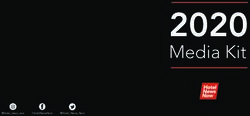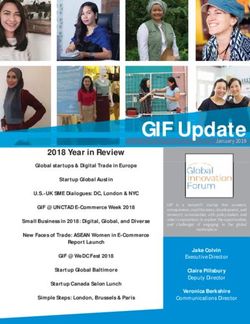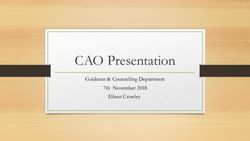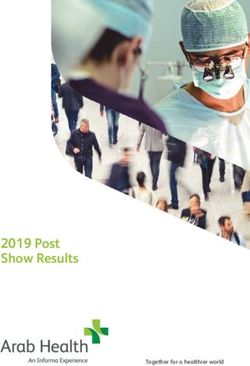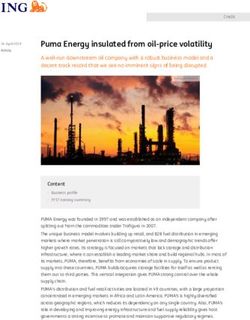LinkedIn 101 for Individual and Business Profiles
←
→
Page content transcription
If your browser does not render page correctly, please read the page content below
1
LinkedIn 101 for Individual and Business Profiles
As of January 2013, LinkedIn reported over 200 million registered users from around
the world and they estimate that it grows by 2 new users per second.1 Over 2 million
companies have Company Pages. As a social networking site, LinkedIn sees itself as a
way to connect the world’s professionals to make them successful, which means you
can find and be introduced to potential clients, service provides and other experts, and
be found for potential business opportunities. By viewing profiles about companies,
news and discussions, you can gain insights about your industry and client base. Many
members also see it as a means for finding new jobs.
LinkedIn users have average 15 years of experience in a particular industry and an
average of 41 years old. Around 47% are “decision makers”, while their average
income $106,000.2 Do these demographics sound like potential customers and clients
for your business?
How to Create Profiles for Individuals
To get started
Grab your resume or your last job application. It will help you remember your
positions and responsibilities as you fill out your profile.
Find a recent photo that you can upload. It should represent you at work - this isn’t
Facebook so avoid shots from your last vacation. Make it match what you do!
Go to www.linkedin.com , enter some basic information and click “Join Now” to
start creating a new profile.
• Name - Make sure you are consistent with how you use your name (using middle
initials, full name or the like). Consistent names across all social media platforms
helps with Search Engine Optimization.
• Headline - a short description of what you do and your value. This elevator pitch
shows up all over LinkedIn results. Be creative, go beyond your job title.
• Add your company website URL under “Edit Contact Info”. You can also link to
other URL’s, such as a blog or RSS feed. Also choose “Other:” for website type if
you want to use descriptive names for a particular website, because they can help
improve search results.
1 http://press.linkedin.com/News-Releases/165/LinkedIn-reaches-200-million-members-worldwide
2 http://www.socialbuzzclub.com/1687/linkedin-strategies-for-your-business-and-increased-market-
visibility
Chaffee County Economic Development Corporation! January 20132
Make connections
Select “Add Connections”, one the upper right of your page. You will be presented
names of people with whom you can connect.
Don’t just hit the “Connect” button from the “Add Connections” or even the
“People You May Know” pages, because it will send the default request.
Personalize your request. Go to the search box and search on a person. On that
person profile’s page, click “Connect”. You will get a box that contains the default
request that you can edit to be more personal. After all, personal connection is what
networking is all about, right?
Once you have connections
If you have worked directly with someone, consider recommending them or
endorsing one or more of their listed skills.
• To endorse, go to the person’s profile and click the “+” button next to a specific
skill they have listed.
• To write a recommendation, go to the person’s profile and look for the
Recommendation section. Click on the “Recommend name” link.
• Once you have a lot of connections, considering using Tags to manage them.
Default tags are assigned when you connect, for colleagues, friends, partners,
classmates and group members. You can create your on tags if you want to
subdivide connections even farther.
Some profile improvements you can make
Click “Profile” on the navigation bar and then “View Profile”. Click the Down Arrow
next to “Edit” on your profile page. Change options for what information is visible to
everyone from your profile.
Manage your settings by moving the cursor over your name in the upper right of the
heading, and select “Settings”. From here you can:
• Change your password.
• Manage your activity broadcasts and who can see them (by default all your
connections will see when you change your profile, join groups, make
recommendations or follow companies).
• Select who can see your connections (by default, your connections can view other
connections).
Chaffee County Economic Development Corporation! January 20133
• Change your profile visibility.
• Other controls and settings for email preferences, and group, company or
applications options.
Change the URL for your profile. Click “Edit” next to the URL under your photo.
Change it to your name or other recognizable text. Once saved, you can put this URL
on your business card, email or website.
Join Groups
Go to “Groups” and choose “Groups You May Like” to see what recommendations
LinkedIn has for you, based on your profile. New postings in these groups will be
delivered to your email address.
Click “Groups” then “Groups Directory”, which gives you access to all groups that
have been created. You can narrow this one down by your connections, categories or
languages.
Follow Companies
Choose companies to follow by clicking the “Companies” tab in the navigation bar,
or by using the Search box with the “Companies” option. You will receive emails when
these companies post status updates.
Ask or Answer Questions
Click on “More” and then “Answers” in the navigation bar. Share your knowledge
and establish yourself as an expert.
Read the News
Click “News” in the navigation bar and see stories that LinkedIn tailors for you
through LinkedIn Today, or try “Signals” which lets you filter what you see. Use
LinkedIn to filter through information relevant to your industry.
Chaffee County Economic Development Corporation! January 20134
How to Create a Business Profile
To add a Company Profile, you need to have the company name listed in your profile
under your experience. Once again, make sure you type in the full company name for
consistency. And youʼll need a valid email address for that company based on the
company URL, so for example, myname@chaffeecountyedc.com for the CCEDC.
To get started
Click on the “Companies” tab in the navigation bar and the click “Add a Company”.
• Name - Make sure the company name matches the company you put on your
personal profile.
• Admins - You can have all employees with a valid company email address
administer the page, or individually add administrators.
• Logos - Add both your standard logo and a square version. The square version
will be sent out with your status updates.
• Company Description - Here’s your chance to describe your business. Make sure
you include those keywords that are relevant to your potential customers and will
improve search engine results.
• Specialities - Keywords that describe what you do.
• Add other information as needed, and make sure you include your business
website URL.
• Next add in your products and services. Be creative - search for “HubSpot” and
click on their Products tab to see how they use their product descriptions to
market their products and link people to other content.
Add a Follow Us Button on your website, blog or other online media.
• When a user clicks on a Follow Us Button they are automatically added as a
follower.
• See LinkedIn help for how to add a company Follow button to your website.
Be Social
Publish status updates, linked to useful information or content.
• Go to your company page and at the top, type in the “Share an update” box (500
character limit). You can type in URLs and also attach other content - click on the
paperclip to attach files. When done, click “Share”.
• These updates will be seen by followers and in search results for your company.
Chaffee County Economic Development Corporation! January 20135 Other Information about LinkedIn When someone searches Google for your name, your LinkedIn profile will be one of the first links in the results. Because Google has a preference for LinkedIn profiles, take advantage of that, and make sure relevant keywords or common search terms for you and your business are included in your personal and company profile. There is so much more you can do once you master the basics. Just remember, it is a professional networking environment. Treat your online interactions like you would your in-person activities to build trust and credibility. Take some time to search for other tips about LinkedIn to better market yourself and your business. Here are a few to get started. http://topdogsocialmedia.com/5-essential-linkedin-strategies-for-small-businesses/ www.pr2020.com/page/6-step-corporate-linkedin-strategy http://www.socialbuzzclub.com/1687/linkedin-strategies-for-your-business-and- increased-market-visibility http://blog.hubspot.com/blog/tabid/6307/bid/28976/11-Reasons-Your-LinkedIn- Company-Page-Sucks.aspx Find Chaffee County Economic Development on LinkedIn. [http://www.linkedin.com/company/chaffee-county-economic-development-corporation] Chaffee County Economic Development Corporation! January 2013
You can also read