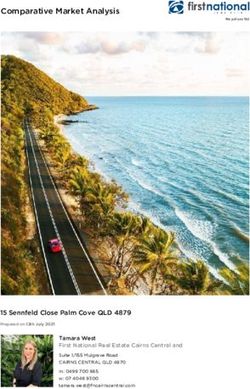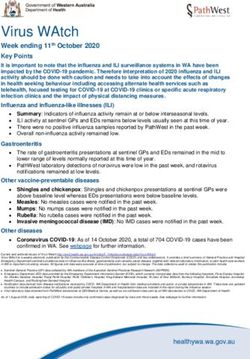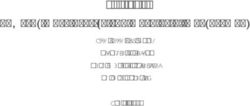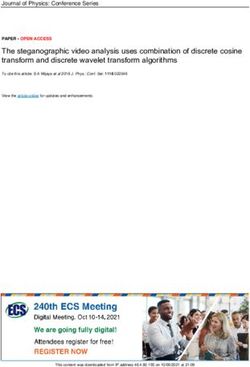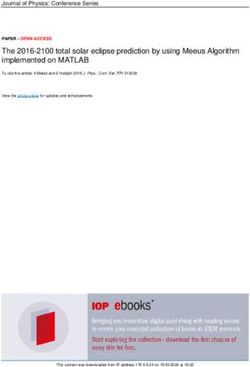Manual data entry abattoir - (Pig) - Initiative Tierwohl
←
→
Page content transcription
If your browser does not render page correctly, please read the page content below
Table of Content
1 About the BeVision-UI Handbook ........................................................................... 3
1.1 Usage......................................................................................................................... 3
2 Instructions for entering and editing the data ....................................................... 4
2.1 Entering the data ........................................................................................................ 4
2.1.1 Selection of the data .................................................................................................. 4
2.1.2 Input of the individual data ......................................................................................... 5
2.1.3 Modifying or Deleting Individual Data ......................................................................... 6
2.2 The search functions .................................................................................................. 6
2.3 Display of quantity notifications .................................................................................. 7
3 Special features ....................................................................................................... 9
4 Contact person ....................................................................................................... 10
21 About the BeVision-UI Handbook
1.1 Usage
You are a participant in the "Animal Welfare Initiative" and would like to enter your quantities online.
This manual will show you how to use the "BeVision" system.
You will also find useful tips, such as error handling.
By entering your quantities online and saving them, you pass on your data to the Animal Welfare
Initiative and the Animal Welfare Clearing House for further processing.
In order to use the web-based interface, you need a PC with Internet access and the access data
for your account, which you will receive from the Animal Welfare Clearing House once you have
registered.
You can access the BeVision interface via the following Internet address:
https://tierwohl.bevision.app/
32 Instructions for entering and editing the data
In the dialogue " Transfer of Quantity of Goods ", the quantities (live weight in kilos or pieces) are
recorded for the respective livestock owners. The entry can be started by clicking on the button "Add
Quantity of Good". The data for one livestock owner per submission day is entered in each input
line. Any number of quantities can be entered one line after the other. A new line can be added by
clicking on the button "Add new line".
Entries that are not correct can be overwritten with the correct values (e.g. quantity 150 instead of
100). Complete lines can also be deleted (red recycle bin at the end of the line). After entering the
quantities, the data can be saved by clicking the "Save" button. If you do not want to save the
quantities for immediate processing, you can continue editing (and making additions, if necessary)
at a later time by clicking the "Save as draft" button.
Depending on whether you have saved the quantity report as final or draft, the report appears as
"Draft" or "Quantity".
2.1 Entering the data
2.1.1 Selection of the data
By moving the cursor to the left side of the BeVision window you see the menu. By selecting
the item "Transfer of Quantity of Goods" the input mask opens. Under "Add quantity report"
you can enter a quantity.
Figure 1: Menu – Transfer of Quantity of Goods
42.1.2 Input of the individual data
Your QS-ID is automatically displayed for you as a slaughterhouse. The following fields must now
be filled in by you:
Fields Input
VVVO no. 15-digit VVVO no. of the animal owner
Production scope 4-digit number of the production scope of the
animal owner
Pig:
2001: Pig - pig fattening
2004: Pig - sow keeping
2008: Pig - piglet rearing
Poultry:
3001: Poultry - chicken fattening
3004 (F): Poultry - turkey fattening hens
3004 (M): Poultry - turkey fattening rooster
Submission date Date according to specified format:
dd.mm.yyyy
Unit of measure Quantity in pieces or KG, is automatically
updated based on the prod. scope.
Quantity Quantity of the unit of measure. This must be
greater than 0
Transfer Selection of positive (add) or negative (cancel)
quantity
Comment Any input of your choice
Hint:
For posting a quantity (positive posting) you
can add a comment if required.
For the cancellation of a quantity (negative
booking) a comment is mandatory so that the
booking can be saved!
Delete symbol If necessary, press to remove a line
Table 1: Input of data
Figure 2: Input of data in BeVision
52.1.3 Modifying or Deleting Individual Data
In order to correct entries or drafts (e.g. wrong quantities/wrong VVVO no.), a three-point menu is
available in the menu item behind each quantity report (See Figure 4) or each draft (See Figure 3).
By clicking on the button "Edit draft" the selected quantity report can be edited.
By clicking on the button "Delete draft" the selected quantity can be removed.
Figure 3: Editing or Modifying of Data
2.2 The search functions
All data records entered can be called up via the search function.
The search can also be found under the "quantity".
Figure 4: Searching for Data
6In following table you can find further explanation of the specific filter options:
Characteristic Explanation and format
VVVO-NR. Here you can search for the VVVO-No. (15 digits) of the livestock owner.
Production In the next search field "Production scope", clicking opens a menu in which the
scope following production scope are available for selection:
2001 = pig fattening
2004 = sow farming
2008 = Piglet producer
Entry date To search for the input date, the format DD.MM.YYYY (e.g. 30.06.2021) must
be observed.
Submission To search for the submission date, the format DD.MM.YYYY (e.g. 30.06.2021)
date must be followed.
QS-ID You can search for the QS-ID here.
Quantity Likewise, the reported quantity can be searched for.
Transfer In the "Transfer" field, you can search for a positive/plus booking or a
negative/minus booking.
Status In the next search field "Status", a menu opens in which the following options
can be selected:
- Blocked
- Included in settlement
- Open
Created by The name of the user who entered the data can also be searched for.
Approved by You can also search for the user who authorised the report.
Approved on To search for the approval date, the format DD.MM.YYYY (e.g. 30.06.2021)
must be followed.
Table 2: Filter options.
2.3 Display of quantity notifications
In the dialogue "TRANSFER OF QUANTITY OF GOODS" you will find an overview of all submitted
quantities.
Figure 5: Display of quantities
7On the far right of the table bar, you can change the column order to suit your preferences by clicking
on the equal sign to the corresponding position in the sequence.
Figure 6: Configuration table
To move to the far right of the table, scroll all the way down the table and move the blue bar to the
right These configuration options are available on all dialogues that show a table.
Figure 7: Table presentation
83 Special features
- The quantities are entered per livestock owner and delivery/collection date.
- Quantities can be changed and deleted.
94 Contact person
If you have any questions regarding the use of BeVision or of the interface, please contact us:
Animal Welfare Clearing House:
Hotline: +49 (0)5241 / 80-43333
E-Mail: initiative-tierwohl@bertelsmann.de
For technical queries on the subject of animal welfare, please contact the supporting organisation:
Animal Welfare Initiative:
Phone: +49 (0)228 / 336485-0
Fax: +49 (0)228 / 336485-55
E-Mail: anfragen@initiative-tierwohl.de
www.initiative-tierwohl.de
© Copyright BFS finance GmbH. All rights reserved. All contents (texts, images, graphics) of this manual are
subject to copyright protection and other protective laws. The legal protection also applies to databases and
similar facilities. The contents may only be freely used for the intended retrieval on the Internet and may not
be reproduced, distributed, modified or made accessible to third parties in any form outside the limits of
copyright law without the written consent of BFS finance GmbH. Some images in this manual also contain
images that are subject to the copyright of third parties. Unless otherwise indicated, all trademarks of BFS
finance GmbH are protected by trademark law. The information in this publication has been compiled with the
greatest care. However, no guarantee can be given for its usability, correctness and completeness. BFS
finance GmbH accepts no liability for damages that may arise from the use of the information. Information
contained in this documentation may be changed and supplemented in the course of further technical
development without prior notice.
10You can also read