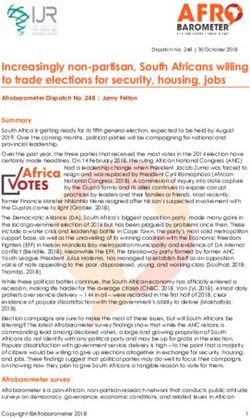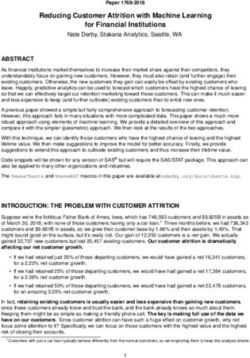MINIDSP EARS HEADPHONE MEASUREMENT JIG - User Manual
←
→
Page content transcription
If your browser does not render page correctly, please read the page content below
MINIDSP EARS HEADPHONE MEASUREMENT JIG User Manual miniDSP Ltd, Hong Kong / www.minidsp.com / Features and specifications subject to change without prior notice 1
Revision history Revision Description Date 0.1 First draft 12 Sept 2017 0.2 Second draft 15 Sept 2017 0.5 Fifth draft 15 Dec 2017 0.7 Preliminary version, OK for public release 17 Dec 2017 1.0 First official version 20 Dec 2017 1.1 Added RAW and HEQ compensation, simplified SPL calibration 16 April 2018 1.2 Updated support links 6 July 2020 1.3 Updated REW example. 4 May 2021 miniDSP Ltd, Hong Kong / www.minidsp.com / Features and specifications subject to change without prior notice 2
TABLE OF CONTENTS
Important Information ........................................................................................................................................ 4
1 Product overview .......................................................................................................................................... 6
2 Getting started with EARS ............................................................................................................................. 7
2.1 A note on measurement conditions ..................................................................................................................... 7
2.2 Check the EARS gain setting ................................................................................................................................. 7
2.3 Download the calibration files ............................................................................................................................. 8
2.4 Connect for measurement ................................................................................................................................... 8
2.5 Set device sample rates ....................................................................................................................................... 9
2.5.1 Windows ..................................................................................................................................................... 9
2.5.2 macOS ...................................................................................................................................................... 11
2.6 Room EQ Wizard: step by step ........................................................................................................................... 12
2.6.1 Configure REW .......................................................................................................................................... 12
2.6.2 Set measurement level .............................................................................................................................. 14
2.6.3 Measure the left side ................................................................................................................................ 16
2.6.4 Measure the right side .............................................................................................................................. 17
2.6.5 Measuring at higher SPLs........................................................................................................................... 17
3 More about measurement .......................................................................................................................... 18
3.1 The frequency response graph ........................................................................................................................... 18
3.2 Other types of measurement ............................................................................................................................. 19
3.3 More on headphone measurements .................................................................................................................. 20
3.4 More on IEM measurements ............................................................................................................................. 22
3.5 Effect of the amplifier (and DAC)........................................................................................................................ 23
3.5.1 Amplifier frequency response .................................................................................................................... 23
3.5.2 Output impedance .................................................................................................................................... 23
3.5.3 What to do ................................................................................................................................................ 23
4 Calibration/compensation curves ............................................................................................................... 24
4.1 Raw vs compensated response .......................................................................................................................... 24
4.2 Headphone EQ compensation (“HEQ”)............................................................................................................... 25
4.3 IEM diffuse-field compensation (“IDF”) .............................................................................................................. 25
4.4 Headphone measurement compensation (“HPN”) ............................................................................................. 26
4.5 Raw calibration with no compensation (“RAW”) ................................................................................................ 26
5 Further information .................................................................................................................................... 27
5.1 Specifications .................................................................................................................................................... 27
5.2 Obtaining support.............................................................................................................................................. 27
miniDSP Ltd, Hong Kong / www.minidsp.com / Features and specifications subject to change without prior notice 3IMPORTANT INFORMATION Please read the following information before use. In case of any questions, please contact miniDSP via the support portal at support.minidsp.com. DISCLAIMER/WARNING miniDSP cannot be held responsible for any damage that may result from the improper use or incorrect configuration of this product. Please read this manual carefully to ensure that you fully understand how to operate and use this product, as incorrect use or use beyond the parameters and ways recommended in this manual have the potential to cause damage to your audio system. Please also note that many of the questions we receive at the technical support department are already answered in this User Manual and in the online application notes on the miniDSP.com website. So please take the time to carefully read this user manual and the online technical documentation. Thank you for your understanding! WARRANTY TERMS miniDSP Ltd warrants this product to be free from defects in materials and workmanship for a period of one year from the invoice date. Our warranty does not cover failure of the product due to incorrect connection or installation, improper or undocumented use, unauthorized servicing, modification or alteration of the unit in any way, or any usage outside of that recommended in this manual. If in doubt, contact miniDSP prior to use. miniDSP Ltd, Hong Kong / www.minidsp.com / Features and specifications subject to change without prior notice 4
FCC CLASS B STATEMENT This device complies with Part 15 of the FCC Rules. Operation is subject to the following two conditions: • This device may not cause harmful interference. • This device must accept any interference received, including interference that may cause undesired operation. Warning: This equipment has been tested and found to comply with the limits for a Class B digital device, pursuant to Part 15 of the FCC Rules. These limits are designed to provide reasonable protection. This equipment generates, uses and can radiate radio frequency energy and, if not installed and used in accordance with the instructions, may cause interference to radio communications. However, there is no guarantee that interference will not occur in a particular installation. If this equipment does cause harmful interference to radio or television reception, which can be determined by turning the equipment off and on, the user is encouraged to try to correct the interference by one or more of the following measures: • Reorient or relocate the receiving antenna. • Increase the separation between the equipment and receiver. • Connect the equipment into an outlet on a circuit different from that to which the receiver is connected. • Consult the dealer or an experienced radio/TV technician for help. Notice: Shielded interface cable must be used in order to comply with emission limits. Notice: Changes or modification not expressly approved by the party responsible for compliance could void the user’s authority to operate the equipment. CE MARK STATEMENT The MINIDSP EARS has passed the test performed according to European Standard EN 55022 Class B. A NOTE ON THIS MANUAL This User Manual is designed for reading in both print and on the computer. If printing the manual, please print double-sided. The embedded page size is 8 ½” x 11”. Printing on A4 paper will result in a slightly reduced size. For reading on the computer, we have included hyperlinked cross-references throughout the manual. In addition, a table of contents is embedded in the PDF file. Displaying this table of contents will make navigation easier. miniDSP Ltd, Hong Kong / www.minidsp.com / Features and specifications subject to change without prior notice 5
1 PRODUCT OVERVIEW Thank you for purchasing a miniDSP EARS headphone measurement system. miniDSP EARS is a measurement jig for headphones and IEMs (in-ear monitors) that we've built using the same core technology as our extremely popular UMIK-1 calibrated speaker and room measurement microphone. EARS designed to be a useful and practical tool for headphone enthusiasts. It is ideal to: 1. Check that your headphones are operating correctly e.g. balance of left/right frequency response. 2. Take measurements that you can use as a basis for equalizing your headphones. 3. Observe the effect on frequency response of different earpads and eartips. 4. Measure the effect of modifications to the headphones. 5. Compare your headphone measurements with other EARS users. Please note that EARS is not an industry-standard measurement head. Even expensive (i.e. tens of thousands of dollars) heads can produce measurements that are different to each other. Our goal with the EARS is to produce something that is affordable and fun to use! miniDSP Ltd, Hong Kong / www.minidsp.com / Features and specifications subject to change without prior notice 6
2 GETTING STARTED WITH EARS
In a nutshell, you mount your headphones on the EARS jig (or put your IEMs in the “ear canal”) and run a
measurement sweep using your headphone amp and favorite measurement program. To get a useful
measurement, you will need to first load a suitable calibration/compensation file (which we provide) into the
measurement program.
2.1 A NOTE ON MEASUREMENT CONDITIONS
Measurements should be performed under good conditions. While the sweep technique used by modern
acoustic measurement programs is quite robust, external noise can still corrupt a measurement. Be aware of
external noise sources such as computer fans, air conditioning, traffic noise, aircraft and so on. If necessary,
choose a location or time of day for measurement that minimizes noise.
Low frequencies in particular are susceptible to external noise. Even if you cannot hear (or are not aware of)
external noise sources, they can still show up in your measurements. If you are not getting consistent low-
frequency measurements, external noise is the most likely reason.
Try and keep the space around the EARS clear of other objects, and keep both sides similar. For example, don’t
position the EARS so one channel is next to a wall and the other is facing into the room.
2.2 CHECK THE EARS GAIN SETTING
There is a bank of DIP switches on the front of the EARS.
Switches 1 to 3 control the internal gain of the microphone amplifier, as shown in Table 1. (Switch 4 is not used.)
The default gain as shipped and as indicated in the diagram above is 18 dB. The remainder of this section
assumes that the default gain is used. If you change the analog gain DIP switches, be sure to disconnect the EARS
from your computer and reconnect. If you are using REW, you will also need to quit and restart the program. See
also Measuring at higher SPLs on page 17.
Table 1. Gain switch settings
Gain (dB) SW1 SW2 SW3
0 Down Down Up
6 Down Up Down
12 Down Up Up
18 Up Down Down
24 Up Down Up
30 Up Up Down
36 Up Up Up
miniDSP Ltd, Hong Kong / www.minidsp.com / Features and specifications subject to change without prior notice 72.3 DOWNLOAD THE CALIBRATION FILES
You will need two calibration files, one for the left channel and one for the right. You can download these files
from the EARS page on miniDSP.com by entering your EARS serial number.
You will also need to select a compensation curve. Table 2 lists the recommended compensation curves for
headphones and IEMs with the corresponding downloaded file names. (xxxyyyy in the file name is the serial
number of your EARS unit.) See Section 4 for more information on compensation curves.
Table 2. Naming of calibration files for EARS
Code Type Channel File name
HEQ Over-ear headphone Left L_HEQ_xxxyyyy.txt
HEQ Over-ear headphone Right R_HEQ_xxxyyyy.txt
IDF IEM diffuse field Left L_IDF_xxxyyyy.txt
IDF IEM diffuse field Right R_IDF_xxxyyyy.txt
2.4 CONNECT FOR MEASUREMENT
Figure 1 shows a typical connection scheme for headphone measurement. The diagram shows a miniDSP HA-
DSP but you can use any other headphone amplifier. If your headphone amplifier doesn’t have a USB input, then
you will need to adjust accordingly i.e. by using a separate DAC and headphone amplifier. If your headphone
amp has DSP or EQ in it, make sure that it is completely disabled when running measurements.
Figure 1. Typical connection for headphone measurement
miniDSP Ltd, Hong Kong / www.minidsp.com / Features and specifications subject to change without prior notice 82.5 SET DEVICE SAMPLE RATES
It is important that the input and output device sample rates configured in the operating system are the same as
the sample rate set in REW (or other measurement software). If they are not the same, the operating system
may do a sample rate conversion on the input or output data, which in some cases can lead to incorrect results.
Note: this step is not necessary if you use ASIO drivers in Windows. However, it does not hurt to do it.
REW may give incorrect readings if the sample rate set in REW does not match the sample rate set in
the operating system. Double-check this each time you start REW.
For the miniDSP EARS, the operating system sample rate must be set to 48 kHz.
2.5.1 Windows
Open Control Panel, then Hardware and Sound, then Manage Audio Devices. On the Playback tab, click on the
output device and then Properties. Drop down the selector on the Advanced tab to set the sample rate.
miniDSP Ltd, Hong Kong / www.minidsp.com / Features and specifications subject to change without prior notice 9Go to the Recording tab and click on the miniDSP EARS and then Properties. You can confirm the sample rate of the EARS on the Advanced tab: miniDSP Ltd, Hong Kong / www.minidsp.com / Features and specifications subject to change without prior notice 10
2.5.2 macOS Open the Audio MIDI Setup application. Click on the output device in the left sidebar and drop down the Format menu to set its sample rate to 48 kHz. We are using the miniDSP HA-DSP in this example: You can confirm the 48 kHz sample rate of the EARS by clicking on it in the left sidebar: miniDSP Ltd, Hong Kong / www.minidsp.com / Features and specifications subject to change without prior notice 11
2.6 ROOM EQ WIZARD: STEP BY STEP
Room EQ Wizard (REW) is a free acoustic measurement program that runs on Windows, Mac and Linux. This
section provides step-by-step instructions with screenshots. Here is the REW documentation.
Before proceeding, connect the miniDSP EARS to your computer with the supplied USB cable.
2.6.1 Configure REW
Ensure that you are running a recent version of REW. We recommend downloading the most recent
version available on the REW beta downloads site (registration required).
1. Start REW. You will see a dialog such as the following. Click on Yes.
2. You will then see a dialog such as the following. Click on Yes.
miniDSP Ltd, Hong Kong / www.minidsp.com / Features and specifications subject to change without prior notice 123. In the dialog to select the calibration files, click on “Browse” next to “L” and select your downloaded calibration file for the left channel. Do the same for the right channel. Click Close. 4. Open REW Preferences (spanner/wrench icon at top right). On the Soundcard tab, confirm that the sample rate is set to 48 kHz and the EARS is selected for input. Select your output device: 5. Click on the Cal Files tab and confirm that the correct calibration files have been loaded. Note that the cal files must be loaded for the “MICROPHONE” input as shown here: miniDSP Ltd, Hong Kong / www.minidsp.com / Features and specifications subject to change without prior notice 13
2.6.2 Set measurement level 6. Turn the volume on the headphone amplifier all the way down. 7. Open the REW Generator window. Select the Tones tab and the Sine waveform. Set the frequency to 300 Hz and the RMS Level at −20 dBFS. Press the green Play button at the lower right. miniDSP Ltd, Hong Kong / www.minidsp.com / Features and specifications subject to change without prior notice 14
8. Open the REW SPL Meter window and turn it on (the red button at lower right). Increase the volume on your headphone amplifier until the meter reads about 84 dB. You can use a higher level if you like but this is a good starting point that ensures that you don’t stress your headphones or IEMs. 9. Stop the Generator, then close both the Generator and SPL Meter windows. miniDSP Ltd, Hong Kong / www.minidsp.com / Features and specifications subject to change without prior notice 15
2.6.3 Measure the left side
10. Press the Measure button (top left of the REW main window).
11. Set Start Freq to 20 and End Freq to 20,000. Check that Level is set to –20 dBFS. Set Output and Input to L.
Then press the Start button.
12. When the measurement sweep finishes, you will get a new measurement in the REW main window. Rename
the measurement to e.g. “Left” so that you don’t lose track of which side is which.
miniDSP Ltd, Hong Kong / www.minidsp.com / Features and specifications subject to change without prior notice 162.6.4 Measure the right side
13. Press the Measure button again. Set Output and Input to R. Do not change Level or the volume on your
headphone amplifier. Press the Start button.
14. When the measurement finishes, you will get a new headphone measurement in the REW main window.
Rename this measurement to e.g. “Right.”
2.6.5 Measuring at higher SPLs
If you measure headphones at a reference SPL higher than 84 dB, or IEMs at a reference SPL higher than 94 dB,
you may find that the measurement signal clips. In that case:
1. Quit REW.
2. Unplug the USB cable from the EARS.
3. Reduce the analog gain of the EARS using the DIP switches (see page 7).
4. Connect the EARS to the computer by USB.
5. Start REW and re-select the calibration files.
Note: you do not need to edit your calibration files.
miniDSP Ltd, Hong Kong / www.minidsp.com / Features and specifications subject to change without prior notice 173 MORE ABOUT MEASUREMENT
This section explains various aspects of headphone measurement in more detail. 1
3.1 THE FREQUENCY RESPONSE GRAPH
Figure 2 shows an example frequency response graph. This is the most common and useful graph correlating to
headphone sound. Some of the important controls are highlighted in red. In REW, this is the default display, and
is selected with the highlighted button “SPL & Phase.” (The specifics here relate to REW, but any measurement
program will have similar functions.)
The frequency response graph (in red) shows how the measured SPL of the headphone varies with frequency.
For example, at 4 kHz the SPL is 75 dB, as shown by the blue markers overlaid on the graph. Underneath the
graph is a set of checkboxes; usually, you will need to display only the amplitude response (named “Left” in this
example) and leave Phase and Mic/Meter Cal unchecked.
The frequency range is 20 Hz to 20 kHz, as indicated by the scale along the bottom. The SPL range is 50 to 100
dB, as indicated by the scale on the left. You can set the scales by clicking on the Limits button at the top right.
While it is certainly possible to measure over a larger frequency range e.g. 10 Hz to 24 kHz, note that:
• Low frequency measurements are easily corrupted by noise, and
• The calibration/compensation files don’t go higher than 20 kHz.
Figure 2. An example frequency response measurement
1
The measurements in this section are intended to illustrate certain points. They are not intended as reference
measurements of the headphones and IEMs mentioned.
miniDSP Ltd, Hong Kong / www.minidsp.com / Features and specifications subject to change without prior notice 18Measurements are easier to interpret if some smoothing is applied to the graph. This can be done from the main
Graph menu. For most purposes, we suggest using 1/12th-octave smoothing, as illustrated in Figure 3.
Figure 3. The effect of smoothing on a graph
3.2 OTHER TYPES OF MEASUREMENT
The bar along the top of Figure 2 can be used to select other types of measurement. Some of these will be the
subject of future app notes on our web site, but here is a brief overview of the most relevant and useful for
headphones (and IEMs):
All SPL Shows multiple SPL measurements. To take an average of several measurements, click All SPL
and select the ones that you want to average using the checkboxes at the bottom. Then click on
the Average the Responses button.
Distortion Displays measured harmonic distortion versus frequency. The graphs are displayed in dB, but
you can read off the distortion in percent at any frequency by placing the cursor on the graph,
then reading off the distortion % next to the graph names underneath.
Impulse EARS is not suited for impulse response measurements unless the measurement program uses
the phase information in the EARS calibration file when it displays the impulse response. REW
doesn’t currently do this.
Waterfall The “waterfall” or CSD (cumulative spectral decay) plot is a hybrid time-and-frequency display
that is useful to show resonances in the response. Note: while it seems likely that a headphone
with a “clean” CSD will sound better than a headphone with a “messy” CSD, we are not currently
aware of formally-published research in this area.
Another type of measurement you will see in some online measurement sets is the headphone impedance vs
frequency. EARS can not be used to make impedance measurements.
EARS is also not well suited for sound isolation measurements, as the omnidirectional microphone capsules pick
up sound from the back of the “ear,” limiting the maximum attenuation that can be measured.
miniDSP Ltd, Hong Kong / www.minidsp.com / Features and specifications subject to change without prior notice 193.3 MORE ON HEADPHONE MEASUREMENTS
The measurement obtained from a headphone will vary with headphone position and seal. In Headphone
Measurement Procedures - Frequency Response, Tyll Hertsens explains that he takes measurements at five
positions of the headphones on the measurement jig (that is, five on each side).
Figure 5 shows measurements taken at five headphone positions (one channel only) for an open headphone
(AKG K702), while Figure 4 shows measurements at five positions for a closed headphone (Audeze LCD-XC). We
recommend that you measure your own headphones at several different positions to establish how much
variation there is with position.
If you find that you get significant variation, you may wish to use your measurement program to generate an
average of several measurements. You may also find that, with practice at headphone positioning, you can
consistently get a “center” position measurement that is very close to this average.
Figure 5. Effect of headphone positioning 1 (K702)
Figure 4. Effect of headphone positioning 2 (LCD-XC)
miniDSP Ltd, Hong Kong / www.minidsp.com / Features and specifications subject to change without prior notice 20Earpads will also make a difference to a headphone measurement. While the EARS can be used to identify the
differences in frequency response that you hear with different earpads, this is also information to provide if
sharing your measurements with others. For example, the top two traces in Figure 6 show the
Massdrop/HIFIMAN HE4XX with FocusPad in green and the FocusPad-A in purple. The lower two traces show the
same FocusPad in green compared to an old worn-out FocusPad in red. (The difference in the bass area is most
likely due to the old pads being torn and therefore unable to seal properly.)
Figure 6. Effect of pad differences (HE4XX)
Some headphones are very sensitive to the amount of seal and/or any pressure applied. Figure 7 shows a small
over/on-ear headphone (Bose QuietComfort 35 II in passive mode). The curves in purple and blue are with the
headphone positioned so that the headphone doesn’t seal to the jig. The curve in red would be considered the
normal measurement; the curve in green is with additional pressure applied to the earcup. As you can see, some
care will be needed to get consistent and repeatable measurements when measuring a headphone such as this.
Figure 7. Effect of seal/pressure on small sealed headphone (QC35II)
miniDSP Ltd, Hong Kong / www.minidsp.com / Features and specifications subject to change without prior notice 213.4 MORE ON IEM MEASUREMENTS
Figure 8 shows the effect of different eartips (each graph is the average of left and right on an Etymotic ER4SR).
While EARS can be used to measure the frequency response changes that you hear with different eartips, this
also means that the eartips you used should be mentioned if sharing or publishing your measurements.
Insertion depth also makes a big difference. Figure 9 shows measurements at three insertion depths (ER4SR with
Comply foam isolation tip). It is important to note that not only does the level change with insertion depth, but
so does the frequency response.
Because of this, when measuring IEMs that don’t have a fixed insertion depth, we recommend that you repeat
the reference SPL level check on each insertion and for both sides – that is, don’t change the headphone amp
volume, just check the level and move the IEM out or in a little until the level is close to your reference level.
Additional notes and things to be aware of when measuring IEMs:
• IEM measurements vary quite a lot at high frequencies, and generally drop off very quickly at 15 kHz or so.
Be careful when doing high frequency EQ and don’t try and EQ up the frequency response above 15 kHz.
• It’s possible with some IEMs to inadvertently obstruct the end of the IEM tube. This will show up as greatly
reduced bass response.
• Some IEMs will show strong resonant peaks in the response. Sometimes these are the IEM itself, but other
times it’s a resonance in the “ear canal” that moves around with insertion depth. Don’t EQ the latter.
• Avoid inserting a “deep insertion” IEM in as far as it will go, as the tip will collide with the microphone
capsule. This will obstruct the tube and produce a poor measurement. It could also (if done forcibly)
potentially damage the capsule.
Figure 8. Effect of different IEM eartips
Figure 9. Effect of IEM insertion depth
miniDSP Ltd, Hong Kong / www.minidsp.com / Features and specifications subject to change without prior notice 223.5 EFFECT OF THE AMPLIFIER (AND DAC)
Everywhere else in this manual, it is assumed that the amplifier (and the DAC if you have one in the
measurement chain) are perfect. In practice, this may not be the case.
3.5.1 Amplifier frequency response
Figure 10 shows a typical amplifier (and/or DAC) frequency response. If your amplifier (and DAC) “droops” in
frequency above 20 Hz or below 20 kHz, this will affect your headphone measurement.
Figure 10. Typical DAC+amplifier frequency response (exaggerated)
3.5.2 Output impedance
If your headphones have a non-constant impedance and your amplifier has a high output impedance (say 10% or
more of the headphone’s nominal impedance), this may affect your measurements. The worst case variation is
given in this table, where Zamp is the amplifier’s output impedance and Zphones is the headphone’s nominal
impedance:
Zamp/Zphones (%) 10 20 50 100
Worst case variation (dB) 1 2 3.6 6
In practice, real headphones will have less variation than this. For example, planars have an almost constant
impedance and so will not show variation due to the amplifier output impedance.
3.5.3 What to do
To make headphone measurements that are not affected by the amplifier, a solid-state headphone amplifier
with a bipolar power supply (and no coupling capacitor on the output) will usually be a good choice. The criteria
are flat frequency response to the measurement limits and an output impedance less than 10% of the
headphone’s impedance.
In some cases, you may wish to do a measurement and then EQ that includes the effect of the amplifier. That
way, the EQ compensates for the amplifier as well as the headphones. In that case, measure using the same
amplifier that you plan to listen with.
miniDSP Ltd, Hong Kong / www.minidsp.com / Features and specifications subject to change without prior notice 234 CALIBRATION/COMPENSATION CURVES
As explained in Section 2, you will need to load a calibration file before running a measurement. For speaker
measurements, the calibration file corrects for frequency response errors in the measurement microphone and
(sometimes) in the associated electronics. Headphone measurements are a bit more complicated. For EARS, you
will need two calibration files (one for each “ear”). These serve three purposes:
1. Correct the frequency response of the individual (left and right) capsules.
2. Correct for any SPL sensitivity difference between the left and right capsules.
3. Apply a compensation so that the produced measurement is “more useful” (see below).
There is more than one type of compensation that can be applied. In particular, headphones and IEMs have
different compensation types and you will get poor results if you don’t use the right type.
4.1 RAW VS COMPENSATED RESPONSE
When a measurement is made of a headphone with the EARS, the “raw” measurement tends to look something
like the green graph in Figure 11. This curve is hard to interpret, and so typically a “compensation” is applied to
produce a measurement that looks more like the graph in blue. (This is a simplified example.)
Figure 11. Simplified example of headphone raw response and compensated response
The need for compensation is a characteristic of headphone measurement rigs in general. The “right”
compensation is a topic of current and on-going research. For an accessible explanation of the topic in general,
see the innerfidelity.com article Headphone Measurements Explained - Frequency Response Part One.
The EARS is not an IEEE-standard ear simulator (those are very expensive). So, its compensations need to be
different from those used with expensive measurement rigs (or published in research papers). We are therefore
providing custom compensations for different uses, which can be downloaded for your set of EARS from the
EARS product page on minidsp.com.
miniDSP Ltd, Hong Kong / www.minidsp.com / Features and specifications subject to change without prior notice 244.2 HEADPHONE EQ COMPENSATION (“HEQ”)
The HEQ compensation produces a measurement that is intended as a basis for subsequent headphone EQ. A
subjectively neutral headphone will measure approximately flat with this compensation. Therefore, subsequent
EQ can use a flat EQ target, as indicated in Figure 12.
Figure 12. Suggested target curve for headphone EQ based on the HEQ compensation
Note: as the diagram suggests, some adjustment to the target based on listening will be required. Please follow
the guidance in this application note:
• Headphone EQ with EARS and REW
4.3 IEM DIFFUSE-FIELD COMPENSATION (“IDF”)
The IDF compensation for IEMs is intended to equalize an IEM to a diffuse field response. We used the Etymotic
ER4SR as the model for this. (Note: you cannot directly compare headphone and IEM measurements.)
The suggested EQ target for this compensation is therefore flat with a 3−5 bass boost, as illustrated in Figure 13.
As always with EQ, some adjustment based on listening will be required.
Figure 13. Suggested target curve for IEM EQ based on the IDF compensation
miniDSP Ltd, Hong Kong / www.minidsp.com / Features and specifications subject to change without prior notice 254.4 HEADPHONE MEASUREMENT COMPENSATION (“HPN”)
The HPN compensation is similar in intent to the compensation used in other published measurements. We have
also tailored it for a simplified headphone EQ target, as shown in Figure 14. Note however that for headphone
EQ we now recommend the HEQ compensation.
Figure 14. Suggested target curve for headphone EQ based on the HPN compensation
4.5 RAW CALIBRATION WITH NO COMPENSATION (“RAW”)
The RAW calibration files provide only the calibration for the microphone capsules, with no compensation.
These files are provided for advanced users who wish to generate their own compensation files. Please note that
use of these files is unsupported and you are on your own when it comes to figuring out how to create your own
compensation from them.
miniDSP Ltd, Hong Kong / www.minidsp.com / Features and specifications subject to change without prior notice 265 FURTHER INFORMATION
5.1 SPECIFICATIONS
Computer connectivity Driverless USB 2.0 audio interface for Windows and Mac OS X
Appears as stereo USB input device
Audio sample rate 48 kHz (24 bits)
Power supply Powered from USB
Calibration file Unique microphone calibration file for each channel, referenced to serial number
Analog gain DIP switch to select analog gain, 0 to 36 dB in 6 dB steps
Dimensions (H x W x D) 250 x 180 x 130 mm
5.2 OBTAINING SUPPORT
1. Check the forums on miniDSP.com to see if the issue has already been raised and a solution or solutions
provided.
2. Contact miniDSP via the support portal at support.minidsp.com with:
a. The product name (miniDSP EARS) and serial number.
b. A clear explanation of the symptoms you are seeing.
c. A description of any troubleshooting steps you performed.
miniDSP Ltd, Hong Kong / www.minidsp.com / Features and specifications subject to change without prior notice 27You can also read